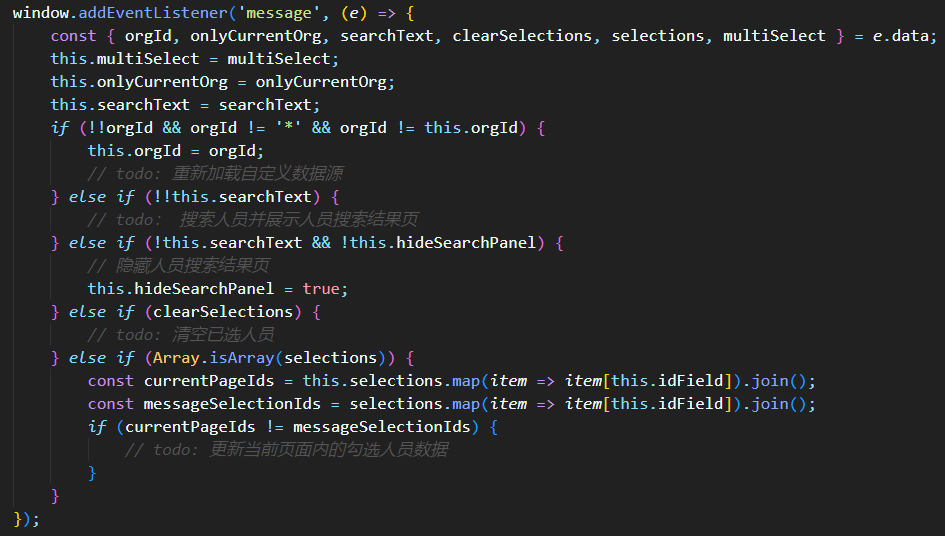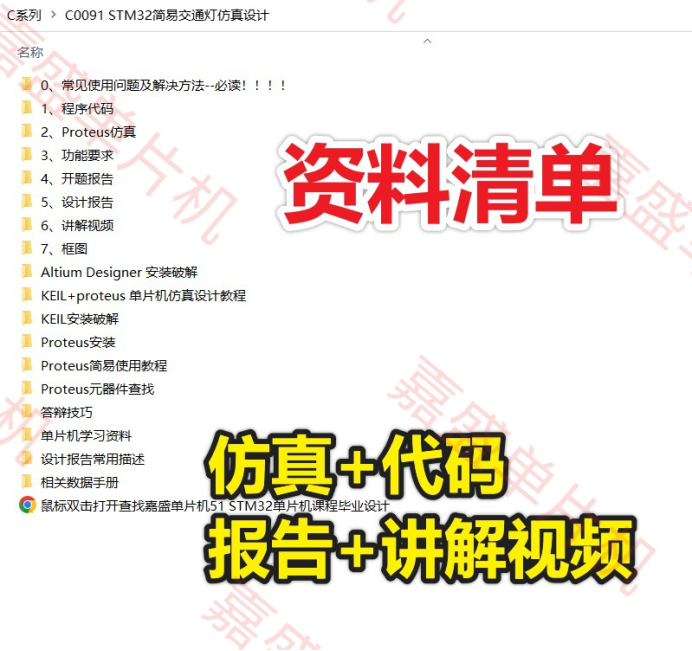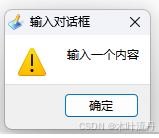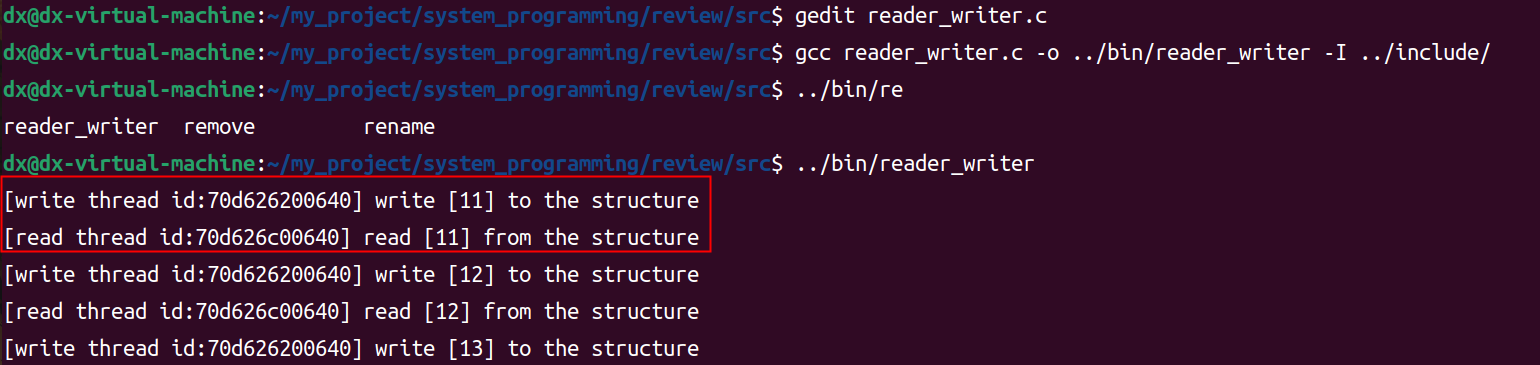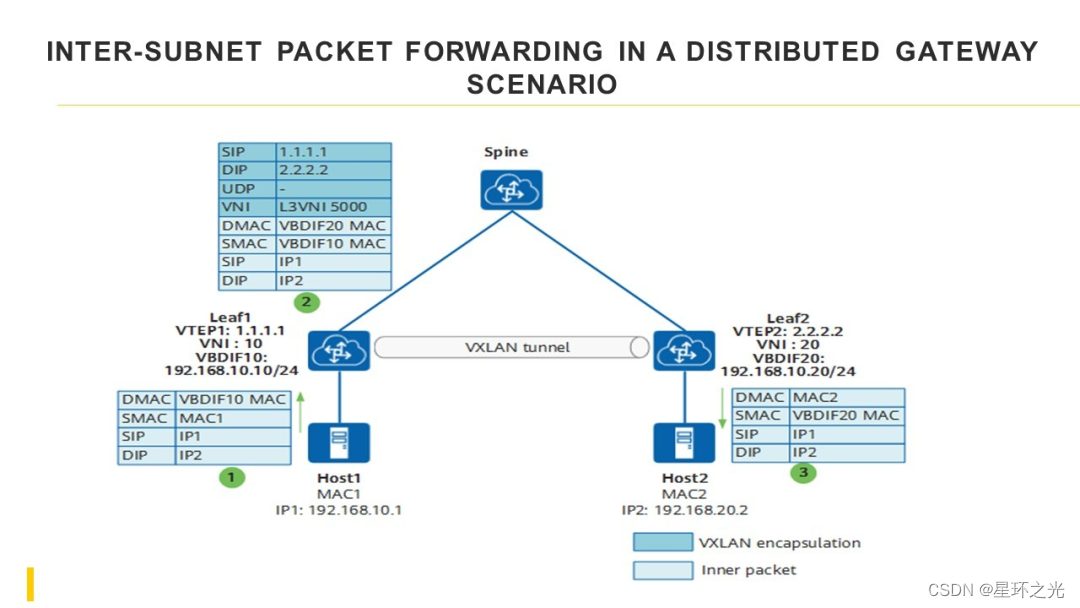文章目录
- 错误信息
- 分析
- 1. 确保 `apt_pkg` 模块已安装
- 2. 检查 Python 版本
- 3. 重新配置 Python
- 4. 修复损坏的依赖
- 5. 检查环境变量
- 尝试
错误信息

(base) root@kyai:/ky/tml/ky_ai_get_server_info# apt update
获取:1 file:/var/cuda-repo-cross-aarch64-ubuntu2004-11-4-local InRelease [1,575 B]
获取:2 file:/var/cuda-repo-ubuntu2004-11-4-local InRelease [1,575 B]
获取:1 file:/var/cuda-repo-cross-aarch64-ubuntu2004-11-4-local InRelease [1,575 B]
获取:2 file:/var/cuda-repo-ubuntu2004-11-4-local InRelease [1,575 B]
命中:3 https://mirrors.aliyun.com/ubuntu focal InRelease
命中:4 https://mirrors.aliyun.com/ubuntu focal-security InRelease
命中:5 https://mirrors.aliyun.com/ubuntu focal-updates InRelease
命中:6 https://mirrors.aliyun.com/ubuntu focal-backports InRelease
命中:8 http://ppa.launchpad.net/deadsnakes/ppa/ubuntu focal InRelease
获取:9 https://nvidia.github.io/libnvidia-container/stable/ubuntu18.04/amd64 InRelease [1,484 B]
命中:7 https://packagecloud.io/github/git-lfs/ubuntu focal InRelease
获取:10 https://nvidia.github.io/nvidia-container-runtime/stable/ubuntu18.04/amd64 InRelease [1,481 B]
获取:11 https://nvidia.github.io/nvidia-docker/ubuntu18.04/amd64 InRelease [1,474 B]
已下载 4,439 B,耗时 2秒 (2,024 B/s)
Traceback (most recent call last):
File "/usr/lib/cnf-update-db", line 8, in <module>
from CommandNotFound.db.creator import DbCreator
File "/usr/lib/python3/dist-packages/CommandNotFound/db/creator.py", line 11, in <module>
import apt_pkg
ModuleNotFoundError: No module named 'apt_pkg'
正在读取软件包列表... 完成
E: Problem executing scripts APT::Update::Post-Invoke-Success 'if /usr/bin/test -w /var/lib/command-not-found/ -a -e /usr/lib/cnf-update-db; then /usr/lib/cnf-update-db > /dev/null; fi'
E: Sub-process returned an error code
(base) root@kyai:/ky/tml/ky_ai_get_server_info#
分析
您遇到的错误信息表明,当尝试运行 apt update 命令时,Ubuntu 的 command-not-found 包中的脚本遇到问题。具体来说,是因为 Python 脚本无法找到名为 apt_pkg 的模块。这通常是因为 Python 环境配置问题或者必要的库文件没有正确安装。
解决这个问题通常有几个方法:
1. 确保 apt_pkg 模块已安装
这个模块通常随 Python 的 apt 包一起安装。您可以尝试重新安装或修复此包:
sudo apt install --reinstall python3-apt
2. 检查 Python 版本
由于系统可能有多个 Python 版本,确保 /usr/bin/python3 链接到的是系统的 Python 版本。您可以检查并修复链接:
ls -l /usr/bin/python3
sudo ln -sf /usr/bin/python3.x /usr/bin/python3 # 替换 x 为正确的子版本号
3. 重新配置 Python
如果之前修改过默认的 Python 链接,可能需要重设或更新 update-alternatives 配置:
sudo update-alternatives --config python3
选择正确的 Python 版本,通常是系统默认的 Python 3.x 版本。
4. 修复损坏的依赖
有时候,依赖可能会损坏。运行以下命令尝试修复:
sudo apt --fix-broken install
5. 检查环境变量
如果您在使用 Conda 或其他虚拟环境,可能会影响系统脚本运行。尝试禁用虚拟环境或更改环境配置,以确保系统脚本可以找到正确的库。
完成这些步骤后,再次运行 apt update 查看问题是否得到解决。如果问题依然存在,可能需要检查更详细的系统日志或进一步探索其他潜在的配置问题。
尝试
尝试重装python3-apt貌似没有用:

查看默认python版本,貌似被他们改掉了,可能用于训练,算了,我就不改他们的了。