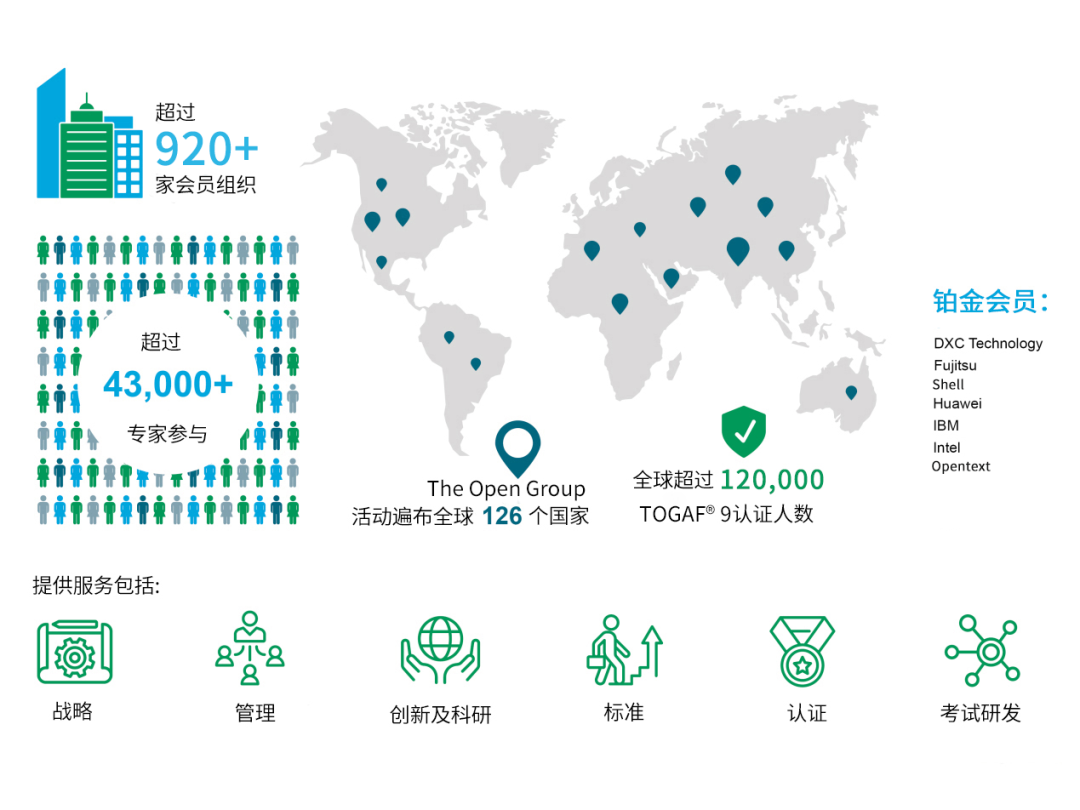要实现如下图效果:

仔细分析效果,整体分为三个区域,分别是1、2、3,如图所示
我们整体分析,区域1是观察到的是图片,自然是Image组件,区域2有个背景,左边是Image,水平方向是Text,3区域最具有迷惑性,第一次估计会让设计师给图片,Image组件搞定,要是设计师不给图片能不能实现呢?那就是需要自己画了,这里使用的是Text来画,使用了position和zIndex实现层叠效果.fontStyle(FontStyle.Italic)实现倾斜效果,VIP其实是文字,.fontSize(14)字体大小是14,字体的粗细是.fontWeight(777),文字居中对其.textAlign(TextAlign.Center),
.borderRadius({
topLeft:10,
bottomRight:10
})左顶和右边底部的圆角,
border({
width:2,color:'#fbe7a3' }) 一圈线
完整代码如下:
@Entry
@Component
struct Index {
build() {
Column(){
Column(){
Text('VIP').position({
x:0,
y:0
}).zIndex(66)
.fontColor('#fbe7a3')
.width(40)
.height(20)
.borderRadius({
topLeft:10,
bottomRight:10
}).border({
width:2,color:'#fbe7a3' })
.fontStyle(FontStyle.Italic)
.fontSize(14)
.fontWeight(777)
.textAlign(TextAlign.Center)
.backgroundColor(Color.Orange)
Image($r('app.media.position_moco')).width('100%').height(210).borderRadius(10)
Row(){
Image($r('app.media.position_earphone')).width(20).padding(4)
.backgroundColor('#55b7f4')
.borderRadius(10)
.fillColor(Color.White)
Text('飞狗MOCO').fontWeight(700)
.margin({
left:6,
})
}.height(30).width('100%').backgroundColor(Color.Orange)
}.width(160)
.height(240)
.backgroundColor(Color.White)
}.width('100%')
.height('100%')
.backgroundColor(Color.Pink)
}
}
总结:鸿蒙的层叠效果是position和zIndex一起使用才出现的,圆角是borderRadius,border是边框,VIP效果是文字实现、有文字大小,字体大小文字颜色综合调整实现,Image使用fillColor来实现颜色的更改,界面是目前写界面最简单的界面的了













![[嵌入式Linux]—STM32MP1启动流程](https://i-blog.csdnimg.cn/direct/12630b0b43c04e0ca0ea3f077a6e1dce.png#pic_center)