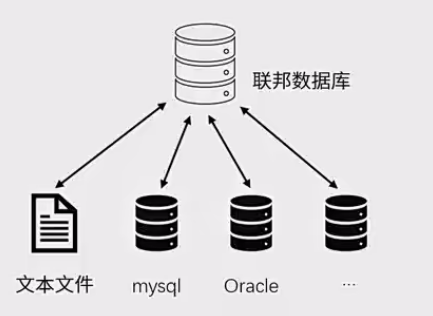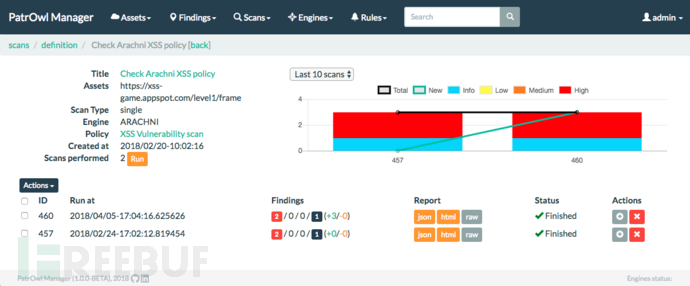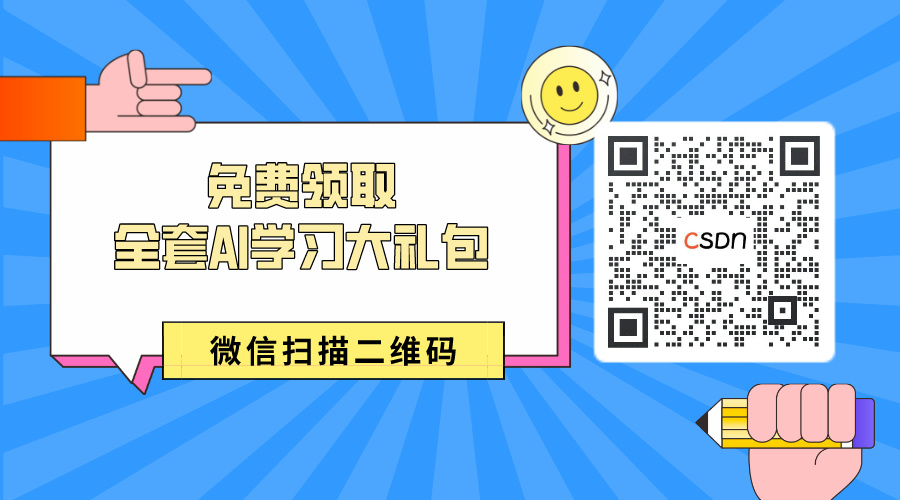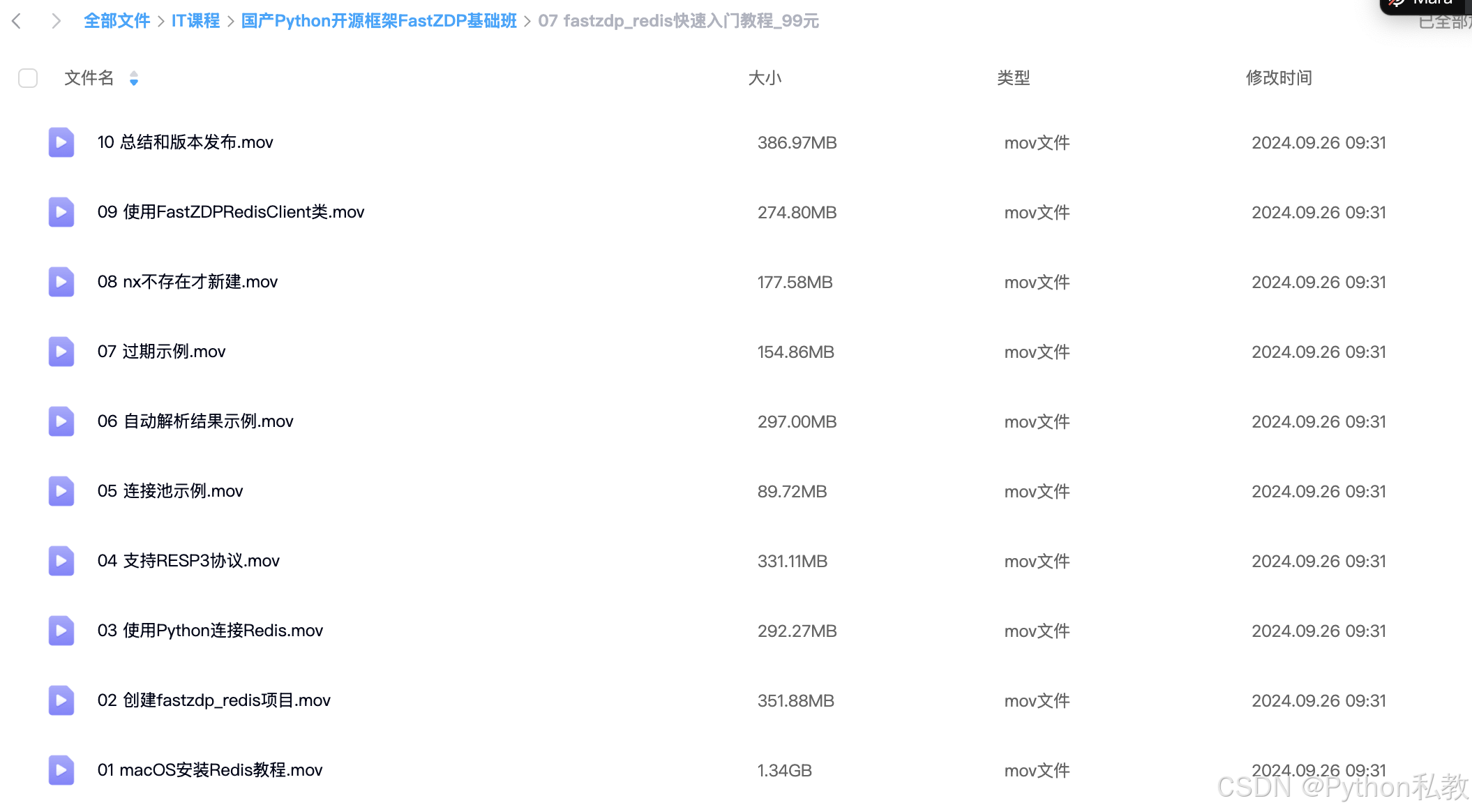文章目录
- ubuntu相关问题
- · ubuntu中中文输入法没有输入框
- · 在ubuntu中使用双拼输入
- · ros卸载重装报错的问题
在学习ubuntu、ros以及无人驾驶过程中遇到的问题我都记在在这里
ubuntu相关问题
❤ 2024.9.20 ❤
· ubuntu中中文输入法没有输入框
因为我用的是arm平台,于是很多ubuntu系统的软件运行不正常。。。
遇到的第一个问题就是中文输入法
○ 问题描述:
系统中安装中文输入法后,可以输入中文,但是看不到输入框
我所使用的ubuntu系统中带有fcitx输入法,我首先安装了谷歌拼音输入法
使用sudo apt install fcitx-googlepinyin安装
安装完成后出现如上述问题
○ 问题原因分析
应该是fcitx程序中的面板ui程序(fcitx-ui-qimpanel)造成的
在出现问题后,我又尝试安装了搜狗拼音输入法,但是没有安装成功,应该是搜狗拼音本身不支持我的硬件平台
但是有个提示引起了我的注意
(这个不是我的提示,是我盗来的)

按照一些文章里描述的方法,我用下面的指令卸载了fcitx-ui-qimpanel
sudo apt-get remove fcitx-ui-qimpanel
然后发现安装完后还是不能使用,但是卸载之后输入面板就能显示了
○ 解决方法
讲fcitx-ui-qimpanel卸载
sudo apt-get remove fcitx-ui-qimpanel
然后重启
❤ 2024.9.20 ❤
· 在ubuntu中使用双拼输入
○ 问题描述
在ubuntu中无法使用双拼输入
这里说的无法使用是在我使用的arm平台上,这个平台能安装的输入法很有限,除了系统自带的之外我只成功安装了谷歌拼音输入法
但是谷歌拼音这个版本貌似不支持双拼输入
○ 解决方法
使用sunpinyin输入法实现双拼输入
我在配置输入法的过程中发现fcitx自带的输入法就挺好用,只是默认没有激活,只需要在
输入法设置里面添加就好
点击加号

取消 【only show current language】选项

找到【sunpinyin】添加之后如上上图
然后在【Addon】选项卡里选择【Sunpinyin】点【Configure】

勾选【Use shuangpin instead of quanpin】就OK了

❤ 2024.9.20 ❤
· ros卸载重装报错的问题
○ 问题描述
使用如下指令重装ROS时,出现如下下所示错误提示
sudo apt install ros-melodic-desktop-full
错误提示:
The following packages have unmet dependencies:
ros-melodic-desktop-full : Depends: ros-melodic-desktop but it is not going to be installed
Depends: ros-melodic-perception but it is not going to be installed
Depends: ros-melodic-simulators but it is not going to be installed
Depends: ros-melodic-urdf-sim-tutorial but it is not going to be installed
E: Unable to correct problems, you have held broken packages.
○ 问题分析
我用的工控机之前安装工ros,但是当我运行roscore指令时,提示找不到该指令
于是我打算重新安装ros,但是在重装的过程中出现了上面这个错误
下面是一些相关问题的文章
→→→解决ros-melodic-desktop-full(18.04)安装过程中未满足的依赖关系问题(注:也可以解决20.04noetic的)
→→→安装ros报错:ros-kinetic-desktop-full : 依赖: ros-kinetic-desktop 但是它将不会被安装等
→→→ROS melodic 重新安装
上面说可能是ROS的服务器在国内访问受限引起的,但是我尝试更改发现不行
于是我参考这篇文章的方法
→→→ROS melodic 重新安装
受限卸载所有ros相关的组件
sudo apt-get remove ros-*
sudo apt-get purge ros-*
sudo apt-get autoremove
然后使用aptitude指令重新安装ros
sudo aptitude install ros-melodic-desktop-full
但是我安装结束后却提示没有新的包被安装,我重复了好几次都不行
后来发现,我在安装过程中习惯了一路【y】,但是实际上第一个提示是说要不要保持现状,这个时候应该按【n】
安装完成后问题解决,roscore可以正常运行
○ 解决方法
使用aptitude指令,第一个选项选择【n】
sudo aptitude install ros-melodic-desktop-full
※ 使用aptitude指令之前需要先安装aptitude工具包
sudo apt-get install aptitude