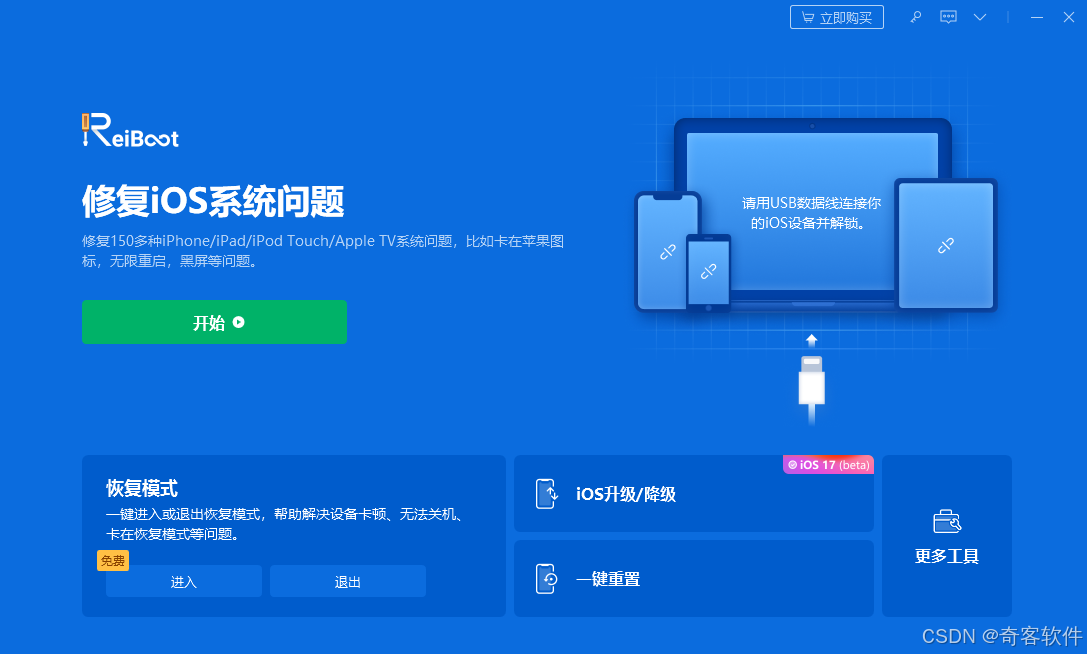作者:CSDN-PleaSure乐事
欢迎大家阅读我的博客 希望大家喜欢
使用环境:AndroidStudio
1.常见控件TextView
1.1基本信息
TextView主要用于在界面上显示一段文本信息。最基本的代码格式如下:
<TextView
android:id="@+id/text_view"
android:layout_width="match_parent"
android:layout_height="wrap_content"
android:text="This is TextView" />我们可以使用此代码来设置修改文字对齐方式,可以指定文字的对齐方式,可选值有top、bottom、left、right、center等。
android:gravity="center"另外,我们使用textSize和textColor可以设置字体大小和颜色。
android:textSize="24sp"
android:textColor="#00ff00"1.2应用实例
下面是一个使用textView完成的例子,供大家参考:
<TextView
android:id="@+id/t1"
android:layout_width="match_parent"
android:layout_height="wrap_content"
ndroid:gravity="center"
android:textSize="20sp"
android:textColor="#ff0000"
android:text="center"/>
<TextView
android:id="@+id/t2"
android:layout_width="match_parent"
android:layout_height="wrap_content"
android:gravity="left"
android:textSize="28sp"
android:textColor="#00ff00"
android:text="left"/>
<TextView
android:id="@+id/t3"
android:layout_width="match_parent"
android:layout_height="wrap_content"
android:gravity="right"
android:textSize="16sp"
android:textColor="#0000ff"
android:text="right"/>最终效果如下:

2.常见控件Button
2.1基本信息
Button主要用于触发事件等,具体写法如下:
<Button
android:id="@+id/button"
android:layout_width="match_parent"
android:layout_height="wrap_content"
android:text="Button" />我们可以在.java文件当中,为button按钮注册事件监听
public class MainActivity extends Activity {
private Button button;
@Override
protected void onCreate(Bundle savedInstanceState) {
super.onCreate(savedInstanceState);
setContentView(R.layout.activity_main);
button = (Button) findViewById(R.id.button);
button.setOnClickListener(new OnClickListener() {
@Override
public void onClick(View v) {
// 在此处添加逻辑
}
});
}
}当然,我们也可以通过实现接口的方式完成事件监听,效果类似:
public class MainActivity extends AppCompatActivity {
private ProgressBar progressbar;
private Button button_1;
private Button button_2;
private EditText edittext;
@Override
protected void onCreate(Bundle savedInstanceState) {
super.onCreate(savedInstanceState);
EdgeToEdge.enable(this);
setContentView(R.layout.activity_main);
ViewCompat.setOnApplyWindowInsetsListener(findViewById(R.id.main), (v, insets) -> {
Insets systemBars = insets.getInsets(WindowInsetsCompat.Type.systemBars());
v.setPadding(systemBars.left, systemBars.top, systemBars.right, systemBars.bottom);
return insets;
});
progressbar = findViewById(R.id.pb_1);
button_1 = findViewById(R.id.button_1);
button_2 = findViewById(R.id.button_2);
edittext = findViewById(R.id.et_1);
button_1.setOnClickListener(new View.OnClickListener() {
@Override
public void onClick(View view) {
String input = edittext.getText().toString();
int value = Integer.parseInt(input);
if(value>=0 && value<=100){
progressbar.setProgress(value);
}
else{
AlertDialog.Builder dialog = new AlertDialog.Builder (MainActivity.this);
dialog.setTitle("标题");
dialog.setMessage("你输入的数字不合法");
dialog.setCancelable(true);
dialog.setPositiveButton("OK",new DialogInterface.OnClickListener(){
public void onClick(DialogInterface dialog, int which){
}
});
dialog.show();
}
}
});
}
}最终的效果图如下:

作者:CSDN-PleaSure乐事
希望我的博客对您有帮助,也希望在对您有帮助时您可以为我留下点赞收藏与关注,这对我真的很重要,谢谢!










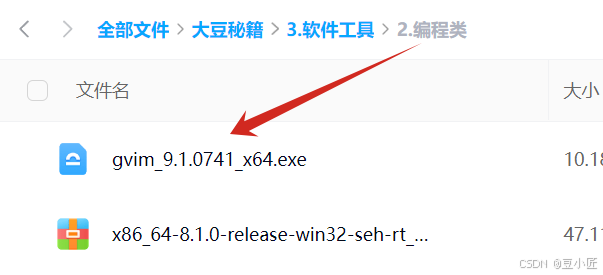

![[大语言模型] 情感认知在大型语言模型中的近期进展-2024-09-26](https://i-blog.csdnimg.cn/direct/d7bc1efb141043d3bf78d84a123f5d9a.png)