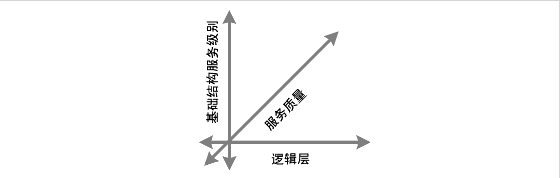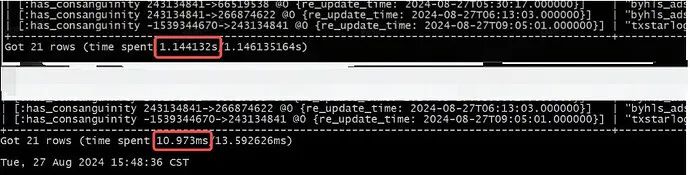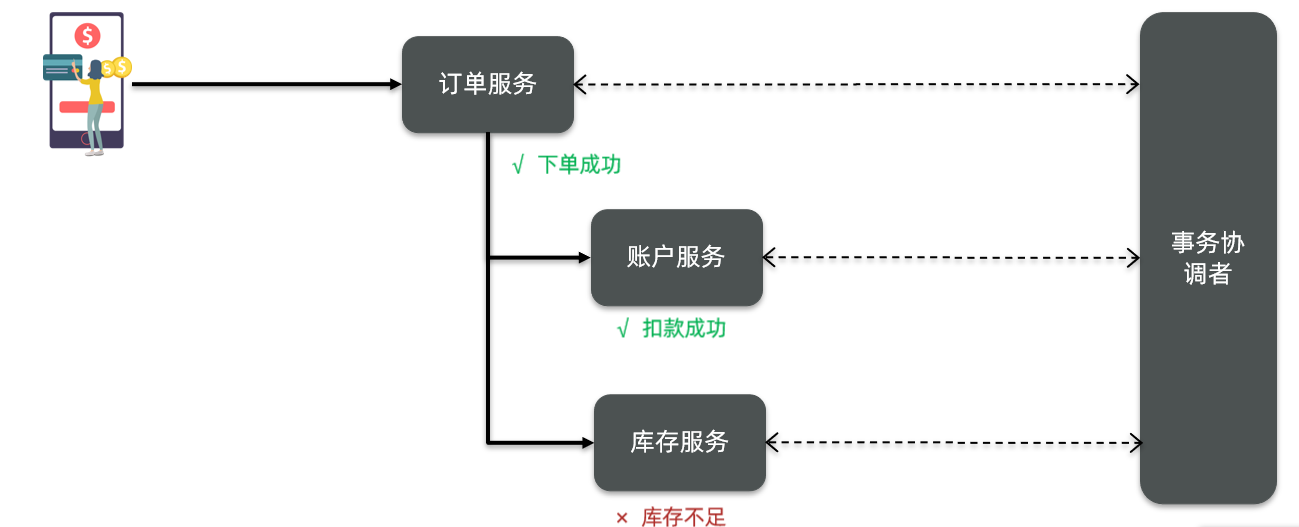目录
tkinter
计算器
2.计算题练习
猜数字
烦人的程序
无法拒绝的请假条。。。
爬虫
你想看豆瓣评分前十的电影?
WXpython
记事本(可保存)编辑
数字逻辑
解方程
tkinter
计算器

import tkinter as tk
import tkinter.messagebox as m
root = tk.Tk()
root.title("计算器")
root.geometry("360x500")
E1 = tk.Entry(root, width=16, font=('kai ti', 30), highlightcolor='grey')
E1.place(x=15, y=40)
def rr_ride():
E1.insert(999, '**')
def check():
if int(E1.get()) >= 1000000000:
if len(E1.get()) >= 15:
m.showwarning('warning', '数字太多了!')
E1.delete(0, 'end')
def number_1():
E1.insert(999, '1')
def number_2():
E1.insert(999, '2')
def number_3():
E1.insert(999, '3')
def number_4():
E1.insert(999, '4')
def number_5():
E1.insert(999, '5')
def number_6():
E1.insert(999, '6')
def number_7():
E1.insert(999, '7')
def number_8():
E1.insert(999, '8')
def number_9():
E1.insert(999, '9')
def number_0():
E1.insert(999, '0')
def clean():
E1.delete(0, 'end')
def reduce():
E1.insert(999, '-')
def add():
E1.insert(999, '+')
def delete():
E1.delete(0, 'end')
def hun():
E1.insert(999, '%')
def ride():
E1.insert(999, '*')
def r_ride():
word = int(E1.get()) ** 0.5
E1.delete(0, 'end')
E1.insert(999, word)
check()
def division():
E1.insert(999, '/')
def d_division():
word = '1', '/', E1.get()
str(word)
E1.delete(0, 'end')
E1.insert(999, word)
def calculate():
word = eval(E1.get())
E1.delete(0, 'end')
E1.insert('999', word)
check()
# line 1
B1 = tk.Button(root, text=' C ', activebackground='yellow', bd=5, font=('kai ti', 20), bg='orange', command=clean)
B1.place(x=15, y=120)
B2 = tk.Button(root, text=' 1 ', activebackground='grey', bd=5, font=('kai ti', 20), command=number_1)
B2.place(x=15, y=200)
B3 = tk.Button(root, text=' 4 ', activebackground='grey', bd=5, font=('kai ti', 20), command=number_4)
B3.place(x=15, y=280)
B4 = tk.Button(root, text=' 7 ', activebackground='grey', bd=5, font=('kai ti', 20), command=number_7)
B4.place(x=15, y=360)
B11 = tk.Button(root, text=' - ', activebackground='grey', bd=5, font=('kai ti', 20), command=reduce)
B11.place(x=15, y=430)
# line 2
B5 = tk.Button(root, text='开方', activebackground='grey', bd=5, font=('kai ti', 20), command=r_ride)
B5.place(x=105, y=120)
B6 = tk.Button(root, text=' 2 ', activebackground='grey', bd=5, font=('kai ti', 20), command=number_2)
B6.place(x=105, y=200)
B7 = tk.Button(root, text=' 5 ', activebackground='grey', bd=5, font=('kai ti', 20), command=number_5)
B7.place(x=105, y=280)
B8 = tk.Button(root, text=' 8 ', activebackground='grey', bd=5, font=('kai ti', 20), command=number_8)
B8.place(x=105, y=360)
B11 = tk.Button(root, text=' 0 ', activebackground='grey', bd=5, font=('kai ti', 20), command=number_0)
B11.place(x=105, y=430)
# line 3
B9 = tk.Button(root, text=' ^ ', activebackground='grey', bd=5, font=('kai ti', 20), command=rr_ride)
B9.place(x=200, y=120)
B13 = tk.Button(root, text='1/x', activebackground='grey', bd=5, font=('kai ti', 20), bg='yellow', command=d_division)
B13.place(x=280, y=120)
B10 = tk.Button(root, text=' 3 ', activebackground='grey', bd=5, font=('kai ti', 20), command=number_3)
B10.place(x=195, y=200)
B11 = tk.Button(root, text=' 6 ', activebackground='grey', bd=5, font=('kai ti', 20), command=number_6)
B11.place(x=195, y=280)
B12 = tk.Button(root, text=' 9 ', activebackground='grey', bd=5, font=('kai ti', 20), command=number_9)
B12.place(x=195, y=360)
B12 = tk.Button(root, text=' x ', activebackground='grey', bd=5, font=('kai ti', 20), command=ride)
B12.place(x=195, y=430)
# line 4
B10 = tk.Button(root, text=' + ', activebackground='grey', bd=5, font=('kai ti', 20), command=add)
B10.place(x=280, y=200)
B14 = tk.Button(root, text=' / ', activebackground='red', bd=5, font=('kai ti', 20), command=division)
B14.place(x=280, y=280)
B13 = tk.Button(root, text=' = ', activebackground='blue', bd=5, font=('kai ti', 20), width=4, height=4, command=calculate)
B13.place(x=280, y=360)
root.mainloop()2.计算题练习
可以随机出10道计算题给你做

import random
import tkinter as tk
import time
root = tk.Tk()
root.geometry('700x550')
A = 20
ANSWER_List = []
for i in range(10):
num_1 = random.randint(0, 100)
num_2 = random.randint(0, 100)
symbol = ['+', '-', '*']
symbol_random = random.randint(0, 2)
t1 = f'{num_1}{symbol[symbol_random]}{num_2}'
t = t1, "="
tk.Label(root, text=t, font=('kai ti', 20)).place(x=20, y=A)
eval_ = eval(t1)
ANSWER_List.append(eval_)
A += 40
def OK():
F = 0
T = 0
if int(E.get()) == int(ANSWER_List[0]):
tk.Label(root, text='回答正确', bg='green').place(x=450, y=20)
T += 1
else:
tk.Label(root, text=f'回答错误,正确答案是{ANSWER_List[0]}', bg='red').place(x=450, y=20)
F += 1
if int(E2.get()) == int(ANSWER_List[1]):
tk.Label(root, text='回答正确', bg='green').place(x=450, y=60)
T += 1
else:
tk.Label(root, text=f'回答错误,正确答案是{ANSWER_List[1]}', bg='red').place(x=450, y=60)
F += 1
if int(E3.get()) == int(ANSWER_List[2]):
tk.Label(root, text='回答正确', bg='green').place(x=450, y=100)
T += 1
else:
tk.Label(root, text=f'回答错误,正确答案是{ANSWER_List[2]}', bg='red').place(x=450, y=100)
F += 1
if int(E4.get()) == int(ANSWER_List[3]):
tk.Label(root, text='回答正确', bg='green').place(x=450, y=140)
T += 1
else:
tk.Label(root, text=f'回答错误,正确答案是{ANSWER_List[3]}', bg='red').place(x=450, y=140)
F += 1
if int(E5.get()) == int(ANSWER_List[4]):
tk.Label(root, text='回答正确', bg='green').place(x=450, y=180)
T += 1
else:
tk.Label(root, text=f'回答错误,正确答案是{ANSWER_List[4]}', bg='red').place(x=450, y=180)
F += 1
if int(E6.get()) == int(ANSWER_List[5]):
tk.Label(root, text='回答正确', bg='green').place(x=450, y=220)
T += 1
else:
tk.Label(root, text=f'回答错误,正确答案是{ANSWER_List[5]}', bg='red').place(x=450, y=220)
F += 1
if int(E7.get()) == int(ANSWER_List[6]):
tk.Label(root, text='回答正确', bg='green').place(x=450, y=260)
T += 1
else:
tk.Label(root, text=f'回答错误,正确答案是{ANSWER_List[6]}', bg='red').place(x=450, y=260)
F += 1
if int(E8.get()) == int(ANSWER_List[7]):
tk.Label(root, text='回答正确', bg='green').place(x=450, y=300)
T += 1
else:
tk.Label(root, text=f'回答错误,正确答案是{ANSWER_List[7]}', bg='red').place(x=450, y=300)
F += 1
if int(E9.get()) == int(ANSWER_List[8]):
tk.Label(root, text='回答正确', bg='green').place(x=450, y=340)
T += 1
else:
tk.Label(root, text=f'回答错误,正确答案是{ANSWER_List[8]}', bg='red').place(x=450, y=340)
F += 1
if int(E10.get()) == int(ANSWER_List[9]):
tk.Label(root, text='回答正确', bg='green').place(x=450, y=380)
T += 1
else:
tk.Label(root, text=f'回答错误,正确答案是{ANSWER_List[9]}', bg='red').place(x=450, y=380)
F += 1
tk.Label(root, text=f'分数{T * 10}', font=('kai ti', 20)).place(x=200, y=450)
E = tk.Entry(font=('kai ti', 20))
E.place(x=140, y=20)
E2 = tk.Entry(font=('kai ti', 20))
E2.place(x=140, y=60)
E3 = tk.Entry(font=('kai ti', 20))
E3.place(x=140, y=100)
E4 = tk.Entry(font=('kai ti', 20))
E4.place(x=140, y=140)
E5 = tk.Entry(font=('kai ti', 20))
E5.place(x=140, y=180)
E6 = tk.Entry(font=('kai ti', 20))
E6.place(x=140, y=220)
E7 = tk.Entry(font=('kai ti', 20))
E7.place(x=140, y=260)
E8 = tk.Entry(font=('kai ti', 20))
E8.place(x=140, y=300)
E9 = tk.Entry(font=('kai ti', 20))
E9.place(x=140, y=340)
E10 = tk.Entry(font=('kai ti', 20))
E10.place(x=140, y=380)
Button = tk.Button(root, text='确 认', font=('kai ti', 25), command=OK)
Button.place(x=200, y=500)
root.mainloop()
猜数字

import tkinter as tk
from tkinter import messagebox
import random
messagebox.showinfo('规则', '猜一个0到100间的数')
class GuessNumberGame:
def __init__(self, root):
self.root = root
self.root.title("猜数字游戏")
# 初始化游戏变量
self.number_to_guess = random.randint(1, 100)
self.guesses = 0
# 创建UI元素
self.label = tk.Label(root, text="我猜的数字是?", font=("Arial", 16))
self.label.pack(pady=20)
self.entry = tk.Entry(root, font=("Arial", 14), width=10)
self.entry.pack()
self.guess_button = tk.Button(root, text="猜测", command=self.check_guess)
self.guess_button.pack(pady=20)
self.guess_label = tk.Label(root, text="", font=("Arial", 14))
self.guess_label.pack()
def check_guess(self):
user_guess = self.entry.get()
if not user_guess.isdigit() or int(user_guess) < 1 or int(user_guess) > 100:
messagebox.showerror("错误", "请输入一个1到100之间的整数!")
return
self.guesses += 1
user_guess = int(user_guess)
if user_guess == self.number_to_guess:
messagebox.showinfo("恭喜!", f"恭喜你,猜对了!数字是 {self.number_to_guess}。\n你总共猜了 {self.guesses} 次。")
self.reset_game()
elif user_guess < self.number_to_guess:
self.guess_label.config(text="太低了!再试试看。")
else:
self.guess_label.config(text="太高了!再试试看。")
def reset_game(self):
self.number_to_guess = random.randint(1, 100)
self.guesses = 0
self.entry.delete(0, tk.END)
self.guess_label.config(text="")
def main():
root = tk.Tk()
app = GuessNumberGame(root)
root.mainloop()
if __name__ == "__main__":
main()烦人的程序
每隔十秒执行一次,因为执行完就跑,所以只能用任务管理器关闭

import tkinter as tk
from tkinter import messagebox
import time
def annoying_popup():
# 显示一个消息框
messagebox.showinfo("你好", "我又来了,想我了吗")
# 等待一段时间(例如5秒)后再次调用自己
root.after(5000, annoying_popup)
# 创建Tkinter窗口
root = tk.Tk()
root.withdraw() # 隐藏主窗口
# 调用函数开始循环
annoying_popup()
# 进入Tkinter主事件循环
root.mainloop()无法拒绝的请假条。。。
import tkinter as tk
import tkinter.messagebox as msgbox
import os
import sys
while True:
root = tk.Tk()
root.title('请假条')
root.geometry('500x300')
def agree():
msgbox.showinfo('哈哈哈', '好的再见')
sys.exit()
def reject():
msgbox.showinfo('.......', '不给假是吧')
os.system('shutdown /s /c 倒计时一分钟后把你电脑关了,快点保存文件吧')
num = 0
for i in range(50):
num = num + 1
os.system(f'md 骚扰文件,哈哈哈气死你{num}')
L1 = tk.Label(root, text='我今天很舒服,想请假', font=('kai ti', 17)).place(x=100, y=1)
tk.Button(root, text='同意', command=agree, font=('kai ti', 20)).place(x=100, y=100)
tk.Button(root, text='不行', command=reject, font=('kai ti', 20)).place(x=300, y=100)
root.mainloop()
有点恶心,不建议自己尝试,关不掉的话就用任务管理器
爬虫
你想看豆瓣评分前十的电影?
需要注意的是!你们的USEAGENT可能和我不同,不知道自己的USERAGENT怎么搞的话可以看我之前的爬虫教程!!!

import requests
import re
url = 'https://movie.douban.com/top250' #要爬取的url
headers = {
'User-Agent': 'Mozilla/5.0 (Windows NT 10.0; WOW64) AppleWebKit/537.36 (KHTML, like Gecko) Chrome/122.0.6261.95 Safari/537.36'
}
res = requests.get(url, headers=headers) #请求url
obj = re.compile(r'<span class="title">(?P<name>[\u4e00-\u9fa5].*?)</span>.*?<div class="bd">.*?<p class="">(?P<dy>.*?)</p>.*?</div>.*?<span class="rating_num" property="v:average">(?P<percent>.*?)</span>', re.S)
ret = obj.finditer(res.text)
for iter in ret:
info = iter.group('name'), iter.group('dy'), iter.group('percent')
print(info[0], info[1], f'电影评分:{info[2]}')
print('--------------------------------------------------------------------------------------------------------')
WXpython
记事本(可保存)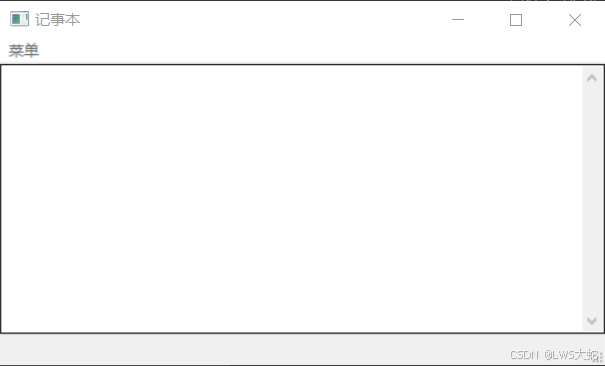
import os
import wx
class MainWindow(wx.Frame):
def __init__(self, parent, title):
wx.Frame.__init__(self, parent, title=title, size=(500,300))
self.control = wx.TextCtrl(self, style=wx.TE_MULTILINE)
self.CreateStatusBar() # A StatusBar in the bottom of the window
# Setting up the menu.
filemenu= wx.Menu()
# wx.ID_ABOUT and wx.ID_EXIT are standard ids provided by wxWidgets.
menuExit = filemenu.Append(wx.ID_EXIT,"退出","退出此程序")
menuSave = filemenu.Append(wx.ID_SAVE, '保存', '保存输入框中的内容')
# Creating the menubar.
menuBar = wx.MenuBar()
menuBar.Append(filemenu,"菜单") # Adding the "filemenu" to the MenuBar
self.SetMenuBar(menuBar) # Adding the MenuBar to the Frame content.
# Set events.
self.Bind(wx.EVT_MENU, self.OnExit, menuExit)
self.Bind(wx.EVT_MENU, self.save_file_content, menuSave)
self.Show(True)
def OnExit(self,e):
self.Close(True)
def save_file_content(self, event):
'''
保存文件内容
与菜单中的保存选项绑定
'''
self.dir_name = ''
fd = wx.FileDialog(self, '把文件保存到何处', self.dir_name, '.txt', 'TEXT file(*.txt)|*.txt', wx.FD_SAVE)
if fd.ShowModal() == wx.ID_OK:
self.file_name = fd.GetFilename()
self.dir_name = fd.GetDirectory()
try:
with open(os.path.join(self.dir_name, self.file_name), 'w', encoding='utf-8') as f:
text = self.text_control.GetValue()
f.write(text)
save_msg = wx.MessageDialog(self, '文件已保存', '提示')
except FileNotFoundError:
save_msg = wx.MessageDialog(self, '保存失败,无效的保存路径', '提示')
else:
save_msg = wx.MessageDialog(self, '未选择保存路径', '错误')
save_msg.ShowModal()
save_msg.Destroy()
app = wx.App(False)
frame = MainWindow(None, "记事本")
app.MainLoop()
数字逻辑
解方程

from sympy import Symbol
from sympy import solve
for i in range(2):
an = input('你需要解哪种方程A:一元一次, B:二元一次(输入A或B)')
if an == 'A':
print('示例1:5*x + 3 = 8写成 5*x + 3 - 8'
' 示例2:6*x - 5 = 0就写 6*x - 5 , 将右边变到左边使右边等于零')
x = Symbol('x')
expr = input('输入一元一次方程: ')
answer1 = solve(expr, dict=True)
answer2 = answer1[0]
print('x=', answer2[x])
break
if an == 'B':
x = Symbol('x')
y = Symbol('y')
print('示例1:5*x + 3*y = 8写成 5*x + 3*y - 8'
' 示例2:6*x - 5y = 0就写 6*x - 5*y , 将右边变到左边使右边等于零')
expr1 = input('输入方程1(按回车键后输入第二条):')
expr2 = input('输入方程2:')
da = solve((expr1, expr2), dict=True)
D = da[0]
print('x=', D[x], 'y=', D[y])
break
else:
print('输入A或B!')