一:效果图:



二:添加依赖
import picker from '@ohos.file.picker';三:创建showDialog
showDialog() {
AlertDialog.show({
message: '从相册选择',
alignment: DialogAlignment.Bottom,
offset: { dx: 0, dy: -12 },
primaryButton: {
value: '取消',
fontColor: '#0A59F7',
action: () => {
}
},
secondaryButton: {
value: '确定',
fontColor: '#0A59F7',
action: () => {
try {
let photoSelectOptions = new picker.PhotoSelectOptions()
photoSelectOptions.MIMEType = picker.PhotoViewMIMETypes.IMAGE_TYPE//文件类型
photoSelectOptions.maxSelectNumber = 5// 单次选择壁纸数量
let photoPicker = new picker.PhotoViewPicker()
photoPicker.select(photoSelectOptions).then((photoSelectResult: picker.PhotoSelectResult) => {
console.log("photoUris ====="+photoSelectResult.photoUris)
this.addImages(photoSelectResult.photoUris)
}).catch((err: string) => {
console.error(TAG, `'PhotoViewPicker.select failed with err: ${JSON.stringify(err)}`)
});
} catch (err) {
console.error(TAG, `'PhotoViewPicker failed with err: ${JSON.stringify(err)}`)
}
}
}
})
}四:通过Swiper来实现图片预览
Swiper(this.swiperController) {
ForEach(this.imageList, (item: string) => {
Image(item)
.width('100%')
.height('auto')
}, item => item)
}
.cachedCount(2)
.index(this.currentImageIndex) // 设置当前图片索引
.autoPlay(false)
.interval(4000)
.indicator(true)
.loop(true)
.duration(1000)
.itemSpace(0)
.curve(Curve.Linear)
.onClick(()=>{
this.isSwiperVisible = false; // 关闭 Swiper
this.isVisibility=Visibility.Visible
})五:完整代码
import picker from '@ohos.file.picker';
const TAG: string = 'AddPictures';
@Extend(Image) function imageStyle() {
.width('100%')
.aspectRatio(1)
.objectFit(ImageFit.Fill)
.backgroundColor('#F1F3F5')
.borderRadius(12)
}
@Component
export struct AddPictures{
@Provide imageList: Array<string> = []; // 定义并初始化 imageList
@State isSwiperVisible: boolean = false; // 控制 Swiper 可见性
@State currentImageIndex: number = 0; // 当前展示的图片索引
@State isVisibility:Visibility=Visibility.Visible
private swiperController: SwiperController = new SwiperController()
build() {
Column() {
Text('有什么想说的就留言吧!...')
.fontColor($r('app.color.text_color'))
.fontWeight(400)
.fontFamily('HarmonyHeiTi')
.fontSize(14)
.opacity(0.4)
.margin({ top:'16vp', bottom: '48vp' })
.width('100%')
.visibility(this.isVisibility)
GridRow({ columns: { sm: 3, md: 6, lg: 8 }, gutter: 12 }) {
ForEach(this.imageList, (item: string,index:number) => {
GridCol({ span: 1 }) {
Image(item)
.imageStyle()
.onClick(()=>{
console.log(TAG+'======'+item)
this.currentImageIndex = index // 记录当前索引
this.isSwiperVisible = true // 打开 Swiper
this.isVisibility=Visibility.None
})
}
})
GridCol({ span: 1 }) {
Row() {
Image($r('app.media.ic_add'))
.size({ width: 24, height: 24 })
.objectFit(ImageFit.Contain)
}
.width('100%')
.height('100%')
.justifyContent(FlexAlign.Center)
}
.width('100%')
.aspectRatio(1)
.backgroundColor($r('app.color.start_window_background'))
.borderRadius(12)
.onClick(() => {
this.showDialog()
})
}.visibility(this.isVisibility)
if (this.isSwiperVisible){
Swiper(this.swiperController) {
ForEach(this.imageList, (item: string) => {
Image(item)
.width('100%')
.height('auto')
}, item => item)
}
.cachedCount(2)
.index(this.currentImageIndex) // 设置当前图片索引
.autoPlay(false)
.interval(4000)
.indicator(true)
.loop(true)
.duration(1000)
.itemSpace(0)
.curve(Curve.Linear)
.onClick(()=>{
this.isSwiperVisible = false; // 关闭 Swiper
this.isVisibility=Visibility.Visible
})
}
}
.backgroundColor('#fff8f9fb')
.width('90%')
.height('100%')
}
addImages = (images: Array<string>) => {
images.forEach((item: string) => {
if (!this.imageList.includes(item)) {
this.imageList.push(item);
}
})
console.log(TAG, `addImages imageList=${JSON.stringify(this.imageList)}`)
}
showDialog() {
AlertDialog.show({
message: '从相册选择',
alignment: DialogAlignment.Bottom,
offset: { dx: 0, dy: -12 },
primaryButton: {
value: '取消',
fontColor: '#0A59F7',
action: () => {
}
},
secondaryButton: {
value: '确定',
fontColor: '#0A59F7',
action: () => {
try {
let photoSelectOptions = new picker.PhotoSelectOptions()
photoSelectOptions.MIMEType = picker.PhotoViewMIMETypes.IMAGE_TYPE//文件类型
photoSelectOptions.maxSelectNumber = 5// 单次选择壁纸数量
let photoPicker = new picker.PhotoViewPicker()
photoPicker.select(photoSelectOptions).then((photoSelectResult: picker.PhotoSelectResult) => {
console.log("photoUris ====="+photoSelectResult.photoUris)
this.addImages(photoSelectResult.photoUris)
}).catch((err: string) => {
console.error(TAG, `'PhotoViewPicker.select failed with err: ${JSON.stringify(err)}`)
});
} catch (err) {
console.error(TAG, `'PhotoViewPicker failed with err: ${JSON.stringify(err)}`)
}
}
}
})
}
}


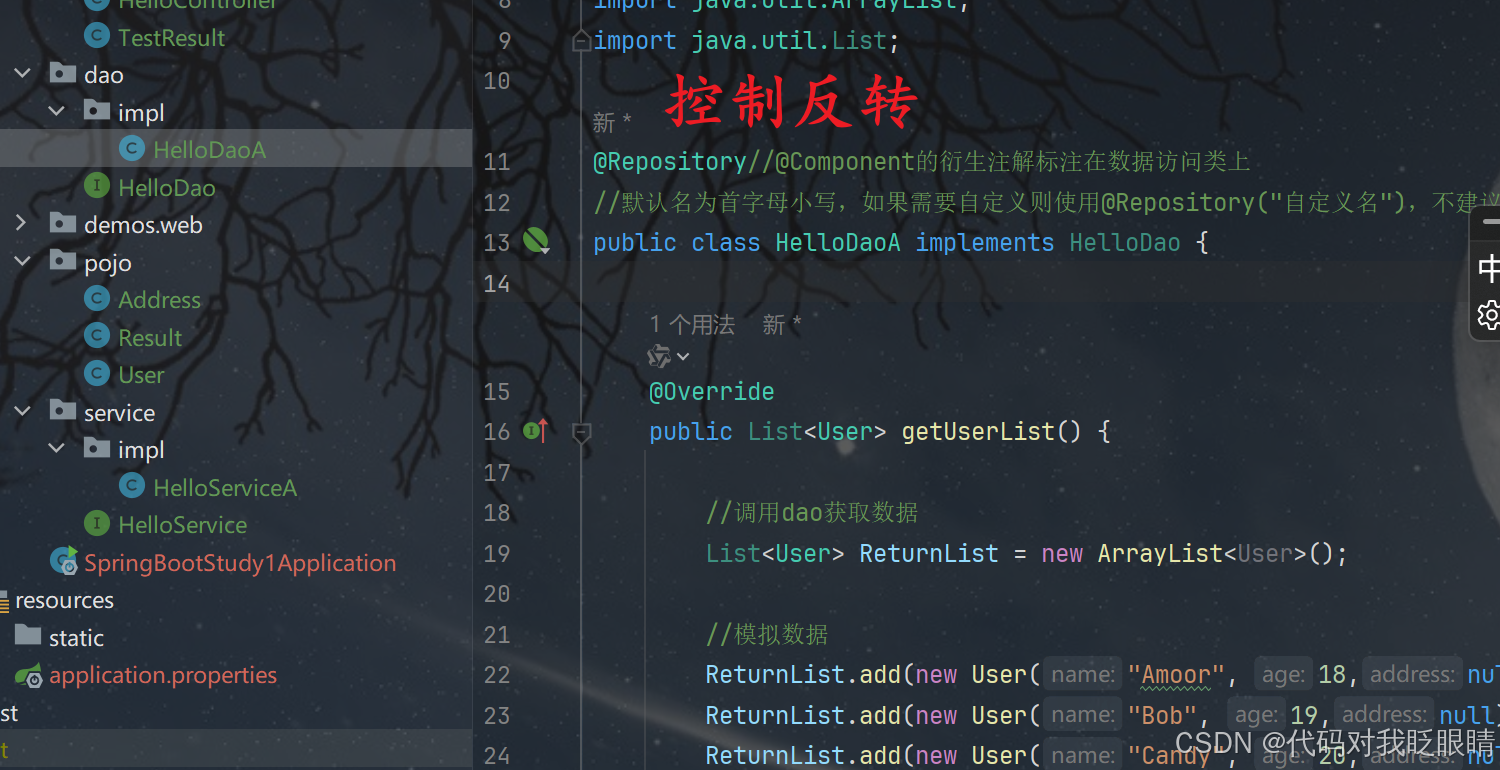













![[Redis] Redis中的Hash类型和List类型](https://i-blog.csdnimg.cn/direct/7782cfdcd37a45b7b621f70e6fcfc6a2.png)

