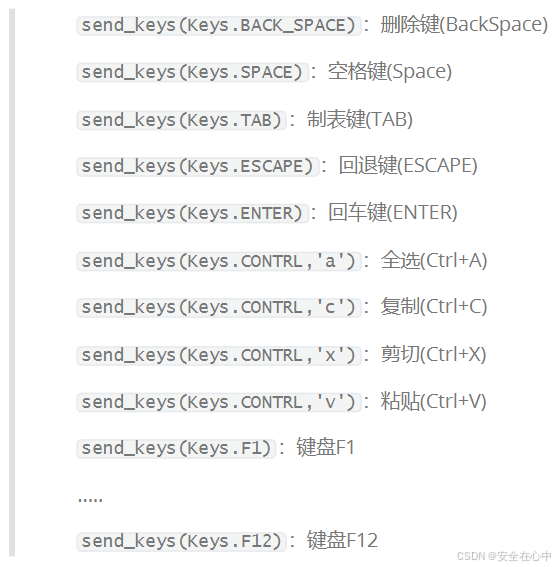文章目录
- EasyExcel 文件导出 - 最终效果
- 使用的 EasyExcel的版本
- 设置表头样式和内容样式
- 设置自动列宽
EasyExcel 文件导出 - 最终效果
具体的效果可通过修改代码来自行调整。经过调整后的样式与默认样式相比,美观程度大幅提升。

下面是默认的样式。丑的一批。

使用的 EasyExcel的版本
我使用的版本是4.0.0+。

设置表头样式和内容样式
首先创建一个写入处理器把表头和内容的样式传入进去,再使用registerWriteHandler进行注册。
HorizontalCellStyleStrategy horizontalCellStyleStrategy =
new HorizontalCellStyleStrategy(ExcelStyleUtils.getHeadStyle(), ExcelStyleUtils.getContentStyle());
excelWriter = EasyExcel.write(outputStream, clazz)
.registerWriteHandler(horizontalCellStyleStrategy)
.build();
上面的样式工具类。
public class ExcelStyleUtils {
/**
* 表头样式
*/
public static WriteCellStyle getHeadStyle() {
WriteCellStyle headWriteCellStyle = new WriteCellStyle();
// 字体
WriteFont headWriteFont = new WriteFont();
headWriteFont.setFontName("宋体");//设置字体名字
headWriteFont.setFontHeightInPoints((short) 13);//设置字体大小
headWriteFont.setBold(true);//字体加粗
// 设置字体颜色为白色
headWriteFont.setColor(IndexedColors.WHITE.getIndex());
headWriteCellStyle.setWriteFont(headWriteFont); //在样式用应用设置的字体;
// 样式
headWriteCellStyle.setBorderBottom(BorderStyle.THIN);//设置底边框;
headWriteCellStyle.setBottomBorderColor((short) 0);//设置底边框颜色;
headWriteCellStyle.setBorderLeft(BorderStyle.THIN); //设置左边框;
headWriteCellStyle.setLeftBorderColor((short) 0);//设置左边框颜色;
headWriteCellStyle.setBorderRight(BorderStyle.THIN);//设置右边框;
headWriteCellStyle.setRightBorderColor((short) 0);//设置右边框颜色;
headWriteCellStyle.setBorderTop(BorderStyle.THIN);//设置顶边框;
headWriteCellStyle.setTopBorderColor((short) 0); //设置顶边框颜色;
headWriteCellStyle.setWrapped(true); //设置自动换行;
headWriteCellStyle.setHorizontalAlignment(HorizontalAlignment.CENTER);//设置水平对齐的样式为居中对齐;
headWriteCellStyle.setVerticalAlignment(VerticalAlignment.CENTER); //设置垂直对齐的样式为居中对齐;
headWriteCellStyle.setShrinkToFit(true);//设置文本收缩至合适
// 设置单元格背景色
headWriteCellStyle.setFillForegroundColor(IndexedColors.BLUE_GREY.getIndex());
headWriteCellStyle.setFillPatternType(FillPatternType.SOLID_FOREGROUND);
return headWriteCellStyle;
}
/**
* 内容样式
*/
public static WriteCellStyle getContentStyle() {
WriteCellStyle contentWriteCellStyle = new WriteCellStyle();
// 设置字体
WriteFont contentWriteFont = new WriteFont();
contentWriteFont.setFontHeightInPoints((short) 11);//设置字体大小
contentWriteFont.setFontName("宋体"); //设置字体名字
contentWriteCellStyle.setWriteFont(contentWriteFont);//在样式用应用设置的字体;
//设置样式;
contentWriteCellStyle.setBorderBottom(BorderStyle.THIN);//设置底边框;
contentWriteCellStyle.setBottomBorderColor((short) 0);//设置底边框颜色;
contentWriteCellStyle.setBorderLeft(BorderStyle.THIN); //设置左边框;
contentWriteCellStyle.setLeftBorderColor((short) 0);//设置左边框颜色;
contentWriteCellStyle.setBorderRight(BorderStyle.THIN);//设置右边框;
contentWriteCellStyle.setRightBorderColor((short) 0);//设置右边框颜色;
contentWriteCellStyle.setBorderTop(BorderStyle.THIN);//设置顶边框;
contentWriteCellStyle.setTopBorderColor((short) 0); ///设置顶边框颜色;
contentWriteCellStyle.setHorizontalAlignment(HorizontalAlignment.CENTER);// 水平居中
contentWriteCellStyle.setVerticalAlignment(VerticalAlignment.CENTER);// 垂直居中
contentWriteCellStyle.setWrapped(true); //设置自动换行;
contentWriteCellStyle.setShrinkToFit(true);//设置文本收缩至合适
return contentWriteCellStyle;
}
}
设置自动列宽
下面的ExcelCellWidthStyleStrategy 这个类就是自定义实现自动列宽的类。
HorizontalCellStyleStrategy horizontalCellStyleStrategy =
new HorizontalCellStyleStrategy(ExcelStyleUtils.getHeadStyle(), ExcelStyleUtils.getContentStyle());
ExcelCellWidthStyleStrategy widthStyleStrategy = new ExcelCellWidthStyleStrategy();
excelWriter = EasyExcel.write(outputStream, clazz)
.registerWriteHandler(horizontalCellStyleStrategy)
.registerWriteHandler(widthStyleStrategy)
.build();
下面的MAX_COLUMN_WIDTH 参数根据自己的需求进行调整。
public class ExcelCellWidthStyleStrategy extends AbstractColumnWidthStyleStrategy {
// 可以根据这里的最大宽度,按自己需要进行调整,搭配单元格样式实现类中的,自动换行,效果更好
// 定义最大列宽常量
private static final int MAX_COLUMN_WIDTH = 50;
// 创建一个用于缓存的哈希表
private Map<Integer, Map<Integer, Integer>> CACHE = new HashMap(8);
@Override
protected void setColumnWidth(WriteSheetHolder writeSheetHolder, List<WriteCellData<?>> cellDataList, Cell cell, Head head, Integer relativeRowIndex, Boolean isHead) {
// 判断是否需要设置列宽,如果是表头或者单元格数据列表不为空则需要设置列宽
boolean needSetWidth = isHead ||!CollectionUtils.isEmpty(cellDataList);
if (needSetWidth) {
// 获取指定工作表编号对应的最大列宽映射表,如果没有则创建一个新的
Map<Integer, Integer> maxColumnWidthMap = (Map) CACHE.get(writeSheetHolder.getSheetNo());
if (maxColumnWidthMap == null) {
maxColumnWidthMap = new HashMap(16);
CACHE.put(writeSheetHolder.getSheetNo(), maxColumnWidthMap);
}
// 计算列宽
Integer columnWidth = this.dataLength(cellDataList, cell, isHead);
if (columnWidth >= 0) {
// 如果列宽大于最大列宽,则将列宽设置为最大列宽
if (columnWidth > MAX_COLUMN_WIDTH) {
columnWidth = MAX_COLUMN_WIDTH;
}
// 获取当前列的最大列宽
Integer maxColumnWidth = (Integer) ((Map) maxColumnWidthMap).get(cell.getColumnIndex());
if (maxColumnWidth == null || columnWidth > maxColumnWidth) {
// 更新最大列宽映射表中的当前列的最大列宽
((Map) maxColumnWidthMap).put(cell.getColumnIndex(), columnWidth);
// 设置工作表中当前列的宽度
writeSheetHolder.getSheet().setColumnWidth(cell.getColumnIndex(), columnWidth * 256);
}
}
}
}
// 计算数据长度的方法
private Integer dataLength(List<WriteCellData<?>> cellDataList, Cell cell, Boolean isHead) {
if (isHead) {
// 如果是表头,返回表头字符串的字节长度
return cell.getStringCellValue().getBytes().length;
} else {
// 获取单元格数据
CellData cellData = (CellData) cellDataList.get(0);
// 获取单元格数据类型
CellDataTypeEnum type = cellData.getType();
if (type == null) {
// 如果数据类型为空,返回 -1
return -1;
} else {
// 根据不同的数据类型返回相应的值的字节长度
switch (type) {
case STRING:
return cellData.getStringValue().getBytes().length;
case BOOLEAN:
return cellData.getBooleanValue().toString().getBytes().length;
case NUMBER:
return cellData.getNumberValue().toString().getBytes().length;
default:
return -1;
}
}
}
}
}








![[Python] 从0到1实现一个简单的数字图像识别大模型](https://i-blog.csdnimg.cn/direct/3dca9353573d433b9f01f8d3c3a434ce.png)