首先安装echarts和echarts-gl依赖,注意的是,echarts-gl版本需安装低版本,且与echarts5版本不兼容,需要单独安装4版本,这里我安装的4.2.1版本。
$ npm install echarts4@npm:echarts@4.2.1 echarts-gl@1.1.0
npm可以安装echarts的不同版本,要求安装时命名不同,如下:
npm install echarts4@npm:echarts@4
npm install echarts5@npm:echarts@5安装完成后package.json里的依赖会有如下代码:
"echarts4": "^npm:echarts@4.2.1",
"echarts-gl": "1.1.0",
"echarts": "^5.5.1",其他vue文件正常引入echarts,地图vue文件引入echarts4:
import echarts from 'echarts4';3D地图跟echarts图表一般的使用和配置差不多,就series中type: 'map3D'以及给地图命名map: name。
其他更多属性和配置大家可以在echarts文档进行查阅:Documentation - Apache ECharts
加载3D旋转地图完整代码:
<template>
<div id="map-chart"></div>
</template>
<script lang="ts" setup>
import echarts from 'echarts4';
import 'echarts-gl';
import DaZhouJson from '../../../assets/datas/DaZhou.json';
import { onMounted, ref } from 'vue';
let mapOption = {};
const init = (name: String, mapJson) => {
echarts.registerMap(name, mapJson);//注册地图
mapOption = {
tooltip: {
show: false,
},
series: [{
type: 'map3D',//地图类型
map: name,
boxWidth: 55,
boxHeight: 6,
boxDepth: 80,
//材质的设置
realisticMaterial: {
roughness: 1,//粗糙度,0为完全光滑,1完全粗糙
textureTiling: 32 //材质细节纹理的平铺
},
//光源的设置
light: {
main: {
intensity: 1,//主光源强度
shadow: true,//是否显示阴影
alpha: 150,//主光源方向角度
beta: 170//主光源方向角度
},
ambient: {
intensity: 0//环境光强度
}
},
//地面的背景颜色
groundPlane: {
show: false,
color: 'transparent'
},
//特效设置
postEffect: {
enable: true//是否开启特效
},
//标签样式
label: {
show: true,
formatter: function (params) {
return params.name;
},
distance: 0,//标签距离图形的距离
textStyle: {
color: '#ffffff',
fontWeight: 'normal',
fontSize: 16,
backgroundColor: 'rgba(255,255,255,0)'
},
},
//区域的颜色
itemStyle: {
color: '#73a4ff',
borderColor: 'rgb(62,215,213)',
borderWidth: 1
},
//高亮样式
emphasis: {
label: {
show: true,//是否显示标签
distance: 10//标签距离图形的距离
},
itemStyle: {
color: '#3b7efc',
}
},
// 用于鼠标的旋转,缩放等视角控制。
viewControl: {
projection: "orthographic", // 投影方式,默认为透视投影'perspective',也支持设置为正交投影'orthographic'
autoRotate: true, // 是否开启自动旋转
}
},
]};
};
onMounted(() => {
init('DaZhou', DaZhouJson);
var mapChart = echarts.init(document.getElementById('map-chart'));
mapChart.setOption(mapOption);
});
</script>
<style scoped lang="less">
#map-chart {
width: 930px;
height: 100%;
}
</style>效果如图:(旋转效果自行运行查看)

地图数据来自阿里云:DataV.GeoAtlas地理小工具系列 (aliyun.com)
 我是直接把数据保存为文件然后引入进来的:
我是直接把数据保存为文件然后引入进来的:
import DaZhouJson from '../../../assets/datas/DaZhou.json';也可以直接远程请求地图JSON数据:
//引入axios
import axios from 'axios';
// 远程请求地图 geoJson 数据
axios.get("https://geo.datav.aliyun.com/areas_v3/bound/511700_full.json")
.then((res) => {
// 请求完成的地图 geoJson 数据
let DaZhouJson = res.data;
});添加纹理图片:
(这里我随便找的个图片,主要想看看是否可行)
// 引入图片
import doc from '../../../assets/images/screen/layout/header.png';
// 在mapOption的series里配置
series: [{
// 将echarts设置为纹理
shading: 'realistic',
realisticMaterial: {
// 引入纹理贴图
detailTexture: doc,
textureTiling: 1//纹理平铺
},
},
]效果如图:
















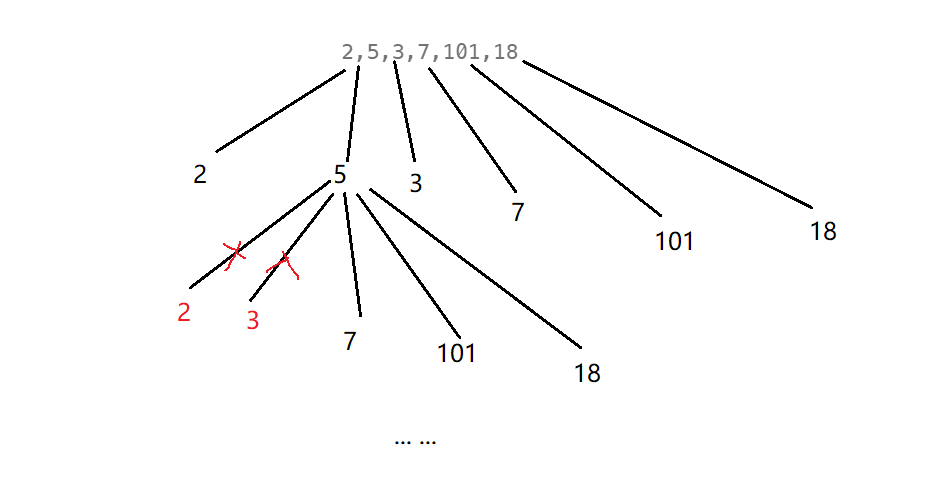

![[Algorithm][综合训练][kotori和n皇后][取金币][矩阵转置]详细讲解](https://i-blog.csdnimg.cn/direct/ea5089a6fd844206afd37583023865b2.png)

