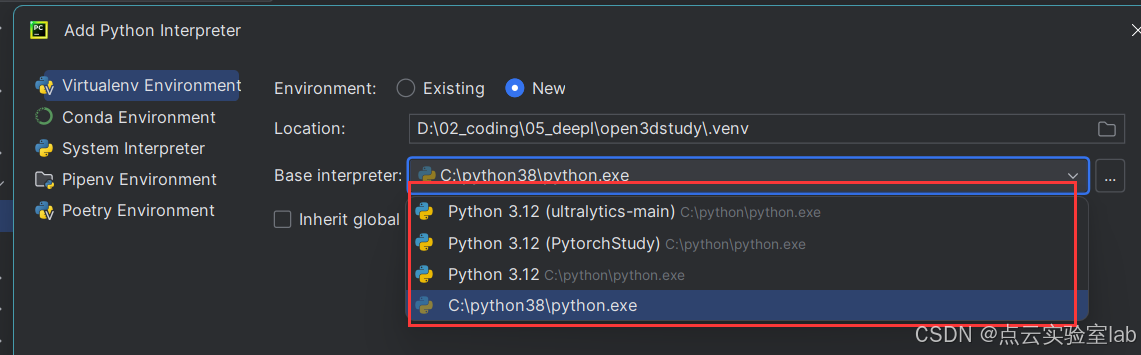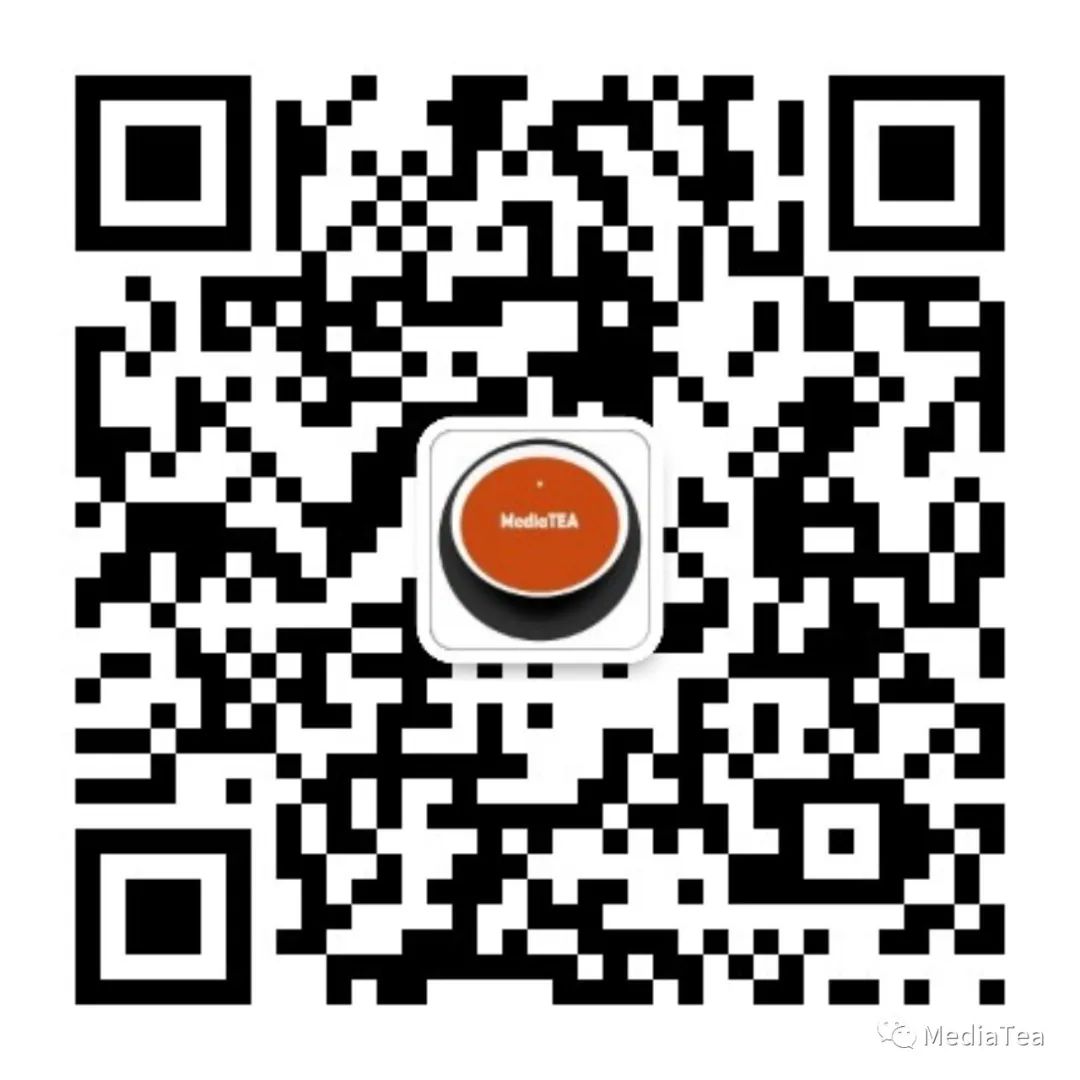文章目录
- 一、关于 Auto-Editor
- 安装
- 系统兼容性
- 版权
- 二、切割
- 自动切割的方法
- 看看自动编辑器删掉了什么
- 三、导出到编辑器
- 命名时间线
- 按 Clip 分割
- 四、手工编辑
- 五、更多的选择
一、关于 Auto-Editor
- github : https://github.com/WyattBlue/auto-editor (2.8k star – 2408)
- 主页:https://auto-editor.com/
- 文档:https://auto-editor.com/docs
- 博客:https://auto-editor.com/blog
Auto-Editor是一个命令行应用程序,通过分析各种方法自动编辑视频和音频,最显着的是音频响度。
在进行真正的剪辑之前,你首先要剪掉 通常是沉默的“死区(dead space)”。这就是所谓的“第一关(first pass)”。
剪掉这些是一项无聊的任务,尤其是如果视频很长。
auto-editor path/to/your/video.mp4
安装
详见:https://auto-editor.com/installing
pip install auto-editor
系统兼容性
Auto-Editor 在所有主要平台上都可用

版权
Auto-Editor 是在 Public Domain ,包括所有目录,除了下面列出的那些。自动编辑器就是由 这些人 发明的。
二、切割
使用 --margin 改变已编辑视频的速度。
--margin 添加了一些“静默”部分,使编辑感觉更好。
# Add 0.2 seconds of padding before and after to make the edit nicer.
# `0.2s` is the default value for `--margin`
auto-editor example.mp4 --margin 0.2sec
# Add 0.3 seconds of padding before, 1.5 seconds after
auto-editor example.mp4 --margin 0.3s,1.5sec
自动切割的方法
--edit 选项是自动编辑器自动剪切的方式。
例如,通过设置 --edit motion 来编辑视频中的静止状态。
# cut out sections where the total motion is less than 2%.
auto-editor example.mp4 --edit motion:threshold=0.02
# `--edit audio:threshold=0.04,stream=all` is used by defaut.
auto-editor example.mp4
# Different tracks can be set with different attribute.
auto-editor multi-track.mov --edit "(or audio:stream=0 audio:threshold=10%,stream=1)"
不同的编辑方法可以一起使用。
# 'threshold' is always the first argument for edit-method objects
auto-editor example.mp4 --edit "(or audio:0.03 motion:0.06)"
你也可以使用 dB unit,一个视频编辑器熟悉的音量单位(区分大小写):
auto-editor example.mp4 --edit audio:-19dB
auto-editor example.mp4 --edit audio:-7dB
auto-editor example.mp4 --edit motion:-19dB
看看自动编辑器删掉了什么
导出自动编辑器通常删除的内容。设置 --video-speed 99999 和 --silent-speed , 1 。这与通常的默认值相反。
auto-editor example.mp4 --video-speed 99999 --silent-speed 1
三、导出到编辑器
使用以下命令创建可以导入到Adobe Premiere Pro的XML文件:
auto-editor example.mp4 --export premiere
自动编辑器也可以导出到:
- DaVinci Resolve :
--export resolve - Final Cut Pro :
--export final-cut-pro - ShotCut :
--export shotcut --export clip-sequence独立媒体剪辑
命名时间线
一些编辑器支持命名时间轴。默认情况下,自动编辑器将使用名称 Auto-Editor Media Group。
对于 premiere resolve 和 final-cut-pro 导出选项,您可以使用以下语法更改名称。
# for POSIX shells
auto-editor example.mp4 --export 'premiere:name="Your name here"'
# for Powershell
auto-editor example.mp4 --export 'premiere:name=""Your name here""'
按 Clip 分割
如果您想分割剪辑,但不希望自动编辑器做任何更多的编辑。有一个简单的命令。
auto-editor example.mp4 --silent-speed 1 --video-speed 1 --export premiere
四、手工编辑
使用 --cut-out 选项总是移除一个节。
# Cut out the first 30 seconds.
auto-editor example.mp4 --cut-out 0,30sec
# Cut out the first 30 frames.
auto-editor example.mp4 --cut-out 0,30
# Always leave in the first 30 seconds.
auto-editor example.mp4 --add-in 0,30sec
# Cut out the last 10 seconds.
auto-editor example.mp4 --cut-out -10sec,end
# You can do multiple at once.
auto-editor example.mp4 --cut-out 0,10 15sec,20sec
auto-editor example.mp4 --add-in 30sec,40sec 120,150sec
当然,您可以使用任何 --edit 配置。
如果您不想要任何自动切割,您可以使用 --edit none 或 --edit all/e
# Cut out the first 5 seconds, leave the rest untouched.
auto-editor example.mp4 --edit none --cut-out 0,5sec
# Leave in the first 5 seconds, cut everything else out.
auto-editor example.mp4 --edit all/e --add-in 0,5sec
五、更多的选择
列出所有可用选项:
auto-editor --help
使用 --help 和一个特定的选项来了解更多信息:
auto-editor -c:v --help
auto-editor --margin --help
所有的选择(以及它们的作用) 详见:https://auto-editor.com/options
2024-08-24(六)