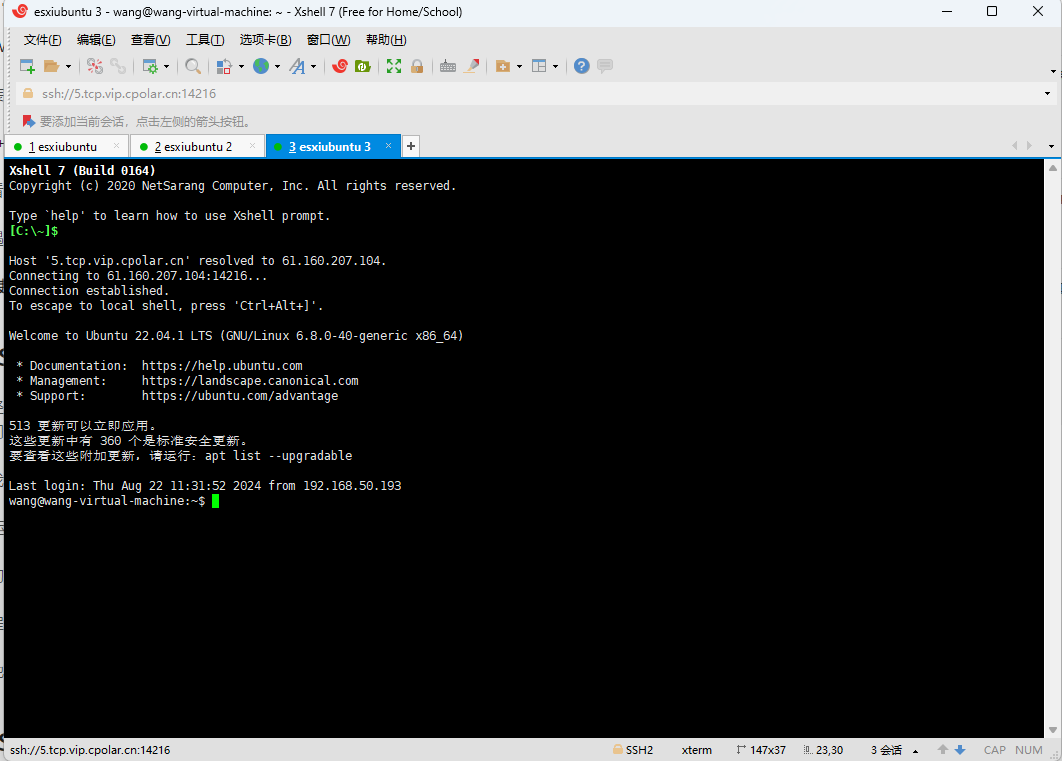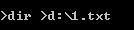先看效果,每当有新的日志,会自动添加到Text中,主要实现了ScrollView自动滑动到底部,显示最新的日志
目录
- 1.思路
- 2.`position`分析
1.思路
在官网中scrollview并没有关于scrollview位置的设置
但是我们可以控制右边滑动条scrollbar的位置

注意position并不是一个高度数据,你可以理解为是一个百分比
2.position分析

Rectangle {
id: logRectangle
color: "#0c0d0d"
width: parent.width
anchors.top: functionBar.bottom
anchors.bottom: parent.bottom
ScrollView {
id: scrollView
anchors.left: parent.left
anchors.leftMargin: 20
anchors.top: parent.top
anchors.topMargin: 10
anchors.right: parent.right
anchors.bottom: parent.bottom
anchors.bottomMargin: 10
clip: true
ScrollBar.horizontal.policy: ScrollBar.AlwaysOff // 禁用水平滚动
ScrollBar.vertical: ScrollBar{ // 自定义垂直方向ScrollView滚动条
id:cusScrollBar
anchors.top: scrollView.top
anchors.bottom: scrollView.bottom
anchors.right: scrollView.right
onPositionChanged: {
// 打印下面3行信息,很容易搞明白3者之间的关系
console.log("scrollView: " + scrollView.contentHeight)
console.log("logRectangle: " + logRectangle.height)
console.log("position: " + position)
}
}
Text {
id: logText
anchors.fill: parent
text: "日志信息\n"
color: "#FFFFFF"
font.pixelSize: 18
wrapMode: Text.WordWrap // 多行显示
}
}
}
在需要的地方添加log日志,并且修改滑块的位置
logText.text += log
var position = (scrollView.contentHeight - logRectangle.height) / scrollView.contentHeight
scrollView.ScrollBar.vertical.position = position >= 0 ? position : 0