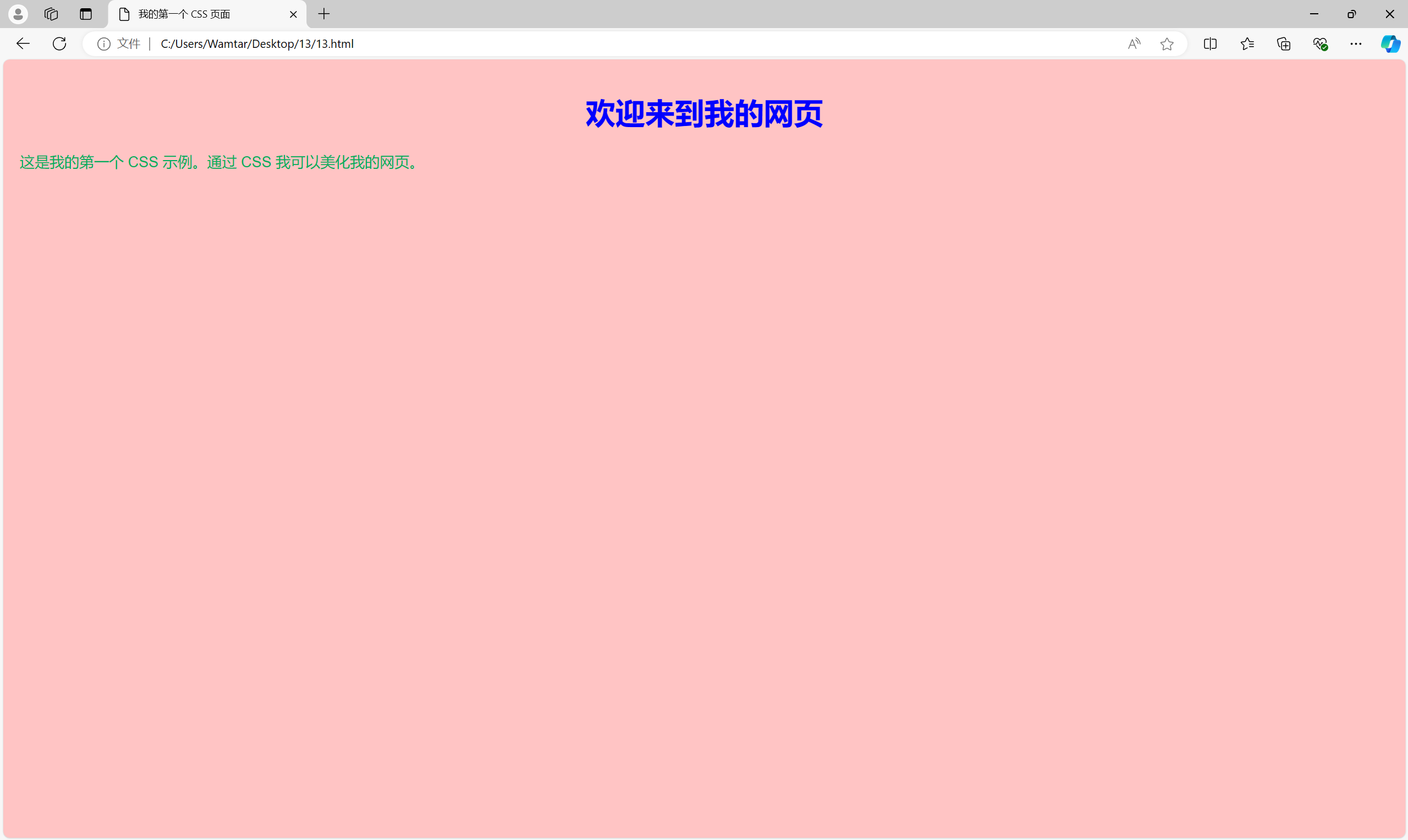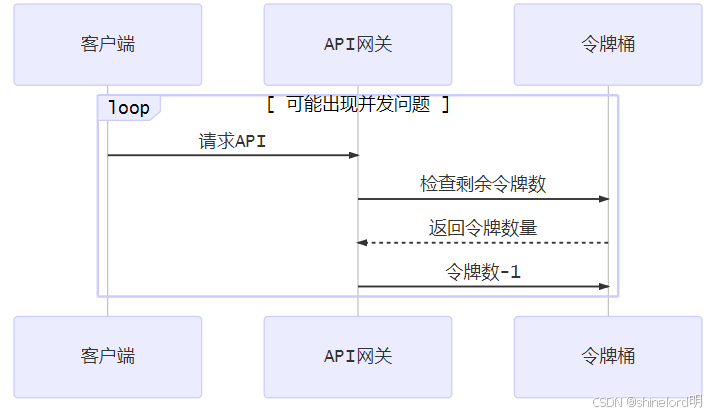具体动态效果看视频
node.js连接MySQL数据库操作
第一部分;配置服务器环境
Nods.js, NPM,CNPM,mysql2,express的安装
前往 Node.js 官方网站(https://nodejs.org/)下载并安装最新的稳定版本,确定配置好path环境变量,其他服务器解释语言环境安装也用同样的方法,确保能定位到主程序目录。

敲入cmd命令>查看node版本

[第1步]cmd命令> npm config set registry http://mirrors.cloud.tencent.com/npm/

[解释]:npm config set registry https://registry.npmjs.org //官方镜像源
国内有多个 npm 镜像源,常用的包括:
淘宝镜像:
搜索地址:http://npm.taobao.org/
registry 地址:http://registry.npm.taobao.org/
淘宝新镜像源:https://registry.npmmirror.com/
cnpmjs 镜像:
搜索地址:npmmirror 镜像站
registry 地址:http://r.cnpmjs.org/
【可以用】腾讯云镜像源:http://mirrors.cloud.tencent.com/npm/
华为云镜像源:https://mirrors.huaweicloud.com/repository/npm/
阿里云镜像源:https://registry.npm.alibaba-inc.com/
中国科技大学镜像:npm | Home
[第2步]cmd命令>安装npm, npm install -g npm@latest //选择最新的npm安装,
安装成功提示如下:

[解释]:npm cache clean --force 命令来清除缓存
npm install -g npm@latest :这将把 npm 升级到最新版本。--
dos命令>npm -v查看npm的版本
查看提示如下:

npm安装cnpm
[第3步]cmd命令> npm install -g cnpm
安装成功提示如下:

dos命令>cnpm -v 查看cnpm版本
查看提示如下:

[第4步]cmd命令>cnpm install mysql
安装node的MySQL插件
cnpm install mysql --save
cnpm install -g mysql
安装成功提示如下:

[第5步]cmd命令>安装 MySQL2 驱动:
cmd命令>cnpm install mysql2
安装成功提示如下:

[第6步]cmd命令>安装express
cmd命令>npm install express

这里显示需要安装 express和mysql2,输入命令npm install express和npm install mysql2
安装成功提示如下:

MySQL的安装与配置
个人喜欢DOS命令手动安装mySQL,用这个绿色版本mysql-8.3.0-winx64,
把x盘:\mysql-8.3.0-winx64\bin目录添加path环境变量中

安装MySQL服务: mysqld --install mysql
移除MySQL服务: mysqld --remove mysq

启动MySQL服务: net start mysql
初始化 mysqld --initialize --console

登录MySQL mysql -u root -p
初始登录,设置密码 set password for username @localhost = password('root');

单独安装MySQLserver-8.4.0+ 版本安装,进入MySQL官网MySQL,具体看教程MySql 安装与使用(非常详细)_mysql安装-CSDN博客
或者,安装wamp_服务器(apache_mysql_php服务器)

或者,xampp_服务器(Apache_MySQL_PHP_PERL)

MySQL图形界面管理工具安装 navicat_for_mysql,datagrip-2023,mysql-connector-j-8.3.0
Web SQL(Win_edge的浏览器数据库)也可以了解下。
第二部分:创建网站文件
[第7步]创建server.js的服务文件,代码如下,根据实际情况自己替换 MySQL用户名、MySQL密码、MySQL数据库名,主意文中仍然有四处需要更换的"MySQL数据库表格名"
const express = require('express');
const mysql = require('mysql2');
const path = require('path');
const app = express();
// 创建数据库连接配置
const connection = mysql.createConnection({
host: 'localhost',
user: 'MySQL用户名',
password: 'MySQL密码',
database: 'MySQL数据库名'
});
// 执行添加自增主键的操作
connection.query('ALTER TABLE MySQL数据库表格名 ADD id INT PRIMARY KEY AUTO_INCREMENT FIRST', (err) => {
if (err) {
console.error('添加自增主键出错:', err);
return;
}
console.log('自增主键添加成功');
});
// 处理跨域
app.use((req, res, next) => {
res.header('Access-Control-Allow-Origin', '*');
res.header('Access-Control-Allow-Headers', 'Origin, X-Requested-With, Content-Type, Accept');
next();
});
// 解析请求体的中间件
app.use(express.urlencoded({ extended: true }));
app.use(express.json());
app.get('/getData', (req, res) => {
console.log('开始执行数据库查询');
connection.query('SELECT * FROM MySQL数据库表格名', (err, results) => {
if (err) {
console.error('数据库查询出错:', err);
res.status(500).send('数据库查询错误');
return;
}
console.log('查询成功,结果:', results);
res.send(results);
});
});
app.post('/writeData', (req, res) => {
console.log('请求方法:', req.method);
console.log('请求头:', req.headers);
console.log('原始请求体数据:', req.rawBody);
//console.log('接收到的请求体数据:', req.body);
const { name, age, education, experience } = req.body;
console.log('接收到的姓名:', name);
console.log('接收到的年龄:', age);
console.log('接收到的学历:', education);
console.log('接收到的工作经验:', experience);
connection.query('INSERT INTO MySQL数据库表格名 (姓名, 年龄, 学历, 工作经验) VALUES (?,?,?,?)', [name, age, education, experience], (err, results) => {
if (err) {
console.error('数据写入出错:', err);
res.status(500).send('数据写入错误');
return;
}
console.log('数据写入成功');
res.send('数据写入成功');
});
});
app.delete('/deleteData', (req, res) => {
const id = req.query.id; // 获取要删除的行的 id
// 在此处执行数据库删除操作
connection.query('DELETE FROM MySQL数据库表格名 WHERE id =?', [id], (err, results) => {
if (err) {
console.error('删除数据出错:', err);
res.status(500).send('删除数据错误');
return;
}
console.log('数据删除成功');
res.send('数据删除成功');
});
});
// 处理静态文件请求
app.use(express.static(path.join(__dirname)));
//app.use(express.static(path.join(__dirname, '/data')));
app.listen(3000, () => {
console.log('服务器运行在 3000 端口');
});[第8步]创建代码插入网页index.html

<!DOCTYPE html>
<html lang="en">
<head>
<meta charset="UTF-8">
<meta http-equiv="X-UA-Compatible" content="IE=edge">
<meta name="viewport" content="width=device-width, initial-scale=1.0">
<title>数据表格</title>
</head>
<body>
<form id="dataForm">
<table id="dataTable" border="1" align="center">
<tr>
<th width=80>姓名</th>
<th width=80>年龄</th>
<th width=80>学历</th>
<th width=120>工作经验</th>
</tr>
<tr>
<th width=80 ><input type="text" id="name" size="10"/></th>
<th width=80><input type="number" id="age" size="10"/></th>
<th width=80><input type="text" id="education" size="10" /></th>
<th width=120><input type="number" id="experience" size="10"/></th>
</tr>
<tr>
<th colspan="4" align= ><button type="submit">提交</button></th>
</tr>
</table>
</form>
<script>
const form = document.getElementById('dataForm');
form.addEventListener('submit', (e) => {
e.preventDefault();
const name = document.getElementById('name').value;
const age = document.getElementById('age').value;
const education = document.getElementById('education').value;
const experience = document.getElementById('experience').value;
console.log('即将发送的请求体数据:', JSON.stringify({
name: name,
age: age,
education: education,
experience: experience
}));
fetch('http://localhost:3000/writeData', {
method: 'POST',
headers: {
'Content-Type': 'application/json'
},
body: JSON.stringify({
name: name,
age: age,
education: education,
experience: experience
})
})
.then(response => {
if (response.ok) {
alert('数据提交成功!');
} else {
alert('数据提交失败!');
}
})
.catch(error => {
console.error('提交数据出错:', error);
});
});
</script>
<p align="center"><a href="freeback.html">进入查询页面</a></p>
</body>
</html>[第9步]创建代码查询网页 freeback.html

<!DOCTYPE html>
<html lang="en">
<head>
<meta charset="UTF-8">
<meta http-equiv="X-UA-Compatible" content="IE=edge">
<meta name="viewport" content="width=device-width, initial-scale=1.0">
<title>Document</title>
<style>
#dataTable td {
text-align: center;
}
#dataTable td u:hover {
color: red;
}
</style>
</head>
<body>
<div id="tableContainer">
<table id="dataTable" border="1" align="center">
<tr>
<th width=80>姓名</th>
<th width=80>年龄</th>
<th width=80>学历</th>
<th width=120>工作经验</th>
<th width=120>操作</th>
</tr>
</table>
</div>
<script>
fetch('http://localhost:3000/getData')
.then(response => response.json())
.then(data => {
const table = document.getElementById('dataTable');
data.forEach(item => {
const row = table.insertRow();
const nameCell = row.insertCell(0);
const ageCell = row.insertCell(1);
const educationCell = row.insertCell(2);
const experienceCell = row.insertCell(3);
const deleteCell = row.insertCell(4); // 新增"删除"单元格
nameCell.innerHTML = item.姓名;
ageCell.innerHTML = item.年龄;
educationCell.innerHTML = item.学历;
experienceCell.innerHTML = item.工作经验;
deleteCell.innerHTML = '<u>删除</u>'; // 单元格内添加"删除"文本
// 为"删除"单元格添加点击事件
deleteCell.addEventListener('click', function() {
// 发送请求到后端删除数据库中的对应行
fetch(`http://localhost:3000/deleteData?id=${item.id}`, { // 假设您的数据库表中有一个名为 id 的主键,您需要根据实际情况修改
method: 'DELETE'
})
.then(response => {
if (response.ok) {
table.deleteRow(row.rowIndex);
} else {
console.error('删除失败');
}
})
.catch(error => {
console.error('删除出错:', error);
});
});
});
})
.catch(error => {
console.error('获取数据出错:', error);
alert('获取数据出错,请检查!');
});
</script>
<p align="center"><a href="index.html">返回插入页面</a></p>
</body>
</html>[第9步]启动服务端 node server.js

在浏览器中输入localhost:3000便可查看这个index.html的主页

具体动态效果看b站视频JavaScript对MySQL数据库的添加查看删除操作的页面及配置过程_哔哩哔哩_bilibili
第三部分;VUE,H5自动编译(待续)
[第9步] 安装vue的脚手架 到项目
cnpm install -g @vue/cli
[第10步] 开始一个新的vue项目
vue create <project-name>
[第8步]安装h5网站编辑工具 HBuilderX