微信小程序xr-frame典型案例
在之前的工作中,我大量使用XR-Frame框架进行AR开发,并积累了一些案例和业务代码。其中包括2D图像识别、手部动作识别、Gltf模型加载、动态模型加载、模型动画等内容。小程序部分使用TypeScript编写,而XR-Frame组件部分则使用JavaScript编写。如果您正在学习XR-Frame,这些案例可能对您有参考价值。
有些写的不对的地方欢迎批评指正。
AR:扫描图片视频 2D Marker
大体流程
-
AR场景加载完成后保存ar-system对象到this实例(handleReady)
<xr-scene ar-system="modes:Marker" bind:ready="handleReady">handleReady: function ({ detail }) { const xrScene = this.scene = detail.value; } -
新建asset-load视频资源,新建asset-material资源(id为mat),将视频作为一种背景,赋给material的uniforms属性,修改camera为AR相机
<xr-assets bind:progress="handleAssetsProgress" bind:loaded="handleAssetsLoaded"> <xr-asset-load type="video-texture" asset-id="hikari" src="https://mmbizwxaminiprogram-1258344707.cos.ap-guangzhou.myqcloud.com/xr-frame/demo/xr-frame-team/2dmarker/hikari-v.mp4" options="loop:true" /> <!-- 把视频作为背景图片传递给材质作为背景色,再将材质渲染到mat这个物体上, --> <xr-asset-material asset-id="mat" effect="simple" uniforms="u_baseColorMap: video-hikari" /> </xr-assets> -
新建ar-tracker AR追踪器,新建mesh网格,将之前创建好的mat材质资源(那个视频的方块)赋给material属性
<xr-ar-tracker mode="Marker" src="https://mmbizwxaminiprogram-1258344707.cos.ap-guangzhou.myqcloud.com/xr-frame/demo/xr-frame-team/2dmarker/hikari.jpg" bind:ar-tracker-switch="handleTrackerSwitch"> <!-- 当AR追踪器追踪成功后,加载mat物体(实际上就是个视频) --> <xr-mesh node-id="mesh-plane" geometry="plane" material="mat" /> </xr-ar-tracker> <!-- AR相机:https://developers.weixin.qq.com/miniprogram/dev/component/xr-frame/render/camera.html#AR%E7%9B%B8%E5%85%B3 --> -
绑定ar-tracker的追踪状态事件:bind:ar-tracker-switch=“handleTrackerSwitch”,控制视频的播放暂停
视图层
<!-- ar-system 组件:https://developers.weixin.qq.com/miniprogram/dev/component/xr-frame/ar/ -->
<!-- bind:ready 用于在AR场景加载完成后保存 AR场景对象 -->
<xr-scene ar-system="modes:Marker" bind:ready="handleReady">
<!-- xr-assets 资源系统:https://developers.weixin.qq.com/miniprogram/dev/component/xr-frame/assets/ -->
<!-- handleAssetsProgress 用于展示资源加载进度,可以做来做进度条 -->
<!-- handleAssetsLoaded 用于标记资源加载已完成,可以用来处理一些复杂情况,这里用于资源加载完成后,再展示 ar-tracker -->
<xr-assets bind:progress="handleAssetsProgress" bind:loaded="handleAssetsLoaded">
<!-- xr-asset-load:https://developers.weixin.qq.com/miniprogram/dev/component/xr-frame/assets/elements.html -->
<xr-asset-load type="video-texture" asset-id="hikari" src="https://mmbizwxaminiprogram-1258344707.cos.ap-guangzhou.myqcloud.com/xr-frame/demo/xr-frame-team/2dmarker/hikari-v.mp4" options="loop:true" />
<!-- 把视频作为背景图片传递给材质作为背景色,再将材质渲染到mat这个物体上, -->
<xr-asset-material asset-id="mat" effect="simple" uniforms="u_baseColorMap: video-hikari" />
</xr-assets>
<xr-node wx:if="{{loaded}}">
<!-- ar-tracker AR追踪器:https://developers.weixin.qq.com/miniprogram/dev/component/xr-frame/ar/tracker.html -->
<xr-ar-tracker mode="Marker" src="https://mmbizwxaminiprogram-1258344707.cos.ap-guangzhou.myqcloud.com/xr-frame/demo/xr-frame-team/2dmarker/hikari.jpg" bind:ar-tracker-switch="handleTrackerSwitch">
<!-- 当AR追踪器追踪成功后,加载mat物体(实际上就是个视频) -->
<xr-mesh node-id="mesh-plane" geometry="plane" material="mat" />
</xr-ar-tracker>
<!-- AR相机:https://developers.weixin.qq.com/miniprogram/dev/component/xr-frame/render/camera.html#AR%E7%9B%B8%E5%85%B3 -->
<xr-camera id="camera" node-id="camera" position="1 1 1" clear-color="0.925 0.925 0.925 1" background="ar" is-ar-camera />
</xr-node>
</xr-scene>
逻辑层
Component({
behaviors: [require('../common/share-behavior').default],
properties: {},
data: {
loaded: false, // 资源加载完成,再加载ar-tracker音视频对象视频
},
// this对象上的属性
scene: null,
// 生命周期
lifetimes: { async attached() {} },
// 方法
methods: {
handleReady: function ({ detail }) {
const xrScene = this.scene = detail.value;
console.log('xr-scene', xrScene);
},
handleAssetsProgress: function ({ detail }) {
// 资源加载进度
console.log('assets progress', detail.value);
},
handleAssetsLoaded: function ({ detail }) {
// 资源加载完成
console.log('assets loaded', detail.value);
this.setData({ loaded: true });
},
handleTrackerSwitch: function ({ detail }) {
// 实时检测ar-tracker相机识别成功
const active = detail.value;
// 根据识别结果对视频资源进行播放暂停操作
const video = this.scene.assets.getAsset('video-texture', 'hikari');
if (active) {
video.play();
} else {
video.stop();
}
}
},
})
AR:OSD Maker(物体识别)
OSD Maker实现出来的效果和2D Marker效果差不多,代码也差不多。
与 2D Marker区别
识别比较快,模型没法跟过去,适合用来识别特点角度的大模型,比如说在特点角度拍摩天大楼,不成熟,少用。
OSD(One-shot Detection)Marker识别模式,也会将传入的
src或是image(image类型资源id,优先使用)作为特征去识别。但不同于2D Marker,这是一个纯屏幕空间算法,只会影响到所有子节点的位置和缩放,不会影响旋转。其一般以一个现实中物体的照片作为识别源,来识别出这个物体的在屏幕中的二维区域,我们已经做好了到三维空间的转换,但开发者需要自己保证tracker下模型的比例是符合识别源的。OSD模式在识别那些二维的、特征清晰的物体效果最好,比如广告牌。
代码实现
视图层
<xr-scene ar-system="modes:OSD" id="xr-scene" bind:ready="handleReady">
<xr-assets bind:progress="handleAssetsProgress" bind:loaded="handleAssetsLoaded">
<xr-asset-material asset-id="simple" effect="simple" />
<xr-asset-material asset-id="text-simple" effect="simple" />
</xr-assets>
<xr-node>
<xr-ar-tracker mode="OSD" src="https://mmbizwxaminiprogram-1258344707.cos.ap-guangzhou.myqcloud.com/xr-frame/demo/marker/osdmarker-test.jpg" bind:ar-tracker-switch="handleToySwitch">
<xr-node wx:if="{{toyReady}}" rotation="0 180 0">
<xr-mesh node-id="text-wrap" position="0.9 0.4 0" rotation="90 0 0" scale="0.8 1 0.2" geometry="plane" material="simple" uniforms="u_baseColorFactor: 0.2 0.6 0.4 0.95" states="alphaMode: BLEND"></xr-mesh>
<xr-mesh node-id="text-wrap-sub" position="0.9 0.1 0" rotation="90 0 0" scale="0.8 1 0.4" geometry="plane" material="simple" uniforms="u_baseColorFactor: 0 0 0 0.95" states="alphaMode: BLEND"></xr-mesh>
<!-- 文本处于beta版本,功能不完备,仅支持使用独立材质的基础渲染,不能更新渲染(修复中) -->
<xr-text node-id="text-name" position="0.7 0.36 0.01" scale="0.1 0.1 1" material="text-simple" value="牛年公仔"></xr-text>
<xr-text node-id="text-name" position="0.6 0.16 0.01" scale="0.06 0.06 1" material="text-simple" value="牛年发布的奶牛公仔"></xr-text>
<xr-text node-id="text-name" position="0.6 0.06 0.01" scale="0.06 0.06 1" material="text-simple" value="礼盒中还包含玩具盲盒"></xr-text>
</xr-node>
</xr-ar-tracker>
<xr-ar-tracker mode="OSD" src="https://mmbizwxaminiprogram-1258344707.cos.ap-guangzhou.myqcloud.com/xr-frame/demo/gz-tower/day.jpg" bind:ar-tracker-switch="handleDaySwitch">
<xr-node wx:if="{{gzDayReady}}" rotation="0 180 0">
<xr-mesh node-id="text-wrap" position="1 0.4 0" rotation="90 0 0" scale="1 1 0.2" geometry="plane" material="simple" uniforms="u_baseColorFactor: 0.2 0.6 0.4 0.95" states="alphaMode: BLEND"></xr-mesh>
<xr-mesh node-id="text-wrap-sub" position="1 0.1 0" rotation="90 0 0" scale="1 1 0.4" geometry="plane" material="simple" uniforms="u_baseColorFactor: 0 0 0 0.95" states="alphaMode: BLEND"></xr-mesh>
<xr-text node-id="text-name" position="0.85 0.36 0.01" scale="0.1 0.1 1" material="text-simple" value="广州塔"></xr-text>
<xr-text node-id="text-name" position="0.6 0.18 0.01" scale="0.05 0.05 1" material="text-simple" value="广州塔(英语:Canton Tower)"></xr-text>
<xr-text node-id="text-name" position="0.6 0.08 0.01" scale="0.05 0.05 1" material="text-simple" value="又称广州新电视塔,昵称小蛮腰"></xr-text>
<xr-text node-id="text-name" position="0.6 -0.02 0.01" scale="0.05 0.05 1" material="text-simple" value="海拔高程600米,距离珠江南岸125米"></xr-text>
</xr-node>
</xr-ar-tracker>
<xr-camera id="camera" node-id="camera" position="1 1 1" clear-color="0.925 0.925 0.925 1" far="2000" background="ar" is-ar-camera></xr-camera>
</xr-node>
<xr-node node-id="lights">
<xr-light type="ambient" color="1 1 1" intensity="0.3" />
<xr-light type="directional" rotation="30 60 0" color="1 1 1" intensity="1" />
</xr-node>
</xr-scene>
逻辑层
Component({
behaviors: [require('../common/share-behavior').default],
data: {
loaded: false, // 资源加载完成,暂时没用到
toyReady: false, // 展示玩偶信息
gzDayReady: false, // 展示广州塔信息
},
lifetimes: {
async attached() { }
},
methods: {
handleReady({ detail }) {
const xrScene = this.scene = detail.value;
console.log('xr-scene', xrScene);
},
handleAssetsProgress: function ({ detail }) {
console.log('assets progress', detail.value);
},
handleAssetsLoaded: function ({ detail }) {
this.setData({ loaded: true });
},
handleToySwitch: function ({ detail }) {
const active = detail.value;
if (active) {
this.setData({ toyReady: true });
} else {
this.setData({ toyReady: false });
}
},
handleDaySwitch: function ({ detail }) {
const active = detail.value;
if (active) {
this.setData({ gzDayReady: true });
} else {
this.setData({ gzDayReady: false });
}
},
}
})
AR:Share 截图和分享
大体流程
-
编写一个点击事件,判定点击区域
handleShare(event) { const { clientX, clientY } = event.touches[0]; const { frameWidth: width, frameHeight: height } = this.scene; if (clientY / height > 0.7 && clientX / width > 0.7) { this.scene.share.captureToFriends(); } } -
在AR场景加载完成后绑定该事件
<xr-scene id="xr-scene" bind:ready="handleReady">handleReady({ detail }) { this.scene = detail.value; this.scene.event.add('touchstart', this.handleShare.bind(this)); }
AR:AR图片视频识别综合案例
ar-tacker-2d页面
视图层
<view class="page">
<xr-tracker-2d
disable-scroll
id="xr-frame"
width="{{xrFrame.renderWidth}}"
height="{{xrFrame.renderHeight}}"
style="width:{{xrFrame.width}}px;height:{{xrFrame.height}}px;display:block;"
/>
<view class="share">
<view class="share_button" bind:tap="share">分享画面</view>
</view>
</view>
逻辑层
// pages/ar-tracker-2d/index.ts
Page({
// 自定义对象
xrFrameInstance: null,
// Page自带对象
data: {
xrFrame: {
width: 300,
height: 300,
renderWidth: 300,
renderHeight: 300,
}
},
onReady() {
this.xrFrameInstance = this.selectComponent("#xr-frame")
},
onLoad() {
const { windowWidth, windowHeight, pixelRatio } = wx.getSystemInfoSync();
const xrFrame = {
width: windowWidth,
height: windowHeight,
renderWidth: windowWidth * pixelRatio,
renderHeight: windowHeight * pixelRatio,
}
this.setData({ xrFrame });
},
share() {
this.xrFrameInstance.handleShare();
},
})
xr-tracker-2d组件
配置层
{
"component": true,
"usingComponents": {},
"renderer": "xr-frame"
}
视图层
<xr-scene id="xr-scene" ar-system="modes:Marker" bind:ready="handleReady">
<xr-assets bind:progress="handleAssetsProgress" bind:loaded="handleAssetsLoaded">
<xr-asset-load type="video-texture" asset-id="asset-video-flower" src="{{video.src}}" options="loop:true" />
<xr-asset-material asset-id="mat" effect="simple" uniforms="u_baseColorMap: video-asset-video-flower" />
</xr-assets>
<xr-node>
<xr-ar-tracker mode="Marker" src="{{marker.img}}" bind:ar-tracker-switch="handleTrackerSwitch">
<xr-mesh
wx:if="{{assetLoaded && video.loaded}}"
node-id="mesh-plane"
geometry="plane"
material="mat"
scale="{{marker.width}} 1 {{marker.height}}"
/>
</xr-ar-tracker>
<xr-camera id="camera" node-id="camera" position="1 1 1" background="ar" near="0.1" far="2000" clear-color="0.96 0.96 0.96 1" is-ar-camera />
</xr-node>
</xr-scene>
逻辑层
Component({
data: {
showLoading: false,
assetLoaded: false,
marker: {
img: "https://pic.amlab.com.cn/wechat/niao-chao-yi-shu/markerImg/haibaomarker.jpg",
width: 1,
height: 1,
},
video: {
src: "https://pic.amlab.com.cn/wechat/niao-chao-yi-shu/video/haibaomarker-video.mp4",
loaded: false,
},
},
lifetimes: {},
methods: {
// 事件
handleReady({ detail }) {
this.scene = detail.value;
this.videoHandler();
},
handleAssetsProgress: function ({ detail }) {
const {
value: { progress },
} = detail;
// 资源加载进度
wx.showLoading({
title: `资源加载中 ${progress*100}%`,
});
},
handleAssetsLoaded: function () {
this.setData({
assetLoaded: true,
});
wx.hideLoading();
},
handleTrackerSwitch: function ({ detail }) {
// 实时检测ar-tracker相机识别成功
const active = detail.value;
// 根据识别结果对视频资源进行播放暂停操作
const video = this.scene.assets.getAsset("video-texture", "asset-video-flower");
if (active) {
video.play();
} else {
video.stop();
}
},
// 方法
// 视频比例处理函数
videoHandler() {
const { marker, video } = this.data;
this.setData({
marker: { ...marker, loaded: false },
});
wx.getImageInfo({
src: this.data.marker.img,
success: (res) => {
const { width, height } = res;
const widthDivideHeight = width / height;
this.setData({
video: {
...video,
loaded: true,
},
marker: {
...marker,
width: 1,
height: (1 / widthDivideHeight).toFixed(2),
},
});
},
fail: (res) => {
console.error(res);
},
});
},
// 场景分享函数
handleShare() {
this.scene.share.captureToFriends();
},
},
});
AR:AR手部识别
AR Hand文档:https://developers.weixin.qq.com/miniprogram/dev/component/xr-frame/ar/tracker.html#Hand
特征点

手势姿态(0~18,-1为无效):

AR Hand产品销售案例
页面层
constant.js
const products = [
{
"id": "1_gltf-mac_mini",
"title": "Mac Mini",
"subTitle": "银色",
"sku": ["8+256 3699", "8+512 4999", "16+512 7999"],
"gltfId": "gltf-mac_mini",
"gltfSource": "https://md-1304276643.cos.ap-beijing.myqcloud.com/Temp/mac_mini.glb",
"gltfRotation": "295 0 0",
"gltfPositon": "0 3 -5",
"gltfScale": "1 1 1",
"autoplay": false,
"imgSource": "https://md-1304276643.cos.ap-beijing.myqcloud.com//PicGo/20230901094010.png",
},
{
"id": "2_gltf-iphone12_pro",
"title": "iPhone12 Pro",
"subTitle": "海军蓝",
"sku": ["128G 7999", "256G 8699", "512G 1099"],
"gltfId": "gltf-iphone12_pro",
"gltfSource": "https://md-1304276643.cos.ap-beijing.myqcloud.com/Temp/iphone_12_pro.glb",
"gltfRotation": '',
"gltfPositon": "0 0.5 -2",
"gltfScale": "0.01 0.01 0.01",
"autoplay": false,
"imgSource": "https://md-1304276643.cos.ap-beijing.myqcloud.com//PicGo/20230901093936.png",
},
{
"id": "2_gltf-macbookpro16_2019",
"title": "MacbookPro16 2019",
"subTitle": "深空灰",
"sku": ["16+512 18999", "16+1T 21999", "32+1T 26999"],
"gltfId": "gltf-macbookpro16_2019",
"gltfSource": "https://md-1304276643.cos.ap-beijing.myqcloud.com/Temp/macbook.glb",
"gltfRotation": "0 270 40",
"gltfPositon": "0 1 -2",
"gltfScale": "2 2 2",
"autoplay": false,
"imgSource": "https://md-1304276643.cos.ap-beijing.myqcloud.com//PicGo/20230901094100.png",
}
];
export { products };
.page {
height: 100vh;
width: 100vw;
overflow-x: hidden;
display: flex;
align-items: center;
justify-content: flex-start;
flex-direction: column;
flex-wrap: nowrap;
background-color: #000;
position: relative;
.button-group {
position: absolute;
top: 70%;
left: 50%;
width: 400rpx;
height: 400rpx;
margin-left: -200rpx;
margin-top: -200rpx;
justify-content: space-between;
align-items: center;
display: flex;
flex-direction: column;
.button {
color: #fff;
width: 240rpx;
height: 100rpx;
line-height: 100rpx;
text-align: center;
background-color: rgba(255, 255, 255, 0.616);
border-radius: 20px;
font-size: 20px;
}
}
.products {
position: absolute;
bottom: 0;
width: 100%;
height: 300rpx;
display: grid;
grid-template-columns: auto auto auto;
grid-gap: 10px;
background-color: #fff;
overflow: auto;
.product {
.product-image {
width: 100%;
height: 100%;
object-fit: cover;
}
}
}
}
pages/wxml
<view class="page">
<xr-hand
disable-scroll
id="xr-frame"
width="{{xrProps.renderWidth}}"
height="{{xrProps.renderHeight}}"
style="width:{{xrProps.width}}px;height:{{xrProps.height}}px;display:block;"
product="{{xrProps.product}}"
bind:info="handleInfo"
/>
<view class="button-group">
<view class="button" bind:tap="share">分享画面</view>
<!-- <view class="button">gesture: {{xrData.gesture}}</view> -->
<!-- <view class="button">score: {{xrData.score}}</view> -->
</view>
<view class="products" wx:if="{{xrProps.products}}">
<view class="product" wx:for="{{xrProps.products}}" wx:for-item="product">
<image class="product-image" src="{{product.imgSource}}" data-product="{{product}}" bind:tap="handleProductTap" />
</view>
</view>
</view>
pages/index.js
import { products } from "./constant";
Page({
// 自定义对象
xrFrameInstance: null,
// Page自带对象
data: {
xrProps: {
width: 300,
height: 300,
renderWidth: 300,
renderHeight: 300,
products: null,
product: null,
},
xrData: {
gesture: 0,
score: 0,
},
},
// 生命周期
onReady() {
this.xrFrameInstance = this.selectComponent("#xr-frame");
},
async onLoad() {
// 获取屏幕尺寸
const { windowWidth, windowHeight, pixelRatio } = wx.getSystemInfoSync();
const xrProps = {
width: windowWidth,
height: windowHeight,
renderWidth: windowWidth * pixelRatio,
renderHeight: windowHeight * pixelRatio,
};
this.setData({ xrProps });
// 获取XR数据
wx.showLoading({ title: "获取网络资源中" })
const { products } = await this.getProducts();
xrProps.products = products;
xrProps.product = products[0];
this.setData({ xrProps });
wx.hideLoading();
},
// 事件
handleInfo: function ({ detail }) {
this.setData({ xrData: { ...detail } });
},
handleProductTap: function (e) {
const { product } = e.currentTarget.dataset;
const { xrProps } = this.data;
this.setData({ xrProps: { ...xrProps, product } });
},
// 函数
getProducts() {
return new Promise((resolve) => {
setTimeout(() => {
resolve({
products: products,
})
}, 1000)
})
},
share() {
this.xrFrameInstance.handleShare();
},
});
index.json
{
"usingComponents": {
"xr-hand": "../../components/xr-hand/index"
},
"disableScroll": true,
"navigationBarTitleText": "",
"navigationBarBackgroundColor": "#ffffff00",
"navigationStyle": "custom"
}
组件层
index.json
{
"component": true,
"usingComponents": {},
"renderer": "xr-frame"
}
index.wxml
<xr-scene ar-system="modes:Hand" bind:ready="handleReady" bind:ar-ready="handleARReady" bind:ar-error="handleArError">
<xr-assets bind:progress="handleAssetsProgress" bind:loaded="handleAssetsLoaded">
<xr-asset-material asset-id="simple" effect="simple" />
<xr-asset-material asset-id="text-simple" effect="simple" />
</xr-assets>
<xr-node wx:if="{{arReady}}">
<xr-ar-tracker id='tracker' mode="Hand" auto-sync="9">
<!-- 产品模型 -->
<xr-gltf wx:if="{{dynamicAssetReady}}" node-id="{{product.gltfId}}" position="0 0.5 -2" rotation="{{product.gltfRotation || '0 '+rotate+' 0'}}" scale="{{product.gltfScale}}" model="{{product.gltfId}}" anim-autoplay="{{product.autoplay}}" />
<xr-node wx:if="{{gesture !== -1}}" node-id="product-info">
<!-- 产品信息 -->
<!-- 蒙板 -->
<xr-mesh node-id="text-wrap" position="-1.1 0.51 1.2" rotation="90 180 0" scale="0.8 1 0.2" geometry="plane" material="simple" receive-shadow uniforms="u_baseColorFactor: 0.2 0.6 0.4 0.95" states="alphaMode: BLEND"></xr-mesh>
<!-- 文字 -->
<!-- 标题 -->
<xr-text node-id="text-name" position="-0.7 0.56 1" rotation="30 180 0" scale="0.1 0.1 1" material="text-simple" value="{{product.title}}"></xr-text>
<!-- 副标题 -->
<xr-text node-id="text-name" position="-0.7 0.46 1" rotation="30 180 0" scale="0.06 0.06 1" material="text-simple" value="{{product.subTitle}}"></xr-text>
<!-- 描述信息 -->
<xr-text wx:for="{{product.sku}}" wx:for-item="sku" node-id="text-name" position="-0.7 {{0.36-index*0.1}} 1" rotation="30 180 0" scale="0.06 0.06 1" material="text-simple" value="{{sku}}" />
</xr-node>
</xr-ar-tracker>
<xr-camera id="camera" node-id="camera" clear-color="0.925 0.925 0.925 1" background="ar" is-ar-camera near="0.01"></xr-camera>
</xr-node>
<xr-node node-id="lights">
<xr-light type="ambient" color="1 1 1" intensity="5" />
<xr-light type="directional" rotation="45 180 0" color="1 1 1" intensity="10" />
</xr-node>
</xr-scene>
index.js
Component({
// this 自定义属性
xrScene: null,
rotateInterval: null,
// Component 自带属性
properties: {
product: {
type: Object,
value: null,
observer: function (newVal, oldVal) {
console.log("newVal, oldVal", newVal, oldVal);
this.dynamicAssetLoader(newVal, oldVal);
},
},
},
data: {
arReady: false,
assetReady: true,
dynamicAssetReady: false,
ready: false,
rotate: 0,
rotateIncrease: false,
gesture: -1,
score: 0,
},
lifetimes: {
attached: function () {},
detached: function () {
clearInterval(this.intervalRotate);
},
},
methods: {
handleReady({ detail }) {
wx.showLoading({ title: "AR系统初始化" });
const xrScene = detail.value;
this.scene = xrScene;
xrScene.event.add("tick", this.handleTick.bind(this));
},
handleAssetsProgress: function ({ detail }) {
const {
value: { progress },
} = detail;
wx.showLoading({ title: `资源加载中${(progress * 100).toFixed(0)}%` });
},
handleARReady: function () {
this.setData({ arReady: true });
},
handleAssetsLoaded: function () {
wx.showLoading({ title: "资源加载完成" });
this.setData({ assetReady: true });
},
handleArError: function () {
wx.showToast({ title: "AR场景加载失败", icon: "error" });
},
handleTick: function () {
const xrSystem = wx.getXrFrameSystem();
const trackerEl = this.scene.getElementById("tracker");
if (!trackerEl) {
return;
}
const tracker = trackerEl.getComponent(xrSystem.ARTracker);
if (!tracker.arActive) {
return;
}
const gesture = tracker.gesture;
// 获取总体置信度
const score = tracker.score;
this.setData({ gesture, score });
this.triggerEvent("info", { gesture, score });
},
// 动画加载模型
dynamicAssetLoader: async function (gltf, oldGltf) {
wx.showLoading({ title: "模型加载中" });
const { data, scene } = this;
const { dynamicAssetReady } = data;
if (dynamicAssetReady && oldGltf) {
// 如果之前加载过产品的网络资源,释放掉
scene.assets.releaseAsset("gltf", oldGltf.gltfId);
this.setData({ dynamicAssetReady: false });
}
await scene.assets.loadAsset({
type: "gltf",
assetId: gltf.gltfId,
src: gltf.gltfSource,
});
this.setData({ dynamicAssetReady: true });
wx.hideLoading();
},
// 场景分享函数
handleShare() {
this.scene.share.captureToFriends();
},
},
observers: {
"gesture": function ( gesture ) {
const { rotateInterval } = this;
if(gesture === -1) {
rotateInterval && clearInterval(rotateInterval)
this.rotateInterval = setInterval(() => {
let { rotate, rotateIncrease } = this.data;
rotateIncrease ? (rotate += 1) : (rotate -= 1);
rotateIncrease = rotate === 360;
this.setData({ rotate, rotateIncrease });
}, 50);
}
},
},
});
AR Hand 动画案例
利用Animation、ShadowRoot完成模型的动态加载
视图层
<xr-scene ar-system="modes:Hand"
bind:ready="handleReady"
bind:ar-ready="handleARReady"
bind:ar-error="handleArError"
>
<xr-node wx:if="{{arReady}}">
<xr-ar-tracker id='tracker' mode="Hand" auto-sync="5">
<xr-shadow position="0 0 0" rotation="0 0 0" scale="1 1 1" id="shadow-root"></xr-shadow>
</xr-ar-tracker>
<xr-camera id="camera" node-id="camera" clear-color="0.925 0.925 0.925 1" background="ar" is-ar-camera near="0.01"></xr-camera>
</xr-node>
<xr-node node-id="lights">
<xr-light type="ambient" color="1 1 1" intensity="5" />
<xr-light type="directional" rotation="45 180 0" color="1 1 1" intensity="10" />
</xr-node>
</xr-scene>
逻辑层
const initTracker = {
gesture: -1,
score: 0
}
const gltfPosition = [
[0, -0.2, 0], [0.12, -0.32, 0], [0.27, -0.4, 0]
];
Component({
// this 自定义属性
scene: null,
shadowRoot: null,
// Component 自带属性
properties:{
tracker: {
type: Object,
value: initTracker,
},
},
data: {
arReady: false,
animFlag: false,
},
lifetimes: {
attached: function () {},
detached: function () {},
},
methods: {
// 事件
handleReady: async function({ detail }) {
this.scene = detail.value;
await wx.showLoading({ title: "AR系统初始化" });
},
handleARReady: async function () {
this.setData({ arReady: true });
this.shadowRoot = this.scene.getElementById('shadow-root');
await this.initShadowTracker();
await wx.hideLoading();
},
handleArError: async function () {
this.setData({ arReady: false });
await wx.showLoading({ title: "AR场景加载失败", icon: "error" });
setTimeout(() => wx.hideLoading());
},
// 场景分享函数
handleShare: function () {
this.scene.share.captureToFriends();
},
// 初始化用于Tracker的AR模型
initShadowTracker: async function () {
const { shadowRoot, scene, data } = this;
const xrFrameSystem = wx.getXrFrameSystem();
// 一、加载gltf资源
const gltfSource = 'https://md-1304276643.cos.ap-beijing.myqcloud.com/Gltf/heart_knot.glb';
const {value: model} = await scene.assets.loadAsset({
type: 'gltf',
assetId: 'asset-gltf-heart_knot',
src: gltfSource
});
// 二、加载gltf元素
gltfPosition.map(async (pos, index) => {
// 1、新建元素
const gltfElement = scene.createElement(xrFrameSystem.XRGLTF);
// 2、处理位置变换
const transComp = gltfElement.getComponent(xrFrameSystem.Transform);
transComp.setData({ scale: [0.6, 0.6, 0.6], position: pos });
// 3、处理gltf模型
const gltfComp = gltfElement.getComponent(xrFrameSystem.GLTF);
gltfComp.setData({ model, nodeId: `gltf-heart_knot_${index+1}` });
// 4、处理触控轮廓
const meshShapeComp = gltfElement.addComponent(xrFrameSystem.CapsuleShape);
meshShapeComp.setData({ autoFit: true });
// 5、展示触控轮廓
const shapeGizmosComp = gltfElement.addComponent(xrFrameSystem.MeshShape);
// 6、处理模型动画
// 1)新建动画组件Animator
const animatorComp = gltfElement.addComponent(xrFrameSystem.Animator);
// 2)定义关键帧
const stepOne = {
"scale": [0.6, 0.6, 0.6],
"rotation": [0, 0, 0],
"position": pos
};
const stepTwo = {
"scale": [1, 1, 1],
"rotation": [0, 1.8, 0],
"position": pos
};
const stepThree = {
"scale": [2, 2, 2],
"rotation": [0, 3.6, 0],
"position": gltfPosition[1]
};
// 3)新建关键帧对象
const keyframe = new xrFrameSystem.KeyframeAnimation(scene, {
"keyframe": {
"zoom_in": {
"0": stepOne,
"50": stepTwo,
"100": stepThree
},
"zoom_out": {
"0": stepThree,
"50": stepTwo,
"100": stepOne
}
},
"animation": {
"zoom_in": {
"keyframe": "zoom_in",
"duration": 1,
"ease": "ease-in",
"loop": 0,
"delay": 1,
"direction": "both"
},
"zoom_out": {
"keyframe": "zoom_out",
"duration": 1,
"ease": "ease-in",
"loop": 0,
"delay": 1,
"direction": "both"
}
}
})
// 5)为动画组件设置Animation对象(keyframe为KeyframeAnimation,KeyframeAnimation继承自Animation)
animatorComp.setData({ keyframe });
// 6、处理触控事件
gltfComp.el.event.add("touch-shape", () => {
const newFlag = !this.data.animFlag;
this.setData({ animFlag: newFlag })
if(newFlag) {
animatorComp.pause('zoom_out');
animatorComp.play('zoom_in');
}
if(!newFlag) {
animatorComp.pause('zoom_in');
animatorComp.play('zoom_out');
}
});
// 3、添加元素到Shadow节点
shadowRoot.addChild(gltfElement);
});
},
},
observers: {},
});
export {
initTracker
}
Gltf模型——头盔案例(带光照)
gltf文档:https://developers.weixin.qq.com/miniprogram/dev/component/xr-frame/gltf/introduction.html
如何使用gltf模型
- 声明gltf资源
<xr-assets bind:progress="handleAssetsProgress" bind:loaded="handleAssetsLoaded">
<xr-asset-load type="gltf" asset-id="gltf-damageHelmet" src="https://mmbizwxaminiprogram-1258344707.cos.ap-guangzhou.myqcloud.com/xr-frame/demo/damage-helmet/index.gltf" />
</xr-assets>
- 使用GLTF组件
<xr-gltf node-id="gltf-damageHelmet" position="0 0 0" rotation="0 0 0" scale="1.2 1.2 1.2" model="gltf-damageHelmet"></xr-gltf>
完整案例
视图层
<xr-scene id="xr-scene" bind:ready="handleReady">
<xr-assets bind:progress="handleAssetsProgress" bind:loaded="handleAssetsLoaded">
<xr-asset-load type="env-data" asset-id="env1" src="https://mmbizwxaminiprogram-1258344707.cos.ap-guangzhou.myqcloud.com/xr-frame/demo/env-test.bin" />
<xr-asset-load type="gltf" asset-id="gltf-damageHelmet" src="https://mmbizwxaminiprogram-1258344707.cos.ap-guangzhou.myqcloud.com/xr-frame/demo/damage-helmet/index.gltf" />
</xr-assets>
<xr-env env-data="env1" />
<xr-node>
<xr-node node-id="camera-target" position="0 0 0"></xr-node>
<xr-gltf node-id="gltf-damageHelmet" position="0 0 0" rotation="0 0 0" scale="1.2 1.2 1.2" model="gltf-damageHelmet"></xr-gltf>
<xr-camera
id="camera" node-id="camera" position="0 0 3" clear-color="0.925 0.925 0.925 1"
near="0.1" far="2000"
target="camera-" background="skybox" camera-orbit-control=""
></xr-camera>
</xr-node>
<xr-node node-id="lights">
<xr-light type="ambient" color="1 1 1" intensity="0.3" />
<xr-light type="directional" rotation="40 180 0" color="1 1 1" intensity="2" />
</xr-node>
</xr-scene>
xr-camera中的near=“0.1” far=“2000"为投影方式中的近裁剪平面和远裁剪平面,camera-orbit-control=”" 允许用户自行旋转摄像头。
https://developers.weixin.qq.com/miniprogram/dev/component/xr-frame/render/camera.html#%E6%8A%95%E5%BD%B1%E6%96%B9%E5%BC%8F
xr-light中ambient为环境光,directional为平行光
主光源包含两部分——按照编写顺序第一个写的环境光和平行光:
- 环境光:类型是
ambient,支持颜色color和亮度intensity,直接影响物体的基础颜色和亮度。 - 平行光:类型是
directional,支持颜色color和亮度intensity,以及通过旋转rotation决定的方向,为物体表面通过不同光照算法提供明暗。
intensity 光照强度,color 光照颜色
https://developers.weixin.qq.com/miniprogram/dev/component/xr-frame/render/light.html#%E9%98%B4%E5%BD%B1
逻辑层
Component({
data: {},
lifetimes: {},
methods: {
// 事件
handleAssetsProgress: function ({ detail }) {
const {
value: { progress },
} = detail;
wx.showLoading({
title: `资源加载中 ${progress*100}%`,
});
},
handleAssetsLoaded: function () {
wx.hideLoading();
},
// 场景分享函数
handleShare() {
this.scene.share.captureToFriends();
},
},
});
Gltf模型:无光照gltf案例
gltf模型本身带光泽,不需要灯光
<xr-scene id="xr-scene" bind:ready="handleReady">
<xr-assets bind:progress="handleAssetsProgress" bind:loaded="handleAssetsLoaded">
<xr-asset-load type="gltf" asset-id="gltf-girl" src="https://mmbizwxaminiprogram-1258344707.cos.ap-guangzhou.myqcloud.com/xr-frame/demo/just_a_girl/index.glb" />
</xr-assets>
<xr-node>
<xr-node node-id="camera-target" position="0 0 0"></xr-node>
<xr-gltf node-id="gltf-girl" position="0 -0.5 0" rotation="0 0 0" scale="0.01 0.01 0.01" model="gltf-girl"></xr-gltf>
<xr-camera
id="camera" node-id="camera" position="0 0.4 3" clear-color="0.925 0.925 0.925 1"
near="0.1"far="2000"
target="camera-target"
/>
</xr-node>
</xr-scene>
Gltf模型:多光照场景
视图层
<xr-scene id="xr-scene" bind:ready="handleReady">
<xr-assets bind:progress="handleAssetsProgress" bind:loaded="handleAssetsLoaded">
<xr-asset-load type="gltf" asset-id="gltf-Sponza" src="https://mmbizwxaminiprogram-1258344707.cos.ap-guangzhou.myqcloud.com/xr-frame/demo/Sponza/glTF/Sponza.gltf" />
</xr-assets>
<xr-node>
<xr-node node-id="camera-target" position="0 2 0"></xr-node>
<xr-gltf node-id="mesh-gltf-Sponza" position="0 -2 0.5" rotation="0 0 0" scale="2 2 2" model="gltf-Sponza"></xr-gltf>
<xr-camera
id="camera" node-id="camera" position="-5 2 0" clear-color="0.925 0.925 0.925 1"
near="0.1" far="1000"
target="camera-target"
camera-orbit-control=""
/>
</xr-node>
<xr-node node-id="lights">
<xr-light type="ambient" color="1 1 1" intensity="1" />
<!-- xr-light:四种灯光:directional平行光,ambient环境光, point点光源,spot 聚光灯 -->
<!-- directional平行光,rotation三个参数 ,默认是从模型正面照射-->
<!-- 第一个参数是以上下,就是纵截面那个圆进行旋转,90度即模型头顶,180度即为模型后面, -->
<!-- 第二个参数是以左右,就是横截面那个圆进行旋转,90度即模型左手边,180度即为模型后面, -->
<!-- 第三个参数不知道干啥的 -->
<xr-light type="directional" color="1 1 1" rotation="120 -40 0" intensity="4" />
<!-- point点光源,spot 聚光灯-->
<!-- rotation三个参数,默认是从模型的左手往右手照射 -->
<!-- 第一个参数是以左右,就是横截面那个圆进行旋转,90度即模型从左手到头顶,180度即为模型右边, -->
<!-- 后面两个参不知道干啥用的 -->
<!-- 大体调试思路 -->
<!-- 1. 设置rotation为90 0 0,光源正好在正方面 -->
<!-- 2. 调节position,
第一个参数为光源在场景的前后位置,
第二个参数为光源的高度,因为是锥形光,高度越高,光打在模型上约柔和,高度太低,光线反而散发不出来
-->
<!-- 聚光灯是个锥型, 锥体的锥角由inner-cone-angle和outer-cone-angle控制,光线更柔和,其他参数spot和point基本一致 -->
<xr-light type="spot" color="0.8 0.8 0.2"
rotation="90 0 0" position="20 10 0"
range="20" intensity="1000"
inner-cone-angle="5" outer-cone-angle="24"
/>
</xr-node>
</xr-scene>
逻辑层
Component({
interval: null,
data: {
num: 0,
},
lifetimes: {
attached: function () {},
detached: function () {
clearInterval(this.interval);
},
},
observers: {},
methods: {
// 事件
handleAssetsProgress: function ({ detail }) {
const {
value: { progress },
} = detail;
// 资源加载进度
wx.showLoading({
title: `资源加载中 ${progress * 100}%`,
});
},
handleAssetsLoaded: function () {
wx.hideLoading();
this.interval = setInterval(() => {
const num = this.data.num;
console.log(num);
this.setData({ num: num + 1 });
}, 500);
},
// 场景分享函数
handleShare() {
this.scene.share.captureToFriends();
},
},
});
灯光(Light)
https://developers.weixin.qq.com/miniprogram/dev/component/xr-frame/render/light.html#%E9%98%B4%E5%BD%B1
xr-light有四种灯光:
- directional平行光
- ambient环境光,
- point点光源
- spot 聚光灯
1、 ambient 环境光
ambient环境光使用比较简单,设置下intensity就行了
<xr-light type="ambient" color="1 1 1" intensity="0.1" />
2、 directional 平行光
这个灯光需要设置旋转方向rotation:
rotation有三个参数,默认是从模型的正前面往后面照射
- 第一个参数是以上下,就是纵截面那个圆进行旋转,90度即模型头顶,180度即为模型后面
- 第二个参数是以左右,就是横截面那个圆进行旋转,90度即模型左手边,180度即为模型后面
- 第三个参数不知道干啥的
<xr-light type="directional" color="1 1 1" rotation="120 -40 0" intensity="4" />
3、 point 点光源
这个灯光需要设置旋转方向rotation,和position位置
rotation三个参数,默认是从模型的左手往右手照射
第一个参数是以左右,就是横截面那个圆进行旋转,90度即模型从左手到头顶,180度即为模型右边
后面两个参不知道干啥用的
4、 spot 聚光灯
这个灯源用法和point 差不多,多了两个参数:inner-cone-angle,outer-cone-angle
聚光灯是个锥型, 锥体的锥角由inner-cone-angle和outer-cone-angle控制,光线更柔和,其他参数spot和point基本一致
point 和spot 大体调试思路
-
设置rotation为90 0 0,光源正好在正方面
-
调节position
第一个参数为光源在场景的前后位置
第二个参数为光源的高度, 如果是锥形光, 高度不要太低了,高度越高,光打在模型上约柔和,高度太低,光线反而散发不出来
**技巧:**可以用一个定时器,去动态的设置灯光的位置,找到最合适的点。
实际上这个定时器可以控制大部分物体的位置,但是不能控制摄像机的位置.
Gltf模型:动画
部分gltf模型自带动画
<xr-asset-load type="gltf" asset-id="miku-kawaii" src="https://mmbizwxaminiprogram-1258344707.cos.ap-guangzhou.myqcloud.com/xr-frame/demo/shiteyanyo-hatsune-miku/index.glb" />
加上这一个属性:anim-autoplay
<xr-gltf position="1.8 -0.5 1.5" scale="0.12 0.12 0.12" rotation="0 180 0" model="miku" anim-autoplay></xr-gltf>
帧动画
帧动画是一种内置的动画实现,就是写json
具体看这个,我没看懂
https://developers.weixin.qq.com/miniprogram/dev/component/xr-frame/animation/keyframe.html
Morph Target动画
参考链接:https://developers.weixin.qq.com/miniprogram/dev/component/xr-frame/gltf/specification.htm
好像就是一种gltf内置的动画,不需要特殊的配置
<xr-asset-load type="gltf" asset-id="home" src="https://mmbizwxaminiprogram-1258344707.cos.ap-guangzhou.myqcloud.com/xr-frame/demo/pokemon_loreleis_arena/index.glb" />
<xr-gltf position="0 2.4 0" scale="0.03 0.03 0.03" model="baibianguai" cast-shadow anim-autoplay></xr-gltf>
GLTF阴影
| cast-shadow | GLTF.castShadow | GLTF模型是否投射阴影 |
|---|---|---|
| receive-shadow | GLTF.receiveShadow | GLTF模型是否接受阴影 |
示例代码
视图层
<xr-scene id="xr-scene" bind:ready="handleReady">
<xr-assets bind:progress="handleAssetsProgress" bind:loaded="handleAssetsLoaded">
<xr-asset-load type="gltf" asset-id="home" src="https://mmbizwxaminiprogram-1258344707.cos.ap-guangzhou.myqcloud.com/xr-frame/demo/pokemon_loreleis_arena/index.glb" />
<xr-asset-load type="gltf" asset-id="baibianguai" src="https://mmbizwxaminiprogram-1258344707.cos.ap-guangzhou.myqcloud.com/xr-frame/demo/baibianguai/index.glb" /> </xr-assets>
<xr-node>
<xr-node node-id="camera-target" position="0 1 0" />
<xr-gltf position="0 2.4 0" scale="0.03 0.03 0.03" model="baibianguai" cast-shadow anim-autoplay></xr-gltf>
<xr-gltf position="0 0 0" scale="100 100 100" model="home" cast-shadow anim-autoplay></xr-gltf>
<xr-camera
id="camera" node-id="camera"
position="0 4 8" clear-color="0.925 0.925 0.925 1"
target="camera-target"
camera-orbit-control=""
/>
</xr-node>
<xr-node node-id="lights">
<xr-light type="ambient" color="1 1 1" intensity="1" />
<xr-light type="directional" color="1 1 1" rotation="120 40 0" intensity="4" />
</xr-node>
</xr-scene>
Gltf动态加载模型
netAssetLoader: async function() {
const { data, scene } = this;
const { product } = data;
const { value } = await scene.assets.loadAsset({type: 'gltf', assetId: product.gltfId, src: product.gltfSource});
console.log('netAssetLoader', value);
this.setData({ netAssetReady: true })
},
Mesh:内置几何、光照简单案例
可用来测试光照、模型效果
内置材质几何:https://developers.weixin.qq.com/miniprogram/dev/component/xr-frame/builtin/geometry.html
<xr-scene id="xr-scene" bind:ready="handleReady">
<xr-assets bind:progress="handleAssetsProgress" bind:loaded="handleAssetsLoaded">
<xr-asset-material asset-id="standard-mat" effect="standard" />
</xr-assets>
<xr-node>
<xr-mesh node-id="mesh-plane" position="0 -0.02 -4" rotation="0 0 0" scale="5 1 5" geometry="plane" material="standard-mat" uniforms="u_baseColorFactor:0.48 0.78 0.64 1" receive-shadow></xr-mesh>
<xr-mesh id="cube" node-id="mesh-cube" position="-1 0.5 -3.5" scale="1 1 1" rotation="0 45 0" geometry="cube" material="standard-mat" uniforms="u_baseColorFactor:0.298 0.764 0.85 1" cast-shadow></xr-mesh>
<xr-mesh node-id="mesh-cylinder" position="1 0.7 -3.5" scale="1 0.7 1" geometry="cylinder" material="standard-mat" uniforms="u_baseColorFactor:1 0.776 0.364 1" cast-shadow></xr-mesh>
<xr-mesh node-id="mesh-sphere" position="0 1.25 -5" scale="1.25 1.25 1.25" geometry="sphere" material="standard-mat" uniforms="u_baseColorFactor:0.937 0.176 0.368 1" cast-shadow></xr-mesh>
<xr-camera
id="camera" node-id="camera" position="0 1.6 8" clear-color="0.925 0.925 0.925 1"
target="mesh-sphere"
camera-orbit-control=""
></xr-camera>
</xr-node>
<xr-node node-id="lights">
<xr-light type="ambient" color="1 1 1" intensity="1" />
<xr-light type="directional" rotation="0 180 0" color="1 1 1" intensity="3" cast-shadow/>
</xr-node>
</xr-scene>
Component({
// this对象上的属性
scene: null,
// Component构造方法内置属性
data: {},
lifetimes: {},
methods: {
handleReady: function ({ detail }) {
this.scene = detail.value;
},
// 场景分享函数
handleShare() {
this.scene.share.captureToFriends();
},
},
});
Mesh:视频纹理
整体用法和图片纹理差不多,只不过多了视频的播放暂停控制
视图层
<xr-scene id="xr-scene" bind:ready="handleReady">
<xr-assets bind:progress="handleAssetsProgress" bind:loaded="handleAssetsLoaded">
<!-- 作为长方体的贴图 资源 -->
<xr-asset-load
type="video-texture" asset-id="cat"
src="https://mmbizwxaminiprogram-1258344707.cos.ap-guangzhou.myqcloud.com/xr-frame/demo/videos/cat.mp4" options="autoPlay:true,loop:true,abortAudio:false,placeHolder:https://mmbizwxaminiprogram-1258344707.cos.ap-guangzhou.myqcloud.com/xr-frame/demo/videos/cat.jpg"
/>
<!-- 作为摄像机的背景环境 资源 -->
<xr-asset-load
type="video-texture" asset-id="skybox"
src="https://mmbizwxaminiprogram-1258344707.cos.ap-guangzhou.myqcloud.com/xr-frame/demo/videos/office-skybox.mp4" options="autoPlay:true,loop:true,placeHolder:https://mmbizwxaminiprogram-1258344707.cos.ap-guangzhou.myqcloud.com/xr-frame/demo/videos/office-skybox.jpg"
/>
<!-- 标准材质 -->
<xr-asset-material asset-id="standard-mat" effect="standard" />
</xr-assets>
<!-- 摄像机的背景环境 -->
<xr-env sky-map="video-skybox" />
<xr-node>
<!-- 摄像机朝向的位置,默认 0 0 0 -->
<xr-node node-id="target" />
<!-- 一个长方体,标准材质,uniforms 设置为视频作为背景 -->
<!-- cube-shape表示触控时的物体轮廓,这里为立方体轮廓 -->
<!-- touch-shape 为轮廓交互事件 -->
<xr-mesh
node-id="mesh-cube" scale="1.6 0.9 0.9"
geometry="cube" material="standard-mat"
uniforms="u_baseColorMap:video-cat"
cube-shape="autoFit:true"
bind:touch-shape="handleTouchCube"
bind:untouch-shape="handleUnTouchCube"
bind:drag-shape="handleDragCube"
/>
<xr-camera
id="camera" node-id="camera" position="0 1.2 4"
clear-color="0.925 0.925 0.925 1" background="skybox"
target="target" camera-orbit-control=""
></xr-camera>
</xr-node>
<xr-node node-id="lights">
<xr-light type="ambient" color="1 1 1" intensity="1" />
<xr-light type="directional" rotation="0 180 0" color="1 1 1" intensity="3" cast-shadow/>
</xr-node>
</xr-scene>
逻辑层
const initcubeTouch = {
touch: false,
drag: false,
untouch: false,
};
Component({
// this对象上的属性
scene: null,
// Component构造方法内置属性
data: {
cubeTouch: { ...initcubeTouch },
},
lifetimes: {},
methods: {
// 事件
handleReady: function ({ detail }) {
this.scene = detail.value;
},
handleAssetsProgress: function ({ detail }) {
const {
value: { progress },
} = detail;
wx.showLoading({
title: `资源加载中 ${progress * 100}%`,
});
},
handleAssetsLoaded: function () {
wx.hideLoading();
},
handleReady: function ({ detail }) {
this.scene = detail.value;
},
// Cube 触摸控制
handleTouchCube: async function () {
this.setData({
cubeTouch: { ...initcubeTouch, touch: true },
});
setTimeout(() => {
const { touch, untouch, drag } = this.data.cubeTouch;
if(touch && untouch && !drag) this.videoController()
this.setData({
cubeTouch: { ...initcubeTouch }
})
}, 300);
},
handleUnTouchCube: async function () {
this.setData({
cubeTouch: { ...this.data.cubeTouch, untouch: true },
});
},
handleDragCube: async function () {
this.setData({
cubeTouch: { ...this.data.cubeTouch, drag: true },
});
},
// 方法
videoController() {
const xrSystem = wx.getXrFrameSystem();
const video = this.scene.assets.getAsset("video-texture", "cat");
if (!video) {
return;
}
if (video.state === xrSystem.EVideoState.Playing) {
video.pause();
} else if (video.state === xrSystem.EVideoState.Paused) {
video.resume();
}
},
// 场景分享函数
handleShare() {
this.scene.share.captureToFriends();
},
},
});
轮廓相关
参考文档:
https://developers.weixin.qq.com/miniprogram/dev/component/xr-frame/physics/shape.html#%E8%BD%AE%E5%BB%93%E7%A7%8D%E7%B1%BB
如果想要与场景中的物体进行互动,比如说点击、拖拽物体,那么这个物体得先拥有一个轮廓才行。
轮廓包括:创建轮廓、轮廓种类、轮廓交互、轮廓可视化这几块
注意:轮廓交互那里的点击事件和拖拽事件会有点冲突,建议做下单独的处理,可以参考上面的代码
Animation:简易动画
- 首先创建需要构建动画的Mesh
<xr-mesh node-id="mesh-plane"
position="0 -0.02 -4" rotation="0 0 0"
scale="5 1 5" geometry="plane"
material="standard-mat"
uniforms="u_baseColorFactor:0.48 0.78 0.64 1" receive-shadow
/>
-
构建动画描述文件json
miniprogram\assets\animation\basic-animation.json
{
"keyframe": {
"plane": {
"0": {
"material.u_baseColorFactor": [0.48, 0.78, 0.64, 1]
},
"50": {
"material.u_baseColorFactor": [0.368, 0.937, 0.176, 1]
},
"100": {
"material.u_baseColorFactor": [0.176, 0.368, 0.937, 1]
}
}
},
"animation": {
"plane": {
"keyframe": "plane",
"duration": 4,
"ease": "linear",
"loop": 400000,
"delay": 1,
"direction": "both"
}
}
}
- 加载动画文件,挂载对应的动画到Mesh上
<xr-mesh node-id="mesh-plane"
position="0 -0.02 -4" rotation="0 0 0"
scale="5 1 5" geometry="plane"
material="standard-mat"
uniforms="u_baseColorFactor:0.48 0.78 0.64 1" receive-shadow
anim-keyframe="basic-anim" anim-autoplay="clip:plane, speed:2"
/>
Animation参数配置
https://developers.weixin.qq.com/miniprogram/dev/api/xr-frame/interfaces/IAnimationPlayOptions.html#Properties
delay
• Optional delay: number
播放延迟,默认为0。
direction
• Optional direction: "forwards" | "backwards" | "both"
播放方向,默认为forwards。
loop
• Optional loop: number
循环次数,默认为0。
speed
• Optional speed: number
播放速度,默认为1。
Animation完整案例
视图层
<xr-scene id="xr-scene" bind:ready="handleReady">
<xr-assets bind:progress="handleAssetsProgress" bind:loaded="handleAssetsLoaded" >
<xr-asset-load type="texture" asset-id="image-wife" src="/assets/image/wife.png" />
<xr-asset-load asset-id="basic-anim" type="keyframe" src="/assets/animation/basic-animation.json"/>
<xr-asset-material
asset-id="wife-mat"
effect="standard"
uniforms="u_baseColorMap: image-wife"
states="alphaMode: BLEND"
renderQueue="2500"
/>
<xr-asset-material asset-id="standard-mat" effect="standard" />
</xr-assets>
<xr-node>
<xr-node node-id="camera-target" position="0 2.5 1.2"></xr-node>
<xr-mesh node-id="wife-plane" geometry="cube" position="0 5 -10" scale="10 10 0.5" material="wife-mat"/>
<xr-mesh node-id="mesh-plane"
position="0 -0.02 -4" rotation="0 0 0"
scale="5 1 5" geometry="plane"
material="standard-mat"
uniforms="u_baseColorFactor:0.48 0.78 0.64 1" receive-shadow
anim-keyframe="basic-anim" anim-autoplay="clip:plane, speed:2"
/>
<xr-mesh
id="cube" node-id="mesh-cube"
position="-1 0.5 -3.5" scale="1 1 1" rotation="0 45 0"
geometry="cube" material="standard-mat"
uniforms="u_baseColorFactor:0.298 0.764 0.85 1" cast-shadow
anim-keyframe="basic-anim" anim-autoplay="clip:cube, speed:2"
/>
<xr-mesh
node-id="mesh-cylinder" position="1 0.7 -3.5" scale="1 0.7 1"
geometry="cylinder" material="standard-mat"
uniforms="u_baseColorFactor:1 0.776 0.364 1" cast-shadow
anim-keyframe="basic-anim" anim-autoplay="clip:cylinder, speed:2"
/>
<xr-mesh
node-id="mesh-sphere" position="0 2 -5"
scale="1.25 1.25 1.25" geometry="sphere"
material="standard-mat"
uniforms="u_baseColorFactor:0.937 0.176 0.368 1" cast-shadow
anim-keyframe="basic-anim" anim-autoplay="clip:sphere, speed:2"
/>
<xr-camera
id="camera" node-id="camera" position="0 2 4" clear-color="0.925 0.925 0.925 1"
target="camera-target"
camera-orbit-control=""
/>
</xr-node>
<xr-node node-id="lights">
<xr-light type="ambient" color="1 1 1" intensity="1" />
<xr-light type="directional" rotation="0 180 0" color="1 1 1" intensity="3" cast-shadow/>
</xr-node>
</xr-scene>
动画JSON
{
"keyframe": {
"cube": {
"0": {
"position": [-3, 0, -4],
"scale": [0.8, 0.8, 0.8]
},
"50": {
"position": [0, 0.2, -4],
"scale": [1, 1, 1]
},
"100": {
"position": [3, 0, -4],
"scale": [0.8, 0.8, 0.8]
}
},
"sphere": {
"0": {
"position": [-3, 0, 0],
"scale": [0.8, 0.8, 0.8]
},
"50": {
"position": [0, 0.2, 0],
"scale": [1, 1, 1]
},
"100": {
"position": [3, 0, 0],
"scale": [0.8, 0.8, 0.8]
}
},
"cylinder": {
"0": {
"position": [-3, 0, -2],
"rotation": [0, 0, 0]
},
"50": {
"rotation": [0, 0, -3.14]
},
"100": {
"position": [3, 0, -2],
"rotation": [0, 0, 3.14]
}
},
"plane": {
"0": {
"material.u_baseColorFactor": [0.48, 0.78, 0.64, 1]
},
"50": {
"material.u_baseColorFactor": [0.368, 0.937, 0.176, 1]
},
"100": {
"material.u_baseColorFactor": [0.176, 0.368, 0.937, 1]
}
},
"spotLight": {
"0": {
"position": [-4, 1, -4]
},
"25": {
"position": [-4.3, 0.5, -2]
},
"75": {
"position": [-3, 1.5, 2]
},
"100": {
"position": [-4, 1, 4]
}
}
},
"animation": {
"cube": {
"keyframe": "cube",
"duration": 1,
"ease": "ease-out",
"loop": 400000,
"delay": 1,
"direction": "both"
},
"sphere": {
"keyframe": "sphere",
"duration": 1,
"ease": "ease-out",
"loop": 400000,
"delay": 1,
"direction": "both"
},
"cylinder": {
"keyframe": "cylinder",
"duration": 1,
"ease": "ease-in",
"loop": 400000,
"delay": 1,
"direction": "both"
},
"plane": {
"keyframe": "plane",
"duration": 4,
"ease": "linear",
"loop": 400000,
"delay": 1,
"direction": "both"
},
"spotLight": {
"keyframe": "spotLight",
"duration": 2,
"ease": "ease-in-out",
"loop": 400000,
"delay": 1,
"direction": "both"
}
}
}
Touch:交互相关
一个简单的地球旋转交互
视图层
<xr-scene id="xr-scene" bind:ready="handleReady">
<xr-assets bind:progress="handleAssetsProgress" bind:loaded="handleAssetsLoaded">
<xr-asset-load type="texture" asset-id="earth-texture" src="https://mmbizwxaminiprogram-1258344707.cos.ap-guangzhou.myqcloud.com/xr-frame/demo/2k_earth_daymap.jpeg" />
<xr-asset-load type="texture" asset-id="moon-texture" src="https://mmbizwxaminiprogram-1258344707.cos.ap-guangzhou.myqcloud.com/xr-frame/demo/2k_moon.jpeg" />
<xr-asset-load type="texture" asset-id="sky" src="https://mmbizwxaminiprogram-1258344707.cos.ap-guangzhou.myqcloud.com/xr-frame/demo/dark-cosmos.jpg" />
<xr-asset-material asset-id="standard-mat" effect="standard" />
<xr-asset-material asset-id="earth-mat" effect="standard" uniforms="u_baseColorMap: earth-texture" render-queue="501"/>
<xr-asset-material asset-id="moon-mat" effect="standard" uniforms="u_baseColorMap: moon-texture" render-queue="503"/>
<xr-asset-material asset-id="moon-silhouette" effect="simple" uniforms="u_baseColorFactor: 0.476 0.82 0.957 1.0" states="depthTestWrite: false" render-queue="502"/>
</xr-assets>
<xr-env sky-map="sky" is-sky2d/>
<xr-node>
<xr-mesh
node-id="mesh-earth"
position="0 0 0" scale="8 8 8"
geometry="sphere" material="earth-mat"
bind:drag-shape="handleEarthRotation"
sphere-shape
receive-shadow
cast-shadow
/>
<xr-camera
id="camera" node-id="camera" position="0 20 -35" clear-color="0 0 0 1"
target="mesh-earth"
background="skybox"
/>
</xr-node>
<xr-node node-id="lights">
<xr-light type="ambient" color="1 1 1" intensity="0.1" />
<xr-light
id="directional-light"
type="directional"
rotation="0 60 0"
color="1 1 1" intensity="5"
shadow-distance="40"
cast-shadow shadow-bias="0.004"
/>
</xr-node>
</xr-scene>
逻辑层
Component({
// this对象上的属性
scene: null,
// Component构造方法内置属性
data: {},
lifetimes: {},
methods: {
// 事件
handleReady: function ({ detail }) {
this.scene = detail.value;
},
handleAssetsProgress: function ({ detail }) {
const {
value: { progress },
} = detail;
wx.showLoading({
title: `资源加载中${progress * 100}%`,
});
},
handleAssetsLoaded: function () {
wx.hideLoading();
},
handleEarthRotation: function({detail}) {
const { target, deltaX, deltaY } = detail.value;
// X轴旋转
target._components.transform.rotation.y += deltaX / 300;
// Y轴旋转
target._components.transform.rotation.x -= deltaY / 300;
},
// 方法
// 场景分享函数
handleShare() {
this.scene.share.captureToFriends();
},
},
});
Node:可见性与图层
两种方式可以控制可见性:
第一种:visible属性
- 声明组件Props
<xr-node-visible
disable-scroll
id="xr-frame"
width="{{xrFrame.renderWidth}}"
height="{{xrFrame.renderHeight}}"
style="width:{{xrFrame.width}}px;height:{{xrFrame.height}}px;display:block;"
cubeVisible="{{false}}"
/>
properties: {
cubeVisible: {
type: Boolean,
value: true,
observer: function (newVal, oldVal) {}
},
},
- 在组件内引入Props
<xr-mesh visible="{{cubeVisible}}" id="cube" ..... />
第二种:cullMask
cullMask是挂在camera上一个属性,可以用来过滤节点,具体的过滤规则参考官网文档
https://developers.weixin.qq.com/miniprogram/dev/component/xr-frame/core/node.html#%E5%8F%AF%E8%A7%81%E6%80%A7%E4%B8%8E%E5%9B%BE%E5%B1%82
Shadow DOM:多模型删减
可以用代码来动态的加载资源、模型等。
大致流程
- 新建Shadow DOM节点
- 获取Shadow DOM节点
- 处理场景中的环境
- 创建资源 >>> 创建元素 >>> 添加元素到根节点 >>> 获取元素中的组件 >>> 在组件中挂在资源
代码实现
Page 视图层
<view class="page">
<xr-shadow
disable-scroll
id="xr-frame"
width="{{xrFrame.renderWidth}}"
height="{{xrFrame.renderHeight}}"
style="width:{{xrFrame.width}}px;height:{{xrFrame.height}}px;display:block;"
meshCount="{{xrData.meshCount}}"
/>
<view class="button-group">
<view class="button" bind:tap="share">分享画面</view>
<view class="button" bind:tap="changeCount" data-action="add">增加模型</view>
<view class="button" bind:tap="changeCount" data-action="remove">减少模型</view>
</view>
</view>
Page 逻辑层
// pages/ar-tracker-2d/index.ts
Page({
// 自定义对象
xrFrameInstance: null,
// Page自带对象
data: {
xrFrame: {
width: 300,
height: 300,
renderWidth: 300,
renderHeight: 300,
},
xrData: {
meshCount: 0,
}
},
onReady() {
this.xrFrameInstance = this.selectComponent("#xr-frame")
},
onLoad() {
const { windowWidth, windowHeight, pixelRatio } = wx.getSystemInfoSync();
const xrFrame = {
width: windowWidth,
height: windowHeight,
renderWidth: windowWidth * pixelRatio,
renderHeight: windowHeight * pixelRatio,
}
this.setData({ xrFrame });
},
share() {
this.xrFrameInstance.handleShare();
},
changeCount(e) {
const { action } = e.currentTarget.dataset;
let { xrData } = this.data;
let { meshCount } = xrData;
switch(action) {
case "add": meshCount += 1; break;
case "remove": meshCount -= 1; break;
}
xrData = { ...xrData, meshCount };
this.setData({ xrData });
}
})
Component 视图层
<xr-scene id="xr-scene" bind:ready="handleReady">
<xr-shadow id="shadow-root"></xr-shadow>
</xr-scene>
Component 逻辑层
Component({
// this对象上的属性
scene: null,
// Component构造方法内置属性
properties: {
meshCount: {
type: Number,
value: 0,
observer: function (newVal, oldVal) {
newVal > oldVal ? this.addOne() : this.removeOne();
}
},
},
data: {},
lifetimes: {},
methods: {
// 事件
async handleReady({ detail }) {
wx.showLoading({ title: `场景加载中`});
await this.initialScene(detail.value);
wx.hideLoading();
},
// 函数
async initialScene(scene) {
// XR场景加载完成,保存scene到this实例对象上
this.scene = scene;
// 存放添加进场景里的模型,在移除模型时可以快速检索
this.meshList = [];
// 一、获取XR框架实例
const xrFrameSystem = wx.getXrFrameSystem()
// 二、获取Shadow DOM的根节点
this.shadowRoot = scene.getElementById('shadow-root');
// 三、处理场景中的环境:创建资源 >>> 创建元素 >>> 添加元素到根节点 >>> 获取元素中的组件 >>> 在组件中挂在资源
// 1、为scene加载env资源
const {value: envData} = await scene.assets.loadAsset({type: 'env-data', assetId: 'env1', src: 'https://mmbizwxaminiprogram-1258344707.cos.ap-guangzhou.myqcloud.com/xr-frame/demo/env-test.bin'});
// 2、创建环境元素
const envElement = scene.createElement(xrFrameSystem.XREnv);
// 3、在根节点中添加环境元素
this.shadowRoot.addChild(envElement);
// 4、获取环境元素中的组件
const envComp = envElement.getComponent(xrFrameSystem.Env);
// 5、把环境资源添加到环境元素中的组件
envComp.setData({envData: envData});
// 四、处理gltf模型,思路同处理场景中的环境
const {value: model} = await scene.assets.loadAsset({type: 'gltf', assetId: 'damage-helmet', src: 'https://mmbizwxaminiprogram-1258344707.cos.ap-guangzhou.myqcloud.com/xr-frame/demo/damage-helmet/index.glb'});
// 把模型保存,用于反复添加使用
this.gltfModle = model;
const gltfElement = scene.createElement(xrFrameSystem.XRGLTF);
this.shadowRoot.addChild(gltfElement);
const gltfComp = gltfElement.getComponent(xrFrameSystem.GLTF);
gltfComp.setData({model: model});
// 五、处理环境中的相机,思路同上
const cameraElement = scene.createElement(xrFrameSystem.XRCamera);
this.shadowRoot.addChild(cameraElement);
cameraElement.getComponent(xrFrameSystem.Transform).position.setValue(0, 0, 9);
cameraElement.getComponent(xrFrameSystem.Camera).setData({
target: gltfElement.getComponent(xrFrameSystem.Transform),
background: 'skybox'
});
cameraElement.addComponent(xrFrameSystem.CameraOrbitControl, {});
},
addOne() {
// 一、先让场景里加模型
const xrFrameSystem = wx.getXrFrameSystem()
const pos = [Math.random(), Math.random(), Math.random()].map(v => (v * 2 - 1) * 6);
const gltfElement = this.scene.createElement(xrFrameSystem.XRGLTF);
this.shadowRoot.addChild(gltfElement);
gltfElement.getComponent(xrFrameSystem.Transform).position.setArray(pos);
gltfElement.getComponent(xrFrameSystem.GLTF).setData({model: this.gltfModle});
// 二、把添加好的模型记录到数组里
this.meshList.push(gltfElement);
},
removeOne() {
// 从数组里取出最顶上那个刚加进去的模型
const element = this.meshList.pop();
if (element) {
// 从场景里(shadowRoot)移除这个模型
this.shadowRoot.removeChild(element);
}
},
// 场景分享函数
handleShare() {
this.scene.share.captureToFriends();
},
},
});
Particles:旋转云粒子效果
https://developers.weixin.qq.com/miniprogram/dev/component/xr-frame/particles/
粒子系统就像是与把一个带有贴图的模型(节点)复制了很多份,每份模型都有独立的动画效果。
简易案例
视图层
<xr-scene id="xr-scene" bind:ready="handleReady" bind:assetsLoaded="handleLoaded">
<xr-assets>
<xr-asset-load type="texture" asset-id="sky" src="https://mmbizwxaminiprogram-1258344707.cos.ap-guangzhou.myqcloud.com/xr-frame/demo/dark-cosmos.jpg" />
<xr-asset-load type="texture" asset-id="circleCurve" src="https://mmbizwxaminiprogram-1258344707.cos.ap-guangzhou.myqcloud.com/xr-frame/demo/particles/circlecurve.png" />
</xr-assets>
<xr-node>
<xr-mesh node-id="mesh-plane" position="0 -1 0" rotation="0 0 0" scale="5 0.2 5"
geometry="cube" material="blue-mat" uniforms="u_baseColorFactor:0.48 0.78 0.64 1"
></xr-mesh>
<xr-env sky-map="sky" is-sky2d/>
<xr-particle
id="magicField"
position="0 0 0" rotation="90 0 0"
texture="circleCurve"
capacity="1000" size="2" angle="0 360" speed="0.1" render-mode="off"
angular-speed="180" life-time="0.5" emit-rate="6"
/>
<xr-camera
id="camera" node-id="camera" position="0 6 -12" clear-color="0.1 0.1 0.1 1"
target="mesh-plane" background="skybox"
camera-orbit-control=""
/>
</xr-node>
<xr-node node-id="lights">
<xr-light type="ambient" color="1 1 1" intensity="0.3" />
<xr-light type="directional" rotation="90 0 0" color="1 1 1" intensity="2.5" />
</xr-node>
</xr-scene>
xr-particle 标签属性
- texture:描绘粒子形态的基本纹理,直接用asset的图片
- capacity:容许同时存在的最多粒子数量,默认1,建议改大点,200以上
- size:number[],粒子的大小,“最小值 最大值(可选)”,建议设置大点
- angle:粒子的起始角度,“最小值 最大值(可选)”,设置之后粒子可以旋转
- speed:粒子运动速度,默认速度挺快的,可以考虑改小点
- render-mode:渲染模式,写off
- angular-speed:每秒钟粒子旋转的角度(单位:角度),这个可以让粒子运动更加平滑自然
- life-time:粒子的生命周期时长区间,“最小值 最大值(可选)”,可选
- emit-rate:每秒钟允许生成的最多粒子数量,可选
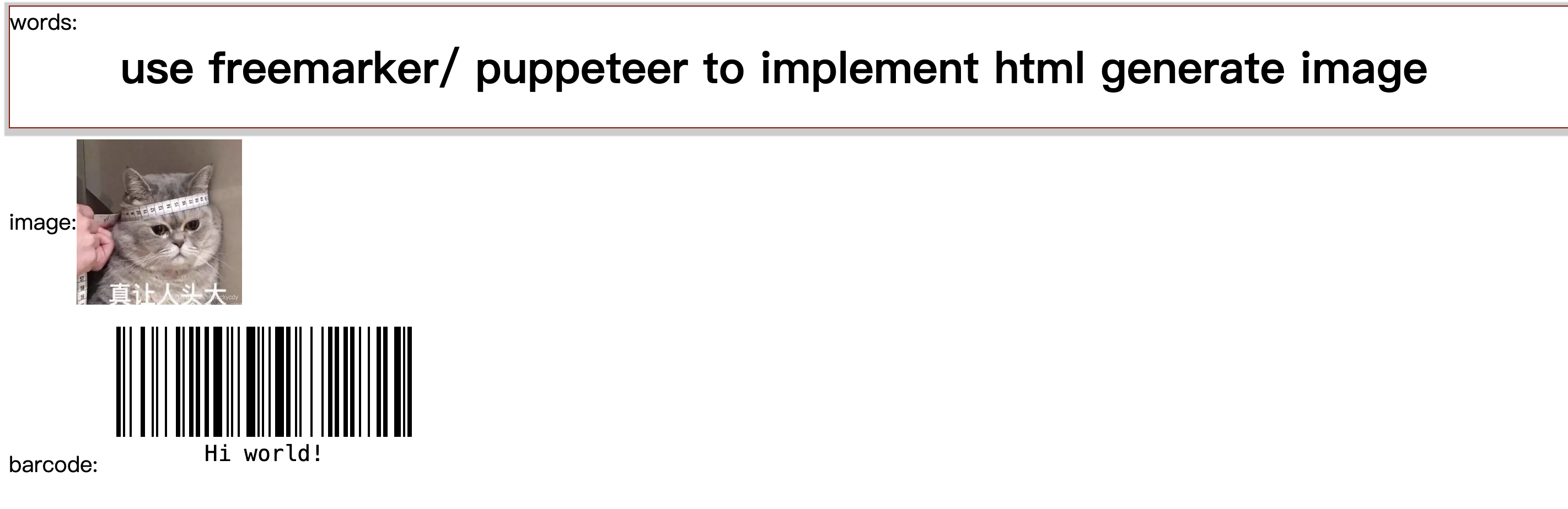

![C语言-写一个用矩形法求定积分的通用函数,分别求积分区间为[0,1]sinx,cosx,e的x方的定积分](https://i-blog.csdnimg.cn/direct/23f80113fce84f1c80763ef21aaddfbf.png)















