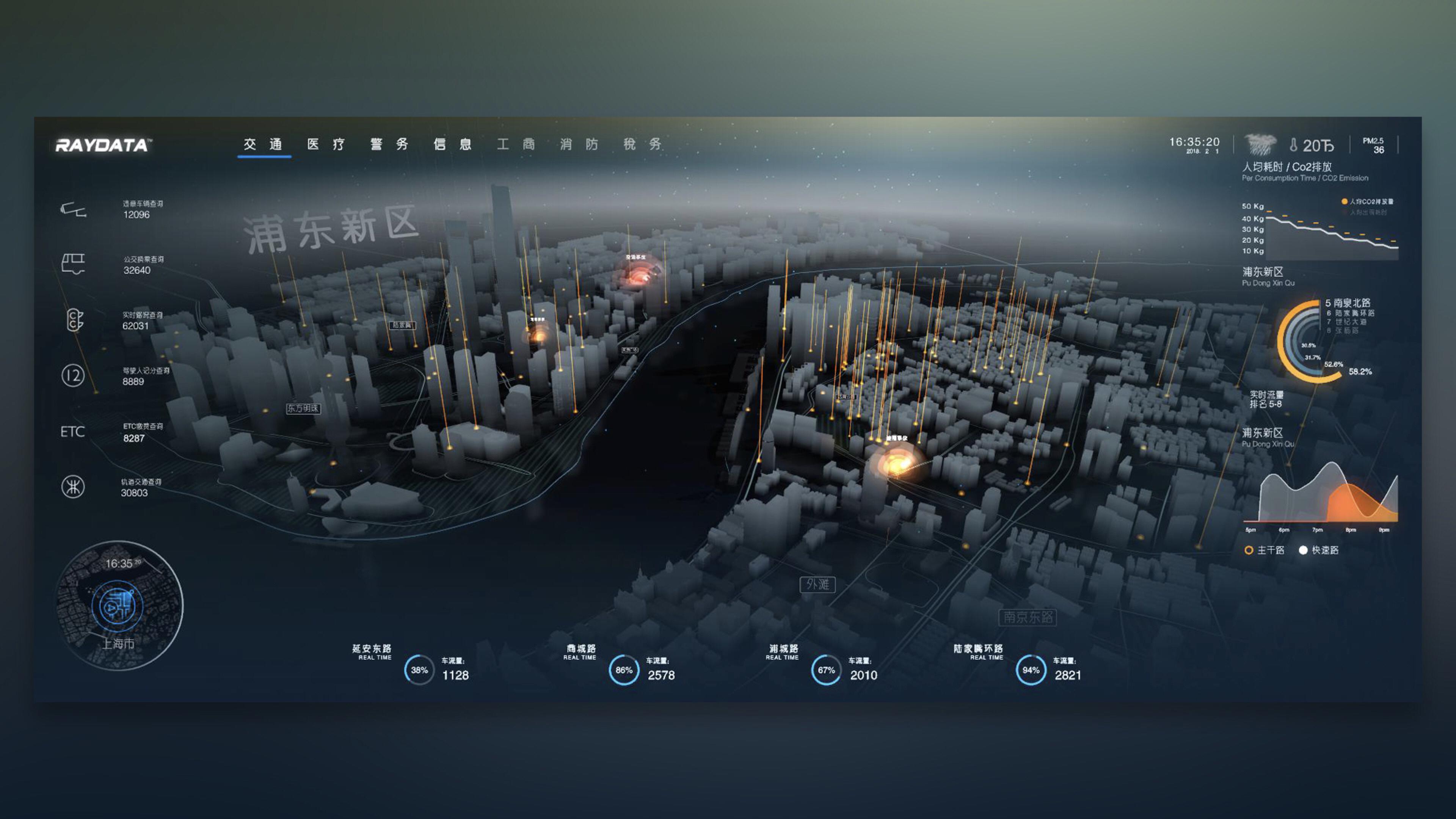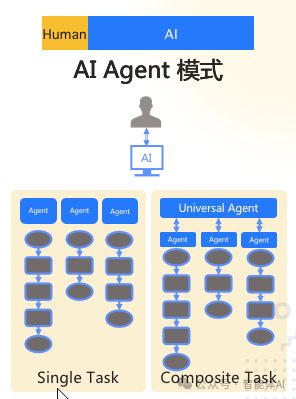MATLAB R2023b配置Fortran编译器
- 引言
- 1. 安装Visual Studio 2019
- 2. 安装Intel API2024
- 3. 配置xml文件文件
- 4. 设置环境变量
- 5. MATLAB编译Fortran
引言
当我们需要用到MATLAB编译Fortran代码后进行调用计算时,整个配置流程较繁琐。下面以MATLAB R2023b为例,介绍配置Fortran编译器的流程以及中间可能遇到的问题。
我的版本:
MATLAB R2023b:”https://mp.weixin.qq.com/s/KclU24GCUQj70j1s_cqE2g“
Visual Studio 2019:”https://mp.weixin.qq.com/s/Pc5U7lBrhUq06MYj6hSJWw“,(或:”https://learn.microsoft.com/zh-cn/visualstudio/releases/2019/release-notes”)
w_BaseKit_p_2024.2.1.101_offline.exe:”https://www.intel.com/content/www/us/en/developer/tools/oneapi/base-toolkit-download.html“
w_BaseKit_p_2024.2.1.101_offline.exe:”https://www.intel.com/content/www/us/en/developer/tools/oneapi/hpc-toolkit-download.html“
1. 安装Visual Studio 2019
我尝试了使用Visual Studio 2022进行配置,但是出现了在MATLAB中使用MEX -setup命令,能够正常显示编译器,但是在使用MEX编译Fortran代码时出现了“错误使用 mex ‘ifx’ 不是内部或外部命令,也不是可运行的程序 或批处理文件”的提示,具体原因可能是”G:\Program Files (x86)\Intel\oneAPI\compiler\2024.2\bin“文件夹中的ifx.exe不能识别,未找到解决办法。因此就选择卸载VS2022,重新安装VS2019。
VS2019安装包在如下链接可以下载:https://mp.weixin.qq.com/s/Pc5U7lBrhUq06MYj6hSJWw
但是在下载的过程中又出现了下载速度贼慢的问题。后来按照网上检索的一个修改hosts的办法,亲测有效,如果没有遇到这个问题可直接跳过,进行第2步。
1.使用DNS查找工具网站”https://tool.chinaz.com/dns/?type=1&host=download.visualstudio.microsoft.com&ip=“,查询微软的下载网站的域名 download.visualstudio.microsoft.com 找到TTL最低的那个节点。

2.找到TTL值最小的那个节点,复制IP地址,在我这里对应的最小IP就是 103.208.44.30。如下所示:

3.以记事本形式,打开”C:\Windows\System32\drivers\etc“文件夹下的hosts文件,在hosts里加入 IP地址+微软的下载网站的域名

这里可能需要另存后,再复制粘贴进这个文件夹里。

3.打开cmd,刷新dns,然后在ping一下微软的下载地址,查看hosts文件有没有生效。具体步骤如下:
(1)在cmd中输入ipconfig /flushdns 刷新dns
(2)ping微软的下载地址,在cmd中输入:
ping download.visualstudio.microsoft.com
(3)若没有丢包,且往返时间很小,则说明我们的hosts文件生效。

经过上述操作,VS2019的下载速度会非常快。
安装流程完全按照”https://mp.weixin.qq.com/s/Pc5U7lBrhUq06MYj6hSJWw“所提供的步骤来就行了。
2. 安装Intel API2024
- 先安装the Intel® oneAPI Base Toolkit:”https://www.intel.com/content/www/us/en/developer/tools/oneapi/base-toolkit-download.html“
- 再安装the Intel® HPC Toolkit:”https://www.intel.com/content/www/us/en/developer/tools/oneapi/hpc-toolkit-download.html“
- 安装步骤很简单,修改安装路径,其他默认即可。
- 最后打开Visual Studio 2019,看到Fortran一项即说明安装配置成果。

3. 配置xml文件文件
然后,需要添加intel_fortran_24_vs2019.xml文件。由于我用的是Intel API2024+visual studio 2019,所以在我的MATLAB安装路径”G:\MATLAB R2023b\bin\win64\mexopts“下需要有intel_fortran_24_vs2019.xml文件,这个文件matlab2023b是没有的。可将下面代码复制粘贴到记事本,再重命名为”intel_fortran_24_vs2019.xml“即可:
<?xml version="1.0" encoding="UTF-8" ?>
<config
Name="Intel oneAPI 2024 for Fortran with Microsoft Visual Studio 2019"
ShortName="INTELF24MSVS2019"
Manufacturer="Intel"
Version="24.0"
Language="FORTRAN"
Priority="X"
Location="$FORTRANROOT" >
<Details
CompilerExecutable="$COMPILER"
CompilerDefines="$COMPDEFINES"
CompilerFlags="$COMPFLAGS"
OptimizationFlags="$OPTIMFLAGS"
DebugFlags="$DEBUGFLAGS"
IncludeFlags="$INCLUDE"
LinkerExecutable="$LINKER"
LinkerFlags="$LINKFLAGS"
LinkerLibraries="$LINKLIBS"
LinkerDebugFlags="$LINKDEBUGFLAGS"
LinkerOptimizationFlags="$LINKOPTIMFLAGS"
CommandLineShell="$FORTRANROOT\env\vars.bat "
CommandLineShellArg="intel64"
CompilerDefineFormatter="/D%s"
LinkerLibrarySwitchFormatter="lib%s.lib;%s.lib"
LinkerPathFormatter="/LIBPATH:%s"
LibrarySearchPath="$$LIB;$$LIBPATH;$$PATH;$$INCLUDE;$MATLABROOT\extern\lib\$ARCH\microsoft"
/>
<!-- Switch guide: http://msdn.microsoft.com/en-us/library/fwkeyyhe(v=vs.71).aspx -->
<vars
CMDLINE100="$COMPILER /c $COMPFLAGS $OPTIM $SRC /Fo$OBJ"
CMDLINE200="$LINKER $LINKFLAGS $LINKTYPE $LINKOPTIM $LINKEXPORTVER $OBJS $LINKLIBS /out:$EXE"
CMDLINE300="del $EXP $LIB $ILK"
FORTRANROOT="$ONE_API_ROOT/compiler/$ONE_API_VERSION"
COMPILER="ifx.exe"
COMPFLAGS="/nologo /fpp /fixed /MD /fp:source /assume:bscc $INCLUDE $COMPDEFINES"
COMPDEFINES="/DMATLAB_MEX_FILE"
MATLABMEX=" /DMATLAB_MEX_FILE"
OPTIMFLAGS="/O2 /DNDEBUG"
INCLUDE="-I"$MATLABROOT\extern\include""
DEBUGFLAGS="/Z7"
LINKER="link"
LINKFLAGS=" /nologo /INCREMENTAL:NO"
LINKTYPE="/DLL"
LINKEXPORT="/EXPORT:MEXFUNCTION"
LINKEXPORTVER="/EXPORT:MEXFUNCTION /EXPORT:MEXFILEREQUIREDAPIVERSION"
LINKLIBS="/LIBPATH:"$MATLABROOT\extern\lib\$ARCH\microsoft" libmx.lib libmex.lib libmat.lib kernel32.lib user32.lib gdi32.lib winspool.lib comdlg32.lib advapi32.lib shell32.lib ole32.lib oleaut32.lib uuid.lib odbc32.lib odbccp32.lib"
LINKDEBUGFLAGS="/debug /PDB:"$TEMPNAME$LDEXT.pdb""
LINKOPTIMFLAGS=""
OBJEXT=".obj"
LDEXT=".mexw64"
SETENV="set COMPILER=$COMPILER
set COMPFLAGS=/c $COMPFLAGS $COMPDEFINES $MATLABMEX
set OPTIMFLAGS=$OPTIMFLAGS
set DEBUGFLAGS=$DEBUGFLAGS
set LINKER=$LINKER
set LINKFLAGS=$LINKFLAGS /export:%ENTRYPOINT% $LINKTYPE $LINKLIBS $LINKEXPORT
set LINKDEBUGFLAGS=/debug /PDB:"%OUTDIR%%MEX_NAME%$LDEXT.pdb"
set NAME_OUTPUT=/out:"%OUTDIR%%MEX_NAME%%MEX_EXT%""
/>
<client>
<engine
CMDLINE300="if exist $ILK del $ILK"
LINKLIBS="$LINKLIBS libeng.lib"
LINKEXPORT="/subsystem:console"
LINKEXPORTVER="/subsystem:console"
LDEXT=".exe"
LINKTYPE=""
MATLABMEX=""
/>
</client>
<locationFinder>
<ONE_API_ROOT>
<envVarExists name="ONEAPI_ROOT" />
</ONE_API_ROOT>
<ONE_API_VERSION>
<and>
<envVarExists name="ONEAPI_ROOT" />
<cmdReturns name ="echo off & (for /f %a IN ('dir "$$\compiler\2024*" /b /ad /on') do (@if exist "$$\compiler\%a\bin\ifx.exe" set "oneapiVer=%a")) & (@if defined oneapiVer call echo %oneapiVer%)"/>
</and>
</ONE_API_VERSION>
<VCROOT>
<or>
<and>
<envVarExists name="ProgramFiles(x86)" />
<fileExists name="$$\Microsoft Visual Studio\Installer\vswhere.exe" />
<cmdReturns name=""$$\\vswhere.exe" -version "[16.0,17.0)" -products Microsoft.VisualStudio.Product.Enterprise -property installationPath -format value" />
<cmdReturns name="set "vcroot=$$"&for /f "delims= " %a in ('type "$$\VC\Auxiliary\Build\Microsoft.VCToolsVersion.default.txt"') do @if exist "$$\VC\Tools\MSVC\%a\bin\HostX64\x64\cl.exe" call echo %vcroot%" />
</and>
<and>
<envVarExists name="ProgramFiles(x86)" />
<fileExists name="$$\Microsoft Visual Studio\Installer\vswhere.exe" />
<cmdReturns name=""$$\\vswhere.exe" -version "[16.0,17.0)" -products Microsoft.VisualStudio.Product.Professional -property installationPath -format value" />
<cmdReturns name="set "vcroot=$$"&for /f "delims= " %a in ('type "$$\VC\Auxiliary\Build\Microsoft.VCToolsVersion.default.txt"') do @if exist "$$\VC\Tools\MSVC\%a\bin\HostX64\x64\cl.exe" call echo %vcroot%" />
</and>
<and>
<envVarExists name="ProgramFiles(x86)" />
<fileExists name="$$\Microsoft Visual Studio\Installer\vswhere.exe" />
<cmdReturns name=""$$\\vswhere.exe" -version "[16.0,17.0)" -products Microsoft.VisualStudio.Product.Community -property installationPath -format value" />
<cmdReturns name="set "vcroot=$$"&for /f "delims= " %a in ('type "$$\VC\Auxiliary\Build\Microsoft.VCToolsVersion.default.txt"') do @if exist "$$\VC\Tools\MSVC\%a\bin\HostX64\x64\cl.exe" call echo %vcroot%" />
</and>
</or>
</VCROOT>
<SDKROOT>
<or>
<hklmExists path="SOFTWARE\Microsoft\Microsoft SDKs\Windows\v10.0" name="InstallationFolder" />
<hkcuExists path="SOFTWARE\Microsoft\Microsoft SDKs\Windows\v10.0" name="InstallationFolder" />
<hklmExists path="SOFTWARE\Wow6432Node\Microsoft\Microsoft SDKs\Windows\v10.0" name="InstallationFolder" />
<hkcuExists path="SOFTWARE\Wow6432Node\Microsoft\Microsoft SDKs\Windows\v10.0" name="InstallationFolder" />
</or>
</SDKROOT>
<VSINSTALLDIR>
<or>
<and>
<envVarExists name="ProgramFiles(x86)" />
<fileExists name="$$\Microsoft Visual Studio\Installer\vswhere.exe" />
<cmdReturns name=""$$\\vswhere.exe" -version "[16.0,17.0)" -products Microsoft.VisualStudio.Product.Enterprise -property installationPath -format value" />
</and>
<and>
<envVarExists name="ProgramFiles(x86)" />
<fileExists name="$$\Microsoft Visual Studio\Installer\vswhere.exe" />
<cmdReturns name=""$$\\vswhere.exe" -version "[16.0,17.0)" -products Microsoft.VisualStudio.Product.Professional -property installationPath -format value" />
</and>
<and>
<envVarExists name="ProgramFiles(x86)" />
<fileExists name="$$\Microsoft Visual Studio\Installer\vswhere.exe" />
<cmdReturns name=""$$\\vswhere.exe" -version "[16.0,17.0)" -products Microsoft.VisualStudio.Product.Community -property installationPath -format value" />
</and>
</or>
</VSINSTALLDIR>
<VCINSTALLDIR>
<or>
<and>
<envVarExists name="ProgramFiles(x86)" />
<fileExists name="$$\Microsoft Visual Studio\Installer\vswhere.exe" />
<cmdReturns name=""$$\\vswhere.exe" -version "[16.0,17.0)" -products Microsoft.VisualStudio.Product.Enterprise -property installationPath -format value" />
<cmdReturns name="set "vcroot=$$"&for /f "delims= " %a in ('type "$$\VC\Auxiliary\Build\Microsoft.VCToolsVersion.default.txt"') do @if exist "$$\VC\Tools\MSVC\%a\bin\HostX64\x64\cl.exe" call echo %vcroot%\VC\Tools\MSVC\%a" />
</and>
<and>
<envVarExists name="ProgramFiles(x86)" />
<fileExists name="$$\Microsoft Visual Studio\Installer\vswhere.exe" />
<cmdReturns name=""$$\\vswhere.exe" -version "[16.0,17.0)" -products Microsoft.VisualStudio.Product.Professional -property installationPath -format value" />
<cmdReturns name="set "vcroot=$$"&for /f "delims= " %a in ('type "$$\VC\Auxiliary\Build\Microsoft.VCToolsVersion.default.txt"') do @if exist "$$\VC\Tools\MSVC\%a\bin\HostX64\x64\cl.exe" call echo %vcroot%\VC\Tools\MSVC\%a" />
</and>
<and>
<envVarExists name="ProgramFiles(x86)" />
<fileExists name="$$\Microsoft Visual Studio\Installer\vswhere.exe" />
<cmdReturns name=""$$\\vswhere.exe" -version "[16.0,17.0)" -products Microsoft.VisualStudio.Product.Community -property installationPath -format value" />
<cmdReturns name="set "vcroot=$$"&for /f "delims= " %a in ('type "$$\VC\Auxiliary\Build\Microsoft.VCToolsVersion.default.txt"') do @if exist "$$\VC\Tools\MSVC\%a\bin\HostX64\x64\cl.exe" call echo %vcroot%\VC\Tools\MSVC\%a" />
</and>
</or>
</VCINSTALLDIR>
<VCVARSALLDIR>
<or>
<and>
<envVarExists name="ProgramFiles(x86)" />
<fileExists name="$$\Microsoft Visual Studio\Installer\vswhere.exe" />
<cmdReturns name=""$$\\vswhere.exe" -version "[16.0,17.0)" -products Microsoft.VisualStudio.Product.Enterprise -property installationPath -format value" />
<fileExists name="$$\VC\Auxiliary\Build\vcvarsall.bat" />
<dirExists name="$$"/>
</and>
<and>
<envVarExists name="ProgramFiles(x86)" />
<fileExists name="$$\Microsoft Visual Studio\Installer\vswhere.exe" />
<cmdReturns name=""$$\\vswhere.exe" -version "[16.0,17.0)" -products Microsoft.VisualStudio.Product.Professional -property installationPath -format value" />
<fileExists name="$$\VC\Auxiliary\Build\vcvarsall.bat" />
<dirExists name="$$"/>
</and>
<and>
<envVarExists name="ProgramFiles(x86)" />
<fileExists name="$$\Microsoft Visual Studio\Installer\vswhere.exe" />
<cmdReturns name=""$$\\vswhere.exe" -version "[16.0,17.0)" -products Microsoft.VisualStudio.Product.Community -property installationPath -format value" />
<fileExists name="$$\VC\Auxiliary\Build\vcvarsall.bat" />
<dirExists name="$$"/>
</and>
</or>
</VCVARSALLDIR>
<KITSROOT>
<or>
<hklmExists path="SOFTWARE\Wow6432Node\Microsoft\Windows Kits\Installed Roots" name="KitsRoot10" />
<hkcuExists path="SOFTWARE\Wow6432Node\Microsoft\Windows Kits\Installed Roots" name="KitsRoot10" />
<hklmExists path="SOFTWARE\Microsoft\Windows Kits\Installed Roots" name="KitsRoot10" />
<hkcuExists path="SOFTWARE\Microsoft\Windows Kits\Installed Roots" name="KitsRoot10" />
</or>
</KITSROOT>
<SDKVERSION>
<and>
<or>
<hklmExists path="SOFTWARE\Wow6432Node\Microsoft\Windows Kits\Installed Roots" name="KitsRoot10" />
<hkcuExists path="SOFTWARE\Wow6432Node\Microsoft\Windows Kits\Installed Roots" name="KitsRoot10" />
<hklmExists path="SOFTWARE\Microsoft\Windows Kits\Installed Roots" name="KitsRoot10" />
<hkcuExists path="SOFTWARE\Microsoft\Windows Kits\Installed Roots" name="KitsRoot10" />
</or>
<!-- For each folder inside '<KITSROOT>\include' check for 'ucrt' and if exists return that folder name -->
<cmdReturns name="echo off&set "sdkversion="&(for /f %a IN ('dir "$$\include\" /b /ad-h /on') do ( @if exist "$$\include\%a\ucrt\" set "sdkversion=%a" ))&call echo %sdkversion%" />
</and>
</SDKVERSION>
</locationFinder>
<env
PATH="$FORTRANROOT\bin;$VCINSTALLDIR\bin\HostX64\x64\;$VCROOT\Common7\IDE\VC\vcpackages;$VCROOT\Common7\IDE;$VCROOT\Common7\Tools;$SDKROOT\Bin\$SDKVERSION\x64;$SDKROOT\Bin\$SDKVERSION\x86;$SDKROOT\Bin\x64;$SDKROOT\Bin\x86;"
INCLUDE="$FORTRANROOT\include;$VCINSTALLDIR\include;$VCINSTALLDIR\atlmfc\include;$KITSROOT\include\$SDKVERSION\ucrt;$KITSROOT\include\$SDKVERSION\shared;$KITSROOT\include\$SDKVERSION\um;$KITSROOT\include\$SDKVERSION\winrt;$MATLABROOT\extern\include"
LIB="$FORTRANROOT\lib;$VCINSTALLDIR\lib\x64;$VCINSTALLDIR\atlmfc\lib\x64;$KITSROOT\Lib\$SDKVERSION\ucrt\x64;$KITSROOT\lib\$SDKVERSION\um\x64;$MATLABROOT\lib\$ARCH"
LIBPATH="$FORTRANROOT\lib;$VCINSTALLDIR\lib\x64;$VCINSTALLDIR\atlmfc\lib\x64"
/>
</config>
4. 设置环境变量
变量值是安装oneAPI地址

5. MATLAB编译Fortran
输入命令:mex -setup FORTRAN
输入编译的Fortran代码:mex ‘DC3D0wrapper.F’

在文件夹中生成了一个后缀”.mexw64“的文件,即表示编译成功!