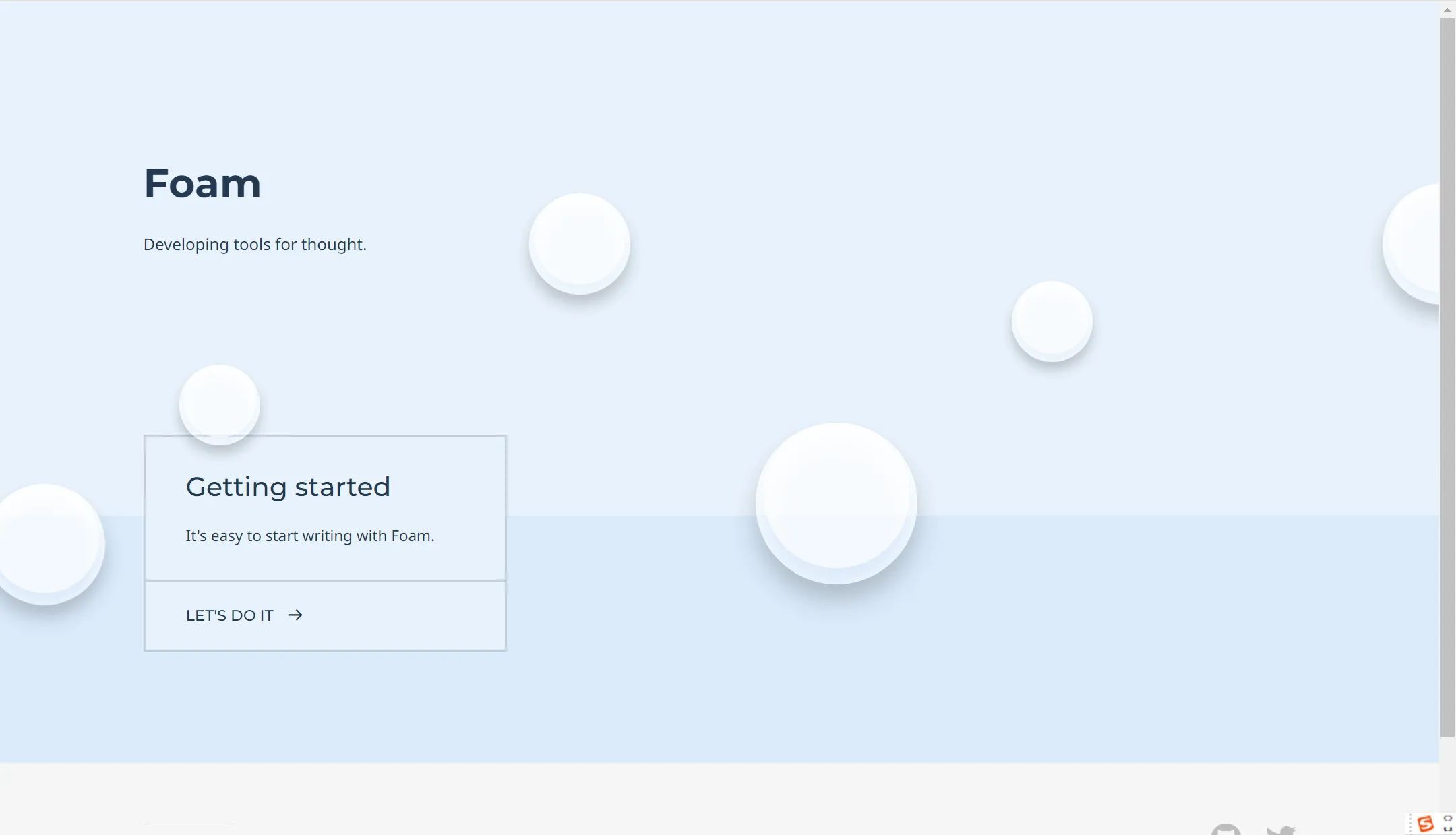基于vite与tailwindcss创建大屏可视化
项目准备
传统的三列布局
<template>
<div class="w-full h-full">
<div v-if="loading" class="bg-[url('assets/images/bg.png')] bg-cover bg-center loading-container h-screen w-full flex justify-center items-center">
<div class="loading"></div>
</div>
<div
class="bg-[url('assets/images/bg.png')] bg-cover bg-center h-screen text-white p-3 flex overflow-hidden"
v-else
>
<!-- left -->
<div class="flex-1 mr-3 bg-opacity-50 bg-slate-800 p-3">
<!-- 横向柱状图 -->
<HorizontalBar class="h-1/3 box-border pb-2" :data="data.regionData" />
<!-- 雷达图 -->
<RadarBar class="h-1/3 box-border pb-2" :data="data.riskData" />
<!-- 关系图 -->
<Relation class="h-1/3" :data="data.relationData" />
</div>
<!-- center -->
<div class="w-1/2 mr-3 flex flex-col">
<!-- 数据总览图 -->
<TotalData
class="bg-opacity-50 bg-slate-800 p-3"
:data="data.totalData"
/>
<!-- 地图可视化 -->
<MapChart
class="bg-opacity-50 bg-slate-800 p-3 mt-3 flex-1"
:data="data.mapData"
/>
</div>
<!-- right -->
<div class="flex-1 bg-opacity-50 bg-slate-800 p-3 flex flex-col">
<!-- 竖向柱状图 -->
<VerticalBar class="h-1/3 box-border pb-2" :data="data.serverData" />
<!-- 环形图 -->
<RingBar class="h-1/3 box-border pb-2" :data="data.abnormalData" />
<!-- 文档云图 -->
<WordCloud class="h-1/3" :data="data.wordCloudData" />
</div>
</div>
</div>
</template>
<script setup>
import HorizontalBar from "@/components/HorizontalBar.vue";
import RadarBar from "@/components/RadarBar.vue";
import Relation from "@/components/Relation.vue";
import TotalData from "@/components/TotalData.vue";
import MapChart from "@/components/MapChart.vue";
import VerticalBar from "@/components/VerticalBar.vue";
import RingBar from "@/components/RingBar.vue";
import WordCloud from "@/components/WordCloud.vue";
import { reactive, ref } from "vue";
import { getVisualization } from "../../api/visualization";
import { useRouter } from "vue-router";
import { throttleTimeAndTimer } from "../../utils/utils";
// 本地mock数据
// import mockData from "./utils/mockData";
// let _mockData = reactive(mockData);
// 加载状态
const loading = ref(true);
const data = ref(null);
const loadData = async () => {
data.value = await getVisualization();
loading.value = false;
};
loadData();
setInterval(() => {
loadData();
}, 3000);
</script>
绘制大区横向柱形图
<template>
<div>
<div>【大区数据信息】</div>
<div ref="target" class="w-full h-full"></div>
</div>
</template>
<script setup>
import { ref, onMounted, watch} from "vue";
import * as echarts from "echarts";
// 定义接收父组件传来的值
const props = defineProps({
data: {
type: Object,
required: true,
},
});
// 1.初始化
let myChart = null;
const target = ref(null);
onMounted(() => {
myChart = echarts.init(target.value);
renderChart();
});
// 2.构建 option 配置对象
const renderChart = () => {
const options = {
// X轴展示数据
xAxis: {
show: false, //不显示X
type: "value", //表示X轴作为数据展示
max: function (value) {
return parseInt(value.max * 1.2);
},
},
// Y轴展示数据
yAxis: {
type: "category",
data: props.data.regions.map((item) => item.name),
inverse: true,
axisLine: { show: false }, //不展示线
axisTick: { show: false }, //不展示刻度
axisLabel: { color: "#9eb1c8" },
},
// 图标绘制的位置 对应上下左右
grid: {
top: 0,
right: 0,
bottom: 0,
left: 0,
containLabel: true, //计算时包含标签
},
// 核心配置
series: [
{
type: "bar",
data: props.data.regions.map((item) => ({
name: item.name,
value: item.value,
})),
showBackground: true,
backgroundStyle: {
color: "rgba(180, 180, 180, 0.2)",
},
itemStyle: {
color: "#5D98CE",
barBorderRadius: 5,
shadowColor: "rgba(0,0,0,0.3)",
shadowBlur: 5,
},
barWidth: 12,
label: {
show: true,
position: "right",
textStyle: {
color: "#fff",
},
},
},
],
};
// 3.通过实例.setOptions(option)
myChart.setOption(options);
};
watch(
() => props.data,
() => renderChart()
);
</script>
绘制服务竖向柱形图
<template>
<div>
<div>【服务资源占用比】</div>
<div ref="target" class="w-full h-full"></div>
</div>
</template>
<script setup>
import { ref, onMounted, watch } from "vue";
import * as echarts from "echarts";
// 定义接收父组件传来的值
const props = defineProps({
data: {
type: Object,
required: true,
},
});
// 1.初始化
let myChart = null;
const target = ref(null);
onMounted(() => {
myChart = echarts.init(target.value);
renderChart();
});
// 2.构建 option 配置对象
const renderChart = () => {
const options = {
// X轴展示数据
xAxis: {
type: "category",
data: props.data.servers.map(item=>item.name),
axisLabel: { color: "#9eb1c8" },
},
// Y轴展示数据
yAxis: {
show: false, //不显示X
type: "value", //表示X轴作为数据展示
max: function (value) {
return parseInt(value.max * 1.2);
},
},
// 图标绘制的位置 对应上下左右
grid: {
top: 16,
right: 0,
bottom: 26,
left: -26,
containLabel: true, //计算时包含标签
},
// 核心配置
series: [
{
type: "bar",
data: props.data.servers.map(item => ({
name: item.name,
value:item.value
})),
showBackground: true,
backgroundStyle: {
color: 'rgba(180, 180, 180, 0.2)'
},
itemStyle: {
color: '#5D98CE',
barBorderRadius: 5,
shadowColor: 'rgba(0,0,0,0.3)',
shadowBlur: 5
},
barWidth: 12,
label: {
show: true,
position: 'top',
textStyle: {
color:'#fff',
},
formatter:'{c}%'
}
},
],
};
// 3.通过实例.setOptions(option)
myChart.setOption(options);
};
watch(() => props.data,renderChart)
</script>
绘制报警风险雷达图
<template>
<div>
<div>【云端报警风险】</div>
<div ref="target" class="w-full h-full"></div>
</div>
</template>
<script setup>
import { ref, onMounted,watch } from 'vue';
import * as echarts from "echarts";
// 定义接收父组件传来的值
const props = defineProps({
data: {
type: Object,
required: true,
},
});
// console.log(props.data);
// 1.初始化
let myChart = null;
const target = ref(null);
onMounted(() => {
myChart = echarts.init(target.value);
renderChart();
});
// 2.构建 option 配置对象
const renderChart = () => {
const options = {
// 雷达图坐标系配置
radar: {
name: {
textStyle: {
color: "#05D5FF",
fontSize: 14
}
},
shape: 'polygon',
center: ['50%', '50%'],
radius: '80%',
startAngle: 120,
// 轴线
axisLine: {
lineStyle: {
color: 'rgba(2,213,255,.8)'
}
},
// 网格线
splitLine: {
show: true,
lineStyle: {
with: 1,
color: 'rgba(5,213,255,.8)'
}
},
// 指示器名称
indicator: props.data.risks.map(item => ({
name: item.name,
max: 100
})),
splitArea: {
show:false
}
},
// 位置、极点
polar: {
center: ['50%', '50%'],
radius:'0%'
},
// 坐标角度
angleAxis: {
min: 0,
interval: 5,
clockwise:false,//刻度逆时针
},
// 径向轴
radiusAxis: {
min: 0,
interval: 20,
splitLine: {
show:true
}
},
// 图表核心配置
series: {
type: 'radar',
symbol: 'circle',
symbolSize: 10,
itemStyle: {
normal: {
color:'#05D5FF'
}
},
areaStyle: {
normal: {
color: '#05D5FF',
opacity:0.5
}
},
lineStyle: {
with: 2,
color:'#05D5FF'
},
label: {
normal: {
show:true,
color: '#05D5FF',
}
},
data: [
{
value:props.data.risks.map(item=>item.value)
}
]
}
}
// 3.通过实例.setOptions(option)
myChart.setOption(options);
};
watch(() => props.data,renderChart)
</script>
绘制异常处理双环形图
<template>
<div>
<div>【大区异常处理】</div>
<div ref="target" class="w-full h-full"></div>
</div>
</template>
<script setup>
import { ref, onMounted,watch } from "vue";
import * as echarts from "echarts";
const props = defineProps({
data: {
type: Object,
required: true,
},
});
// console.log(props.data);
// 1.初始化
let myChart = null;
const target = ref(null);
onMounted(() => {
myChart = echarts.init(target.value);
renderChart();
});
const getSeriesData = () => {
const series = [];
props.data.abnormals.forEach((item, index) => {
// 上层
series.push({
name: item.name,
type: "pie",
clockWise: false,
hoverAnimation: false,
radius: [73 - index * 15 + "%", 68 - index * 15 + "%"],
center: ["55%", "55%"],
label: {
show: false,
},
data: [
{
value: item.value,
name: item.name,
},
{
value: 1000,
itemStyle: {
color: "rgba(0,0,0,0)",
borderWidth: 0,
},
tooltip: {
show: false,
},
hoverAnimation: false,
},
],
});
// 底层
series.push({
name: item.name,
type: "pie",
silent: true,
z: 1,
clockWise: false,
hoverAnimation: false,
radius: [73 - index * 15 + "%", 68 - index * 15 + "%"],
center: ["55%", "55%"],
label: {
show: false,
},
data: [
{
value: 7.5,
itemStyle: {
color: "rgb(3,31,62)",
borderWidth: 0,
},
tooltip: {
show: false,
},
hoverAnimation: false,
},
{
value: 2.5,
itemStyle: {
color: "rgba(0,0,0,0)",
borderWidth: 0,
},
tooltip: {
show: false,
},
hoverAnimation: false,
},
],
});
});
return series;
};
// 2.构建 option 配置对象
const renderChart = () => {
const options = {
// 图例配置
legend: {
show: true,
icon: "circle",
top: "14%",
left: "60%",
data: props.data.abnormals.map((item) => item.name),
width: -5,
itemWidth: 10,
itemHeight: 10,
itemGap: 6,
textStyle: {
fontSize: 12,
lineHeight: 5,
color: "rgba(255,255,255,.8)",
},
},
// 提示层
tooltip: {
show: true,
trigger: "item",
formatter: "{a}<br>{b}:{c}({d}%)",
},
// Y
yAxis: [
{
type: "category",
inverse: true,
axisLine: {
show: false,
},
},
],
// X
xAxis: [
{
show: false,
},
],
// 核心
series: getSeriesData(),
};
// 3.通过实例.setOptions(option)
myChart.setOption(options);
};
watch(() => props.data,renderChart)
</script>
<style lang="scss" scoped></style>
绘制数据传递关系图
<template>
<div>
<div>【数据传递信息】</div>
<div ref="target" class="w-full h-full"></div>
</div>
</template>
<script setup>
import { ref, onMounted,watch } from 'vue';
import * as echarts from "echarts";
// 定义接收父组件传来的值
const props = defineProps({
data: {
type: Object,
required: true,
},
});
// 1.初始化
let myChart = null;
const target = ref(null);
onMounted(() => {
myChart = echarts.init(target.value);
renderChart();
});
// console.log(props.data,"关系");
// 2.构建 option 配置对象
const renderChart = () => {
const options = {
xAxis: {
show: false,
type:'value'
},
yAxis: {
show: false,
type:'value'
},
series: [
//
{
type: 'graph',
layout: 'none',
coordinateSystem: 'cartesian2d',
symbolSize: 26,
z: 3,
edgeLabel: {
normal: {
show: true,
color: '#fff',
textStyle: {
fontSize:14
},
formatter: function (params) {
return params.data.speed
}
}
},
label: {
normal: {
show: true,
position: 'bottom',
color:'#5E5E5E'
}
},
edgeSymbol: ['none', 'arrow'],
edgeSymbolSize: 8,
data: props.data.relations.map(item => {
if (item.id !== 0) {
return {
name: item.name,
category: 0,
active: true,
speed: `${item.speed}kb/s`,
value:item.value
}
} else {
return {
name: item.name,
value: item.value,
symbolSize: 100,
itemStyle: {
normal: {
color: {
colorStops: [
{ offset: 0, color: '#157eff' },
{ offset: 1, color: '#35c2ff' },
]
}
}
},
label: {
fontSize:'14'
}
}
}
}),
// 极点
links: props.data.relations.map((item, index) => ({
source: item.source,
target: item.target,
speed: `${item.speed}kb/s`,
lineStyle: {
normal: {
color: '#12b5d0',
curveness:0.2
}
},
label: {
show: true,
position: 'middle',
offset:[10,0]
}
}))
},
{
type: 'lines',
coordinateSystem: 'cartesian2d',
z: 1,
effect: {
show: true,
amooth: false,
trailLength: 0,
symbol: 'arrow',
color: 'rgba(55,155,255,0.6)',
symbolSize:12
},
lineStyle: {
normal: {
curveness:0.2
}
},
data: [
[{coord:[0,300]},{coord:[50,200]}],
[{coord:[0,100]},{coord:[50,200]}],
[{coord:[50,200]},{coord:[100,100]}],
[{coord:[50,200]},{coord:[100,300]}],
]
}
]
}
// 3.通过实例.setOptions(option)
myChart.setOption(options);
};
watch(() => props.data,renderChart)
</script>
<style lang="scss" scoped>
</style>
绘制关键词条文档云图
<template>
<div>
<div>【关键词条】</div>
<div ref="target" class="w-full h-full"></div>
</div>
</template>
<script setup>
import { ref, onMounted,watch } from 'vue';
import * as echarts from "echarts";
import 'echarts-wordcloud'
// 定义接收父组件传来的值
const props = defineProps({
data: {
type: Object,
required: true,
},
});
// 1.初始化
let myChart = null;
const target = ref(null);
onMounted(() => {
myChart = echarts.init(target.value);
renderChart();
});
// console.log(props.data, "云图");
const randowRGB = () => {
const r = Math.floor(Math.random() * 255)
const g = Math.floor(Math.random() * 255)
const b = Math.floor(Math.random() * 255)
return `rgb(${r},${g},${b})`
}
// 2.构建 option 配置对象
const renderChart = () => {
const options = {
series: [
{
type: 'wordCloud',
sizeRange: [8, 46],
rotationRange: [0, 0],
gridSize: 0,
layoutAnimation: true,
textStyle: {
color:randowRGB
},
emphasis: {
textStyle: {
fontWeight: 'bold',
color:'#ffffff'
}
},
data:props.data.datas
}
]
}
// 3.通过实例.setOptions(option)
myChart.setOption(options);
};
watch(() => props.data,renderChart)
</script>
<style lang="scss" scoped>
</style>
绘制数据总览图
style.css文件
@tailwind base;
@tailwind components;
@tailwind utilities;
/* 引入外部字体 */
@font-face {
font-family: 'Electronic';
src: url('./assets/fonts/FX-LED.TTF');
}
/* 背景渐变+字体镂空 */
.text-gradient{
background-image: linear-gradient(to bottom,#e5e4ea,#5ea8f2);
-webkit-background-clip: text;
-webkit-text-fill-color: transparent;
}
<template>
<div>
<div class=" p-6">
<!-- 总数据 -->
<div class=" text-slate-300 text-center">
数据总量:
<span ref="totalCountTarget" class="text-gradient font-[Electronic] text-7xl ml-2 mr-2 font-bold">
679,473,929
</span>
条记录
</div>
<!-- 其他数据 -->
<div class=" mt-3 flex flex-wrap">
<div class=" w-1/3 text-center text-slate-400 text-sm">
华北:<span ref="city1" class="font-[Electronic] text-[#5dc5ef] text-3xl">9,778,988</span>
</div>
<div class=" w-1/3 text-center text-slate-400 text-sm">
东北:<span ref="city2" class="font-[Electronic] text-[#5dc5ef] text-3xl">9,778,988</span>
</div>
<div class=" w-1/3 text-center text-slate-400 text-sm">
华东:<span ref="city3" class="font-[Electronic] text-[#5dc5ef] text-3xl">9,778,988</span>
</div>
<div class=" w-1/3 text-center text-slate-400 text-sm">
中南:<span ref="city4" class="font-[Electronic] text-[#5dc5ef] text-3xl">9,778,988</span>
</div>
<div class=" w-1/3 text-center text-slate-400 text-sm">
西南:<span ref="city5" class="font-[Electronic] text-[#5dc5ef] text-3xl">9,778,988</span>
</div>
<div class=" w-1/3 text-center text-slate-400 text-sm">
西北:<span ref="city6" class="font-[Electronic] text-[#5dc5ef] text-3xl">9,778,988</span>
</div>
</div>
</div>
</div>
</template>
<script setup>
import {CountUp} from 'countup.js'
import { ref ,onMounted} from 'vue'
const props = defineProps({
data: {
type: Object,
required:true
}
})
const totalCountTarget = ref(null)
const city1 = ref(null)
const city2 = ref(null)
const city3 = ref(null)
const city4 = ref(null)
const city5 = ref(null)
const city6 = ref(null)
onMounted(() => {
new CountUp(totalCountTarget.value,props.data.total).start()
new CountUp(city1.value,props.data.hb).start()
new CountUp(city2.value,props.data.db).start()
new CountUp(city3.value,props.data.hd).start()
new CountUp(city4.value,props.data.zn).start()
new CountUp(city5.value,props.data.xn).start()
new CountUp(city6.value,props.data.xb).start()
})
</script>
<style lang="scss" scoped>
</style>
地图可视化
<template>
<div>
<div ref="target" class="w-full h-full"></div>
</div>
</template>
<script setup>
import { ref, onMounted } from "vue";
import * as echarts from "echarts";
import mapJson from "../assets/json/china.json";
// 定义接收父组件传来的值
const props = defineProps({
data: {
type: Object,
required: true,
},
});
// 1.初始化
let myChart = null;
const target = ref(null);
onMounted(() => {
// 注册地图
echarts.registerMap("china", mapJson);
myChart = echarts.init(target.value);
renderChart();
});
// 2.构建 option 配置对象
const renderChart = () => {
const options = {
// 时间线
timeline: {
data: props.data.voltageLevel,
axisType: "category",
autoPlay: true,
playInterval: 3000,
left: "10%",
right: "10%",
bottom: "0%",
width: "80%",
label: {
normal: {
textStyle: {
color: "#ddd",
},
},
emphasis: {
texteStyle: {
color: "#fff",
},
},
},
symbolSize: 10,
lineStyle: {
color: "#555",
},
checkpointStyle: {
borderColor: "#888",
borderWidth: 2,
},
controlStyle: {
showNextBtn: true,
showPrevBtn: true,
normal: {
color: "#666",
borderColor: "#666",
},
emphasis: {
color: "#aaa",
borderColor: "#aaa",
},
},
},
// 柱形图
baseOption: {
grid: {
right: "2%",
top: "15%",
bttom: "10%",
width: "20%",
},
// 地图配置
geo: {
show: true,
map: "china",
roam: true,
zoom: 0.8,
center: [113.83531246, 34.0267395887],
itemStyle: {
normal: {
borderColor: "rgba(147,235,248,1)",
borderWidth: 1,
areaColor: {
type: "radial",
x: 0.5,
y: 0.5,
r: 0.5,
colorStops: [//地图渐变色
{
offset: 0,
color: "rgba(147,235,248,0)",
},
{
offset: 1,
color: "rgba(147,235,248,.2)",
},
],
},
},
emphasis: {
areaColor: "#389BB7",
borderColor: 0,
},
},
},
},
options: [],
};
// 根据时间线绘制柱形图
props.data.voltageLevel.forEach((item, index) => {
options.options.push({
//backgroundColor: "#142037",
title: [
{
text: "2019-2023 年度数据统计",
left: "0%",
top: "0%",
textStyle: {
color: "#ccc",
fontSize: 30,
},
},
{
id: "statistic",
text: item + "年度数据统计情况",
right: "0%",
top: "4%",
textStyle: {
color: "#ccc",
fontSize: 20,
},
},
],
xAxis: {
type: "value",
scale: true,
position: "top",
splitLine: {
show: false,
},
axisLine: {
show: false,
},
axisTick: {
show: false,
},
axisLabel: {
margin: 2,
textStyle: {
color: "#aaa",
},
},
},
yAxis: {
type: "category",
axisLine: {
show: true,
lineStyle: {
color: "#ddd",
},
},
axisTick: {
show: false,
},
axisLabel: {
interval: 0,
textStyle: {
color: "#ddd",
},
},
data: props.data.categoryData[item].map((item) => item.name),
},
series: [
{
type: "bar",
zlevel: 1.5,
itemStyle: {
normal: {
color: props.data.colors[index],
},
},
data: props.data.categoryData[item].map((item) => item.value),
},
// 地图散点图
{
type: "effectScatter",
coordinateSystem: 'geo',
data: props.data.topData[item],
symbolSize: function (val) {
return val[2] / 4
},
showEffectOn: 'render',
rippleEffect: {
brushType:"stroke",//散点水波效果
},
label: {
normal: {
formatter: '{b}',
position: "right",
show:true
}
},
itemStyle: {
normal: {
color: props.data.colors[index],
shadowBlur: 5,
shadowColor:props.data.colors[index]
}
}
}
]
});
});
// 3.通过实例.setOptions(option)
myChart.setOption(options);
};
</script>
<style lang="scss" scoped></style>
最终效果

总结
那么到这里,咱们本章的主要内容就已经全部完成了。
在本文章中,我们首先利用vite+ tailwindcss构建了一个大屏可视化的项目。
然后通过echarts完成了大屏可视化的功能。在项目中,每一个图表都是一个单独的组件。
我们还有可以有其他组件库比如antv并且利用G2库实现可视化
另外,在本文章的最后,我为大家推荐一个echarts的图标库isqqy。这里面包含了各种各样的echarts图表,如果大家在开发中需要定制一些特定的图表的话,那么可以参考下这个网站的图表配置哦

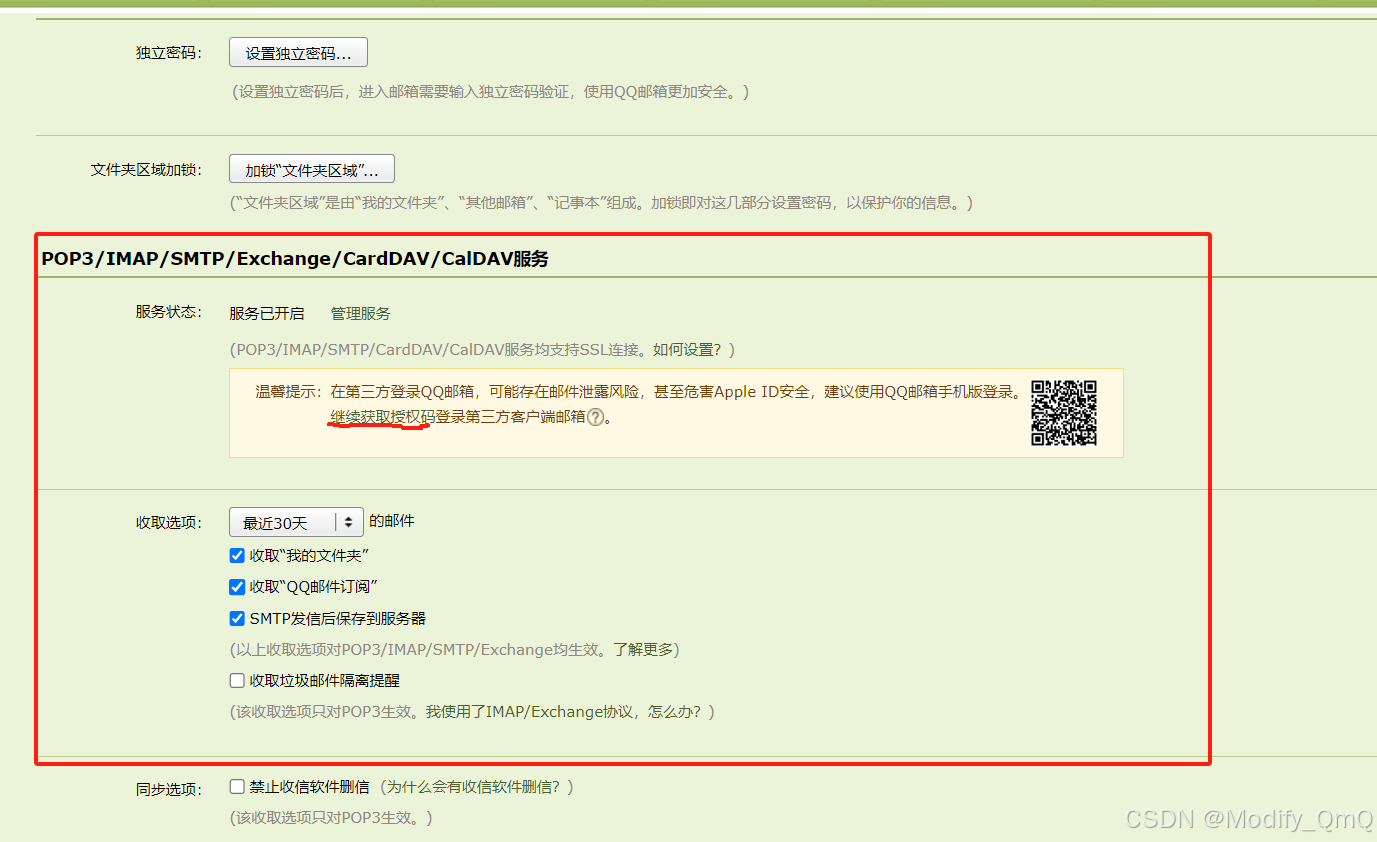





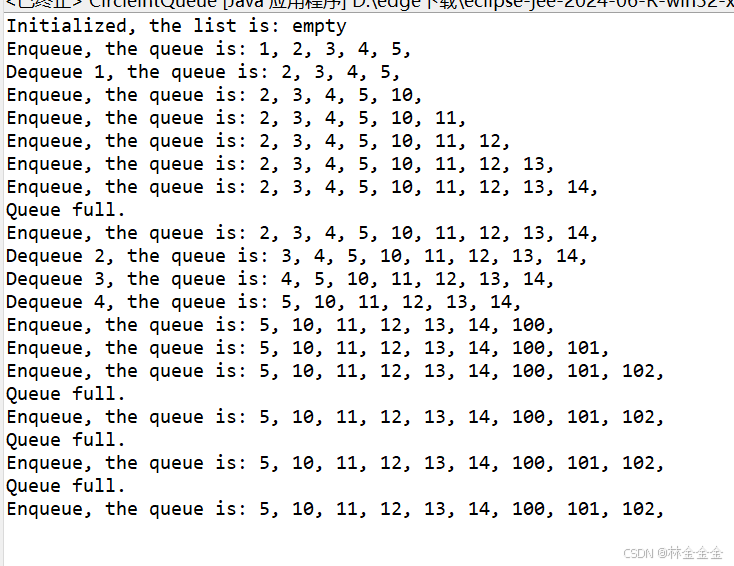


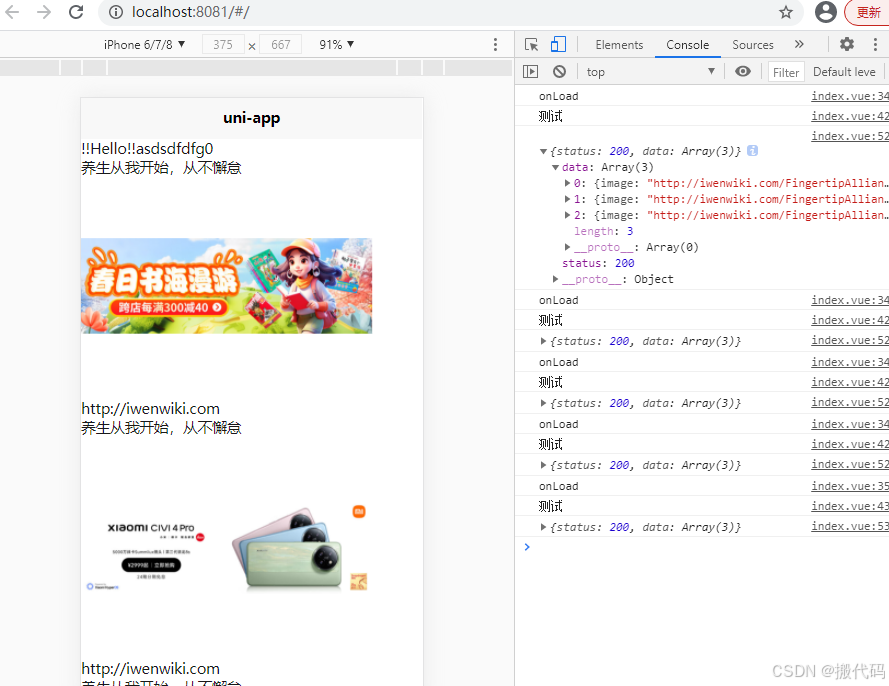
![泛微E-office 10 schema_mysql接口敏感信息泄露漏洞复现 [附POC]](https://i-blog.csdnimg.cn/direct/0d5223b91d974acd94d6c91cb5a186c8.png)