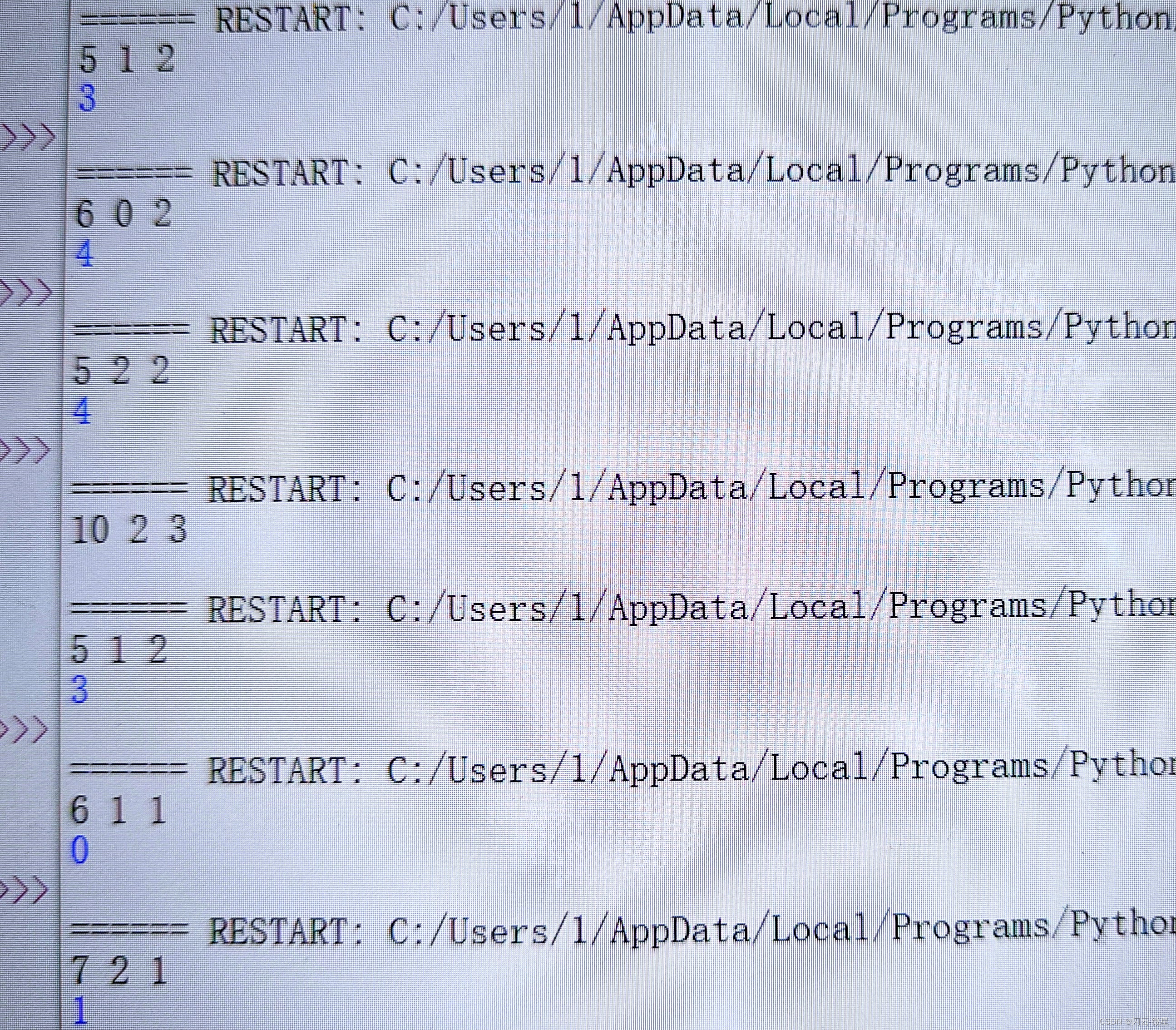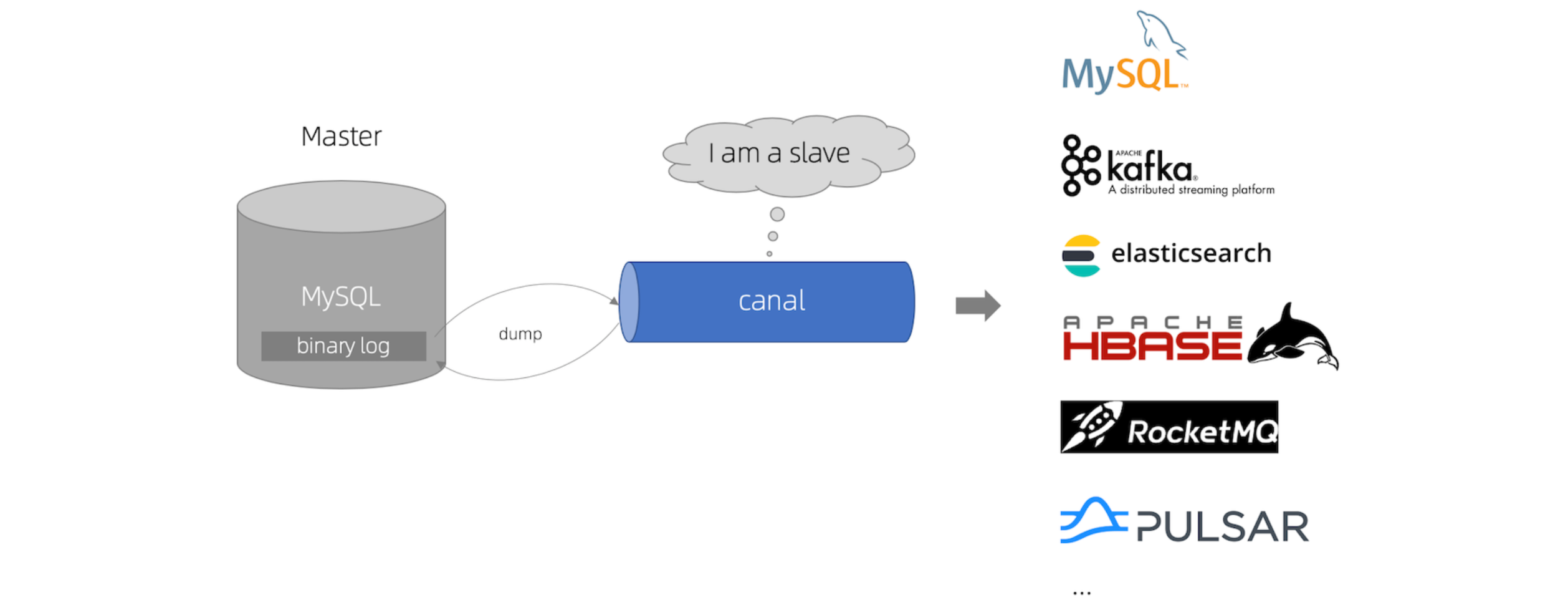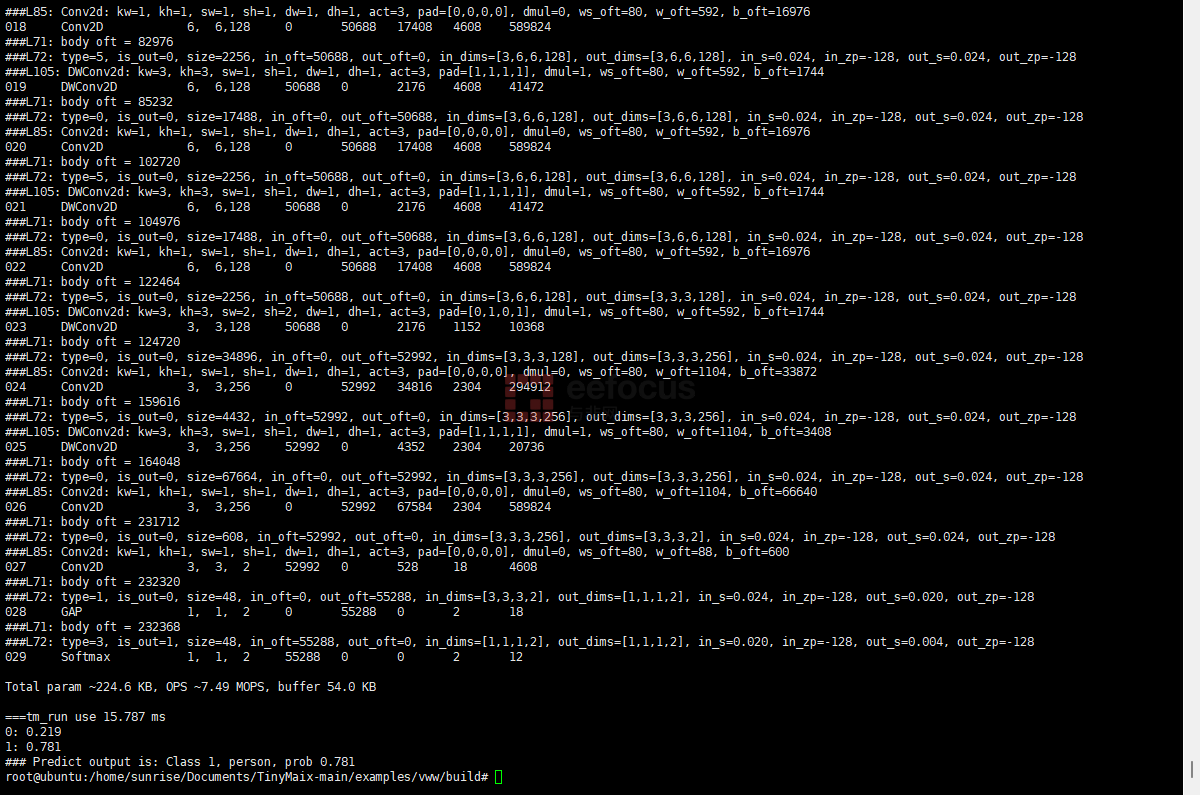该示例演示了如何使用卡尺工具和夹具工具来固定 Blob 工具。示例代码将检测图像上部区域中小方块的存在。当点击“运行”按钮时,将读取一张新图像。卡尺工具将被运行,卡尺工具的输出 Y 信息将传递给夹具工具。夹具工具使用来自卡尺工具的 Y 信息和新图像,并创建一个新的输出图像。夹具工具的输出图像随后将传递给 Blob 工具.
警告 :
该应用程序仅在图像仅在 Y 方向上变化时才能正常工作。这是因为卡尺工具仅测量图像的上边缘,因此只能准确检测 Y 方向的变化。
这三个工具是在此应用程序之外创建的,并在初始化(Form_Load)期间加载。可以使用 QuickStart 检查各个工具的设计,它们位于上一级目录中。
1. 创建vpp文件
- 打开VisionPro QuickBuild,新建CogJob1,打开ImageSouce,选择文件C:\Program Files\Cognex\VisionPro\Images\square_images.idb作为输入图像源

- 依次添加CogCaliperTool,CogFixtureTool,CogBlobTool工具,并连线

- 卡尺工具的搜索区域设置为包含小白方块的矩形的上边缘。该工具设置为一个边缘,并从浅到深进行查找,该应用程序仅在图像仅在 Y 方向上变化时才能正常工作。这是因为卡尺工具仅测量图像的上边缘,因此只能准确检测 Y 方向的变化,需要设置旋转90度


- 夹具工具从 Caliper 获取位置信息,并从图像文件工具获取图像,创建一个新图像,然后传递给 Blob 工具。夹具工具的新图像已针对新位置进行了校正

-
Blob 工具设置为最小 10 像素。阈值设置为硬动态,适用于浅色背景上的深色 Blob

-
运行工具后,小方块的存在被检测

- 确认无误后,分别保存CogCaliper,CogFixture,CogBlob工具的vpp到本地供后续程序开发使用

2. 添加引用
using Cognex.VisionPro.Blob;
using Cognex.VisionPro.CalibFix;
using Cognex.VisionPro.Caliper;
using Cognex.VisionPro.ImageFile;
3. 界面设计
添加CogDisplay控件和Button按钮.

4. 声明变量
private CogImageFileTool fileTool;
private CogCaliperTool caliperTool;
private CogFixtureTool fixtureTool;
private CogBlobTool blobTool;
5. 加载工具
private void InitializeCogTool()
{
string ImageFileName = @"Images\square_images.idb";
string strBaseDir = Environment.GetEnvironmentVariable("VPRO_ROOT");
if (string.IsNullOrEmpty(strBaseDir))
{
throw new Exception("环境变量VPRO_ROOT未设置.");
}
fileTool = new CogImageFileTool();
fileTool.Operator.Open(Path.Combine(strBaseDir, ImageFileName), CogImageFileModeConstants.Read);
string VPPFiles = "G:/VisonProStudy/UsingQB/vpp2/";
caliperTool = (CogCaliperTool)CogSerializer.LoadObjectFromFile(VPPFiles + "caliper_tool.vpp");
fixtureTool = (CogFixtureTool)CogSerializer.LoadObjectFromFile(VPPFiles + "fixture_tool.vpp");
blobTool = (CogBlobTool)CogSerializer.LoadObjectFromFile(VPPFiles + "blob_tool.vpp");
}
private void DisplayErrorAndExit(string ErrorMsg)
{
MessageBox.Show(ErrorMsg + "\nPress OK to exit.");
Application.Exit();
}
private void Form12_Load(object sender, EventArgs e)
{
try
{
InitializeCogTool();
}
catch (CogException ex)
{
DisplayErrorAndExit("Tool Load Error:" + ex.Message);
}
catch (Exception ex)
{
DisplayErrorAndExit("Tool Load Error:" + ex.Message);
}
}
6. 处理按钮点击事件
private void button1_Click(object sender, EventArgs e)
{
CogTransform2DLinear linXform;
CogImage8Grey tempImage;
try
{
// 第一步)清除静态图形
cogDisplay1.StaticGraphics.Clear();
// 第二步)从图像数据库文件获取一张图像
imageFileTool.Run();
tempImage = (CogImage8Grey)imageFileTool.OutputImage;
cogDisplay1.Image = tempImage;
// 第三步)运行卡尺工具并检查其结果,绘制结果图形
caliperTool.InputImage = tempImage;
caliperTool.Run();
if (caliperTool.RunStatus.Result != CogToolResultConstants.Accept)
{
throw caliperTool.RunStatus.Exception;
}
if (caliperTool.Results.Count == 0)
{
throw new Exception("未找到边缘.");
}
cogDisplay1.StaticGraphics.Add(caliperTool.Results[0].CreateResultGraphics(CogCaliperResultGraphicConstants.All), "");
// 第四步)运行夹具工具并检查其结果
fixtureTool.InputImage = tempImage;
fixtureTool.Run();
if (fixtureTool.RunStatus.Result != CogToolResultConstants.Accept)
{
throw fixtureTool.RunStatus.Exception;
}
// 仅设置 Y(不设置 X、缩放或倾斜)
linXform = (CogTransform2DLinear)fixtureTool.RunParams.UnfixturedFromFixturedTransform;
linXform.TranslationY = caliperTool.Results[0].Edge0.PositionY;
fixtureTool.Run();
if (fixtureTool.RunStatus.Result != CogToolResultConstants.Accept)
{
throw fixtureTool.RunStatus.Exception;
}
// 第五步)运行 Blob 工具并检查其结果,绘制结果图形
blobTool.InputImage = (CogImage8Grey)fixtureTool.OutputImage;
blobTool.Run();
if (blobTool.RunStatus.Result != CogToolResultConstants.Accept)
{
throw blobTool.RunStatus.Exception;
}
if (blobTool.Results.GetBlobs().Count == 0)
{
throw new Exception("未找到 blob 结果.");
}
cogDisplay1.StaticGraphics.Add(blobTool.Results.GetBlobs()[0].CreateResultGraphics(
CogBlobResultGraphicConstants.Boundary | CogBlobResultGraphicConstants.CenterOfMass), "");
}
catch (CogException ex)
{
DisplayErrorAndExit("工具运行错误: " + ex.Message);
}
catch (Exception gex)
{
DisplayErrorAndExit("工具运行错误: " + gex.Message);
}
}
7. 界面效果




![[CISCN2019 华东南赛区]Web111](https://i-blog.csdnimg.cn/direct/871274c1751f4e8cb54c293eee6ef0b1.png)