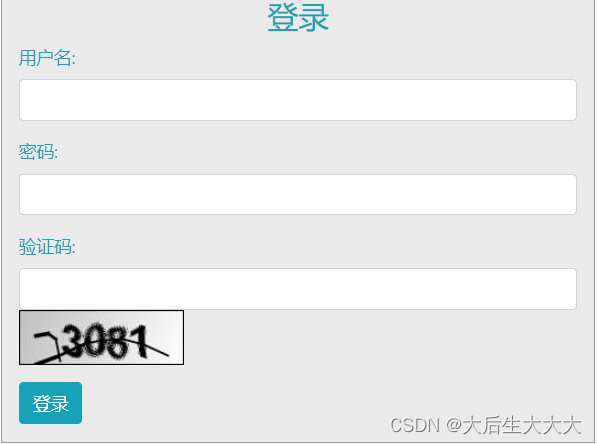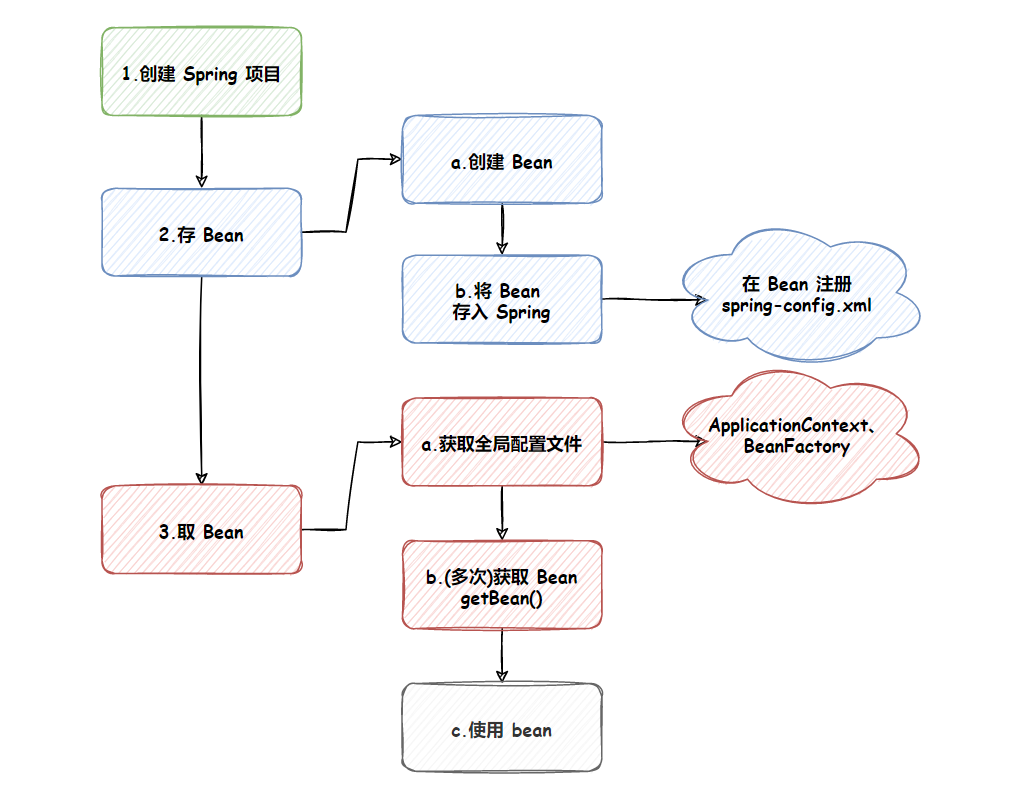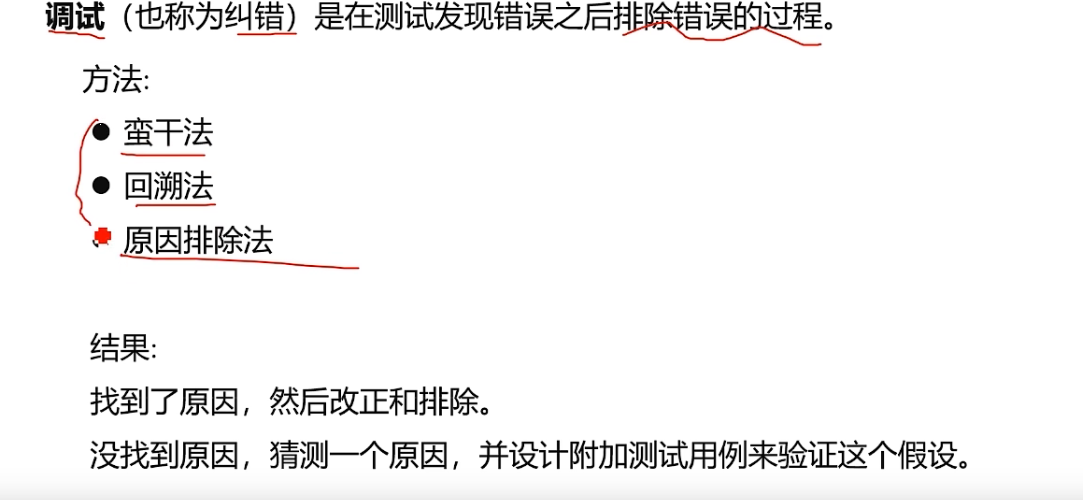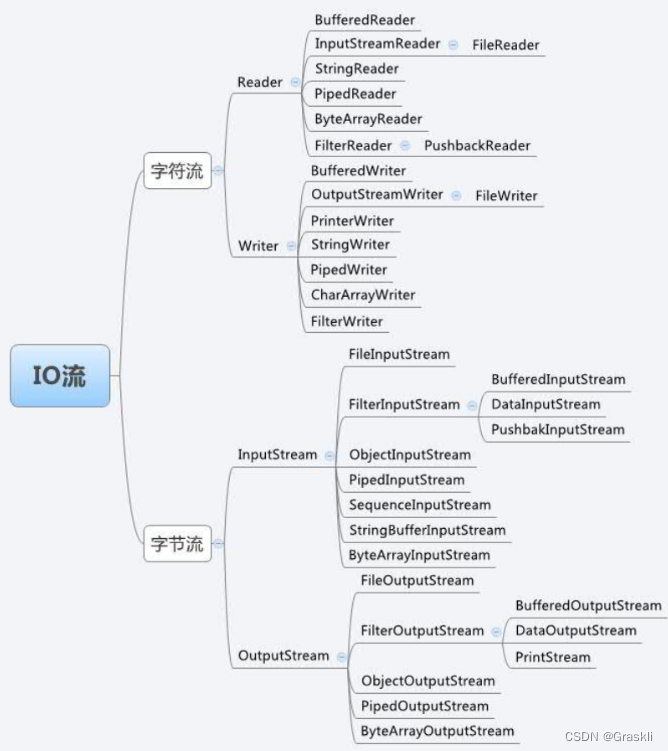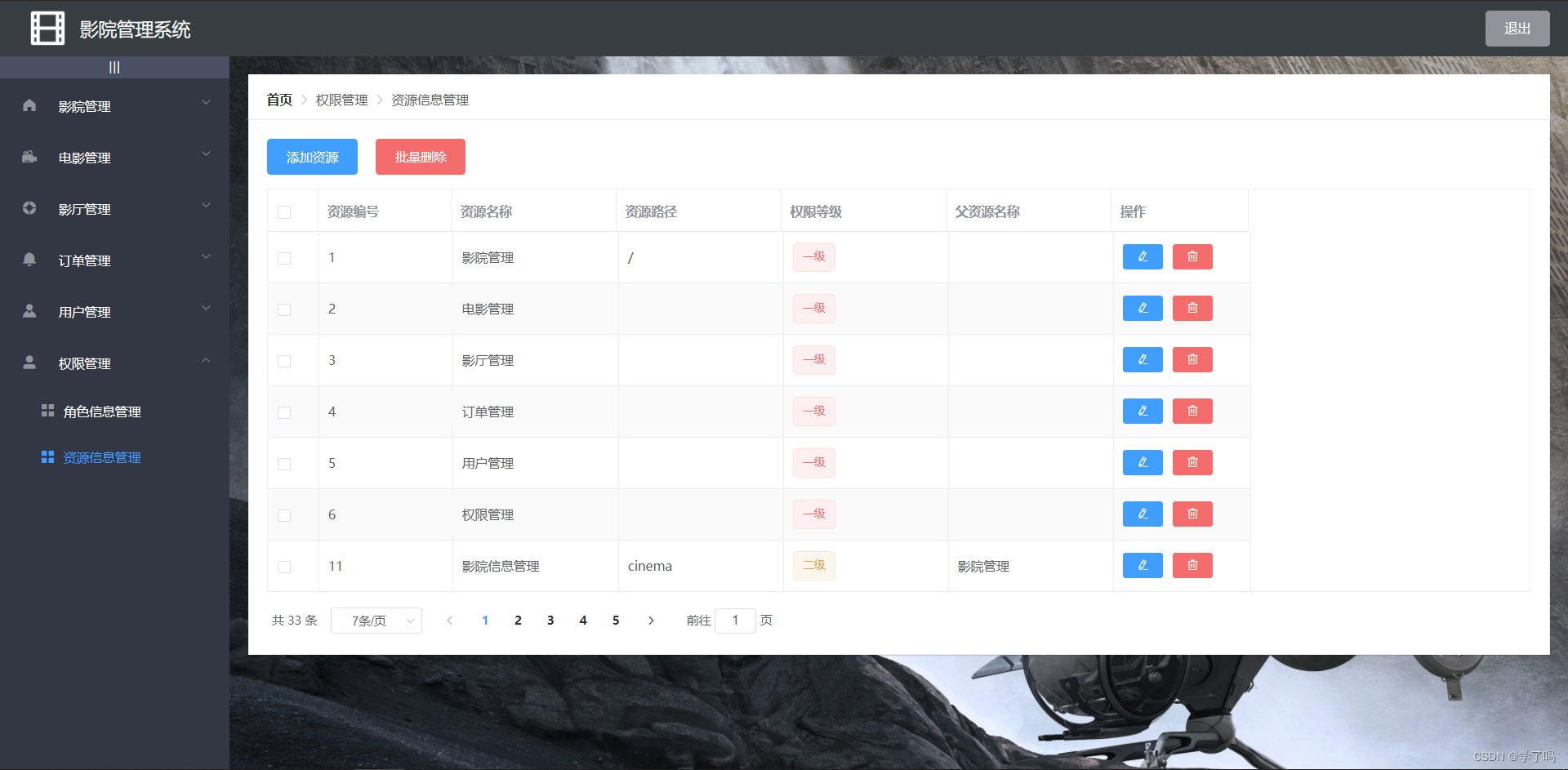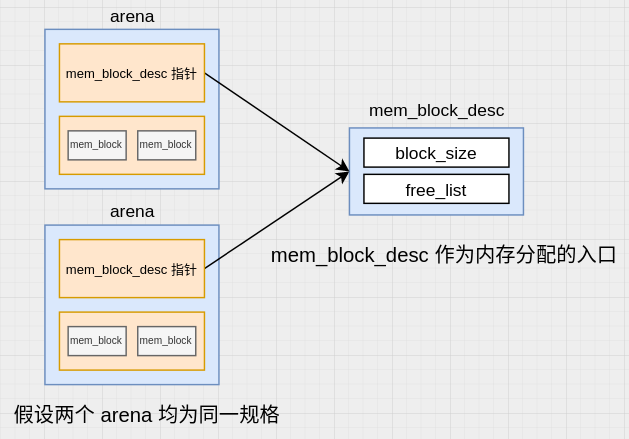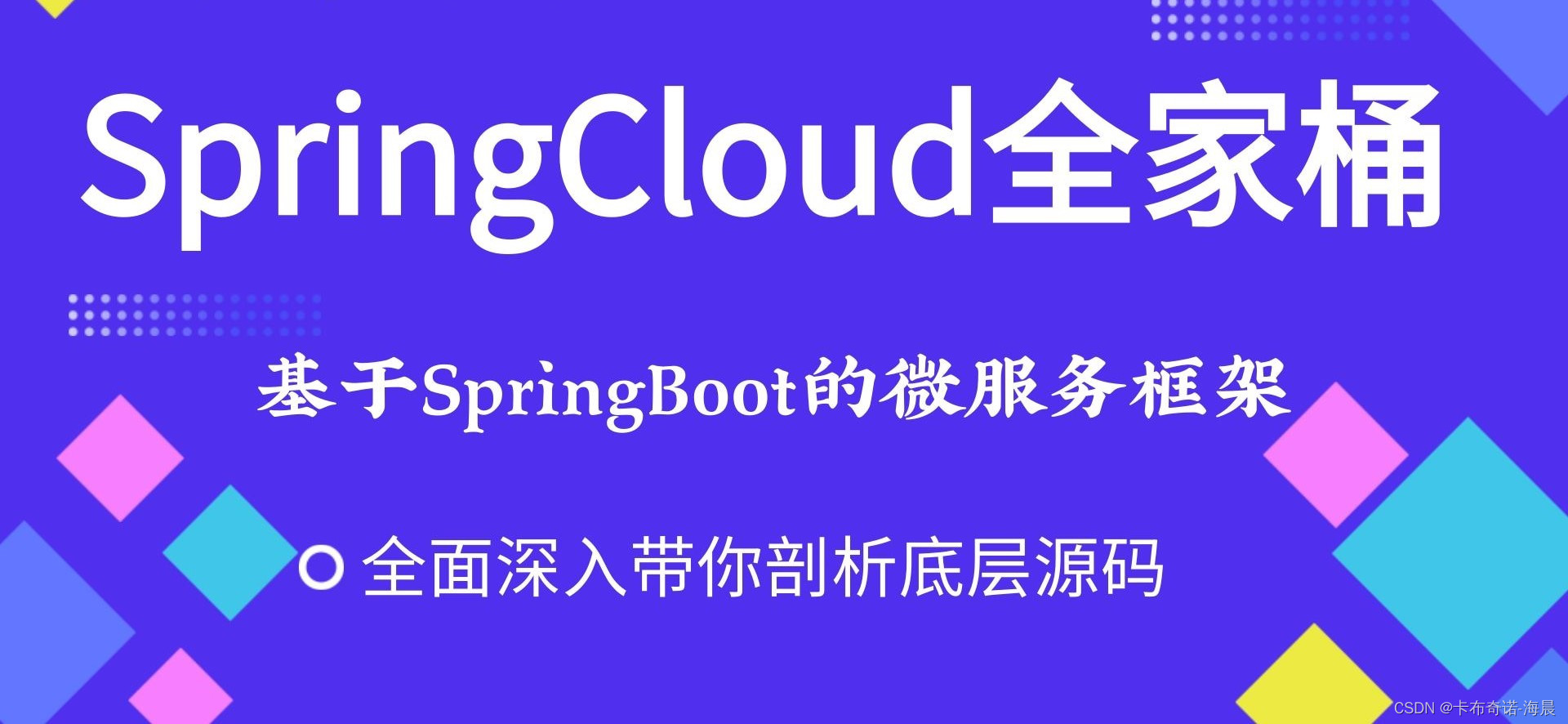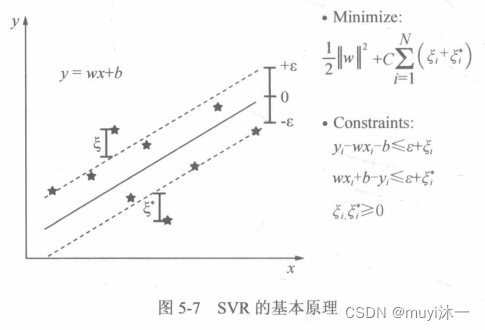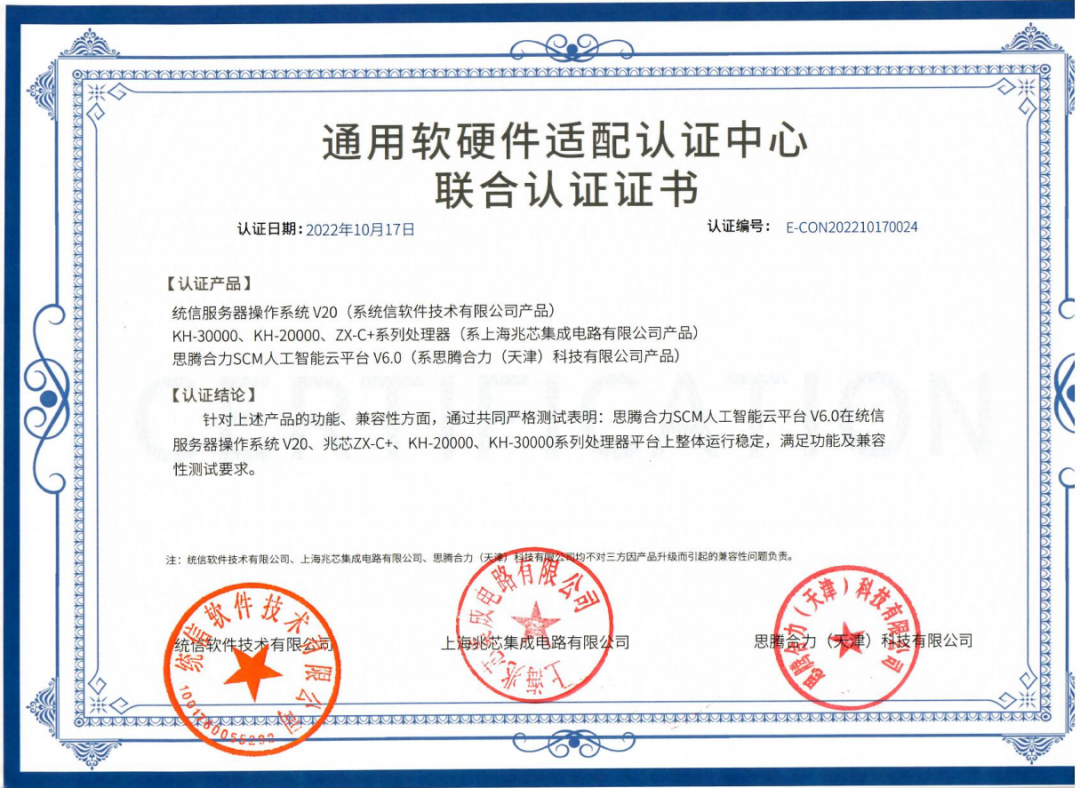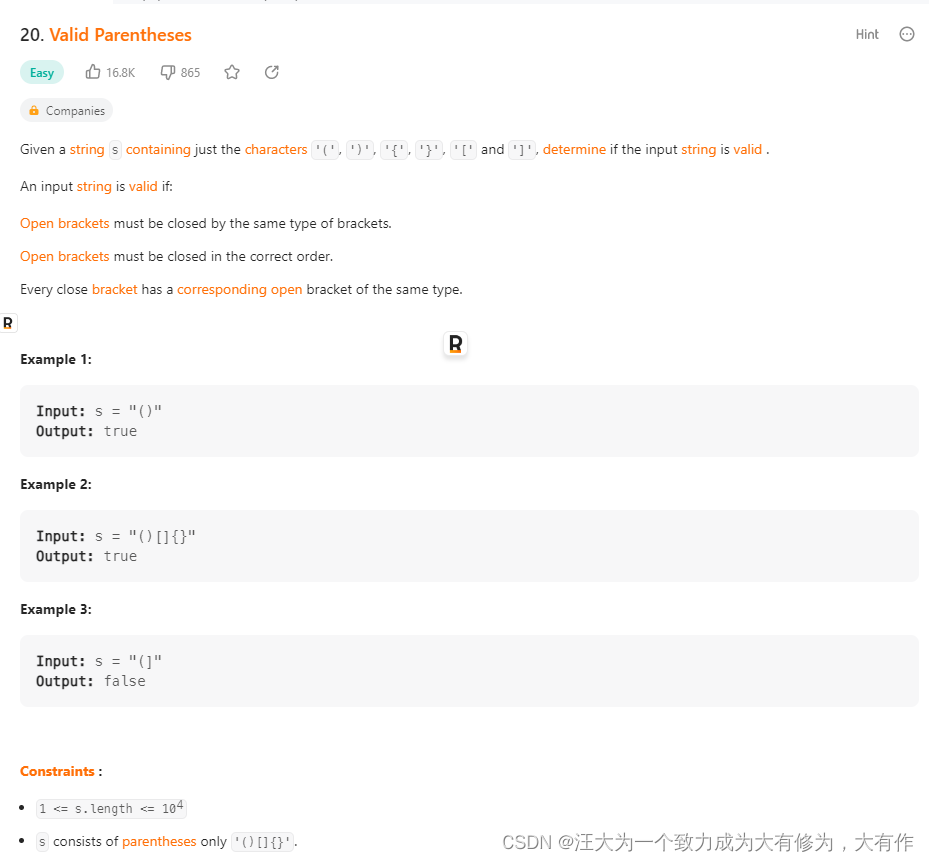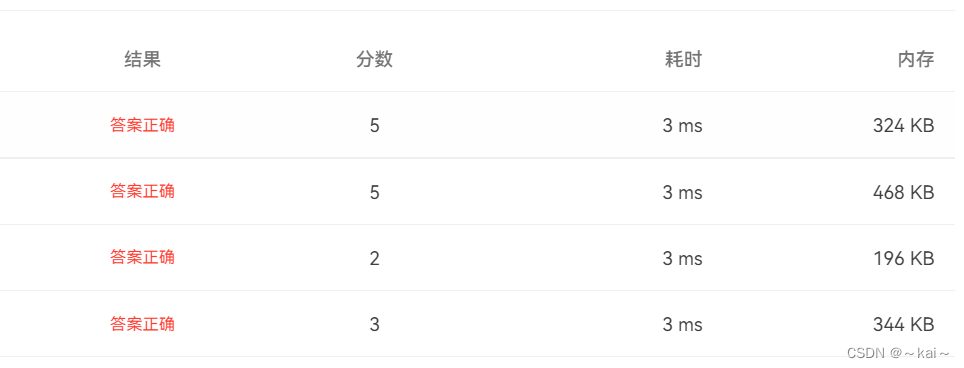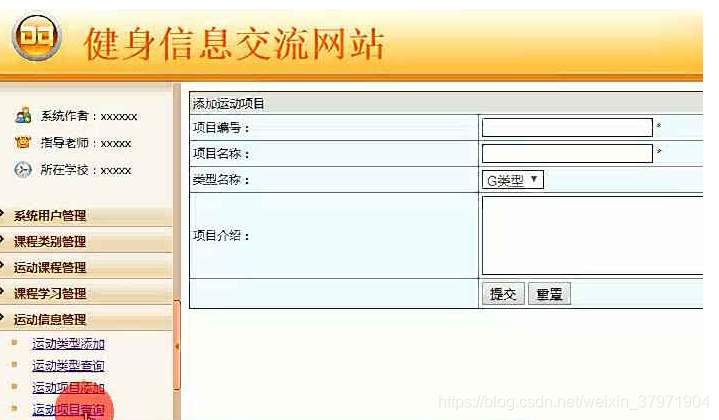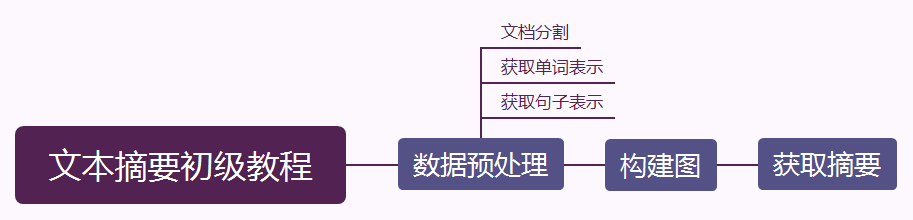这几天看到有小伙伴将自己近期更新的博客同步显示到了 GitHub 主页,这么有趣的小卡片我是一定要尝试一把的,完整的教程我已经整理好了,一起搞起来吧~
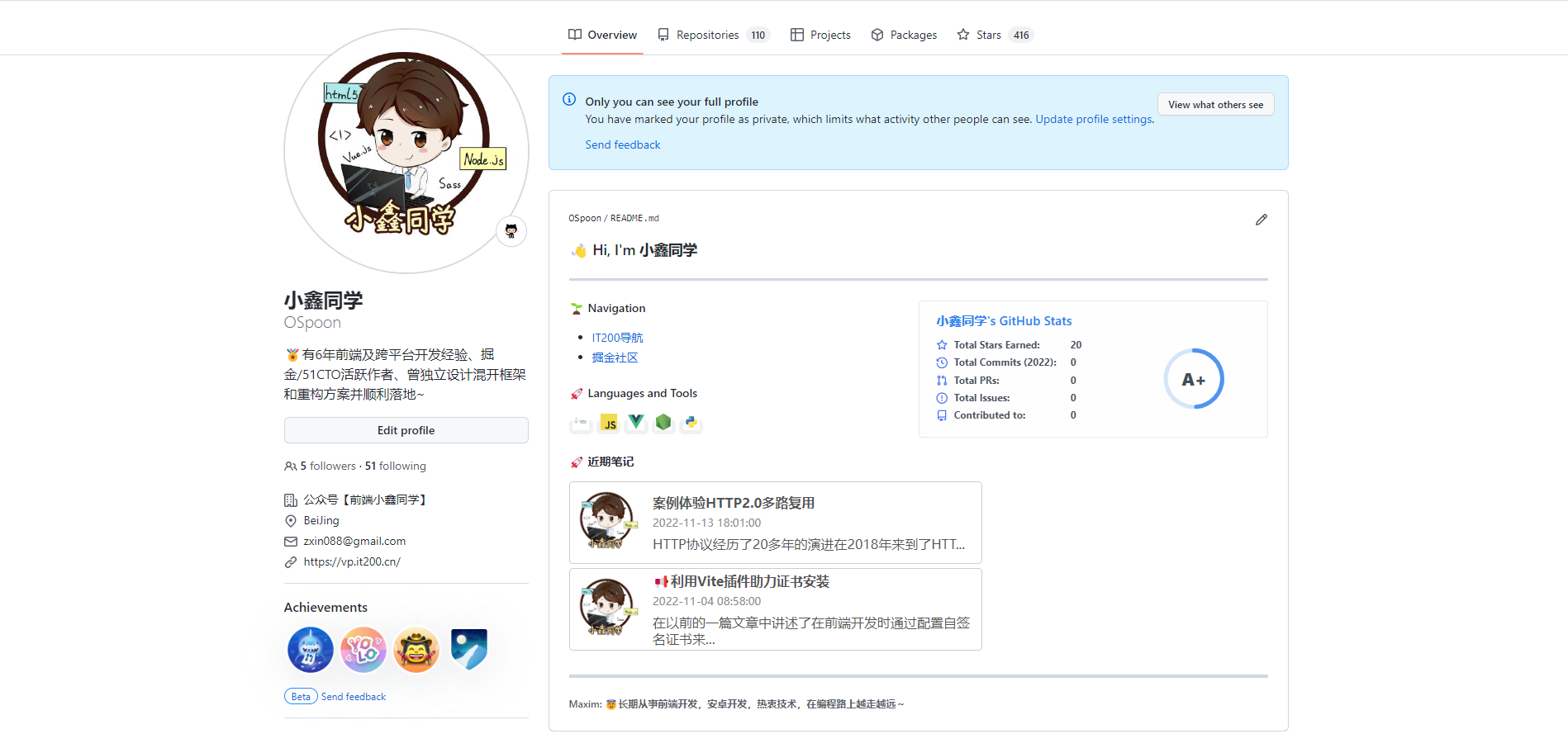
2. 开始教程
2.1 实现流程:
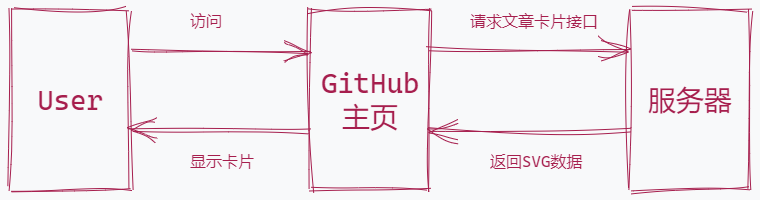
Github 的主页装修主要讲的就是主页的 Markdown 文档,当我们访问 Github 的主页时,Markdown 内嵌的img标签就会对文章卡片接口发起请求,经服务器对博客站点提供的RSS数据解析转换并生成卡片数据(svg)返回到 Github,完成了博客卡片的一次渲染过程;
2.2 环境配置:
-
Vercel 部署:https://vercel.com/
-
依赖模块:
-
-
目录结构主要由 api、generators、parsers 组成:
github-readme-recent-article├─ api│ └─ blog│ └─ [index].ts├─ generators│ ├─ index.ts│ ├─ logo.ts│ └─ template.html├─ parsers│ └─ index.ts├─ logo.png├─ package-lock.json├─ package.json├─ readme.md└─ vercel.json
复制代码
3. 开始编码
3.1 编写分析器:
分析器主要用来解析博客站点提供的 RSS 数据。并返回指定序号的文章数据,用来生成一张文章卡片~
提供getArticle函数获取指定序号的文章数据,其中使用到在线服务https://api.rss2json.com/v1/api.json?{rss_url}来转换 RSS 数据,因为我们操作 JSON 要不 XML 更加的方便:
import axios from 'axios';export const getArticle = async (index) => {// 通过在线服务将RSS默认的xml数据转换为JSON格式const originUrl = 'https://it200.cn/rss.xml';const rssUrl = `https://api.rss2json.com/v1/api.json?rss_url=${originUrl}`;const { data: { items } } = await axios.get(rssUrl);const { title, pubDate: date, link: url, description } = items[index || 0];return {title: title.length > 20 ? title.substring(0, 20) + ' ...' : title,url,date,description:description.replace(/<h3>.*<\/h3>|<figcaption>.*<\/figcaption>|<[^>]*>/gm, '').substring(0, 30) + '...',};}
复制代码
3.2 编写文章卡片生成器:
由接口返回的数组组合成完成的 SVG 数据
文章卡片数据是一个 SVG 字符串组成,这样的话使用art-template模块将是一个不错的选择,通过导出的template函数很方便的获取的完整 SVG 数据来返回到 Github:
import template from "art-template";import {logo} from "./logo";export const genArticleCard = (options: {title: string,url: string,date: string,description: string,}) => {const { title, url, date, description } = options;return template(`${__dirname}/template.html`, {logo,title,url,date,description,});}
复制代码
art-template模块同样使用的是Mustache语法:
<svg fill="none" width="500" height="100" xmlns="http://www.w3.org/2000/svg"><foreignObject width="100%" height="100%"><div xmlns="http://www.w3.org/1999/xhtml"><style>...</style><div class="container"><img src="{{logo}}" /><div><h3>{{title}}</h3><small>{{date}}</small><p>{{description}}</p></div></div></div></foreignObject></svg>
复制代码
注意:在使用时发现Logo在Github渲染时出现了跨域的现象,所以我选择直接使用base64字符串来替换;
3.3 编写接口:
我们选择部署到
Vercel,接口编写使用Vercel的规则;
在项目根目录的配置文件中标明了接口的ROOT地址,[index]对应着请求时传递的文章序号参数:
-
接口地址定义:
api\blog\[index].ts -
接口实际地址:
[https://root-url/blog/0](https://github-readme-recent-article.vercel.app/blog/0)
{"version": 2,"rewrites": [{"source": "/(.*)","destination": "/api/$1"}]}
复制代码
解析请求参数中的index传到解析器中获取指定的文章数据,再将文章数据交由卡片生成器组装数据并返回到请求方:
import { NowRequest, NowResponse } from '@vercel/node';import { getArticle } from '../../parsers/index';import { genArticleCard } from '../../generators';export default async (req: NowRequest, res: NowResponse) => {const { query: { index } } = req;const { title, url, date, description } = await getArticle(index);res.setHeader('Cache-Control', 's-maxage=3600, stale-while-revalidate');res.setHeader('Content-Type', 'image/svg+xml');return res.send(genArticleCard({title,url,date,description,}));}
复制代码
3.4 Vercel部署:
访问https://vercel.com/new页面开始新项目的部署,第一次部署完成后,后续将自动进行部署:选择你要部署的项目,比如说我刚创建的第一个项目,点击import:
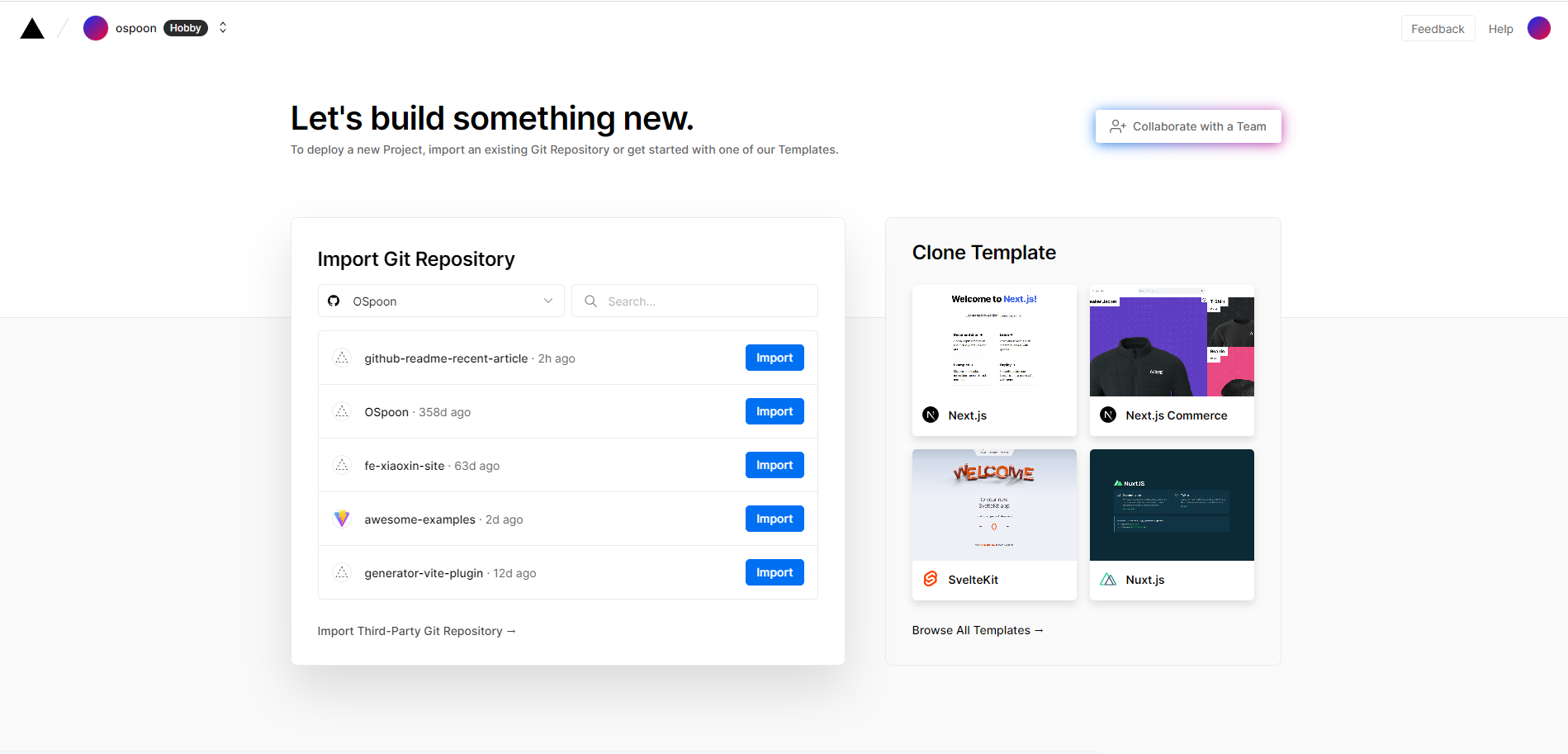
不需要做更多的设置可以直接点击Deploy开始部署:
部署完成后就得到了项目的访问地址,如分配给我这个项目的github-readme-recent-article.vercel.app:
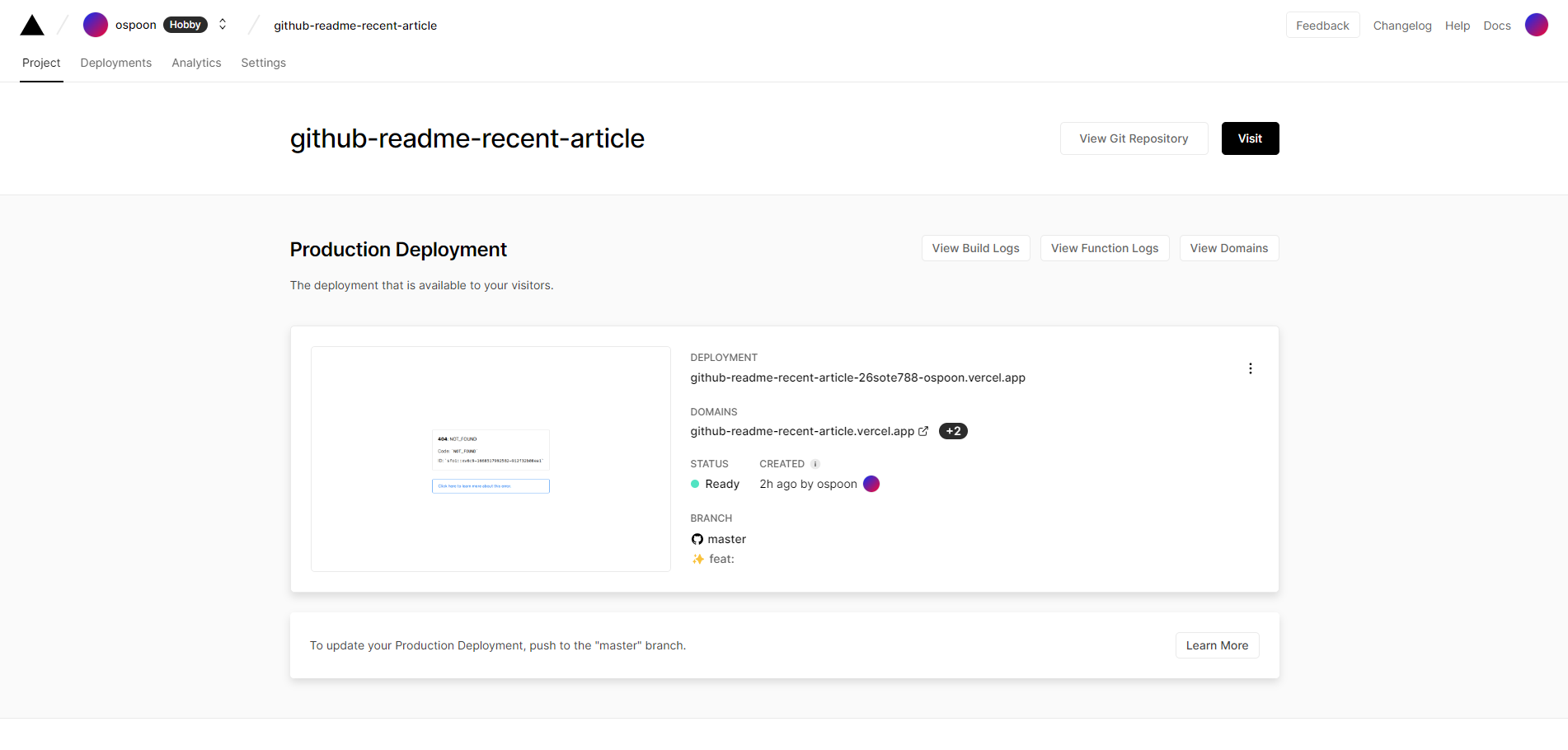
通过get形式获取序号0所对应的文章卡片:
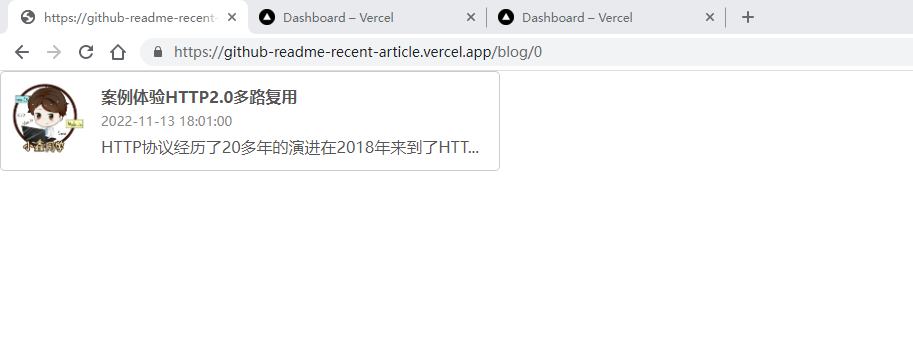
4. 更新 Github 主页:
加入如下的内容来获取近 3 篇写的博客的卡片吧~
#### 🚀 近期笔记<a target="_blank" href="https://it200.cn/"><img src="https://github-readme-recent-article.vercel.app/blog/0"></a><a target="_blank" href="https://it200.cn/"><img src="https://github-readme-recent-article.vercel.app/blog/1"></a><a target="_blank" href="https://it200.cn/"><img src="https://github-readme-recent-article.vercel.app/blog/2"></a>
复制代码
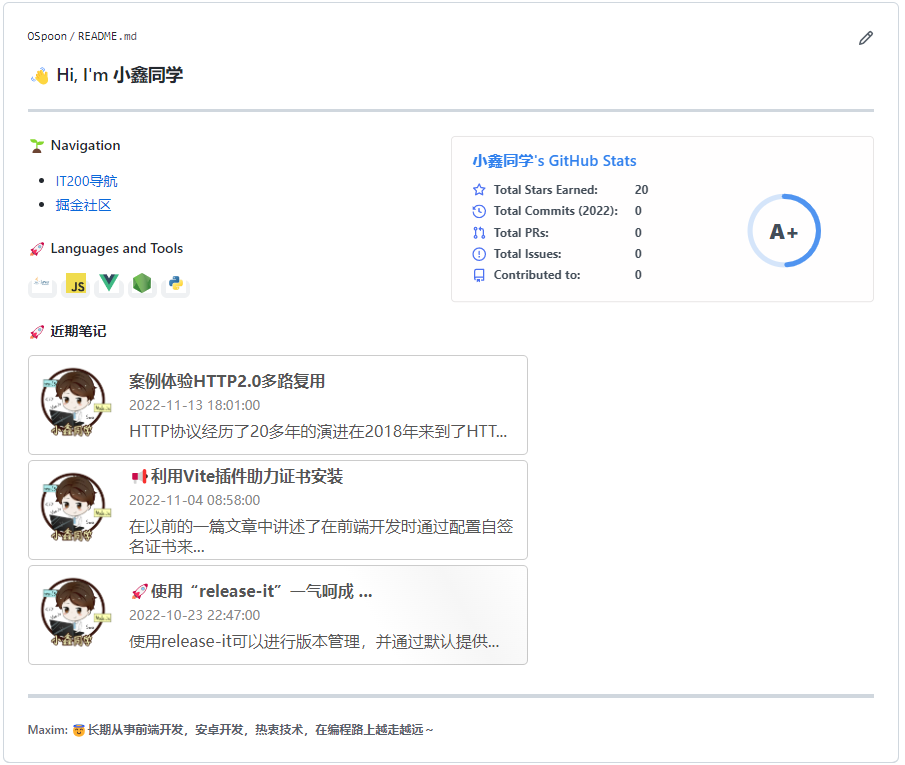
3. 总结
使用了120行左右的代码就实现了这个文章卡片在 Github 主页的展示,完整的代码已经上传至 Github,欢迎你也尝试一下这个小巧的功能~
本文项目已推送至 GitHub,欢迎克隆演示:
git clone git@github.com:OSpoon/github-readme-recent-article.git
如果看完觉得有收获,欢迎点赞、评论、分享支持一下。你的支持和肯定,是我坚持写作的动力