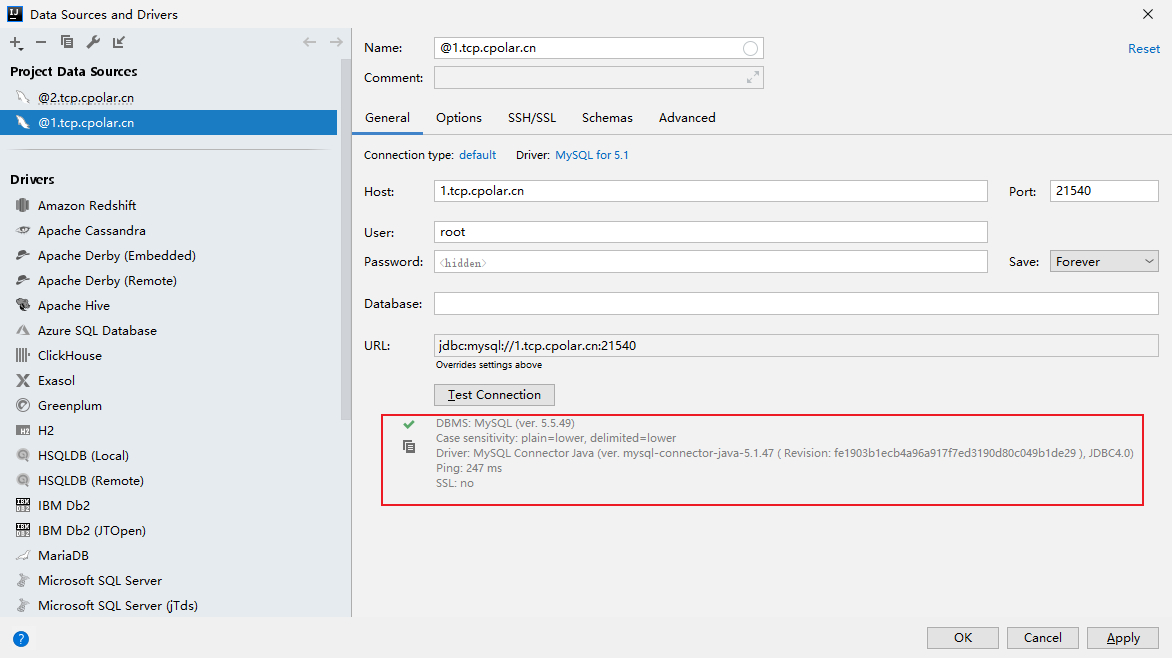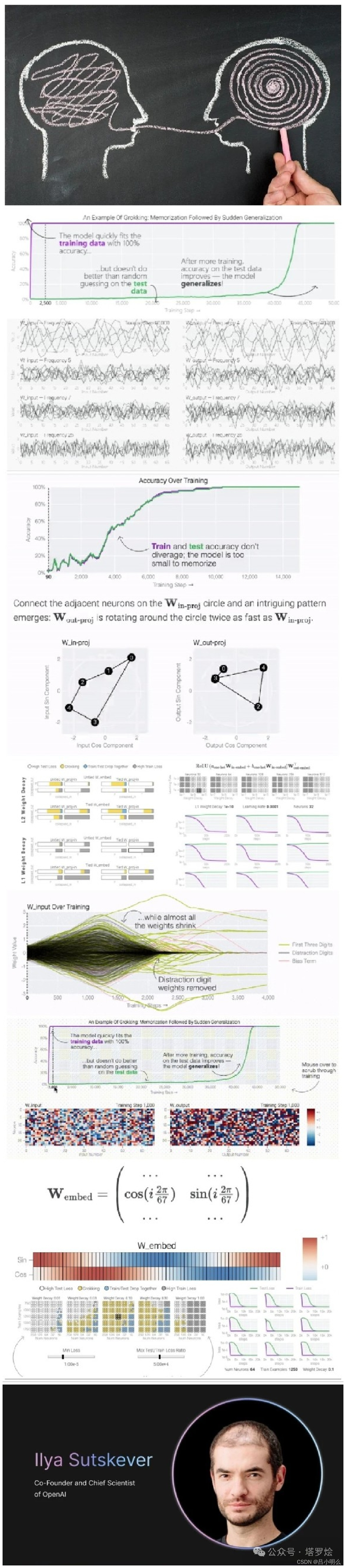目录
一、class及style的绑定
1.v-bind:class绑定类名 绑定class为对象
编辑2. v-bind:class绑定类名 绑定class为对象
3.v-bind:class绑定类名 绑定class为数组
1) v-bind:class绑定类名 绑定class为数组 方法一:
2) v-bind:class绑定类名 绑定class为数组 方法二:
4.v-bind:class绑定类名 绑定style为对象
5.v-bind:class绑定类名 绑定style为数组
二、数据的单向绑定
1.介绍
2.单向绑定v-bind
3.双向绑定v-model
三、事件修饰符
1. .stop 阻止冒泡(event.stopPropagation())
2. .prevent阻止默认事件
3. .captrue 捕获
4. .self只触发自身
5..once只触发一次
四、结束语
一、class及style的绑定
1.v-bind:class绑定类名 绑定class为对象
代码展示
这里我们定义了一个active的类名,一个bgColor的类名,并为其添加样式,使用v-bind绑定,在vue实例中让其为true,那么我们就可以看到我们写的样式添加到了div盒子上。
<!DOCTYPE html>
<html lang="zh-CN">
<head>
<meta charset="UTF-8">
<meta name="viewport" content="width=device-width, initial-scale=1.0">
<title>Document</title>
<script src="./../day_01/js/vue.js"></script>
<style>
.box {
margin: 10px 0;
padding: 10px;
border: 1px solid green;
}
.active {
color: aqua
}
.bgColor {
background-color: red;
}
</style>
</head>
<body>
<div id="app">
<div class="box" v-bind:class="{active:a,bgColor:b}">
<div>1 v-bind:class绑定类名 绑定class为对象</div>
</div>
</div>
<script>
const app = new Vue({
el: "#app",
data: {
a: true,
b: true,
}
})
</script>
</body>
</html>运行结果如下
如果让其为false那么样式就不会再添加到div盒子上了。
 2. v-bind:class绑定类名 绑定class为对象
2. v-bind:class绑定类名 绑定class为对象
在这个案例中我们绑定一个class为对象,在vue实例中使用,这里我们让active为false让bgColor为true,那么大家可以想一下结果是什么样的。
<!DOCTYPE html>
<html lang="zh-CN">
<head>
<meta charset="UTF-8">
<meta name="viewport" content="width=device-width, initial-scale=1.0">
<title>Document</title>
<script src="./../day_01/js/vue.js"></script>
<style>
.box {
margin: 10px 0;
padding: 10px;
border: 1px solid green;
}
.active {
color: aqua
}
.bgColor {
background-color: red;
}
</style>
</head>
<body>
<d
<div class="box" v-bind:class="objCls">
<div>2 v-bind:class绑定类名 绑定class为对象</div>
</div>
</div>
<script>
const app = new Vue({
el: "#app",
data: {
objCls: {
active: false,
bgColor: true
},
}
})
</script>
</body>
</html>运行结果:我们可以看到只有背景颜色添加上了,但是文字颜色没有添加上,是因为我们让active为false

3.v-bind:class绑定类名 绑定class为数组
1) v-bind:class绑定类名 绑定class为数组 方法一:
第一种方法是将数组中的数据写在data()中
<!DOCTYPE html>
<html lang="zh-CN">
<head>
<meta charset="UTF-8">
<meta name="viewport" content="width=device-width, initial-scale=1.0">
<title>Document</title>
<script src="./../day_01/js/vue.js"></script>
<style>
.box {
margin: 10px 0;
padding: 10px;
border: 1px solid green;
}
.active {
color: aqua
}
.bgColor {
background-color: red;
}
</style>
</head>
<body>
<di
<div class="box" v-bind:class="[classA,classB]">
<div>3 v-bind:class绑定类名 绑定class为数组</div>
</div>
</div>
<script>
const app = new Vue({
el: "#app",
data: {
classA: "active",
classB: "bgColor",
}
})
</script>
</body>
</html>运行结果

2) v-bind:class绑定类名 绑定class为数组 方法二:
第二种子写法是直接将数组写在data()中,运行结果也是一样的。
<!DOCTYPE html>
<html lang="zh-CN">
<head>
<meta charset="UTF-8">
<meta name="viewport" content="width=device-width, initial-scale=1.0">
<title>Document</title>
<script src="./../day_01/js/vue.js"></script>
<style>
.box {
margin: 10px 0;
padding: 10px;
border: 1px solid green;
}
.active {
color: aqua
}
.bgColor {
background-color: red;
}
</style>
</head>
<body>
<div id="app">
<div class="box" v-bind:class="[classA,classB]">
<div>4 v-bind:class绑定类名 绑定class为数组 {{[ classArr ]}}</div>
</div>
</div>
<script>
const app = new Vue({
el: "#app",
data(){
classArr: ["active", "bgClor"],
}
})
</script>
</body>
</html>运行结果

4.v-bind:class绑定类名 绑定style为对象
如下代码块,我们一种可以给css属性(代码中是color和fontsize)一个名字然后在data() 数据中使用,或者在div中直接写backgroundColor:'gray'。
<!DOCTYPE html>
<html lang="zh-CN">
<head>
<meta charset="UTF-8">
<meta name="viewport" content="width=device-width, initial-scale=1.0">
<title>Document</title>
<script src="./../day_01/js/vue.js"></script>
<style>
.box {
margin: 10px 0;
padding: 10px;
border: 1px solid green;
}
</style>
</head>
<body>
<div id="app">
<div class="box" v-bind:style="{color:activeColor,fontSize:ftSize,backgroundColor:'gray' }">
<div>5 v-bind:class绑定类名 绑定style为对象</div>
</div>
</div>
<script>
const app = new Vue({
el: "#app",
data: {
activeColor: "red",
ftSize: "22px",
}
})
</script>
</body>
</html>运行结果如下

5.v-bind:class绑定类名 绑定style为数组
同样的我们还可以绑定style为数组,在data()中将数据添加进去
<!DOCTYPE html>
<html lang="zh-CN">
<head>
<meta charset="UTF-8">
<meta name="viewport" content="width=device-width, initial-scale=1.0">
<title>Document</title>
<script src="./../day_01/js/vue.js"></script>
<style>
.box {
margin: 10px 0;
padding: 10px;
border: 1px solid green;
}
</style>
</head>
<body>
<div id="app">
<div class="box" v-bind:style="[styleA,styleB]">
<div>6 v-bind:class绑定类名 绑定style为数组</div>
</div>
</div>
<script>
const app = new Vue({
el: "#app",
data: {
styleA: {
color: "red",
backgroundColor: "green"
},
styleB: {
fontsize: '22px'
}
}
})
</script>
</body>
</html>运行结果

二、数据的单向绑定
1.介绍
数据发生变化会影响到视图 而v-bind绑定的数据视图变化 而数据不受影响 这就是单向的数据
v-model 双向数据绑定 数据改变则视图发生变化 视图改变 则数据响应发生变化
代码展示
2.单向绑定v-bind
<!DOCTYPE html>
<html lang="zh-CN">
<head>
<meta charset="UTF-8">
<meta name="viewport" content="width=device-width, initial-scale=1.0">
<title>Document</title>
<script src="./../day_01/js/vue.js"></script>
</head>
<body>
<div id="app">
<input type="text" :value="msg">
</div>
<script>
const app = new Vue({
el: "#app",
data: {
msg: 'hello Vue!!!'
}
})
</script>
</body>
</html>运行结果
在这个input框中我们添加上11111但是在vue中并没有发生数据的改变

3.双向绑定v-model
<!DOCTYPE html>
<html lang="zh-CN">
<head>
<meta charset="UTF-8">
<meta name="viewport" content="width=device-width, initial-scale=1.0">
<title>Document</title>
<script src="./../day_01/js/vue.js"></script>
</head>
<body>
<div id="app">
<input type="text" v-model="msg">
</div>
<script>
const app = new Vue({
el: "#app",
data: {
msg: 'hello Vue!!!'
}
})
</script>
</body>
</html>运行结果
在这里我们可以清楚的看到数据会跟随着input的内容发生了变化,这就是单向绑定与双向绑定的不同之处。

三、事件修饰符
1. .stop 阻止冒泡(event.stopPropagation())
<!DOCTYPE html>
<html lang="zh-CN">
<head>
<meta charset="UTF-8">
<meta name="viewport" content="width=device-width, initial-scale=1.0">
<title>Document</title>
<script src="./../day_01/js/vue.js"></script>
<style>
.box {
margin: 10px 0;
padding: 10px;
border: 1px solid red;
}
.div {
border: 1px solid red;
margin-top: 10px;
padding: 10px;
}
</style>
</head>
<body>
<div id="app">
<div class="box">
<div>1 .stop 阻止冒泡(event.stopPropagation())</div>
<div class="div" @click="fn">
<button @click="fn1">点我1</button>
<button @click.stop="fn2">点我2</button>
</div>
</div>
</div>
<script>
const app = new Vue({
el: "#app",
data: {},
methods: {
fn() {
console.log("我是外层div")
},
fn1() {
console.log("我是内部的button按钮1")
},
fn2() {
console.log("我是内部的button按钮2")
},
}
})
</script>
</body>
</html>运行结果
当我们点击外部div时触发fn()事件在控制台显示,fn()函数中打印的内容,当我们点击点我1在控制台打印时,事件会进行冒泡打印出fn()以及fn1()的内容,但是我们为点我2按钮添加了stop事件修饰符,我们可以看到只打印了fn3()中的内容,防止事件进行了冒泡。

2. .prevent阻止默认事件
<!DOCTYPE html>
<html lang="zh-CN">
<head>
<meta charset="UTF-8">
<meta name="viewport" content="width=device-width, initial-scale=1.0">
<title>Document</title>
<script src="./../day_01/js/vue.js"></script>
<style>
.box {
margin: 10px 0;
padding: 10px;
border: 1px solid red;
}
.div {
border: 1px solid red;
margin-top: 10px;
padding: 10px;
}
</style>
</head>
<body>
<div id="app">
<div class="box">
<div>2 .prevent阻止默认事件</div>
<div class="div" @click="fn">
<a href="https://www.baidu.com" @click="fn3">百度一下1</a>
<a href="https://www.baidu.com" @click.prevent="fn3">百度一下2</a>
<a href="https://www.baidu.com" @click.prevent.stop="fn3">百度一下3</a>
</div>
</div>
</div>
<script>
const app = new Vue({
el: "#app",
data: {},
methods: {
fn() {
console.log("我是外层div")
},
fn1() {
console.log("我是内部的button按钮1")
},
fn2() {
console.log("我是内部的button按钮2")
},
fn3() {
console.log("百度一下")
}
}
})
</script>
</body>
</html>运行结果
- 点击外部的div盒子只触发了fn()事件并且打印到控制台
- 点击第一个百度一下会直接跳转到百度网页
- 点击第二个百度一下并不会跳转直接打印到了控制台,但是事件同时进行了冒泡打印出fn()事件中的内容
- 点击第三个被百度一下我们添加了 .prevent阻止默认事件以及stop修饰符,这时候就没有进行跳转并且阻止了冒泡。

3. .captrue 捕获
<!DOCTYPE html>
<html lang="zh-CN">
<head>
<meta charset="UTF-8">
<meta name="viewport" content="width=device-width, initial-scale=1.0">
<title>Document</title>
<script src="./../day_01/js/vue.js"></script>
<style>
.box {
margin: 10px 0;
padding: 10px;
border: 1px solid red;
}
.div {
border: 1px solid red;
margin-top: 10px;
padding: 10px;
}
</style>
</head>
<body>
<div id="app">
<div class="box">
<div>3 .captrue 捕获</div>
<div class="div" @click="fn">
<button @click="fn1">点我1</button>
</div>
<div class="div" @click.capture="fn">
<button @click="fn2">点我2</button>
</div>
</div>
</div>
<script>
const app = new Vue({
el: "#app",
data: {},
methods: {
fn() {
console.log("我是外层div")
},
fn1() {
console.log("我是内部的button按钮1")
},
fn2() {
console.log("我是内部的button按钮2")
},
fn3() {
console.log("百度一下")
}
}
})
</script>
</body>
</html>运行结果
当我们点击外部div时,还是一样触发fn()事件,当我们点击点我1时事件发生冒泡,如果我们添加上 .captrue事件那么就会从外向内触发,就是捕获。

4. .self只触发自身
<!DOCTYPE html>
<html lang="zh-CN">
<head>
<meta charset="UTF-8">
<meta name="viewport" content="width=device-width, initial-scale=1.0">
<title>Document</title>
<script src="./../day_01/js/vue.js"></script>
<style>
.box {
margin: 10px 0;
padding: 10px;
border: 1px solid red;
}
.div {
border: 1px solid red;
margin-top: 10px;
padding: 10px;
}
</style>
</head>
<body>
<div id="app">
<div class="box">
<div>4 .self只触发自身</div>
<div class="div" @click.self="fn">
<button @click="fn1">点我</button>
</div>
</div>
</div>
<script>
const app = new Vue({
el: "#app",
data: {},
methods: {
fn() {
console.log("我是外层div")
},
fn1() {
console.log("我是内部的button按钮1")
},
fn2() {
console.log("我是内部的button按钮2")
},
fn3() {
console.log("百度一下")
}
}
})
</script>
</body>
</html>运行结果
点击外部div还是一样只触发外部,当我们添加上self修饰符那么事件就只会触发自身不会进行冒泡

5..once只触发一次
<!DOCTYPE html>
<html lang="zh-CN">
<head>
<meta charset="UTF-8">
<meta name="viewport" content="width=device-width, initial-scale=1.0">
<title>Document</title>
<script src="./../day_01/js/vue.js"></script>
<style>
.box {
margin: 10px 0;
padding: 10px;
border: 1px solid red;
}
.div {
border: 1px solid red;
margin-top: 10px;
padding: 10px;
}
</style>
</head>
<body>
<div id="app">
<div class="box">
<div>5 .once只触发一次</div>
<button @click.once="fn1">点我</button>
</div>
</div>
<script>
const app = new Vue({
el: "#app",
data: {},
methods: {
fn() {
console.log("我是外层div")
},
fn1() {
console.log("我是内部的button按钮1")
},
fn2() {
console.log("我是内部的button按钮2")
},
fn3() {
console.log("百度一下")
}
}
})
</script>
</body>
</html>运行结果
这里可以点击多次,但只触发了一次,这里没有办法进行展示,大家可以自行尝试一下。

四、结束语
那么这一节的内容到这里就结束了,大家一定要多次进行尝试, 在写js时一定要多打开控制台查看一下。这一节主要学习了,数据的绑定以及事件修饰符,期待下一次与各位宝子再次进行交流,我们下一节再见哦~。

![nginx: [error] open() “/run/nginx.pid“ failed (2: No such file or directory)](https://i-blog.csdnimg.cn/blog_migrate/cfa50b184ddf97de7f5588c9e449cf15.png)