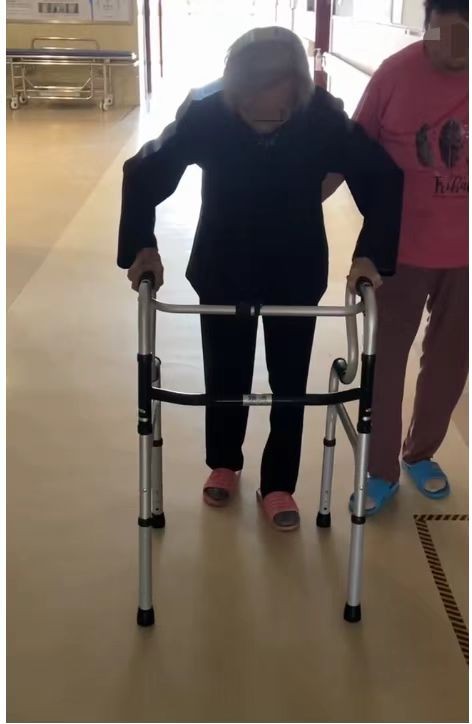一、图表样式
图表组件:echarts
https://echarts.apache.org/examples/zh/index.html
element-plus框架:
https://www.cwgj.xyz/zh-CN/
1、折线图
栅格 一共24。 12代表占一半50%, 当页面缩小到一定程度 占整个屏幕的100%。
id="money_echarts"重要,关系到图表生成放置的位置。
该折线图带有日期筛选。
value-format="YYYY-MM-DD"返回时间的格式
:disabled-date="state.disabledDate"时间限制,比如不能选择今天之后的日期。
日期说明:https://www.cwgj.xyz/zh-CN/component/date-picker.html
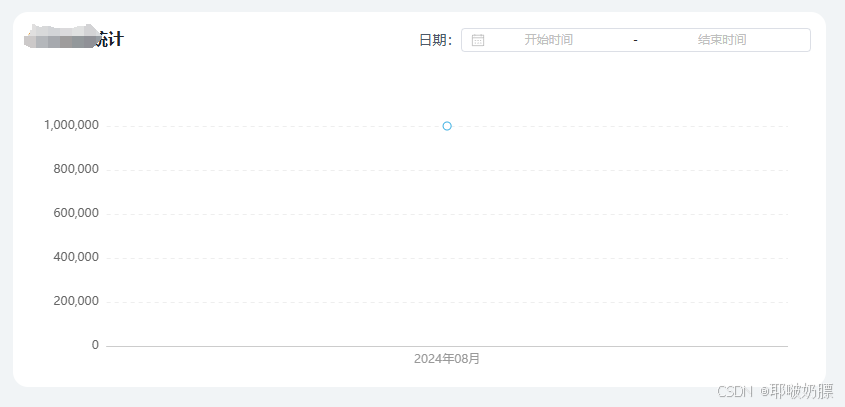
.bigChart {
width: 100%;
padding: 15px;
background-color: #ffffff;
margin-bottom: 20px;
border-radius: 15px;
.titleBox {
display: flex;
justify-content: space-between;
align-items: center;
.title {
font-weight: bold;
font-size: 16px;
color: #1D2129;
}
.timeBox {
display: flex;
align-items: center;
font-size: 14px;
color: #4E5969;
}
}
.broken_order {
height: 300px;
margin-top: 20px;
}
}
<el-col :xs="24" :lg="12">
<!-- 折线图-->
<el-row :gutter="24" style="margin: 0;">
<div class="bigChart">
<div class="titleBox">
<div class="title">签单金额统计</div>
<div class="timeBox">
日期:
<el-date-picker v-model="state.moneyTime" type="daterange" range-separator="-"
start-placeholder="开始时间" end-placeholder="结束时间" size="small"
@change="chooseMoneyTime" value-format="YYYY-MM-DD"
:unlink-panels="true" :disabled-date="state.disabledDate">
</el-date-picker>
</div>
</div>
<div id="money_echarts" class="broken_order"></div>
</div>
</el-row>
</el-col>
define(['jquery', 'bootstrap', 'backend', 'addtabs', 'table', 'echarts', 'echarts-theme', 'template'], function ($, undefined, Backend, Datatable, Table, Echarts, undefined, Template) {
var Controller = {
index: function () {
const {ref, reactive, onMounted} = Vue
const {ElMessage} = ElementPlus
const index = {
setup() {
const state = reactive({
money_start_time: '0',//开始时间
money_end_time: '0',//结束时间
disabledDate(time) {
return time.getTime() > Date.now()
}
})
onMounted(() => {
getContractMoneyStatistics()//折线图接口
})
//时间筛选
function chooseMoneyTime(val) {
if(val){
state.money_start_time = val[0]
state.money_end_time = val[1]
}else{
state.money_start_time = ''
state.money_end_time = ''
}
getContractMoneyStatistics()//刷新折线图
}
// 折线图接口
function getContractMoneyStatistics() {
$.ajax(`Consoledata/contractMoneyStatistics`, {
type: 'POST',
data: {
'start_time': state.money_start_time,
'end_time': state.money_end_time,
},
success: function (res) {
ContractMoneyStatistics(res.data) //签单金额统计折线图
}
})
}
// 折线图表
function ContractMoneyStatistics(res) {
var myChart = Echarts.init(document.getElementById('money_echarts'), 'walden');
//自适应兼容
window.addEventListener('resize', function () {
myChart.resize();
})
// 指定图表的配置项和数据
var option = {
tooltip: {
trigger: 'axis',
backgroundColor: '#6a7985', //背景颜色
borderWidth: '0', //边框为0
textStyle: {
color: '#fff', //字体颜色
},
axisPointer: {
type: 'cross',
label: {
backgroundColor: '#6a7985',
},
},
},
legend: {
data: ['订单金额', '订单数'],
zlevel: 1,
},
grid: {
left: '2%',
right: '3%',
bottom: '2%',
top: '18%',
containLabel: true, // 包含刻度文字在内
},
xAxis: [
{
type: 'category',
boundaryGap: true, //坐标轴两端空白策略
splitLine: {
show: false,
lineStyle: {
type: 'dashed'
}
},
axisTick: {
show: false, //隐藏X轴刻度
},
data: res.days,
},
],
yAxis: [
{
name: '',
type: 'value',
axisLabel: {
color: '#666',
},
//name的样式设计
nameTextStyle: {
color: '#333',
// align: 'left',
// left:'2%'
},
splitLine: {
show: true,
lineStyle: {
type: 'dashed'
}
},
axisLine: {
show: false, //隐藏Y轴线
},
axisTick: {
show: false, //隐藏Y轴刻度
},
},
{
name: '',
type: 'value',
axisLabel: {
color: '#666',
},
//name的样式设计
nameTextStyle: {
color: '#333',
align: 'left',
},
splitLine: {
show: true,
lineStyle: {
type: 'dashed'
}
},
axisLine: {
show: false, //隐藏Y轴线
},
axisTick: {
show: false, //隐藏Y轴刻度
},
},
],
series: [
{
name: '合同总金额',
type: 'line',
areaStyle: {
color: '#3DB2FF',
},
emphasis: {
focus: 'series',
},
data: res.money,
yAxisIndex: 0,
areaStyle: {
color: new Echarts.graphic.LinearGradient(0, 0, 0, 1, [{
offset: 0,
color: 'rgba(33,204,255,0.2)' // 渐变起始颜色
}, {
offset: 1,
color: 'rgba(2,193,214,0)' // 渐变结束颜色
}])
}
},
],
};
// 使用刚指定的配置项和数据显示图表。
myChart.setOption(option);
}
//方法暴露出去
return {
state,
chooseMoneyTime,
}
}
}
createApp('index', index);
}
};
return Controller;
})
2、饼状图
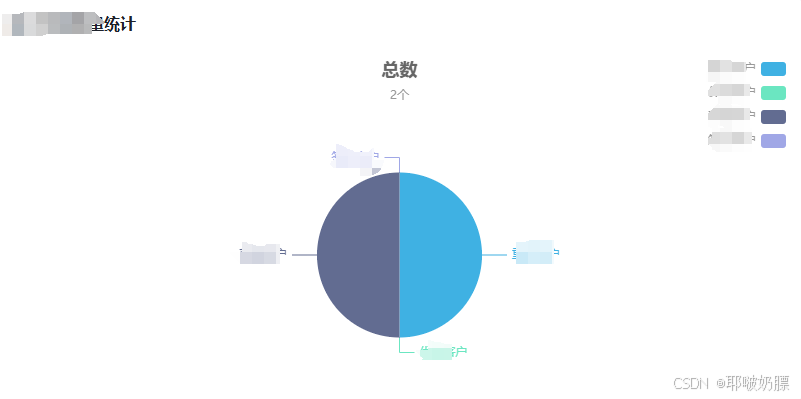
.chartBox {
margin-bottom: 15px;
background: #FFFFFF;
border-radius: 15px;
padding: 15px;
.title {
font-weight: bold;
font-size: 16px;
color: #1D2129;
}
.card_right {
height: 350px;
padding: 20px 0 0;
}
}
<el-col :xs="24" :lg="12">
<div class="chartBox">
<div class="title">客户等级数量统计</div>
<div id="businessNumber_echarts" class="card_right"></div>
</div>
</el-col>
//饼状图
function CustomerLevel(res) {
var myChart = Echarts.init(document.getElementById('businessNumber_echarts'), 'walden');
window.addEventListener('resize', function () {
myChart.resize();
})
var option = {
title: {
text: '总数',
subtext: res.num + '个',
left: 'center',
top: '0',// 调整标题与图表顶部的距离
},
tooltip: {
trigger: 'item'
},
legend: {
orient: 'vertical',//图例竖直排列
left: 'right',//图例位置在右上角
},
grid: {
top: 150,//图表距离容器上侧的距离
containLabel: true//是否包含坐标轴的刻度标签
},
series: [
{
name: '数量',
type: 'pie',
radius: '50%',//调整图表的大小
center: ['50%', '60%'],//调整图表的位置
data: [],
emphasis: {
itemStyle: {
shadowBlur: 10,
shadowOffsetX: 0,
shadowColor: 'rgba(0, 0, 0, 0.5)'
}
}
}
]
};
// 替换数据
let numDate = res.level_list.map(item => ({
value: item.num, // 将num属性重命名为value
name: item.name // 保留name属性
}))
option.series[0].data = numDate
option && myChart.setOption(option);
}
二、其他
1、修改input框禁用状态的样式
input:disabled {
-webkit-text-fill-color: #000000; /* 设置文本填充颜色为黑色 */
-webkit-opacity: 1; /* 设置透明度为1,确保元素完全可见 */
padding: 0 !important;
}
.el-input.is-disabled .el-input__wrapper {
background-color: #ffffff !important; /* 设置背景颜色为白色 */
}
.el-input.is-disabled .el-input__inner {
-webkit-text-fill-color: #606266 !important;
}
2、联系电话:只能输入数字
<el-col :span="6">
<el-form-item label="联系电话" class="mConentClass">
<el-input v-model="item.mobile" style="width: 100%" :disabled="item.is_edit" type="tel"
oninput="value=value.replace(/[^\d]/g,'')"></el-input>
</el-form-item>
</el-col>
3、性别选择
多个参数,自定义参数和回调参数
<el-col :span="6">
<el-form-item label="性别" class="mConentClass">
<el-select v-model="item.sex_text" placeholder="请选择性别"
:disabled="item.is_edit" @change="chooseSex(item,$event)">
<el-option :label="itemSex.name" :value="itemSex.id"
v-for="(itemSex,indexSex) in state.sexList"
:key="indexSex"></el-option>
</el-select>
</el-form-item>
</el-col>
不要忘记把方法暴露出去
function chooseSex(item, e) {
console.log("性别", item, e);
item.sex = e
}
4、金额的字段限制
只能输入数字,支持小数点输入。
<el-col :span="3">
<el-form-item label="金额(元)" class="mConentClass">
<el-input v-model="item.money" :disabled="item.is_edit"
oninput="value=value.replace(/[^0-9.]/g, '').replace(/(\..*)\./g, '$1').replace(/^0+/, '')">
</el-input>
</el-form-item>
</el-col>
5、查看下载附件
activity.files是地址
<el-link type="primary" :href="activity.files" target="_blank"> 查看附件</el-link>
6、暂无记录样式
<el-col v-if="state.list.length==0" style="width: 100%;">
<div style="width: 100%;display: flex;justify-content: center;">
<el-empty description="暂无记录" :image-size="100"></el-empty>
</div>
</el-col>
7、弹框
<el-dialog v-model="state.followPopup" title="添加" width="650" :before-close="closeFollowPopup" :close-on-click-modal="false" :center="true">
<el-form :inline="true" label-position="top" label-width="auto" class="mBaseInfoPar">
<el-row>
<el-col>
<el-form-item label="附件" class="mConentClass">
</el-form-item>
</el-col>
</el-row>
</el-form>
<template #footer>
<div class="dialog-footer">
<el-button @click="submitFollow">提交</el-button>
</div>
</template>
</el-dialog>
8、上传文件
<el-upload ref="uploadRef" class="upload-demo" :action="state.uploadUrl" :auto-upload="true"
accept=".xlsx,.xls,.pdf,.doc,.docx,.ppt" @success="uploadSuccess">
<el-button type="primary">点击上传</el-button>
</el-upload>
setup() {
const uploadRef = ref()
const state = reactive({
uploadUrl: "/GIY5GPUbtIv0qrQgoLT.php/ajax/upload",
url: '',//文件上传地址
})
function submitFollow() {
$.ajax(`facrm/customer/Contacts/addRrecordLog`, {
type: 'POST',
data: {
'customer_id': state.id,
'content': state.content,
'record_type': state.record_type,
'next_time': state.next_time,
'url': state.url,
},
success: function (res) {
if (res.code == 1) {
ElMessage.success(res.msg)
state.followPopup = false
state.content = ''
state.record_type = ''
state.next_time = ''
state.url = ''
uploadRef.value.clearFiles()//清除上传文件列表
getGenJinData()//刷新记录
} else {
}
}
})
}
// 追踪记录上传文件
function uploadSuccess(e) {
console.log(e)
state.url = e.data.url
}
}
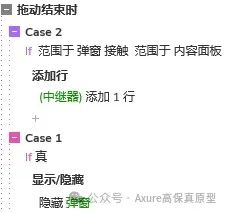



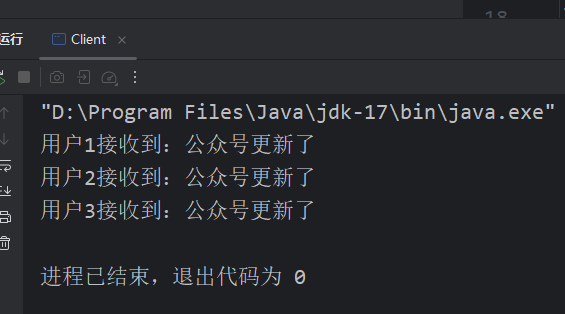
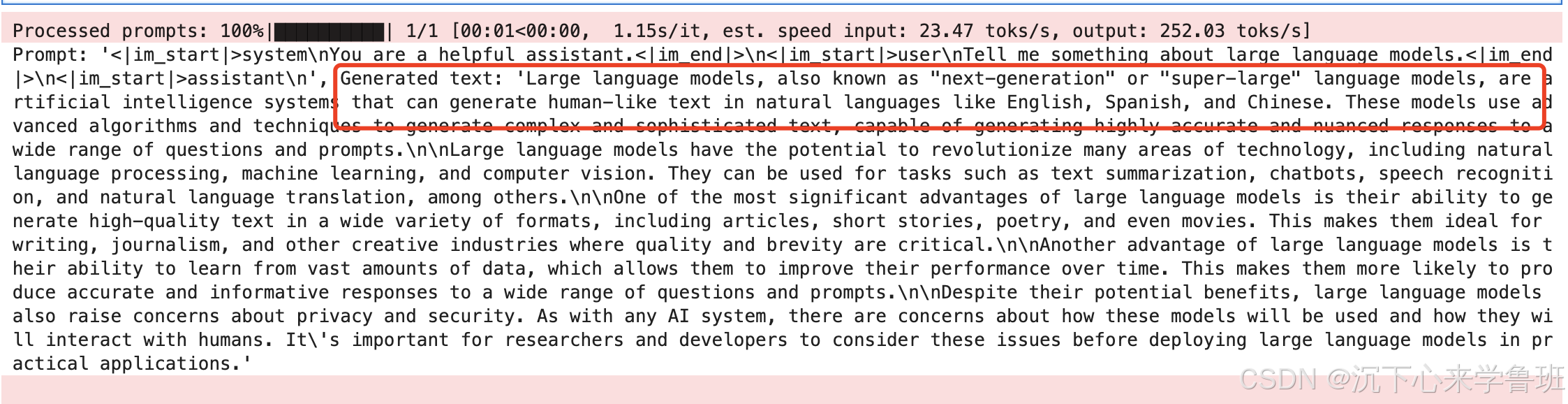





![【笔记】《冲击弹性波理论与应用》[2-2] 振动信号分析](https://i-blog.csdnimg.cn/direct/e669890d76914764a5b7b1285e3de3db.png)