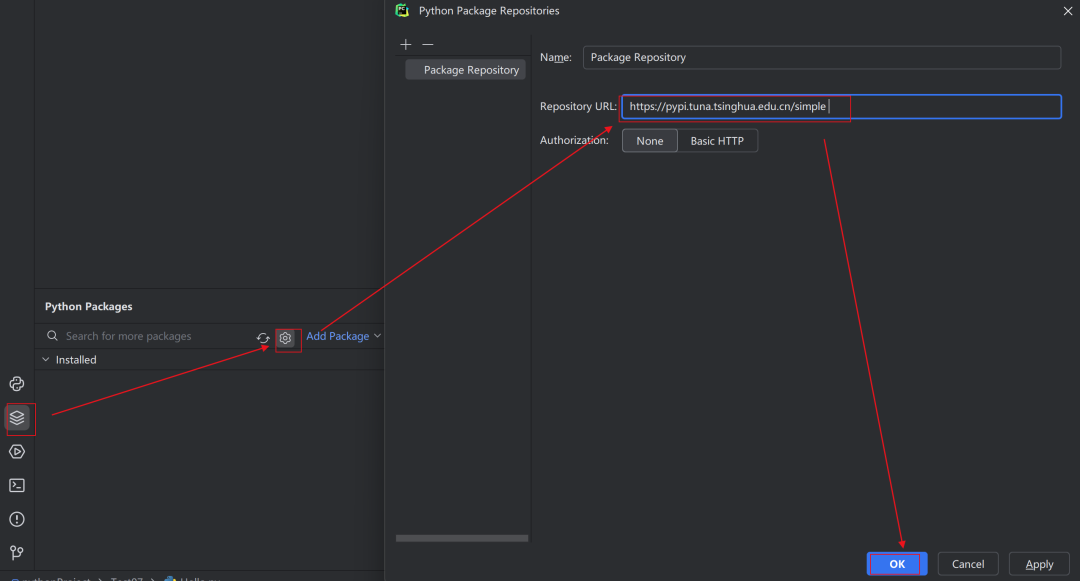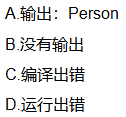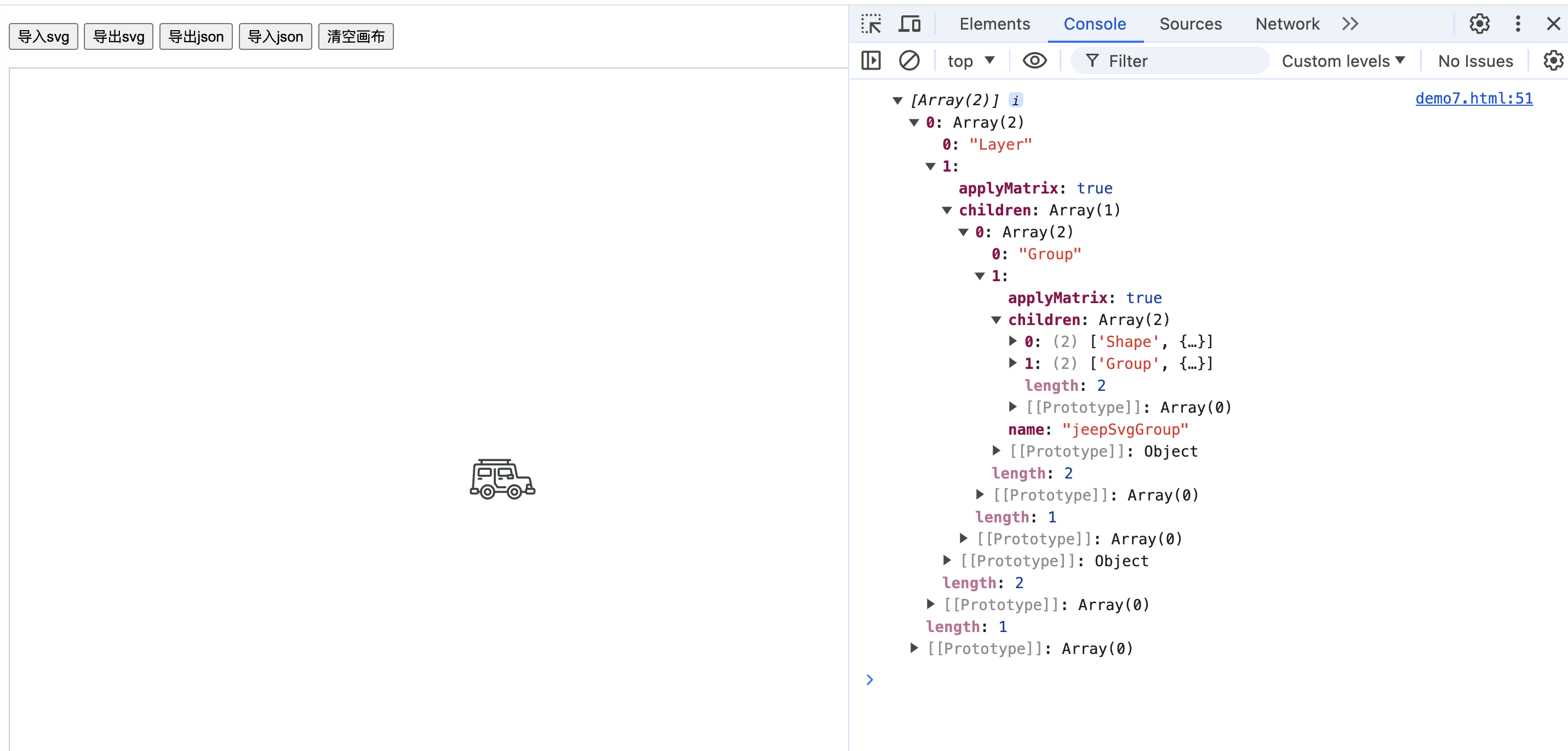k8s-master节点的虚拟机环境弄好之后,这小节继续介绍k8s-node1 和 k8s-node2节点虚拟机环境安装。
| 节点 | 主机名 | ip |
| 主节点 | k8s-master | 172.31.0.10 |
| 节点1 | k8s-node1 | 172.31.0.11 |
| 节点2 | k8s-node2 | 172.31.0.12 |
- 在D:\vagrant目录下新建centos_stream_9_node1文件夹,然后在文件夹中新建Vagrantfile文件。

centos_stream_9_node1节点的Vagrantfile文件内容如下:
# -*- mode: ruby -*-
# vi: set ft=ruby :
# All Vagrant configuration is done below. The "2" in Vagrant.configure
# configures the configuration version (we support older styles for
# backwards compatibility). Please don't change it unless you know what
# you're doing.
Vagrant.configure("2") do |config|
# The most common configuration options are documented and commented below.
# For a complete reference, please see the online documentation at
# https://docs.vagrantup.com.
# Every Vagrant development environment requires a box. You can search for
# boxes at https://vagrantcloud.com/search.
config.vm.box = "eurolinux-vagrant/centos-stream-9"
config.vm.box_version = "9.0.45"
# Disable automatic box update checking. If you disable this, then
# boxes will only be checked for updates when the user runs
# `vagrant box outdated`. This is not recommended.
# config.vm.box_check_update = false
# Create a forwarded port mapping which allows access to a specific port
# within the machine from a port on the host machine. In the example below,
# accessing "localhost:8080" will access port 80 on the guest machine.
# NOTE: This will enable public access to the opened port
# config.vm.network "forwarded_port", guest: 80, host: 8080
# Create a forwarded port mapping which allows access to a specific port
# within the machine from a port on the host machine and only allow access
# via 127.0.0.1 to disable public access
# config.vm.network "forwarded_port", guest: 80, host: 8080, host_ip: "127.0.0.1"
# Create a private network, which allows host-only access to the machine
# using a specific IP.
# 指定虚拟机网络ip为:172.31.0.11
config.vm.network "private_network", ip: "172.31.0.11"
# Create a public network, which generally matched to bridged network.
# Bridged networks make the machine appear as another physical device on
# your network.
# config.vm.network "public_network", bridge: "Intel(R) Wi-Fi 6 AX200 160MHz"
# Share an additional folder to the guest VM. The first argument is
# the path on the host to the actual folder. The second argument is
# the path on the guest to mount the folder. And the optional third
# argument is a set of non-required options.
# config.vm.synced_folder "../data", "/vagrant_data"
# Disable the default share of the current code directory. Doing this
# provides improved isolation between the vagrant box and your host
# by making sure your Vagrantfile isn't accessible to the vagrant box.
# If you use this you may want to enable additional shared subfolders as
# shown above.
# config.vm.synced_folder ".", "/vagrant", disabled: true
# Provider-specific configuration so you can fine-tune various
# backing providers for Vagrant. These expose provider-specific options.
# Example for VirtualBox:
#
# config.vm.provider "virtualbox" do |vb|
# # Display the VirtualBox GUI when booting the machine
# vb.gui = true
#
# # Customize the amount of memory on the VM:
# vb.memory = "1024"
# end
#
# View the documentation for the provider you are using for more
# information on available options.
# Enable provisioning with a shell script. Additional provisioners such as
# Ansible, Chef, Docker, Puppet and Salt are also available. Please see the
# documentation for more information about their specific syntax and use.
config.vm.provision "shell", inline: <<-SHELL
# 1、Docker安装
# 1.1、卸载旧版本docker
sudo yum remove docker docker-client docker-client-latest docker-common docker-latest docker-latest-logrotate docker-logrotate docker-engine
# 1.2、设置存储库
sudo yum install -y yum-utils
sudo yum-config-manager --add-repo http://mirrors.aliyun.com/docker-ce/linux/centos/docker-ce.repo
# 1.3、安装 Docker Engine
sudo yum install -y docker-ce docker-ce-cli containerd.io docker-buildx-plugin docker-compose-plugin
sudo systemctl enable docker
sudo systemctl start docker
# 1.4、禁用防火墙
sudo systemctl stop firewalld
sudo systemctl disable firewalld
# 1.5、修改 SSH 配置
sudo sed -i 's/^#*PasswordAuthentication .*/PasswordAuthentication yes/' /etc/ssh/sshd_config
sudo sed -i 's/^#*PermitRootLogin .*/PermitRootLogin yes/' /etc/ssh/sshd_config
# 1.6、重启 SSH 服务
sudo systemctl restart sshd.service
# 1.7、修改 root 用户密码
echo "root:1TdhblkFcdhx2a" | sudo chpasswd
# 1.8、配置 Docker 镜像加速
mkdir -p /etc/docker
cat > /etc/docker/daemon.json <<EOF
{
"registry-mirrors": ["https://registry.docker-cn.com","https://docker.mirrors.ustc.edu.cn"],
"exec-opts": ["native.cgroupdriver=systemd"]
}
EOF
# 1.9、配置HTTP/HTTPS 网络代理 使用Docker的过程中,因为网络原因,通常需要使用 HTTP/HTTPS 代理来加速镜像拉取、构建和使用。
# 为 dockerd 设置网络代理 "docker pull" 命令是由 dockerd 守护进程执行。而 dockerd 守护进程是由 systemd 管理。因此,如果需要在执行 "docker pull" 命令时使用 HTTP/HTTPS 代理,需要通过 systemd 配置。
# 1.9.1、为 dockerd 创建配置文件夹。(mkdir -p /etc/systemd/system/docker.service.d)
# 1.9.2、为 dockerd 创建 HTTP/HTTPS 网络代理的配置文件,文件路径是 /etc/systemd/system/docker.service.d/http-proxy.conf 。并在该文件中添加相关环境变量。
sudo sh -c 'mkdir -p /etc/systemd/system/docker.service.d && \
cat <<EOF > /etc/systemd/system/docker.service.d/http-proxy.conf
[Service]
Environment="HTTP_PROXY=http://172.31.0.1:7890/"
Environment="HTTPS_PROXY=http://172.31.0.1:7890/"
Environment="NO_PROXY=localhost,127.0.0.1,.example.com"
EOF'
sudo systemctl daemon-reload
sudo systemctl restart docker
# 2、配置非root用户(Docker)执行docker命令时不使用sudo。
# 2.1、创建名为 "Docker" 的用户
sudo useradd Docker
# 2.2、设置 "Docker" 用户的密码
echo "Docker:1TdhblkFcdhx2a" | sudo chpasswd
# 2.3、创建名为 "docker" 的组
sudo groupadd docker
# 2.4、将用户 "Docker" 添加到组 "docker"
sudo gpasswd -a Docker docker
# 2.5、重启docker
sudo systemctl restart docker
SHELL
end
- 在D:\vagrant\centos_stream_9_node1目录这里点击一下,然后输入"cmd",在弹出的cmd命令框中输入:"vagrant up"命令,进行虚拟机创建。


- 在D:\vagrant目录下新建centos_stream_9_node2文件夹,然后在文件夹中新建Vagrantfile文件。

centos_stream_9_node2节点的Vagrantfile文件内容如下:
# -*- mode: ruby -*-
# vi: set ft=ruby :
# All Vagrant configuration is done below. The "2" in Vagrant.configure
# configures the configuration version (we support older styles for
# backwards compatibility). Please don't change it unless you know what
# you're doing.
Vagrant.configure("2") do |config|
# The most common configuration options are documented and commented below.
# For a complete reference, please see the online documentation at
# https://docs.vagrantup.com.
# Every Vagrant development environment requires a box. You can search for
# boxes at https://vagrantcloud.com/search.
config.vm.box = "eurolinux-vagrant/centos-stream-9"
config.vm.box_version = "9.0.45"
# Disable automatic box update checking. If you disable this, then
# boxes will only be checked for updates when the user runs
# `vagrant box outdated`. This is not recommended.
# config.vm.box_check_update = false
# Create a forwarded port mapping which allows access to a specific port
# within the machine from a port on the host machine. In the example below,
# accessing "localhost:8080" will access port 80 on the guest machine.
# NOTE: This will enable public access to the opened port
# config.vm.network "forwarded_port", guest: 80, host: 8080
# Create a forwarded port mapping which allows access to a specific port
# within the machine from a port on the host machine and only allow access
# via 127.0.0.1 to disable public access
# config.vm.network "forwarded_port", guest: 80, host: 8080, host_ip: "127.0.0.1"
# Create a private network, which allows host-only access to the machine
# using a specific IP.
# 指定虚拟机网络ip为:172.31.0.12
config.vm.network "private_network", ip: "172.31.0.12"
# Create a public network, which generally matched to bridged network.
# Bridged networks make the machine appear as another physical device on
# your network.
# config.vm.network "public_network", bridge: "Intel(R) Wi-Fi 6 AX200 160MHz"
# Share an additional folder to the guest VM. The first argument is
# the path on the host to the actual folder. The second argument is
# the path on the guest to mount the folder. And the optional third
# argument is a set of non-required options.
# config.vm.synced_folder "../data", "/vagrant_data"
# Disable the default share of the current code directory. Doing this
# provides improved isolation between the vagrant box and your host
# by making sure your Vagrantfile isn't accessible to the vagrant box.
# If you use this you may want to enable additional shared subfolders as
# shown above.
# config.vm.synced_folder ".", "/vagrant", disabled: true
# Provider-specific configuration so you can fine-tune various
# backing providers for Vagrant. These expose provider-specific options.
# Example for VirtualBox:
#
# config.vm.provider "virtualbox" do |vb|
# # Display the VirtualBox GUI when booting the machine
# vb.gui = true
#
# # Customize the amount of memory on the VM:
# vb.memory = "1024"
# end
#
# View the documentation for the provider you are using for more
# information on available options.
# Enable provisioning with a shell script. Additional provisioners such as
# Ansible, Chef, Docker, Puppet and Salt are also available. Please see the
# documentation for more information about their specific syntax and use.
config.vm.provision "shell", inline: <<-SHELL
# 1、Docker安装
# 1.1、卸载旧版本docker
sudo yum remove docker docker-client docker-client-latest docker-common docker-latest docker-latest-logrotate docker-logrotate docker-engine
# 1.2、设置存储库
sudo yum install -y yum-utils
sudo yum-config-manager --add-repo http://mirrors.aliyun.com/docker-ce/linux/centos/docker-ce.repo
# 1.3、安装 Docker Engine
sudo yum install -y docker-ce docker-ce-cli containerd.io docker-buildx-plugin docker-compose-plugin
sudo systemctl enable docker
sudo systemctl start docker
# 1.4、禁用防火墙
sudo systemctl stop firewalld
sudo systemctl disable firewalld
# 1.5、修改 SSH 配置
sudo sed -i 's/^#*PasswordAuthentication .*/PasswordAuthentication yes/' /etc/ssh/sshd_config
sudo sed -i 's/^#*PermitRootLogin .*/PermitRootLogin yes/' /etc/ssh/sshd_config
# 1.6、重启 SSH 服务
sudo systemctl restart sshd.service
# 1.7、修改 root 用户密码
echo "root:1TdhblkFcdhx2a" | sudo chpasswd
# 1.8、配置 Docker 镜像加速
mkdir -p /etc/docker
cat > /etc/docker/daemon.json <<EOF
{
"registry-mirrors": ["https://registry.docker-cn.com","https://docker.mirrors.ustc.edu.cn"],
"exec-opts": ["native.cgroupdriver=systemd"]
}
EOF
# 1.9、配置HTTP/HTTPS 网络代理 使用Docker的过程中,因为网络原因,通常需要使用 HTTP/HTTPS 代理来加速镜像拉取、构建和使用。
# 为 dockerd 设置网络代理 "docker pull" 命令是由 dockerd 守护进程执行。而 dockerd 守护进程是由 systemd 管理。因此,如果需要在执行 "docker pull" 命令时使用 HTTP/HTTPS 代理,需要通过 systemd 配置。
# 1.9.1、为 dockerd 创建配置文件夹。(mkdir -p /etc/systemd/system/docker.service.d)
# 1.9.2、为 dockerd 创建 HTTP/HTTPS 网络代理的配置文件,文件路径是 /etc/systemd/system/docker.service.d/http-proxy.conf 。并在该文件中添加相关环境变量。
sudo sh -c 'mkdir -p /etc/systemd/system/docker.service.d && \
cat <<EOF > /etc/systemd/system/docker.service.d/http-proxy.conf
[Service]
Environment="HTTP_PROXY=http://172.31.0.1:7890/"
Environment="HTTPS_PROXY=http://172.31.0.1:7890/"
Environment="NO_PROXY=localhost,127.0.0.1,.example.com"
EOF'
sudo systemctl daemon-reload
sudo systemctl restart docker
# 2、配置非root用户(Docker)执行docker命令时不使用sudo。
# 2.1、创建名为 "Docker" 的用户
sudo useradd Docker
# 2.2、设置 "Docker" 用户的密码
echo "Docker:1TdhblkFcdhx2a" | sudo chpasswd
# 2.3、创建名为 "docker" 的组
sudo groupadd docker
# 2.4、将用户 "Docker" 添加到组 "docker"
sudo gpasswd -a Docker docker
# 2.5、重启docker
sudo systemctl restart docker
SHELL
end
- 在D:\vagrant\centos_stream_9_node2目录这里点击一下,然后输入"cmd",在弹出的cmd命令框中输入:"vagrant up"命令,进行虚拟机创建。


- 等待两个虚拟机创建完成


现在我们就创建好k8s-node1节点(172.31.0.11)和k8s-node2节点(172.31.0.12)的虚拟机了,它们两个虚拟机root账号的密码都是:1TdhblkFcdhx2a
- 使用ssh工具MobaXterm连接k8s-node1节点(172.31.0.11)和k8s-node2节点(172.31.0.12)


现在,我们就配置好k8s-node1和k8s-node2节点的虚拟机,并在两台虚拟机中安装好Docker。
接下来,我们要在k8s-master上面 安装 kubeadm,然后用 kubeadm 安装k8s集群。
请看下一篇文章:
1.3、k8s-master上面安装 kubeadm-CSDN博客
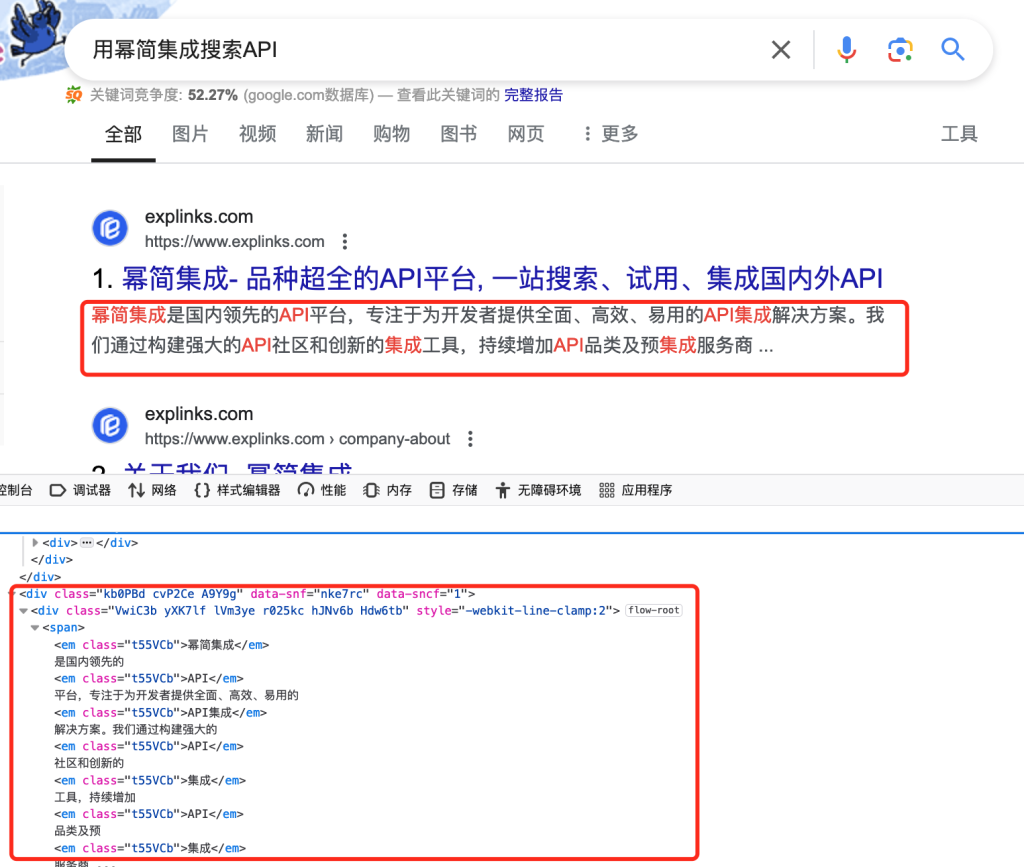
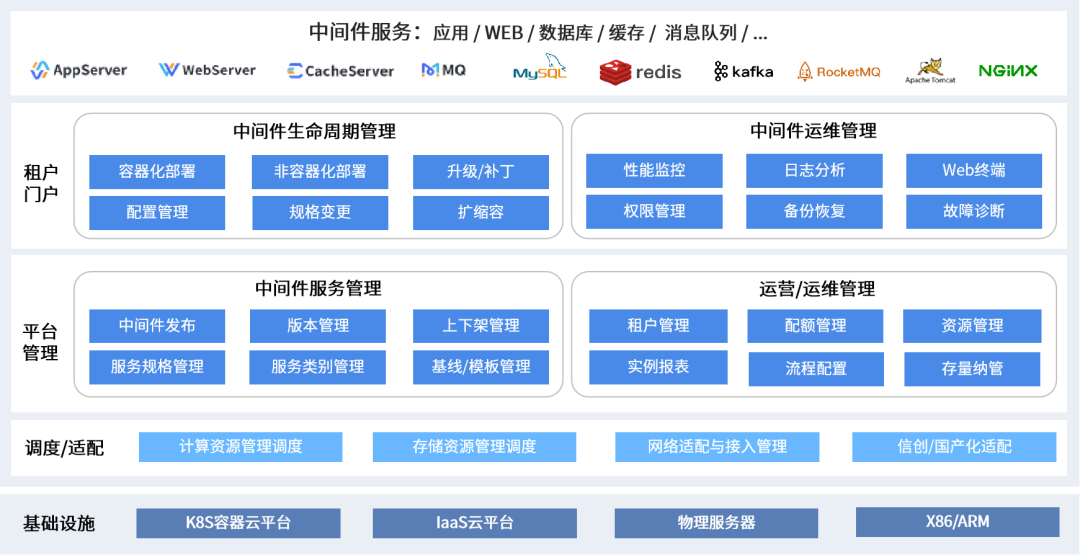



![vcpkg install libtorch[cuda] -allow-unsupported-compiler](https://i-blog.csdnimg.cn/direct/36b15e279696405e9efe0e8ac15df564.png)