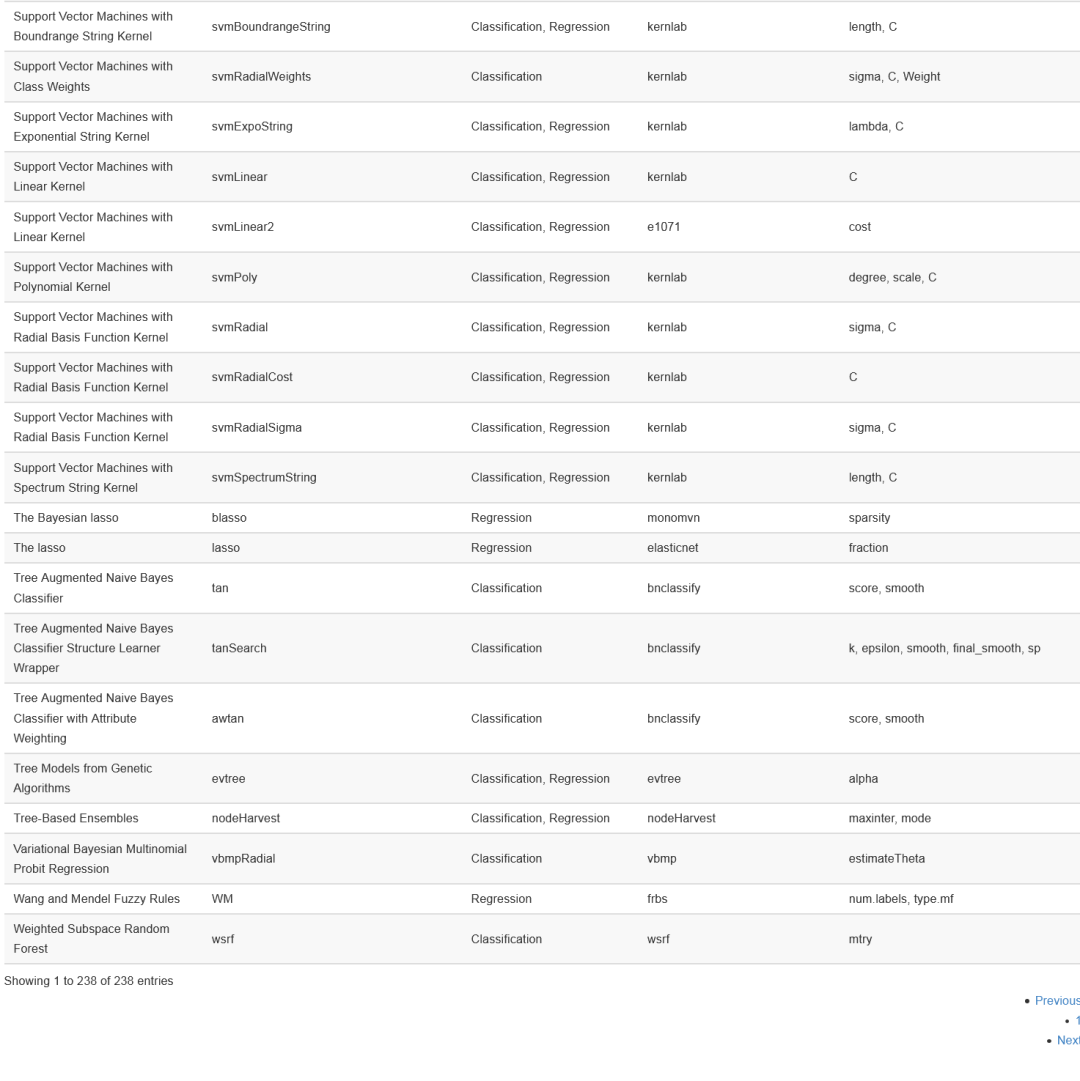1、复习
(1)tomcat服务器需要jdk环境
版本对应
tomcat9==》jdk1.8
tomcat10==》jdk17
配置系统变量JAVA_HOME
sed -i '$a export JAVA_HOME=/usr/local/jdk22/' /etc/profile
sed -i '$a export PATH=JAVA_HOME/bin:$PATH' /etc/profile
source /etc/profile
java -version
spring-boot3 ==> jdk17以上的版本
(2)nginx平滑升级,不停服升级nginx服务1.26.1==> 1.27.0
1、下载新的nginx源码包
2、解压
3、配置 (要求prefix指定的安装路径和以前的nginx安装位置一样)
4、make && make install 在sbin出现两个可执行文件 nginx nginx.old
5、查看旧的nginx进程,包含一个master和work进程的id
6、kill -USR2 旧的nginx的master进程id,开辟了一个复制的线程
7、kill -WINCH 优雅停用旧的nginx的子进程
8、kill -QUIT 优雅退出旧的nginx的master进程
(3)负载均衡 使用nginx管理后端服务器,分配后端服务器压力
1、upstream 服务器组名 {
ip_hash/url_hash/less_conn;
server ip/域名:端口号 状态 weight;
}
location / {
proxy_pass http://服务器组名;
}
http{
server{
upstream server_group_name {
server 10.0.0.20:80;
server 10.0.0.30:80;
server 10.0.0.40:80;
}
location / {
proxy_pass http://server_group_name;
}
}
}
/usr/local/nginx/sbin/nginx -s reload
2、虚拟主机搭建环境准备
将原有的nginx.conf文件备份
[root@server ~]# cp /usr/local/nginx/conf/nginx.conf /usr/local/nginx/conf/nginx.conf.bak
[root@server ~]# grep -Ev "#|^$" /usr/local/nginx/conf/nginx.conf
[root@server ~]# grep -Ev "#|^$" /usr/local/nginx/conf/nginx.conf.bak > /usr/local/nginx/conf/nginx.conf
原则上一个配置文件拥有一个http区块,并且只有一个
一个http可以有多个server区块
一个server区块成为一个虚拟主机
一个虚拟主机对应一个项目
一个server区块可以有多个location区块
每个location就是一个url链接的匹配规则
3、基于域名的虚拟主机
[root@server ~]# vim /usr/local/nginx/conf/nginx.conf
server {
listen 80;
server_name localhost;
root html; //目录定位
location / {
index index.html;
}
[root@server ~]# mkdir /baibai //创建一个页面根目录
[root@server ~]# echo "hello,i am baibai" > /baibai/index.html //创建一个首页
[root@server ~]# cat /baibai/index.html
hello,i am baibai
在主配置文件中新创建一个七层模块server
[root@server ~]# vim /usr/local/nginx/conf/nginx.conf
http {
include mime.types;
default_type application/octet-stream;
sendfile on;
keepalive_timeout 65;
server {
listen 80;
server_name www.baibai.com;
root /baibai; //目录定位
location / {
index index.html;
}
}
主机解释ip(本机自行进行域名解析)
[root@server ~]# vim /etc/hosts //windows路径:c:/windown/system32/drivers/etc/host/
......
10.0.0.10 www.baibai.com
[root@server ~]# curl www.baibai.com
hello,i am baibai
一个服务器上同时部署多个项目,为了方便维护,可以将server模块单独抽离出来创建conf文件,然后在主配置文件中使用include添加外部配置,这样让操作更加模块化。
将两个server分开到两个配置文件中
[root@server ~]# mkdir /usr/local/nginx/conf.d/ //创建新的配置文件目录
[root@server ~]# sed -n '11,18p' /usr/local/nginx/conf/nginx.conf
server {
listen 80;
server_name www.baibai.com;
root /baibai;
location / {
index index.html;
}
}
[root@server ~]# sed -n '11,18p' /usr/local/nginx/conf/nginx.conf > /usr/local/nginx/conf.d/baibai.conf //创建新的配置文件
[root@server ~]# cat /usr/local/nginx/conf.d/baibai.conf
server {
listen 80;
server_name www.baibai.com;
root /baibai;
location / {
index index.html;
}
}
[root@server ~]# sed -i '11,18d' /usr/local/nginx/conf/nginx.conf //原配置文件中删除该server
[root@server ~]# vim /usr/local/nginx/conf/nginx.conf
http {
include mime.types;
default_type application/octet-stream;
sendfile on;
keepalive_timeout 65;
include ../conf.d/*.conf; //包含(引入)位于上级目录中的conf.d文件夹下的所有以.conf 为扩展名的配置文件
[root@server ~]# /usr/local/nginx/sbin/nginx -s reload
4、基于不同ip地址的虚拟主机
[root@server ~]# ifconfig ens33:1 10.0.0.11 //加一张网卡
[root@server ~]# ifconfig
ens33: flags=4163<UP,BROADCAST,RUNNING,MULTICAST> mtu 1500
inet 10.0.0.10 netmask 255.255.255.0 broadcast 10.0.0.255
ens33:1: flags=4163<UP,BROADCAST,RUNNING,MULTICAST> mtu 1500
inet 10.0.0.11 netmask 255.0.0.0 broadcast 10.255.255.255
ether 00:0c:29:b1:2d:68 txqueuelen 1000 (Ethernet)
[root@server ~]# vim /usr/local/nginx/conf/nginx.conf
server {
listen 80;
server_name 10.0.0.10; //修改为10.0.0.10
root html; //目录定位
location / {
index index.html;
}
[root@server ~]# vim /usr/local/nginx/conf.d/baibai.conf
server {
listen 80;
server_name 10.0.0.11; //修改为10.0.0.11
root /baibai; //目录定位
location / {
index index.html;
}
}
[root@server ~]# /usr/local/nginx/sbin/nginx -s reload

5、基于不同端口的虚拟主机
设置两个server都基于相同的ip地址
[root@server ~]# vim /usr/local/nginx/conf.d/baibai.conf
server {
listen 80;
server_name 10.0.0.10;
root /baibai;
location / {
index index.html;
}
}
[root@server ~]# /usr/local/nginx/sbin/nginx -s reload
nginx: [warn] conflicting server name "10.0.0.10" on 0.0.0.0:80, ignored //报错,产生冲突
[root@server ~]# vim /usr/local/nginx/conf.d/baibai.conf
server {
listen 8080; //修改端口
server_name 10.0.0.10;
root /baibai;
location / {
index index.html;
}
}
[root@server ~]# /usr/local/nginx/sbin/nginx -s reload
1、上线商城系统
上线一个静态的前端系统
安装npm 添加vue模块 使用vue创建vue3项目,构建静态资源 将静态资源添加到nginx项目
在安装nodejs之前,需要检查是否安装了epel
(1)项目创建的环境准备
[root@server ~]# yum list install | grep epel //检查epel环境
[root@server ~]# yum list | grep nodejs //查询nodejs软件包
[root@server ~]# yum -y install nodejs //安装nodejs
[root@server ~]# node -v //查看nodejs版本
v16.20.2
[root@server ~]# yum -y install npm //安装npm(nodejs的包管理器,rpm是红帽的包管理器)
[root@server ~]# npm -v //查看npm版本
8.19.4
默认npm下载文件的链接在国家域外,下载很慢,所以使用淘宝的镜像
[root@server ~]# npm config set registry https://registry.npmmirror.com //下载国内的包(而不是下载国外的包)
[root@server ~]# npm install @vue/cli //使用nmp安装vue
[root@server ~]# vue
-bash: vue: 未找到命令
[root@server ~]# find / -name "vue" //查找vue文件
/root/node_modules/vue
/root/node_modules/.bin/vue
[root@server ~]# ls -l /root/node_modules/.bin/vue //可执行文件
lrwxrwxrwx. 1 root root 22 7月 31 14:40 /root/node_modules/.bin/vue -> ../@vue/cli/bin/vue.js
[root@server ~]# /root/node_modules/.bin/vue -V //查看vue版本
@vue/cli 5.0.8
[root@server ~]# ln -s /root/node_modules/.bin/vue /usr/bin/ //创建软链接
[root@server ~]# vue -V
@vue/cli 5.0.8
(2)创建vue项目
[root@server ~]# vue create eleme_web (空格选择,回车下一步) //创建名为eleme_web的项目
选择Manually select features 按回车




[root@server eleme_web]# nohup npm run serve& //将服务放到后台执行
[1] 3024
[root@server eleme_web]# nohup: 忽略输入并把输出追加到"nohup.out"
[root@server eleme_web]# fg //将进程杀死
nohup npm run serve
^C
[root@server eleme_web]# fg
-bash: fg: 当前: 无此任务
(3)配置samba(linux系统与windows系统磁盘映射实现文件共享)
1、安装samab
[root@server eleme_web]# yum -y install samba
2、编辑配置文件
[root@server eleme_web]# vim /etc/samba/smb.conf
[eleme_web]
comment = eleme_web
path = /root/eleme_web //指定了共享的实际路径
guest ok = no //不允许访客(未经过认证的用户)访问这个共享
writable = yes //允许对这个共享进行写入操作
3、创建用户
[root@server eleme_web]# useradd vueediter
[root@server eleme_web]# smbpasswd -a vueediter
New SMB password:123(没有回显)
Retype new SMB password:123(没有回显)
Added user vueediter.
4、为该用户在文件夹中添加读写权限
[root@server eleme_web]# setfacl -m u:vueediter:rwx /root/eleme_web/
5、启动服务
[root@server eleme_web]# systemctl start nmb
[root@server eleme_web]# systemctl start smb


(4)创建nfs服务环境
[root@server eleme_web]# ls
babel.config.js node_modules package.json public src
jsconfig.json nohup.out package-lock.json README.md vue.config.js
public //存放静态资源
[root@server eleme_web]# ls -l public/
总用量 12
-rw-r--r--. 1 root root 4286 7月 31 15:04 favicon.ico
-rw-r--r--. 1 root root 611 7月 31 15:04 index.html
[root@server eleme_web]# mkdir public/img
[root@server eleme_web]# mkdir public/video
[root@server eleme_web]# mkdir public/music
[root@server eleme_web]# tree public/
public/
├── favicon.ico
├── img
├── index.html
├── music
└── video
3 directories, 2 files
(5)部署一台nfs服务器
[root@elemestatic ~]# yum -y install nfs-utils.x86_64 rpcbind.x86_64 //下载nfs软件与rpcbind依赖软件
[root@elemestatic ~]# vim /etc/exports //编写暴露文件
/static/img/ *(rw,sync) //共享/static/img/目录 所有人可以访问 拥有读写权限和同步功能
[root@elemestatic ~]# mkdir -p /static/img //创建共享目录
[root@elemestatic ~]# systemctl start nfs //启动nfs服务
[root@elemestatic ~]# systemctl start rpcbind //启动rpcbind服务
[root@elemestatic ~]# netstat -lntup | grep rpc //rpc为111端口
[root@server eleme_web]# yum -y install nfs-utils.x86_64 //nfs客户端也要下载nfs软件
[root@server eleme_web]# mount -t nfs 10.0.0.50:/static/img/ ./public/img/ //将nfs服务器共享的目录挂载到/root/eleme_web/public/img/下
将图片拖拽到nfs服务器主机的共享目录中
[root@elemestatic img]# ls
月亮.jpg
[root@server img]# ls //nfs客户端中可以查看图片
月亮.jpg
(6)修改vue页面
[root@server eleme_web]# cd src/views/
[root@server views]# ls
AboutView.vue HomeView.vue
[root@server views]# vim HomeView.vue
<img alt="Vue logo" src="img/月亮.jpg">
————————————————
版权声明:本文为博主原创文章,遵循 CC 4.0 BY-SA 版权协议,转载请附上原文出处链接和本声明。
原文链接:https://blog.csdn.net/weixin_70693880/article/details/140830004
(4)创建nfs服务环境
[root@server eleme_web]# ls
babel.config.js node_modules package.json public src
jsconfig.json nohup.out package-lock.json README.md vue.config.js
public //存放静态资源
[root@server eleme_web]# ls -l public/
总用量 12
-rw-r--r--. 1 root root 4286 7月 31 15:04 favicon.ico
-rw-r--r--. 1 root root 611 7月 31 15:04 index.html
[root@server eleme_web]# mkdir public/img
[root@server eleme_web]# mkdir public/video
[root@server eleme_web]# mkdir public/music
[root@server eleme_web]# tree public/
public/
├── favicon.ico
├── img
├── index.html
├── music
└── video
3 directories, 2 files
(5)部署一台nfs服务器
[root@elemestatic ~]# yum -y install nfs-utils.x86_64 rpcbind.x86_64 //下载nfs软件与rpcbind依赖软件
[root@elemestatic ~]# vim /etc/exports //编写暴露文件
/static/img/ *(rw,sync) //共享/static/img/目录 所有人可以访问 拥有读写权限和同步功能
[root@elemestatic ~]# mkdir -p /static/img //创建共享目录
[root@elemestatic ~]# systemctl start nfs //启动nfs服务
[root@elemestatic ~]# systemctl start rpcbind //启动rpcbind服务
[root@elemestatic ~]# netstat -lntup | grep rpc //rpc为111端口
[root@server eleme_web]# yum -y install nfs-utils.x86_64 //nfs客户端也要下载nfs软件
[root@server eleme_web]# mount -t nfs 10.0.0.50:/static/img/ ./public/img/ //将nfs服务器共享的目录挂载到/root/eleme_web/public/img/下
将图片拖拽到nfs服务器主机的共享目录中
[root@elemestatic img]# ls
月亮.jpg
[root@server img]# ls //nfs客户端中可以查看图片
月亮.jpg
(6)修改vue页面
[root@server eleme_web]# cd src/views/
[root@server views]# ls
AboutView.vue HomeView.vue
[root@server views]# vim HomeView.vue
<img alt="Vue logo" src="img/月亮.jpg">






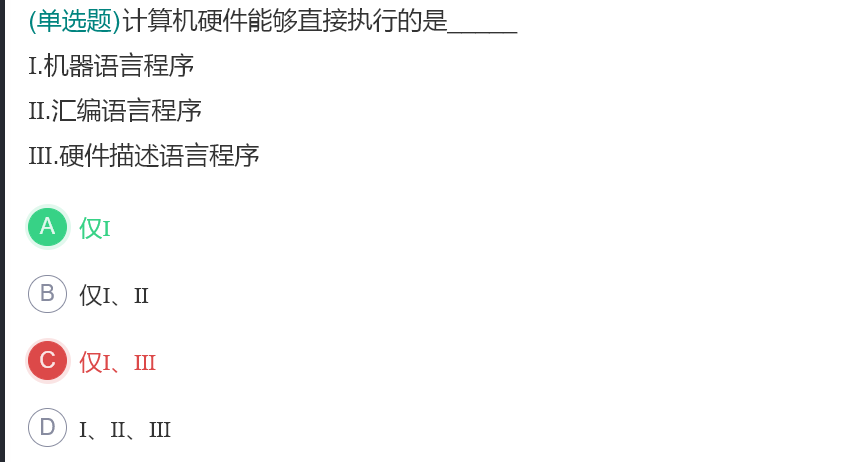

![[C++]多态与虚函数](https://i-blog.csdnimg.cn/direct/a17bada2b7934967944d6f8985a5545c.png)