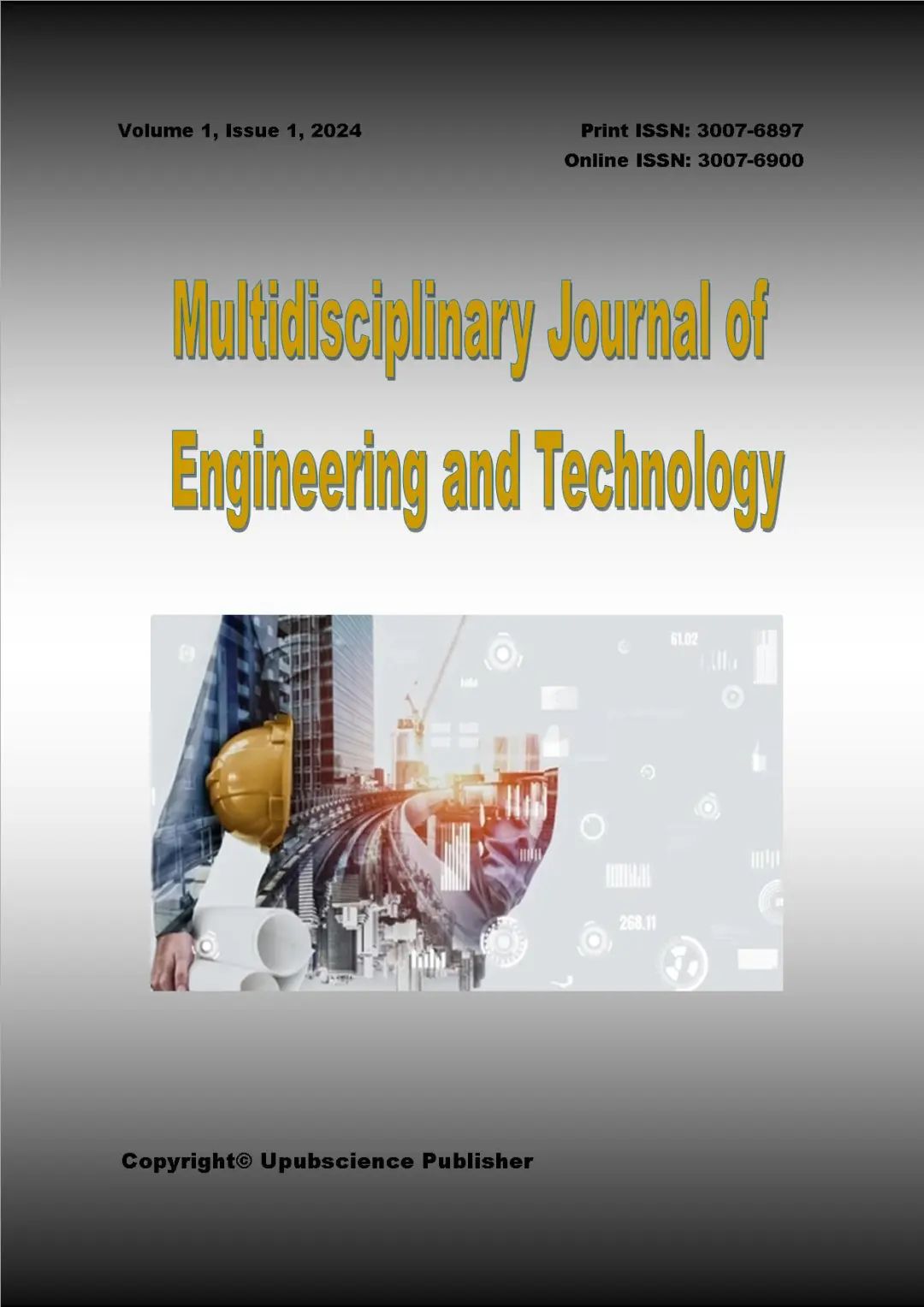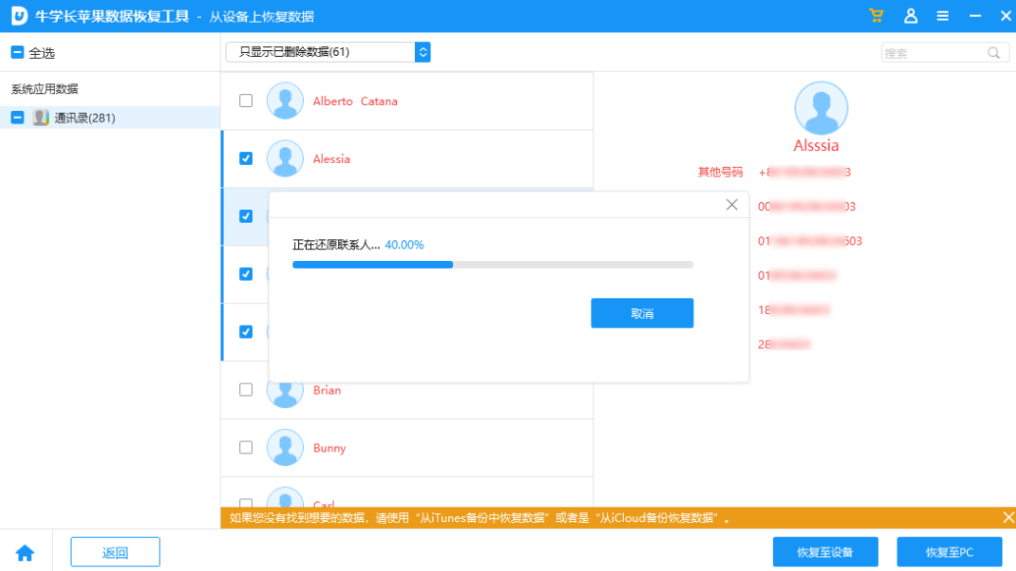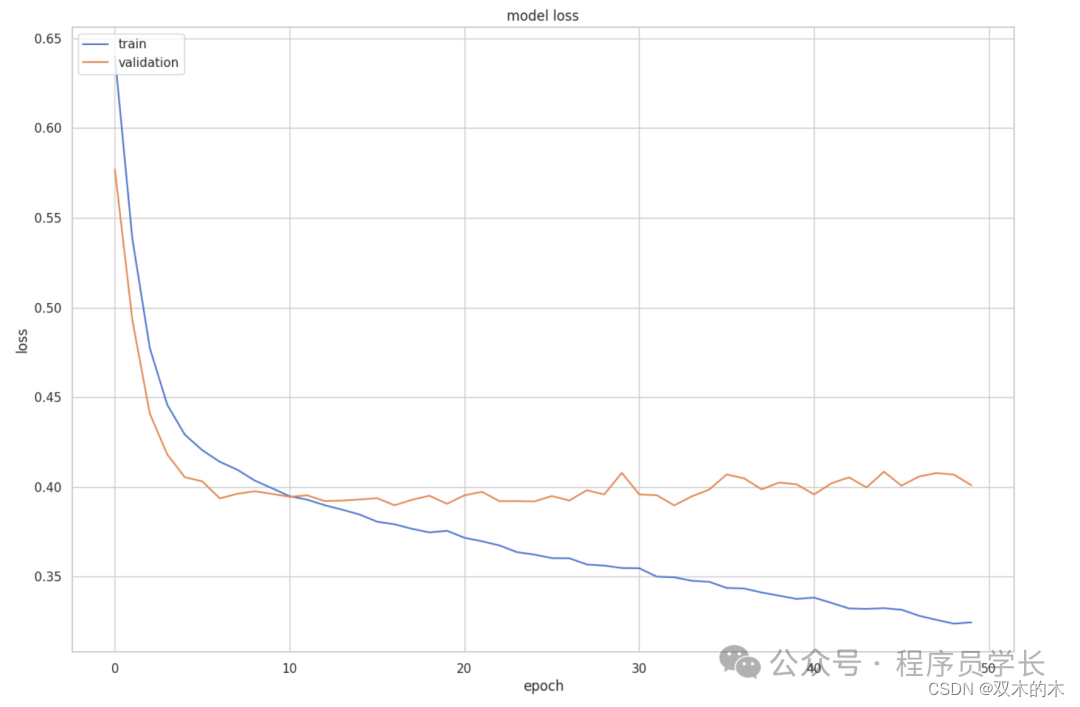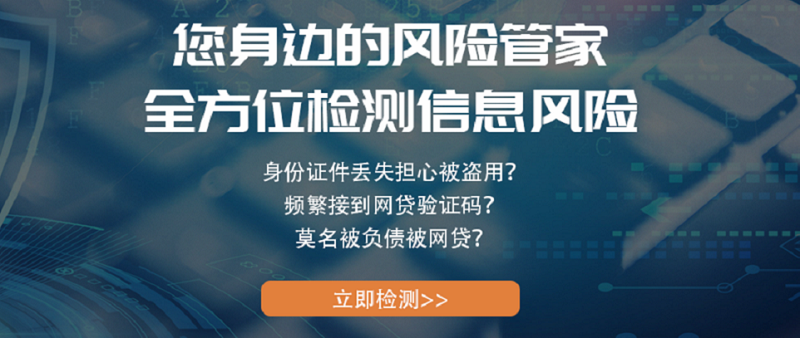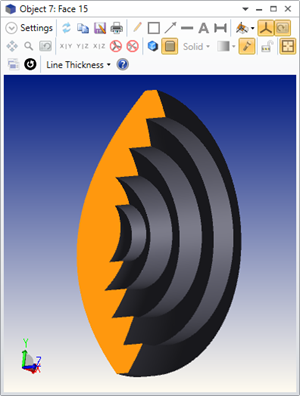前言:哈喽,大家好,今天给大家分享html+css 绚丽效果!并提供具体代码帮助大家深入理解,彻底掌握!创作不易,如果能帮助到大家或者给大家一些灵感和启发,欢迎收藏+关注哦 💕
文章目录
- 效果
- 原理解析
- 1.通过a标签的hover,实现变成3d分层悬停按钮。按钮的组成如下。
- 2.具体的变换参数,直接==看代码==,可以一键复制,查看效果
- 上代码,可以直接复制使用
- 目录
- html
- css
效果

原理解析
1.通过a标签的hover,实现变成3d分层悬停按钮。按钮的组成如下。

2.具体的变换参数,直接看代码,可以一键复制,查看效果
上代码,可以直接复制使用
目录

html
<!DOCTYPE html>
<html>
<head>
<meta http-equiv="content-type" content="text/html; charset=utf-8">
<meta name="viewport" content="width=device-width,initial-scale=1,maximum-scale=1,user-scalable=no">
<title>html+css 3D分层悬停按钮</title>
<link href="https://cdn.bootcdn.net/ajax/libs/font-awesome/4.7.0/css/font-awesome.min.css" rel="stylesheet">
<link rel="stylesheet" href="./style.css">
</head>
<body>
<div class="container">
<h1 style="text-align: center;color:#fff;margin-bottom: 50px;padding-top: 50px">html+css 3D分层悬停按钮</h1>
<div class="icon-box">
<a href="#">
<div class="layer">
<i></i>
<i></i>
<i></i>
<i></i>
<i class="fa fa-qq" aria-hidden="true"></i>
</div>
<div class="text">QQ</div>
</a>
<a href="#">
<div class="layer">
<i></i>
<i></i>
<i></i>
<i></i>
<i class="fa fa-weixin" aria-hidden="true"></i>
</div>
<div class="text">微信</div>
</a>
<a href="#">
<div class="layer">
<i></i>
<i></i>
<i></i>
<i></i>
<i class="fa fa-weibo" aria-hidden="true"></i>
</div>
<div class="text">微博</div>
</a>
<a href="#">
<div class="layer">
<i></i>
<i></i>
<i></i>
<i></i>
<i class="fa fa-renren" aria-hidden="true"></i>
</div>
<div class="text">人人网</div>
</a>
<a href="#">
<div class="layer">
<i></i>
<i></i>
<i></i>
<i></i>
<i class="fa fa-twitter" aria-hidden="true"></i>
</div>
<div class="text">推特</div>
</a>
</div>
</div>
</body>
</html>
css
*{
/* 初始化 取消内外边距 */
margin: 0;
padding: 0;
/* 设置的边框和内边距的值是包含在总宽高内的 */
box-sizing: border-box;
}
.container{
/* 100%窗口高度 */
height: 100vh;
/* 渐变背景 */
background: linear-gradient(200deg,#29323c,#485563);
}
.icon-box{
/* 弹性布局 水平排列 */
display: flex;
flex-direction: row;
width: 650px;
margin:0 auto;
}
.icon-box a{
color: #fff;
margin: 0 30px;
text-decoration: none;
display: block;
/* 相对定位 */
position: relative;
}
.icon-box a .layer{
width: 70px;
height: 70px;
/* 动画过渡 */
transition: 0.3s;
}
.icon-box a .layer i{
position: absolute;
top: 0;
left: 0;
width: 100%;
height: 100%;
/* 通过var函数调用自定义属性--c */
border: 1px solid var(--c);
border-radius: 6px;
transition: 0.3s;
}
.icon-box a .layer i.fa{
font-size: 35px;
text-align: center;
line-height: 70px;
color: var(--c);
}
.icon-box a .text{
/* 绝对定位 */
position: absolute;
bottom: 0;
opacity: 0;
width: 100%;
text-align: center;
color: var(--c);
/* 动画过渡 */
transition: 0.3s;
}
.icon-box a:hover .text{
/* 鼠标移入文本出现 */
bottom: -35px;
opacity: 1;
}
.icon-box a:hover .layer{
/* 鼠标移入,该元素旋转-35度并倾斜20度 */
transform: rotate(-35deg) skew(20deg);
}
/* 鼠标移入,设置图标外的每一层边框的样式(不透明度+位置偏移) */
.icon-box a:hover .layer i:nth-child(1){
opacity: 0.2;
transform: translate(0,0);
}
.icon-box a:hover .layer i:nth-child(2){
opacity: 0.4;
transform: translate(5px,-5px);
}
.icon-box a:hover .layer i:nth-child(3){
opacity: 0.6;
transform: translate(10px,-10px);
}
.icon-box a:hover .layer i:nth-child(4){
opacity: 0.8;
transform: translate(15px,-15px);
}
.icon-box a:hover .layer i:nth-child(5){
opacity: 1;
transform: translate(20px,-20px);
}
/* 鼠标移入,设置每一层边框的阴影样式 */
.icon-box a:hover .layer i{
box-shadow: -1px 1px 3px var(--c);
}
/* 接下来为每一个按钮设置不同颜色 */
.icon-box a:nth-child(1) .layer i,
.icon-box a:nth-child(1) .text{
/* --c是自定义属性,这里为颜色值,可通过var函数进行调用 */
--c: #12b7f5;
}
.icon-box a:nth-child(2) .layer i,
.icon-box a:nth-child(2) .text{
--c: #2aae67;
}
.icon-box a:nth-child(3) .layer i,
.icon-box a:nth-child(3) .text{
--c: #e79115;
}
.icon-box a:nth-child(4) .layer i,
.icon-box a:nth-child(4) .text{
--c: #2075fd;
}
.icon-box a:nth-child(5) .layer i,
.icon-box a:nth-child(5) .text{
--c: #2d8dc5;
}
到此这篇文章就介绍到这了,更多精彩内容请关注本人以前的文章或继续浏览下面的文章,创作不易,如果能帮助到大家,希望大家多多支持宝码香车~💕

更多专栏订阅推荐:
👍 html+css+js 绚丽效果
💕 vue
✈️ Electron
⭐️ js
📝 字符串
✍️ 时间对象(Date())操作