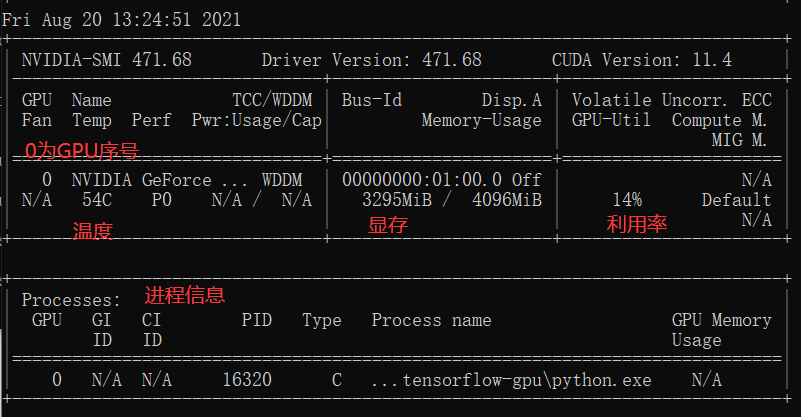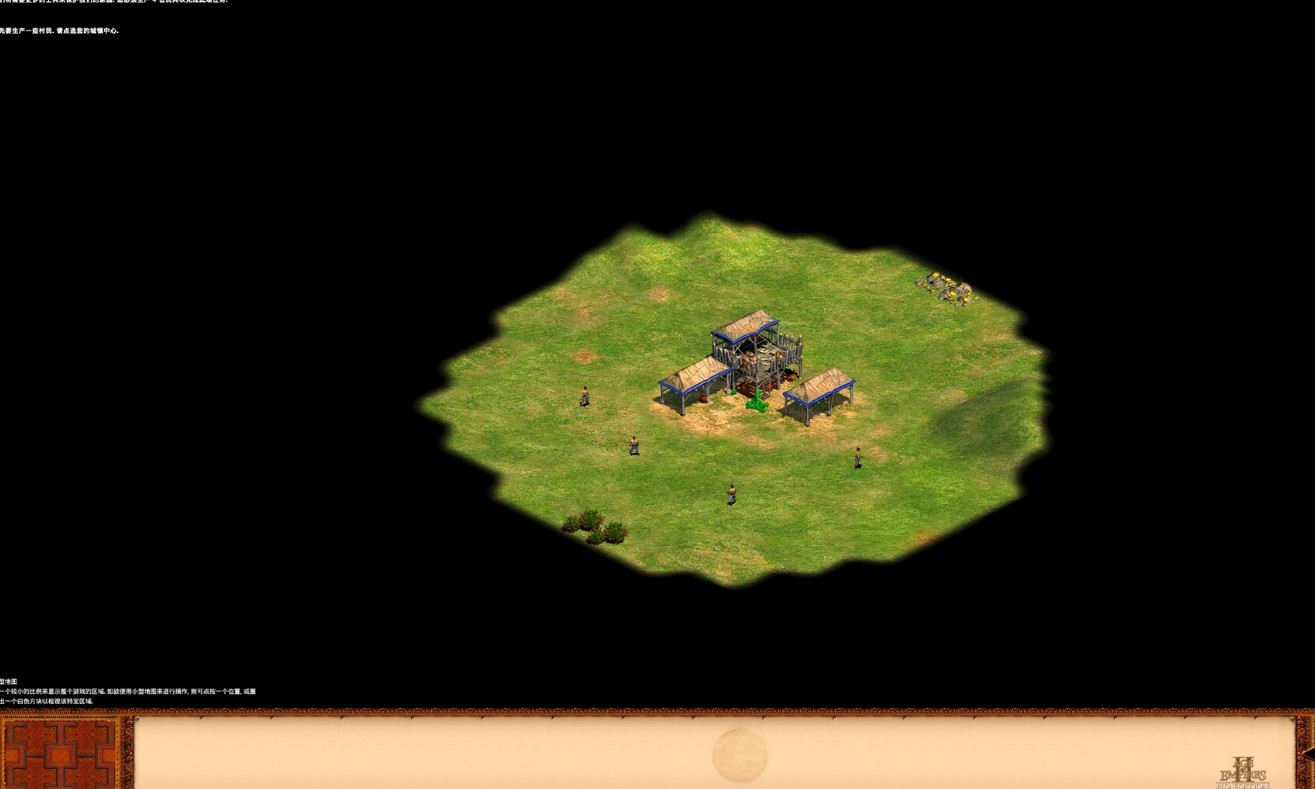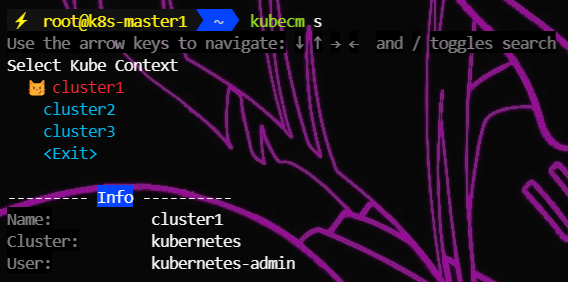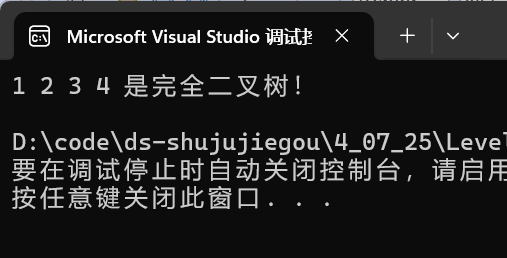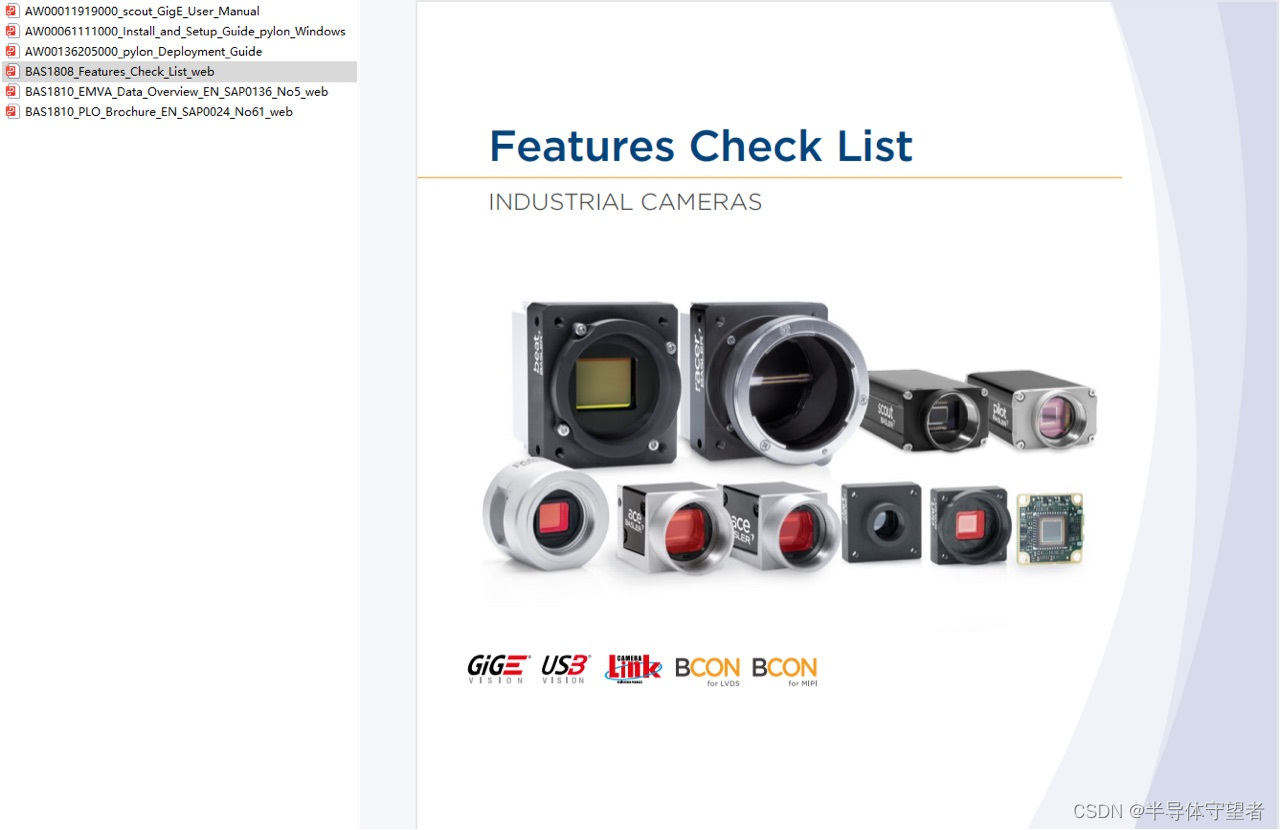0 效果

1 下载html2canvas
npm install html2canvas --save
2 创建ClipScreen.js
import html2canvas from 'html2canvas';
// 样式
const cssText = {
box: 'overflow:hidden;position:fixed;left:0;top:0;right:0;bottom:0;background-color:rgba(255,255,255,0.9);z-index: 100000;',
img: '',
mask: 'position:absolute;left:0;top:0;width:100%;height:100%;background:rgba(0,0,0,0.6);',
rect: 'position:absolute;border:1px solid #3e8ef7;box-sizing:border-box;cursor:move;user-select:none;background: url() no-repeat;',
toolBox: 'position:absolute;top:0;left:0;padding:0 10px;background:#eee;line-height:2em;text-align:right;',
toolBtn: 'font-weight:bold;color:#111;margin:0 1em;user-select:none;font-size:12px;cursor:pointer;',
}
/**
* dom节点截图工具(基于html2canvas)
* dom: 要截图的目标dom
* options: {
* // 以下三个回调方法作用域this指向构造函数
* success: function(res), //截图完成触发 参数为截图结果
* fail: function(), //取消截图触发
* complete: function(), //截图结束触发 success和fail都会触发
* }
*
* 调用示例:
* new ClipScreen(dom节点, {
* success: function (res) {},
* complete: function () {},
* });
*/
class ClipScreen {
constructor(dom, options) {
if (window.ClipScreen) return false;
window.ClipScreen = this;
this.dom = dom;
this.options = options;
html2canvas(this.dom, {useCORS: true}).then((canvas) => {
let dataURL = canvas.toDataURL("image/png");
this.imgUrl = dataURL;
this.start();
});
}
// 初始化
start() {
this.border = 2; //用于计算选区拖拽点和边界的判断
this.win_w = window.innerWidth;
this.win_h = window.innerHeight;
let box = this.box = document.createElement('div');
box.id = 'ClipScreen';
box.style.cssText = cssText.box;
let img = document.createElement('img');
img.style.cssText = cssText.img;
img.src = this.imgUrl;
let mask = document.createElement('div');
mask.style.cssText = cssText.mask;
box.appendChild(img);
box.appendChild(mask);
document.body.appendChild(box);
img.onload = (e) => {
let w = img.offsetWidth,
h = img.offsetHeight,
win_w = window.innerWidth,
win_h = window.innerHeight,
left = (win_w - w) / 2,
top = (win_h - h) / 2;
img.style.position = 'absolute';
img.style.left = left + 'px';
img.style.top = top + 'px';
img.style.width = w + 'px';
img.style.height = h + 'px';
this.axis = {
left,
top
}
this.img = img;
this.bindEvent(mask);
}
}
// 绑定蒙版事件、键盘事件
bindEvent(mask) {
document.onkeydown = (e) => {
if (e.keyCode == 27) {
this.cancel();
}
}
mask.onmousedown = (e) => {
let offsetX = e.offsetX,
offsetY = e.offsetY;
document.onmousemove = (e) => {
let x = e.offsetX,
y = e.offsetY,
sx = offsetX,
sy = offsetY,
w = Math.abs(offsetX - x),
h = Math.abs(offsetY - y);
if (x < offsetX) sx = x;
if (y < offsetY) sy = y;
this.createRect(sx, sy, w, h);
}
document.onmouseup = (e) => {
this.moveToolBox();
this.rect.style.pointerEvents = 'initial';
this.unbindMouseEvent();
}
}
}
// 创建矩形截图选区
createRect(x, y, w, h) {
let rect = this.rect;
if (!rect) {
rect = this.rect = document.createElement('div');
rect.style.cssText = cssText.rect;
rect.style.backgroundImage = 'url(' + this.imgUrl + ')';
// this.newImg = document.createElement('img');
// this.newImg.style.cssText = cssText.rect_img;
// rect.appendChild(this.newImg);
let doms = this.createPoints(rect);
this.box.appendChild(rect);
this.bindRectEvent(doms);
}
let border = this.border;
if (x <= border) x = border;
if (y <= border) y = border;
if (x + w >= this.win_w - border) x = this.win_w - border - w;
if (y + h >= this.win_h - border) y = this.win_h - border - h;
rect.style.pointerEvents = 'none';
rect.style.display = 'block';
rect.style.left = x + 'px';
rect.style.top = y + 'px';
rect.style.width = w + 'px';
rect.style.height = h + 'px';
rect.style.backgroundPosition = (-x + this.axis.left - 1) + 'px ' + (-y + this.axis.top - 1) + 'px';
if (this.toolBox) this.toolBox.style.display = 'none';
}
// 创建截图选区各个方位拉伸点
createPoints(rect) {
let
lt = document.createElement('span'),
tc = document.createElement('span'),
rt = document.createElement('span'),
rc = document.createElement('span'),
rb = document.createElement('span'),
bc = document.createElement('span'),
lb = document.createElement('span'),
lc = document.createElement('span');
let c_style = 'position:absolute;width:5px;height:5px;background:#3e8ef7;';
lt.style.cssText = c_style + 'left:-3px;top:-3px;cursor:nw-resize;';
tc.style.cssText = c_style + 'left:50%;top:-3px;margin-left:-3px;cursor:ns-resize;';
rt.style.cssText = c_style + 'right:-3px;top:-3px;cursor:ne-resize;';
rc.style.cssText = c_style + 'top:50%;right:-3px;margin-top:-3px;cursor:ew-resize;';
rb.style.cssText = c_style + 'right:-3px;bottom:-3px;cursor:nw-resize;';
bc.style.cssText = c_style + 'left:50%;bottom:-3px;margin-left:-3px;cursor:ns-resize;';
lb.style.cssText = c_style + 'left:-3px;bottom:-3px;cursor:ne-resize;';
lc.style.cssText = c_style + 'top:50%;left:-3px;margin-top:-3px;cursor:ew-resize;';
let res = {
lt,
tc,
rt,
rc,
rb,
bc,
lb,
lc
}
for (let k in res) {
rect.appendChild(res[k])
}
res.rect = rect;
return res;
}
// 生成 、移动工具
moveToolBox() {
let toolBox = this.toolBox;
if (!toolBox) {
toolBox = this.toolBox = document.createElement('div');
toolBox.style.cssText = cssText.toolBox;
let save = document.createElement('span'),
cancel = document.createElement('span');
save.innerText = '完成';
cancel.innerText = '取消';
save.style.cssText = cancel.style.cssText = cssText.toolBtn;
toolBox.appendChild(cancel);
toolBox.appendChild(save);
this.box.appendChild(toolBox);
this.bindToolBoxEvent(save, cancel);
}
toolBox.style.display = 'block';
let border = this.border;
let t_w = this.toolBox.offsetWidth,
t_h = this.toolBox.offsetHeight,
r_t = this.rect.offsetTop,
r_h = this.rect.offsetHeight;
let t = r_t + r_h + 10,
l = this.rect.offsetLeft + this.rect.offsetWidth - t_w;
if (l <= border) l = border;
if (t >= this.win_h - border - t_h) t = r_t - t_h - 10;
if (r_h >= this.win_h - border - t_h) {
t = r_t + r_h - t_h - 10;
l -= 10;
}
toolBox.style.top = t + 'px';
toolBox.style.left = l + 'px';
}
// 绑定工具栏事件
bindToolBoxEvent(save, cancel) {
save.onclick = () => {
this.success();
}
cancel.onclick = () => {
this.cancel();
}
}
// 绑定截图选区事件
bindRectEvent(o) {
o.rect.addEventListener("mousedown", (e) => {
let border = this.border;
let $target = e.target;
let offsetX = e.x,
offsetY = e.y;
let r_w = o.rect.offsetWidth,
r_h = o.rect.offsetHeight,
r_l = o.rect.offsetLeft,
r_t = o.rect.offsetTop;
if ($target == o.rect) {
offsetX = e.offsetX;
offsetY = e.offsetY;
document.onmousemove = (e) => {
let dif_x = e.x - offsetX,
dif_y = e.y - offsetY;
if (dif_x <= border) dif_x = border;
if (dif_y <= border) dif_y = border;
if (dif_x + r_w >= this.win_w - border) dif_x = this.win_w - border - r_w;
if (dif_y + r_h >= this.win_h - border) dif_y = this.win_h - border - r_h;
o.rect.style.left = dif_x + 'px';
o.rect.style.top = dif_y + 'px';
o.rect.style.backgroundPosition = (-dif_x + this.axis.left - 1) + 'px ' + (-dif_y + this.axis.top - 1) + 'px';
this.toolBox.style.display = 'none'
}
} else {
document.onmousemove = (e) => {
this.toolBox.style.display = 'none'
this.transform($target, o, offsetX, offsetY, r_w, r_h, r_l, r_t, e)
}
}
document.onmouseup = (e) => {
this.moveToolBox();
this.unbindMouseEvent();
}
})
}
// 拉伸选区
transform($t, o, offsetX, offsetY, r_w, r_h, r_l, r_t, e) {
let border = this.border;
let x = e.x,
y = e.y;
if (x <= border) x = border;
if (y <= border) y = border;
if (x >= this.win_w - border) x = this.win_w - border;
if (y >= this.win_h - border) y = this.win_h - border;
let dif_x = x - offsetX,
dif_y = y - offsetY;
let min = 10;
let left = r_l,
top = r_t,
width = r_w,
height = r_h;
if ($t == o.lt) {
if (r_w - dif_x <= min || r_h - dif_y <= min) return false;
left = r_l + dif_x;
top = r_t + dif_y;
width = r_w - dif_x;
height = r_h - dif_y;
} else if ($t == o.tc) {
if (r_h - dif_y <= min) return false;
top = r_t + dif_y;
height = r_h - dif_y;
} else if ($t == o.rt) {
if (r_w + dif_x <= min || r_h - dif_y <= min) return false;
top = r_t + dif_y;
width = r_w + dif_x;
height = r_h - dif_y;
} else if ($t == o.rc) {
if (r_w + dif_x <= min) return false;
width = r_w + dif_x;
} else if ($t == o.rb) {
if (r_w + dif_x <= min || r_h + dif_y <= min) return false;
width = r_w + dif_x;
height = r_h + dif_y;
} else if ($t == o.bc) {
if (r_h + dif_y <= min) return false;
height = r_h + dif_y;
} else if ($t == o.lb) {
if (r_w - dif_x <= min || r_h + dif_y <= min) return false;
left = r_l + dif_x;
width = r_w - dif_x;
height = r_h + dif_y;
} else if ($t == o.lc) {
if (r_w - dif_x <= min) return false;
left = r_l + dif_x;
width = r_w - dif_x;
}
o.rect.style.left = left + 'px';
o.rect.style.top = top + 'px';
o.rect.style.width = width + 'px';
o.rect.style.height = height + 'px';
o.rect.style.backgroundPosition = (-left + this.axis.left - 1) + 'px ' + (-top + this.axis.top - 1) + 'px';
}
// 解绑事件
unbindMouseEvent() {
document.onmousemove = null;
document.onmouseup = null;
}
// 生成base64图片
getImagePortion(imgDom, new_w, new_h, s_x, s_y) {
let sx = s_x - this.axis.left,
sy = s_y - this.axis.top;
let t_cv = document.createElement('canvas');
let t_ct = t_cv.getContext('2d');
t_cv.width = new_w;
t_cv.height = new_h;
let b_cv = document.createElement('canvas');
let b_ct = b_cv.getContext('2d');
b_cv.width = imgDom.width;
b_cv.height = imgDom.height;
b_ct.drawImage(imgDom, 0, 0);
t_ct.drawImage(b_cv, sx, sy, new_w, new_h, 0, 0, new_w, new_h);
let res = t_cv.toDataURL();
return res;
}
// 完成
success() {
let imgBase64 = this.getImagePortion(this.img, this.rect.offsetWidth, this.rect.offsetHeight, this.rect.offsetLeft, this.rect.offsetTop);
if (this.options) {
this.options.success && this.options.success.call(this, imgBase64);
}
this.close();
}
// 取消
cancel() {
if (this.options) {
this.options.fail && this.options.fail.call(this);
}
this.close();
}
// 关闭
close() {
if (this.options) {
this.options.complete && this.options.complete.call(this);
}
this.distroy();
}
// 销毁
distroy() {
window.ClipScreen = undefined;
this.box.remove();
}
}
export default ClipScreen
3 使用
① 引入ClipScreen.js
② 获取需要截图的div
<div style="position: absolute; top: 0; left: 0; bottom: 0; right: 0;" ref="toImage">
<button type="primary" size="mini" @click="screenshot">一键截图</button>
<div style="background-color: red; margin-top: 20px;">
<div style="height: 200px; width: 400px;">123</div>
<div style="height: 200px; width: 400px;">123</div>
</div>
</div>
screenshot() {
let canvasItem = this.$refs.toImage;
new ClipScreen(canvasItem, {
success: function(res) { // 完成截图
let screenshotImage = document.createElement('a');
screenshotImage.href = res;
screenshotImage.download = '网页截图';
screenshotImage.click();
},
fail: function() {}, // 取消截图
complete: function(res) {} // 结束截图
})
}
4 其他
截取iframe内容时,会空白,暂时未解决。
也可以使用 js-web-screen-shot