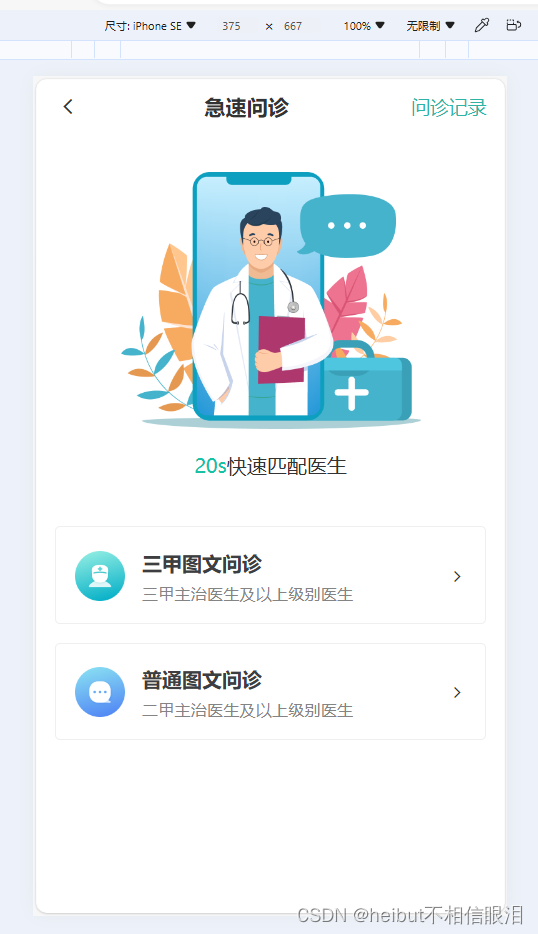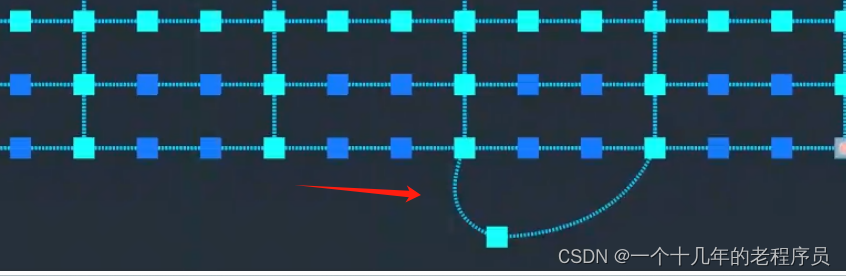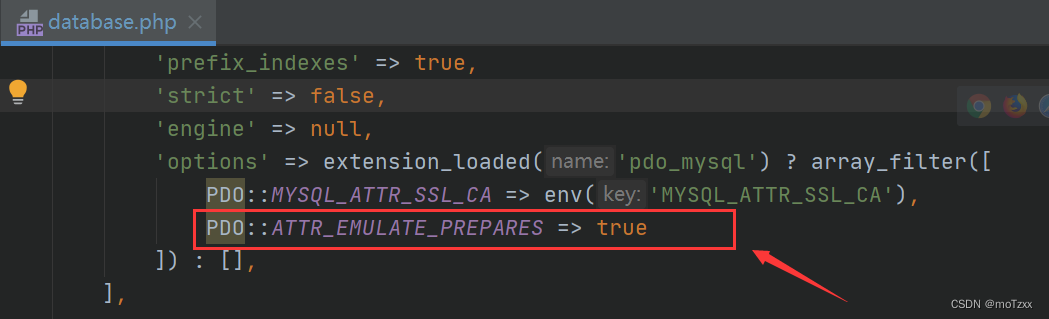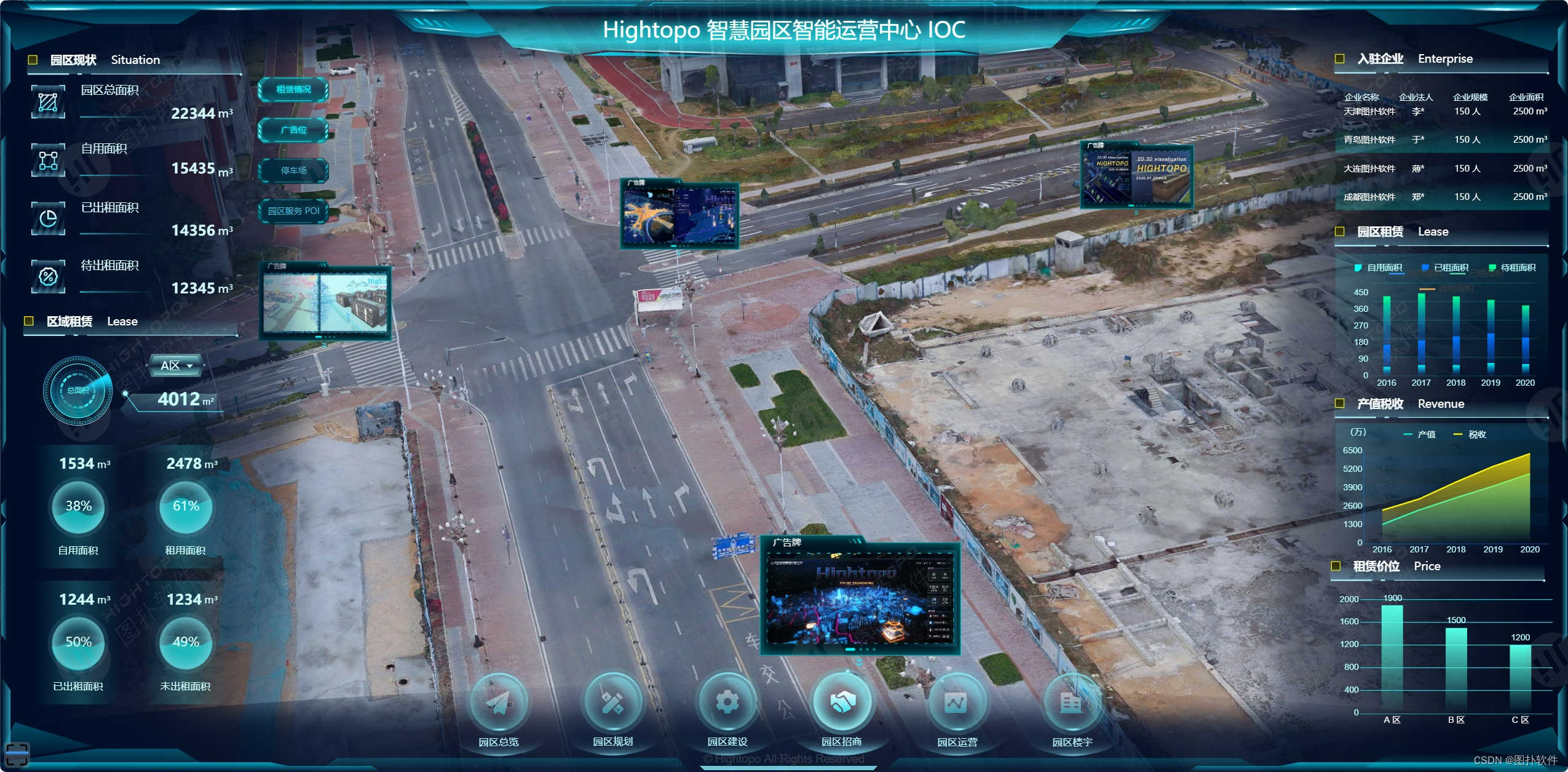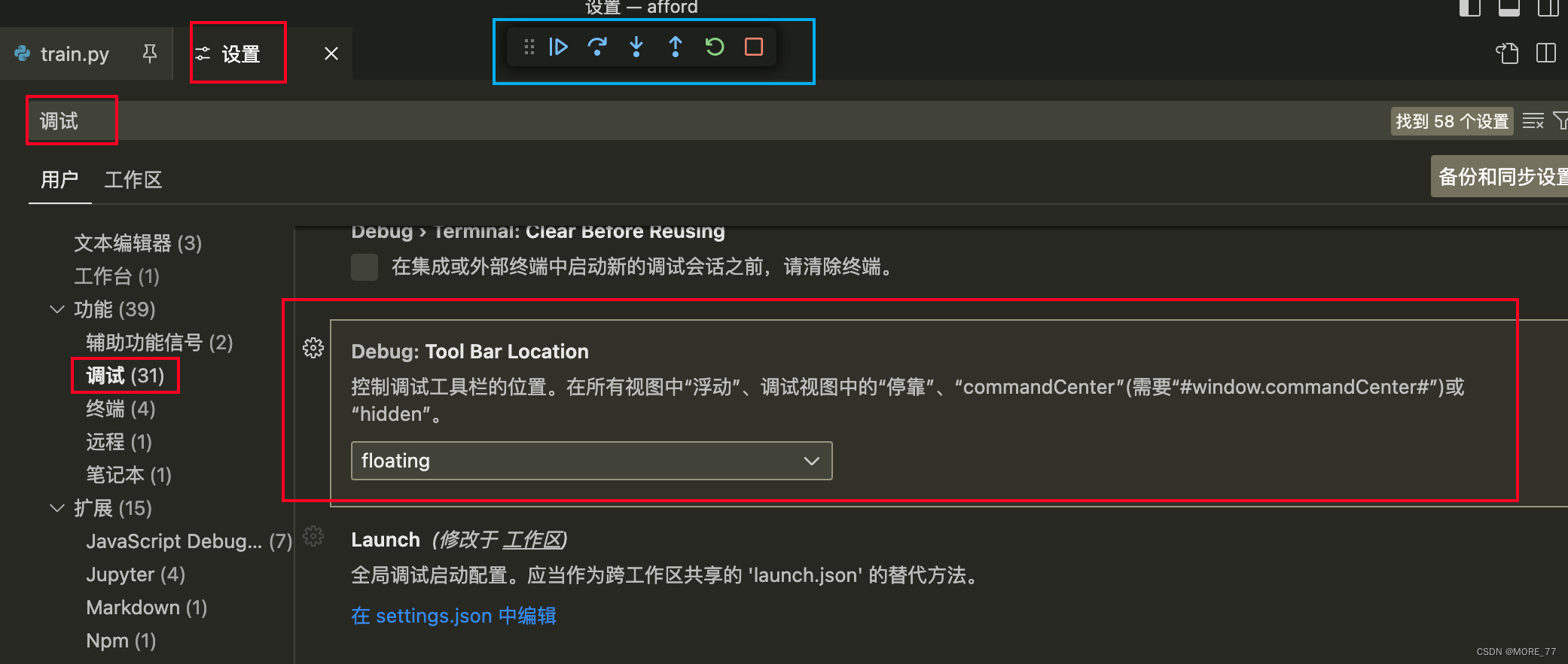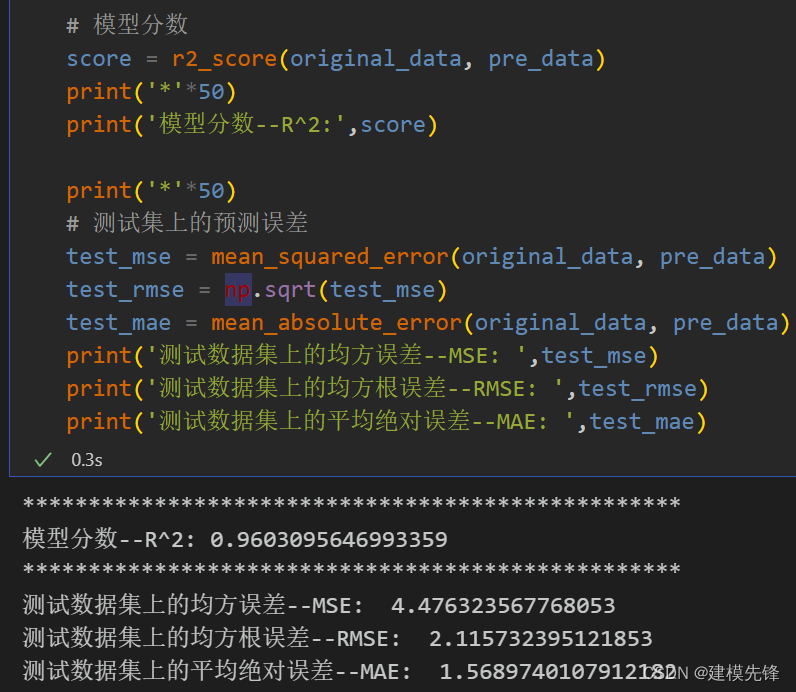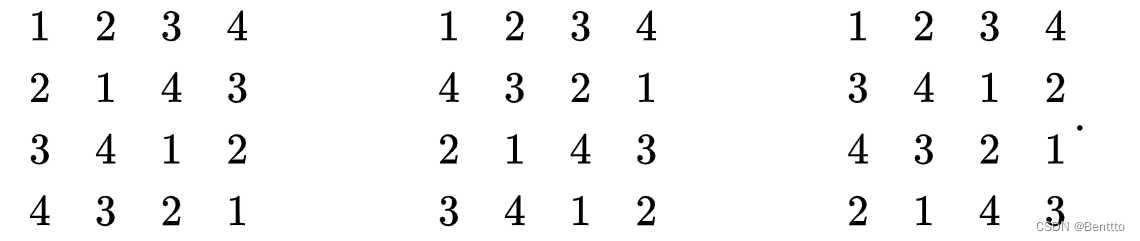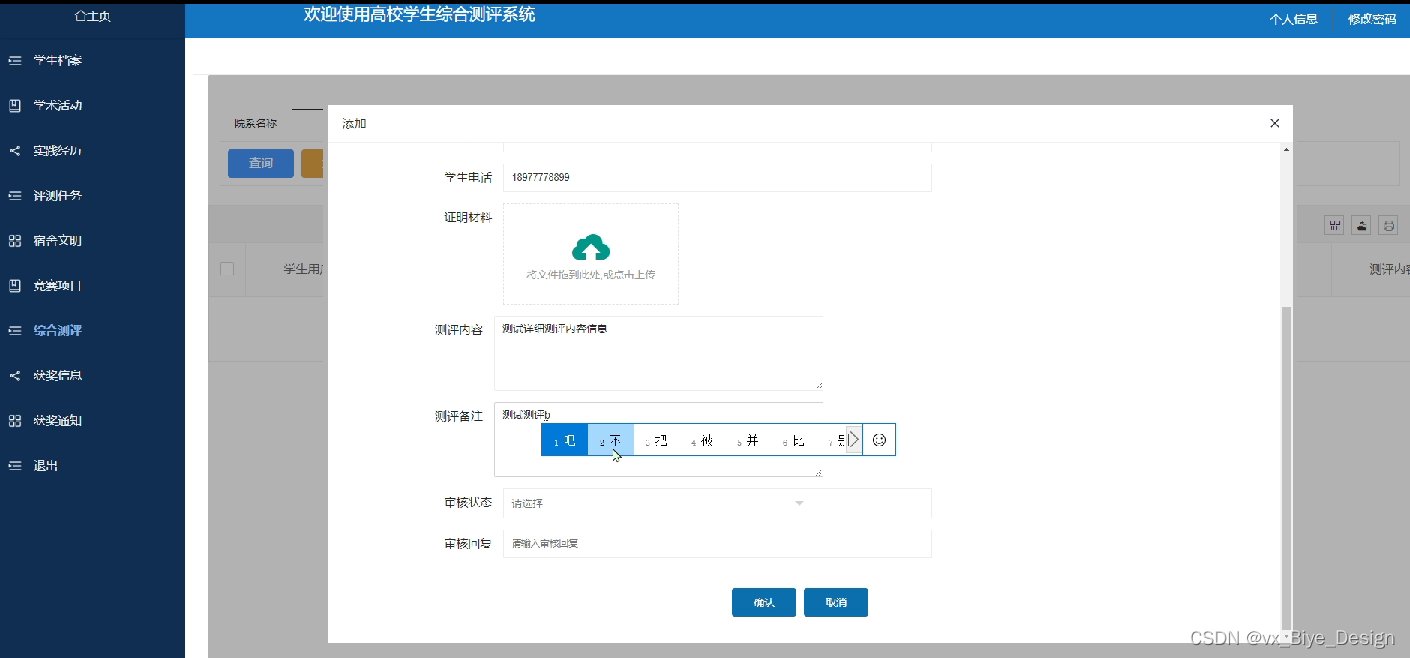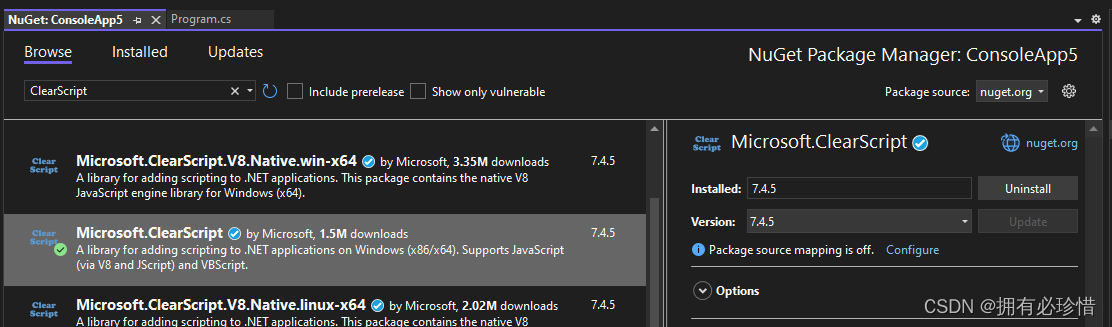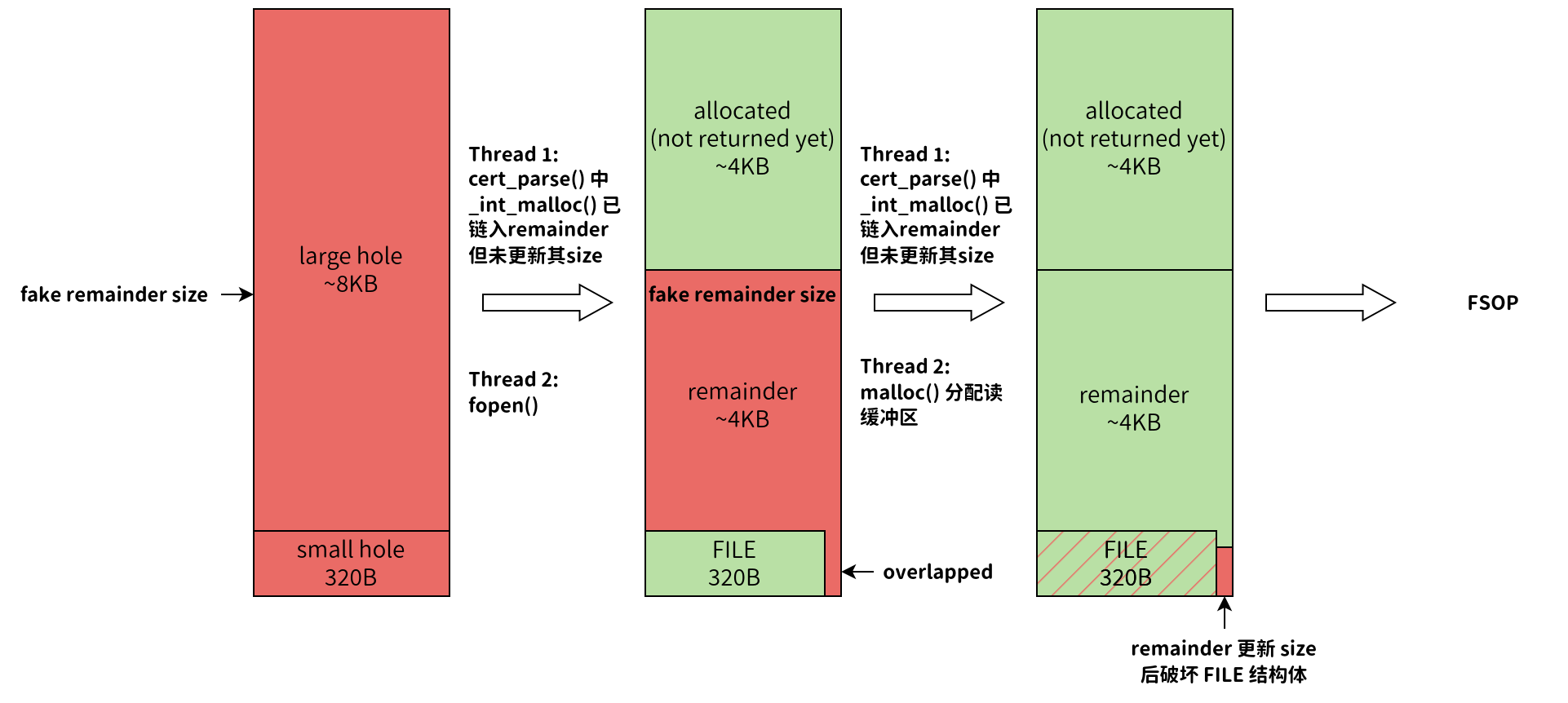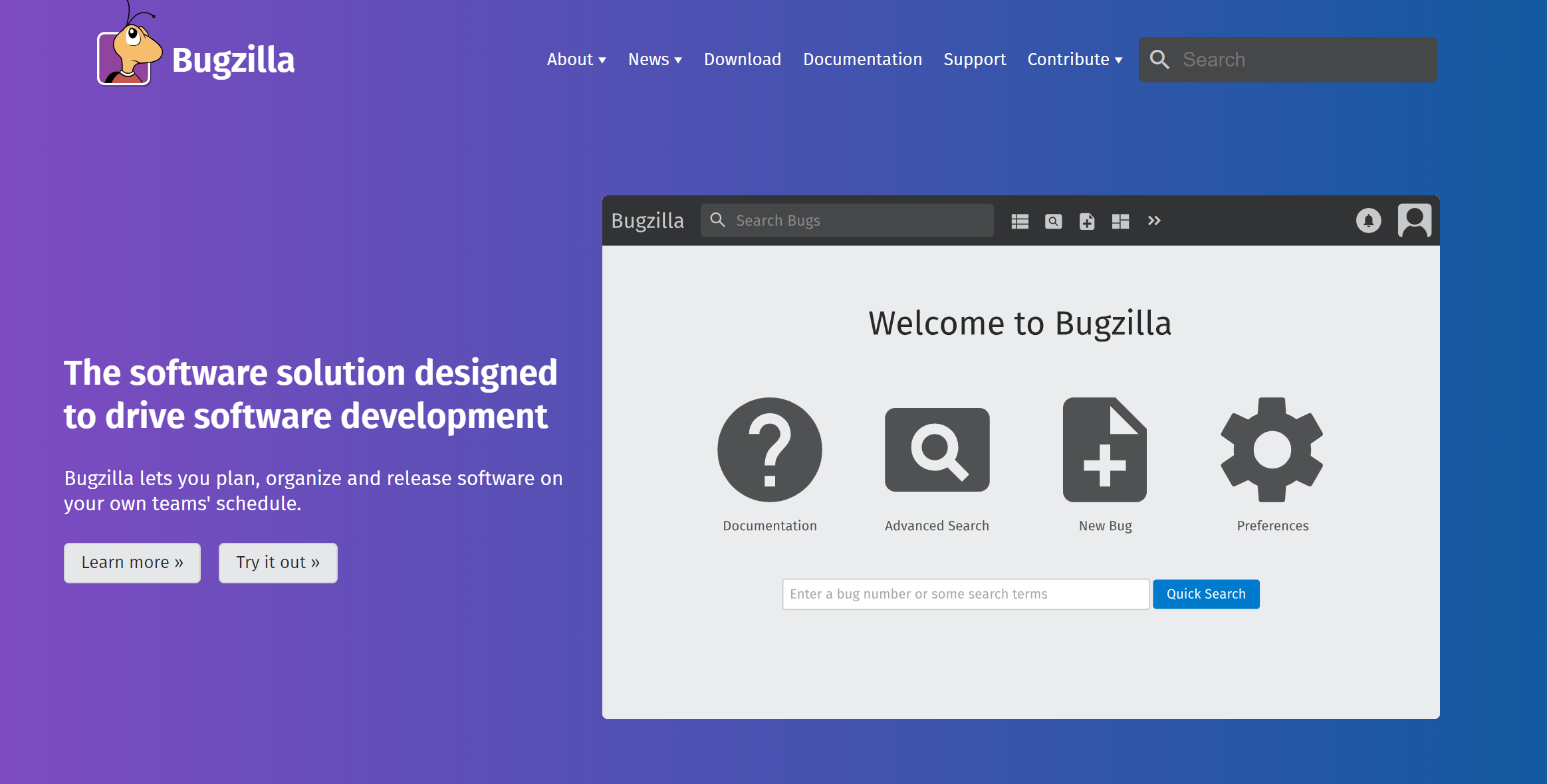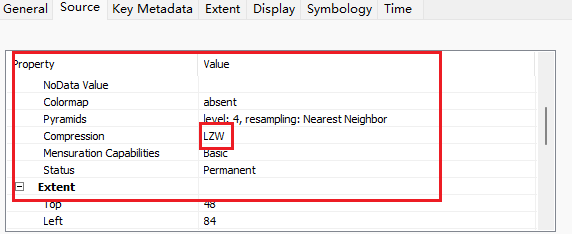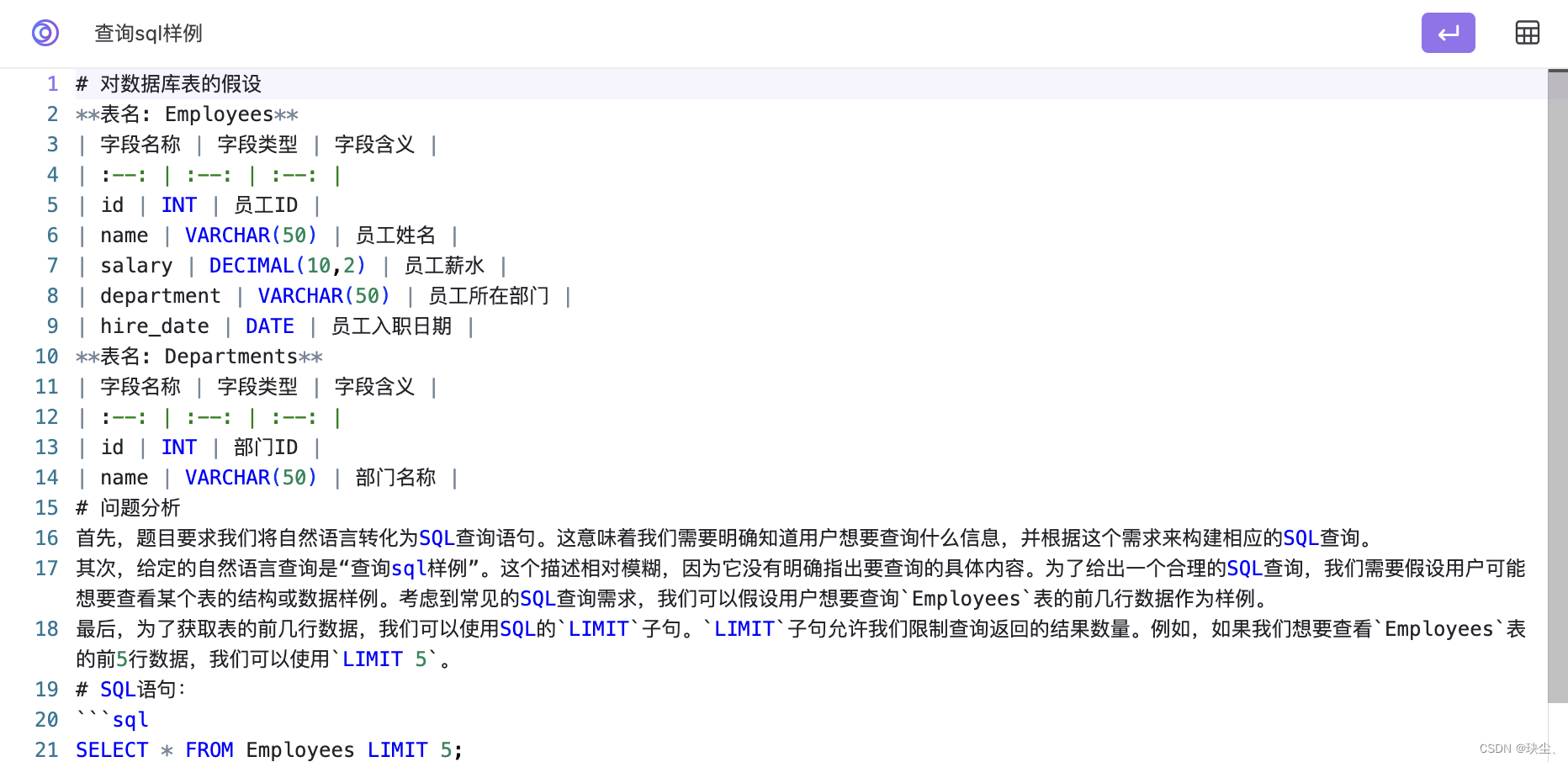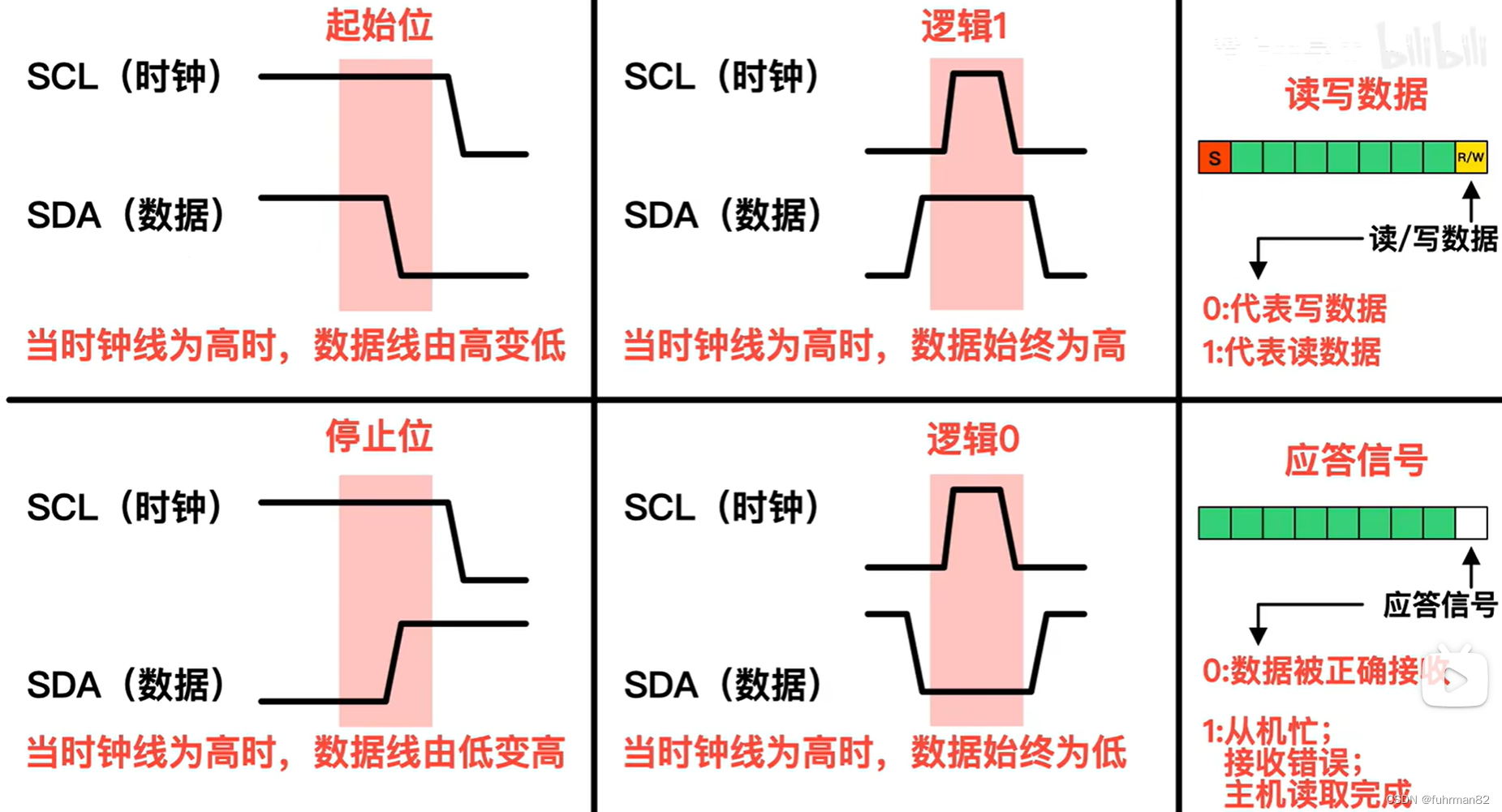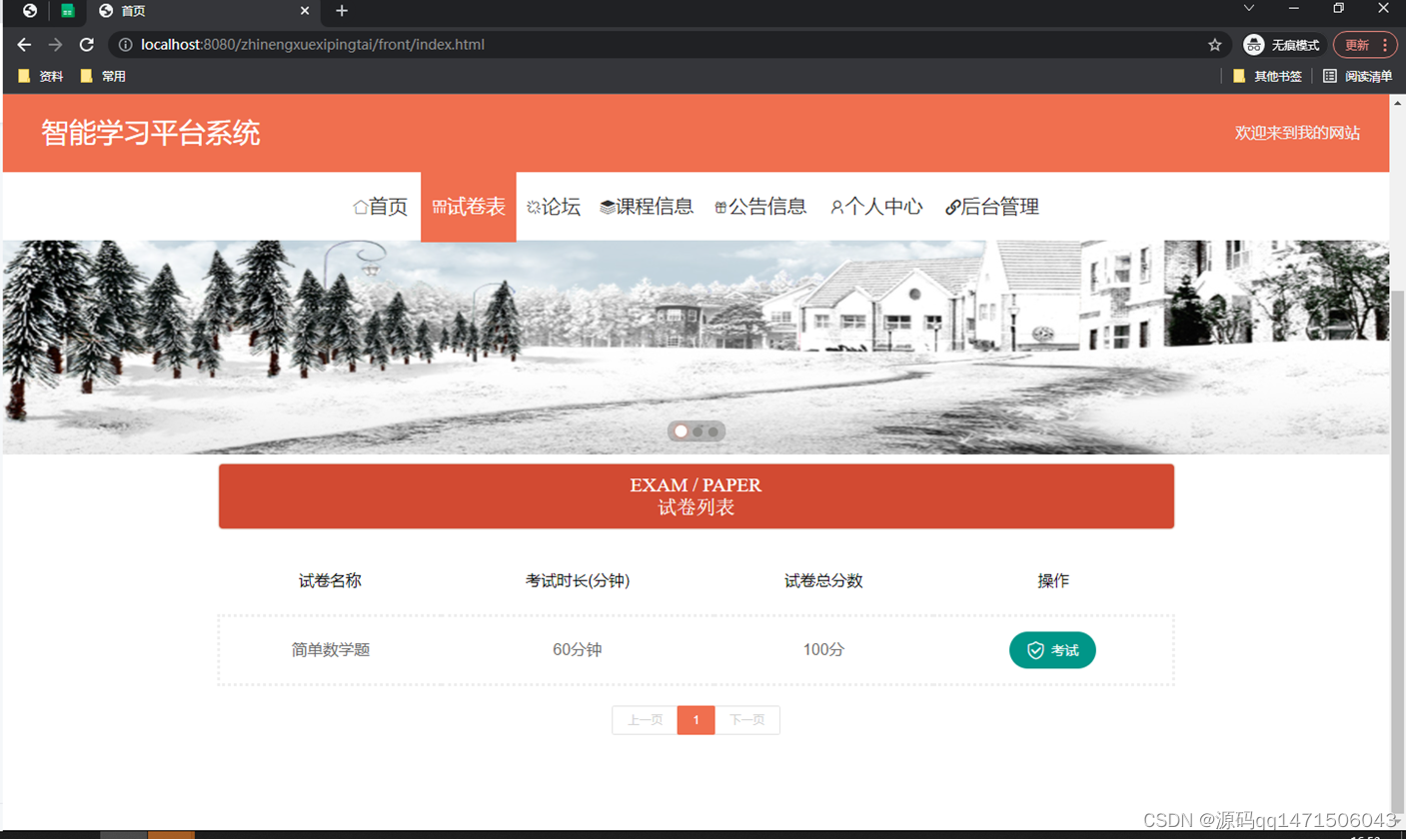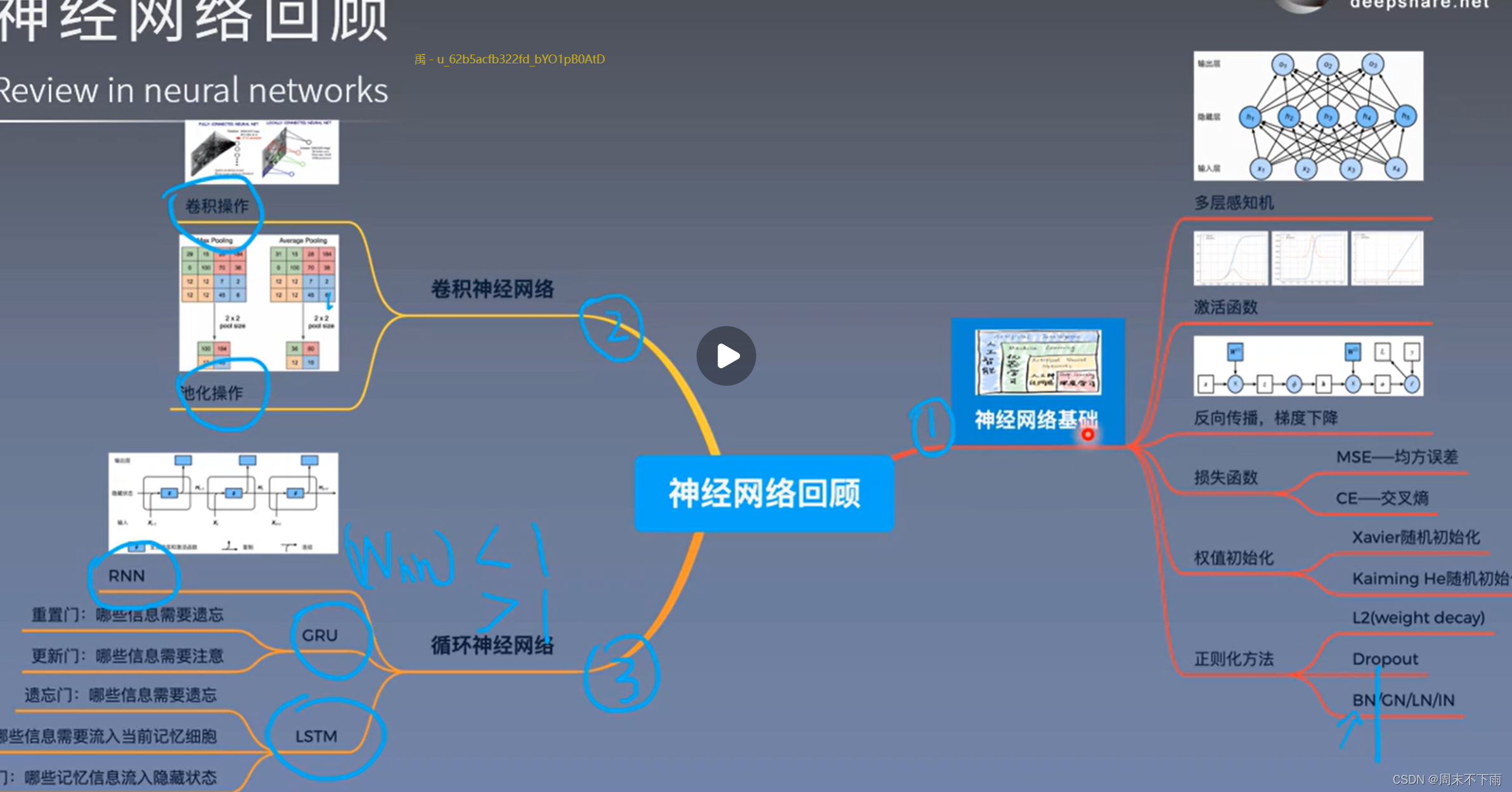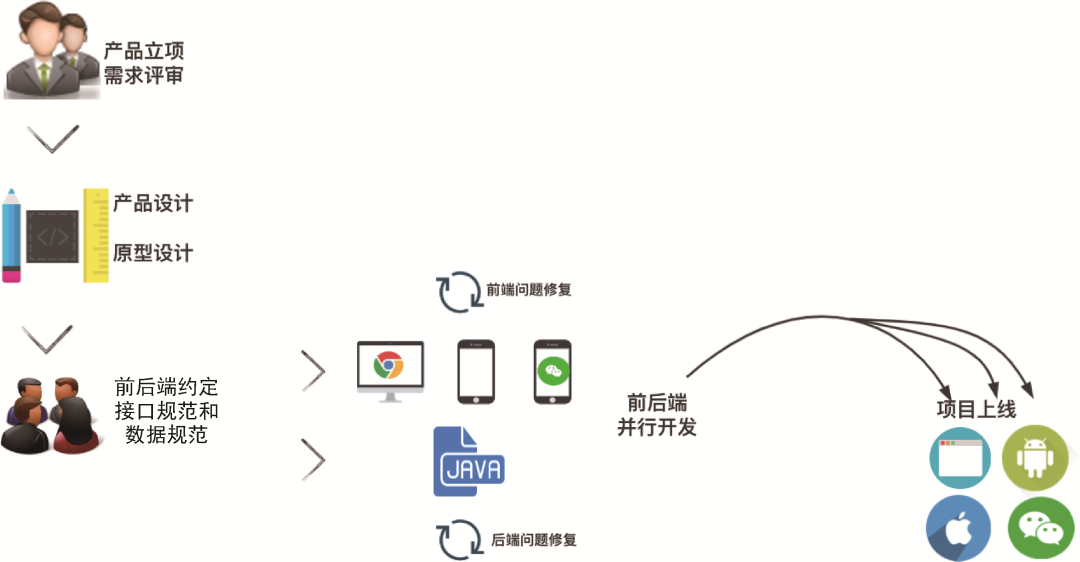文章目录
- 01-视口
- 02-宽度适配方案
- 03-rem体验
- 04-rem基本使用
- 05-媒体查询
- 06-rem适配
- 07-rem布局
- 08-less-体验
- 09-less-注释
- 10-less-运算
- 11-less-嵌套
- 12-less-变量
- 13-less-导入
- 14-less-导出
- 15-less-禁止导出
- 16-急速问诊(不准确写法)
- index.html
- index.css
- 17-急速问诊
- index.html
- index.css
- base.less
- index.less
01-视口
<!DOCTYPE html>
<html lang="en">
<head>
<meta charset="UTF-8">
<!-- 视口标签:规定HTML的尺寸,让HTML的宽度 = 逻辑分辨率的宽度/设备的宽度 -->
<meta name="viewport" content="width=device-width, initial-scale=1.0">
<title>Document</title>
</head>
<body>
</body>
</html>
02-宽度适配方案
<!DOCTYPE html>
<html lang="en">
<head>
<meta charset="UTF-8">
<meta name="viewport" content="width=device-width, initial-scale=1.0">
<title>Document</title>
<style>
*{
padding: 0;
margin: 0;
}
li{
list-style: none;
}
.toolbar{
position: fixed;
left: 0;
bottom: 0;
/* 固定定位之后就变成了行内块的特点,宽度需要靠内容撑开,所以我们需要设置宽度 */
width: 100%;
/* 宽度可以自适应但高度需要设置 */
height: 50px;
background-color: pink;
}
.toolbar ul{
display: flex;
}
.toolbar ul li{
height: 50px;
width: 25%;
text-align: center;
}
.toolbar li img{
height: 50px;
}
</style>
</head>
<body>
<!-- 宽度自适应用到移动端 PC端 -->
<!-- 等比例自适应用到移动端 -->
<div class="toolbar">
<ul>
<li>
<a href="#"><img src="./images/index.png" alt=""></a>
</li>
<li>
<a href="#"><img src="./images/classify.png" alt=""></a>
</li>
<li>
<a href="#"><img src="./images/car.png" alt=""></a>
</li>
<li>
<a href="#"><img src="./images/login.png" alt=""></a>
</li>
</ul>
</div>
</body>
</html>
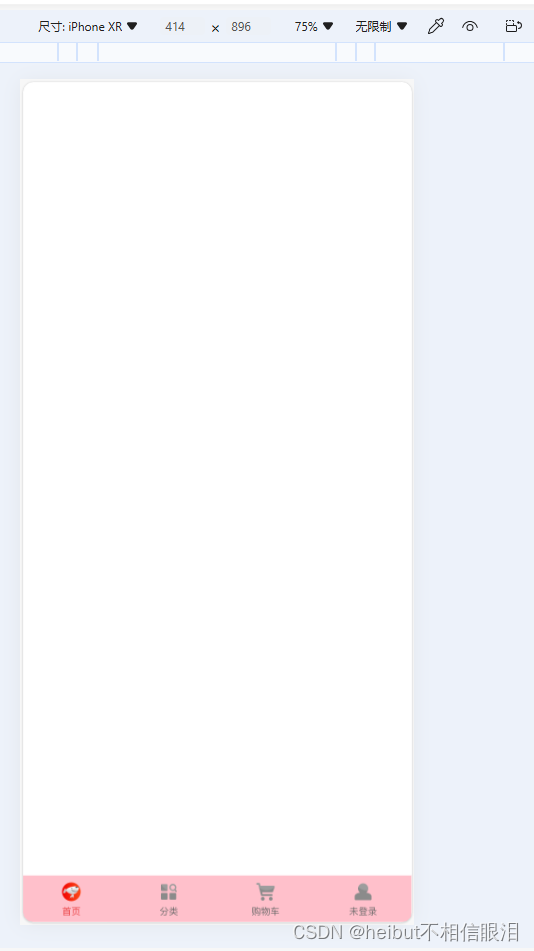

03-rem体验
<!DOCTYPE html>
<html lang="en">
<head>
<meta charset="UTF-8">
<meta name="viewport" content="width=device-width, initial-scale=1.0">
<title>Document</title>
<style>
div{
width: 5rem;
height: 3rem;
background-color: pink;
}
</style>
</head>
<body>
<div></div>
<script src="./js/flexible.js"></script>
</body>
</html>
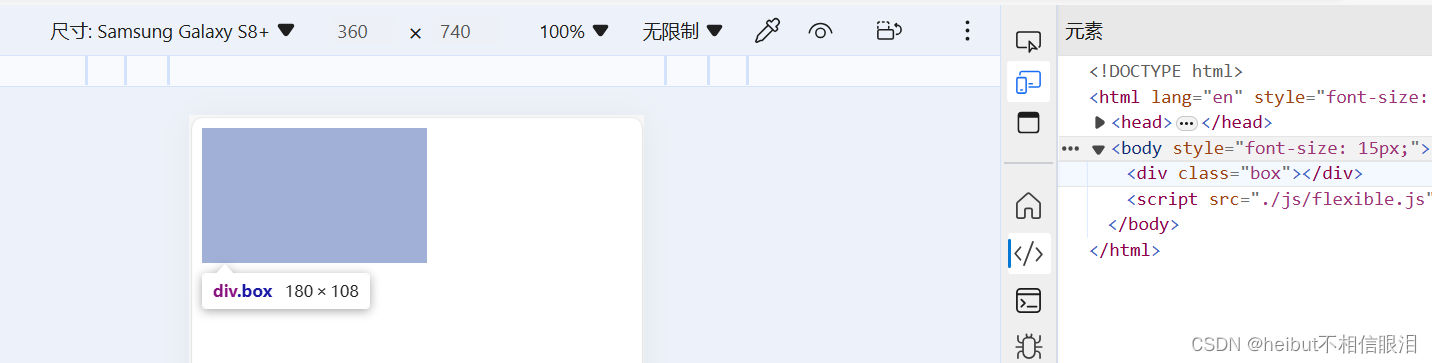

04-rem基本使用
<!DOCTYPE html>
<html lang="en">
<head>
<meta charset="UTF-8">
<meta name="viewport" content="width=device-width, initial-scale=1.0">
<title>Document</title>
<style>
*{
padding: 0;
width: 0;
}
html{
font-size: 30px;
}
div{
width: 5rem;
height: 3rem;
background-color: pink;
}
</style>
</head>
<body>
<div></div>
</body>
</html>
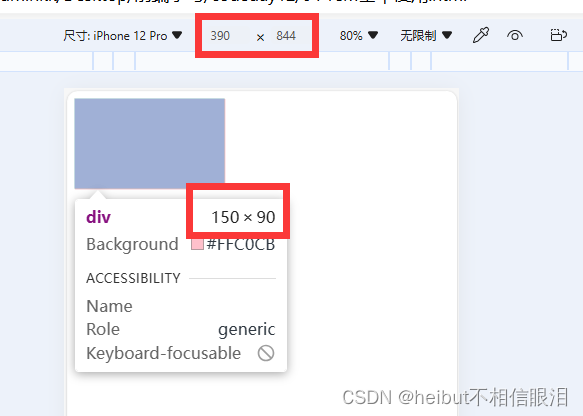
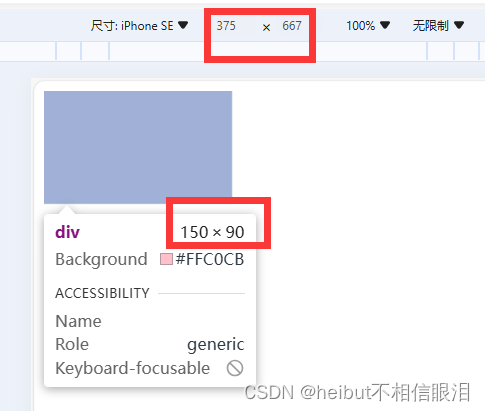
05-媒体查询
<!DOCTYPE html>
<html lang="en">
<head>
<meta charset="UTF-8">
<meta name="viewport" content="width=device-width, initial-scale=1.0">
<title>Document</title>
<style>
@media(width:375.2px){
body{
background-color: pink;
}
}
</style>
</head>
<body>
</body>
</html>
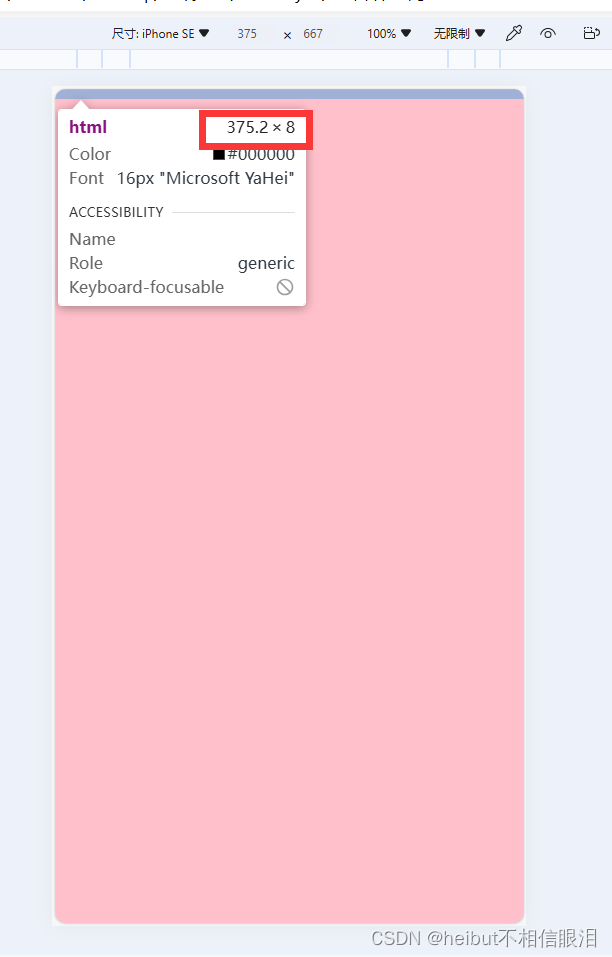
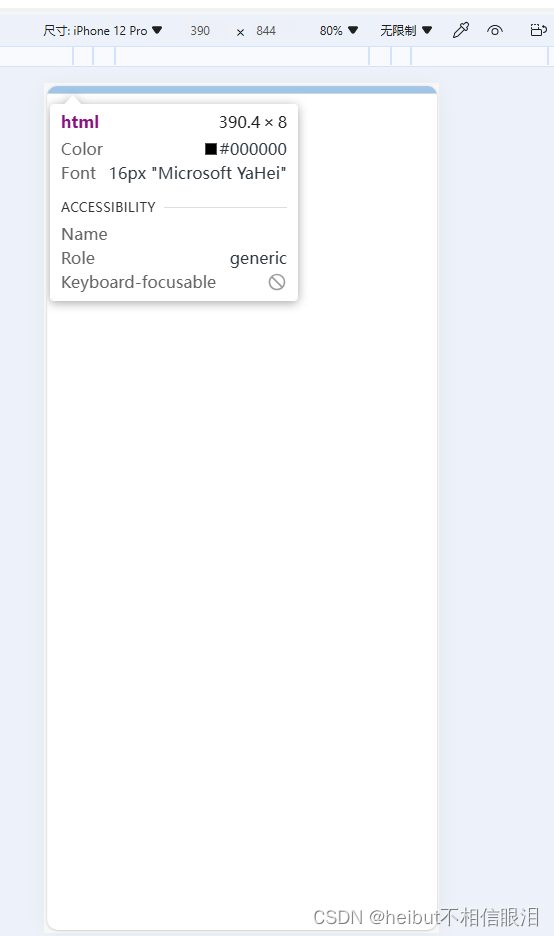
06-rem适配
<!DOCTYPE html>
<html lang="en">
<head>
<meta charset="UTF-8">
<meta name="viewport" content="width=device-width, initial-scale=1.0">
<title>Document</title>
<style>
/* @media(max-width:360px){
这个标签是html不是body 别写错了
html{
font-size: 36px;
}
} */
.box{
width: 5rem;
height: 3rem;
background-color: pink;
}
</style>
</head>
<body>
<div class="box"></div>
<script src="./js/flexible.js"></script>
</body>
</html>
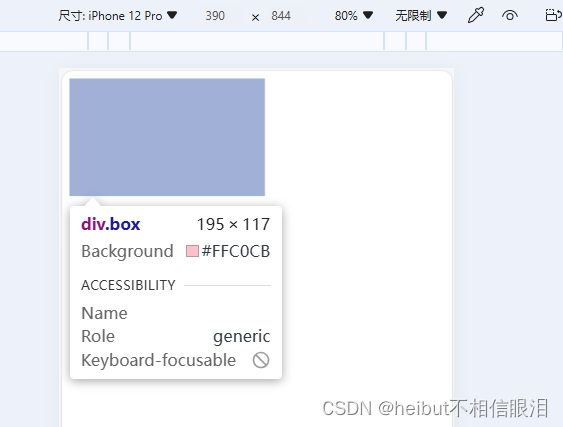
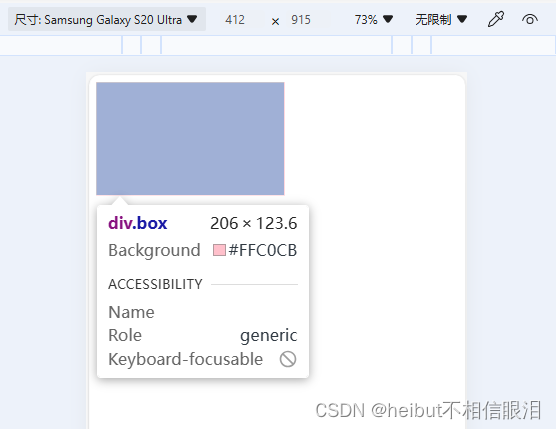
07-rem布局
<!DOCTYPE html>
<html lang="en">
<head>
<meta charset="UTF-8">
<meta name="viewport" content="width=device-width, initial-scale=1.0">
<title>Document</title>
<style>
div{
width: 1.813rem;
height: 0.773rem;
background-color: pink;
}
</style>
</head>
<body>
<div></div>
<script src="./js/flexible.js"></script>
</body>
</html>
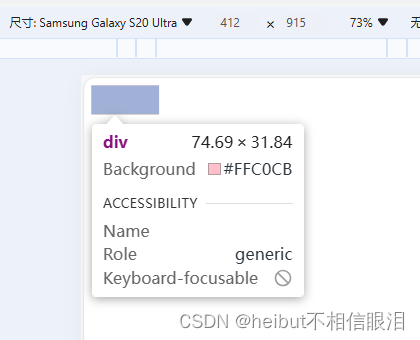
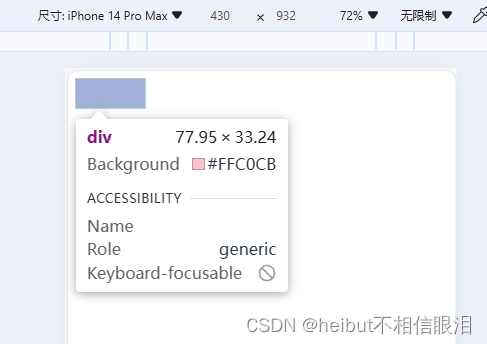
08-less-体验
.father{
color: red;
width: (68/37.5rem);
.son{
height: (29/37.5rem);
}
}
.father {
color: red;
width: 1.81333333rem;
}
.father .son {
height: 0.77333333rem;
}
09-less-注释
// zheshi注释
/*
多行注释
*/
/*
多行注释
*/
10-less-运算
.box{
width: 100 + 20px;
width: 100 - 20px;
width: 10 * 20px;
width: (100/10px);
width: 100 ./20px;
width: (68 / 37.5rem);
/* 有两个单位 以第一个单位为准 */
height: (29px / 37.5rem);
}
.box {
width: 120px;
width: 80px;
width: 200px;
width: 10px;
width: 5px;
width: 1.81333333rem;
/* 有两个单位 以第一个单位为准 */
height: 0.77333333px;
}
11-less-嵌套
.father{
width: 200px;
.son{
background-color: pink;
a{
color: aqua;
/*
&表示当前选择器,代码写到谁的大括号里面就表示谁->不会生成后代选择器
应用:配合hover伪类或nth-child结构伪类使用
*/
&:hover{
color: chocolate;
}
}
}
}
.father {
width: 200px;
}
.father .son {
background-color: pink;
}
.father .son a {
color: aqua;
/*
&表示当前选择器,代码写到谁的大括号里面就表示谁->不会生成后代选择器
应用:配合hover伪类或nth-child结构伪类使用
*/
}
.father .son a:hover {
color: chocolate;
}
12-less-变量
// 定义变量
@myColor:green;
// 使用变量
.box{
color: @myColor;
}
a{
color: @myColor;
}
p{
color: @myColor;
}
.box {
color: green;
}
a {
color: green;
}
p {
color: green;
}
13-less-导入
@import "./08-less-体验.less";
@import "./12-less-变量";
.father {
color: red;
width: 1.81333333rem;
}
.father .son {
height: 0.77333333rem;
}
.box {
color: green;
}
a {
color: green;
}
p {
color: green;
}
14-less-导出
// out:./mycss/index.css
// out:./css/
// out:./index.css
15-less-禁止导出
// out:false
16-急速问诊(不准确写法)
index.html
<!DOCTYPE html>
<html lang="en">
<head>
<meta charset="UTF-8">
<meta name="viewport" content="width=device-width, initial-scale=1.0">
<title>Document</title>
<link rel="stylesheet" href="./iconfont/iconfont.css">
<link rel="stylesheet" href="./css/index.css">
<style>
.bottom{
margin-top: 0.5rem;
margin-left: 0.7rem;
display: flex;
width: 100%;
height: 2rem;
font-size: 0.45rem;
align-items: center;
}
.bottom img{
width: 1rem;
height: 1rem;
margin-right: 0.4rem;
}
.bottom p{
margin-top: 0.15rem;
font-size: 0.3rem;
color: gray;
}
.bottom .iconfont{
position: absolute;
right: 0.5rem;
color: darkgray;
font-size: 0.4rem;
}
</style>
</head>
<body>
<!-- 顶部时间 wifi 信号 电量 -->
<div class="top">
<p>9:41</p>
<div class="span">
<span class="iconfont icon-xinhao"></span>
<span class="iconfont icon-xinhao1"></span>
<span class="iconfont icon-80dianliang"></span>
</div>
</div>
<!-- 标题栏 -->
<div class="title">
<span class="iconfont icon-fanhui"></span>
<h4>急速问诊</h4>
<a href="#">问诊记录</a>
</div>
<!-- banner区域 -->
<div class="banner">
<img src="./assets/entry.png" alt="">
<p>
<span class="span">20s</span>
<span>快速匹配专业医生</span>
</p>
</div>
<!-- 底部选择栏 -->
<div class="bottom">
<img src="./assets/type01.png" alt="">
<div class="p">
<h4>三甲文问诊</h4>
<p>三甲主治及以上级别医生</p>
</div>
<span class="iconfont icon-fanhui"></span>
</div>
<div class="bottom">
<img src="./assets/type02.png" alt="">
<div class="p">
<h4>三甲文问诊</h4>
<p>三甲主治及以上级别医生</p>
</div>
<span class="iconfont icon-fanhui"></span>
</div>
<script src="../js/flexible.js"></script>
</body>
</html>
index.css
*{
padding: 0;
margin: 0;
box-sizing: border-box;
}
a{
text-decoration: none;
}
.top{
display: flex;
width: 100%;
height: 1rem;
justify-content: space-between;
align-items: center;
font-size: 0.5rem;
font-weight: 700;
margin-left: 0.6rem;
}
.top .span{
text-align: right;
margin-right: 0.8rem;
}
.iconfont{
color: black;
font-size: 0.5rem;
}
.title{
display: flex;
width: 100%;
height: 2rem;
align-items: center;
justify-content: space-between;
text-align: center;
}
.title h4{
font-size: 0.55rem;
margin-right: auto;
flex: 1;
}
.title a{
display: block;
font-size: 0.41rem;
margin-left: auto;
color: darkturquoise;
}
.banner{
width: 80%;
margin: 0 auto;
/* text-align: center; */
}
.banner img{
width: 100%;
}
.banner p{
display: flex;
font-size: 0.55rem;
justify-content: center;
}
.banner .span{
color:darkturquoise;
}
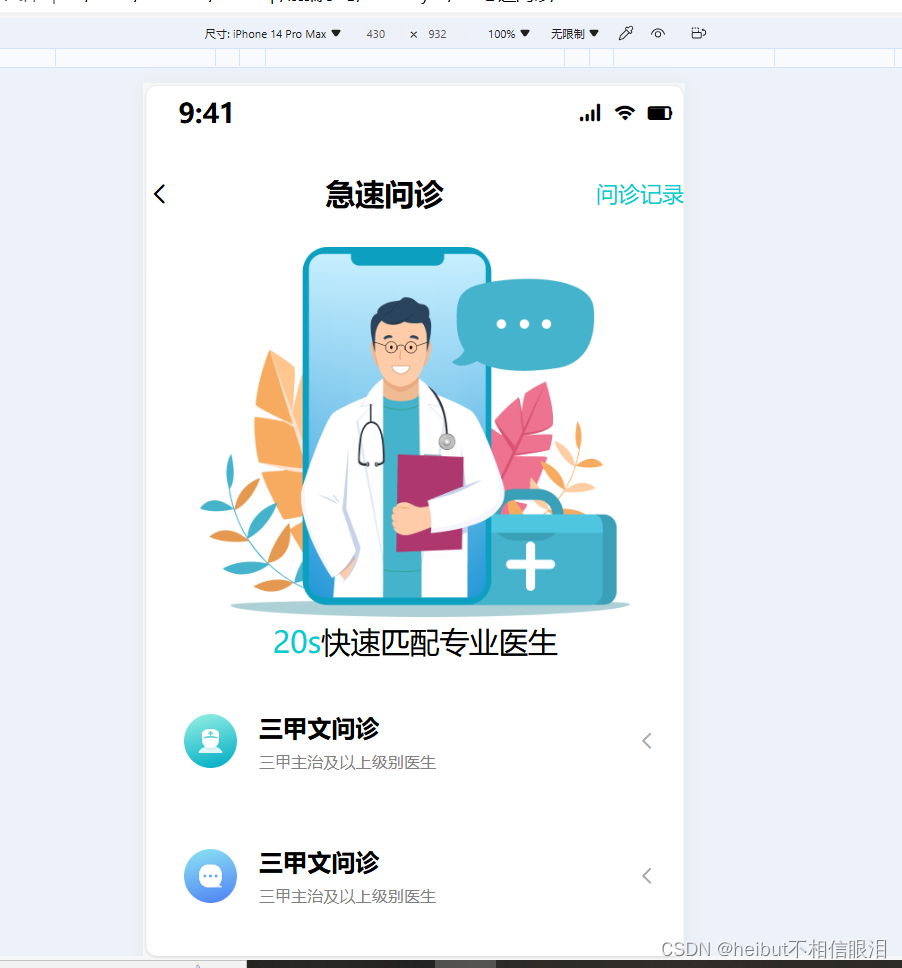
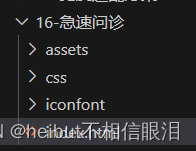
17-急速问诊
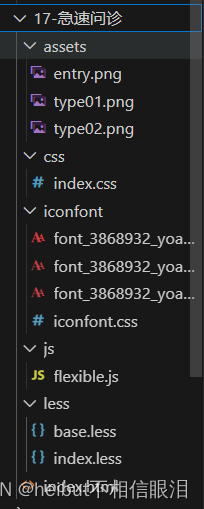
index.html
<!DOCTYPE html>
<html lang="en">
<head>
<meta charset="UTF-8">
<meta name="viewport" content="width=device-width, initial-scale=1.0">
<title>Document</title>
<link rel="stylesheet" href="./css/index.css">
<link rel="stylesheet" href="./iconfont/iconfont.css">
<link rel="stylesheet" href="./js/flexible.js">
</head>
<body>
<!-- 头部区域 -->
<header>
<a href="#" class="back"><span class="iconfont icon-left"></span></a>
<h3>急速问诊</h3>
<a href="#" class="note">问诊记录</a>
</header>
<!-- banner区域 -->
<div class="banner">
<img src="./assets/entry.png" alt="">
<p><span>20s</span>快速匹配医生</p>
</div>
<!-- 问诊类型 -->
<div class="type">
<ul>
<li>
<a href="#">
<div class="pic">
<img src="./assets/type01.png" alt="">
</div>
<div class="text">
<h4>三甲图文问诊</h4>
<p>三甲主治医生及以上级别医生</p>
</div>
<span class="iconfont icon-right"></span>
</a>
</li>
<li>
<a href="#">
<div class="pic">
<img src="./assets/type02.png" alt="">
</div>
<div class="text">
<h4>普通图文问诊</h4>
<p>二甲主治医生及以上级别医生</p>
</div>
<span class="iconfont icon-right"></span>
</a>
</li>
</ul>
</div>
<script src="./js/flexible.js"></script>
</body>
</html>
index.css
*,
::after,
::before {
box-sizing: border-box;
}
body,
ul,
p,
h1,
h2,
h3,
h4,
h5,
h6 {
padding: 0;
margin: 0;
}
body {
font-family: -apple-system, BlinkMacSystemFont, PingFangSC-Regular, "PingFang SC", "Microsoft YaHei", "Helvetica Neue", Helvetica, Arial, sans-serif;
font-size: 14px;
color: #333;
}
img {
vertical-align: bottom;
}
ul {
list-style-type: none;
}
a {
color: #333;
text-decoration: none;
-webkit-tap-highlight-color: rgba(0, 0, 0, 0);
}
header {
display: flex;
height: 1.17333333rem;
justify-content: space-between;
align-items: center;
padding: 0 0.4rem;
}
header .icon-left {
font-size: 0.58666667rem;
}
header h3 {
font-size: 0.45333333rem;
}
header .note {
font-size: 0.4rem;
color: #2cb5a5;
}
.banner {
text-align: center;
padding: 0.8rem 1.8rem 1.04rem 1.8rem;
}
.banner img {
width: 6.4rem;
height: 5.49333333rem;
margin-bottom: 0.48rem;
}
.banner P {
font-size: 0.42666667rem;
}
.banner P span {
color: #16C2A3;
}
.type {
padding: 0 0.4rem;
}
.type li {
padding: 0 0.4rem;
margin-bottom: 0.4rem;
height: 2.08rem;
border-radius: 0.10666667rem;
border: 0.5px solid #EDEDEDE5;
}
.type li a {
display: flex;
align-items: center;
height: 2.08rem;
}
.type li a img {
margin-right: 0.37333333rem;
width: 1.06666667rem;
height: 1.06666667rem;
}
.type li a .text {
flex: 1;
}
.type li a .text h4 {
margin-bottom: 0.10666667rem;
font-size: 0.42666667rem;
color: #3C3E42;
line-height: 24px;
}
.type li a .text p {
font-size: 0.34666667rem;
color: #848484;
}
.type li a span {
font-size: 0.42666667rem;
}
base.less
*,
::after,
::before {
box-sizing: border-box;
}
body,
ul,
p,
h1,
h2,
h3,
h4,
h5,
h6 {
padding: 0;
margin: 0;
}
body {
font-family:
-apple-system,
BlinkMacSystemFont,
PingFangSC-Regular,
"PingFang SC",
"Microsoft YaHei",
"Helvetica Neue",
Helvetica,
Arial,
sans-serif;
font-size: 14px;
color: #333;
}
img {
vertical-align: bottom;
}
ul {
list-style-type: none;
}
a {
color: #333;
text-decoration: none;
-webkit-tap-highlight-color: rgb(0 0 0 / 0%);
}
index.less
// out :../css/
@import "./base.less";
// 定义变量
@rootSize:37.5rem;
header{
display: flex;
height: (44/@rootSize);
justify-content: space-between;
align-items: center;
// line-height: ;
// background-color: pink;
padding: 0 (15 / @rootSize);
.icon-left{
font-size: (22 / @rootSize);
}
h3{
font-size: (17 / @rootSize);
}
.note{
font-size: (15 / @rootSize);
color: #2cb5a5;
}
}
// banner区域
.banner{
text-align: center;
padding: (30/@rootSize) (67.5/@rootSize) (39/@rootSize) (67.5/@rootSize);
// 修改margin-top和margin-bottom
img{
width: (240/@rootSize);
height: (206/@rootSize);
margin-bottom: (18/@rootSize);
}
P{
font-size: (16/@rootSize);
span{
color: #16C2A3;
}
}
}
// 问诊类型
.type{
padding: 0 (15 / @rootSize);
li{
padding: 0 (15 / @rootSize);
margin-bottom: (15 / @rootSize);
height: (78 / @rootSize);
border-radius: (4 / @rootSize);
border: 0.5px solid #EDEDEDE5;
a{
display: flex;
align-items: center;
// a必须要有高度 垂直方向居中才能生效
height: (78 / @rootSize);
img{
margin-right: (14 / @rootSize);
width: (40 / @rootSize);
height: (40 / @rootSize);
}
.text{
flex: 1;
h4{
margin-bottom: (4 / @rootSize);
font-size: (16 / @rootSize);
color: #3C3E42;
line-height: 24px;
}
p{
font-size: (13 / @rootSize);
color: #848484;
}
}
span{
font-size: (16 / @rootSize);
}
}
}
}