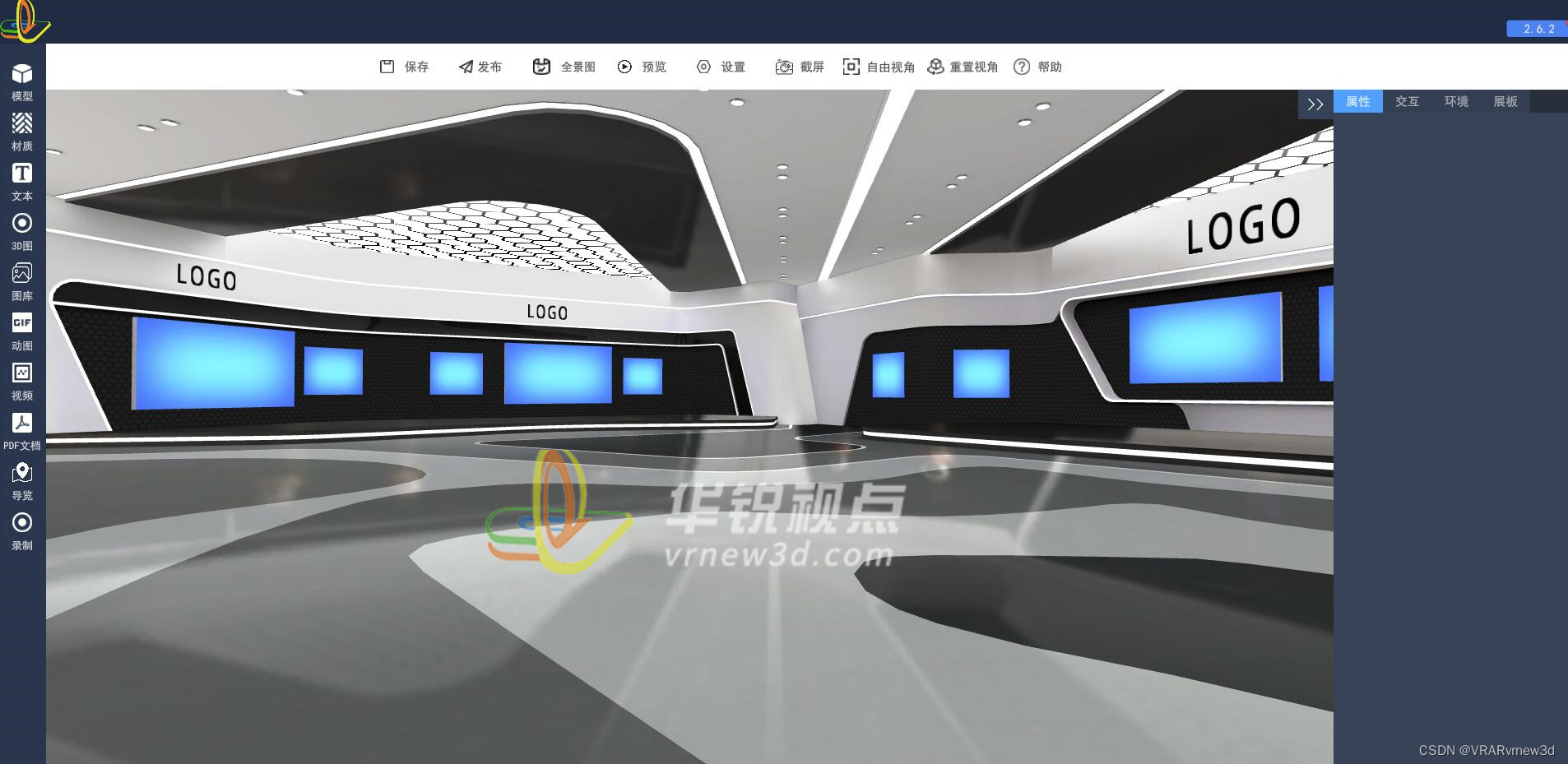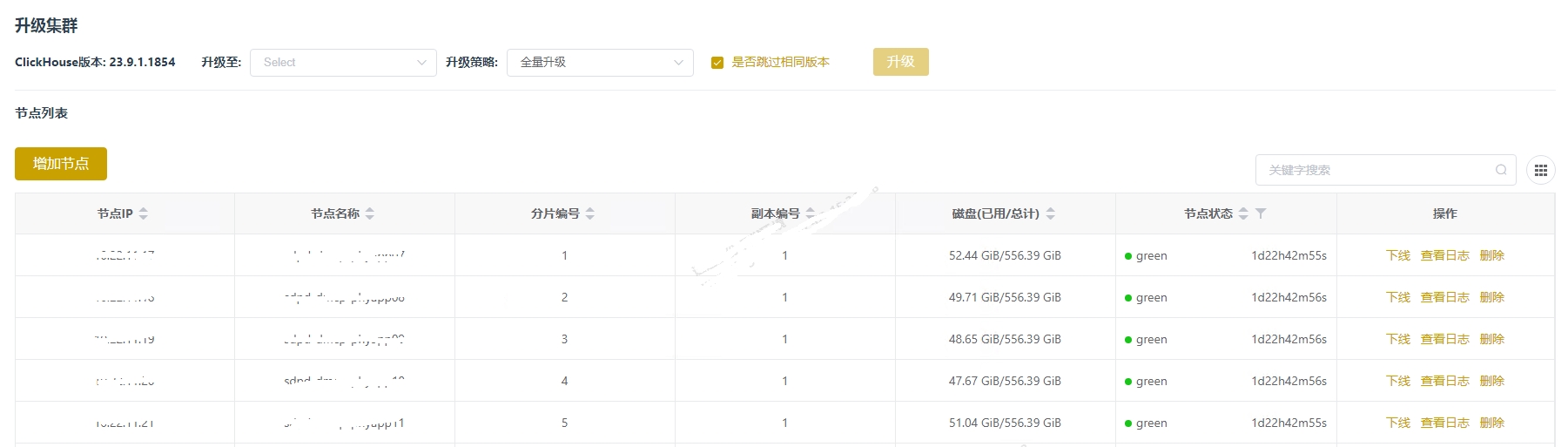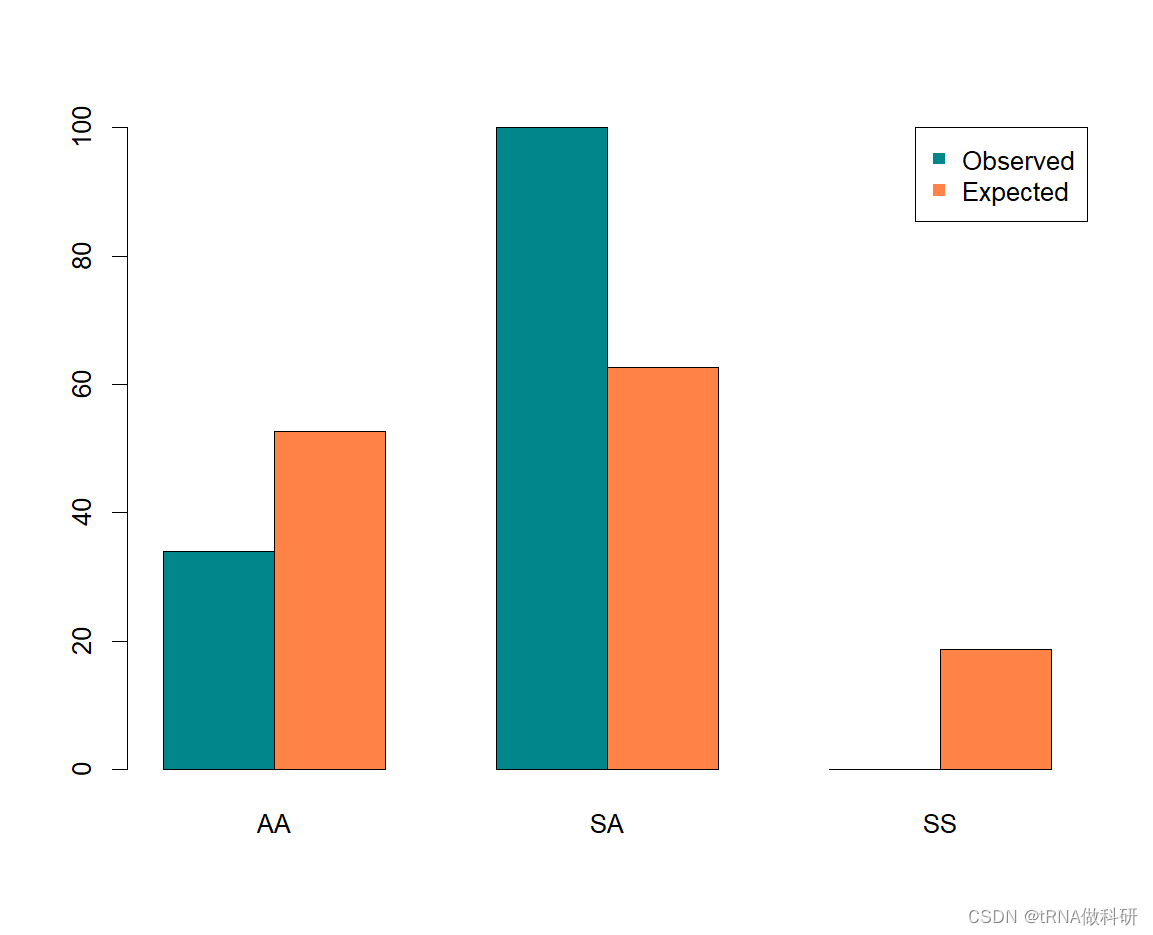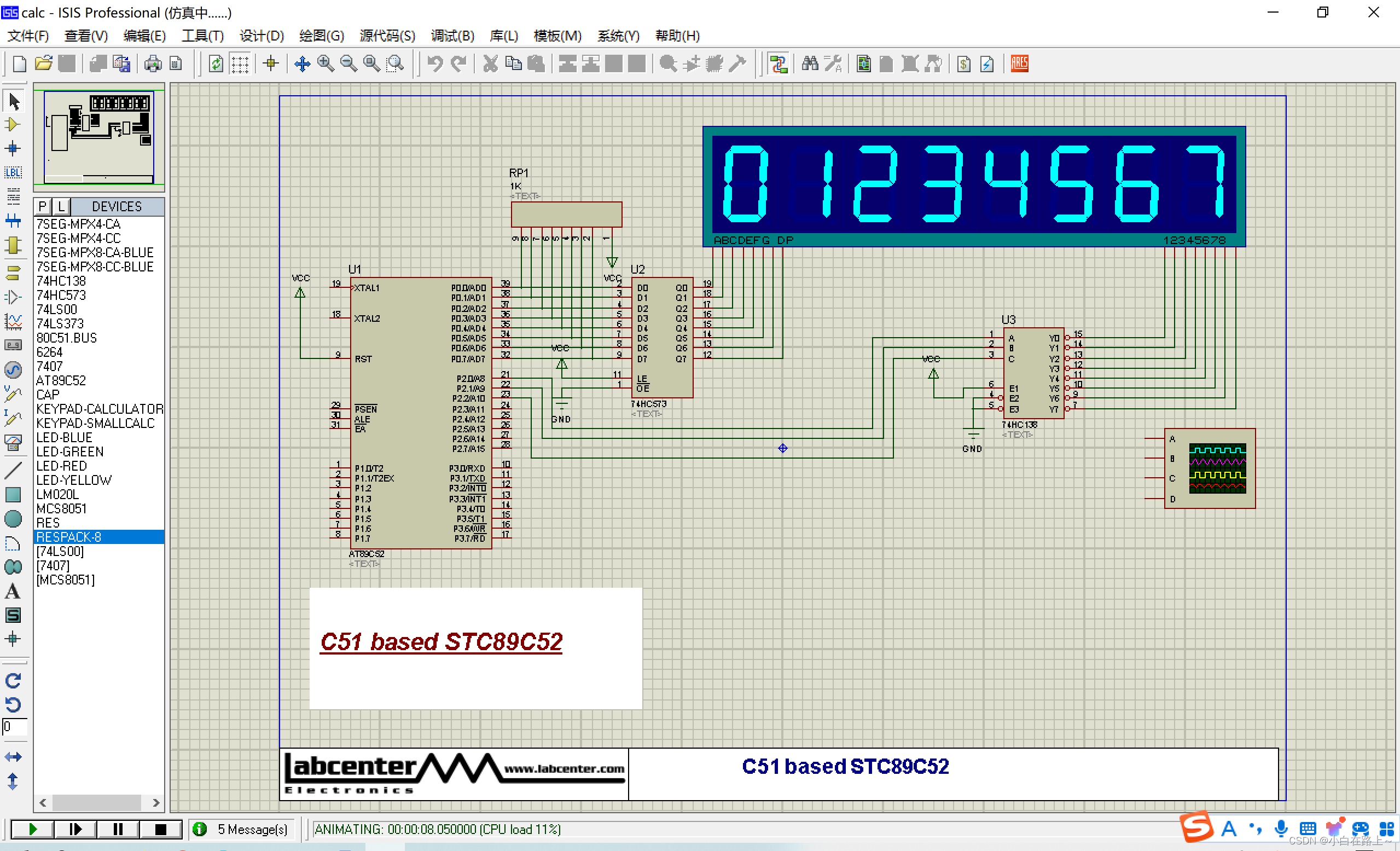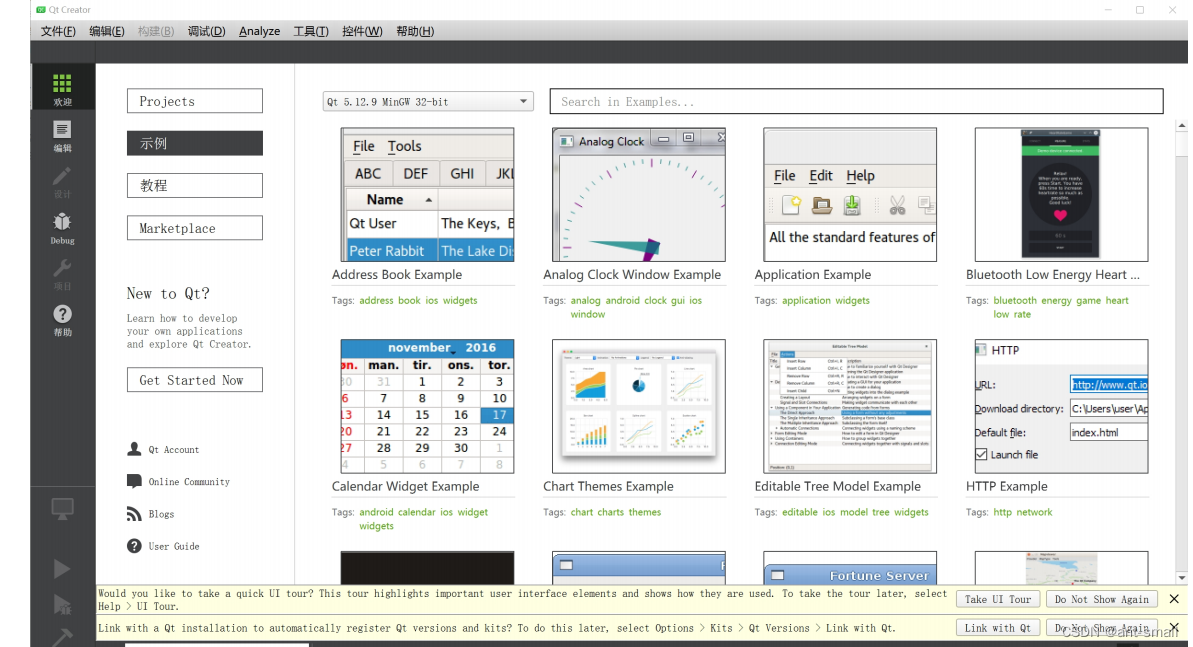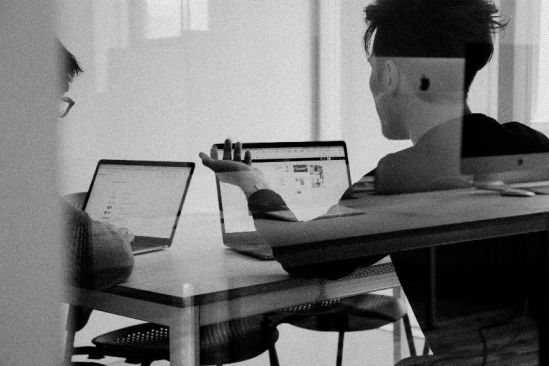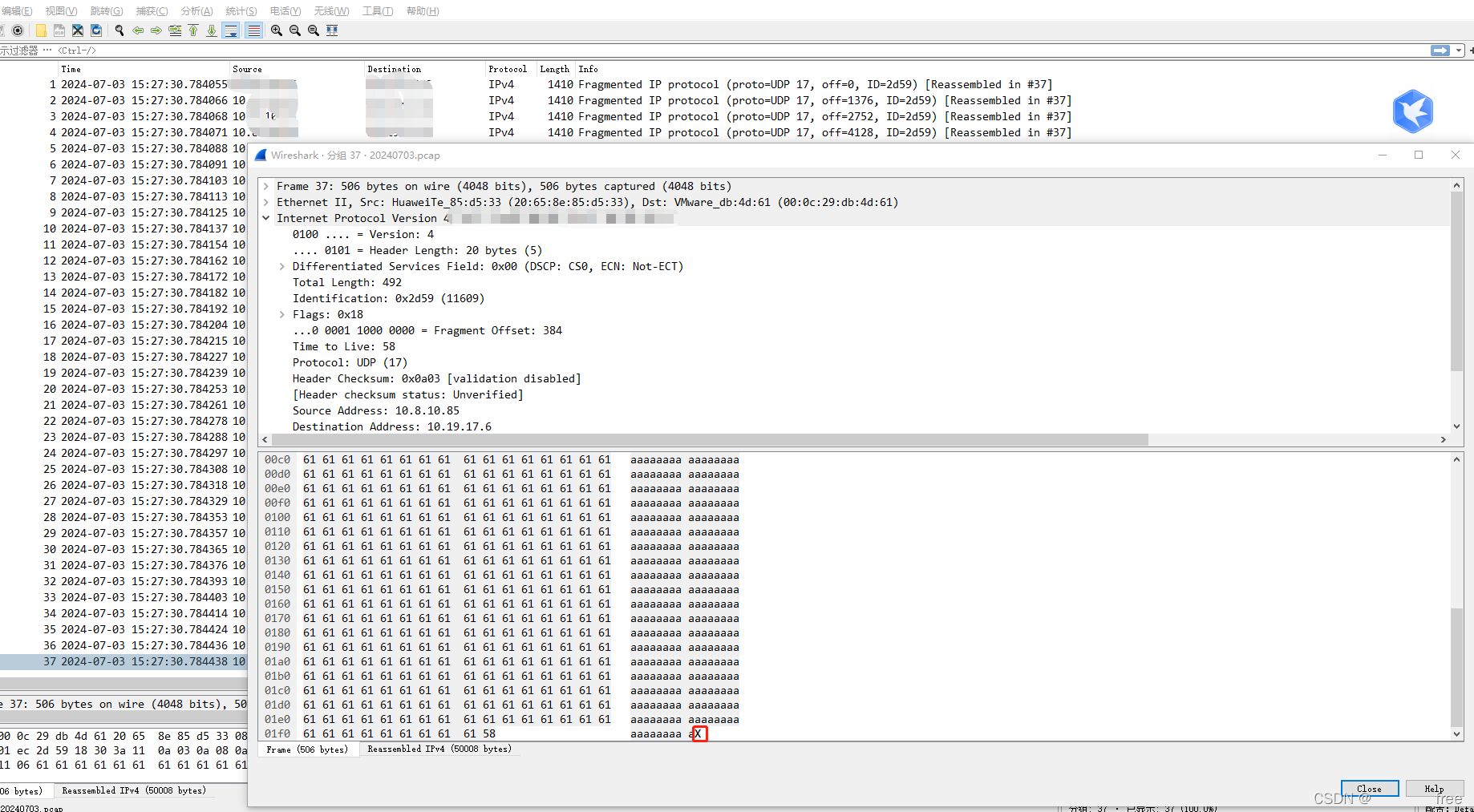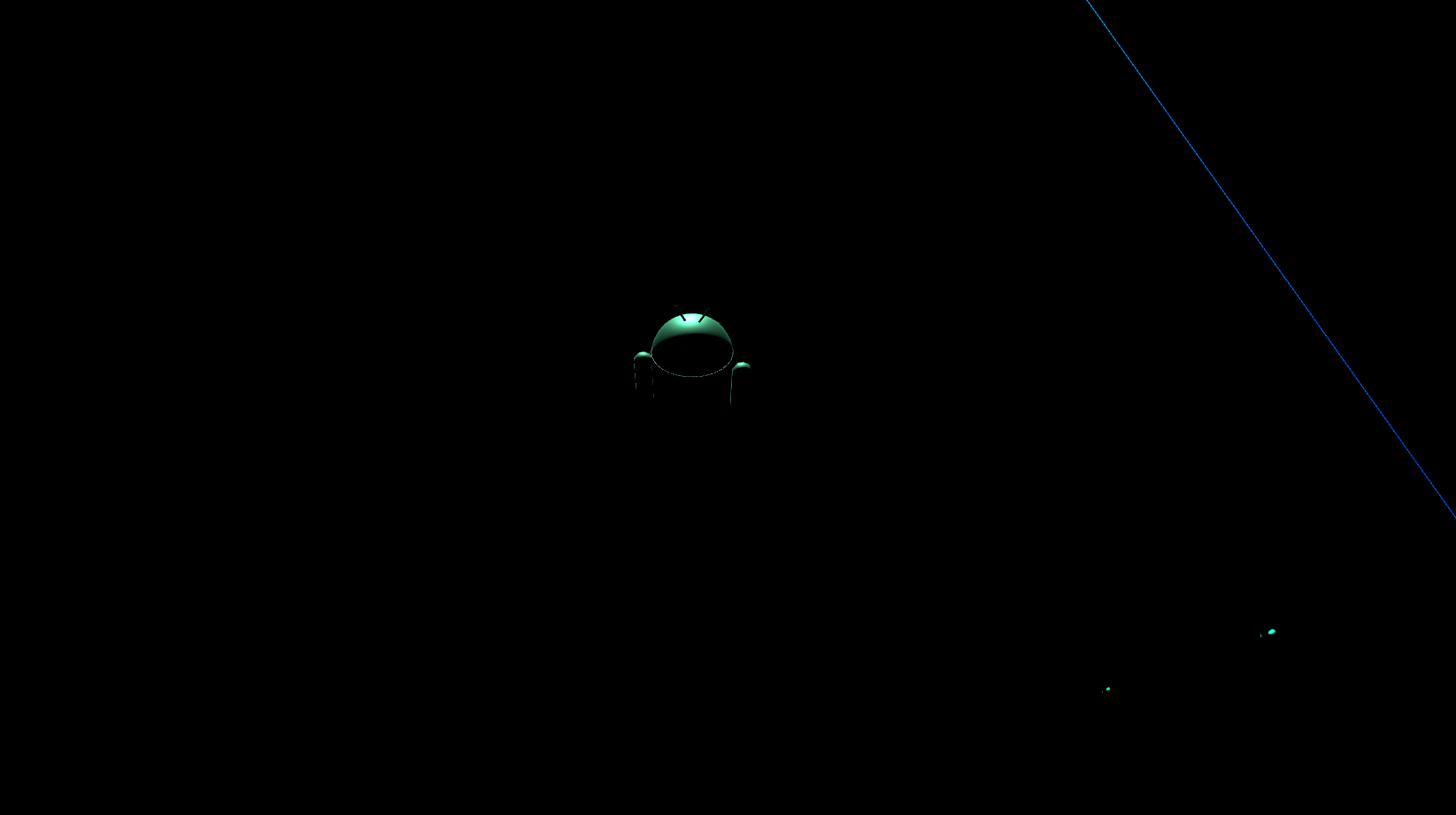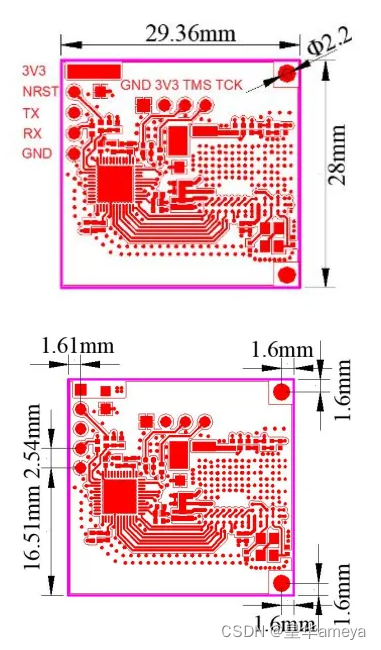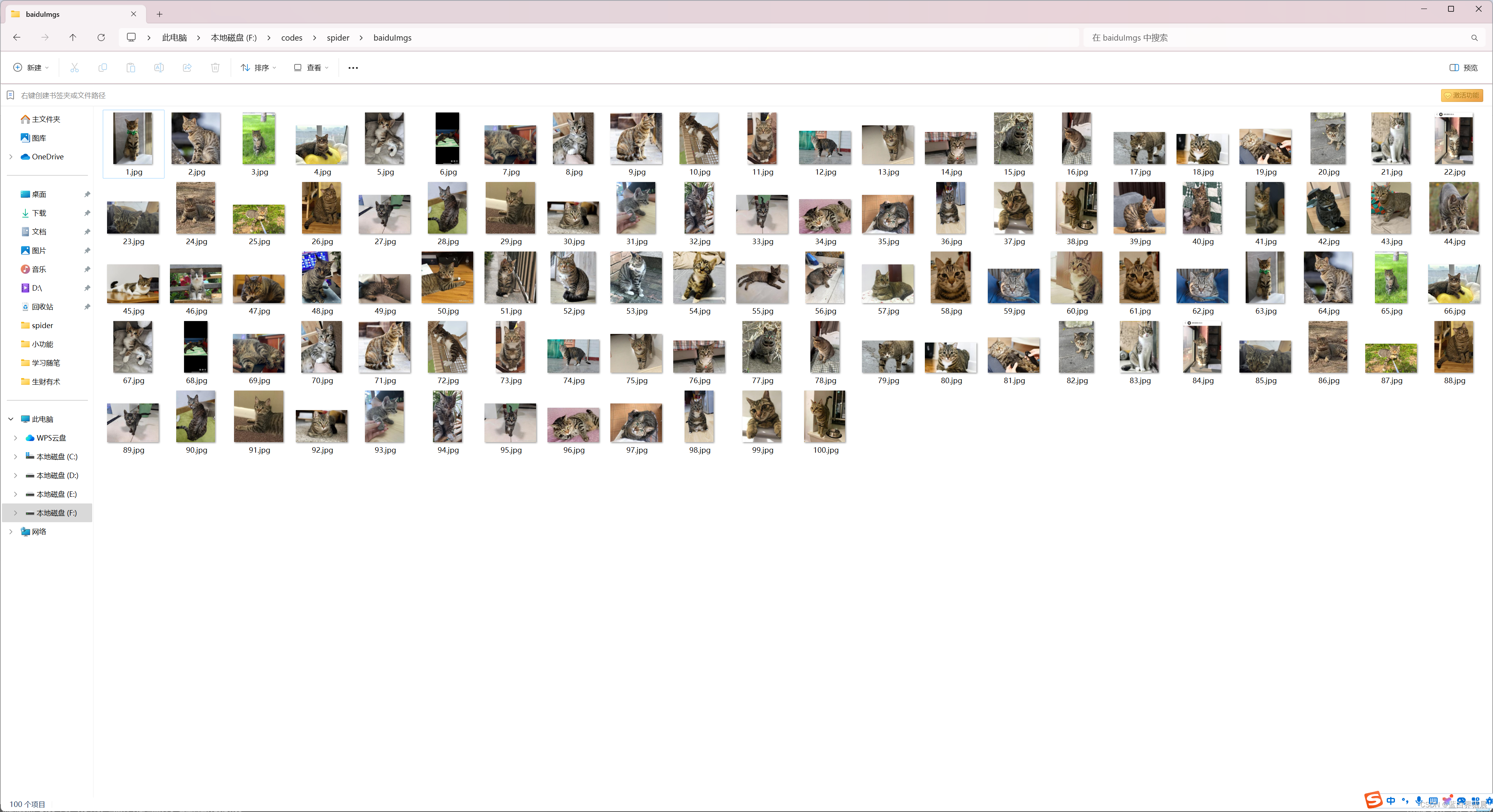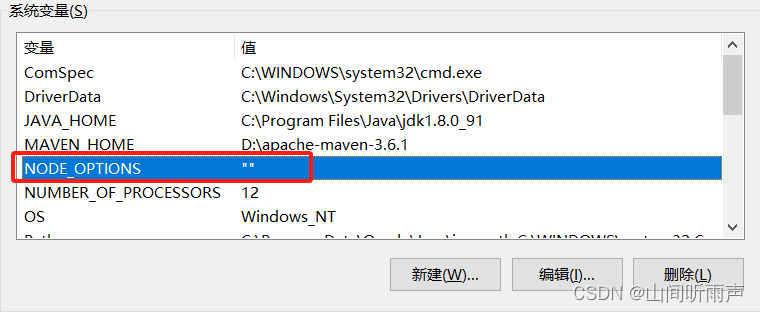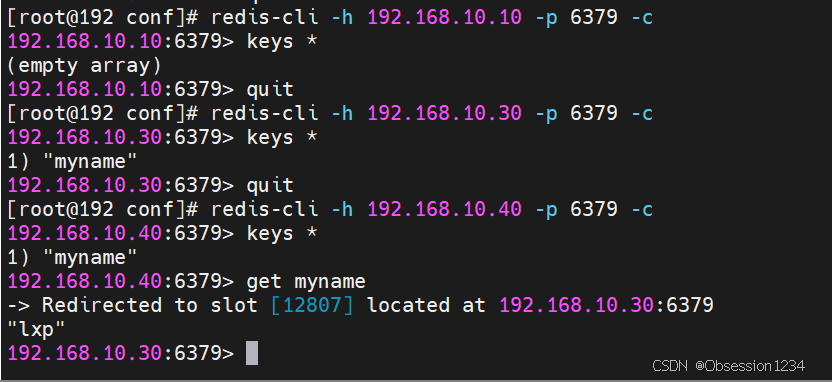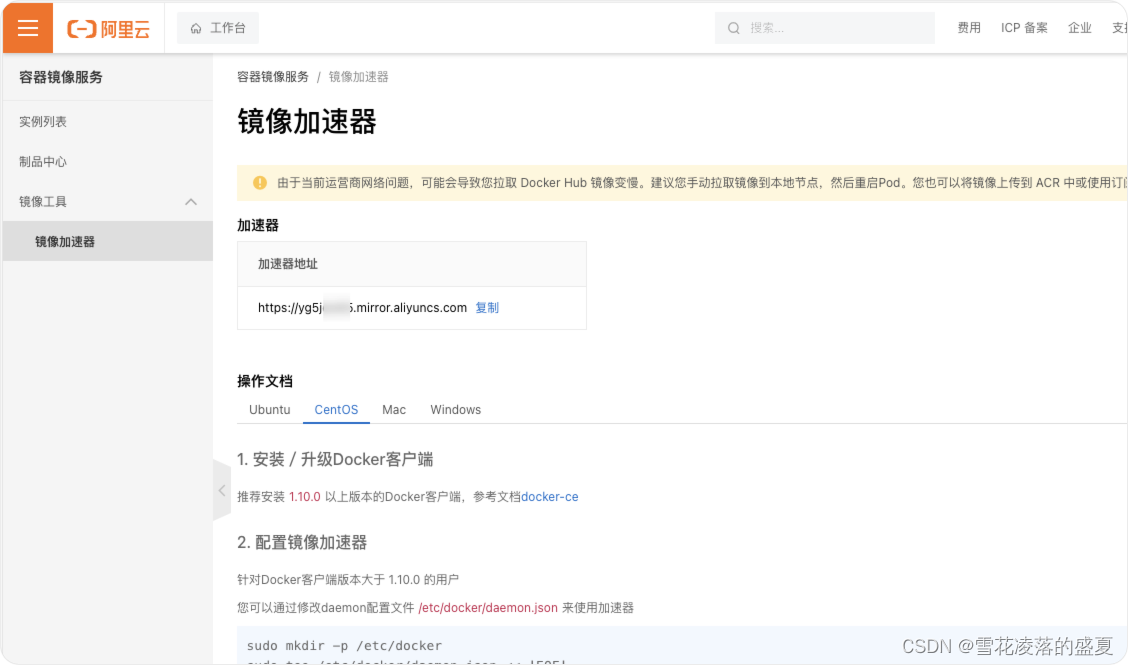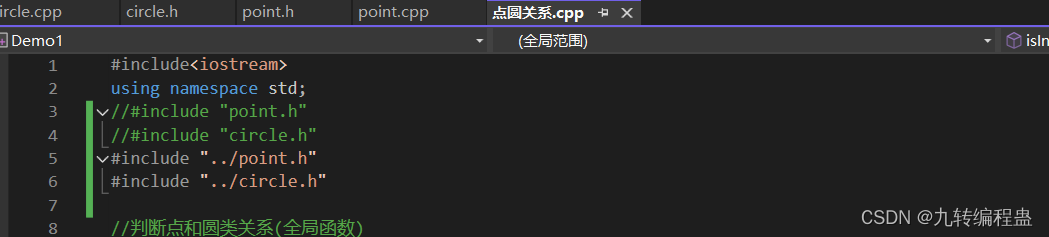文章目录
- 一、qss简介与应用
- 二、QLineEdit qss介绍与使用
- 三、QPushButton qss
- 1.常用qss
- 1.1 基本样式表
- 1.2 背景图片
- 1.3 图片在左文字在右
- 2.点击按钮弹出菜单以及右侧箭头样式设置
- 3.鼠标悬浮按钮弹出对话框
- 四、QCheckBox qss妙用:实时打开关闭状态按钮
- 五、QComboBox样式表介绍
- 六、QProgressBar用法及qss
- 1. 水平样式1
- 2.水平样式2
- 3.竖直样式表
- 4.其它竖直样式--渐变色
- 七、QSlider样式表介绍
- 八、qss加载方式详解
- 九、控件提升
- 十、Qt鼠标相对位置、绝对位置、窗口位置、控件位置、控件大小、控件绝对位置
- 十一、自定义QLineEdit实现搜索编辑框
- 十二、自定义QTabWidget实现tab在左,文本水平
一、qss简介与应用
Qt Style Sheets ,简写是QSS,Qt样式表,用于修改控件外观,美化界面。它类似于前端的CSS(Cascading Style Sheets)但专门用于Qt应用程序。QSS允许开发者通过样式表来控制窗口部件的外观和感觉,而无需修改应用程序的源代码。
qss的简介与应用详细可参考:Qt开发 | qss介绍 | 常用样式 | 控件样式应用 | qss选择器
二、QLineEdit qss介绍与使用
常用属性设置
setReadOnly(false); // 只读
setFocusPolicy(Qt::NoFocus); // 设置控件的焦点策略:无法获得焦点
setMaxLength(10); // 最多输入10个字符
setEchoMode(QLineEdit::Password); //设置行编辑的回显模式为密码模式-6
=文本对齐方式
lineedit->setAlignment(Qt::AlignLeft) //左对齐
lineedit->setAlignment(Qt::AlignRight) //右对齐
lineedit->setAlignment(Qt::AlignCenter) //居中对齐
正则控制输入。例如:第一个数是1-9的,第二个数和之后的是0-9的
QRegExp regx("\\w[-\\w.+]*@([A-Za-z0-9][-A-Za-z0-9]+\\.)+[A-Za-z]{2,14}"); //邮箱正则
QValidator *validator = new QRegExpValidator(regx, ui->lineEdit);
lineEdit->setValidator(validator); //设置行编辑值的验证器为正则,满足正则的输入才为有效值
样式设置
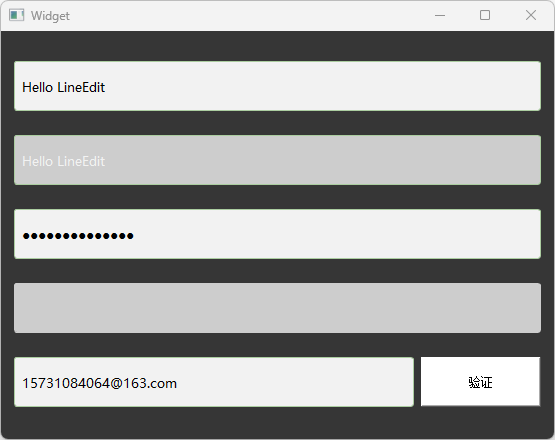
qss代码
QLineEdit{
border: 1px solid #ABCDA0; /* 边框宽度为1px,颜色为#A0A0A0 */
border-radius: 3px; /* 边框圆角 */
padding-left: 5px; /* 文本距离左边界有5px */
background-color: #F2F2F2; /* 背景颜色 */
color: #A0A0A0; /* 文本颜色 */
selection-background-color: #A0A0A0; /* 选中文本的背景颜色 */
selection-color: #F2F2F2; /* 选中文本的颜色 */
font-family: "Microsoft YaHei"; /* 文本字体族 */
font-size: 10pt; /* 文本字体大小 */
}
QLineEdit:hover { /* 鼠标悬浮在QLineEdit时的状态 */
border: 1px solid #298DFF;
border-radius: 3px;
background-color: #F2F2F2;
color: #298DFF;
selection-background-color: #298DFF;
selection-color: #F2F2F2;
}
/*0为正常显式,1为ubuntu模式下,2为密码显式,3为ubuntu下的密码显式--看不到输入内容*/
/*与方法setEchoMode(QLineEdit::EchoMode)一起使用*/
QLineEdit[echoMode="2"] { /* QLineEdit有输入掩码时的状态 */
lineedit-password-character: 9679;
lineedit-password-mask-delay: 2000;
}
QLineEdit:disabled { /* QLineEdit在禁用时的状态 */
border: 1px solid #CDCDCD;
background-color: #CDCDCD;
color: #B4B4B4;
}
QLineEdit:read-only { /* QLineEdit在只读时的状态 */
background-color: #CDCDCD;
color: #F2F2F2;
}
三、QPushButton qss
1.常用qss
1.1 基本样式表
基本样式表示例如下:
QPushButton
{
/* 前景色, 文字的颜色 */
color:green;
/* 背景色 */
background-color:rgb(223,223,223);
/* 边框风格 */
border-style:outset;
/* 边框宽度 */
border-width:0.5px;
/* 边框颜色 */
border-color:rgb(10,45,110);
/* 边框倒角 */
border-radius:10px;
/* 字体 */
font:bold 22px;
/* 控件最小宽度 */
min-width:100px;
/* 控件最小高度 */
min-height:20px;
/* 内边距 */
padding:4px;
}
/* 鼠标按下时的效果,这里指定了对象名称 */
QPushButton#pushButton:pressed
{
/* 改变背景色 */
background-color:rgb(40,85,20);
/* 改变边框风格 */
border-style:inset;
/* 使文字有一点移动 */
padding-left:6px;
padding-top:6px;
}
/* 按钮样式 */
QPushButton:flat
{
border:2px solid red;
}
/*鼠标悬浮时的效果*/
QPushButton:hover
{
color:#0000ff;
background-color:rgb(210, 205, 205); /*改变背景色*/
border-style:inset;/*改变边框风格*/
padding-left:8px;
padding-top:8px;
}
效果图:
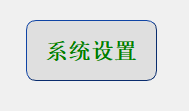
悬浮时:
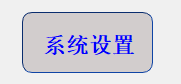
点击时:

还可以单独指定按钮,用#标明例如:
/*鼠标悬浮时的效果*/
QPushButton#btn2:hover
{
color:#0000ff;
background-color:rgb(100, 100, 20); /*改变背景色*/
border-style:inset;/*改变边框风格*/
padding-left:8px;
padding-top:8px;
}
相关状态有
:checked button部件被选中
:unchecked button部件未被选中
:disabled 部件被禁用
:enabled 部件被启用
:focus 部件获得焦点
:hover 鼠标位于部件上
:pressed 部件被鼠标按下
:indeterminate checkbox或radiobutton被部分选中
:off 部件可以切换,且处于off状态
:on 部件可以切换,且处于on状态
当按钮被禁用后(ui->pushButton->setEnabled(false);)
QPushButton:disabled
{
color: blue;
border-color: brown;
background-color: #363636;
}
1.2 背景图片
若要添加按钮的背景图片,则使用如下qss代码
QPushButton
{
background-image:url(":/resources/user.png");
background-position:center;
background-repeat: no-repeat;
border:none
}
QPushButton:hover
{
background-color:rgb(10,210,210);
background-image:url(":/resources/user_hover.png")
}
QPushButton:pressed
{
background-color:rgb(255, 0, 0);
background-image:url(":/resources/user.png");
padding-left:8px;
padding-top:8px;
}
svg 矢量图 :可以随着控件大小而改变,不会失真。做项目时,产品要提供6张图:正常状态、悬浮状态、点击状态(vip/非vip各一套)
效果图:

悬浮时:
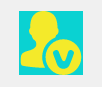
点击时:
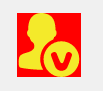
1.3 图片在左文字在右
按钮要实现这种样式,需要利用QWidget类的void setLayoutDirection(Qt::LayoutDirection direction)方法来设置控件布局方向属性。Qt::LayoutDirection 是一个枚举类型,它有两个值:
Qt::LeftToRight:默认值,表示布局方向是从左到右。Qt::RightToLeft:表示布局方向是从右到左
qt代码:
ui->pushButton_3->setText(u8"会员");
ui->pushButton_3->setFixedSize(80, 64);
ui->pushButton_3->setIcon(QIcon(":/resources/vip_yes.png"));
ui->pushButton_3->setLayoutDirection(Qt::LeftToRight);
效果图为:
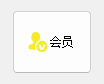
还可以用样式表实现这样的效果
ui->pushButton_4->setFixedSize(200, 64);
ui->pushButton_4->setText(u8"非会员");
QString btnStyle = "QPushButton{"
"background-image: url(:/resources/vip_no.png);"
"background-repeat: no-repeat;"
"background-origin: padding;"
"background-position: left;"
"padding-left:65px;"
"border: none;"
"background-color: rgb(0, 255, 255);"
"color:rgb(0, 0, 0);"
"text-align:left;"
"font: bold italic 30px \"Microsoft YaHei\";"
"}";
ui->pushButton_4->setStyleSheet(btnStyle);
注意:若要使用按钮做图片在上文字在下的布局,则
因为QPushButton继承于QWidget,图片在上文字在下的布局就等于两个QLabel的竖直布局
2.点击按钮弹出菜单以及右侧箭头样式设置
-
QPushButton如何设置菜单
调用QPushButton的setMenu方法
void setMenu(QMenu* menu); -
按钮菜单写法
-
错误的写法
在按钮槽函数里写按钮弹出菜单,此时按钮需要点两次才弹出菜单
-
正确的写法
在按钮槽函数外面写,例如构造函数里面写
-
-
如何创建菜单
QMenu(菜单类)添加多个QAction(菜单项)构成菜单。
m_pRightMenu = new QMenu(this); QAction *pAction1 = new QAction("查看"); QAction *pAction2 = new QAction("排序方式"); QAction *pAction3 = new QAction("刷新"); m_pRightMenu->addAction(pAction1); m_pRightMenu->addAction(pAction2); m_pRightMenu->addAction(pAction3); -
如何创建多级菜单
QMenu(菜单类)除了可以添加action构成菜单,QMenu可以添加QMenu构成多级菜单
QMenu *setMenuItems = new QMenu; QAction *sysSetAc = new QAction(u8"系统设置", this); QAction *playSetAc = new QAction(u8"播放设置", this); QAction *zimuSetAc = new QAction(u8"字幕设置", this); setList << sysSetAc << playSetAc << zimuSetAc; setMenuItems->addActions(setList); m_pRightMenu->addMenu(setMenuItems); -
菜单action响应
QAction的响应需要链接信号triggered
示例:
widget.h:
#ifndef WIDGET_H
#define WIDGET_H
#include <QWidget>
QT_BEGIN_NAMESPACE
namespace Ui { class Widget; }
QT_END_NAMESPACE
class Widget : public QWidget
{
Q_OBJECT
public:
Widget(QWidget *parent = nullptr);
~Widget();
private:
Ui::Widget *ui;
};
#endif // WIDGET_H
widget.cpp:
#include "widget.h"
#include "ui_widget.h"
#include <QMenu>
#include <QAction>
#include <QFileDialog>
#include <string>
using namespace std;
Widget::Widget(QWidget *parent)
: QWidget(parent)
, ui(new Ui::Widget)
{
ui->setupUi(this);
QMenu *pMenu = new QMenu; //主菜单
QMenu *fileMenuItems = new QMenu;
//菜单添加icon
fileMenuItems->setIcon(QIcon(":/resources/file.png"));
fileMenuItems->setTitle(u8"文件");
QList<QAction*> acList;
// action添加icon
QAction *openFileAc = new QAction(QIcon(":/resources/file.png"), u8"打开文件", this);
//openFileAc->setShortcuts(QKeySequence::Print); //设置快捷键
openFileAc->setShortcut(QKeySequence("Ctrl+8")); //随意指定快捷键
QAction *openFloderAc = new QAction(u8"打开文件夹", this);
QAction *openUrlAc = new QAction(u8"打开url", this);
//多级子菜单项
acList << openFileAc << openFloderAc << openUrlAc;
fileMenuItems->addActions(acList);
pMenu->addMenu(fileMenuItems);
QAction *play = new QAction(QIcon(":/resources/play.png"), u8"播放", this);
QAction *tools = new QAction(QIcon(":/resources/tools.png"), u8"工具", this);
pMenu->addAction(play);
pMenu->addAction(tools);
pMenu->addSeparator();
QMenu *setMenuItems = new QMenu;
setMenuItems->setTitle(u8"设置");
setMenuItems->setIcon(QIcon(":/resources/set.png"));
QList<QAction*> setList;
QAction *sysSetAc = new QAction(u8"系统设置", this);
QAction *playSetAc = new QAction(u8"播放设置", this);
QAction *zimuSetAc = new QAction(u8"字幕设置", this);
setList << sysSetAc << playSetAc << zimuSetAc;
setMenuItems->addActions(setList);
pMenu->addMenu(setMenuItems);
pMenu->addSeparator();
QAction *exitAc = new QAction(QIcon(":/resources/exit.png"), u8"退出", this);
pMenu->addAction(exitAc);
ui->pushButton->setMenu(pMenu);
connect(openFileAc, &QAction::triggered, [=]{
QString fileName = QFileDialog::getOpenFileName(this,
u8"请选择视频文件",
"D:/",
"视频(*.mp4 *.flv);;");
if(fileName.isEmpty())
{
return;
}
});
//R字符串写样式
string menu_qss = R"(
QMenu::item
{
font:16px;
background-color:rgb(25,253,253);
padding:8px 32px;
margin:8px 8px;
border-bottom:1px solid #FF0000; /*底部边界*/
}
/*选择项设置*/
QMenu::item:selected
{
background-color: #00FF00;
}
)";
pMenu->setStyleSheet(QString::fromStdString(menu_qss));
}
Widget::~Widget()
{
delete ui;
}
main.cpp:
#include "widget.h"
#include <QApplication>
int main(int argc, char *argv[])
{
QApplication a(argc, argv);
Widget w;
w.show();
return a.exec();
}
运行结果:
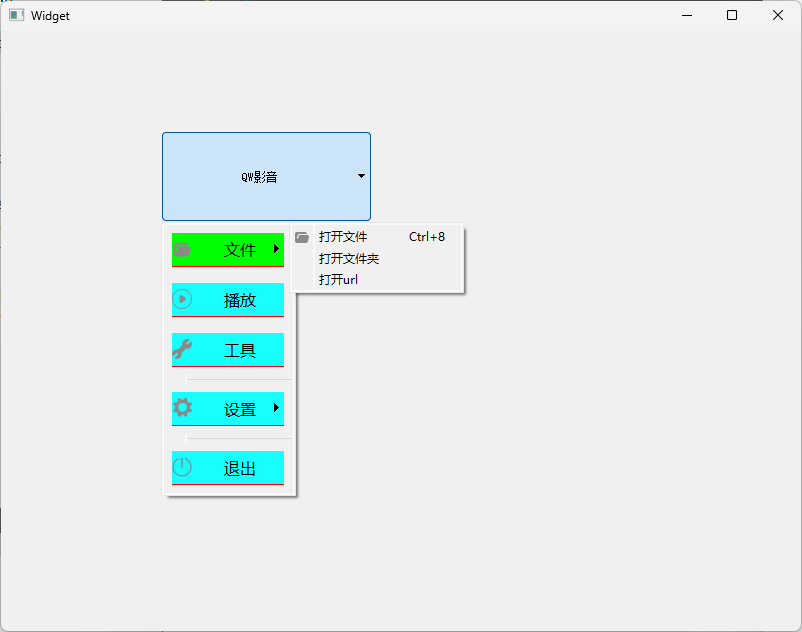
使用头文件来引入样式修改上述效果图
qss.h:
#ifndef QSS_H
#define QSS_H
#include <string>
using namespace std;
//按钮样式--按钮可展开下拉菜单与不展开时的设置
string button_qss = R"(
QPushButton
{
font:18px "Microsoft YaHei";
color:rgb(255,255,255);
border:none
}
/*定义 QPushButton 控件在菜单指示器打开状态下的样式*/
QPushButton::menu-indicator:open
{
image:url(:/resources/down_arrow.svg);
subcontrol-position:right center; /*定义了下拉菜单指示器在按钮中的位置*/
subcontrol-origin:padding;border:none; /*定义了子控件(菜单指示器)的定位基准点*/
}
/*定义 QPushButton 控件在菜单指示器关闭状态下的样式*/
QPushButton::menu-indicator:closed
{
image:url(:/resources/up_arrow.svg);
subcontrol-position:right center;
subcontrol-origin:padding;border:none;
}
)";
/*菜单样式--*/
string menuQss = R"(
QMenu
{
background-color:rgb(53, 63, 73);
}
QMenu::item
{
font:16px;
color:white;
background-color:rgb(53, 63, 73);
padding:8px 32px;
margin:8px 8px;
/*border-bottom:1px solid #DBDBDB; item底部颜色*/
}
/*选择项设置*/
QMenu::item:selected
{
background-color:rgb(54, 54, 54);
}
)";
/*菜单子项样式--*/
string menuItemQss = R"(
QMenu
{
background-color:rgb(73, 73, 73);
}
QMenu::item
{
font:16px;
color:white;
background-color:rgb(73, 73, 73);
padding:8px 32px;
margin:8px 8px;
/*border-bottom:1px solid #DBDBDB; item底部颜色*/
}
/*选择项设置*/
QMenu::item:selected
{
background-color:rgb(54, 54, 54);
}
)";
#endif // QSS_H
widget.cpp:
#include "widget.h"
#include "ui_widget.h"
#include <QMenu>
#include <QAction>
#include <QFileDialog>
#include "qss.h"
Widget::Widget(QWidget *parent)
: QWidget(parent)
, ui(new Ui::Widget)
{
ui->setupUi(this);
this->setStyleSheet("background-color:rgb(54,54,54)"); //窗体背景色
QMenu *fileMenuItems = new QMenu;
//菜单添加icon
fileMenuItems->setIcon(QIcon(":/resources/file.png"));
fileMenuItems->setTitle(u8"文件");
fileMenuItems->setStyleSheet(QString::fromStdString(menuItemQss));
QList<QAction*> acList;
// action添加icon
QAction *openFileAc = new QAction(QIcon(":/resources/file.png"), u8"打开文件", this);
//openFileAc->setShortcuts(QKeySequence::Print); //设置快捷键
openFileAc->setShortcut(QKeySequence("Ctrl+8")); //随意指定快捷键
QAction *openFloderAc = new QAction(u8"打开文件夹", this);
QAction *openUrlAc = new QAction(u8"打开url", this);
//多级子菜单项
acList << openFileAc << openFloderAc << openUrlAc;
fileMenuItems->addActions(acList);
QMenu *pMenu = new QMenu; //主菜单
pMenu->addMenu(fileMenuItems);
QAction *play = new QAction(QIcon(":/resources/play.png"), u8"播放", this);
QAction *tools = new QAction(QIcon(":/resources/tools.png"), u8"工具", this);
pMenu->addAction(play);
pMenu->addAction(tools);
pMenu->addSeparator();
QMenu *setMenuItems = new QMenu;
setMenuItems->setTitle(u8"设置");
setMenuItems->setIcon(QIcon(":/resources/set.png"));
QList<QAction*> setList;
QAction *sysSetAc = new QAction(u8"系统设置", this);
QAction *playSetAc = new QAction(u8"播放设置", this);
QAction *zimuSetAc = new QAction(u8"字幕设置", this);
setList << sysSetAc << playSetAc << zimuSetAc;
setMenuItems->addActions(setList);
setMenuItems->setStyleSheet(QString::fromStdString(menuItemQss));
pMenu->addMenu(setMenuItems);
pMenu->addSeparator();
QAction *exitAc = new QAction(QIcon(":/resources/exit.png"), u8"退出", this);
pMenu->addAction(exitAc);
ui->pushButton->setMenu(pMenu); //设置菜单
connect(openFileAc, &QAction::triggered, [=]{
QString fileName = QFileDialog::getOpenFileName(this,
u8"请选择视频文件",
"D:/",
"视频(*.mp4 *.flv);;");
if(fileName.isEmpty())
{
return;
}
});
ui->pushButton->setText(u8"QW影音");
ui->pushButton->setFixedSize(100, 32);
ui->pushButton->setStyleSheet(QString::fromStdString(button_qss));
pMenu->setStyleSheet(QString::fromStdString(menuQss));
}
Widget::~Widget()
{
delete ui;
}
运行结果:
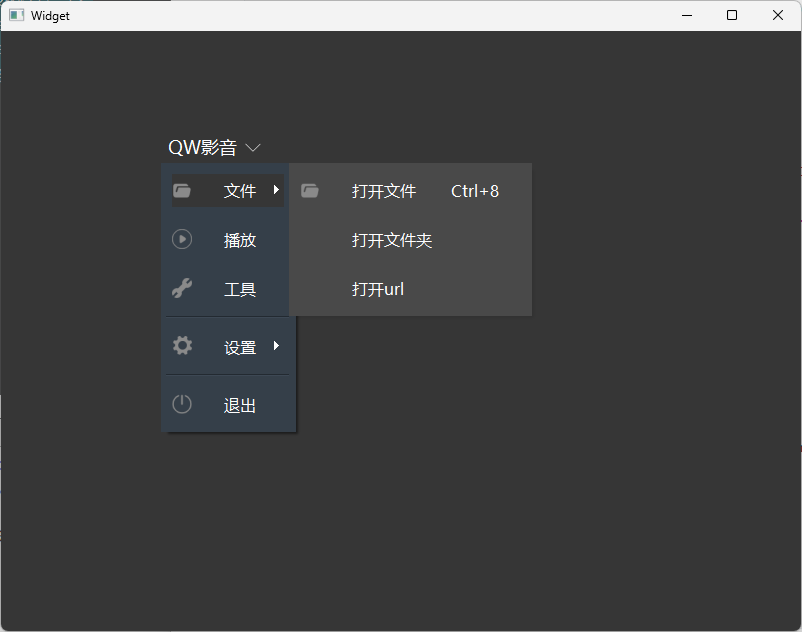
注意:菜单弹出的位置也可以控制
3.鼠标悬浮按钮弹出对话框
要实现鼠标悬浮按钮弹出对话框,需要利用两个事件:鼠标进入、离开事件
-
鼠标进入控件或窗口
void enterEvent(QEvent* event) override; -
鼠标离开控件或窗口
void leaveEvent(QEvent* event) override;
示例:
CVolumeSliderDialog.h:新建音量滑动条对话窗口
#ifndef CVOLUMESLIDERDIALOG_H
#define CVOLUMESLIDERDIALOG_H
#include <QDialog>
#include <QSlider>
class CVolumeSliderDialog : public QDialog
{
Q_OBJECT
public:
CVolumeSliderDialog(QWidget *parent = Q_NULLPTR);
~CVolumeSliderDialog();
void setSliderValue(int value)
{
m_pSlider->setValue(value);
}
protected:
bool event(QEvent* event) override;
signals:
void sig_SliderValueChanged(int value);
private:
QSlider* m_pSlider = nullptr;
};
#endif
CVolumeSliderDialog.cpp:
#include "CVolumeSliderDialog.h"
#include <QVBoxLayout>
#include <QEvent>
#include <windows.h>
//注意由于此类使用了windows的函数SetClassLong,需要包含user32.lib
//如果是在vs2019中使用则不需要包含user32.lib
#pragma comment(lib, "user32.lib")
CVolumeSliderDialog::CVolumeSliderDialog(QWidget* parent)
: QDialog(parent)
{
this->setFixedSize(40, 200);
QVBoxLayout* pVLay = new QVBoxLayout(this);
m_pSlider = new QSlider(this);
m_pSlider->setOrientation(Qt::Vertical);
pVLay->addWidget(m_pSlider);
setFixedSize(40, 120);
setWindowFlags(Qt::FramelessWindowHint | Qt::ToolTip); //ToolTip = Popup | Sheet : 悬浮是显示,离开时消失
setStyleSheet("QDialog{background-color: rgba(54, 54, 54, 0.5);}"); //0.5表示透明度,0表示全透明、1表示不透明;也可以使用百分百表示如: frm->setStyleSheet(“QFrame{background-color: rgba(255, 0, 0, 50%);}”);
connect(m_pSlider, &QSlider::valueChanged, [=](int value) {
emit sig_SliderValueChanged(value);
});
}
CVolumeSliderDialog::~CVolumeSliderDialog()
{
}
//参考qt文档:bool QWidget::event(QEvent *event)
//设置popup后,dialog有窗口阴影,需要去除就重写event函数
bool CVolumeSliderDialog::event(QEvent* event)
{
static bool class_amended = false;
if (event->type() == QEvent::WinIdChange)
{
HWND hwnd = (HWND)winId();
if (class_amended == false)
{
class_amended = true;
DWORD class_style = ::GetClassLong(hwnd, GCL_STYLE);
class_style &= ~CS_DROPSHADOW;
::SetClassLong(hwnd, GCL_STYLE, class_style); // windows系统函数
}
}
return QWidget::event(event);
}
CVolumeButton.h:当鼠标进入音量按钮时,显示音量滑动条
/*
音量调节按钮
功能:
1. 鼠标悬浮到音量时显示slider dialog
2. 点击时mute
注意问题:
重写按钮类,样式表无效
*/
#pragma once
#include <QPushButton>
#include "CVolumeSliderDialog.h"
class CVolumeButton : public QPushButton
{
Q_OBJECT
public:
CVolumeButton(QWidget* parent = nullptr);
~CVolumeButton();
bool getMute() const
{
return m_isMute;
}
void setMute(bool mute) { m_isMute = mute; }
signals:
void sig_VolumeValue(int value);
protected:
void paintEvent(QPaintEvent* event) override;
void enterEvent(QEvent* event) override;
//void leaveEvent(QEvent* event) override;
void mousePressEvent(QMouseEvent* event) override;
void timerEvent(QTimerEvent* event) override;
private:
bool m_isMute = false; //是否静音
CVolumeSliderDialog* m_pVolumeSliderDlg = nullptr;
int m_timerId = -1;
};
CVolumeButton.cpp:
#include "CVolumeButton.h"
#include <QMouseEvent>
#include <QStylePainter>
#include <QStyleOptionButton>
#include <iostream>
#include <QDebug>
#include <QThread>
using namespace std;
CVolumeButton::CVolumeButton(QWidget* parent)
: QPushButton(parent)
{
this->setFixedSize(32,32);
setStyleSheet("QPushButton{background-image:url(:/resources/audio_open.svg);border:none;}"
"QPushButton:hover{background-image:url(:/resources/audio_open_hover.svg);border:none;}"
"QPushButton:pressed{background-image:url(:/resources/audio_open.svg);border:none;}");
}
CVolumeButton::~CVolumeButton()
{
}
//重写控件绘制的事件
void CVolumeButton::paintEvent(QPaintEvent*)
{
QStylePainter p(this); //与CVolumeButton对象(即this指针指向的对象)关联
QStyleOptionButton option;
initStyleOption(&option); //将当前控件的相关信息填充到option对象中
p.drawControl(QStyle::CE_PushButton, option); //使用QStylePainter对象p来绘制一个按钮控件。
//QStyle::CE_PushButton是一个枚举值,表示要绘制的控件类型是按钮。option对象包含了绘制按钮所需的所有选项和状态信息。
}
//重写鼠标进入控件的事件,移动音量滑动条控件
void CVolumeButton::enterEvent(QEvent* event)
{
if (!m_pVolumeSliderDlg)
m_pVolumeSliderDlg = new CVolumeSliderDialog(this);
//将控件的局部坐标转化成全局屏幕坐标,返回控件左上角像素点的全局屏幕坐标
QPoint p1 = this->mapToGlobal(QPoint(0, 0)); //声音按钮左上角相对于桌面的绝对位置
// qDebug() << p1.x() << " " << p1.y();
QRect rect1 = this->rect(); //控件内部集合形状
QRect rect2 = m_pVolumeSliderDlg->rect(); //rect包含标题栏,去掉标题栏后height不变
int x = p1.x() + (rect1.width() - rect2.width()) / 2;
int y = p1.y() - rect2.height() - 5;
m_pVolumeSliderDlg->move(x, y); //move是相对于桌面原点的位置
m_pVolumeSliderDlg->show();
//启动定时器返回计时器标识符
//当计时器事件发生时,会调用timerEvent()虚函数,并将QTimerEvent事件参数类传递给它。
m_timerId = startTimer(250);
connect(m_pVolumeSliderDlg, &CVolumeSliderDialog::sig_SliderValueChanged, [=](int value) {
emit sig_VolumeValue(value);
});
}
//void CVolumeButton::leaveEvent(QEvent* event)
//{
// 根据鼠标的位置判断音量调节窗口是否消失
// //QPoint p1 = QCursor::pos(); //绝对位置
//
// //cout << "QCursor x= " << p1.x() << " y = " << p1.y() << endl;
//
// //if (m_pVolumeSliderDlg)
// //{
// // QRect rect1 = this->rect(); //按钮矩形
// // QRect rect2 = m_pVolumeSliderDlg->rect();
// // QRect rect3 = m_pVolumeSliderDlg->geometry();
//
// // QPoint p2 = this->mapToGlobal(QPoint(0, 0)); //声音按钮左上角相对于桌面的绝对位置
//
// // //已知:音量框宽40 > 按钮宽30
// // QRect area(rect3.left(), rect3.top(), rect2.width(), p2.y() + rect1.height() - rect3.top()); //左上宽高
//
// // cout << "p1 x = " << p1.x() << " y = " << p1.y() << endl;
//
// // if (!area.contains(p1))
// // {
// // m_pVolumeSliderDlg->hide();
// // }
// //}
//}
//重写鼠标按下事件;音量在静音与正常状态之间切换
void CVolumeButton::mousePressEvent(QMouseEvent* event)
{
if (event->button() == Qt::LeftButton)
{
m_isMute = !m_isMute;
if (m_isMute)
{
if (m_pVolumeSliderDlg)
m_pVolumeSliderDlg->setSliderValue(0);
}
else
{
if (m_pVolumeSliderDlg)
m_pVolumeSliderDlg->setSliderValue(50);
}
}
}
/**
* @brief 用定时器模拟leaveEvent,
* 直接在leaveEvent里让m_pVolumeSliderDlg消失,效果不太好,
* 用鼠标移动事件也不太好,定时器是比较好的做法
*/
void CVolumeButton::timerEvent(QTimerEvent* event)
{
if ((m_pVolumeSliderDlg != nullptr) && (m_pVolumeSliderDlg->isVisible()))
{
//判断鼠标的位置与有效区域的关系,若不在有效区域则隐藏音量滑动条
QPoint p1 = QCursor::pos(); //鼠标绝对位置
if (m_pVolumeSliderDlg)
{
QRect rect1 = this->rect(); //按钮矩形
QRect rect2 = m_pVolumeSliderDlg->rect(); //获取控件的内部尺寸
QRect rect3 = m_pVolumeSliderDlg->geometry(); //获取窗口整体大小和位置
QPoint p2 = this->mapToGlobal(QPoint(0, 0)); //声音按钮左上角相对于桌面的绝对位置
//已知:音量框宽40 > 按钮宽30
//QRect:矩形区域,矩形由其左上角的坐标(x, y)、宽度和高度定义。
QRect area(rect3.left(), rect3.top(), rect2.width(), p2.y() + rect1.height() - rect3.top()); //左上宽高
if (!area.contains(p1))
{
m_pVolumeSliderDlg->hide();
}
}
}
else
{
killTimer(event->timerId()); //直到调用killTimer()函数,计时器事件会每隔interval毫秒发生一次
}
}
widget.h:
#ifndef WIDGET_H
#define WIDGET_H
#include <QWidget>
QT_BEGIN_NAMESPACE
namespace Ui { class Widget; }
QT_END_NAMESPACE
class Widget : public QWidget
{
Q_OBJECT
public:
Widget(QWidget *parent = nullptr);
~Widget();
private:
Ui::Widget *ui;
};
#endif // WIDGET_H
widget.cpp:
#include "widget.h"
#include "ui_widget.h"
#include <QHBoxLayout>
#include "CVolumeButton.h"
Widget::Widget(QWidget *parent)
: QWidget(parent)
, ui(new Ui::Widget)
{
ui->setupUi(this);
resize(800, 600);
QHBoxLayout *pHlay = new QHBoxLayout(this);
CVolumeButton* pVolumeButton = new CVolumeButton(this);
pHlay->addWidget(pVolumeButton);
}
Widget::~Widget()
{
delete ui;
}
main.cpp:
#include "widget.h"
#include <QApplication>
int main(int argc, char *argv[])
{
QApplication a(argc, argv);
Widget w;
w.show();
return a.exec();
}
运行结果:
四、QCheckBox qss妙用:实时打开关闭状态按钮
使用QCheckBox 实现实时打开关闭状态按钮的效果,思路是:使用QCheckBox,点击按钮时切换背景图片。
示例:
widget.h:
#ifndef WIDGET_H
#define WIDGET_H
#include <QWidget>
QT_BEGIN_NAMESPACE
namespace Ui { class Widget; }
QT_END_NAMESPACE
class Widget : public QWidget
{
Q_OBJECT
public:
Widget(QWidget *parent = nullptr);
~Widget();
private:
Ui::Widget *ui;
};
#endif // WIDGET_H
widget.cpp:
#include "widget.h"
#include "ui_widget.h"
#include <QDebug>
Widget::Widget(QWidget *parent)
: QWidget(parent)
, ui(new Ui::Widget)
{
ui->setupUi(this);
ui->checkBox->setFixedSize(128, 64);
//样式表基于指示器的勾选状态进行切换
QString qss = "QCheckBox::indicator:unchecked{ \
image:url(:/resources/status_close.png); \
} \
QCheckBox::indicator:checked { \
image: url(:/resources/status_open.png); \
}";
ui->checkBox->setStyleSheet(qss);
ui->checkBox->setChecked(true); // 设置组框为勾选状态
//ui->checkBox->setTristate(true); //开启三态
//当勾选状态改变时,QCheckBox 会发出 clicked(bool) 和 stateChanged(int) 信号。
connect(ui->checkBox, &QCheckBox::stateChanged , [=](int state){
qDebug() << state;
});
}
Widget::~Widget()
{
delete ui;
}
main.cpp:
#include "widget.h"
#include <QApplication>
int main(int argc, char *argv[])
{
QApplication a(argc, argv);
Widget w;
w.show();
return a.exec();
}
运行效果:
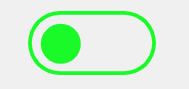
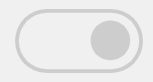
五、QComboBox样式表介绍
QComboBox样式需要注意的点如下:
-
qss设置item项的高度
除了使用qss代码外,还要使用C++代码控制
qss代码:
/* 下拉后,整个下拉窗体每项的样式 */ /* 项的高度(设置pComboBox->setView(new QListView(this));后该项才起作用) */ QComboBox QAbstractItemView::item { height: 50px; }qt代码:
ui->comboBox->setView(new QListView(this)); -
右侧下拉框样式
/* 下拉框样式 */ QComboBox::drop-down { subcontrol-origin: padding; /* 子控件在父元素中的原点矩形。如果未指定此属性,则默认为padding。 */ subcontrol-position: top right; /* 下拉框的位置(右上) */ width: 32px; /* 下拉框的宽度 */ border-left-width: 1px; /* 下拉框的左边界线宽度 */ border-left-color: darkgray; /* 下拉框的左边界线颜色 */ border-left-style: solid; /* 下拉框的左边界线为实线 */ border-top-right-radius: 3px; /* 下拉框的右上边界线的圆角半径(应和整个QComboBox右上边界线的圆角半径一致) */ border-bottom-right-radius: 3px; /* 同上 */ image: url(:/resources/down.png); }注意:image才是箭头的样式,不是background-image
-
右侧下拉箭头样式
/* 下拉箭头样式 */ QComboBox::down-arrow { width: 32px; /* 下拉箭头的宽度(建议与下拉框drop-down的宽度一致) */ background: rgb(54,54,54); /* 下拉箭头的的背景色 */ padding: 0px 0px 0px 0px; /* 上内边距、右内边距、下内边距、左内边距 */ image: url(:/resources/down.png); } -
QComboBox的编辑模式
QComboBox默认是非编辑模式,调用setEditable即可设为编辑模式。
ui->comboBox->setEditable(true);在编辑模式下,输入值按回车,即可将值添加到ComboBox中,默认添加到最后
-
QComboBox自定义排序
在后续的模型代理视图中继续
示例:
样式1:
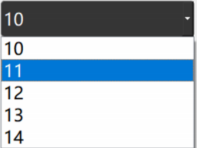
qss代码为:
/* 未下拉时,QComboBox的样式 */
QComboBox
{
background:rgb(54,54,54);
border: 1px solid gray; /* 边框 */
border-radius: 5px; /* 圆角 */
padding: 1px 18px 1px 3px; /* 字体填衬 */
color: white;
font: normal normal 24px "Microsoft YaHei";
}
样式2:
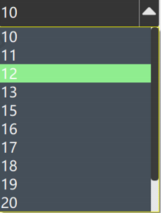
qss代码为
/* 未下拉时,QComboBox的样式 */
QComboBox
{
border: 1px solid gray; /* 边框 */
border-radius: 5px; /* 圆角 */
padding: 1px 18px 1px 3px; /* 字体填衬 */
color: white;
font: normal normal 24px "Microsoft YaHei";
background:rgb(54,54,54);
}
/* 下拉后,整个下拉窗体样式 */
QComboBox QAbstractItemView
{
outline: 0px solid gray; /* 选定项的虚框 */
border: 1px solid yellow; /* 整个下拉窗体的边框 */
color: rgb(250,251,252);
background-color: rgb(70,80,90); /* 整个下拉窗体的背景色 */
selection-background-color: lightgreen; /* 整个下拉窗体被选中项的背景色 */
}
/* 下拉后,整个下拉窗体每项的样式 */
/* 项的高度(设置pComboBox->setView(new QListView(this));后该项才起作用) */
QComboBox QAbstractItemView::item
{
height: 50px;
}
/* 下拉后,整个下拉窗体越过每项的样式 */
QComboBox QAbstractItemView::item:hover
{
color: rgb(90,100,105);
background-color: lightgreen; /* 整个下拉窗体越过每项的背景色 */
}
/* 下拉后,整个下拉窗体被选择的每项的样式 */
QComboBox QAbstractItemView::item:selected
{
color: rgb(12, 23, 34);
background-color: lightgreen;
}
/* QComboBox中的垂直滚动条 */
QComboBox QAbstractScrollArea QScrollBar:vertical
{
width: 13px;
background-color: #d0d2d4; /* 空白区域的背景色*/
}
QComboBox QAbstractScrollArea QScrollBar::handle:vertical
{
border-radius: 5px; /* 圆角 */
background: rgb(60,60,60); /* 小方块的背景色深灰lightblue */
}
QComboBox QAbstractScrollArea QScrollBar::handle:vertical:hover
{
background: rgb(90, 91, 93); /* 越过小方块的背景色yellow */
}
/* 设置为可编辑(setEditable(true))editable时,编辑区域的样式 */
QComboBox:editable
{
background: green;
}
/* 设置为非编辑(setEditable(false))!editable时,整个QComboBox的样式 */
QComboBox:!editable
{
background: rgb(54,54,54);
}
/* 设置为可编辑editable时,点击整个QComboBox的样式 */
QComboBox:editable:on
{
background: rgb(54,54,54);
}
/* 设置为非编辑!editable时,点击整个QComboBox的样式 */
QComboBox:!editable:on
{
background: rgb(54,54,54);
}
/* 设置为可编辑editable时,下拉框的样式 */
QComboBox::drop-down:editable
{
background: rgb(54,54,54);
}
/* 设置为可编辑editable时,点击下拉框的样式 */
QComboBox::drop-down:editable:on
{
background: rgb(54,54,54);
}
/* 设置为非编辑!editable时,下拉框的样式 */
QComboBox::drop-down:!editable
{
background: rgb(54,54,54);
}
/* 设置为非编辑!editable时,点击下拉框的样式 */
QComboBox::drop-down:!editable:on
{
background: rgb(54,54,54);
image: url(:/resources/up.png); /* 显示上拉箭头 */
}
/* 下拉框样式 */
QComboBox::drop-down
{
subcontrol-origin: padding; /* 子控件在父元素中的原点矩形。如果未指定此属性,则默认为padding。 */
subcontrol-position: top right; /* 下拉框的位置(右上) */
width: 32px; /* 下拉框的宽度 */
border-left-width: 1px; /* 下拉框的左边界线宽度 */
border-left-color: darkgray; /* 下拉框的左边界线颜色 */
border-left-style: solid; /* 下拉框的左边界线为实线 */
border-top-right-radius: 3px; /* 下拉框的右上边界线的圆角半径(应和整个QComboBox右上边界线的圆角半径一致) */
border-bottom-right-radius: 3px; /* 同上 */
image: url(:/resources/down.png);
}
/* 越过下拉框样式 */
QComboBox::drop-down:hover
{
background: rgb(80, 75, 90);
}
/* 下拉箭头样式 */
QComboBox::down-arrow
{
width: 32px; /* 下拉箭头的宽度(建议与下拉框drop-down的宽度一致) */
background: rgb(54,54,54); /* 下拉箭头的的背景色 */
padding: 0px 0px 0px 0px; /* 上内边距、右内边距、下内边距、左内边距 */
image: url(:/resources/down.png);
}
/* 点击下拉箭头 */
QComboBox::down-arrow:on
{
image: url(:/resources/up.png); /* 显示上拉箭头 */
}
六、QProgressBar用法及qss
QProgressBar 是 Qt 框架中的进度条控件,用于显示任务的进度。通常用来表示加载数据、文件传输或其他需要时间的任务的进度。
1. 水平样式1
QProgressBar默认是水平效果。
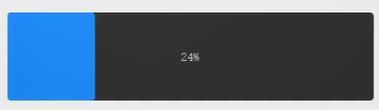
qss代码:
QProgressBar
{
background:rgb(54,54,54);
border:none; /*无边框*/
border-radius:5px;
text-align:center; /*文本的位置*/
color: rgb(229, 229, 229); /*文本颜色*/
}
/*chunk表示里面的进度条*/
QProgressBar::chunk
{
background-color:rgb(58, 154, 255);
border-radius:4px;
}
2.水平样式2
效果图:

qss代码
QProgressBar
{
border-radius:5px;
background-color:darkgray;
text-align:center
}
QProgressBar::chunk
{
background-color:#1F0FEF;
width:6px;
margin:5px; /*相邻进度间距离为5*/
}
3.竖直样式表
C++设置:
ui->progressBar_2->setOrientation(Qt::Vertical);
ui->progressBar_2->setFixedWidth(60);
ui->progressBar_2->setFixedHeight(300);
例如下面的效果
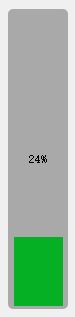
qss代码
QProgressBar:vertical
{
border-radius:5px;
background-color:darkgray;
text-align:center;
padding-left: 5px; padding-right: 4px; padding-bottom: 2px;
}
QProgressBar::chunk:vertical
{
background-color:#06B025;
margin:1px;
}
4.其它竖直样式–渐变色
渐变色
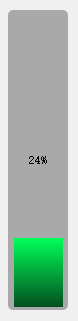
qss代码
QProgressBar:vertical
{
border-radius:5px;
background-color:darkgray;
text-align:center;
padding-left: 5px; padding-right: 4px; padding-bottom: 2px;
}
QProgressBar::chunk:vertical
{
/*QLinearGradient表示使用渐变色*/
background-color:QLinearGradient( x1: 0, y1: 0, x2: 0, y2: 1,stop: 0 #00ff58,stop: 1 #034f1f);
margin:1px;
}
七、QSlider样式表介绍
滑块经常用到,如:声音调节、视频进度调节等,有水平与竖直两种。
效果图:
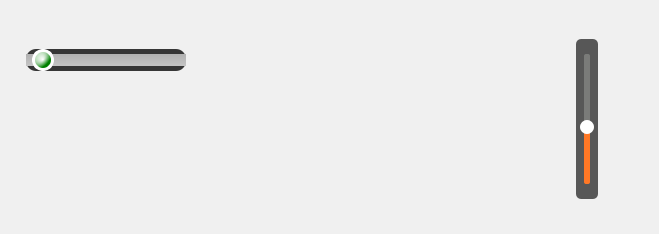
水平的QSlider的qss:
QSlider
{
background-color: #363636;
border-style: outset;
border-radius: 10px;
}
/*凹槽的样式*/
QSlider::groove:horizontal
{
height: 12px;
background: qlineargradient(x1:0, y1:0, x2:0, y2:1, stop:0 #B1B1B1, stop:1 #c4c4c4);
margin: 2px 0
}
/*柄的样式*/
QSlider::handle:horizontal
{
background: QRadialGradient(cx:0, cy:0, radius: 1, fx:0.5, fy:0.5, stop:0 white, stop:1 green);
width: 16px;
height: 16px;
margin: -5px 6px -5px 6px;
border-radius:11px;
border: 3px solid #ffffff;
}
竖直的QSlider的qss:
QSlider
{
background-color: rgba(22, 22, 22, 0.7);
padding-top: 15px; /*上面端点离顶部的距离*/
padding-bottom: 15px;
border-radius: 5px; /*外边框矩形倒角*/
}
QSlider::add-page:vertical
{
background-color: #FF7826;
width:5px;
border-radius: 2px;
}
QSlider::sub-page:vertical
{
background-color: #7A7B79;
width:5px;
border-radius: 2px;
}
QSlider::groove:vertical
{
background:transparent;
width:6px;
}
QSlider::handle:vertical
{
height: 14px;
width: 14px;
margin: 0px -4px 0px -4px;
border-radius: 7px;
background: white;
}