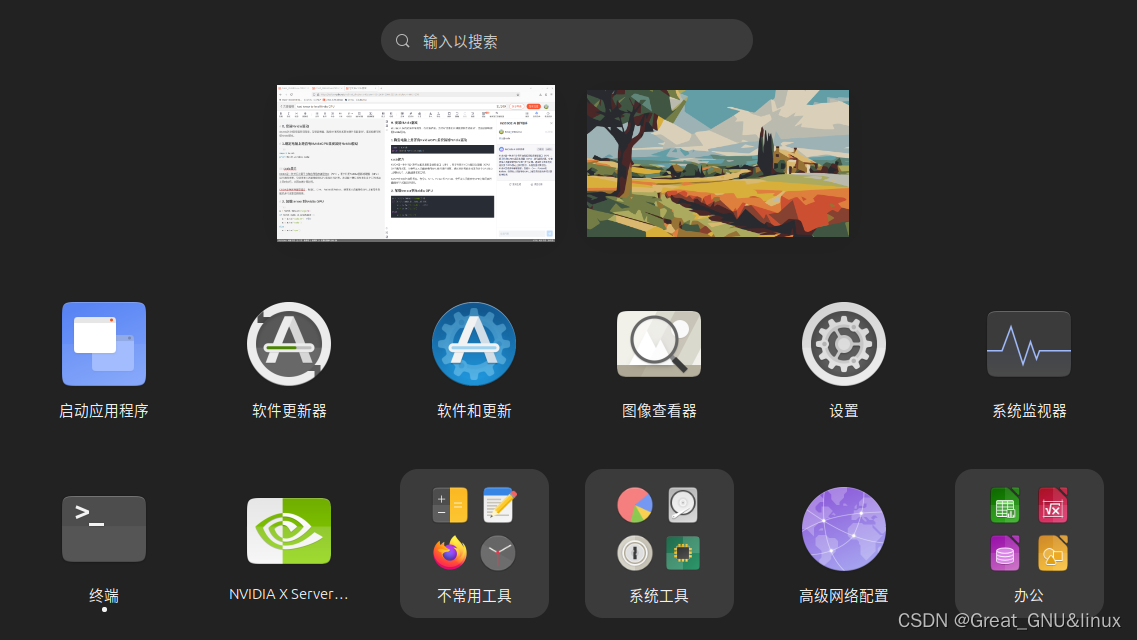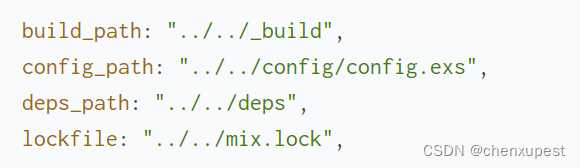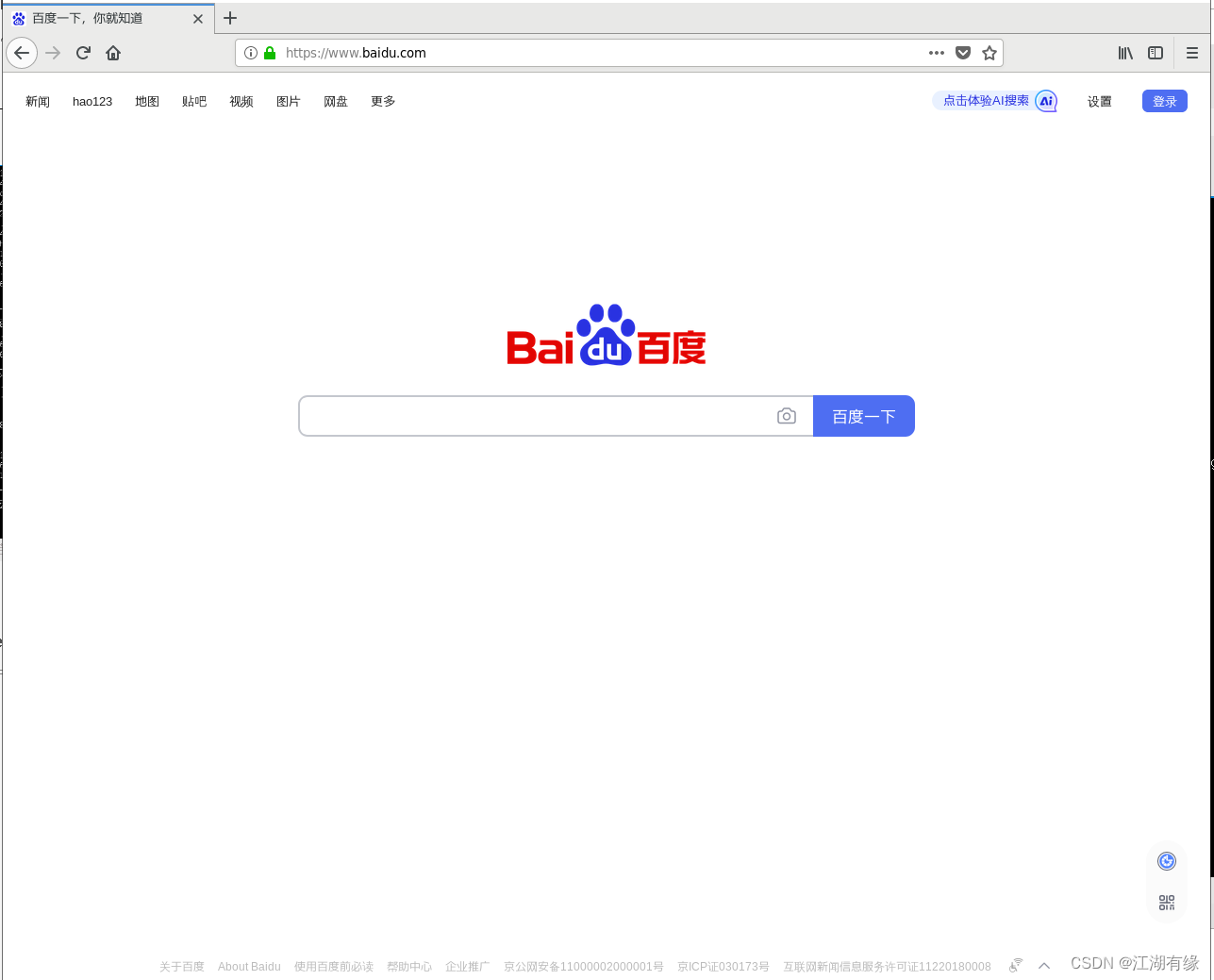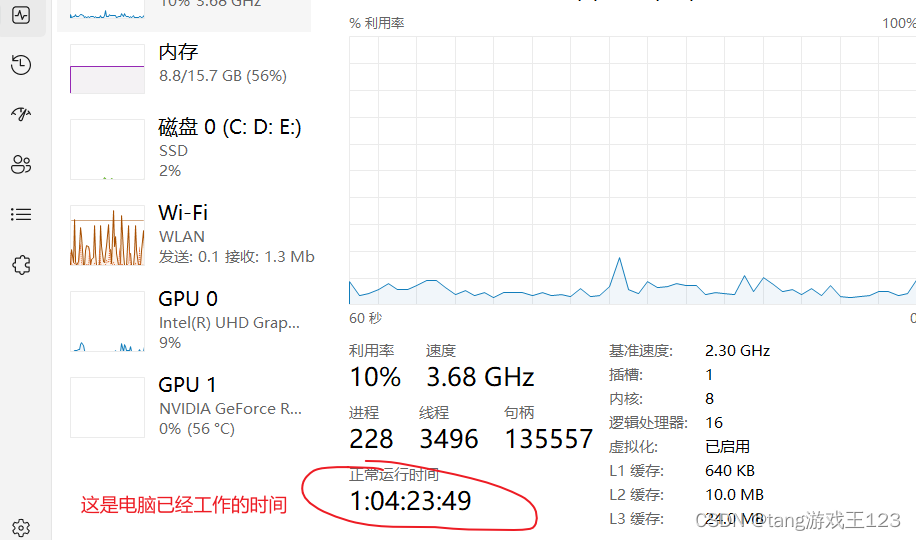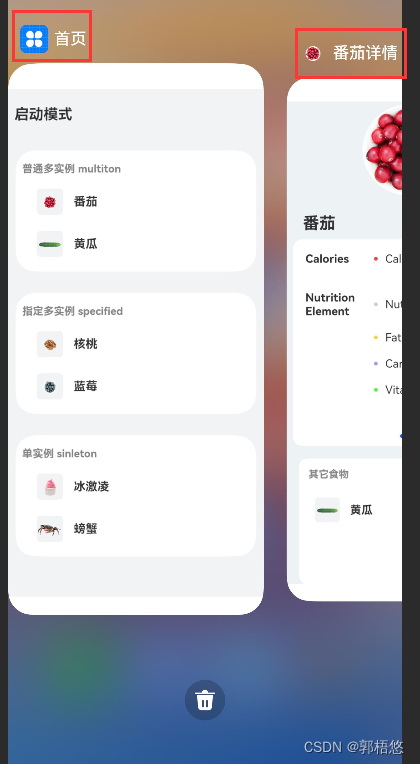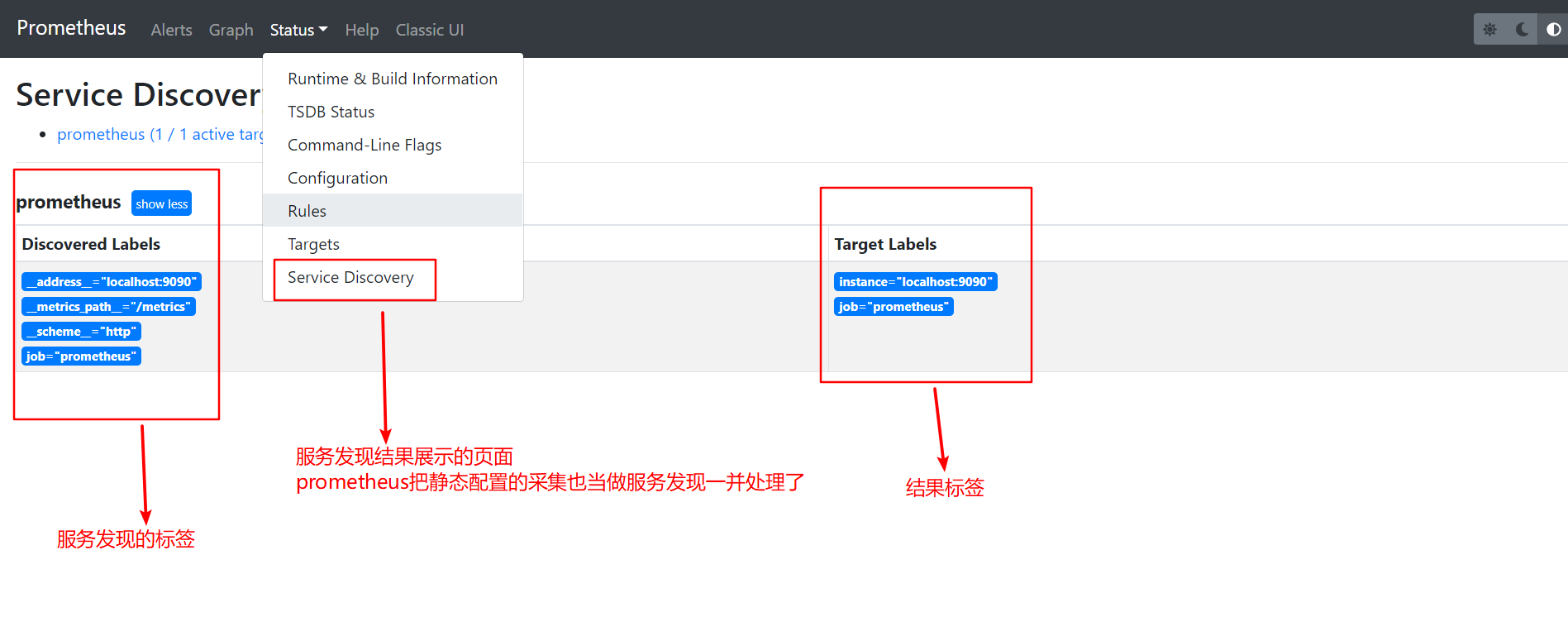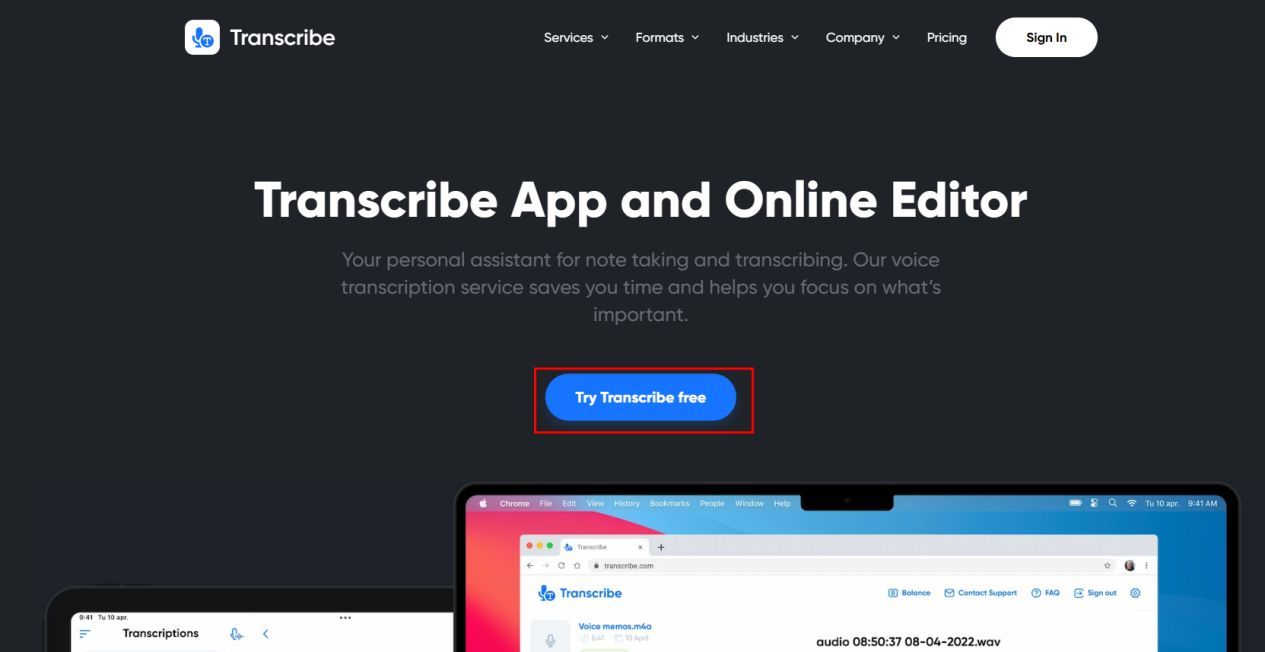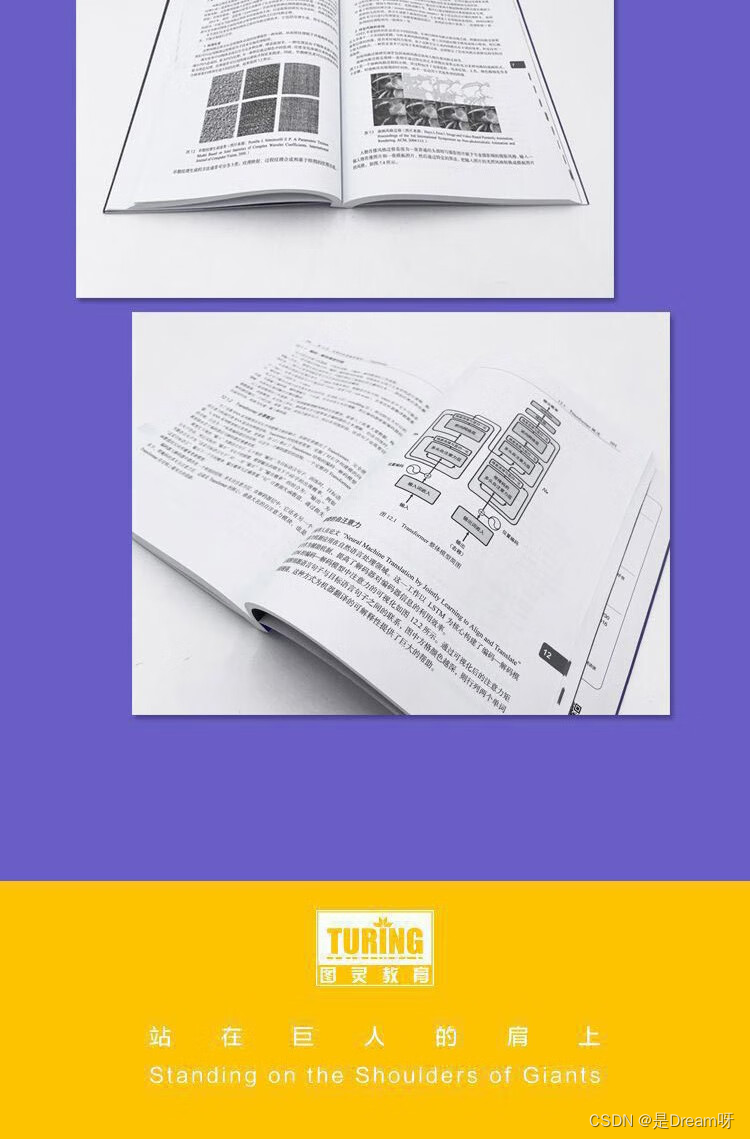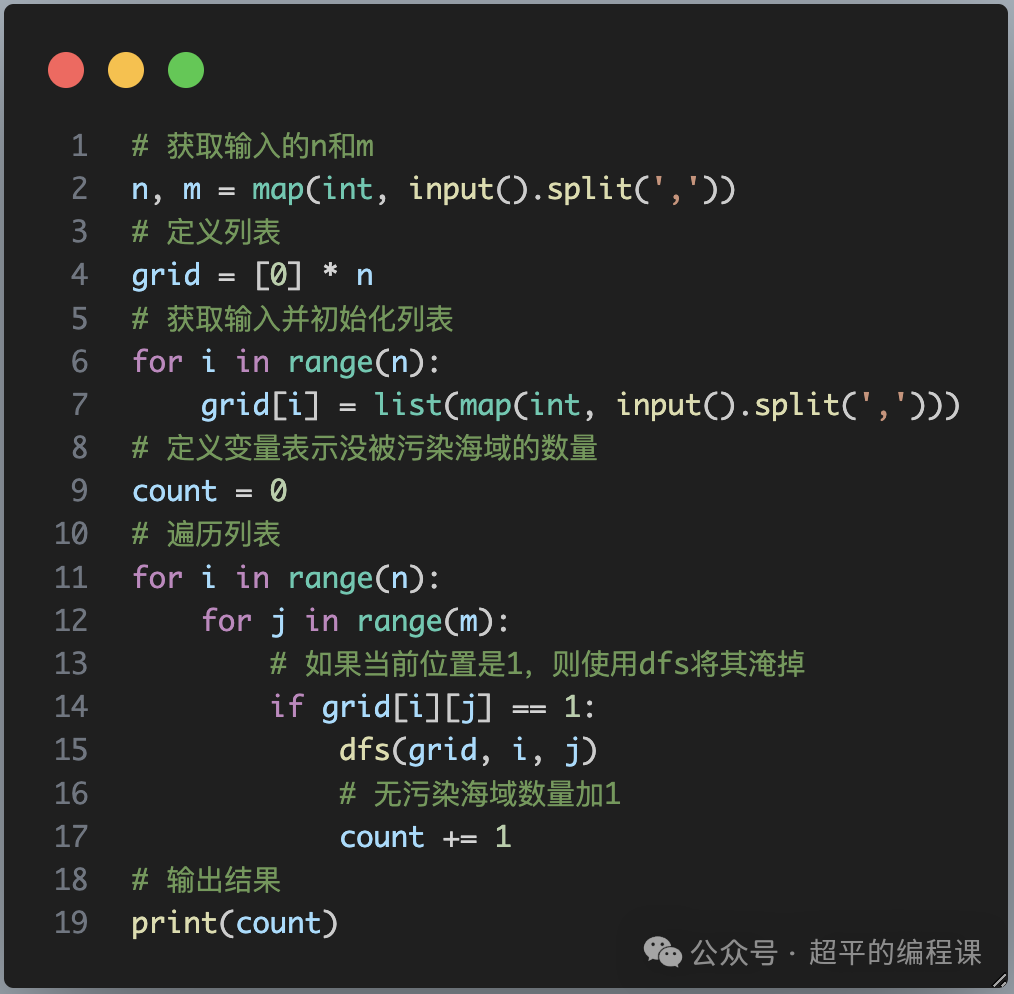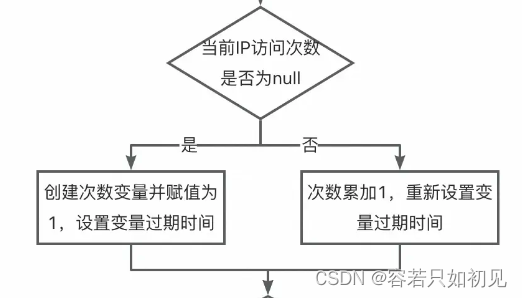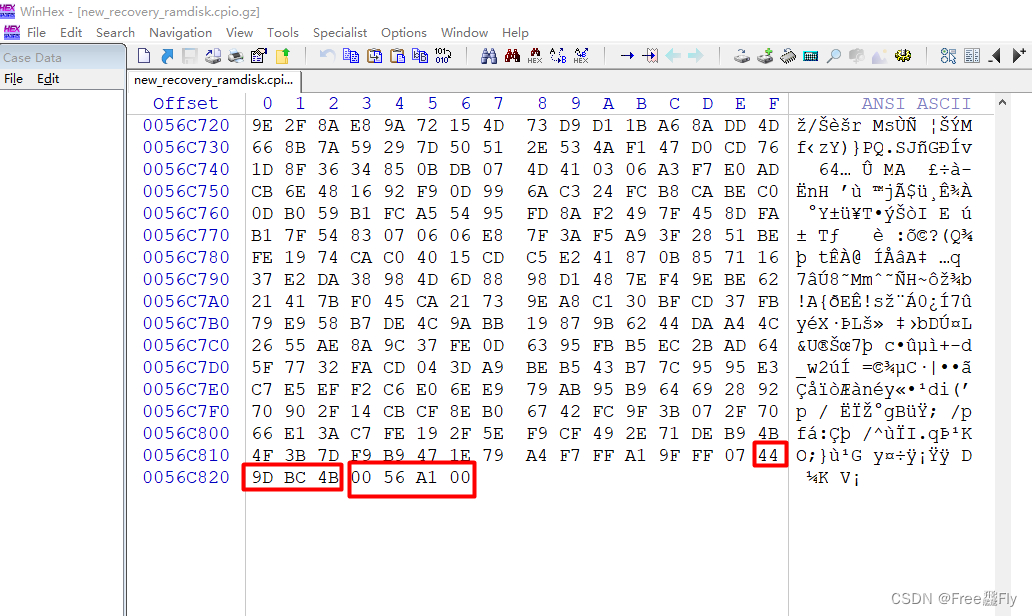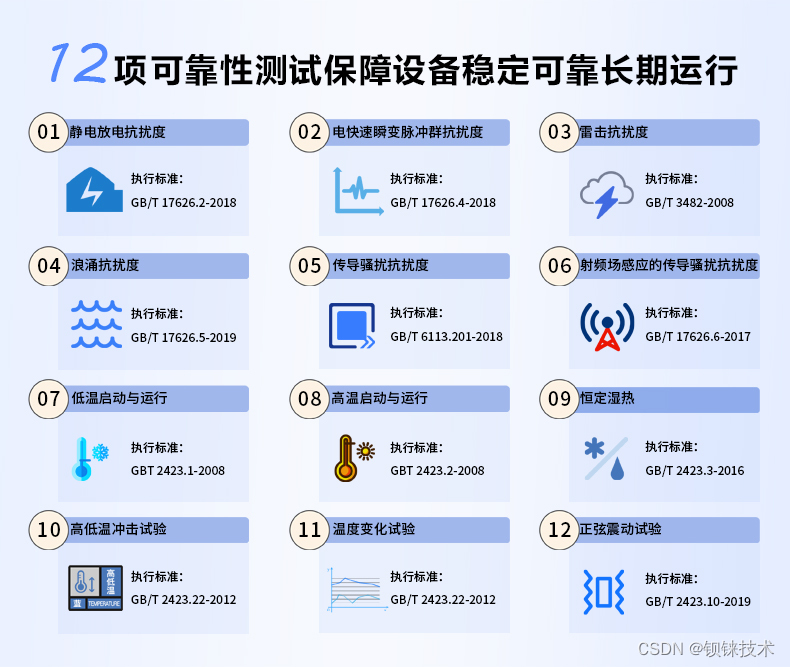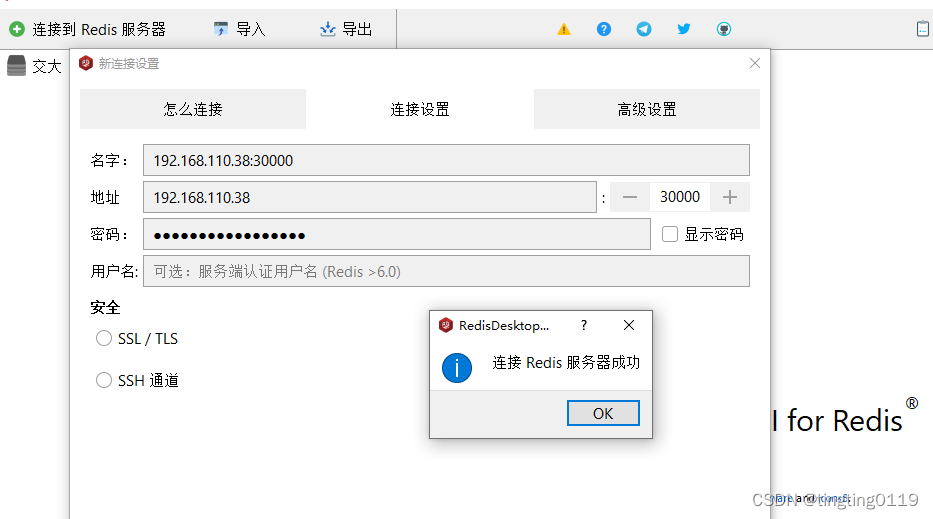nginx----web服务器
一、nginx
http就是apache,在国内很少。
nginx是开源的,是一款高性能,轻量级的web服务软件。
稳定性高,而且版本迭代比较快(修复bug速度比较快,安全性快)
消耗系统资源很低,http的请求并发连接,单台服务器开源支持30000-50000个并发请求。(系统资源全部分配给nginx)
单个节点的nginx一般支持20000个并发。
1.1、nginx的功能:
1、静态文件服务:静态页面,可以直接提高静态文件服务,html css jsp。处理静态页面的响应速度很快,效率很好。
2、代理:正向代理,反向代理。可以实现负载均衡,高可用和故障转移。
3、动态内容处理,nginx并不能直接处理动态请求,可以通过中间件nginx 中间件(php,tomat) mysql把动态请求转发给后端服务器。
4、支持加密的http,https
5、可以实现重定向。
6、虚拟主机,一个nginx可以配置多个域名和站点。
7、nginx自带缓存。
8、性能可以扩展。处理能力可以随时调整。
1.2、nginx的应用场景:
-
静态页面
-
转发动态请求
-
反向代理,负载均衡
-
缓存服务
1.3、编译过程中代码解释
./configure --prefix=/usr/local/nginx \
--user=nginx \
--group=nginx \
--with-http_ssl_module \ ##支持https的加密功能ss/tls
--with-http_v2_module \ ##支持http2.0协议
--with-http_realip_module \ ##支持nginx获取客户端的真实ip地址
--with-http_stub_status_module \ ##支持nginx获取访问状态信息的功能
--with-http_gzip_static_module \ ##支持页面压缩功能
--with-pcre \ ##支持prce库
--with-stream \ ##支持4层代理的模块
--with-stream_ssl_module \ ##支持对tcp连接的加密
--with-stream_realip_module ##支持从代理协议中获取客户端的真实ip地址
make -j4 && make install #启动四个cpu进行
conf 配置文件目录
html 工作目录 50x.html默认的访问操作打开的页面
index.html默认的访问主页
logs 日志目录 访问和报错日志
sbin nginx的二进制启动脚本
ln -s /usr/local/nginx/sbin/nginx /usr/sbin/ #让系统识别nginx的二进制脚本
1.3.1、nginx的常用命令
nginx -t 检测nginx.conf配置文件的语法是否正确
nginx -v 显示nginx的版本
nginx -V显示版本和配置项
nignx -s 信号 stop 关闭nginx
reload 重新加载nginx,如果更改了配置文件,nginx -s reload 无需重新启动服务。
systemctl daemon-reload
二、课后重新编译安装nginx
rpm -q nginx ##检查yum是否安装
yum -y remove nginx ##有则卸载
cd /opt
rz -E
rz waiting to receive.
systemctl stop firewalld ##关闭安全机制
setenforce 0
yum -y install gcc pcre-devel openssl-devel zlib-devel openssl openssl-devel ##配置编译环境
useradd -M -s /sbin/nologin nginx ##添加程序用户
tar -xf nginx-1.22.0.tar.gz ##源码解压
cd /nginx-1.22.0/ ## 进入nginx的文件夹,配置暗转路径,以及相关组件
./configure --prefix=/usr/local/nginx \
--user=nginx \
--group=nginx \
--with-http_ssl_module \
--with-http_v2_module \
--with-http_realip_module \
--with-http_stub_status_module \
--with-http_gzip_static_module \
--with-pcre \
--with-stream \
--with-stream_ssl_module \
--with-stream_realip_module
make -j 4 && make install ##编译和安装
[root@test1 nginx-1.22.0]# cd /usr/local/
[root@test1 local]# ls
bin etc games include lib lib64 libexec nginx sbin share src
chown -R nginx.nginx nginx/ ##更改权限
[root@test1 local]# cd nginx
[root@test1 nginx]# ll
总用量 4
drwxr-xr-x. 2 nginx nginx 4096 7月 1 16:04 conf
drwxr-xr-x. 2 nginx nginx 40 7月 1 16:04 html
drwxr-xr-x. 2 nginx nginx 6 7月 1 16:04 logs
drwxr-xr-x. 2 nginx nginx 19 7月 1 16:04 sbin
[root@test1 nginx]# cd conf/
[root@test1 conf]# ls
fastcgi.conf koi-utf nginx.conf uwsgi_params
fastcgi.conf.default koi-win nginx.conf.default uwsgi_params.default
fastcgi_params mime.types scgi_params win-utf
fastcgi_params.default mime.types.default scgi_params.default
[root@test1 conf]# cd ..
[root@test1 nginx]# ls
conf html logs sbin
[root@test1 nginx]# cd html/
[root@test1 html]# ls
50x.html index.html
ln -s /usr/local/nginx/sbin/nginx /usr/sbin/ ##做一个软连接,让系统能够识别nginx的指令
[root@test1 opt]# nginx -t
nginx: the configuration file /usr/local/nginx/conf/nginx.conf syntax is ok
nginx: configuration file /usr/local/nginx/conf/nginx.conf test is successful
vim /lib/systemd/system/nginx.service ##设置系统控制,系统能对nginx这个软件的运行状态进行控制
[Unit]
Description=nginx - high performance web server
Documentation=http://nginx.org/en/docs/
After=network-online.target remote-fs.target nss-lookup.target
Wants=network-online.target
[Service]
Type=forking
PIDFile=/usr/local/nginx/run/nginx.pid
ExecStart=/usr/local/nginx/sbin/nginx -c /usr/local/nginx/conf/nginx.conf
ExecReload=/bin/kill -s HUP $MAINPID
ExecStop=/bin/kill -s TERM $MAINPID
[Install]
WantedBy=multi-user.target
cd /usr/local/nginx/
mkdir run ##修改nginx的配置文件,把进程文件pid文件的位置指向到设置的位置
drwx------. 2 nginx root 6 7月 1 16:14 client_body_temp
drwxr-xr-x. 2 nginx nginx 4096 7月 1 16:04 conf
drwx------. 2 nginx root 6 7月 1 16:14 fastcgi_temp
drwxr-xr-x. 2 nginx nginx 40 7月 1 16:04 html
drwxr-xr-x. 2 nginx nginx 58 7月 1 16:14 logs
drwx------. 2 nginx root 6 7月 1 16:14 proxy_temp
drwxr-xr-x. 2 root root 6 7月 1 16:24 run
drwxr-xr-x. 2 nginx nginx 19 7月 1 16:04 sbin
chown nginx.nginx run
cd conf/
vim nginx.conf
pid /usr/local/nginx/run/nginx.pid;
nginx -t
systemctl daemon-reload
systemctl restart nginx
面试题:如果出现了500,怎么来排查这个错误?
1、查看日志
2、查看内部服务器的服务是否启动。
3、查看防火墙的规则配置,是否有限制。
4、查看硬件是否负载过高。
三、nginx.conf
3.1、nginx.conf
1、全局模块
worker_processes 1;--------工作进程数,设置成服务器内核数的2倍(一般不超过8个,超过8个反正会降低性能,4个,1-2个)
#user nobody;------#默认的程序用户就是nginx,这里可以保持注释无需修改
pid /usr/local/nginx/run/nginx.pid;----------#pid文件的位置;
events { worker_connections 1024;}----------#events模块,决定了ngin能够处理的连接数,连接数和worker_connections的数值相乘—1*1024。
处理进程的过程必然涉及配置文件和展示页面,也就是涉及打开文件的数量
linux默认打开的文件就是1024个
vim /etc/security/limits.conf ##进程数量更改
限制先改,进程数量才能生效,默认1024。
*soft nproc 65535----#能打开的进程最大数的软限制是65535
*hard nproc 65535----#能打开的进程最大数的硬限制是65535
*soft nofile 65535-------#软限制进程打开文件数的最大值65535
*hard nofile 65535----------#硬限制进程打开文件数的最大值65535
配置要生效,只能重启,这是系统初始化的一个环节。

http {
include mime.types;
default_type application/octet-stream;
#http转发和处理http请求,设置代理(正向代理,反向代理),缓存。定义日志格式,重定向配置
include mime.types;------#文件扩展名于文件类型的映射表。nginx能够打开的文件和支持的文件类型。
default_type application/octet-stream;--------------#默认支持的文件类型 。.html .htm .jsp .js .php
#log_format main '$remote_addr - $remote_user [$time_local] "$request" '
'$status $body_bytes_sent "$http_referer" '
'"$http_user_agent" "$http_x_forwarded_for"'; #日志格式,默认的日志格式,记录了access.log,访问日志的格式,error.log也是一样的格式
#access_log logs/access.log main;-------##默认的访问日志的存放路径
sendfile on;—#支持文件发送和下载
#tcp_nopush on;–#默认就是异步非阻塞模式功能
#keepalive_timeout 0;
keepalive_timeout 65;–#连接保持时间,单位为秒/s。
#gzip on;----#gzip模块,设置是否开启页面压缩功能。
##开启web服务的模块
server {
listen 80;#nginx的默认监听端口
server_name localhost;#配置站点的域名
#charset koi8-r;#网页的字符集
#access_log logs/host.access.log main;
#网页匹配的工作目录的地址和支持的打开页面的文件类型。
location /xy102(URI) {
root html(/opt/test1)(URL);
#192.168.168.10/opt/test1/xy102/index.html
#家目录。nginx工作目录的家目录,/usr/local/nginx/html
index index.html index.htm;
}
错误日志位置
tail -f /usr/local/nginx/logs/error.log


访问是缓存,清除缓存

#alisa也是指匹配nginx的工作目录
root 换成 alisa


alisa是绝对路径。URL/URI
3.2、root和alias的区别:
root的匹配模式 :拼接
root的工作目录,访问的是uri /xy102
location /xy102;
/opt/test1/
拼接为/opt/test1/xy102
alias匹配nginx的工作目录,路径是绝对路径
location /xy102
alias /opt/test1/xy102/;
alias只能写在http模块当中server模块的location模块里面。
root 可以写在server模块,也可以在http,也可以在location中。
alias匹配工作目录,不能使用重定向功能。
3.3、全局模块
work_processes 1:指定进程数
events:模块决定了能够处理的连接数
stream:四层代理模块
http模块
转发和处理http请求,设置代理(正向代理,反向代理),缓存。定义日志格式,重定向配置
在http模块当中,包含:
server块 http里面可以有多个server模块
在server模块当中包含:
location模块
在server当中可以有多个location。

实验1:#统计访问状态
Active connections:1 #当前活动的连接数
server accepts handled requests #表示已经处理的连接数
36 36 36 #三个数,从左往右,已经处理的连接数;成功建立连接的次数;已经处理的请求数
Reading:0 writing:1 Waiting:0
Reading:表示服务端正在从客户端读取请求的数据
writing:表示服务端正在把响应数据发送给客户端
Waiting:表示有连接处于空闲状态,等待新的请求。
server里写入统计访问状态
location /status {
stub_status on;
#打开状态统计功能
access_log off;
#关闭status的访问日志;
}
访问192.168.168.10/status
结果如下:

实验2:基于密码的授权进行访问控制
yum -y install httpd-tools #先安装工具
location / 根目录加密
vim nginx.conf
#access_log logs/host.access.log main;
location / {
root html;
index index.html index.htm;
auth_basic "secret";
#开启用户密码验证
auth_basic_user_file /usr/local/nginx/passwd.db;
#使用指定的加密文件
}
yum -y install httpd-tools
htpasswd -c /usr/local/nginx/passwd.db dn
[root@test1 nginx]# chown nginx passwd.db
[root@test1 nginx]# chmod 400 passwd.db

需要输入设置的用户名和对应设置的密码进行访问
实验3:基于客户端的访问控制 ip地址来进行控制
#添加控制规则
vim /usr/local/nginx/conf/nginx.conf
deny 192.168.168.20;
allow all;
用192.168.168.20测试结果:

实验4:基于域名的nginx主机
vim nginx.conf
server {
listen 80;
server_name www.xy102.com;
charset utf-8;
access_log logs/www.xy102.com.access.log;
#access_log logs/host.access.log main;
location / {
root /var/www/html/xy102;
index index.html index.htm;
}
#新增加域名访问
server {
listen 80;
server_name www.ly.com;
charset utf-8;
access_log logs/www.ly.com.access.log;
#access_log logs/host.access.log main;
location / {
root /var/www/html/ly;
index index.html index.htm;
}
error_page 500 502 503 504 /50x.html;
location = /50x.html {
root html;
}
}
vim /etc/hosts----本地映射
192.168.168.10 www.xy102.com
mkdir -p /var/www/html/xy102
echo "我们都爱学习" > /var/www/html/xy102/index.html
curl www.xy102.com
我们都爱学习
192.168.168.10 www.xy102.com www.ly.com
#域名可以用同一个IP地址
mkdir -p /var/www/html/ly
echo "我真帅" > /var/www/html/ly/index.html
curl www.ly.com
我真帅
实验5:基于ip地址的虚拟主机
ifconfig ens33:0 192.168.168.100/24
[root@test1 conf]# ifconfig
ens33: flags=4163<UP,BROADCAST,RUNNING,MULTICAST> mtu 1500
inet 192.168.168.10 netmask 255.255.255.0 broadcast 192.168.168.255
inet6 fe80::20c:29ff:fe1a:7434 prefixlen 64 scopeid 0x20<link>
ether 00:0c:29:1a:74:34 txqueuelen 1000 (Ethernet)
RX packets 10190 bytes 895390 (874.4 KiB)
RX errors 0 dropped 0 overruns 0 frame 0
TX packets 6728 bytes 886953 (866.1 KiB)
TX errors 0 dropped 0 overruns 0 carrier 0 collisions 0
ens33:0: flags=4163<UP,BROADCAST,RUNNING,MULTICAST> mtu 1500
inet 192.168.168.100 netmask 255.255.255.0 broadcast 192.168.168.255
ether 00:0c:29:1a:74:34 txqueuelen 1000 (Ethernet)
多个ip地址:
server {
listen 192.168.168.10:80;
server_name www.xy102.com;
charset utf-8;
access_log logs/www.xy102.com.access.log;
location / {
root /var/www/html/xy102;
index index.html index.htm;
}
location /xy103 {
alias /opt/test1/xy103;
index index.html;
}
error_page 500 502 503 504 /50x.html;
location = /50x.html {
root html;
}
server {
listen 192.168.168.100:80;
server_name www.ly.com;
charset utf-8;
access_log logs/www.ly.com.access.log;
#access_log logs/host.access.log main;
location / {
root /var/www/html/ly;
index index.html index.htm;
}
error_page 500 502 503 504 /50x.html;
location = /50x.html {
root html;
}
}
测试结果

实验6:基于端口实现多个虚拟主机
ifconfig ens33:0 192.168.168.100/24
server {
listen 192.168.168.10:80;
server_name www.xy102.com;
charset utf-8;
access_log logs/www.xy102.com.access.log;
location / {
root /var/www/html/xy102;
index index.html index.htm;
}
location /xy103 {
alias /opt/test1/xy103;
index index.html;
}
error_page 500 502 503 504 /50x.html;
location = /50x.html {
root html;
}
server {
listen 192.168.168.100:80;
server_name www.ly.com;
charset utf-8;
access_log logs/www.ly.com.access.log;
#access_log logs/host.access.log main;
location / {
root /var/www/html/ly;
index index.html index.htm;
}
error_page 500 502 503 504 /50x.html;
location = /50x.html {
root html;
}
}

[root@test1 nginx]# cd logs
[root@test1 logs]# ls
access.log error.log www.ly.com.access.log www.xy102.com.access.log

实验7:多个配置文件
vim nginx.conf
include /usr/local/nginx/conf.d/*.conf--------##可以识别到conf.d下,只包含server模块的conf文件。把server单独放到一个文件当中去。不在nginx.conf文件当中。
cd /usr/local/nginx
mkdir conf.d
vim test1.conf

server {
listen 8881;
server_name localhost;
charset utf-8;
location /test1 {
root /opt/conf;
index index.html index.htm;
}
}
server {
listen 8882;
server_name localhost;
charset utf-8;
location /test2 {
root /opt/conf;
index index.html index.htm;
}
}
mkdir -p /opt/conf/test1
[root@test1 conf.d]# nginx -t
nginx: the configuration file /usr/local/nginx/conf/nginx.conf syntax is ok
nginx: configuration file /usr/local/nginx/conf/nginx.conf test is successful
[root@test1 conf.d]# mkdir -p /opt/conf/test1
[root@test1 conf.d]# echo "wozhenshuai" > /opt/conf/test1/index.html
[root@test1 conf.d]#
[root@test1 conf.d]# mkdir -p /opt/conf/test2
[root@test1 conf.d]# echo "wozhenchou" > /opt/conf/test2/index.html
[root@test1 conf.d]# netstat -antp | grep nginx
tcp 0 0 192.168.168.10:8080 0.0.0.0:* LISTEN 15027/nginx: master
tcp 0 0 192.168.168.10:8081 0.0.0.0:* LISTEN 15027/nginx: master

实验8:nginx优化与防盗链:
[root@test1 conf.d]# curl -I 192.168.168.10:8881/test1/
HTTP/1.1 200 OK
Server: nginx/1.22.0
Date: Tue, 02 Jul 2024 08:27:16 GMT
Content-Type: text/html; charset=utf-8
Content-Length: 12
Last-Modified: Tue, 02 Jul 2024 08:02:36 GMT
Connection: keep-alive
ETag: "6683b41c-c"
Accept-Ranges: bytes
[root@test1 conf]# vim nginx.conf
server_tokens off;
[root@test1 conf]# nginx -t
nginx: the configuration file /usr/local/nginx/conf/nginx.conf syntax is ok
nginx: configuration file /usr/local/nginx/conf/nginx.conf test is successful
[root@test1 conf]# systemctl restart nginx
[root@test1 conf]# curl -I 192.168.168.10:8881/test1/
HTTP/1.1 200 OK
Server: nginx
Date: Tue, 02 Jul 2024 08:31:42 GMT
Content-Type: text/html; charset=utf-8
Content-Length: 12
Last-Modified: Tue, 02 Jul 2024 08:02:36 GMT
Connection: keep-alive
ETag: "6683b41c-c"
Accept-Ranges: bytes

隐藏版本号:
在/usr/local/nginx/conf/nginx.conf
添加server_tokens off;
基于第八个实验拓展
cd /opt/
[root@test1 opt]# ls
aa conf jenkins-2.396-1.1.noarch.rpm nginx-1.22.0 nginx-1.22.0.tar.gz test
[root@test1 opt]# cd nginx-1.22.0/
[root@test1 nginx-1.22.0]# ls
auto CHANGES.ru configure html Makefile objs src
CHANGES conf contrib LICENSE man README
[root@test1 nginx-1.22.0]# cd src/
[root@test1 src]# ls
core event http mail misc os stream
[root@test1 src]# cd core/
[root@test1 core]# ls
[root@test1 core]# vim nginx.h
#define NGINX_VERSION "wozhenshuai"
#define NGINX_VER "nibiecai/" NGINX_VERSION
[root@test1 core]# cd ..
[root@test1 src]# cd ..
[root@test1 nginx-1.22.0]# ./configure --prefix=/usr/local/nginx --user=nginx --group=nginx --with-http_stub_status_module
[root@test1 nginx-1.22.0]# make -j 4 && make install
cd /usr/local/nginx/
[root@test1 nginx]# cd conf
[root@test1 conf]# vim nginx.conf
server_tokens on;
[root@test1 conf]# nginx -t
nginx: the configuration file /usr/local/nginx/conf/nginx.conf syntax is ok
nginx: configuration file /usr/local/nginx/conf/nginx.conf test is successful
[root@test1 conf]# systemctl restart nginx
[root@test1 conf]# curl -I 192.168.168.10:8881/test1/
HTTP/1.1 200 OK
Server: nibiecai/wozhenshuai
Date: Tue, 02 Jul 2024 08:49:31 GMT
Content-Type: text/html; charset=utf-8
Content-Length: 12
Last-Modified: Tue, 02 Jul 2024 08:02:36 GMT
Connection: keep-alive
ETag: "6683b41c-c"
Accept-Ranges: bytes