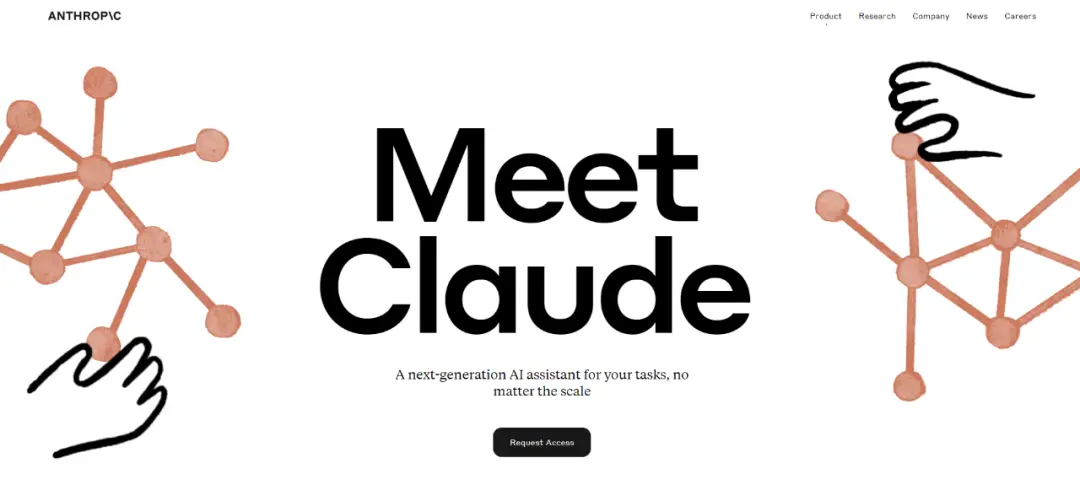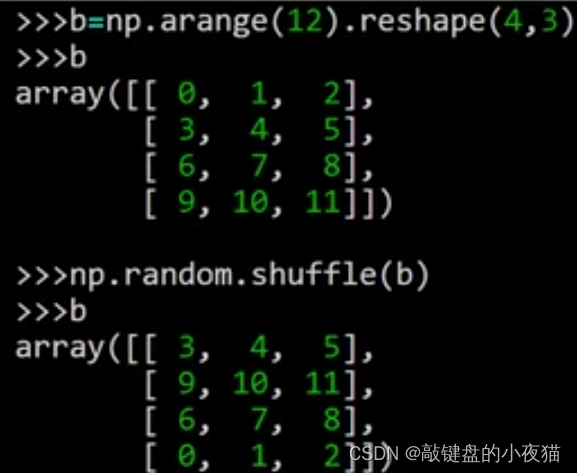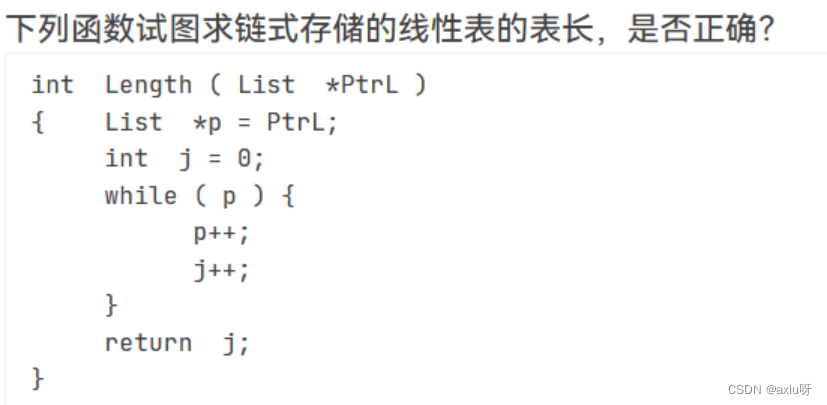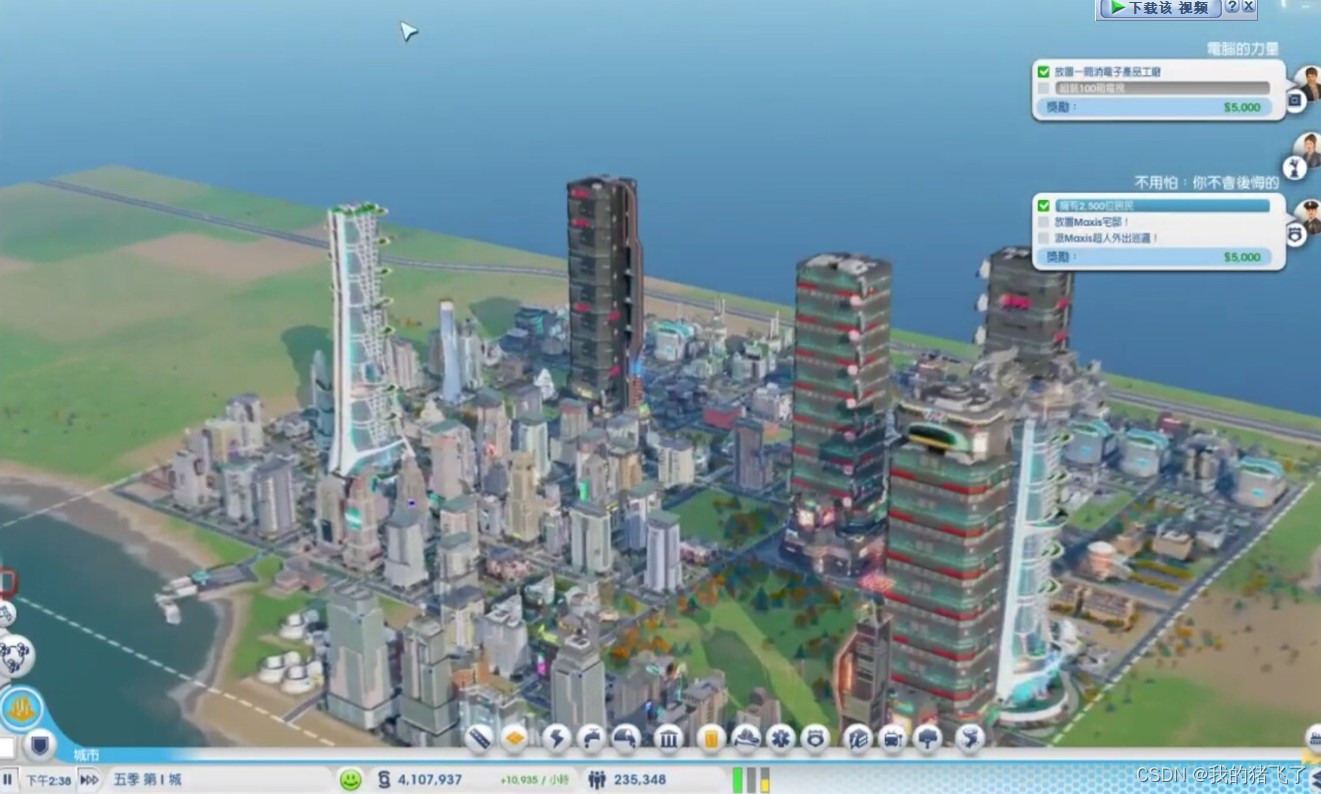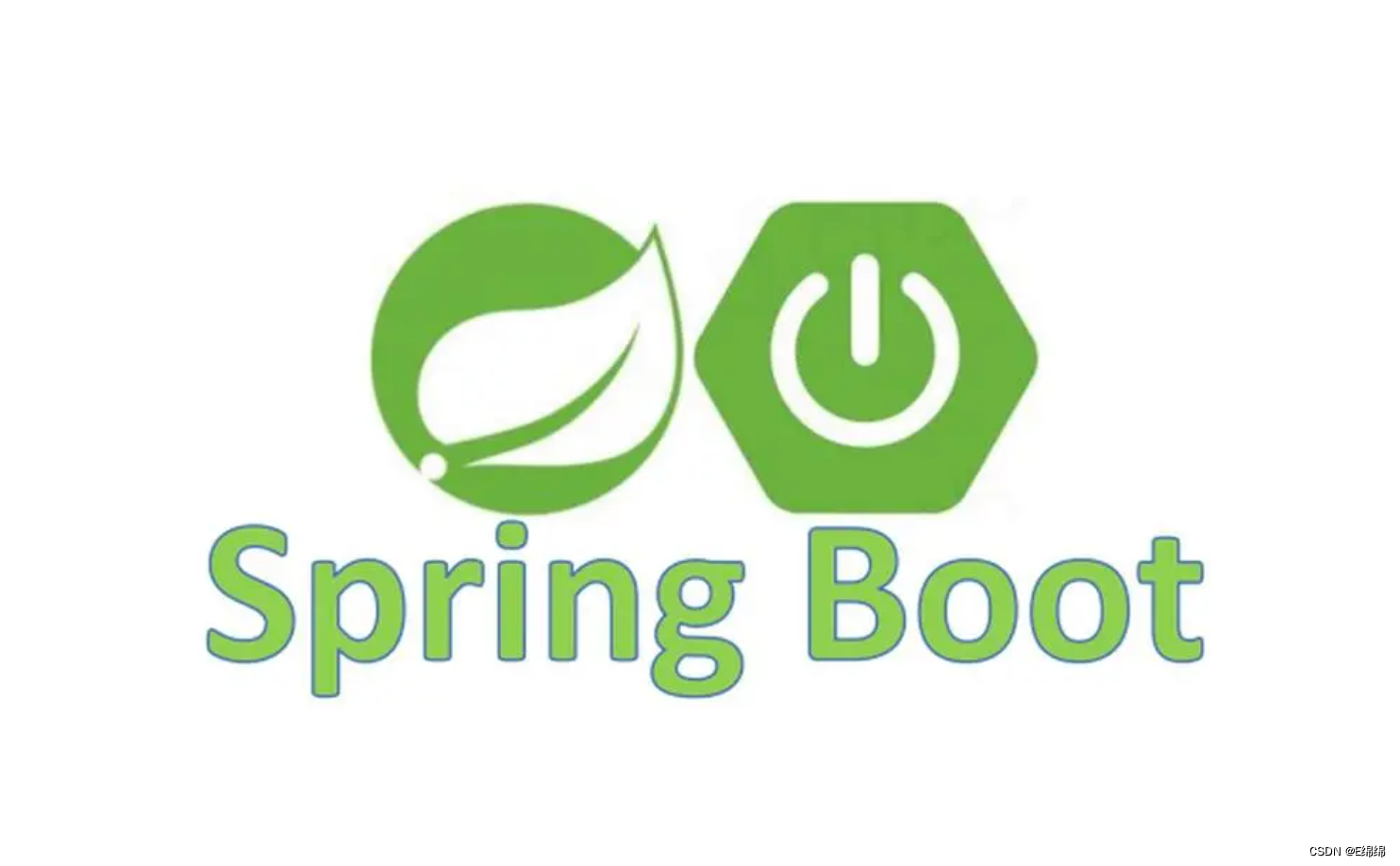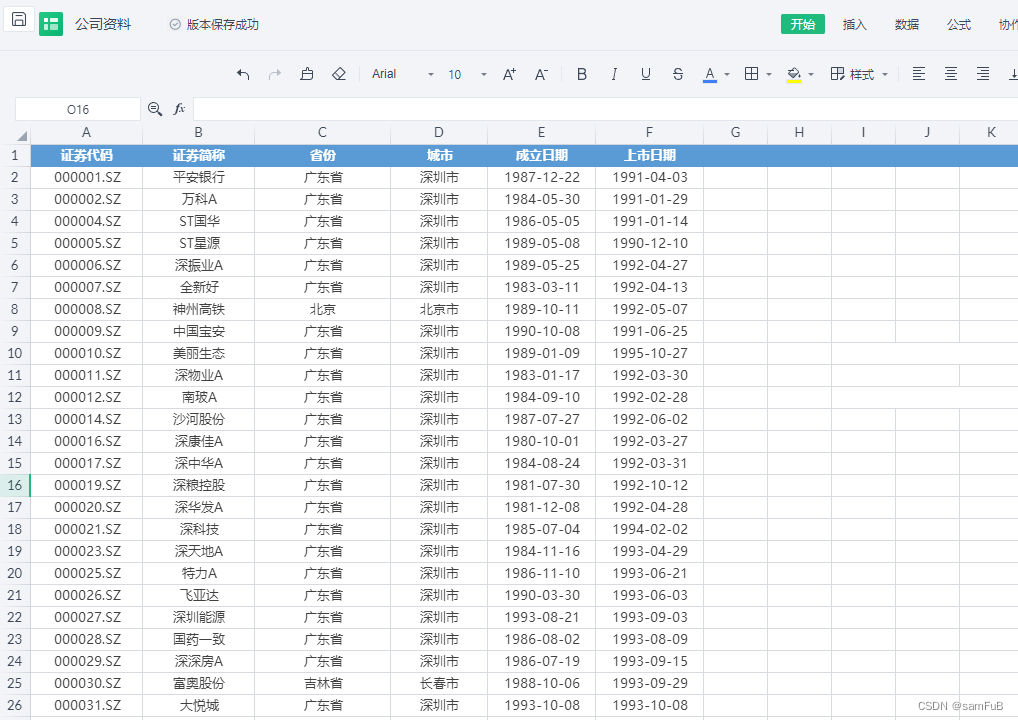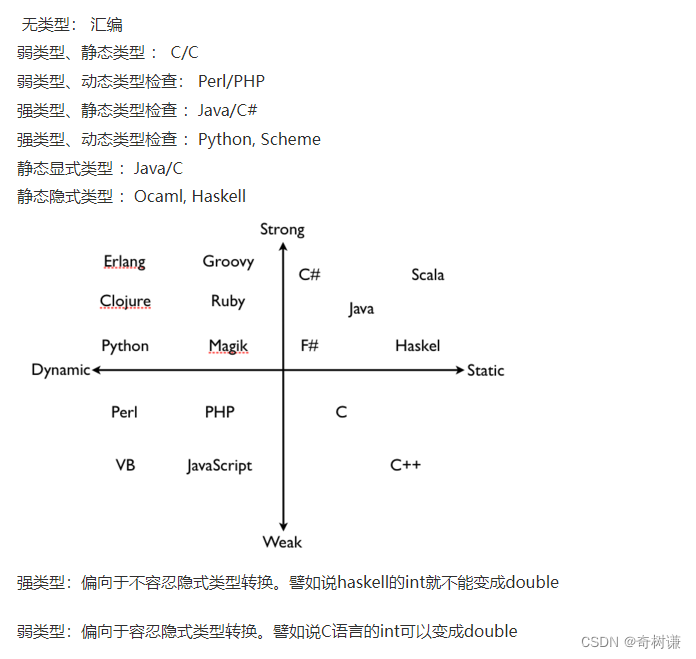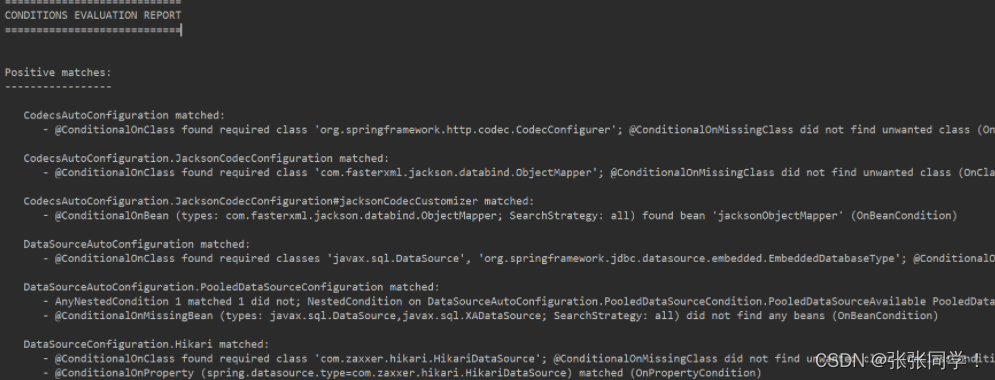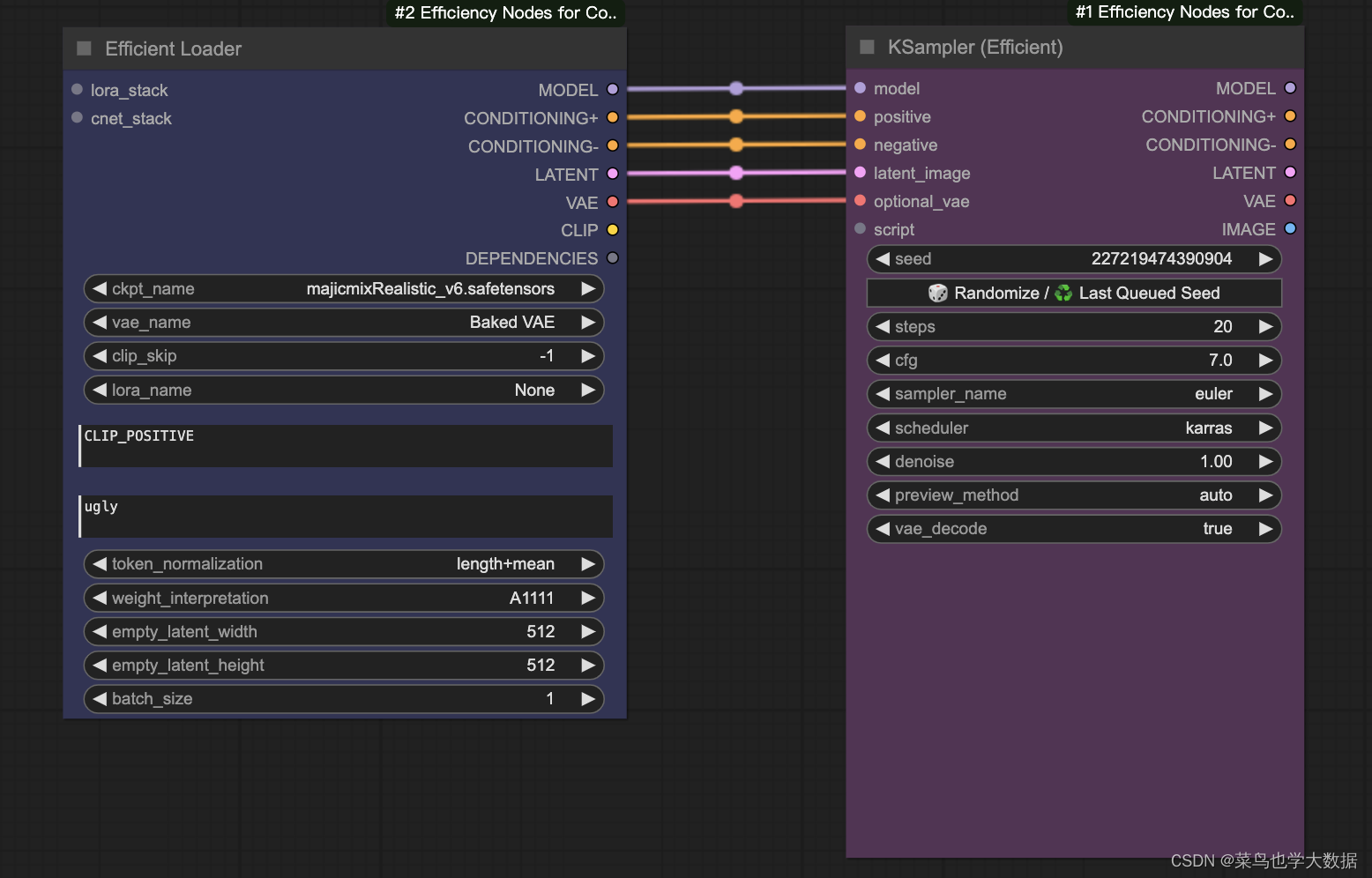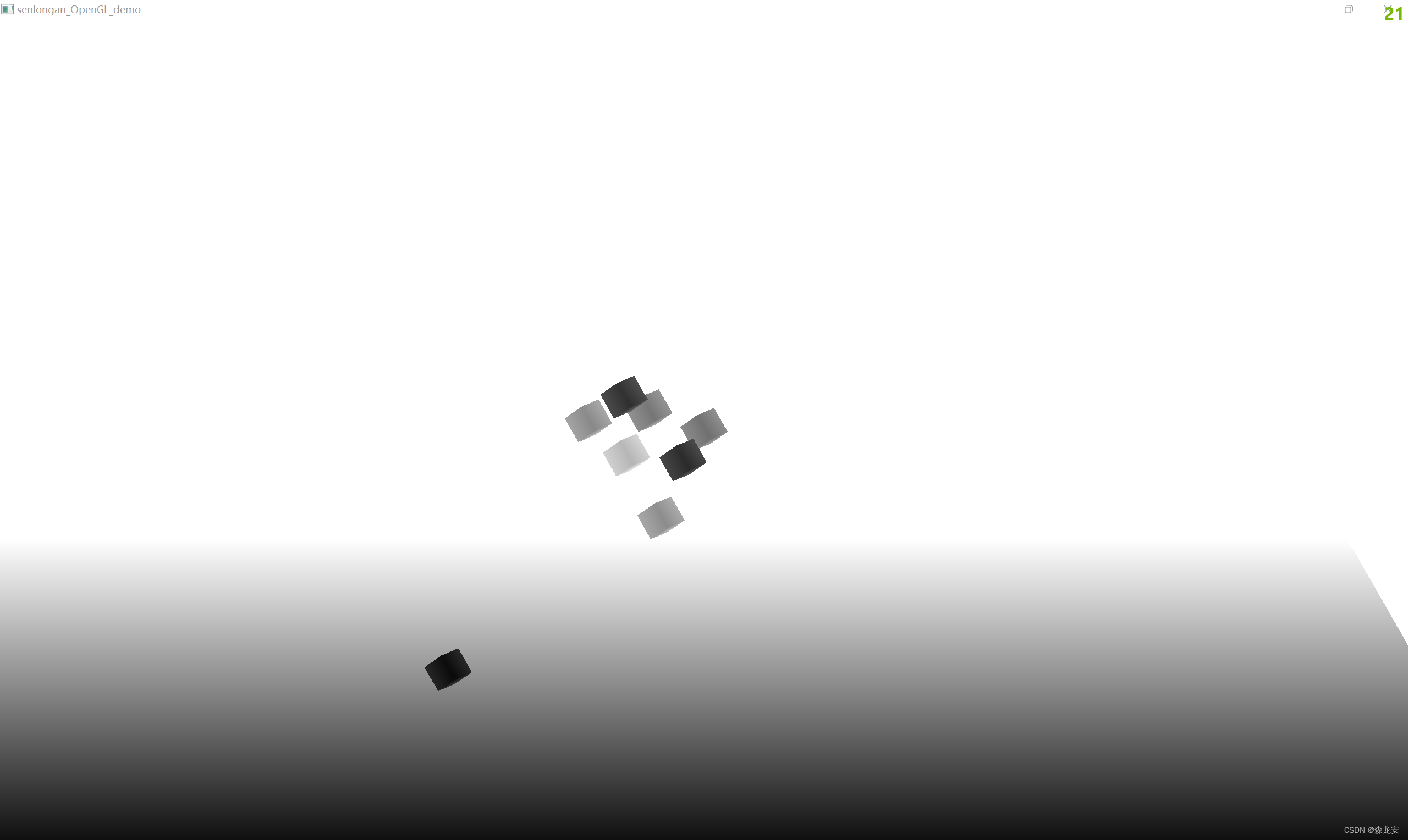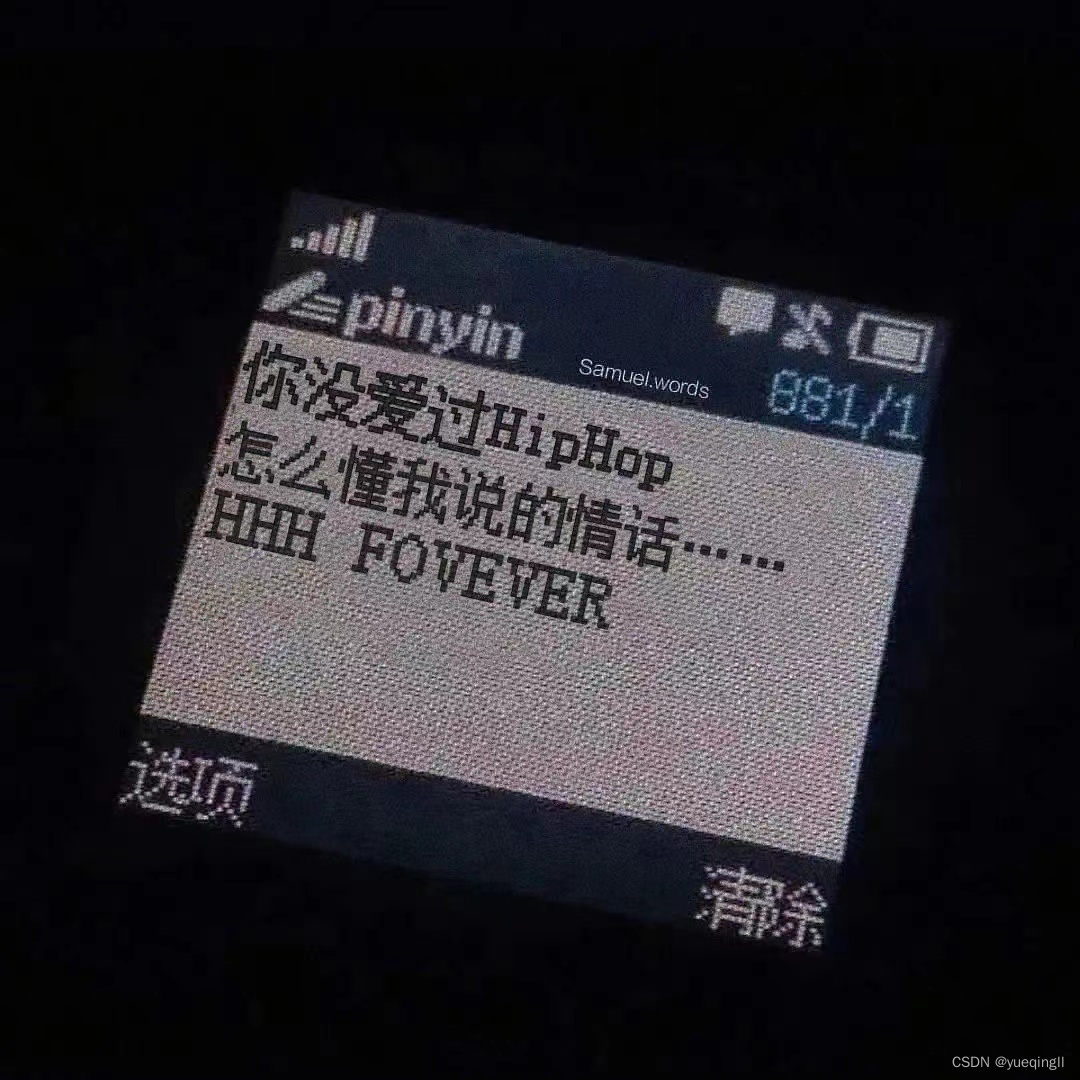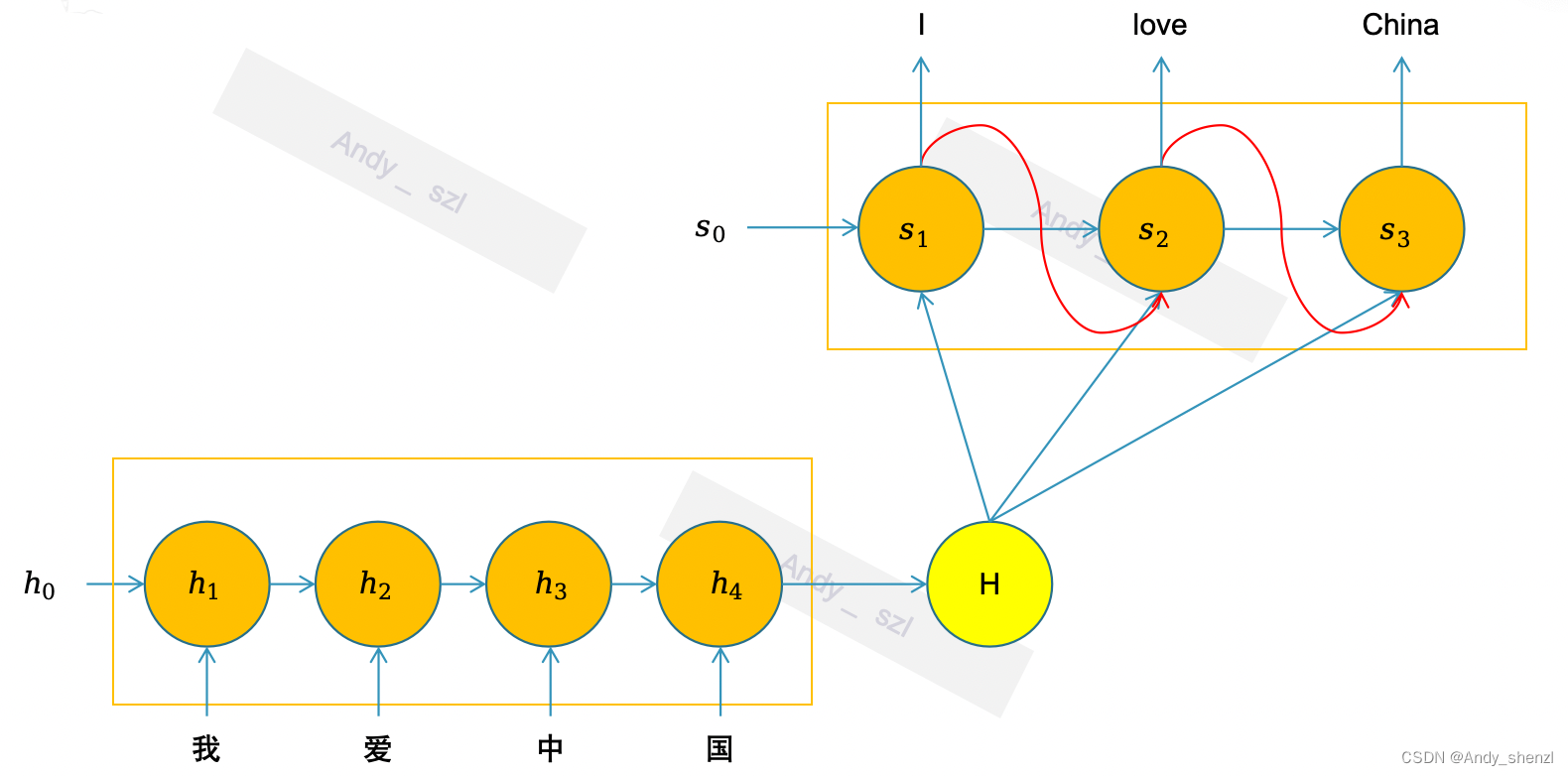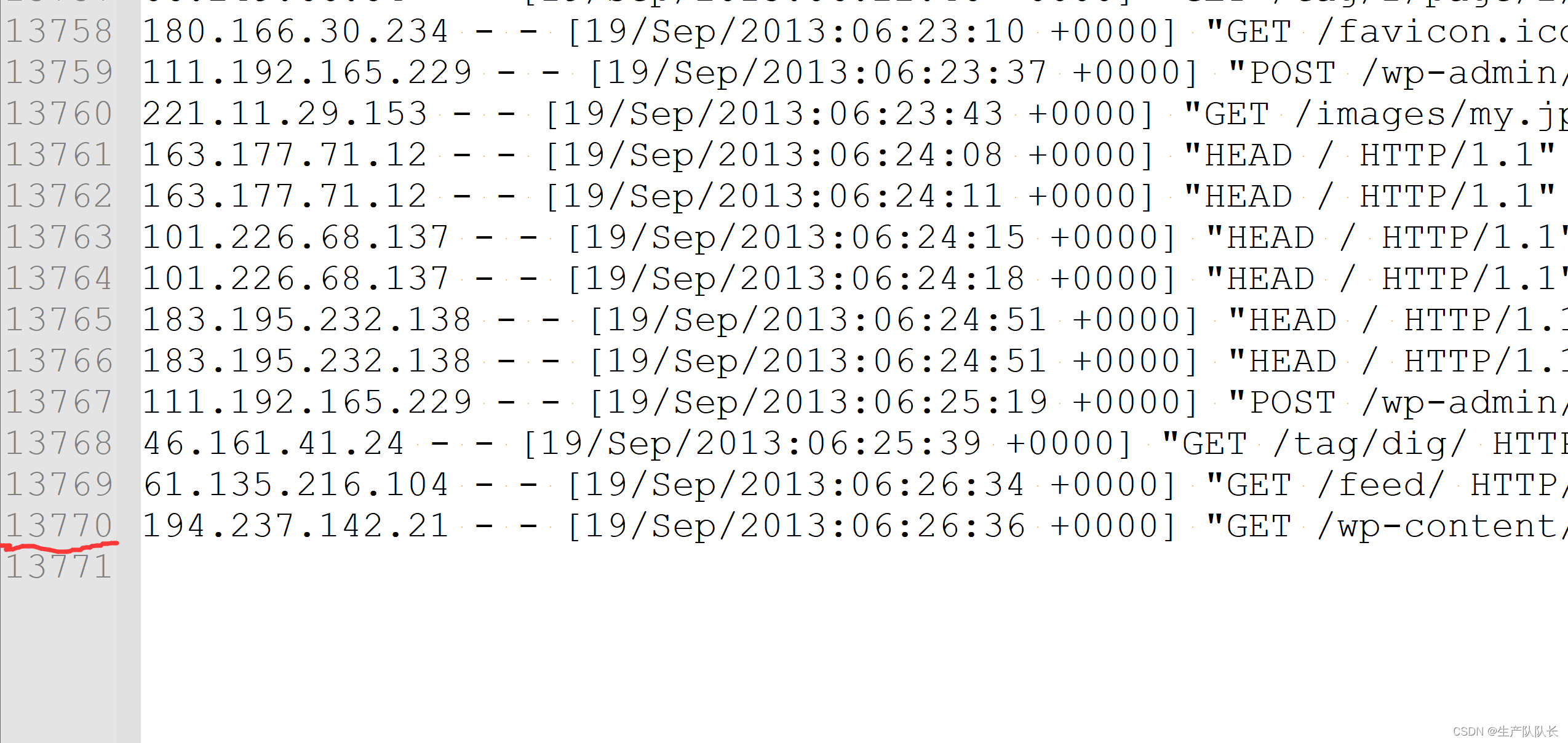1. style
在 style 文件中通过 icon_at 属性设置图标位置。
<style name="right_bottom" icon_at="right_bottom">
<normal icon="unchecked_right_bottom" />
<pressed icon="unchecked_right_bottom" />
<over icon="unchecked_right_bottom" text_color="green"/>
<focused icon="unchecked_right_bottom" text_color="green"/>
<normal_of_checked icon="checked_right_bottom" text_color="blue"/>
<pressed_of_checked icon="checked_right_bottom" text_color="blue"/>
<over_of_checked icon="checked_right_bottom" text_color="green"/>
<focused_of_checked icon="checked_right_bottom" text_color="green"/>
<normal_of_indeterminate icon="indeterminate" text_color="blue"/>
<pressed_of_indeterminate icon="indeterminate" text_color="blue"/>
<over_of_indeterminate icon="indeterminate" text_color="green"/>
<focused_of_indeterminate icon="indeterminate" text_color="green"/>
</style>
2. 示例(多选按钮)
2.1. left 图标在左边中间
- 代码
<check_button text="icon at left1" focusable="true" style="left"/>
- 效果

2.2. right 图标在右边中间
- 代码
<check_button text="icon at right1" focusable="true" style="right" />
- 效果

2.3. top 图标在上边中间
- 代码
<check_button text="icon at top" focusable="true" style="top" />
- 效果

2.4. bottom 图标在下边中间
- 代码
<check_button text="icon at bottom" focusable="true" style="bottom" />
- 效果

2.5. left_top 图标在左上角
- 代码
<check_button text="icon at left_top" focusable="true" style="left_top" />
- 效果

2.6. right_top 图标在右上角
- 代码
<check_button text="icon at right_top" focusable="true" style="right_top" />
- 效果

2.7. left_bottom 图标在左下角
- 代码
<check_button text="icon at left_bottom" focusable="true" style="left_bottom" />
- 效果

2.8. right_bottom 图标在右下角
- 代码
<check_button text="icon at right_bottom"
focusable="true" style="right_bottom" />
- 效果

2.9. center 图标在中间
注意:center 属性不要 text 属性,否则退化为 left 属性。
- 代码
<check_button focusable="true" style="center" />
- 效果