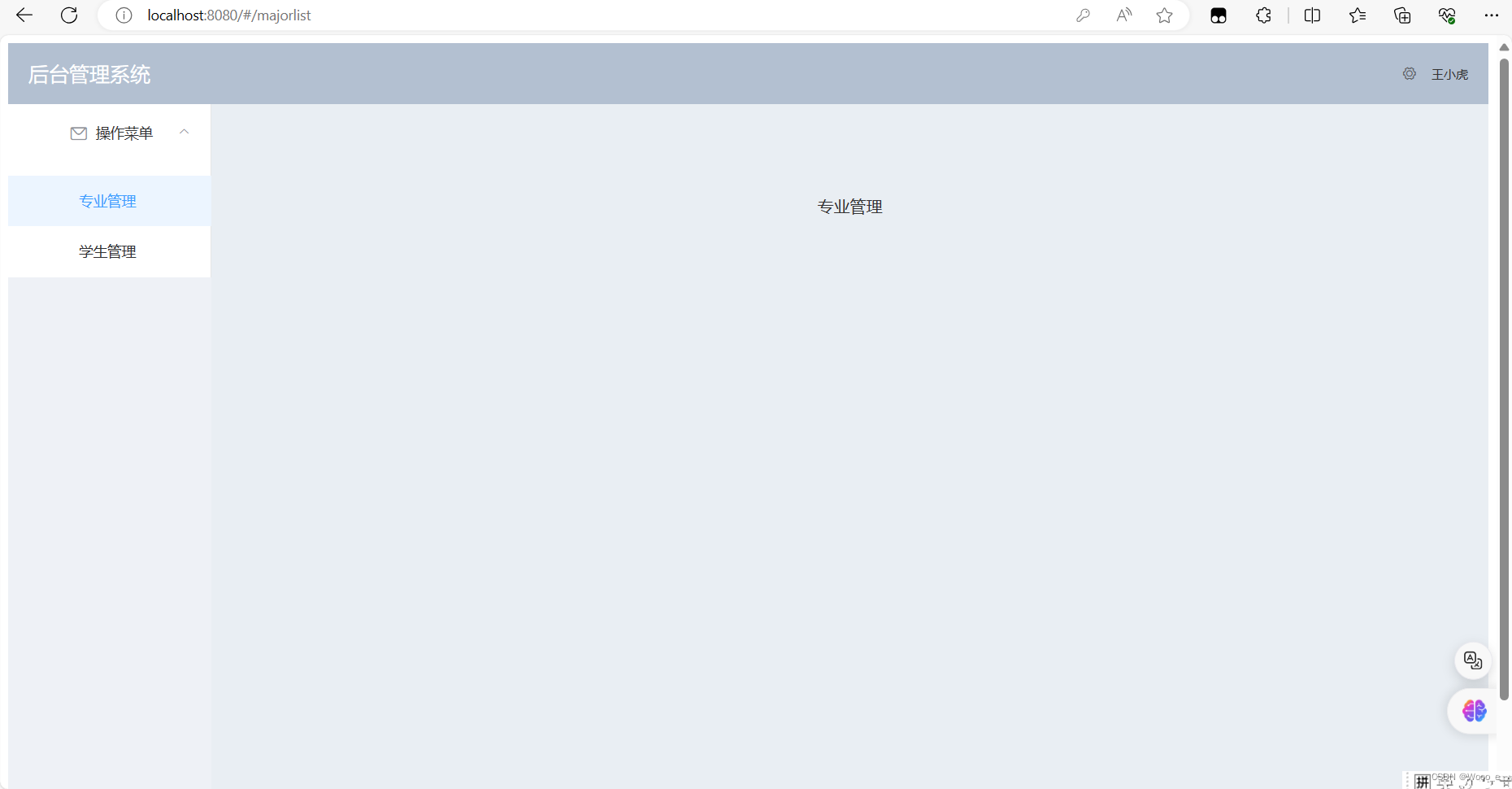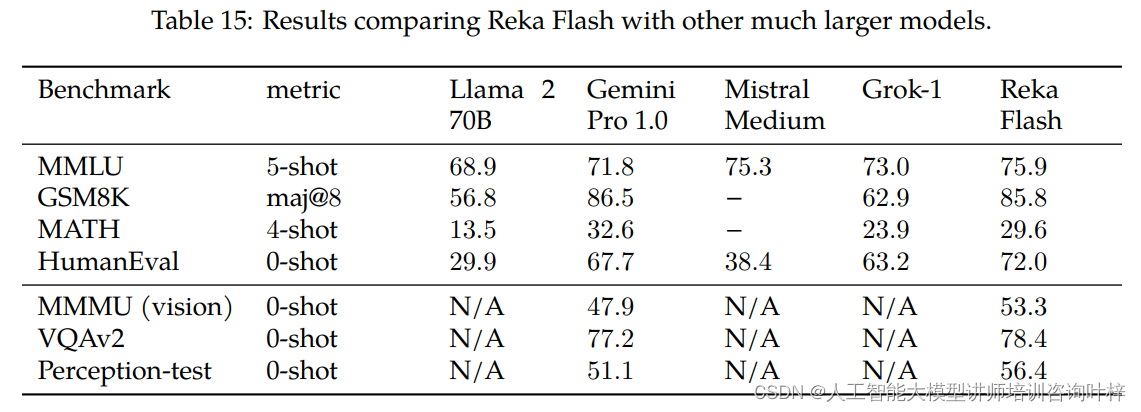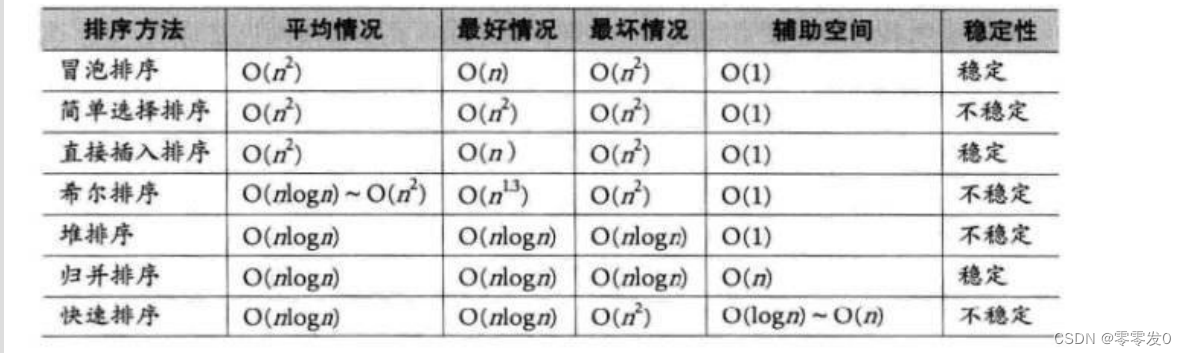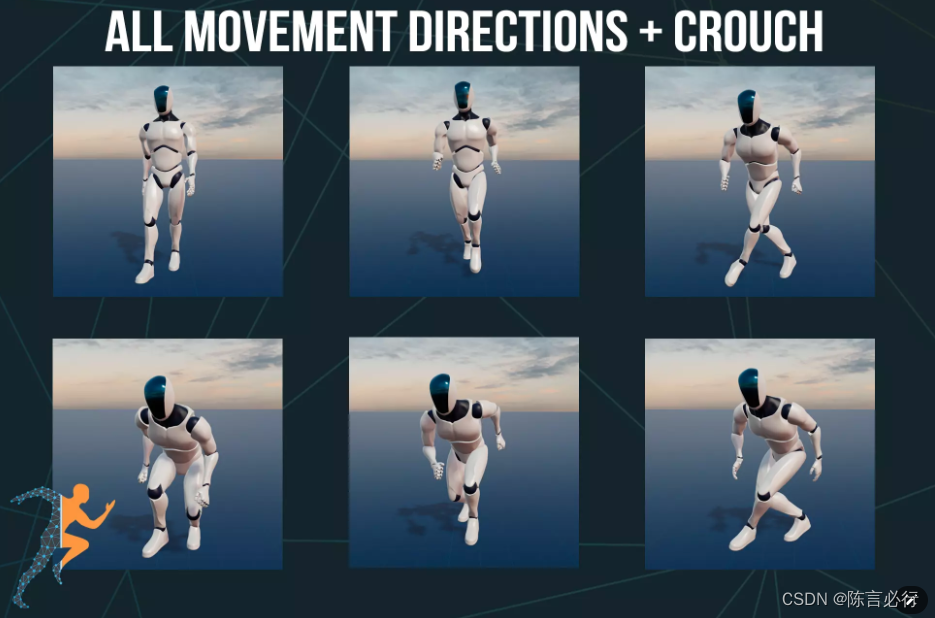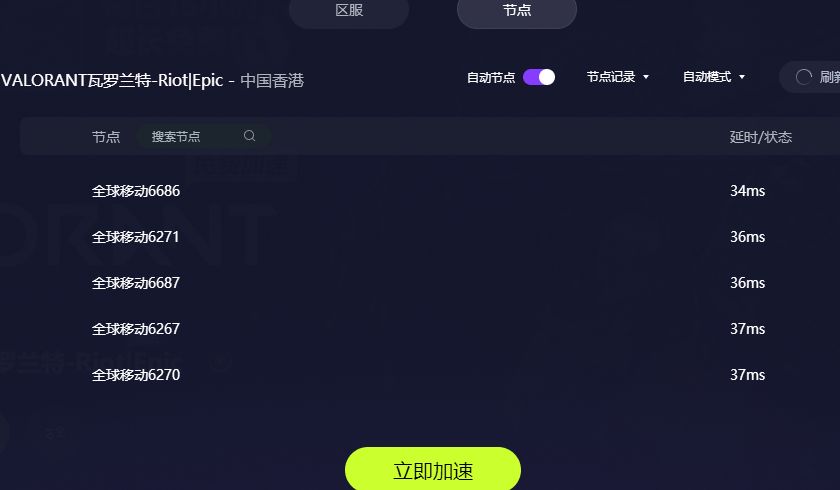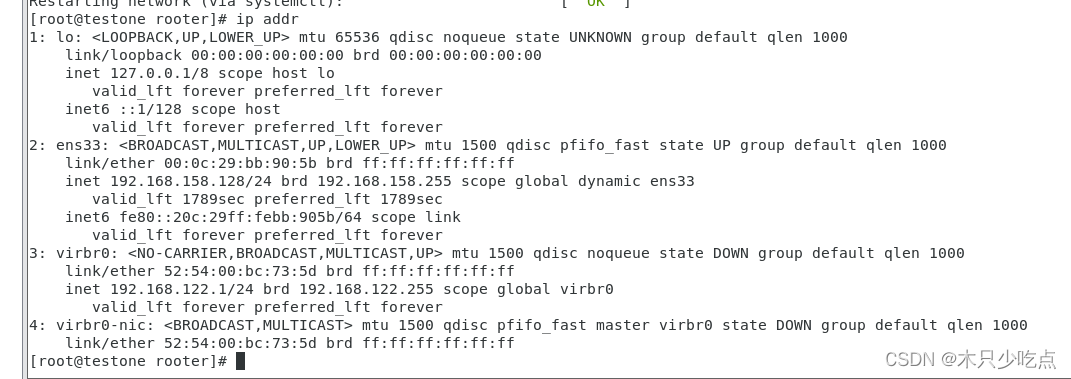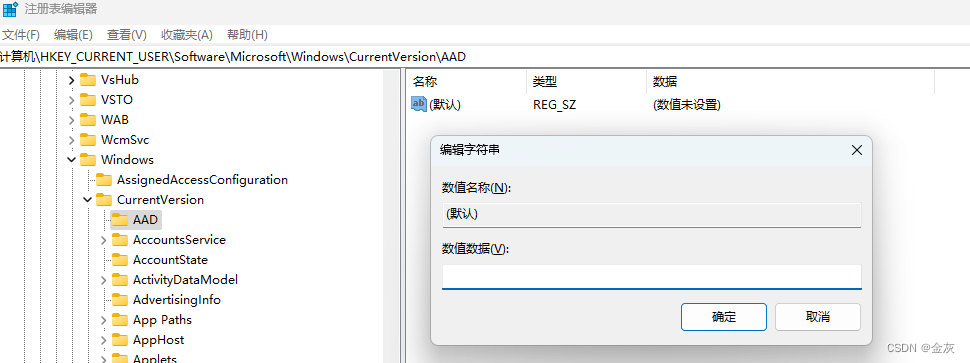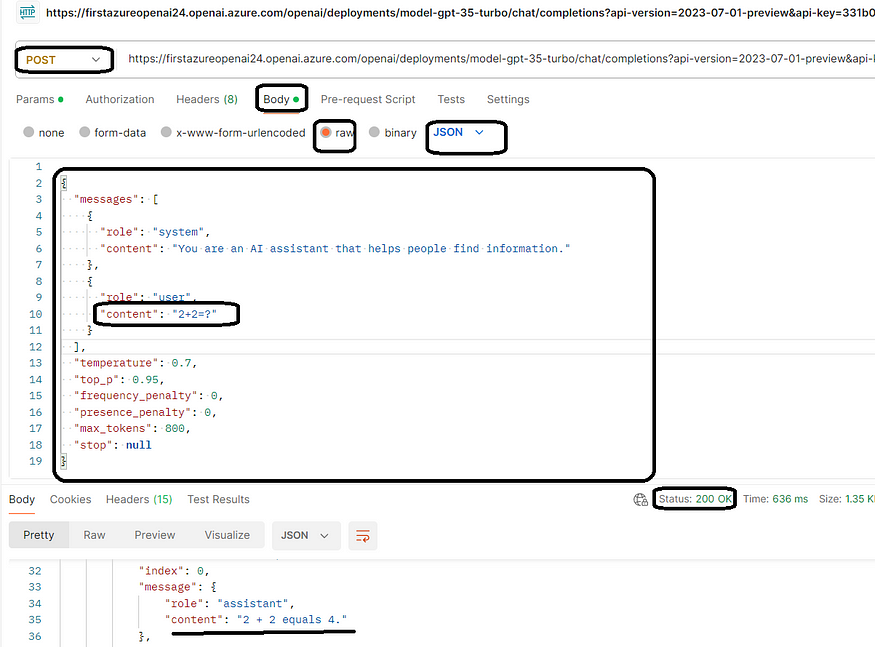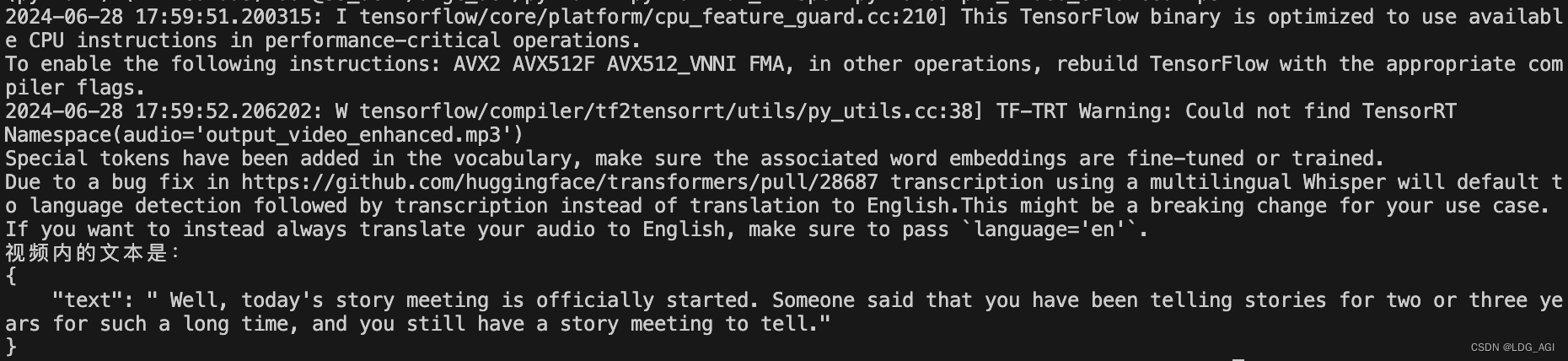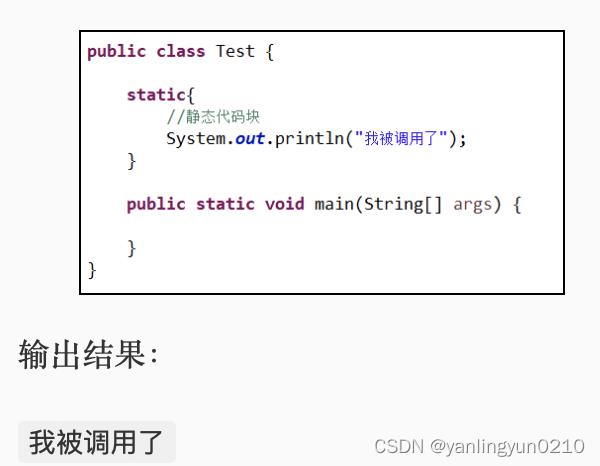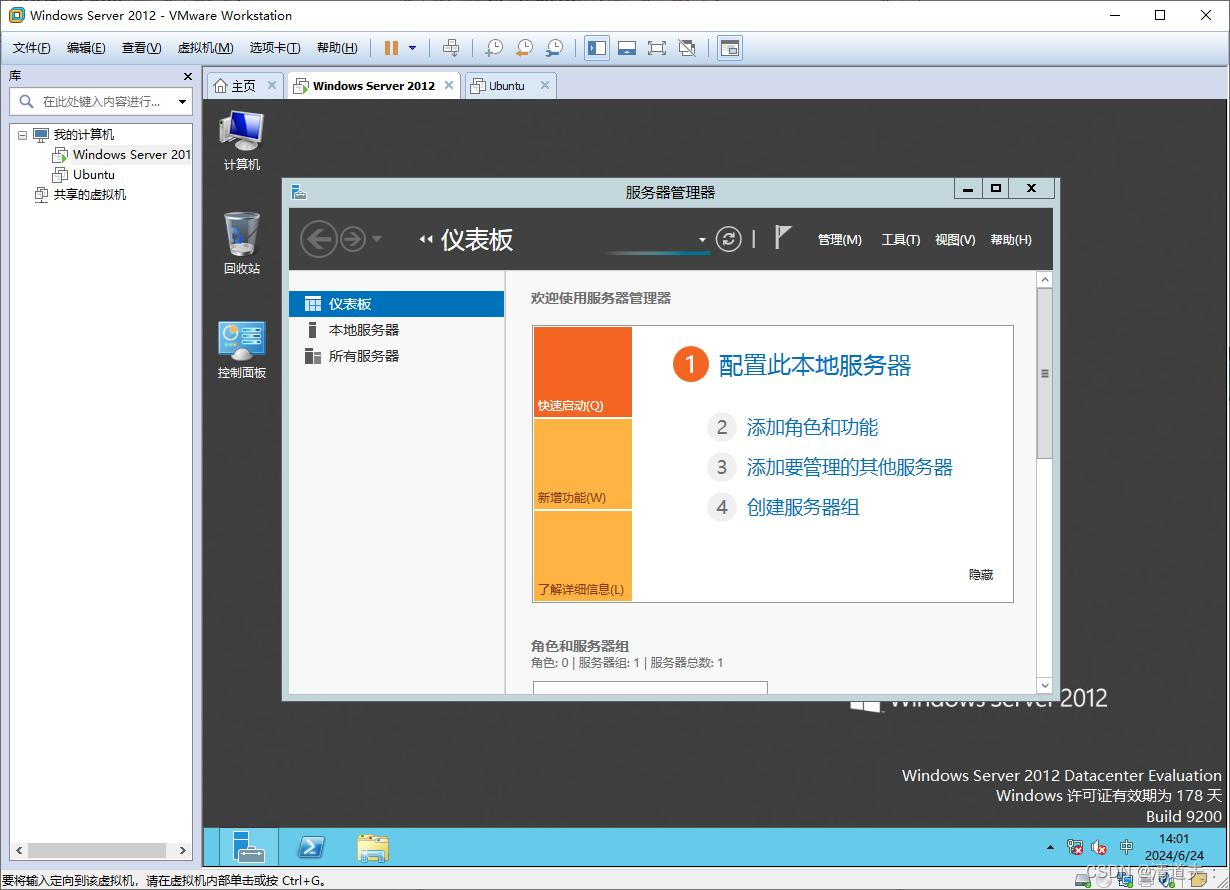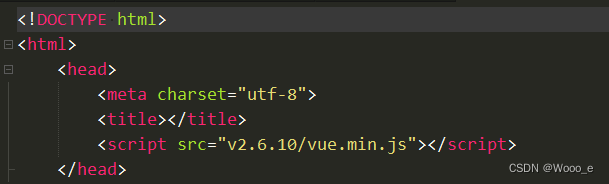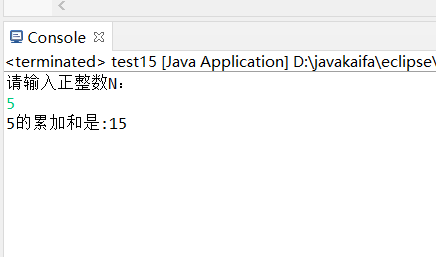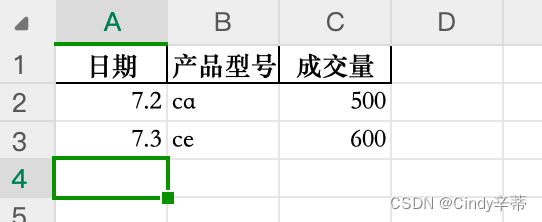目录
1、安装ElementUI
2、在main.js文件中加入
3、使用组件
终端运行:
Element,一套为开发者、设计师和产品经理准备的基于Vue2.0的桌面端组件库.
1、安装ElementUI
控制台输入
npm i element-ui -S
2、在main.js文件中加入
import ElementUI from 'element-ui';
import 'element-ui/lib/theme-chalk/index.css';Vue.use(ElementUI);
导入ElementUI
import Vue from 'vue'
import App from './App.vue'
//导入elementUI
import ElementUI from 'element-ui';
import 'element-ui/lib/theme-chalk/index.css';
Vue.use(ElementUI);
Vue.config.productionTip=false
import router from './router/index.js'
Vue.use(router);
new Vue({
el: '#app',
router,
render: h => h(App)
}).$mount('#app')
3、使用组件
创建src下目录的router
index.js
import Vue from "vue";
// 导入路由
import router from "vue-router";
//导入注册组件
import Index from '../Index.vue';
import Login from '../Login.vue';
import MajorList from"../views/MajorList.vue";
import StudentList from"../views/StudentList.vue";
/* 注册 定义组件访问地址 */
Vue.use(router);
var rout = new router({
routes: [{
path: '/',
component: Login
},
{
path: '/login',
component: Login
},
{
path: '/index',
component: Index,
children: [{
path: '/majorlist',
component: MajorList
},
{
path:'/studentlist',
component: StudentList
}
]
}
]
});
//导出路由对象
export default rout;创建src下目录的views
Index.vue
<template>
<div>
<el-container>
<el-header style="text-align: right; font-size: 12px">
<div class="header-title">后台管理系统</div>
<el-dropdown>
<i class="el-icon-setting" style="margin-right: 15px"></i>
<el-dropdown-menu slot="dropdown">
<el-dropdown-item>修改密码</el-dropdown-item>
<el-dropdown-item><span @click="logout()"> 安全退出</span></el-dropdown-item>
</el-dropdown-menu>
</el-dropdown>
<span>王小虎</span>
</el-header>
<el-container>
<!-- 侧边栏 -->
<el-aside width="200px" style="background-color: rgb(238, 241, 246)">
<el-menu :default-openeds="['1', '3']" router>
<el-submenu index="1">
<template slot="title"><i class="el-icon-message"></i>操作菜单</template>
<el-menu-item-group>
<el-menu-item index="/majorlist">专业管理</el-menu-item>
<el-menu-item index="/studentlist">学生管理</el-menu-item>
</el-menu-item-group>
</el-submenu>
</el-menu>
</el-aside>
<!-- 工作区间 -->
<el-main>
<!-- 显示子路由 -->
<router-view></router-view>
</el-main>
</el-container>
</el-container>
</div>
</template>
<script>
export default {
data() {
return {
}
},
methods: {
logout() {
this.$confirm('您确定要退出?', '提示', {
confirmButtonText: '确定',
cancelButtonText: '取消',
type: 'warning'
}).then(() => {
this.$router.push("/login");
})
}
}
}
</script>
<style>
.el-header {
text-align: center;
background-color: #B3C0D1;
color: #333;
line-height: 60px;
}
.header-title {
width: 300px;
float: left;
text-align: left;
font-size: 20px;
color: white;
}
.el-aside {
background-color: #D3DCE6;
color: #333;
text-align: center;
line-height: 200px;
}
.el-main {
background-color: #E9EEF3;
color: #333;
text-align: center;
line-height: 160px;
height: 100vh;
}
</style>Login.vue
<template>
<!-- 一个.vue文件是一个组件,可以理解为一个页面,但是和页面不同
内容都写在一个template标签中,
template标签必须有一个根标签
-->
<div class="login_container">
<!-- 登录盒子-->
<div class="login_box">
<!-- 头像盒子-->
<div class="img_box">
<img src="./assets/logo.png" />
</div>
<!-- 登陆表单 -->
<div>
<el-form ref="form" lable-width="80px" style="margin: 50px;">
<el-form-item label="账号" >
<el-input v-model="account"></el-input>
</el-form-item>
<el-form-item label="密码">
<el-input v-model="password" show-password></el-input>
</el-form-item>
<el-form-item>
<el-button type="primary" @click="login()">登录</el-button>
<el-button>取消</el-button>
</el-form-item>
</el-form>
</div>
</div>
</div>
</template>
<script>
/* 导出组件,并为组件定义数据,函数,生命周期函数 */
export default {
data() {
return {
account: "",
password: ""
}
},
methods: {
login() {
//前端验证账号和密码不能为空
if (this.account.length == 0) {
this.$message({
message: '账号不能为空!',
type: 'warning'
});
return;
}
if (this.password.length == 0) {
this.$message({
message: '密码不能为空!',
type: 'warning'
});
return;
}
//与后端交互
//向后端相应一个结果
this.$router.push("/index");
}
}
}
</script>
<style>
.login_container {
height: 100vh;
margin: 0px;
padding: 0px;
background-repeat: no-repeat;
background-size: cover;
background-image: url(assets/bc.jpg);
}
.login_box {
width: 450px;
height: 350px;
background-color: #fff;
border-radius: 10px;
position: absolute;
left: 50%;
top: 50%;
transform: translate(-50%, -50%);
opacity: 0.95;
}
.img_box {
width: 130px;
height: 130px;
position: absolute;
left: 50%;
transform: translate(-50%, -50%);
background-color: #fff;
border-radius: 50%;
padding: 5px;
border: 1px solid #eee;
}
.img_box img {
width: 100%;
height: 100%;
border-radius: 50%;
background-color: #eee;
}
</style>App.vue
<template>
<div id="app">
<router-view></router-view>
</div>
</template>
<script>
export default {
name: 'app'
}
</script>
<style>
</style>最后再加入专业管理和学生管理即可
终端运行: