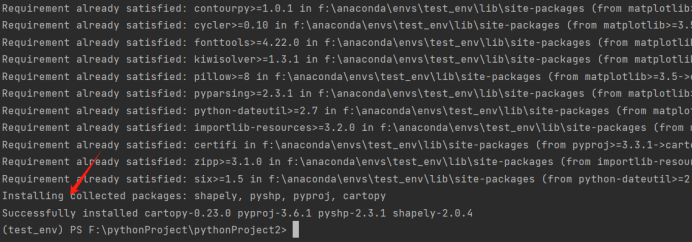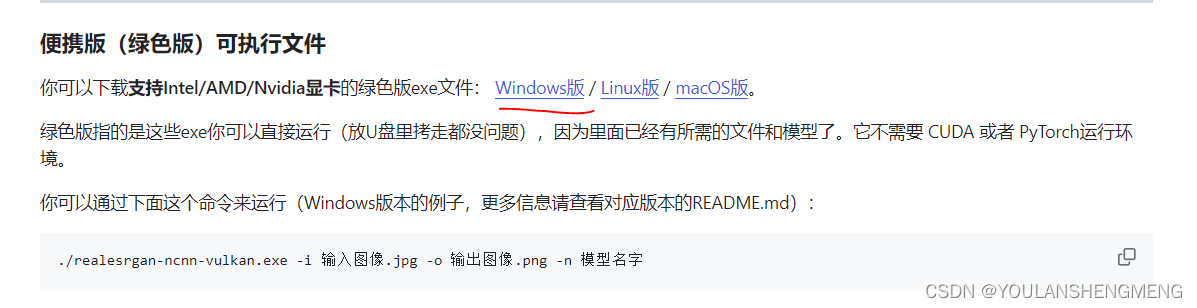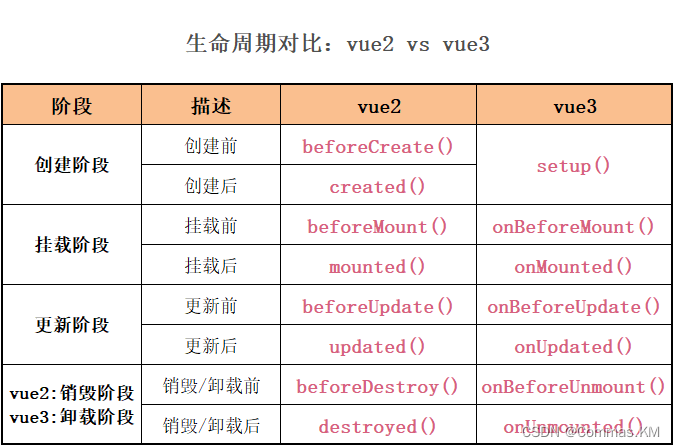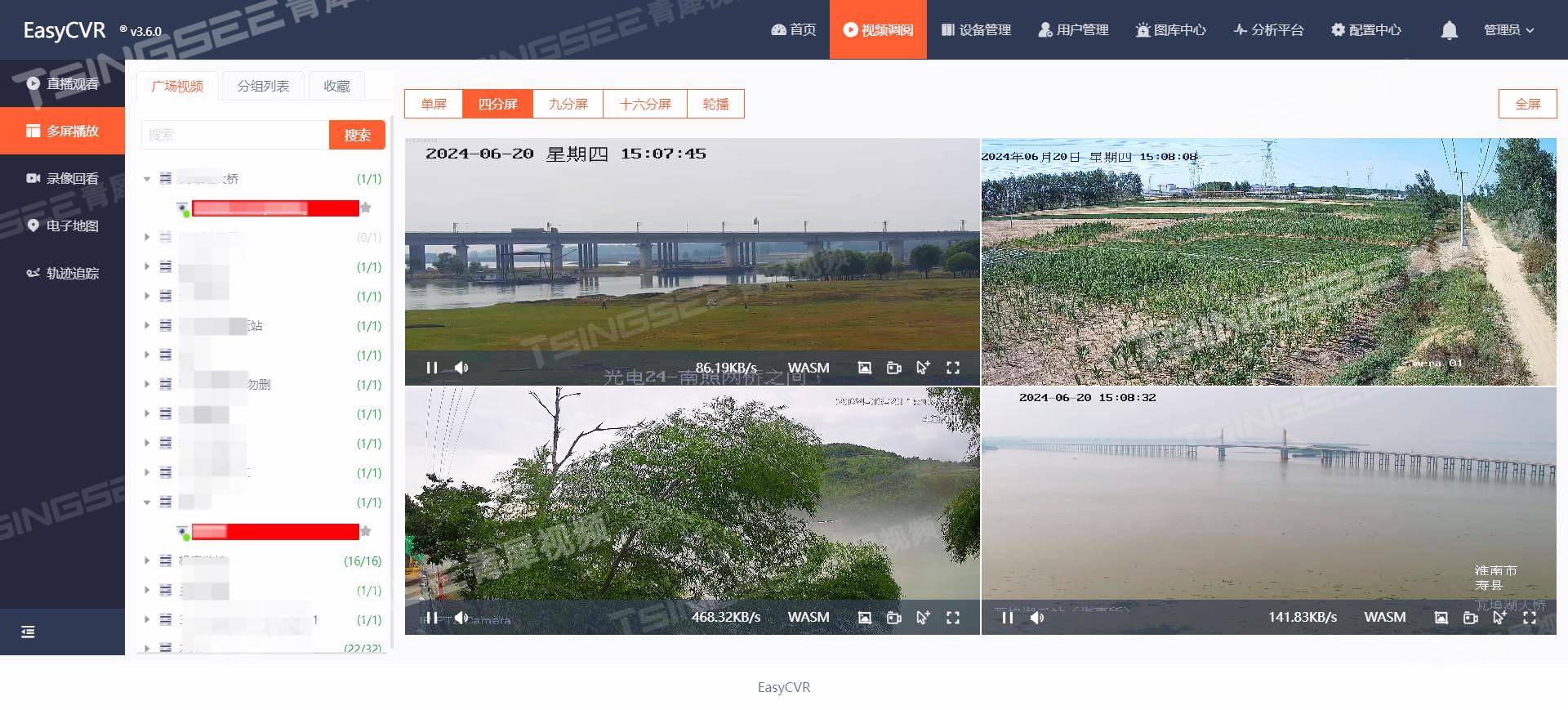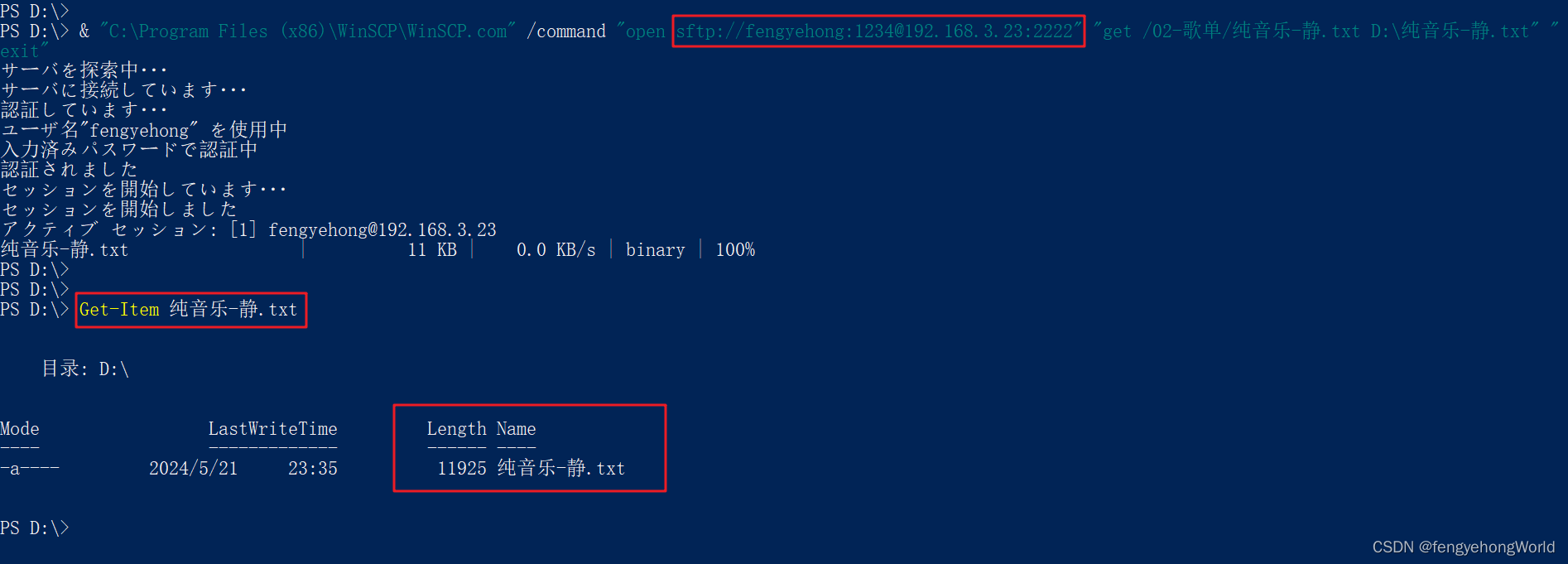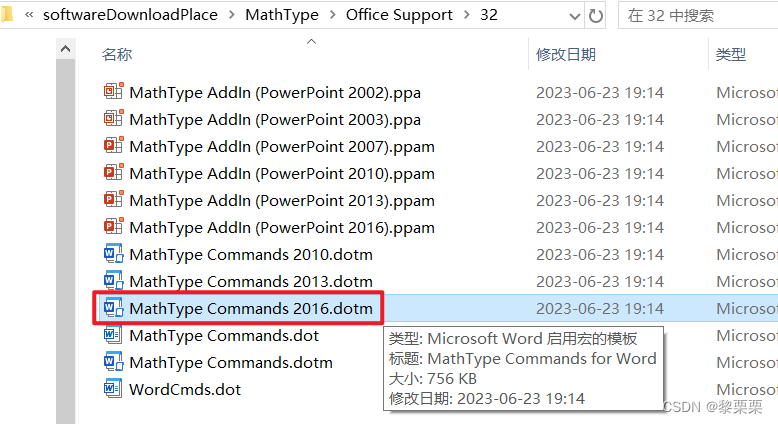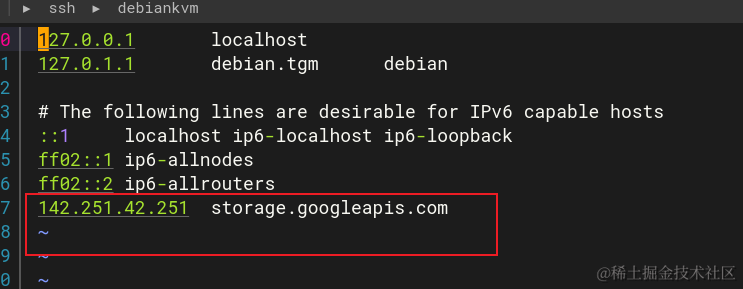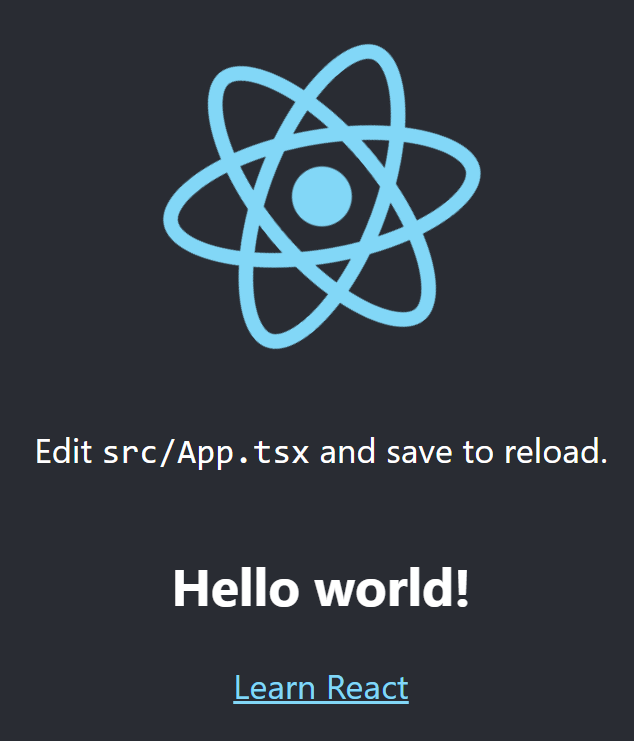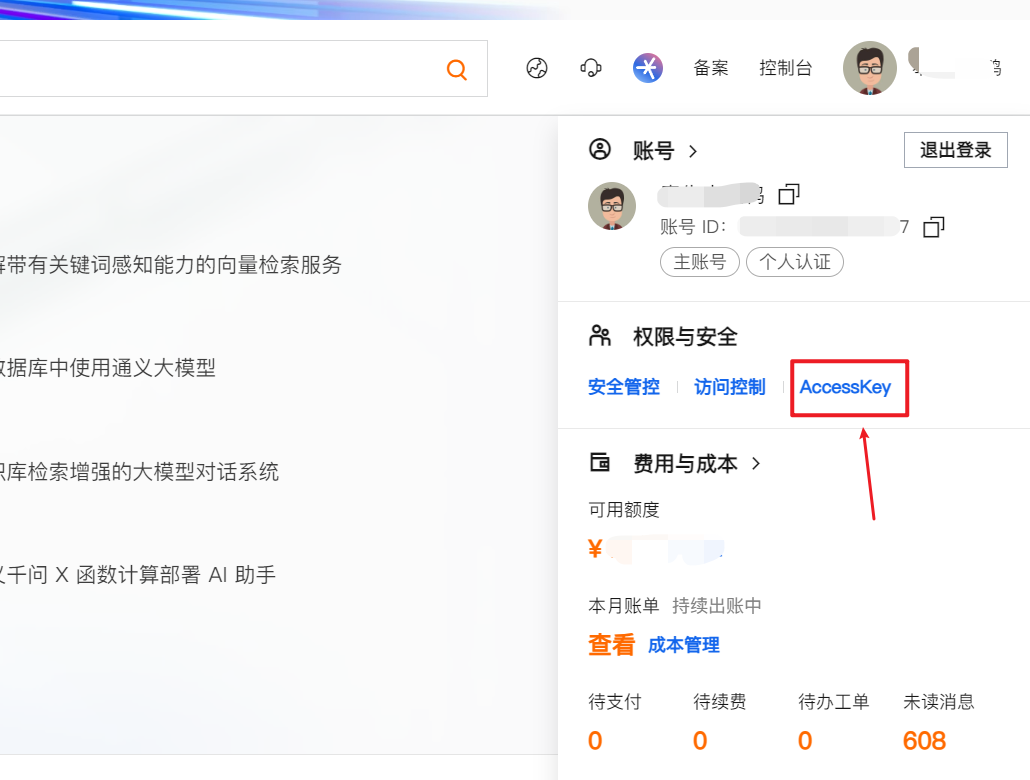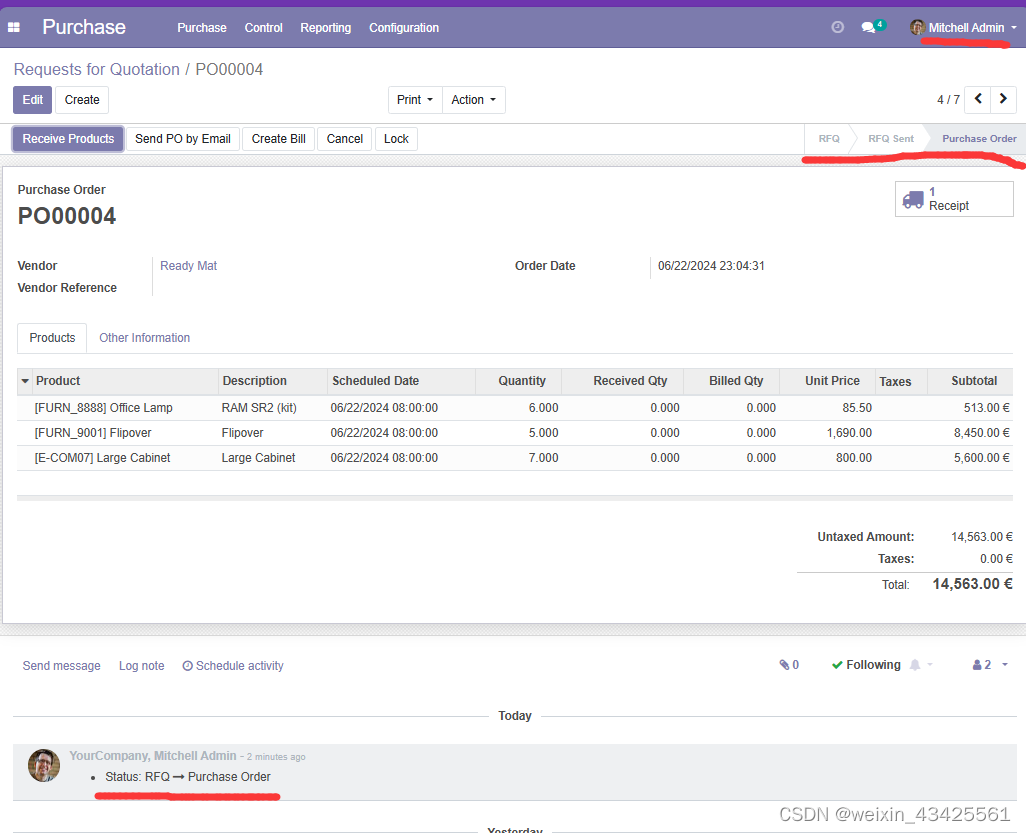项目实战第十八记
- 写在前面
- 1. 前台页面搭建(Front.vue)
- 2. 路由
- 3.改动登录页面Login.vue
- 4. 前台主页面搭建Home.vue
- 总结
- 写在最后
写在前面
本篇主要讲解系统前台搭建,通常较大的项目都会搭建前台
1. 普通用户登录成功后前台页面效果(缺少后台管理导航栏)
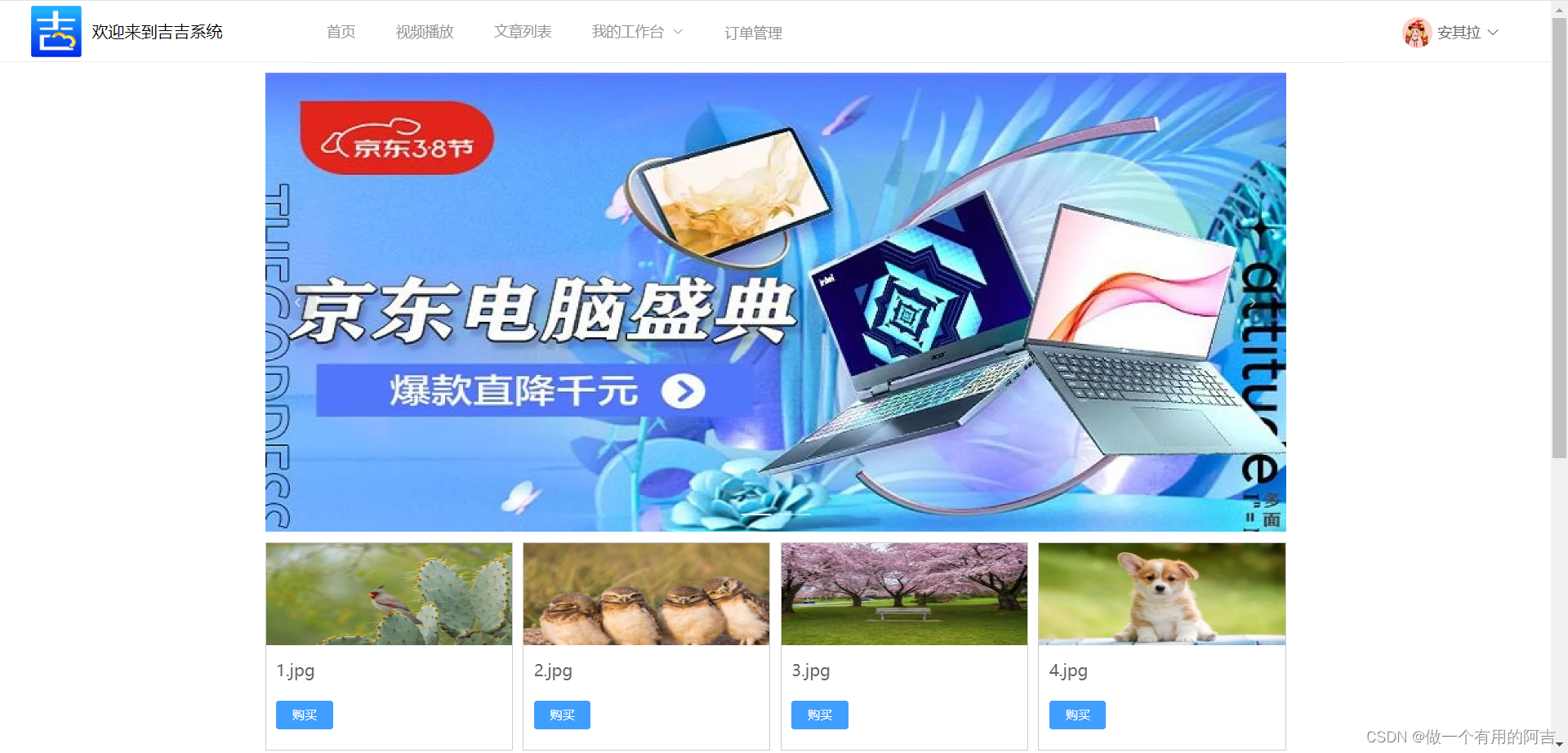
2. 管理员登录成功后前台页面效果
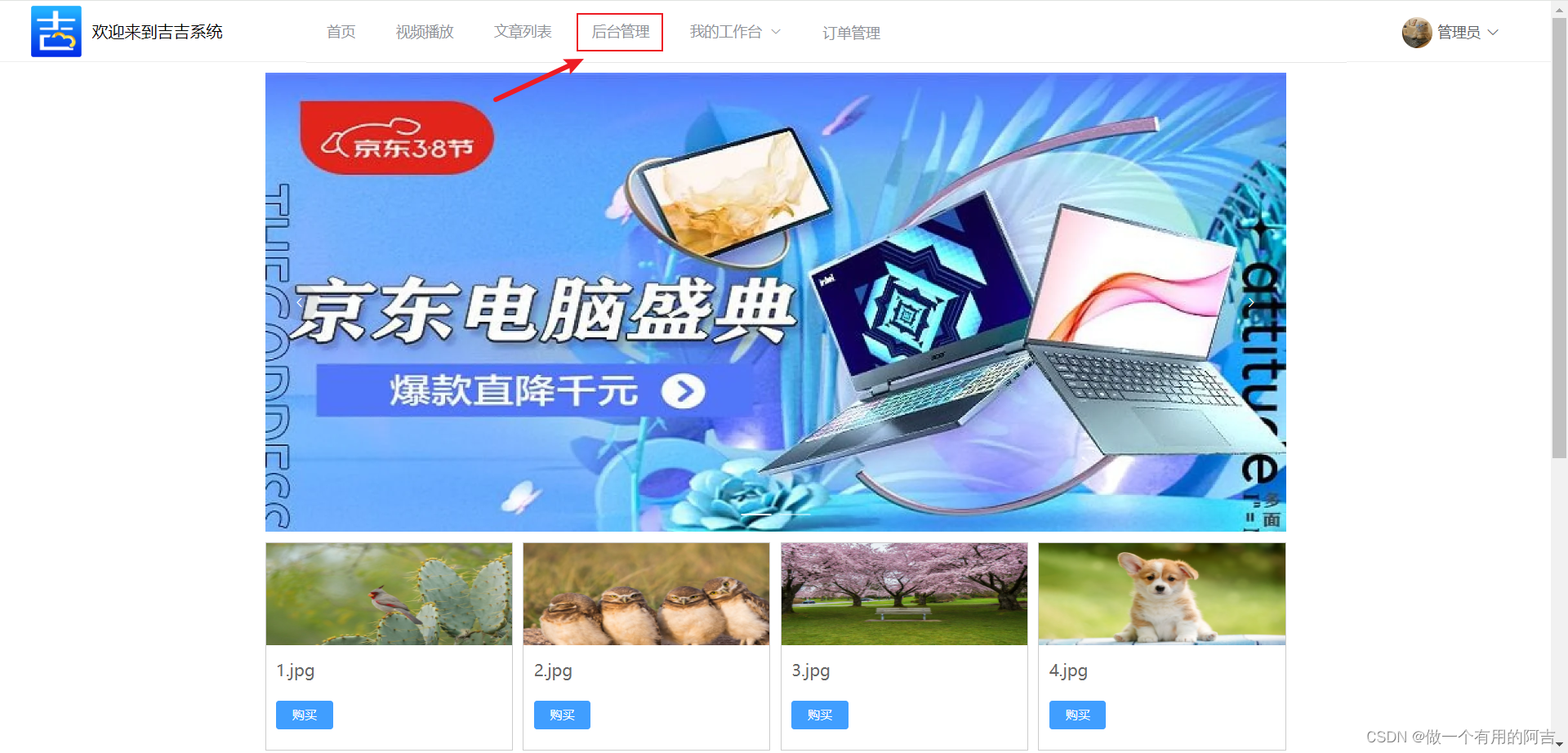
1. 前台页面搭建(Front.vue)
<template>
<div>
<!-- 头部-->
<div style="display: flex; height: 60px; line-height: 60px; border-bottom: 1px solid #eee">
<div style="width: 300px; display: flex; padding-left: 30px">
<div style="width: 60px">
<img src="../../assets/img/logo1.png" alt="" style="width: 50px; position: relative; top: 5px; right: 0">
</div>
<div style="flex: 1">欢迎来到吉吉系统</div>
</div>
<div style="flex: 1">
<el-menu default-active="1" class="el-menu-demo" mode="horizontal" router>
<el-menu-item index="/front/home">首页</el-menu-item>
<el-menu-item index="/front/video">视频播放</el-menu-item>
<el-menu-item index="*">文章列表</el-menu-item>
<el-menu-item index="/" v-if="user.role === 'ADMIN'">后台管理</el-menu-item>
<el-submenu index="2">
<template slot="title">我的工作台</template>
<el-menu-item index="/front/item1">选项1</el-menu-item>
<el-menu-item index="2-2">选项2</el-menu-item>
<el-menu-item index="2-3">选项3</el-menu-item>
<el-submenu index="2-4">
<template slot="title">选项4</template>
<el-menu-item index="2-4-1">选项1</el-menu-item>
<el-menu-item index="2-4-2">选项2</el-menu-item>
<el-menu-item index="2-4-3">选项3</el-menu-item>
</el-submenu>
</el-submenu>
<el-menu-item index="4"><a href="https://www.ele.me" target="_blank">订单管理</a></el-menu-item>
</el-menu>
</div>
<div style="width: 200px">
<div v-if="!user.username" style="text-align: right; padding-right: 30px">
<el-button @click="$router.push('/login')">登录</el-button>
<el-button @click="$router.push('/register')">注册</el-button>
</div>
<div v-else>
<el-dropdown style="width: 150px; cursor: pointer; text-align: right">
<div style="display: inline-block">
<img :src="user.avatarUrl" alt=""
style="width: 30px; border-radius: 50%; position: relative; top: 10px; right: 5px">
<span>{{ user.nickname }}</span><i class="el-icon-arrow-down" style="margin-left: 5px"></i>
</div>
<el-dropdown-menu slot="dropdown" style="width: 100px; text-align: center">
<el-dropdown-item style="font-size: 14px; padding: 5px 0">
<router-link to="/front/password">修改密码</router-link>
</el-dropdown-item>
<el-dropdown-item style="font-size: 14px; padding: 5px 0">
<router-link to="/front/person">个人信息</router-link>
</el-dropdown-item>
<el-dropdown-item style="font-size: 14px; padding: 5px 0">
<span style="text-decoration: none" @click="logout">退出</span>
</el-dropdown-item>
</el-dropdown-menu>
</el-dropdown>
</div>
</div>
</div>
<div style="width: 1000px; margin: 0 auto">
<router-view @refreshUser="getUser" />
</div>
</div>
</template>
<script>
export default {
name: "Front",
data() {
return {
user: localStorage.getItem("loginUser") ? JSON.parse(localStorage.getItem("loginUser")) : {}
}
},
created() {
},
methods: {
logout() {
this.$store.commit("logout")
this.$message.success("退出成功")
},
getUser() {
let username = localStorage.getItem("loginUser") ? JSON.parse(localStorage.getItem("loginUser")).username : ""
if (username) {
// 从后台获取User数据
this.request.get("/user/username/" + username).then(res => {
// 重新赋值后台的最新User数据
this.user = res.data
})
}
}
}
}
</script>
<style>
.item{
display: inline-block;
width: 100px;
text-align: center;
cursor: pointer
}
.item a {
color: #1E90FF;
}
.item:hover{
background-color: LightPink;
}
</style>
2. 路由
{
path: '/front',
name: '前台首页',
component: () => import('../views/front/Front.vue'),
children: [
{
path: 'home',
name: '前台主页',
component: () => import('../views/front/Home.vue')
},
{
path: 'password',
name: '修改密码',
component: () => import('../views/front/Password.vue')
},
{
path: 'person',
name: '个人信息',
component: () => import('../views/front/Person.vue')
},
]
}
完整的代码如下:
import Vue from 'vue'
import VueRouter from 'vue-router'
import Manage from '../views/Manage.vue'
import store from "@/store";
Vue.use(VueRouter)
//定义一个路由对象数组
const routes = [
{
path: '/login',
name: '登录',
component: () => import('../views/Login.vue')
},
{
path: '/register',
name: '注册',
component: () => import('../views/Register.vue')
},
{
path: '/404',
name: '404',
component: () => import('../views/404.vue')
},
{
path: '/front',
name: '前台首页',
component: () => import('../views/front/Front.vue'),
children: [
{
path: 'home',
name: '前台主页',
component: () => import('../views/front/Home.vue')
},
{
path: 'password',
name: '修改密码',
component: () => import('../views/front/Password.vue')
},
{
path: 'person',
name: '个人信息',
component: () => import('../views/front/Person.vue')
},
{
path: 'video',
name: '视频播放',
component: () => import('../views/front/Video.vue')
},
]
}
]
//使用路由对象数组创建路由实例,供main.js引用
const router = new VueRouter({
mode: 'history',
base: process.env.BASE_URL,
routes
})
// 注意:刷新页面会导致页面路由重置
export const setRoutes = () => {
const storeMenus = localStorage.getItem("menus");
if (storeMenus) {
// 获取当前的路由对象名称数组
const currentRouteNames = router.getRoutes().map(v => v.name)
if (!currentRouteNames.includes('Manage')) {
// 拼装动态路由
const manageRoute = { path: '/', name: 'Manage', component: () => import('../views/Manage.vue'), redirect: "/home", children: [
{ path: 'person', name: '个人信息', component: () => import('../views/Person.vue'),meta: { title: '个人信息' }},
{ path: 'password', name: '修改密码', component: () => import('../views/Password.vue'),meta: { title: '修改密码' }}
] }
const menus = JSON.parse(storeMenus)
menus.forEach(item => {
if (item.path) { // 当且仅当path不为空的时候才去设置路由
let itemMenu = { path: item.path.replace("/", ""), name: item.name, component: () => import('../views/' + item.pagePath + '.vue'),meta: { title: item.name }}
manageRoute.children.push(itemMenu)
} else if(item.children.length) {
item.children.forEach(item => {
if (item.path) {
let itemMenu = { path: item.path.replace("/", ""), name: item.name, component: () => import('../views/' + item.pagePath + '.vue'),meta: { title: item.name }}
manageRoute.children.push(itemMenu)
}
})
}
})
// 动态添加到现在的路由对象中去
router.addRoute(manageRoute)
}
}
}
// 重置我就再set一次路由
setRoutes()
// 路由守卫
router.beforeEach((to, from, next) => {
// localStorage.setItem('currentPathName',to.name); // 设置当前的路由名称,为了在Header组件中去使用
// store.commit('setPath') // 触发store的数据更新
// 未找到路由情况
if(!to.matched.length){
const storeMenus = localStorage.getItem("menus");
if(storeMenus){ // 有菜单没有找到路由,跳转至 404页面
next("/404")
}else { // // 没有菜单,直接跳转至登录页
next("/login")
}
}
next() // 放行路由
})
export default router
3.改动登录页面Login.vue
**逻辑:**登录成功后进入前台首页,而不是进入后台;后台只有管理员能进入,普通用户提供进入前台,但是不提供后台管理导航栏选项;
login() {
this.$refs['userForm'].validate((valid) => {
if (valid) { // 表单校验合法
this.request.post("/user/login", this.user).then(res => {
if(res.code === 200 || res.code === '200') {
localStorage.setItem('loginUser',JSON.stringify(res.data));
localStorage.setItem("menus",JSON.stringify(res.data.menus));
setRoutes()
this.$router.push("/front/home")
this.$message.success("登录成功")
} else {
this.$message.error(res.msg)
}
})
} else {
return false;
}
});
}
4. 前台主页面搭建Home.vue
<template>
<div>
<div style="margin: 10px 0">
<el-carousel height="450px" :interval="10000">
<el-carousel-item v-for="item in imgs" :key="item">
<img :src="item" alt="" style="width: 100%">
</el-carousel-item>
</el-carousel>
</div>
<div style="margin: 10px 0">
<el-row :gutter="10">
<el-col :span="6" v-for="item in files" :key="item.id" style="margin-bottom: 10px">
<div style="border: 1px solid #ccc; padding-bottom: 10px">
<img :src="item.url" alt="" style="width: 100%;height: 100px;">
<div style="color: #666; padding: 10px">{{ item.name }}</div>
<div style="padding: 10px"><el-button type="primary">购买</el-button></div>
</div>
</el-col>
</el-row>
</div>
<div>
<p>© {{ new Date().getFullYear() }} 吉吉网站. All Rights Reserved.</p>
</div>
</div>
</template>
<script>
export default {
name: "FrontHome",
data() {
return {
imgs: [
'https://img30.360buyimg.com/babel/s1580x830_jfs/t1/109361/24/22897/74054/621ede58E099d37e3/f12730c81df6046a.jpg!cc_1580x830.webp',
'https://img13.360buyimg.com/babel/s1580x830_jfs/t1/96398/30/23715/70228/6221e9d0Ec1b9fe65/f66e2ad76314d6cd.jpg!cc_1580x830.webp'
],
files: []
}
},
created() {
this.getImg()
},
methods: {
getImg(){
this.request.get("/file").then(res => {
this.files = res.data.filter(v => v.type === 'png' || v.type === 'jpg' || v.type === 'webp')
})
}
}
}
</script>
<style scoped>
p {
font-size: 16px;
color: #555;
text-align: center;
}
</style>
后端查询所有文件的接口FileController
@GetMapping
public Result findAll() {
return Result.success(fileService.list());
}
完整代码:
package com.ppj.controller;
import cn.hutool.core.io.FileUtil;
import cn.hutool.core.util.IdUtil;
import cn.hutool.core.util.StrUtil;
import cn.hutool.crypto.SecureUtil;
import com.baomidou.mybatisplus.extension.plugins.pagination.Page;
import com.ppj.entity.Files;
import org.springframework.beans.factory.annotation.Value;
import org.springframework.web.bind.annotation.*;
import javax.annotation.Resource;
import javax.servlet.ServletOutputStream;
import javax.servlet.http.HttpServletResponse;
import java.io.File;
import java.io.IOException;
import java.io.Serializable;
import java.net.URLEncoder;
import java.util.Arrays;
import java.util.List;
import com.baomidou.mybatisplus.core.conditions.query.QueryWrapper;
import com.ppj.common.Result;
import com.ppj.service.IFileService;
import org.springframework.web.bind.annotation.RestController;
import org.springframework.web.multipart.MultipartFile;
/**
* <p>
* 前端控制器
* </p>
*
* @author ppj
* @since 2024-05-21
*/
@RestController
@RequestMapping("/file")
public class FileController {
@Resource
private IFileService fileService;
@Value("${files.upload.path}")
private String fileUploadPath;
// 新增或者更新
@PostMapping
public Result save(@RequestBody Files file) {
fileService.saveOrUpdate(file);
return Result.success();
}
@DeleteMapping("/{fileIds}")
public Result delete(@PathVariable Integer[] fileIds) {
fileService.removeByIds(Arrays.asList(fileIds));
return Result.success();
}
@GetMapping
public Result findAll() {
return Result.success(fileService.list());
}
@GetMapping("/page")
public Result findPage(@RequestParam Integer pageNum,
@RequestParam Integer pageSize,
@RequestParam String name) {
QueryWrapper<Files> queryWrapper = new QueryWrapper<>();
queryWrapper.like("name",name);
// queryWrapper.orderByDesc("id");
return Result.success(fileService.page(new Page<>(pageNum, pageSize), queryWrapper));
}
/**
* 文件上传接口
* @param file 前端传递过来的文件
* @return
* @throws IOException
*/
@PostMapping("/upload")
public String upload(@RequestParam MultipartFile file) throws IOException {
String originalFilename = file.getOriginalFilename();
String type = FileUtil.extName(originalFilename);
long size = file.getSize();
// 定义一个文件唯一的标识码
String uuid = IdUtil.fastSimpleUUID();
String fileUUID = uuid + StrUtil.DOT + type;
File uploadFile = new File(fileUploadPath + fileUUID);
// 判断配置的文件目录是否存在,若不存在则创建一个新的文件目录
File parentFile = uploadFile.getParentFile();
if(!parentFile.exists()) {
parentFile.mkdirs();
}
String url;
// 获取文件的md5
String md5 = SecureUtil.md5(file.getInputStream());
// 从数据库查询是否存在相同的记录
Files dbFiles = getFileByMd5(md5);
if (dbFiles != null) { // 文件已存在,直接返回数据库里的url
url = dbFiles.getUrl();
} else { // 文件不存在才生成url,保存数据至数据库
// 上传文件到磁盘
file.transferTo(uploadFile);
// 数据库若不存在重复文件,则不删除刚才上传的文件
url = "http://localhost:9000/file/" + fileUUID;
// 存储数据库
Files saveFile = new Files();
saveFile.setName(originalFilename);
saveFile.setType(type);
saveFile.setSize(size/1024);
saveFile.setUrl(url);
saveFile.setMd5(md5);
fileService.saveOrUpdate(saveFile);
}
return url;
}
/**
* 通过文件的md5查询文件
* @param md5
* @return
*/
private Files getFileByMd5(String md5) {
// 查询文件的md5是否存在
QueryWrapper<Files> queryWrapper = new QueryWrapper<>();
queryWrapper.eq("md5", md5);
Files one = fileService.getOne(queryWrapper);
return one != null ? one : null;
}
/**
* 文件下载接口 http://localhost:9090/file/{fileUUID}
* @param fileUUID
* @param response
* @throws IOException
*/
@GetMapping("/{fileUUID}")
public void download(@PathVariable String fileUUID, HttpServletResponse response) throws IOException {
// 根据文件的唯一标识码获取文件
File uploadFile = new File(fileUploadPath + fileUUID);
// 设置输出流的格式
ServletOutputStream os = response.getOutputStream();
response.addHeader("Content-Disposition", "attachment;filename=" + URLEncoder.encode(fileUUID, "UTF-8"));
response.setContentType("application/octet-stream");
// 读取文件的字节流
os.write(FileUtil.readBytes(uploadFile));
os.flush();
os.close();
}
@PostMapping("/update")
public Result changeEnable(@RequestBody Files files){
return fileService.saveOrUpdate(files)?Result.success():Result.error();
}
}
总结
- 本篇主要的难点是前台页面的设计与实现
写在最后
如果此文对您有所帮助,请帅戈靓女们务必不要吝啬你们的Zan,感谢!!不懂的可以在评论区评论,有空会及时回复。
文章会一直更新