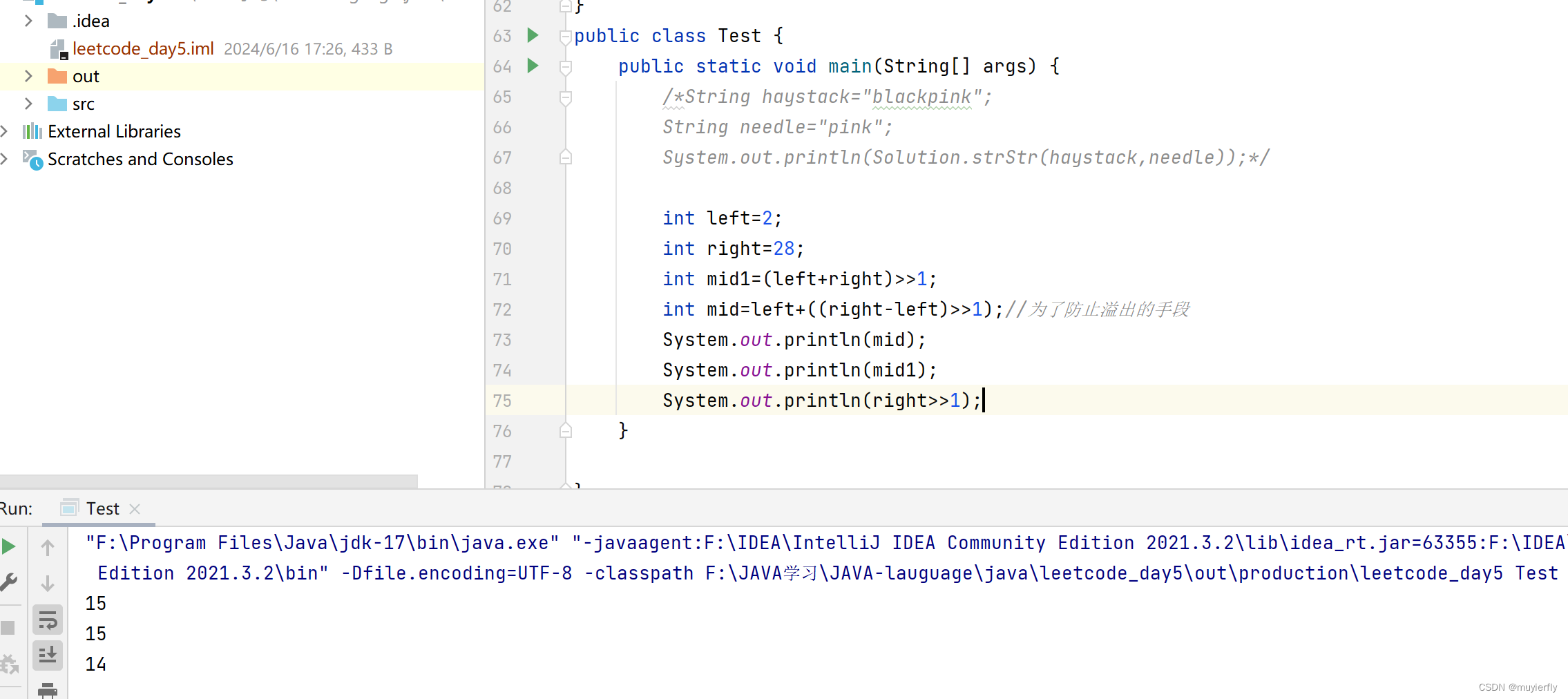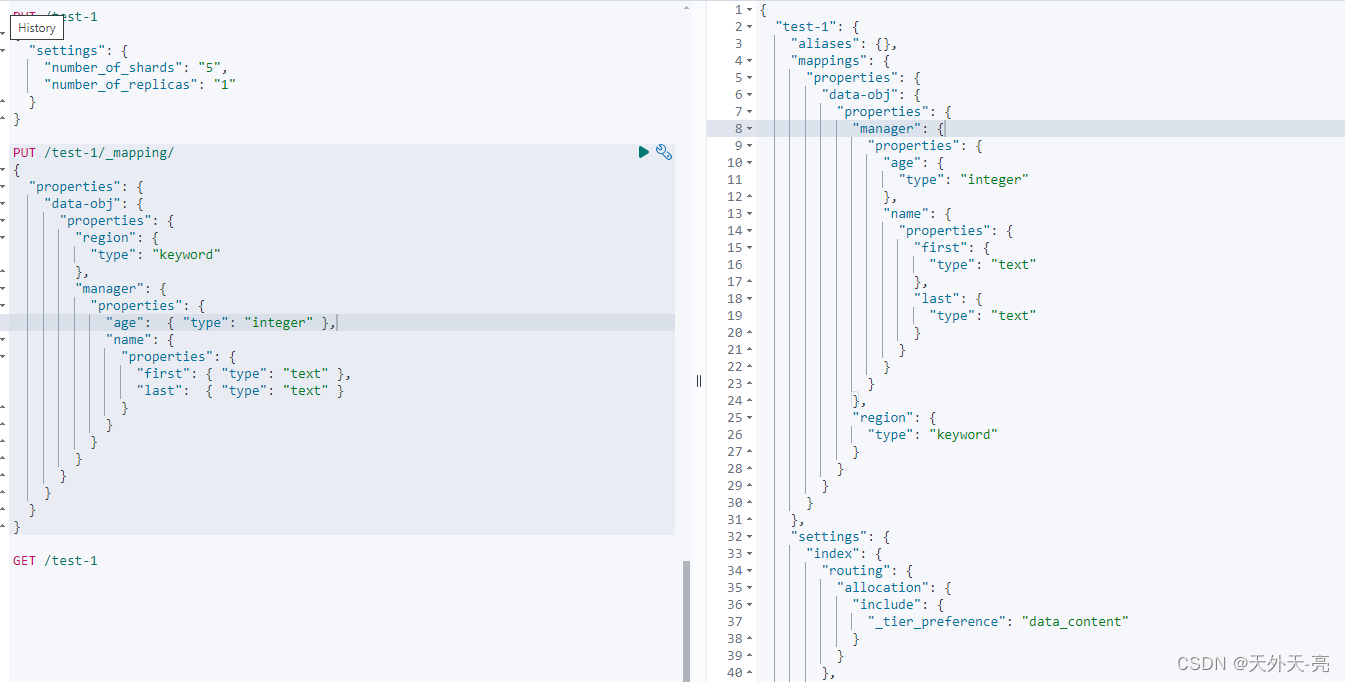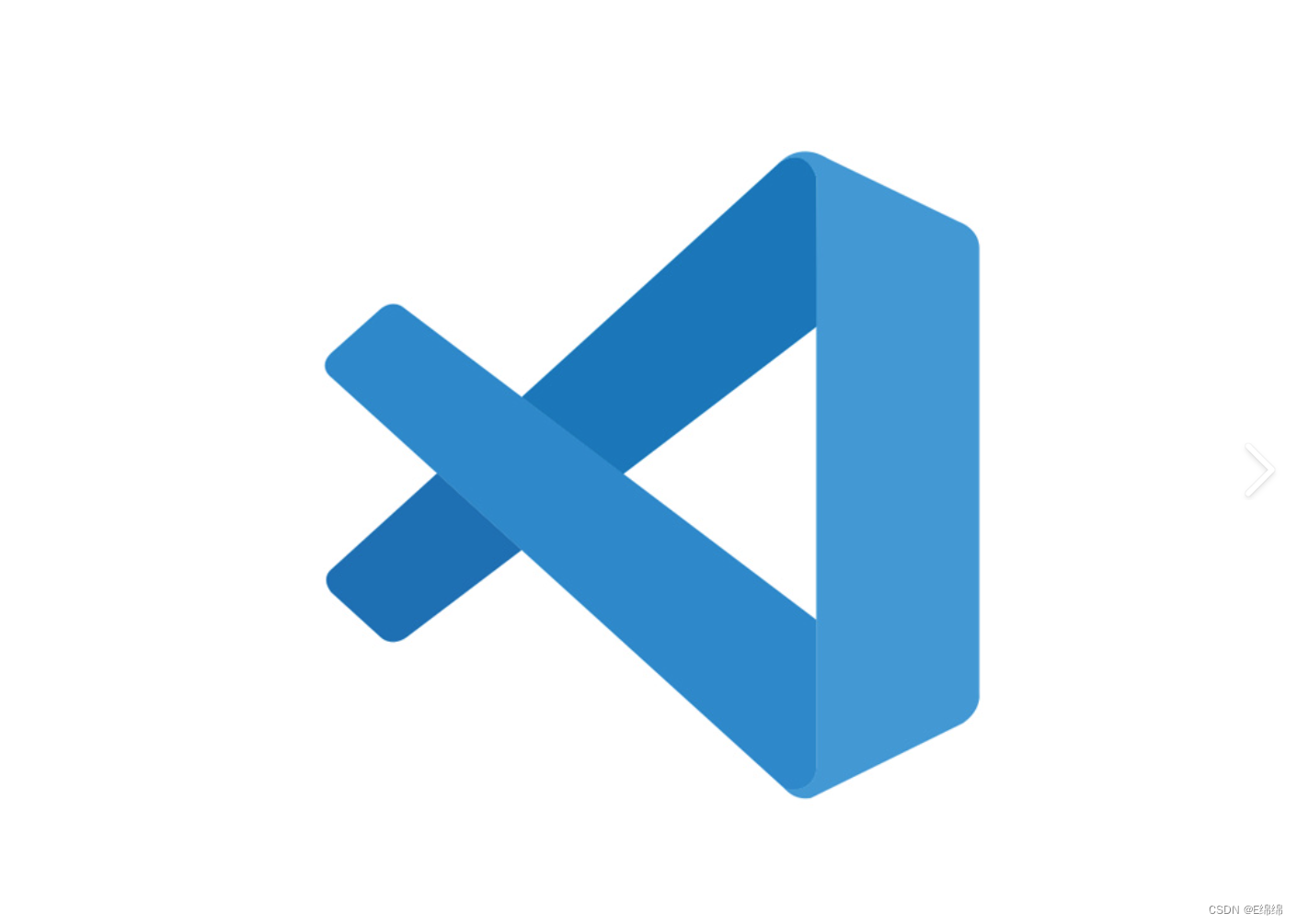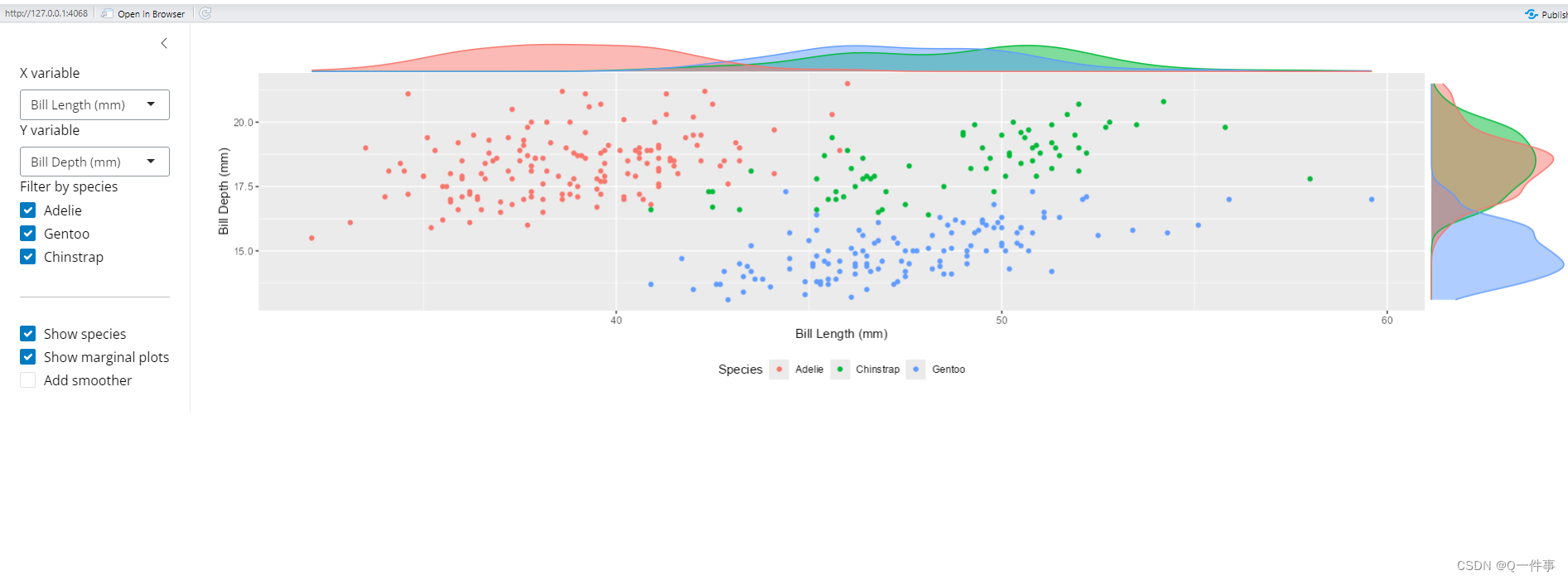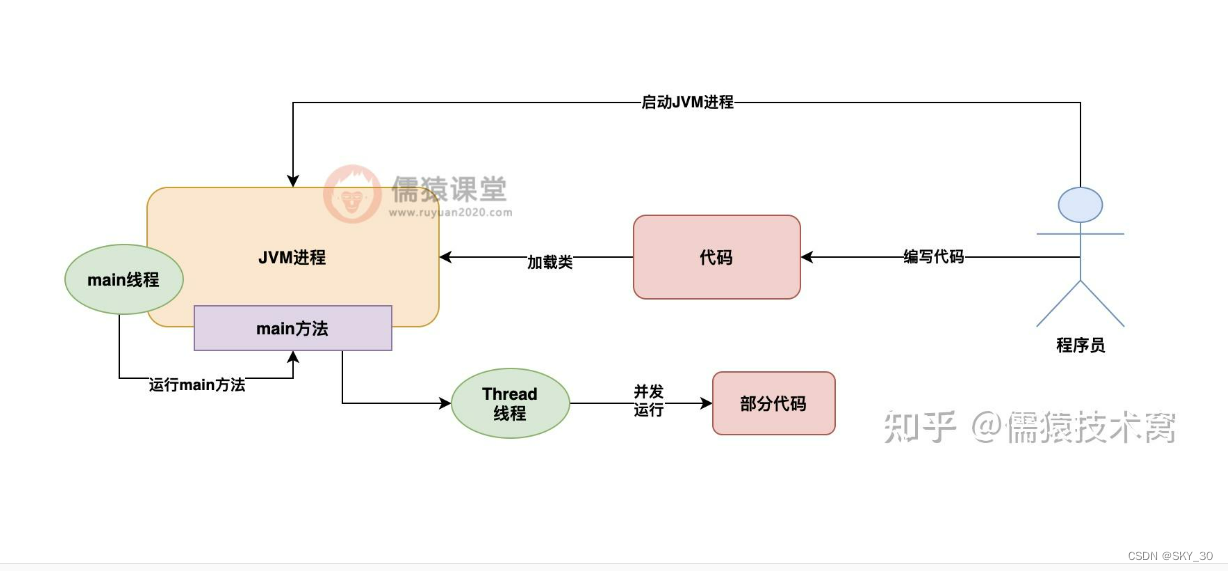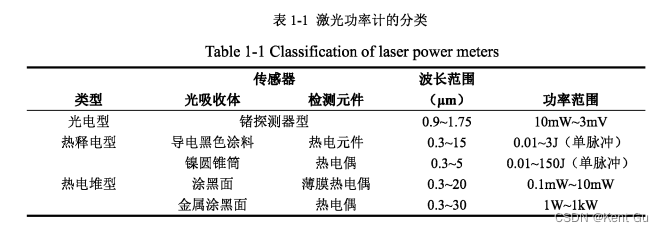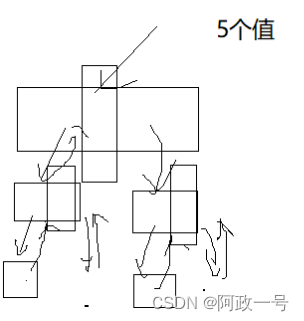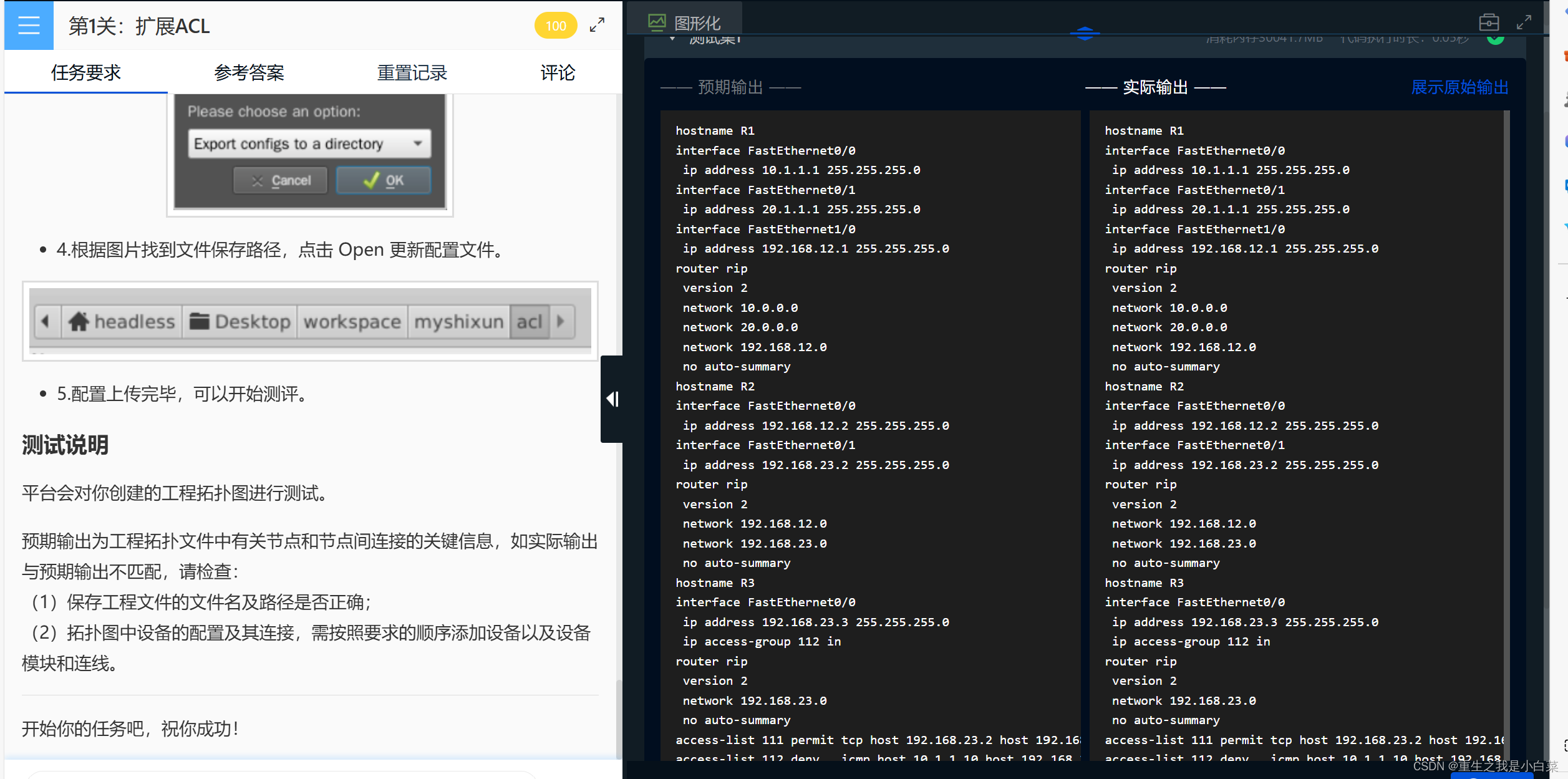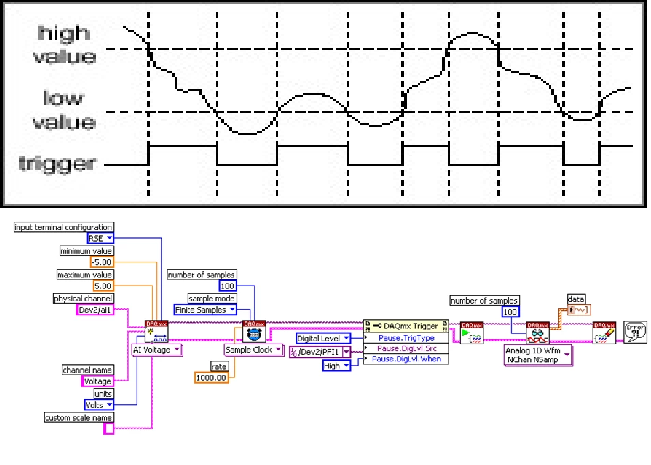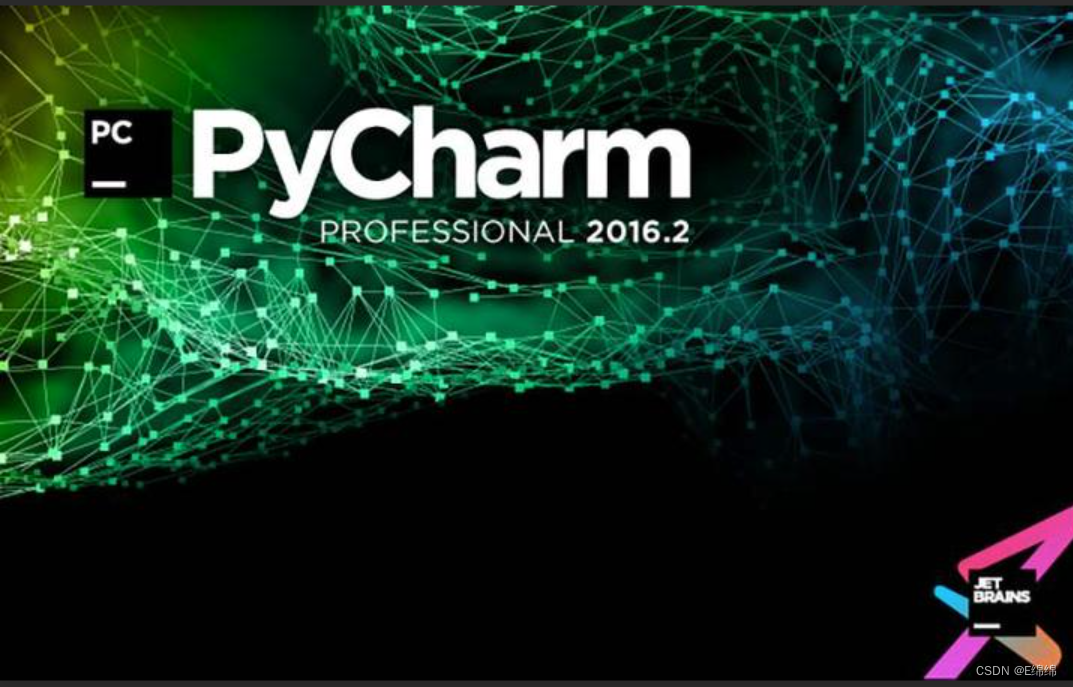小程序简单版音乐播放器

结构
先来看看页面结构
<!-- wxml -->
<!-- 标签页标题 -->
<view class="tab">
<view class="tab-item {{tab==0?'active':''}}" bindtap="changeItem" data-item="0">音乐推荐</view>
<view class="tab-item {{tab==1?'active':''}}" bindtap="changeItem" data-item="1">播放器</view>
<view class="tab-item {{tab==2?'active':''}}" bindtap="changeItem" data-item="2">播放列表</view>
</view>
<!-- 内容区域 -->
<view class="content">
<swiper current="{{item}}" bindchange="changeTab">
<swiper-item>
<!-- 内容滚动区域 -->
<scroll-view class="content-info" scroll-y>
<!-- 轮播图 -->
<swiper class="content-info-slide" indicator-color="rgba(255,255,255,.5)" indicator-active-color="#fff" indicator-dots circular autoplay>
<swiper-item>
<image src="/images/02.jpg" mode="aspectFill" />
</swiper-item>
<swiper-item>
<image src="/images/03.jpg" mode="aspectFill" />
</swiper-item>
<swiper-item>
<image src="/images/04.jpg" mode="aspectFill" />
</swiper-item>
</swiper>
<!-- 功能按钮 -->
<view class="content-info-portal">
<view>
<image src="/images/04.png" mode="aspectFill" catch:tap="fm" />
<text>私人FM</text>
</view>
<view>
<image src="/images/05.png" mode="aspectFill" />
<text>每日歌曲推荐</text>
</view>
<view>
<image src="/images/06.png" mode="aspectFill" />
<text>云音乐新歌榜</text>
</view>
</view>
<!-- 热门音乐 -->
<view class="content-info-list">
<view class="list-title">推荐歌曲</view>
<view class="list-inner">
<view class="list-item">
<image src="/images/hush.png" mode="aspectFill" />
<view>Hush</view>
</view>
<view class="list-item">
<image src="/images/talk.png" mode="aspectFill" />
<view>Talk</view>
</view>
<view class="list-item">
<image src="/images/men.png" mode="aspectFill" />
<view>Memories</view>
</view>
<view class="list-item">
<image src="/images/hour.png" mode="aspectFill" />
<view>golden hour</view>
</view>
<view class="list-item">
<image src="/images/mess.png" mode="aspectFill" />
<view>Yes I'm A Mess</view>
</view>
<view class="list-item">
<image src="/images/iii.png" mode="aspectFill" />
<view>III Do It</view>
</view>
</view>
</view>
</scroll-view>
</swiper-item>
<swiper-item>
<!-- 播放器页面 -->
<include src="play.wxml" />
</swiper-item>
<swiper-item>
<include src="playlist.wxml" />
</swiper-item>
</swiper>
</view>
<!-- 底部播放器 -->
<view class="player">
<image class="player-cover" src="{{play.coverImgUrl}}" mode="aspectFill" />
<view class="player-info">
<view class="player-info-title">{{play.title}}</view>
<view class="player-info-singer">{{play.singer}}</view>
</view>
<view class="player-controls">
<!-- 切换到播放列表 -->
<image src="/images/01.png" bindtap="changePage" data-page="2" mode="aspectFill" />
<!-- 播放或暂停 -->
<image wx:if="{{state=='paused'}}" src="/images/02.png" bindtap="play" mode="aspectFill" />
<image wx:else src="/images/02stop.png" bindtap="pause" mode="aspectFill" />
<!-- 下一曲 -->
<image src="/images/03.png" bindtap="next" mode="aspectFill" />
</view>
</view>
其中一些代码可以使用 wx:for 循环创建,这边为了简单明了就没有循环创建
页面样式
page {
display: flex;
flex-direction: column;
background: #17181a;
color: #ccc;
height: 100%;
}
.tab {
display: flex;
}
.tab-item {
flex: 1;
font-size: 10pt;
text-align: center;
line-height: 72rpx;
border-bottom: 6rpx solid #eee;
}
.content {
flex: 1;
}
.content > swiper {
height: 100%;
}
.player {
background: #222;
border-top: 1px solid #252525;
height: 112rpx;
}
.tab-item.active {
color: #c25b5b;
border-bottom-color: #c25b5b;
}
.content-info {
height: 100%;
}
::-webkit-scrollbar {
width: 0;
height: 0;
color: transparent;
}
/* 轮播图 */
.content-info-slide {
height: 302rpx;
margin-bottom: 20px;
}
.content-info-slide image {
width: 100%;
height: 100%;
}
/* 功能按钮 */
.content-info-portal {
display: flex;
margin-bottom: 15px;
}
.content-info-portal > view {
flex: 1;
font-size: 11pt;
text-align: center;
}
.content-info-portal image {
width: 120rpx;
height: 120rpx;
display: block;
margin: 20rpx auto;
}
/* 热门音乐 */
.content-info-list {
font-size: 11pt;
margin-bottom: 20rpx;
}
.content-info-list > .list-title {
margin: 20rpx 35rpx;
}
.content-info-list > .list-inner {
display: flex;
flex-wrap: wrap;
margin: 0 20rpx;
}
.content-info-list > .list-inner > .list-item {
flex: 1;
}
.content-info-list > .list-inner > .list-item > image {
display: block;
width: 200rpx;
height: 200rpx;
margin: 0 auto;
border-radius: 10rpx;
border: 1rpx solid #555;
}
.content-info-list > .list-inner > .list-item > view {
width: 200rpx;
margin: 10rpx auto;
font-size: 10pt;
}
/* 播放器 */
.content-play {
display: flex;
justify-content: space-around;
flex-direction: column;
height: 100%;
text-align: center;
}
.content-play-info > view {
color: #888;
font-size: 11pt;
}
/* 底部播放器 */
.player {
display: flex;
align-items: center;
background: #222;
border-top: 1px solid #252525;
height: 112rpx;
}
.player-cover {
width: 80rpx;
height: 80rpx;
margin-left: 15rpx;
border-radius: 8rpx;
border: 1px solid #333;
}
.player-info {
flex: 1;
font-size: 10pt;
line-height: 38rpx;
margin-left: 20rpx;
padding-bottom: 8rpx;
}
.player-info-singer {
color: #888;
}
.player-controls image {
width: 80rpx;
height: 80rpx;
margin-right: 15rpx;
}
/* 显示专辑页面样式 */
.content-play-cover image {
animation: rotateImage 10s linear infinite;
width: 400rpx;
height: 400rpx;
border-radius: 50%;
border: 1px solid #333;
}
@keyframes rotateImage {
from {
transform: rotate(0deg);
}
to {
transform: rotate(360deg);
}
}
/* 播放进度和时间 */
.content-play-progress {
display: flex;
align-items: center;
margin: 0 35rpx;
font-size: 9pt;
text-align: center;
}
.content-play-progress > view {
flex: 1;
}
/* 播放列表 */
.playlist-item {
display: flex;
align-items: center;
border-bottom: 1rpx solid #333;
height: 112rpx;
}
.playlist-cover {
width: 80rpx;
height: 80rpx;
margin-left: 15rpx;
border-radius: 8rpx;
border: 1px solid #333;
}
.playlist-info {
flex: 1;
font-size: 10pt;
line-height: 38rpx;
margin-left: 20rpx;
padding-bottom: 8rpx;
}
.playlist-info-singer {
color: #888;
}
.playlist-controls {
font-size: 10pt;
margin-right: 20rpx;
color: #c25b5b;
}
核心代码
音乐数据
🆗,接下来创建播放列表数据
data: {
item: 0,
tab: 0,
// 播放列表数据
playlist: [{
id: 1,
title: 'Always Online',
singer: '林俊杰',
src: 'http://localhost:3000/林俊杰 - Always Online.mp3',
coverImgUrl: '/images/jj.jpeg'
}, {
id: 2,
title: '不得不爱',
singer: '潘玮柏、弦子',
src: 'http://localhost:3000/潘玮柏、弦子 - 不得不爱.mp3',
coverImgUrl: '/images/pwb.jpg'
}, {
id: 3,
title: '大城小爱',
singer: '王力宏',
src: 'http://localhost:3000/王力宏 - 大城小爱.mp3',
coverImgUrl: '/images/wlh.jpeg'
}, {
id: 4,
title: '偏爱',
singer: '张芸京',
src: 'http://localhost:3000/张芸京 - 偏爱.mp3',
coverImgUrl: '/images/pa.jpeg'
}],
state: 'paused',
playIndex: 0,
play: {
currentTime: '00:00',
duration: '00:00',
percent: 0,
title: '',
singer: '',
coverImgUrl: '/images/cover.jpg',
}
},
切换功能
来实现一些页面之间简单的切换
// 页面切换
changeItem: function (e) {
this.setData({
item: e.target.dataset.item,
})
},
// tab切换
changeTab: function (e) {
this.setData({
tab: e.detail.current
})
},
播放功能
// 实现播放器播放功能
audioCtx: null,
onReady: function () {
this.audioCtx = wx.createInnerAudioContext()
// 默认选择第1曲
this.setMusic(0)
var that = this
// 播放进度检测
this.audioCtx.onError(function () {
console.log('播放失败:' + that.audioCtx.src)
})
// 播放完成自动换下一曲
this.audioCtx.onEnded(function () {
that.next()
})
// 自动更新播放进度
this.audioCtx.onPlay(function () {})
this.audioCtx.onTimeUpdate(function () {
that.setData({
'play.duration': formatTime(that.audioCtx.duration),
'play.currentTime': formatTime(that.audioCtx.currentTime),
'play.percent': that.audioCtx.currentTime / that.audioCtx.duration * 100
})
})
// 格式化时间
function formatTime(time) {
var minute = Math.floor(time / 60) % 60;
var second = Math.floor(time) % 60
return (minute < 10 ? '0' + minute : minute) + ':' + (second < 10 ? '0' + second : second)
}
},
// 音乐播放
setMusic: function (index) {
var music = this.data.playlist[index]
this.audioCtx.src = music.src
this.setData({
playIndex: index,
'play.title': music.title,
'play.singer': music.singer,
'play.coverImgUrl': music.coverImgUrl,
'play.currentTime': '00:00',
'play.duration': '00:00',
'play.percent': 0
})
},
// 播放按钮
play: function () {
this.audioCtx.play()
this.setData({
state: 'running'
})
},
// 暂停按钮
pause: function () {
this.audioCtx.pause()
this.setData({
state: 'paused'
})
},
// 下一曲按钮
next: function () {
var index = this.data.playIndex >= this.data.playlist.length - 1 ? 0 : this.data.playIndex + 1
this.setMusic(index)
if (this.data.state === 'running') {
this.play()
}
},
接下来就是一些必不可少的小功能了
// 滚动条调节歌曲进度
sliderChange: function (e) {
var second = e.detail.value * this.audioCtx.duration / 100
this.audioCtx.seek(second)
},
// 播放列表换曲功能
change: function (e) {
this.setMusic(e.currentTarget.dataset.index)
this.play()
}
🆗,最后的就剩下node服务了,这边node服务只是为了挂载音乐文件这些静态资源。
这边我也会将服务端上传到本篇博客,把自己需要的MP3或MP4格式文件放入到htdocs中即可。
这边怕引起版权纠纷和维权问题就不把歌曲文件放入其中

node 下面代码存放在 index.js 中 请记得使用 yarn 或者 npm 安装以下的引入文件
var express = require('express')
var serveIndex = require('serve-index')
var serveStatic = require('serve-static')
var multiparty = require('multiparty')
var finalhandler = require('finalhandler')
var util = require('util')
var LOCAL_BIND_PORT = 3000
var app = express()
app.post('/upload', function (req, res) {
var form = new multiparty.Form()
form.encoding = 'utf-8'
form.uploadDir = './htdocs/upfile'
form.maxFilesSize = 4 * 1024 * 1024
form.parse(req, function (err, fields, files) {
if (err) {
console.log('parse error: ' + err)
} else {
console.log('parse files: ' + JSON.stringify(files))
}
res.writeHead(200, { 'content-type': 'text/plain;charset=utf-8' })
res.write('received upload')
res.end()
})
})
var serve = serveStatic('./htdocs')
app.use('/', serveIndex('./htdocs', { 'icons': true }))
app.get('/*', function (req, res) {
serve(req, res, finalhandler(req, res))
});
// console.log(`Start static file server at ::${LOCAL_BIND_PORT}, Press ^ + C to exit`)
console.log('启动成功')
app.listen(LOCAL_BIND_PORT)
// 监听3000端口
// app.listen(3000, () => {
// console.log('server running at http://127.0.0.1:3000')
// })
最后附上完整代码
// pages/index/index.js
Page({
/**
* 页面的初始数据
*/
data: {
item: 0,
tab: 0,
// 播放列表数据
playlist: [{
id: 1,
title: 'Always Online',
singer: '林俊杰',
src: 'http://localhost:3000/林俊杰 - Always Online.mp3',
coverImgUrl: '/images/jj.jpeg'
}, {
id: 2,
title: '不得不爱',
singer: '潘玮柏、弦子',
src: 'http://localhost:3000/潘玮柏、弦子 - 不得不爱.mp3',
coverImgUrl: '/images/pwb.jpg'
}, {
id: 3,
title: '大城小爱',
singer: '王力宏',
src: 'http://localhost:3000/王力宏 - 大城小爱.mp3',
coverImgUrl: '/images/wlh.jpeg'
}, {
id: 4,
title: '偏爱',
singer: '张芸京',
src: 'http://localhost:3000/张芸京 - 偏爱.mp3',
coverImgUrl: '/images/pa.jpeg'
}],
state: 'paused',
playIndex: 0,
play: {
currentTime: '00:00',
duration: '00:00',
percent: 0,
title: '',
singer: '',
coverImgUrl: '/images/cover.jpg',
}
},
// 页面切换
changeItem: function (e) {
this.setData({
item: e.target.dataset.item,
})
},
// tab切换
changeTab: function (e) {
this.setData({
tab: e.detail.current
})
},
// 实现播放器播放功能
audioCtx: null,
onReady: function () {
this.audioCtx = wx.createInnerAudioContext()
// 默认选择第1曲
this.setMusic(0)
var that = this
// 播放进度检测
this.audioCtx.onError(function () {
console.log('播放失败:' + that.audioCtx.src)
})
// 播放完成自动换下一曲
this.audioCtx.onEnded(function () {
that.next()
})
// 自动更新播放进度
this.audioCtx.onPlay(function () {})
this.audioCtx.onTimeUpdate(function () {
that.setData({
'play.duration': formatTime(that.audioCtx.duration),
'play.currentTime': formatTime(that.audioCtx.currentTime),
'play.percent': that.audioCtx.currentTime / that.audioCtx.duration * 100
})
})
// 格式化时间
function formatTime(time) {
var minute = Math.floor(time / 60) % 60;
var second = Math.floor(time) % 60
return (minute < 10 ? '0' + minute : minute) + ':' + (second < 10 ? '0' + second : second)
}
},
// 音乐播放
setMusic: function (index) {
var music = this.data.playlist[index]
this.audioCtx.src = music.src
this.setData({
playIndex: index,
'play.title': music.title,
'play.singer': music.singer,
'play.coverImgUrl': music.coverImgUrl,
'play.currentTime': '00:00',
'play.duration': '00:00',
'play.percent': 0
})
},
// 播放按钮
play: function () {
this.audioCtx.play()
this.setData({
state: 'running'
})
},
// 暂停按钮
pause: function () {
this.audioCtx.pause()
this.setData({
state: 'paused'
})
},
// 下一曲按钮
next: function () {
var index = this.data.playIndex >= this.data.playlist.length - 1 ? 0 : this.data.playIndex + 1
this.setMusic(index)
if (this.data.state === 'running') {
this.play()
}
},
// 滚动条调节歌曲进度
sliderChange: function (e) {
var second = e.detail.value * this.audioCtx.duration / 100
this.audioCtx.seek(second)
},
// 播放列表换曲功能
change: function (e) {
this.setMusic(e.currentTarget.dataset.index)
this.play()
}
})

- 失联
最后编辑时间 2024,06,17;10:11