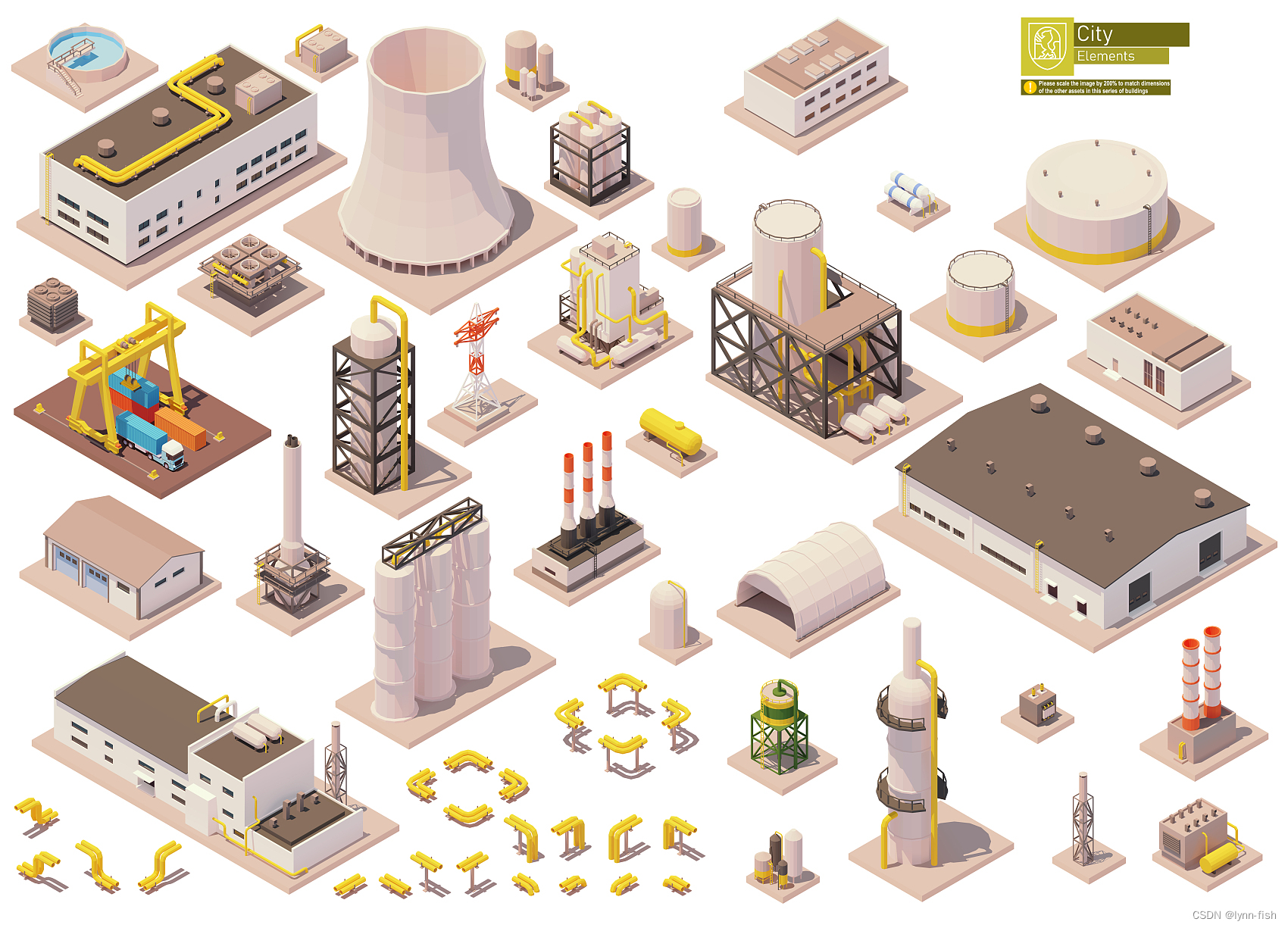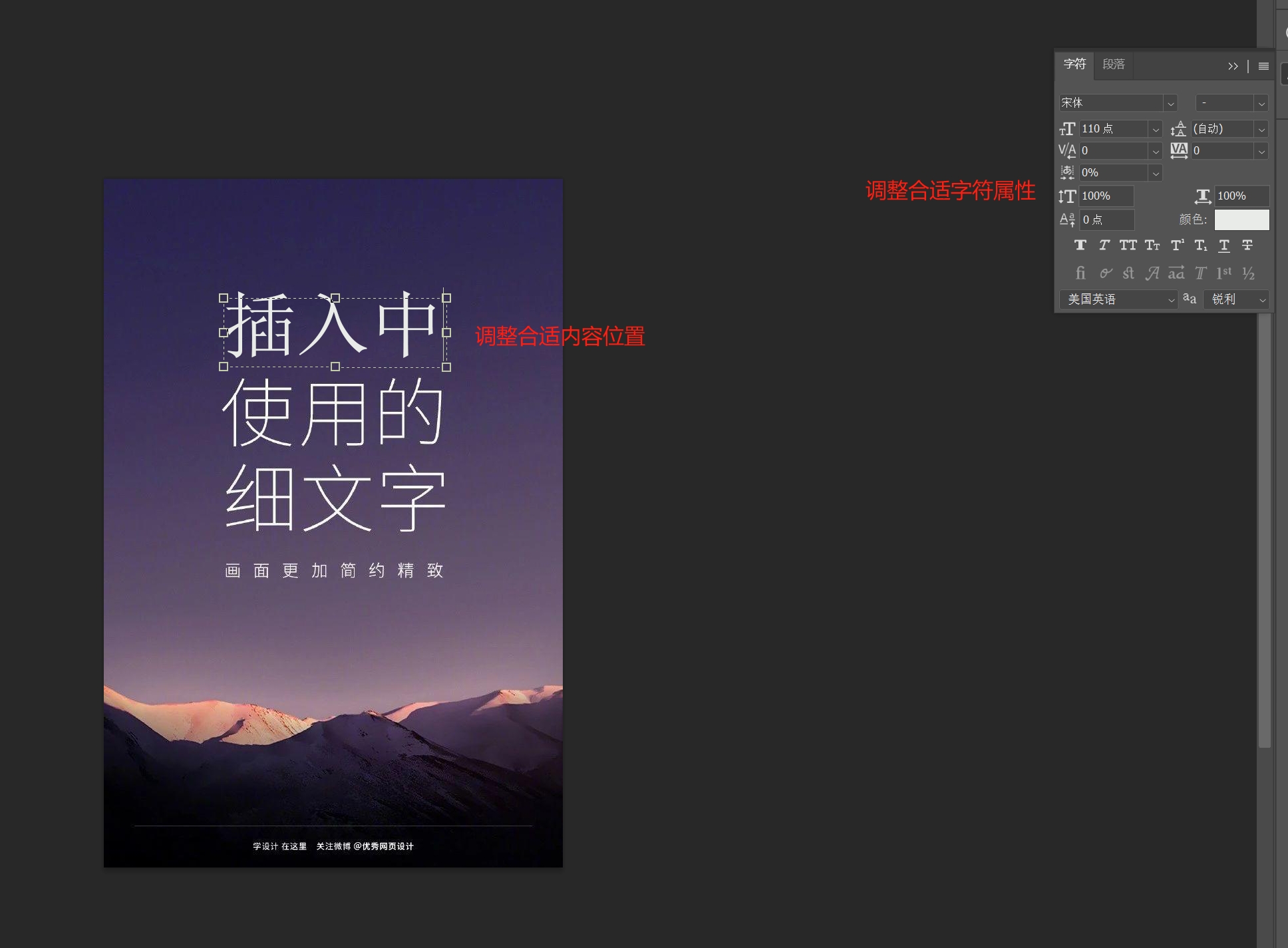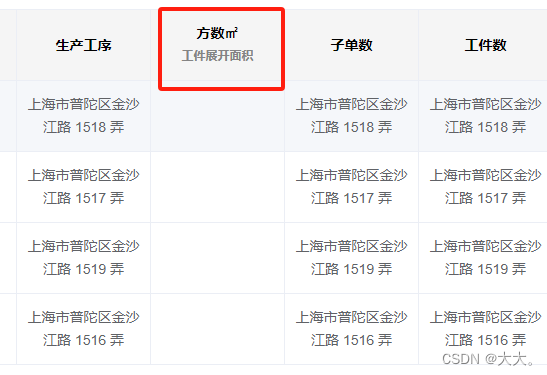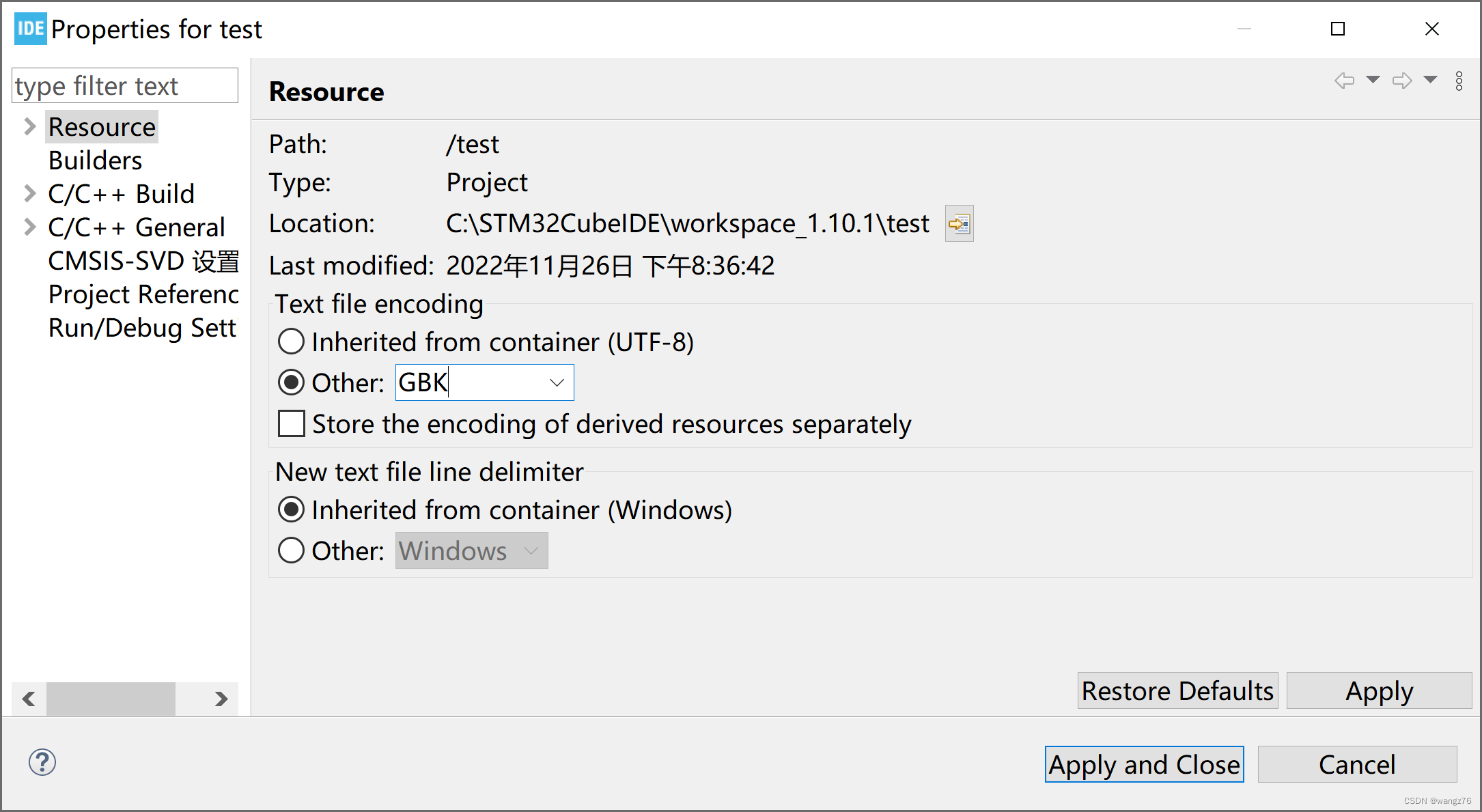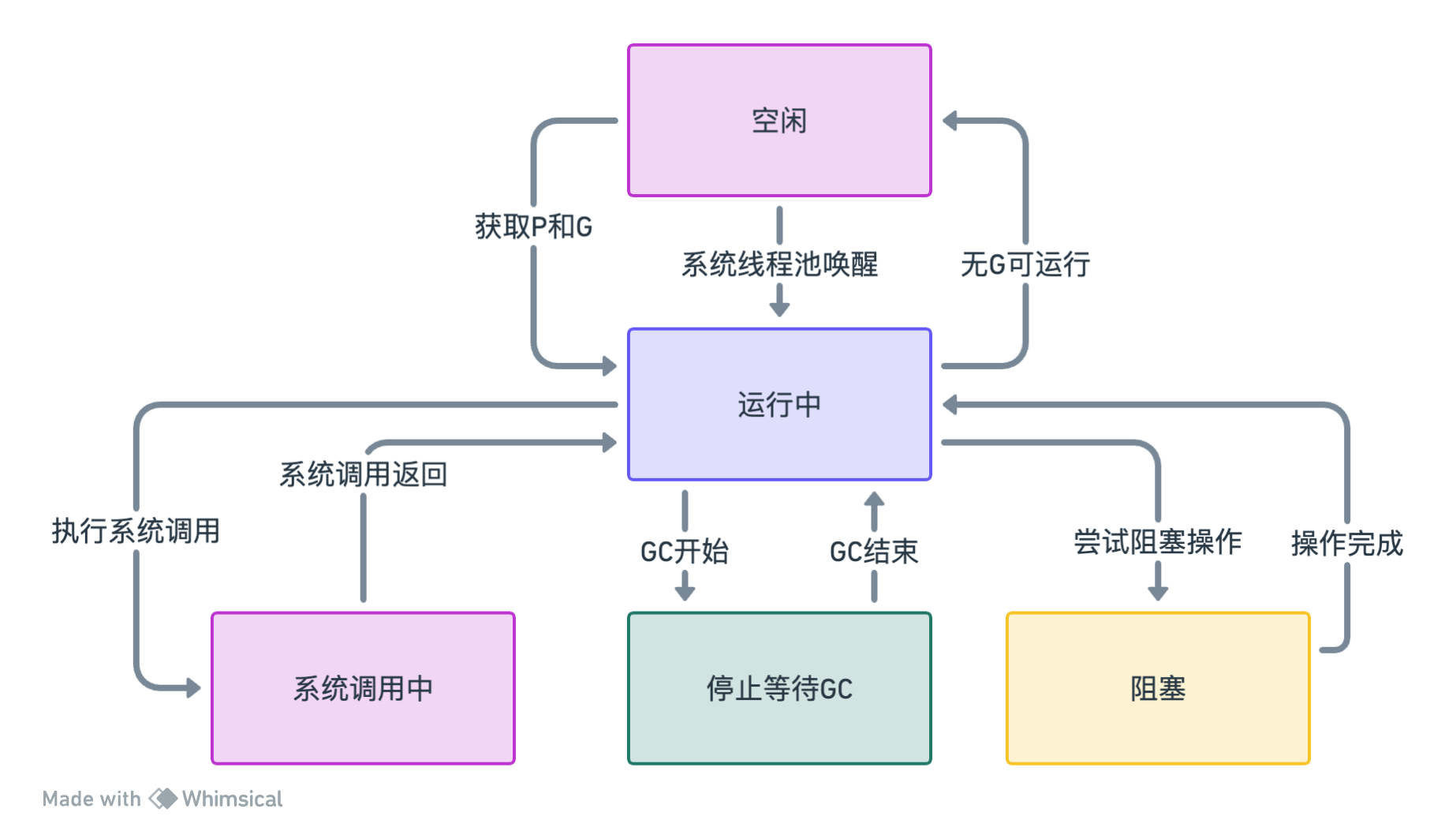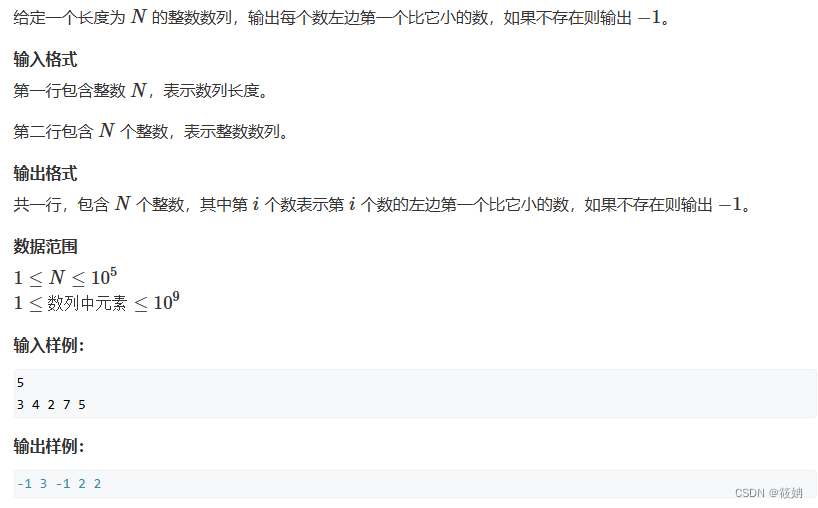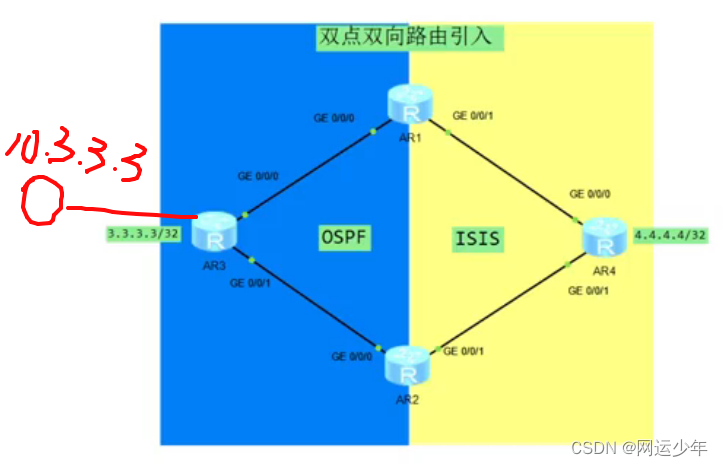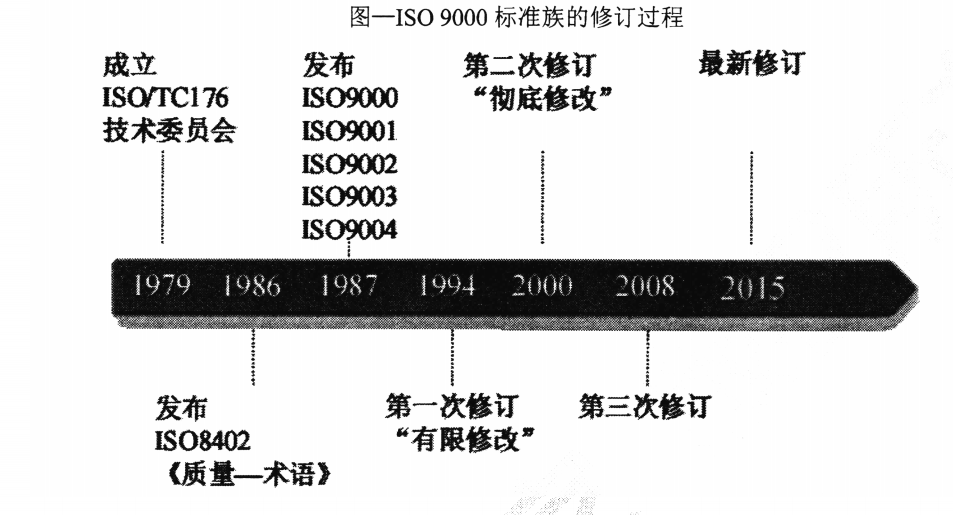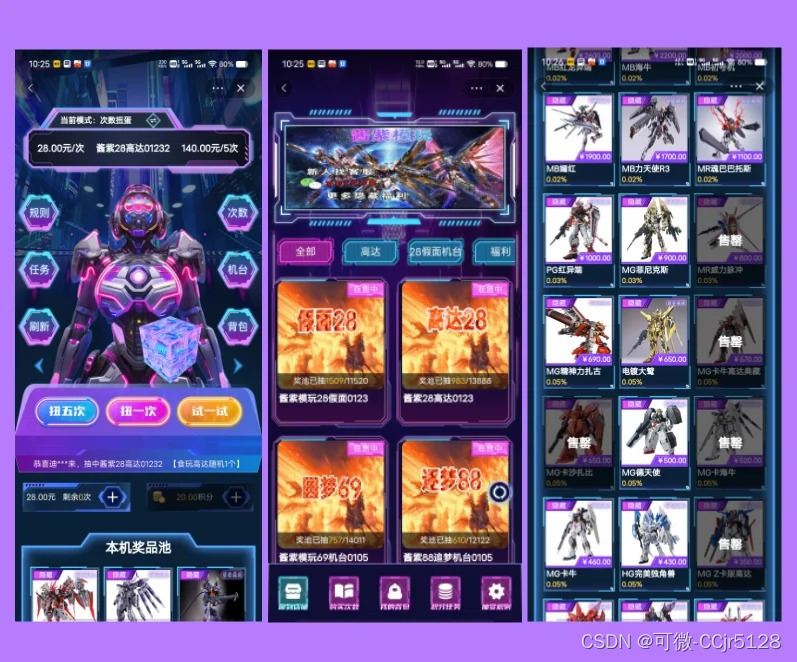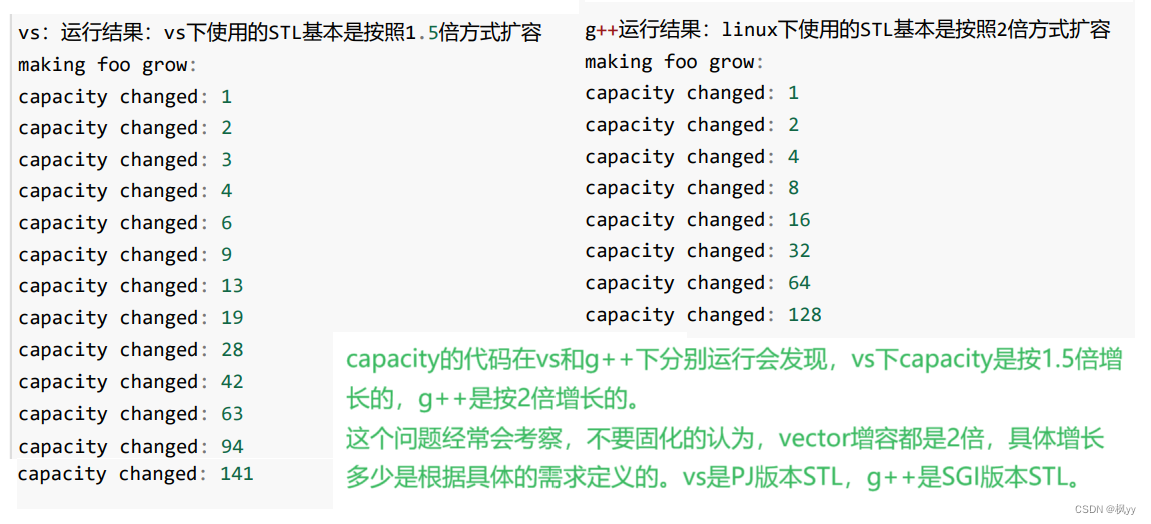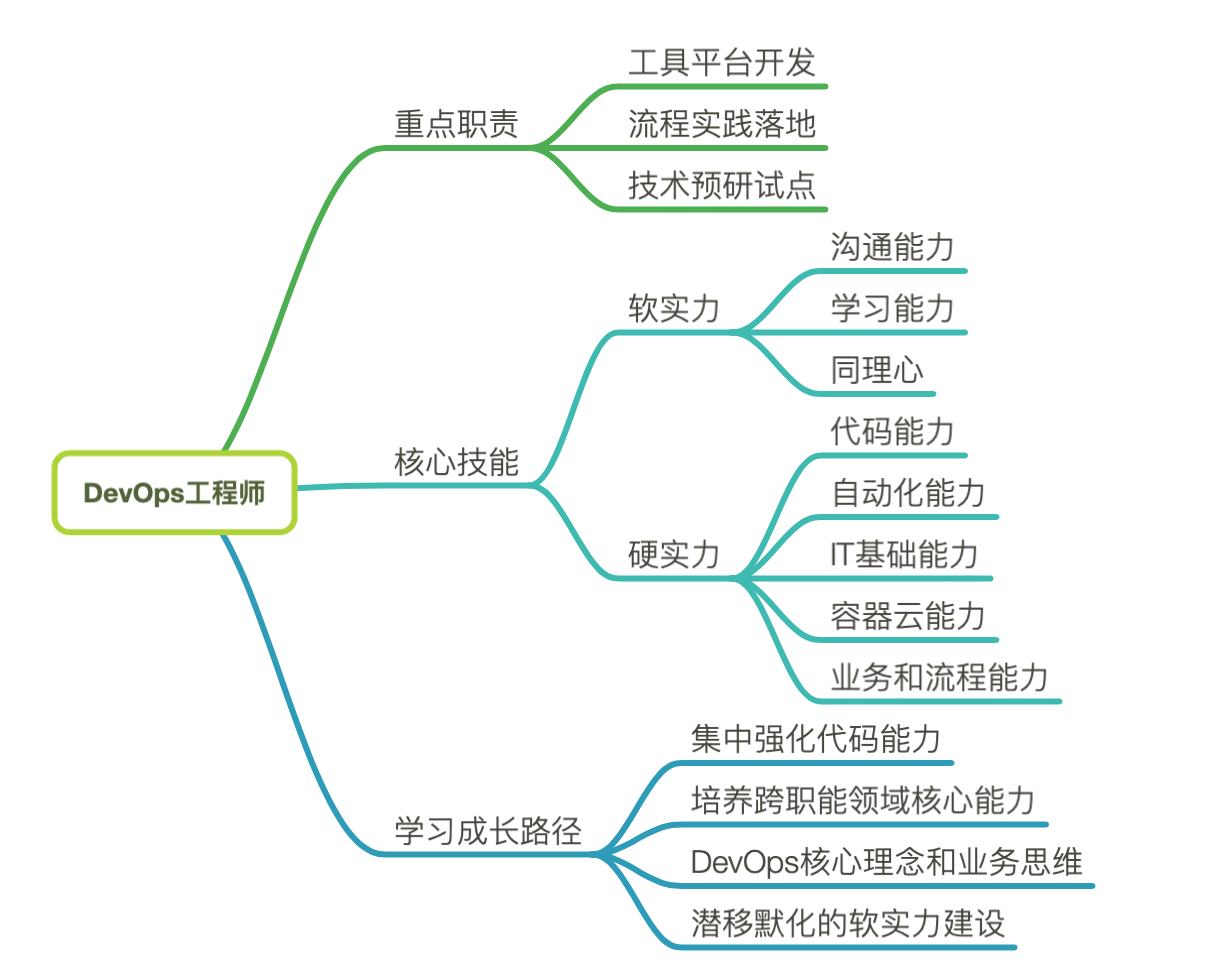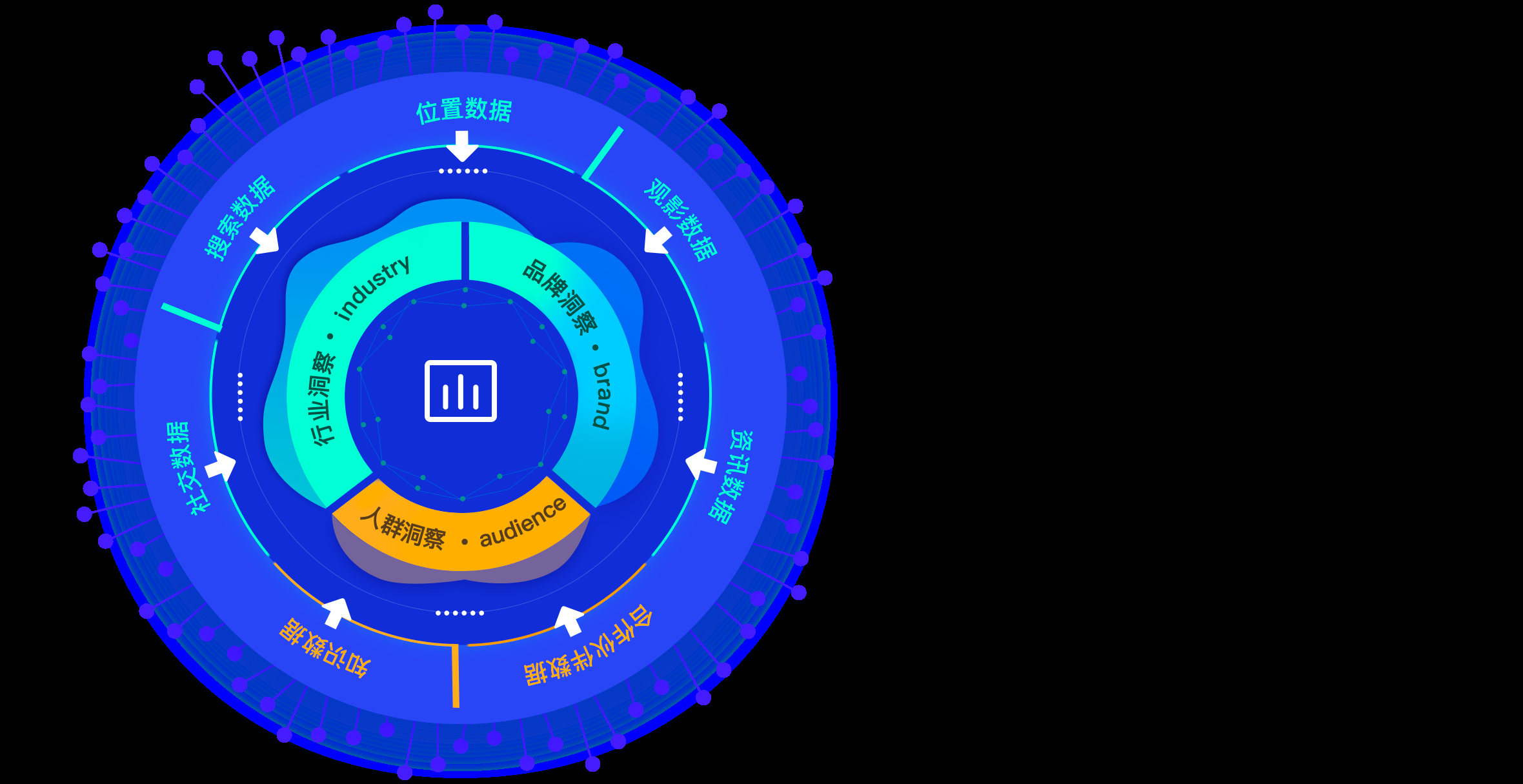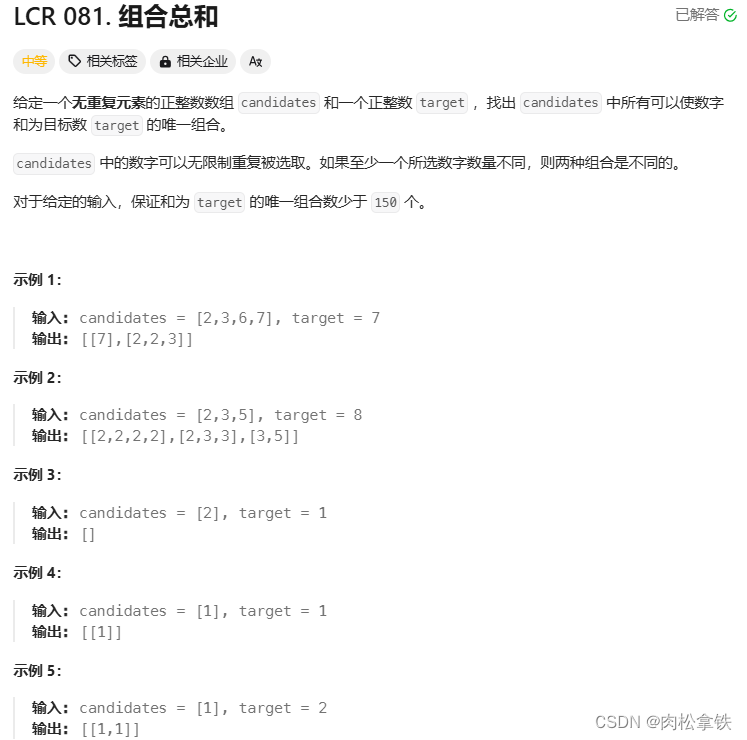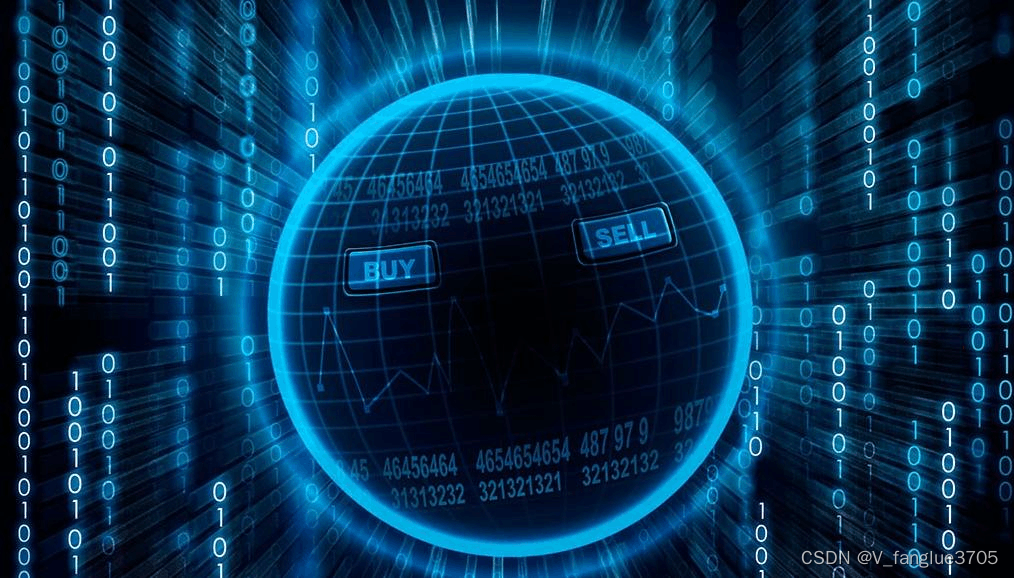Ubuntu安装terminator以及美化
安装
sudo apt-get install terminator
美化
修改或者创建.config/terminator/config文件,添加如下配置
[global_config]
suppress_multiple_term_dialog = True
title_font = Sans 11
title_use_system_font = False
[keybindings]
[layouts]
[[default]]
[[[child1]]]
parent = window0
type = Terminal
[[[window0]]]
parent = ""
type = Window
[plugins]
[profiles]
[[default]]
background_color = "#002b36"
background_darkness = 0.91
background_type = transparent
copy_on_selection = True
cursor_color = "#e0f0f1"
font = Ubuntu Mono 12
foreground_color = "#e0f0f1"
use_system_font = False
其实这些配置都在界面中可以调节,窗口右键->首选项->profiles->colors,

修改默认终端工具
安装dconfig-editor
sudo apt-get install dconf-tools
安装成功后,就可以在终端中通过命令 dconf-editor来打开这个工具,然后从左边的的菜单栏中按照下面的步骤依次进入指定的菜单项:
org > gnome > desktop > applications > terminal
此时,我们可以看到使用 Terminator 作为默认终端工具的配置为:
exec terminatorexec-arg -e
如果想使用 gnome-terminal 为默认终端工具的话,就将上面的配置更改为:
exec gnome-terminalexec-arg -x
保存退出之后,使用快捷键 “Ctrl + Alt + T” 启动一个终端时,这时启动起来的就是 gnome-terminal 工具了!
zsh安装以及配置oh my zsh
Mac安装参考:http://www.cnblogs.com/EasonJim/p/6283247.html
zsh与oh-my-zsh区别:http://www.cnblogs.com/EasonJim/p/7863093.html
说明:Ubuntu下默认没有安装zsh,Mac下默认安装了zsh。
注意:安装了oh-my-zsh之后的环境变量入口就会从./bashrc变成./zshrc,这点在配置环境变量的时候要特别小心。可以参考Mac的配置,基本都是同样的:http://www.cnblogs.com/EasonJim/p/6283190.html
安装:
- 安装zsh
sudo apt-get install zsh
- 把默认的Shell改成zsh
chsh -s /bin/zsh
注意:不要使用sudo。
- 配置密码文件,解决chsh: PAM认证失败的问题
sudo vim /etc/passwd
把第一行的/bin/bash改成/bin/zsh,这个是root用户的。
把最后一行的/bin/bash改成/bin/zsh,这个应该是每台电脑的登录用户名+计算机名组成的。
- 安装Git
sudo apt-get install git
- 安装oh-my-zsh
官网:http://ohmyz.sh/
sh -c "$(curl -fsSL https://raw.github.com/robbyrussell/oh-my-zsh/master/tools/install.sh)"
如果拉不下来脚本,请挂梯子。
-
重启电脑,查看效果
-
安装autojump自动跳转插件
官网:https://github.com/wting/autojump
安装:
sudo apt-get install autojump
配置教程:cat /usr/share/doc/autojump/README.Debian
配置:
vim ~/.zshrc
在最后一行加入,注意点后面是一个空格
. /usr/share/autojump/autojump.sh
生效:
source ~/.zshrc
- 安装zsh-syntax-highlighting语法高亮插件
官网:https://github.com/zsh-users/zsh-syntax-highlighting
安装:
git clone https://github.com/zsh-users/zsh-syntax-highlighting.git ${ZSH_CUSTOM:-~/.oh-my-zsh/custom}/plugins/zsh-syntax-highlighting
生效:
source ~/.zshrc
- 安装zsh-autosuggestions语法历史记录插件
官网:https://github.com/zsh-users/zsh-autosuggestions
安装:
git clone git://github.com/zsh-users/zsh-autosuggestions ${ZSH_CUSTOM:-~/.oh-my-zsh/custom}/plugins/zsh-autosuggestions
然后修改~/.zshrc中的plugins配置,增加zsh-autosuggestions
plugins=(zsh-autosuggestions)
生效:
source ~/.zshrc
- 配置主题
官方主题参考:https://github.com/robbyrussell/oh-my-zsh/wiki/External-themes
sudo vim ~/.zshrc
找到ZSH_THEME=“robbyrussell”,修改为:ZSH_THEME=“ys”;
生效:
source ~/.zshrc
其实整体的思路如下,在~/.oh-my-zsh文件夹下,

其中 plugins 和 themes 两个文件夹一个是插件,一个是主题,将这两个文件夹下要使用的插件和主题拷贝到custom下,custom下同样要有 plugins 和 themes 两个文件夹,然后再在~/.zshrc文件中设置相关的主题和插件就行


另外,为了避免oh-my-zsh自动检测更新,可以如下设置

卸载:
执行:
sudo sh -c "$(curl -fsSL https://raw.github.com/robbyrussell/oh-my-zsh/master/tools/uninstall.sh)"
把/etc/passwd改回bash:
第一行的/bin/bash
最后一行的/bin/bash
其实看样子是很简单的卸载,但是最后你会发现还有很多没有干掉的,在使用上你会慢慢的发现。
配置ubuntu系统 sudo免密码
每次打开新终端使用sudo命令,都需要输入一次密码,不太方便,这里记下取消密码的方法。
sudo vim /etc/sudoers
这里假设用户为kang,在最后一行添加
kang ALL=(ALL:ALL) NOPASSWD:ALL
如图:

测试发现,新开终端不用再输入sudo密码。
Ubuntu和Windows双系统时间同步
按照下面的步骤即可
sudo apt-get install ntpdate
sudo su
ntpdate time.windows.com
hwclock --localtime --systohc
reboot
Ubuntu设置启动内核以及删除不用的内核
查看现有的内核
查看现有的高级选项对应的选项,
grep submenu /boot/grub/grub.cfg
终端显示
submenu 'Ubuntu 的高级选项' $menuentry_id_option 'gnulinux-advanced-aebaaa27-2abd-4f5e-ab67-aa80f5a76841' {
继续查看gnu所有的选项,
grep gnulinux /boot/grub/grub.cfg
终端输出
set default="gnulinux-advanced-aebaaa27-2abd-4f5e-ab67-aa80f5a76841>gnulinux-5.4.0-74-generic-advanced-aebaaa27-2abd-4f5e-ab67-aa80f5a76841"
menuentry 'Ubuntu' --class ubuntu --class gnu-linux --class gnu --class os $menuentry_id_option 'gnulinux-simple-aebaaa27-2abd-4f5e-ab67-aa80f5a76841' {
submenu 'Ubuntu 的高级选项' $menuentry_id_option 'gnulinux-advanced-aebaaa27-2abd-4f5e-ab67-aa80f5a76841' {
menuentry 'Ubuntu,Linux 5.4.0-77-generic' --class ubuntu --class gnu-linux --class gnu --class os $menuentry_id_option 'gnulinux-5.4.0-77-generic-advanced-aebaaa27-2abd-4f5e-ab67-aa80f5a76841' {
menuentry 'Ubuntu, with Linux 5.4.0-77-generic (recovery mode)' --class ubuntu --class gnu-linux --class gnu --class os $menuentry_id_option 'gnulinux-5.4.0-77-generic-recovery-aebaaa27-2abd-4f5e-ab67-aa80f5a76841' {
menuentry 'Ubuntu,Linux 5.4.0-74-generic' --class ubuntu --class gnu-linux --class gnu --class os $menuentry_id_option 'gnulinux-5.4.0-74-generic-advanced-aebaaa27-2abd-4f5e-ab67-aa80f5a76841' {
menuentry 'Ubuntu, with Linux 5.4.0-74-generic (recovery mode)' --class ubuntu --class gnu-linux --class gnu --class os $menuentry_id_option 'gnulinux-5.4.0-74-generic-recovery-aebaaa27-2abd-4f5e-ab67-aa80f5a76841' {
menuentry 'Ubuntu,Linux 5.4.0-42-generic' --class ubuntu --class gnu-linux --class gnu --class os $menuentry_id_option 'gnulinux-5.4.0-42-generic-advanced-aebaaa27-2abd-4f5e-ab67-aa80f5a76841' {
menuentry 'Ubuntu, with Linux 5.4.0-42-generic (recovery mode)' --class ubuntu --class gnu-linux --class gnu --class os $menuentry_id_option 'gnulinux-5.4.0-42-generic-recovery-aebaaa27-2abd-4f5e-ab67-aa80f5a76841' {
找到需要设置的内核版本,我需要的版本是5.4.74,记下来其对应的选项
设置启动内核
接下来修改grub,
sudo gedit /etc/default/grub
按如下配置 GRUB_DEFAUTL选项,最好同时注释掉GRUB_TIMEOUT_STYLE
# If you change this file, run 'update-grub' afterwards to update
# /boot/grub/grub.cfg.
# For full documentation of the options in this file, see:
# info -f grub -n 'Simple configuration'
#GRUB_DEFAULT=0
GRUB_DEFAULT="gnulinux-advanced-aebaaa27-2abd-4f5e-ab67-aa80f5a76841>gnulinux-5.4.0-74-generic-advanced-aebaaa27-2abd-4f5e-ab67-aa80f5a76841"
#GRUB_TIMEOUT_STYLE=hidden
GRUB_TIMEOUT=3
GRUB_DISTRIBUTOR=`lsb_release -i -s 2> /dev/null || echo Debian`
GRUB_CMDLINE_LINUX_DEFAULT="quiet splash"
GRUB_CMDLINE_LINUX=""
# Uncomment to enable BadRAM filtering, modify to suit your needs
# This works with Linux (no patch required) and with any kernel that obtains
# the memory map information from GRUB (GNU Mach, kernel of FreeBSD ...)
#GRUB_BADRAM="0x01234567,0xfefefefe,0x89abcdef,0xefefefef"
# Uncomment to disable graphical terminal (grub-pc only)
#GRUB_TERMINAL=console
# The resolution used on graphical terminal
# note that you can use only modes which your graphic card supports via VBE
# you can see them in real GRUB with the command `vbeinfo'
#GRUB_GFXMODE=640x480
GRUB_GFXMODE=1920x1080
# Uncomment if you don't want GRUB to pass "root=UUID=xxx" parameter to Linux
#GRUB_DISABLE_LINUX_UUID=true
# Uncomment to disable generation of recovery mode menu entries
#GRUB_DISABLE_RECOVERY="true"
# Uncomment to get a beep at grub start
#GRUB_INIT_TUNE="480 440 1"
最后,
sudo update-grub
重启后,再次查看,检查看现有的内核。
uname -r
删除其他内核
查看所有内核
dpkg --get-selections | grep linux
终端显示
binutils-x86-64-linux-gnu install
console-setup-linux install
libselinux1:amd64 install
libselinux1-dev:amd64 install
linux-base install
linux-firmware install
linux-generic install
linux-generic-hwe-18.04 install
linux-headers-5.4.0-42-generic hold
linux-headers-5.4.0-74-generic hold
linux-headers-5.4.0-77 install
linux-headers-5.4.0-77-generic install
linux-headers-generic install
linux-headers-generic-hwe-18.04 hold
linux-hwe-5.4-headers-5.4.0-42 install
linux-hwe-5.4-headers-5.4.0-74 install
linux-image-5.4.0-42-generic hold
linux-image-5.4.0-74-generic hold
linux-image-5.4.0-77-generic install
linux-image-generic install
linux-image-generic-hwe-18.04 hold
linux-libc-dev:amd64 install
linux-modules-5.4.0-42-generic hold
linux-modules-5.4.0-74-generic hold
linux-modules-5.4.0-77-generic install
linux-modules-extra-5.4.0-42-generic hold
linux-modules-extra-5.4.0-74-generic hold
linux-modules-extra-5.4.0-77-generic install
linux-signed-generic-hwe-18.04 install
linux-sound-base install
pptp-linux install
util-linux install
删除冗余的内核,
sudo apt-get remove \
linux-headers-5.4.0-77 \
linux-headers-5.4.0-77-generic \
linux-image-5.4.0-77-generic \
linux-modules-5.4.0-77-generic \
linux-modules-extra-5.4.0-77-generic
卸载后,再重新检查一下现有的内核,
dpkg --get-selections | grep linux
状态为deinstall即已经卸载,如果觉得看着不舒服的话可以使用purge连配置文件里一起彻底删除,清理内核列表
sudo apt-get purge \
linux-headers-5.4.0-77 \
linux-headers-5.4.0-77-generic \
linux-image-5.4.0-77-generic \
linux-modules-5.4.0-77-generic \
linux-modules-extra-5.4.0-77-generic
最后,更新GRUB,
sudo update-grub
Ubuntu安装google中文输入法
更新源和升级到最新的软件
sudo apt-get update && sudo apt-get upgrade
安装fcitx
sudo apt-get install fcitx
安装汉语语言包
sudo apt-get install language-pack-zh-hans
安装谷歌拼音输入法
sudo apt-get install fcitx-googlepinyin
进入设置,点击区域与语言,管理已安装的语言,选择fcitx,
到此,需要重启一下,重启后,点击右上角的语言栏,设置,增加Google输入法就行。
Ubuntu核显独显驱动冲突导致无法启动解决办法
最近给电脑装Ubuntu,安装完了之后发现开机开在/dev/sda。。。。处,分析了半天发现是笔记本核显驱动与独显驱动冲突导致了这个问题,下面记录下解决办法。
黑屏时,按Ctrl+Alt+F3进入终端,输入用户名密码,登录后再禁用nouveau即可,
到/etc/modprobe.d/目录下,创建文件blacklist-nouveau.conf,并在文件里添加如下内容:
blacklist nouveau
options nouveau modeset=0
执行生效,
sudo update-initramfs -u
重启,
sudo reboot
重启后,应该就可以正常进入登录界面了。
另一种方式,设置grub显式启动,这样每次启动时都会先进到grub界面,可以选择进入recovery mode,保持个良好的习惯很重要
sudo gedit /etc/default/grub
里面的显示如下:
# If you change this file, run 'update-grub' afterwards to update
# /boot/grub/grub.cfg.
# For full documentation of the options in this file, see:
# info -f grub -n 'Simple configuration'
GRUB_DEFAULT=0
GRUB_DEFAULT="gnulinux-advanced-7a6e9b95-e546-4183-9976-579a4e5867fc>gnulinux-5.15.0-88-generic-advanced-7a6e9b95-e546-4183-9976-579a4e5867fc"
#GRUB_TIMEOUT_STYLE=hidden
GRUB_TIMEOUT=3
GRUB_DISTRIBUTOR=`lsb_release -i -s 2> /dev/null || echo Debian`
GRUB_CMDLINE_LINUX_DEFAULT="quiet splash systemd.unified_cgroup_hierarchy=0"
GRUB_CMDLINE_LINUX=""
# Uncomment to enable BadRAM filtering, modify to suit your needs
# This works with Linux (no patch required) and with any kernel that obtains
# the memory map information from GRUB (GNU Mach, kernel of FreeBSD ...)
#GRUB_BADRAM="0x01234567,0xfefefefe,0x89abcdef,0xefefefef"
# Uncomment to disable graphical terminal (grub-pc only)
#GRUB_TERMINAL=console
# The resolution used on graphical terminal
# note that you can use only modes which your graphic card supports via VBE
# you can see them in real GRUB with the command `vbeinfo'
#GRUB_GFXMODE=640x480
# Uncomment if you don't want GRUB to pass "root=UUID=xxx" parameter to Linux
#GRUB_DISABLE_LINUX_UUID=true
# Uncomment to disable generation of recovery mode menu entries
#GRUB_DISABLE_RECOVERY="true"
# Uncomment to get a beep at grub start
#GRUB_INIT_TUNE="480 440 1"
将其中的GRUB_TIMEOUT_STYLE=hidden注释掉,然后GRUB_TIMEOUT这个设置成个人觉得合适的时间,最后不要忘了,
sudo update-grub
Ubuntu开机后,弹出检测到系统程序出现问题解决方法
打开配置文件
sudo gedit /etc/default/apport
然后,将其中的enable选项改成0,即可解决此问题。
Ubuntu ToDesk无法登录问题
- 删除配置文件
sudo rm /opt/todesk/config/config.ini
- 重启ToDesk服务器
sudo systemctl restart todeskd.service
上述问题解决。
桌面美化和设置dash to panel
安装Tweaks Tools
sudo apt-get update
sudo apt-get install gnome-tweak-tool
激活Shell Theme
使用FireFox或者Chrome打开 https://extensions.gnome.org (打不开也是请挂梯子),如果遇到错误“native host connector is not detected“,执行下面命令
sudo apt install chrome-gnome-shell
然后回到网址 https://extensions.gnome.org ,刷新一下,搜索 dash to panel,打开输出的结果后,

将开关打开即可,自动安装,遇到弹窗同意就行。