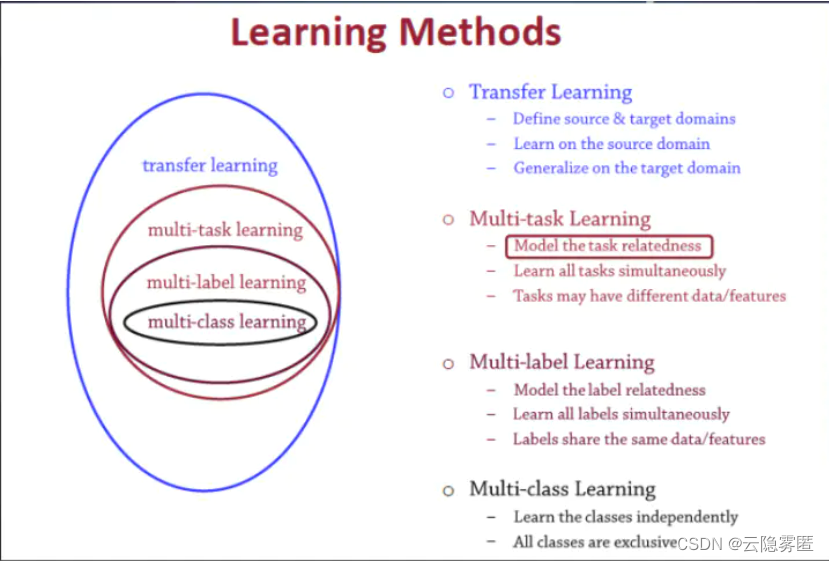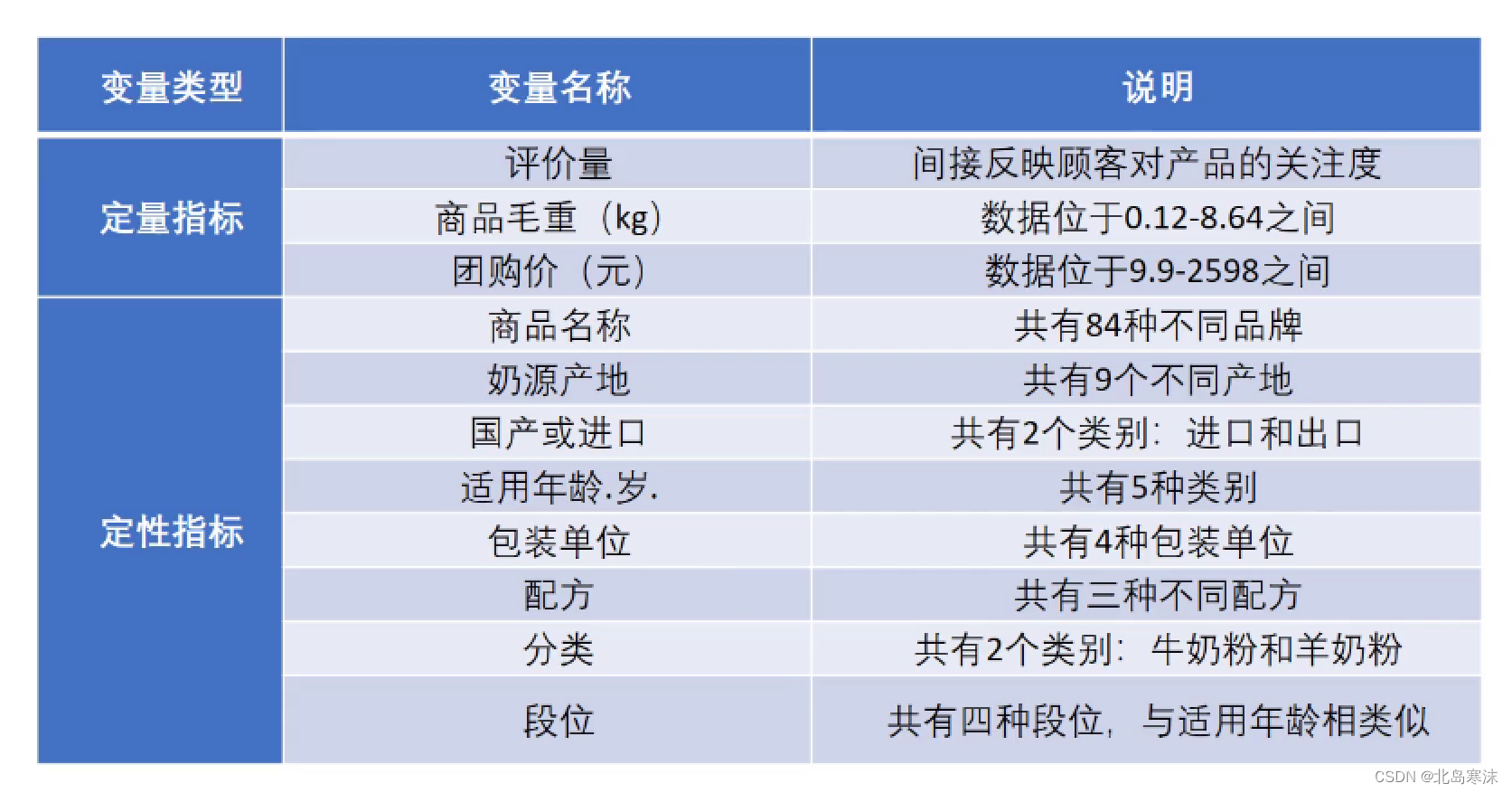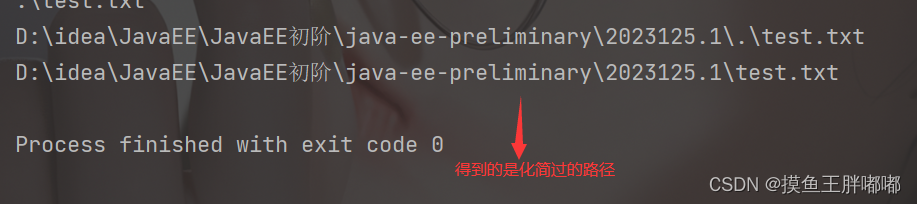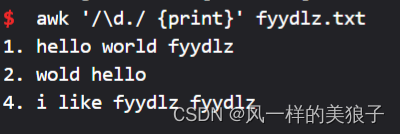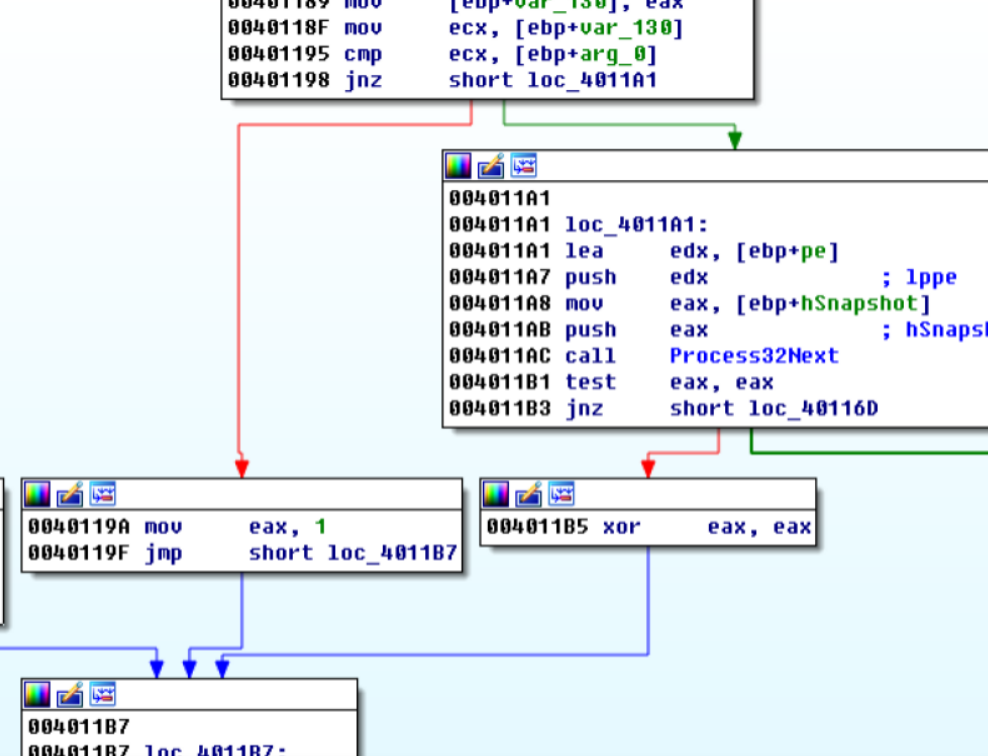文章目录
一、线性布局
二、相对布局
三、帧布局
四、表格布局
五、约束布局
总结
一、线性布局
线性布局(LinearLayout)主要以水平或垂直方式来显示界面中的控件。当控件水平排列时,显示顺序依次为从左到右,当控件垂直排列时,显示顺序依次为从上到下。

代码示例:
<?xml version="1.0" encoding="utf-8"?>
<LinearLayout xmlns:android="http://schemas.android.com/apk/res/android"
android:layout_width="match_parent"
android:layout_height="match_parent"
android:background="@color/design_default_color_secondary"
>
<Button
android:layout_width="0dp"
android:layout_height="wrap_content"
android:text="按钮1"
android:layout_weight="1"
android:layout_marginRight="5dp"
>
</Button>
<Button
android:layout_width="0dp"
android:layout_height="wrap_content"
android:text="按钮2"
android:layout_weight="1"
android:layout_marginRight="10dp"
>
</Button>
<Button
android:layout_width="0dp"
android:layout_height="wrap_content"
android:text="按钮3"
android:layout_weight="2"
>
</Button>
</LinearLayout>
注意:
-
LinearLayout布局中的android:layout_width属性值不可设为wrap_content
-
因为LinearLayout的优先级比Button高,如果设置为wrap_content,则Button控件的android:layout_weight属性会失去作用
-
当控件使用权重属性时,布局的宽度属性值通常设置为0dp
二、相对布局
相对布局(RelativeLayout)是通过相对定位的方式指定子控件位置,即以其它控件或父容器为参照物,摆放控件的位置。

相对布局控件位置属性:

代码示例:
<?xml version="1.0" encoding="utf-8"?>
<RelativeLayout xmlns:android="http://schemas.android.com/apk/res/android"
android:layout_width="match_parent"
android:layout_height="match_parent"
android:background="@color/design_default_color_secondary">
<Button
android:layout_width="wrap_content"
android:layout_height="wrap_content"
android:layout_alignParentBottom="true"
android:text="按钮1"
android:layout_marginBottom="20dp"
>
</Button>
<Button
android:layout_width="wrap_content"
android:layout_height="wrap_content"
android:text="按钮2"
android:layout_centerInParent="true"
android:layout_marginTop="260dp"
android:id="@+id/button2"
>
</Button>
<Button
android:layout_width="wrap_content"
android:layout_height="wrap_content"
android:text="按钮3"
android:layout_toRightOf="@id/button2"
android:layout_alignBottom="@id/button2"
android:layout_marginBottom="100dp"
>
</Button>
</RelativeLayout> 
三、帧布局
帧布局(FrameLayout)用于在屏幕上创建一块空白区域,添加到该区域中的每个子控件占一帧,这些帧会一个一个叠加在一起,后加入的控件会叠加在上一个控件上层。所有控件都默认显示在屏幕左上角。

代码示例:
<?xml version="1.0" encoding="utf-8"?>
<FrameLayout xmlns:android="http://schemas.android.com/apk/res/android"
android:layout_width="match_parent"
android:layout_height="match_parent"
android:foreground="@mipmap/ic_launcher"
android:foregroundGravity="left"
>
<Button
android:layout_width="211dp"
android:layout_height="395dp"
android:text="按钮1"
>
</Button>
</FrameLayout>
四、表格布局
表格布局(TableLayout)采用行、列的形式来管理控件,它不需要明确声明包含多少行、多少列,而是通过在TableLayout布局中添加TableRow布局来控制表格的行数,通过在TableRow布局中添加控件来控制表格的列数。

表格布局属性:

表格布局控件属性:

代码示例:
<?xml version="1.0" encoding="utf-8"?>
<TableLayout xmlns:android="http://schemas.android.com/apk/res/android"
android:layout_width="match_parent"
android:layout_height="match_parent"
android:stretchColumns="0">
<TableRow>
<Button
android:layout_width="wrap_content"
android:layout_height="wrap_content"
android:text="按钮1"
android:layout_column="0">
</Button>
<Button
android:layout_width="wrap_content"
android:layout_height="wrap_content"
android:text="按钮2"
android:layout_column="0">
</Button>
<Button
android:layout_width="wrap_content"
android:layout_height="wrap_content"
android:text="按钮3"
android:layout_column="0">
</Button>
</TableRow>
<TableRow>
<Button
android:layout_width="wrap_content"
android:layout_height="wrap_content"
android:layout_column="1"
android:text="按钮4">
</Button>
<Button
android:layout_width="wrap_content"
android:layout_height="wrap_content"
android:layout_column="2"
android:text="按钮5">
</Button>
</TableRow>
<TableRow>
<Button
android:layout_width="wrap_content"
android:layout_height="wrap_content"
android:layout_column="2"
android:text="按钮6">
</Button>
</TableRow>
</TableLayout> 
五、约束布局
约束布局(ConstraintLayout)是Android Studio2.2新添加的布局。ConstraintLayout布局中的控件可以在横向和纵向上以添加约束关系的方式进行相对定位,其中,横向边包括Left、Start、Right、End,纵向边包括Top、Bottom、Baseline(文本底部的基准线)。

约束布局下相对定位关系的属性:

注意点:
- 在ConstraintLayout布局中,控件可以通过添加约束的方式确定该控件在父布局(ConstraintLayout)中的相对位置。
-
当相同方向上(横向或纵向),控件两边同时向ConstraintLayout添加约束,则控件在添加约束的方向上居中显示。
-
父布局中横向居中
-
在约束是同向相反的情况下,默认控件是居中的,但是也像拔河一样,两个约束的力大小不等时,就会产生倾向。


Chain的样式:

总结

Android系统提供的五种常用布局直接或者间接继承自ViewGroup,因此它们也支持在ViewGroup中定义的属性,这些属性可以看作是布局的通用属性。

END.