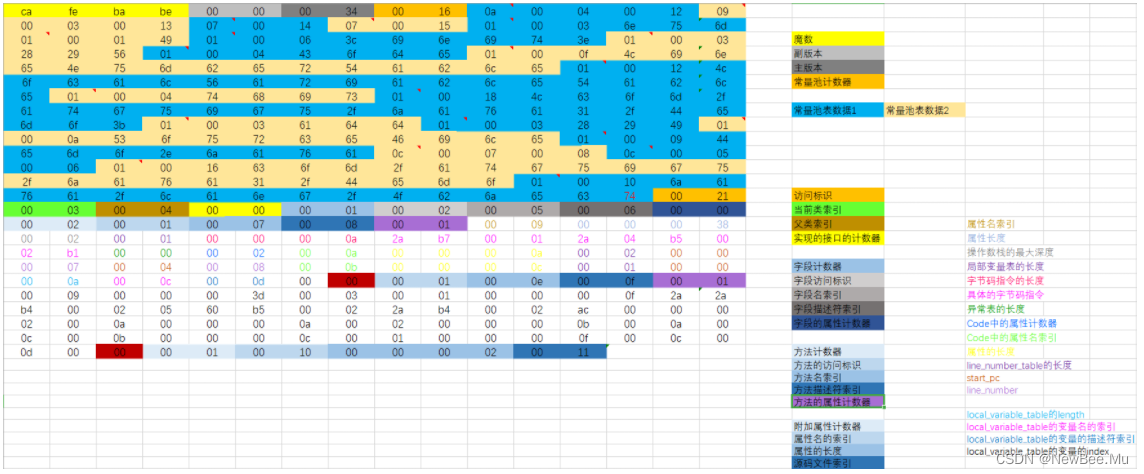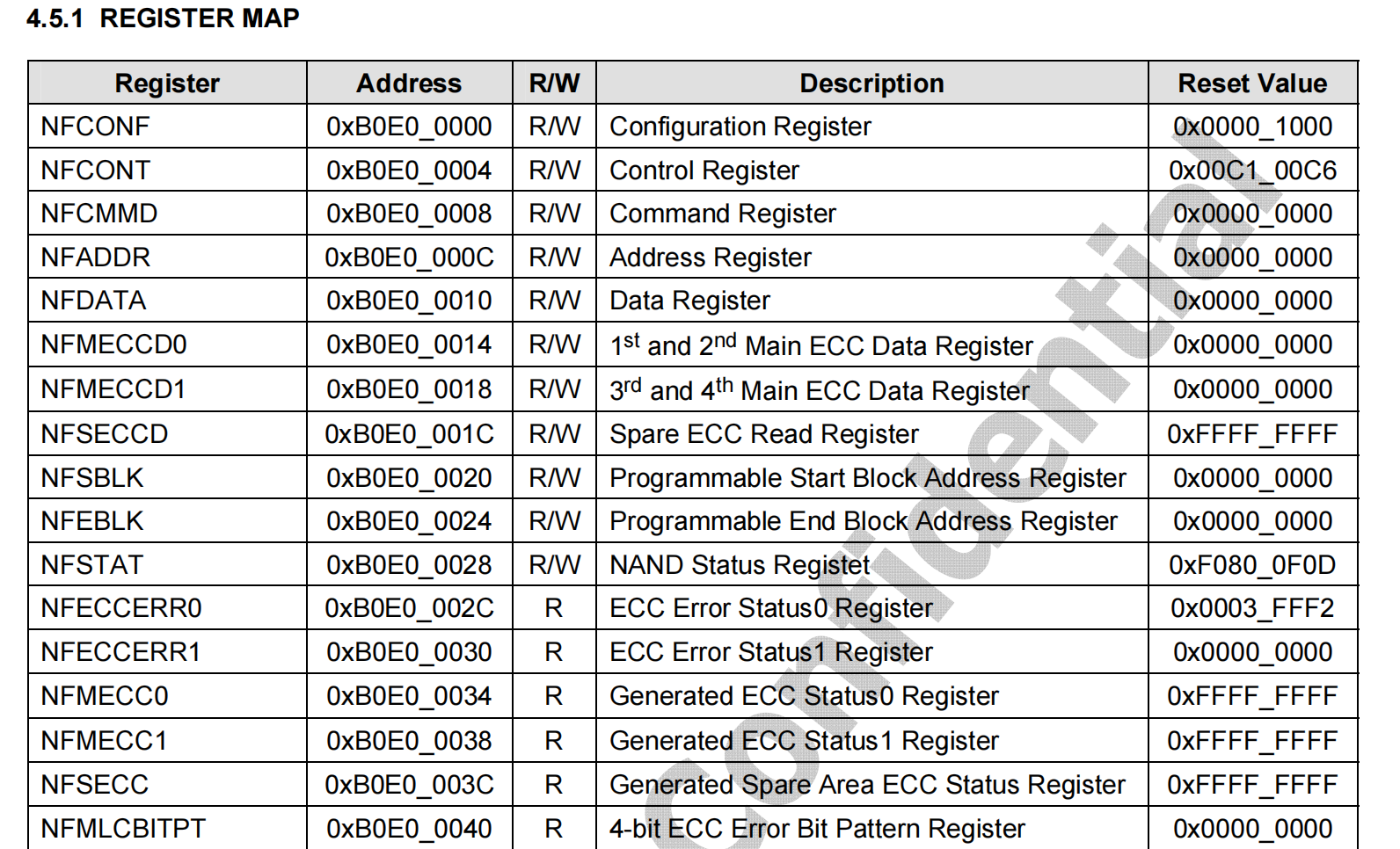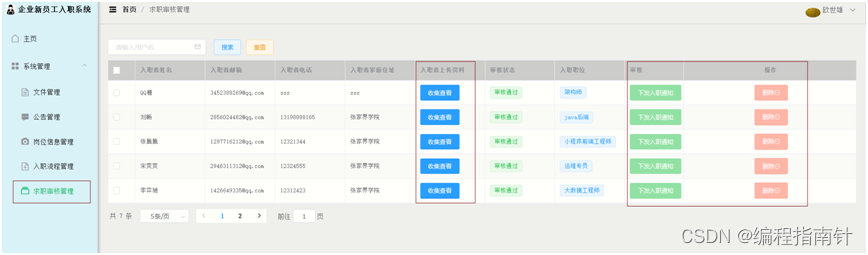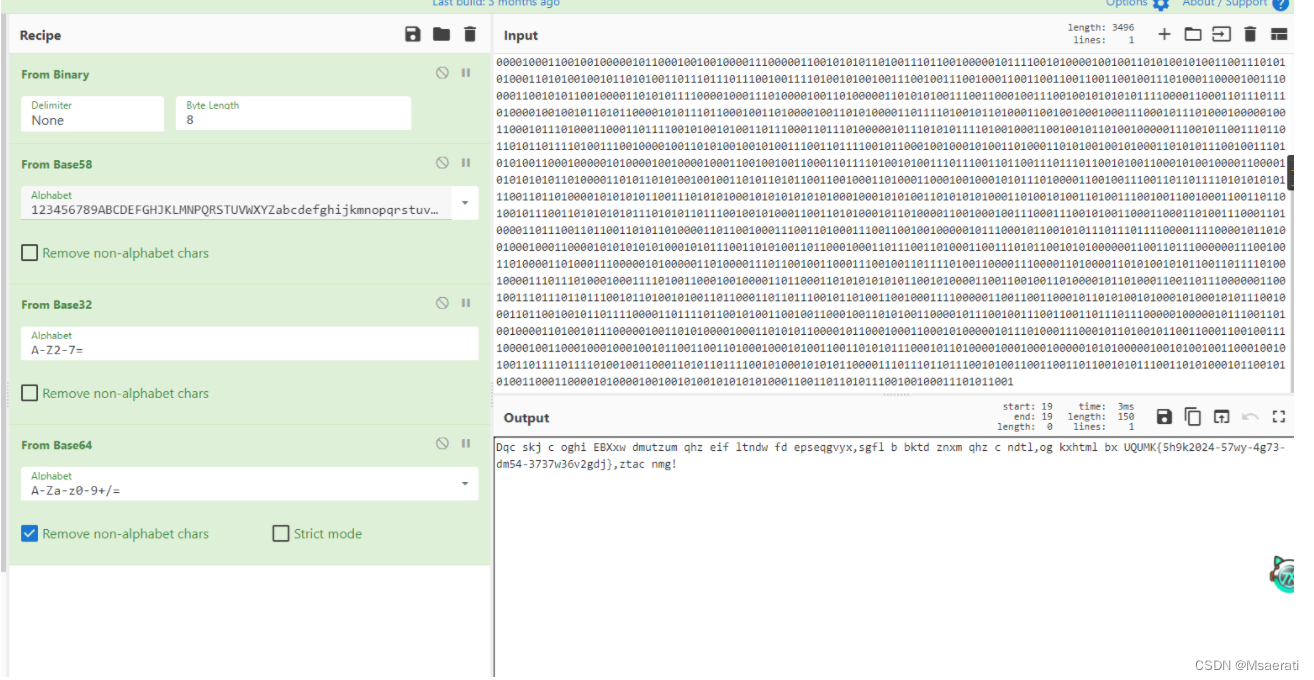准备 OpenWrt 镜像包,本例使用的是在恩山论坛上面下载的
https://www.right.com.cn/forum/thread-8271618-1-1.html
网络选择 NAT 模式
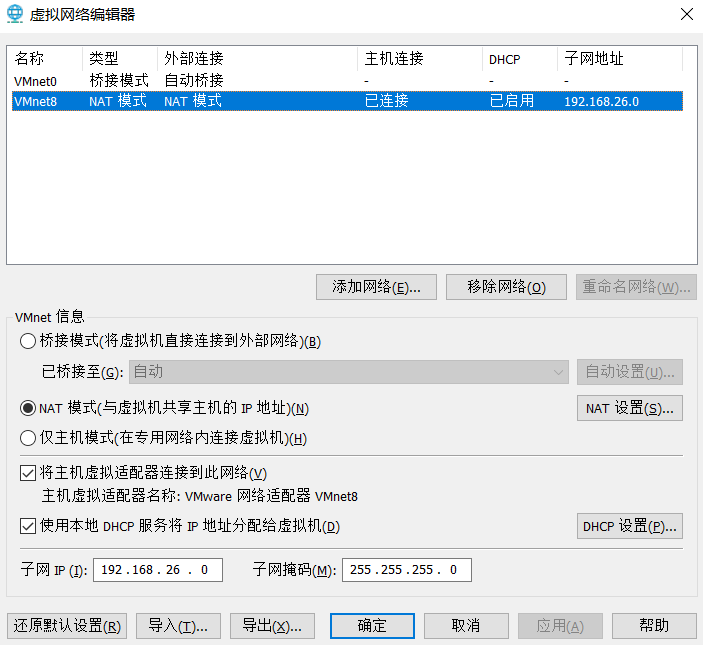
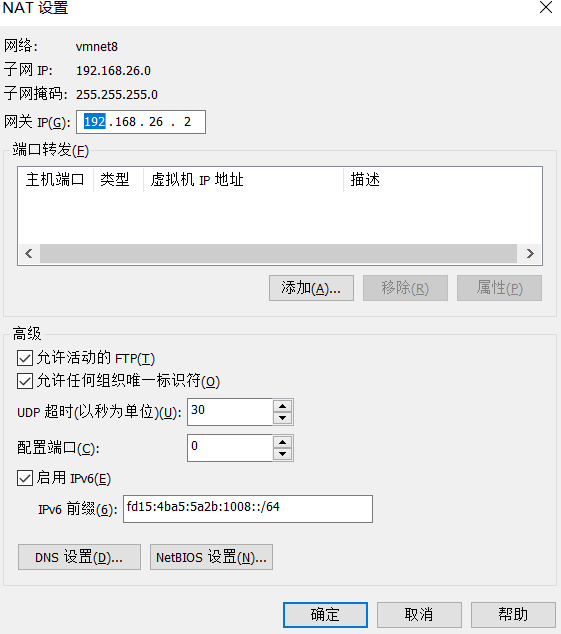
创建虚拟机
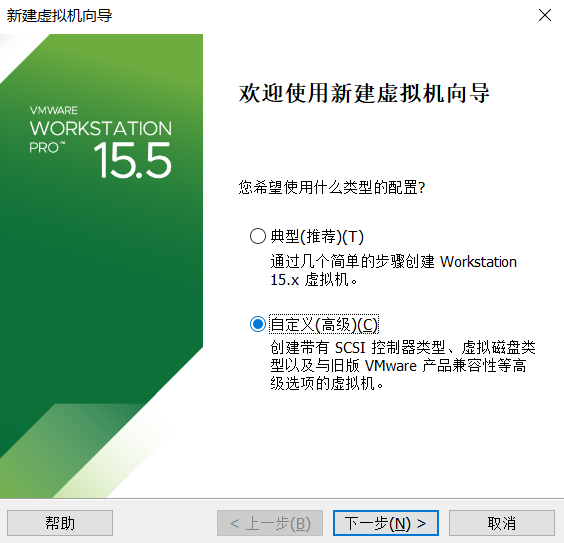
一直下一步至
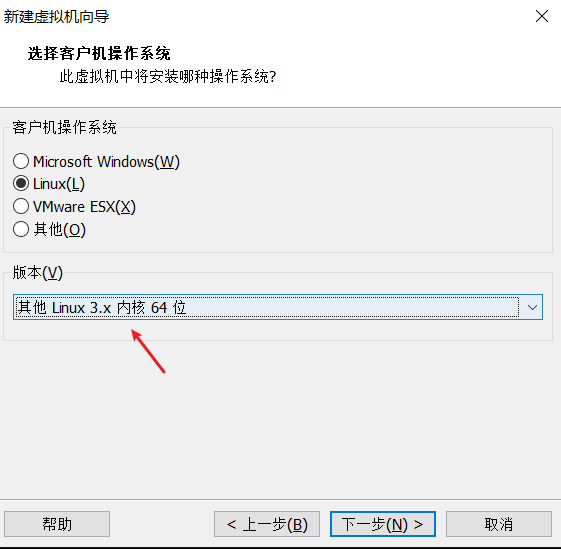
一直下一步至,这里选择 NAT 方式
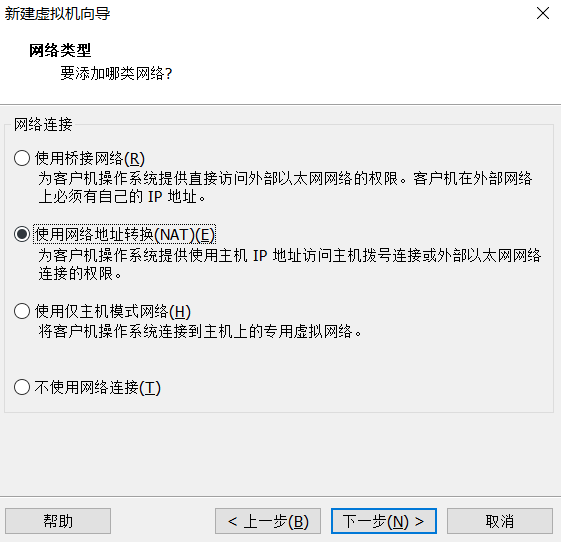
一直下一步至,这里选择“使用现在虚拟磁盘”,选择vmdk格式的
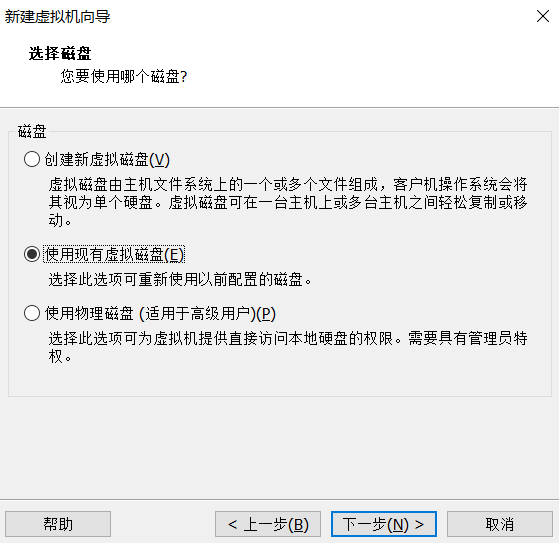
启动系统,密码默认为空,修改网卡地址
vim /etc/config/network
# 修改 ip, 网关,DNS
config interface 'lan'
option device 'br-lan'
option proto 'static'
option ipaddr '192.168.26.120'
option netmask '255.255.255.0'
option ip6assign '64'
option gateway '192.168.26.2'
list dns '114.114.114.114'
进入系统,默认为空
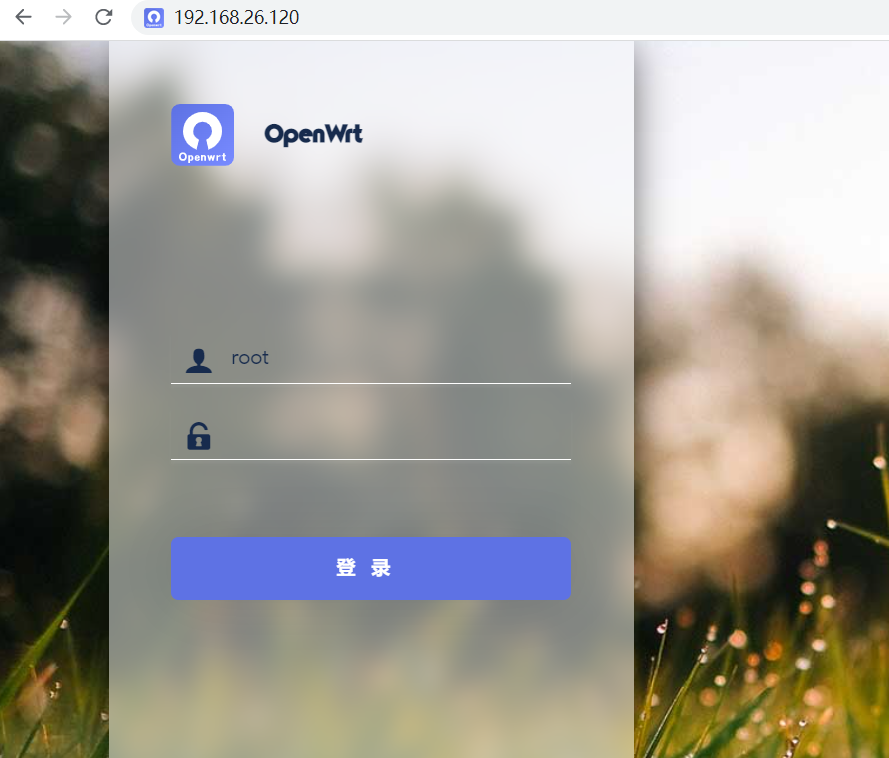
修改防火墙参数

设置 PassWall
切换节点订阅,拉下最下面,点击 “添加”,然后保存并应用
这里的 订阅URL 要找专业服务商购买
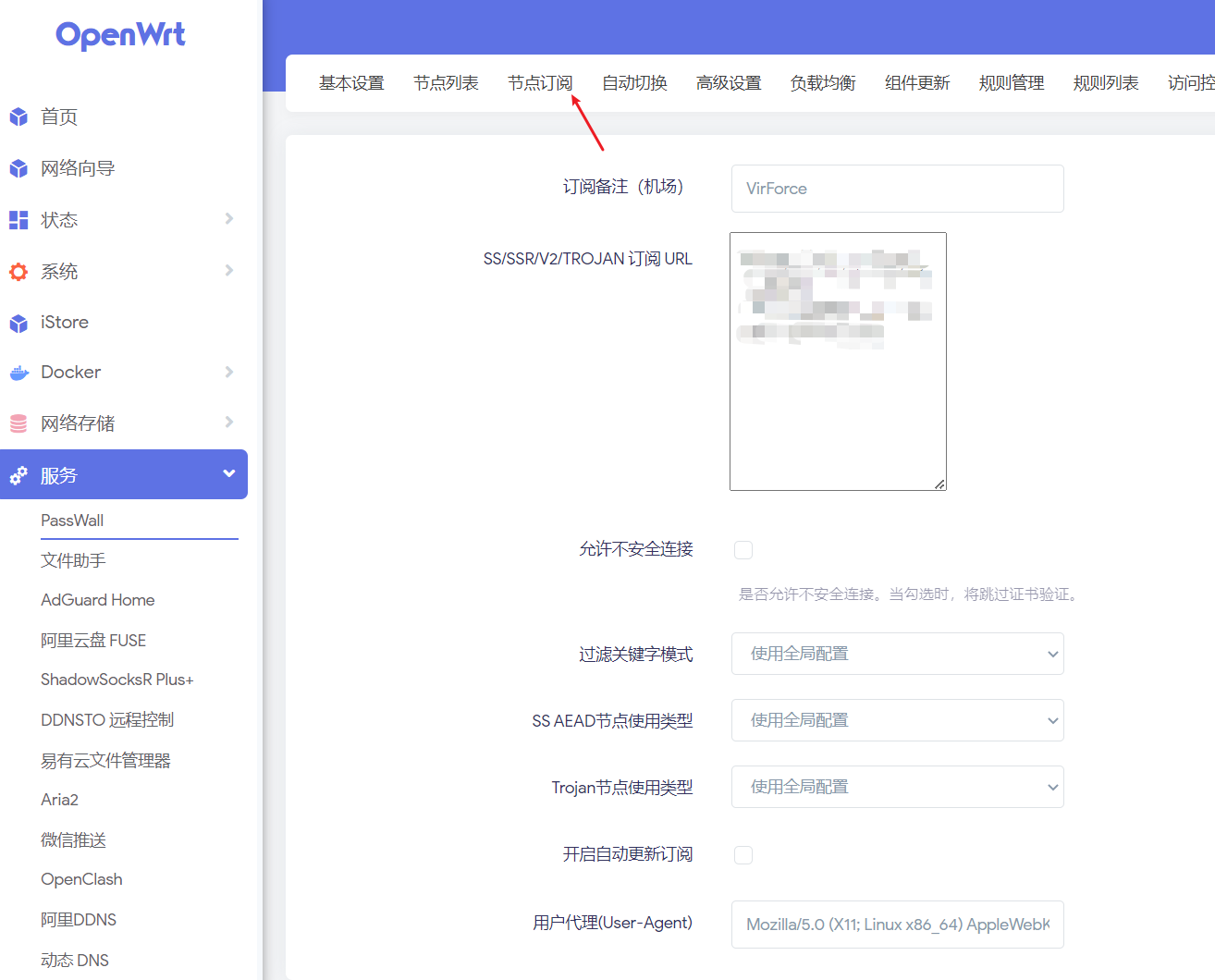
点击手动订阅,查看所有节点
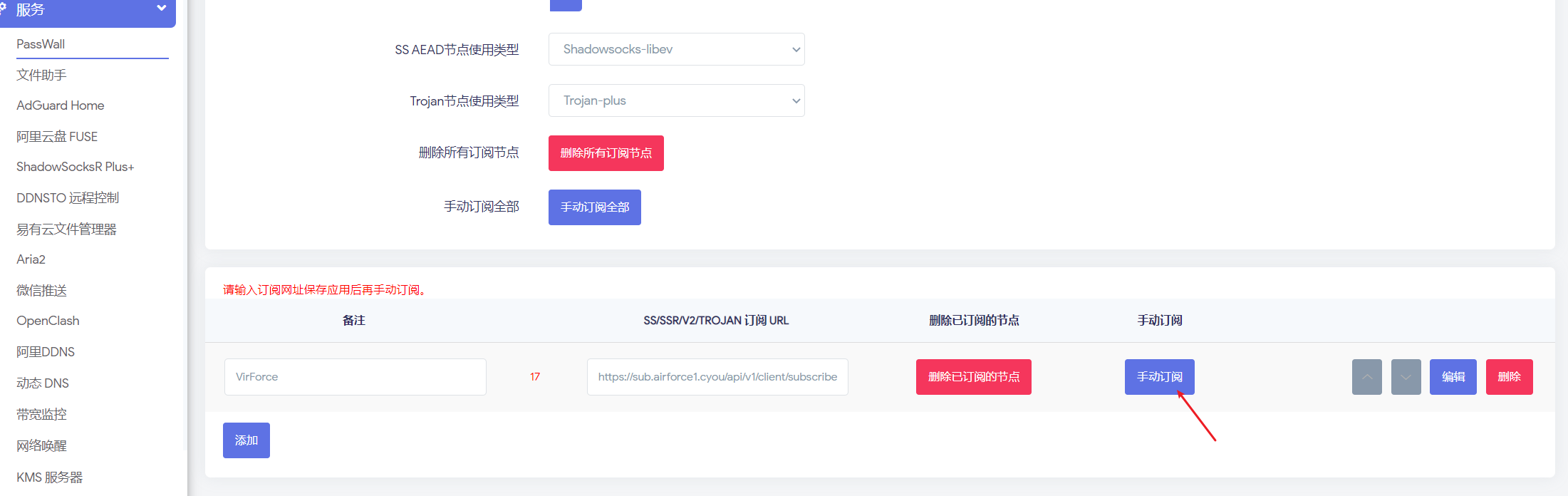
成功

切换基本设置,选择一个节点,点击勾选 主开关,保存成功
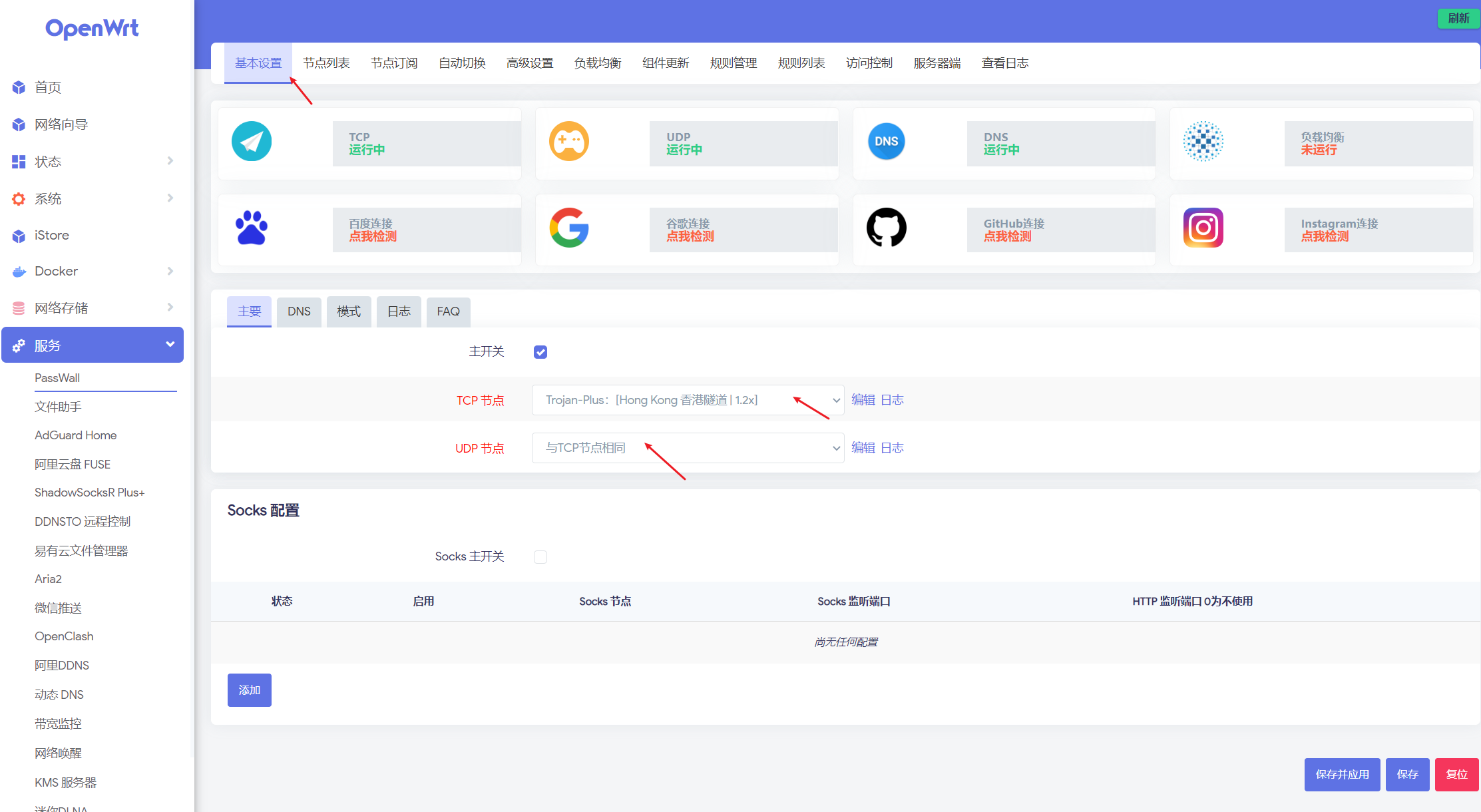
VMware 在创建一台 window10 虚拟机
修改window10 测试机IP跟网关,网关就是 openwrt 的IP地址

试下能不能访问 google
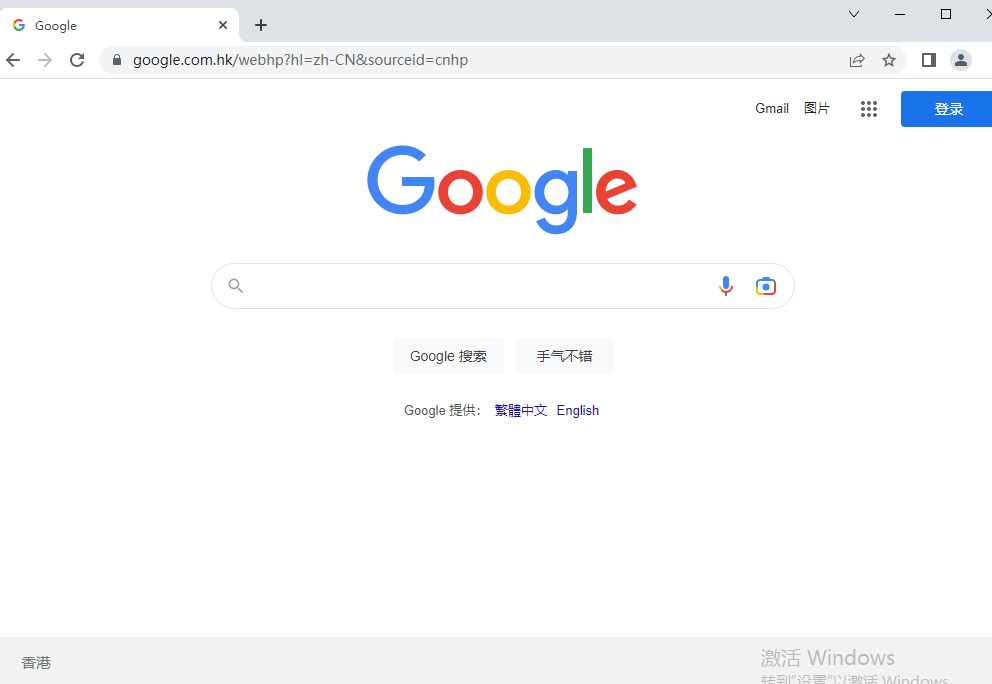
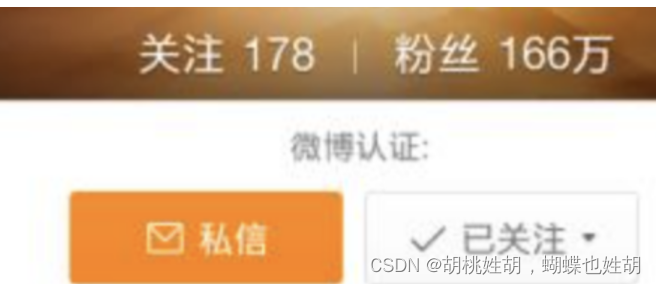
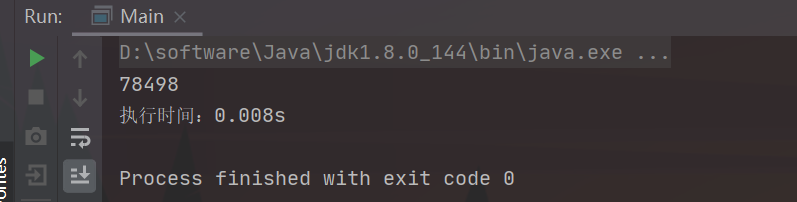

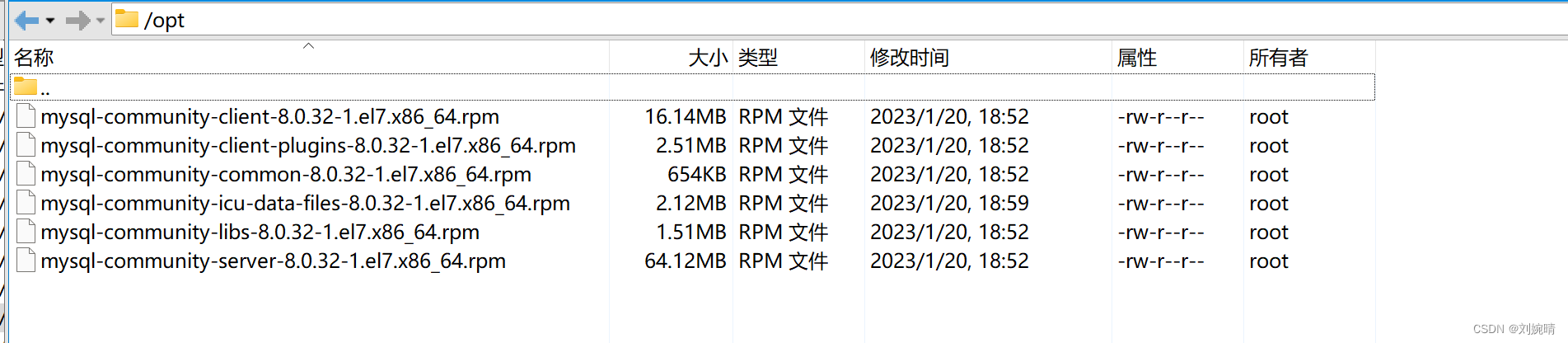

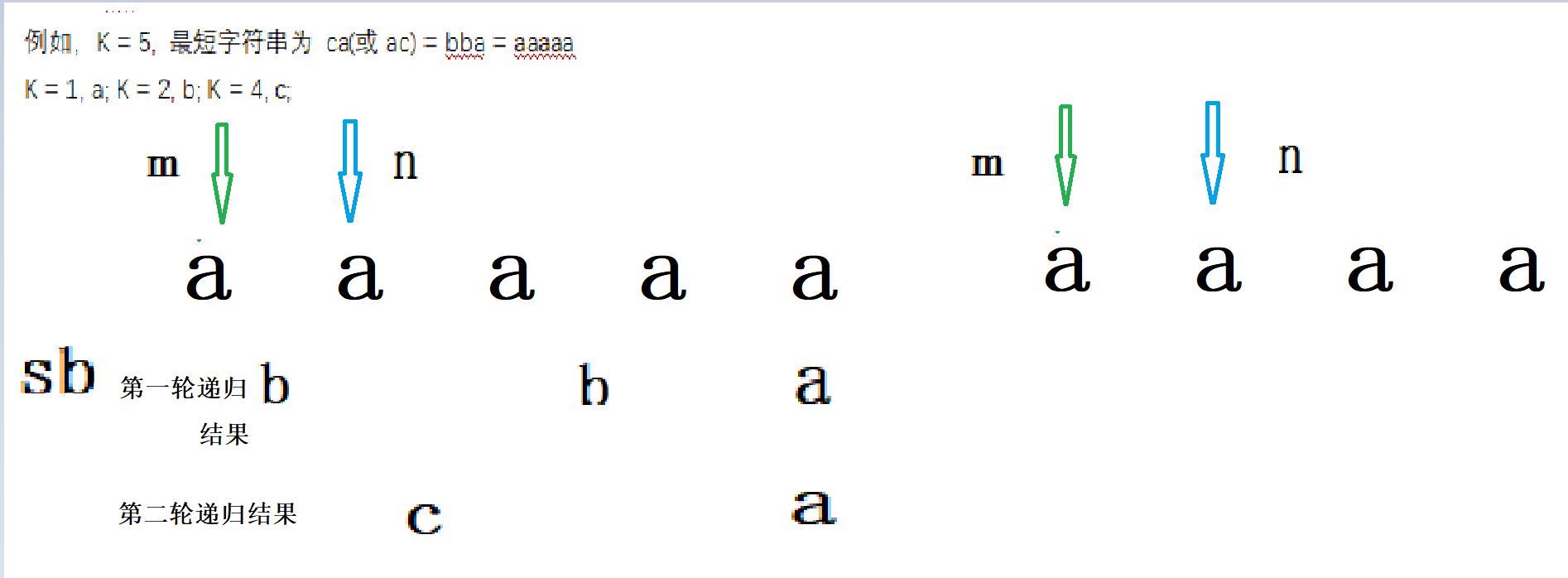
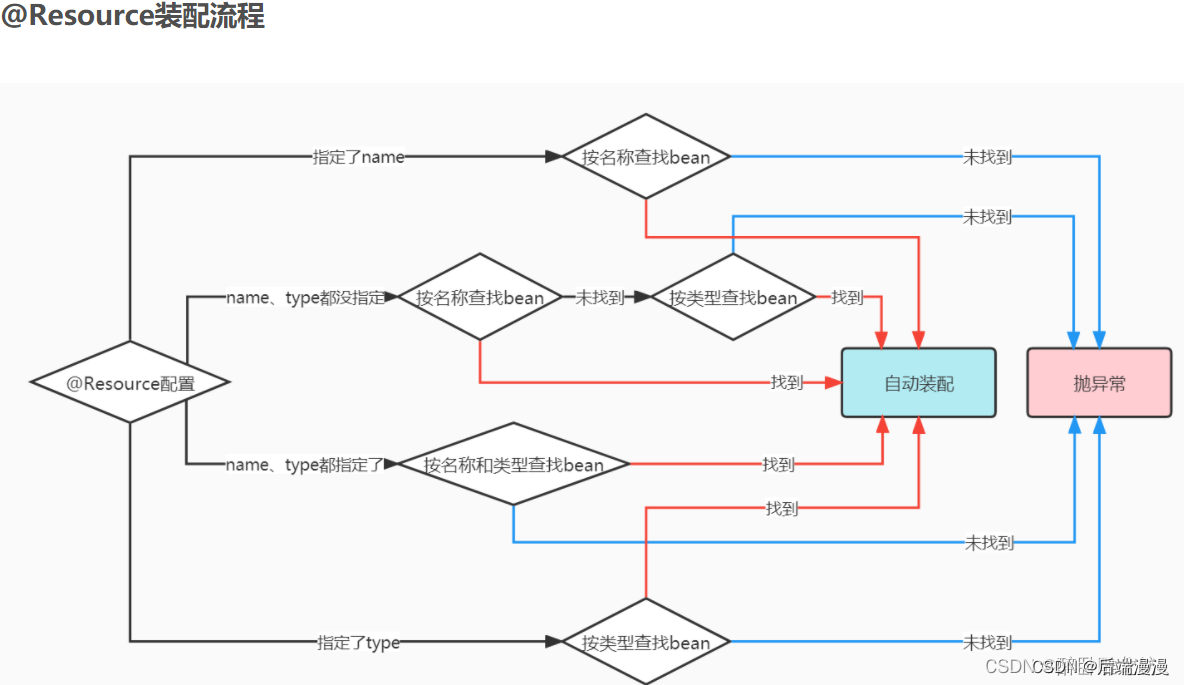
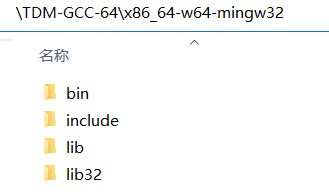
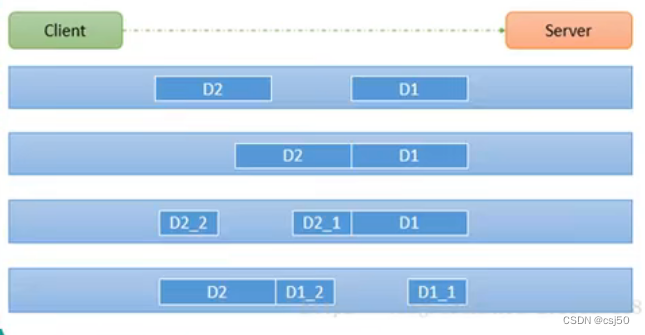
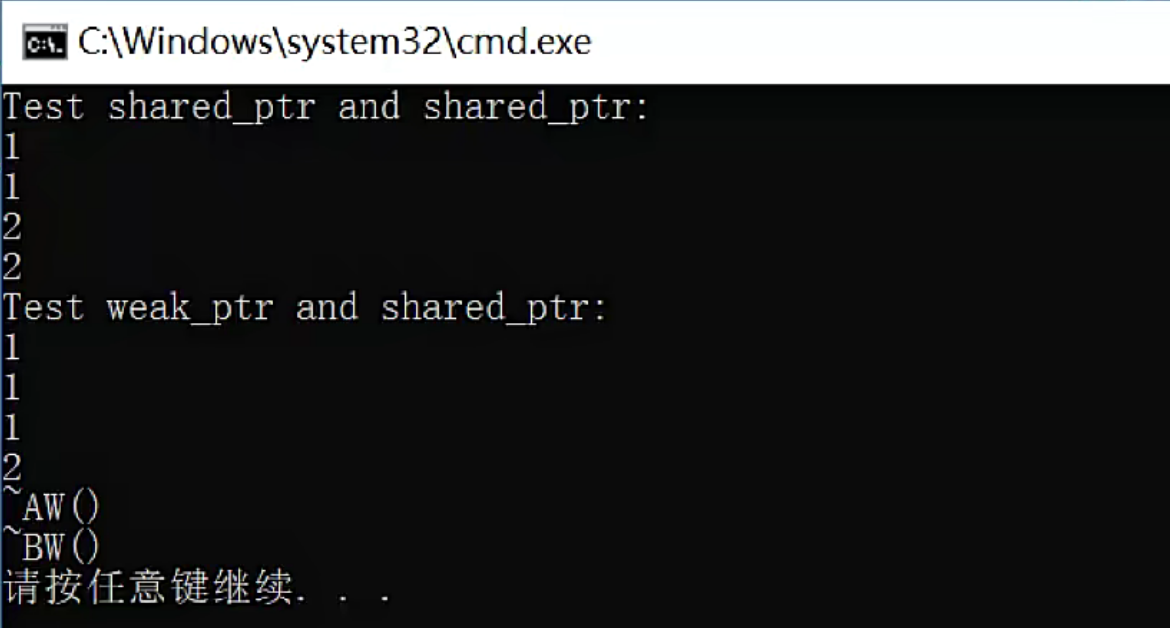
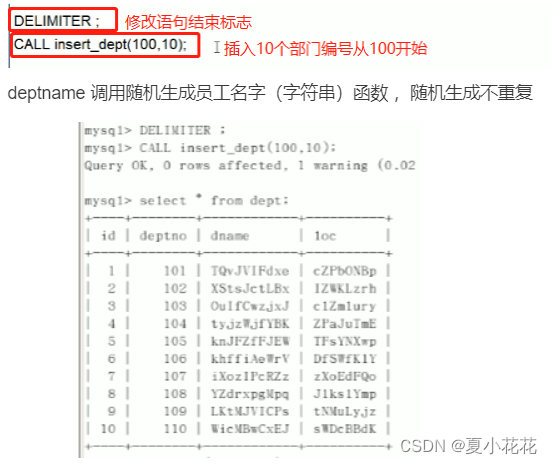
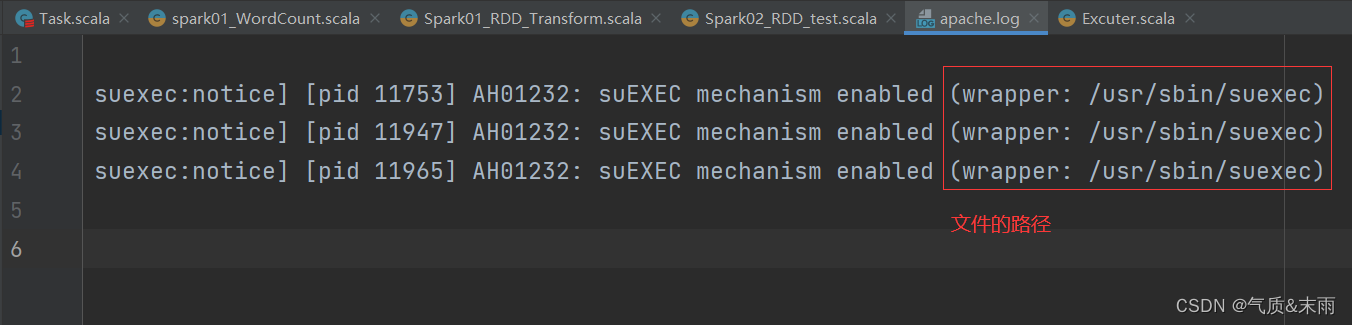
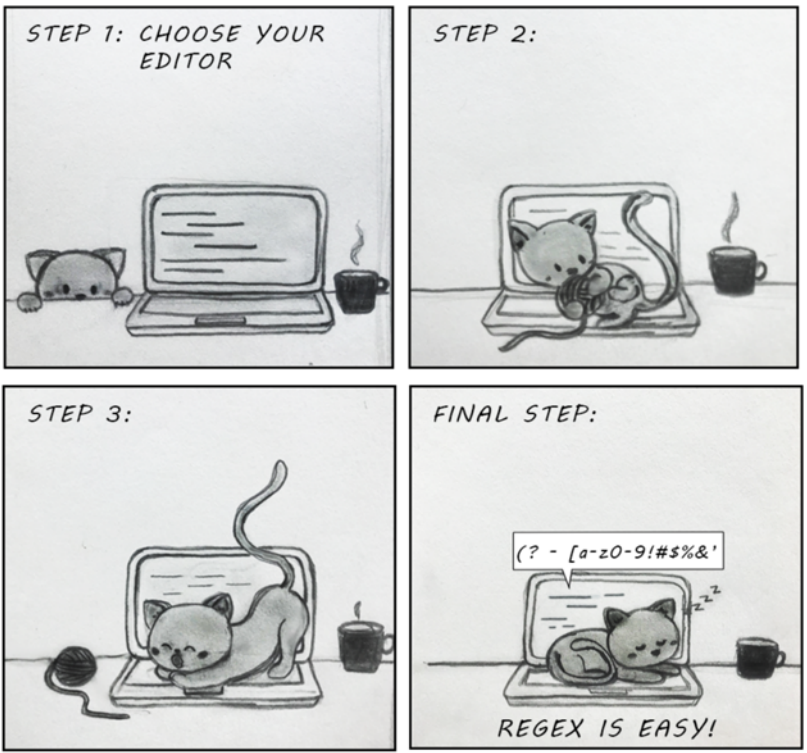
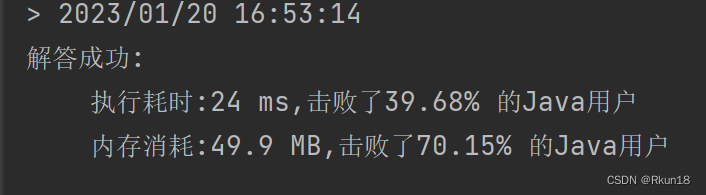
![[标准库]STM32F103R8T6 串口的收发](https://img-blog.csdnimg.cn/cf35635de1df4f54a2b914f2c95666ff.png)