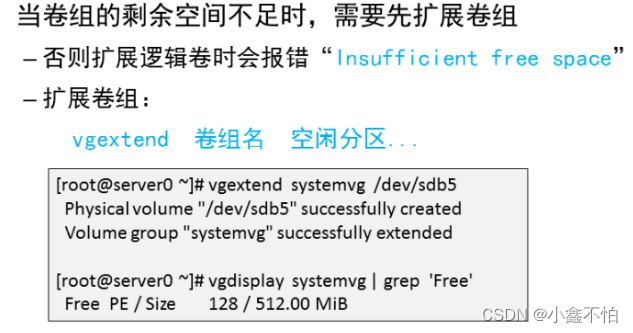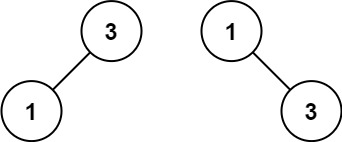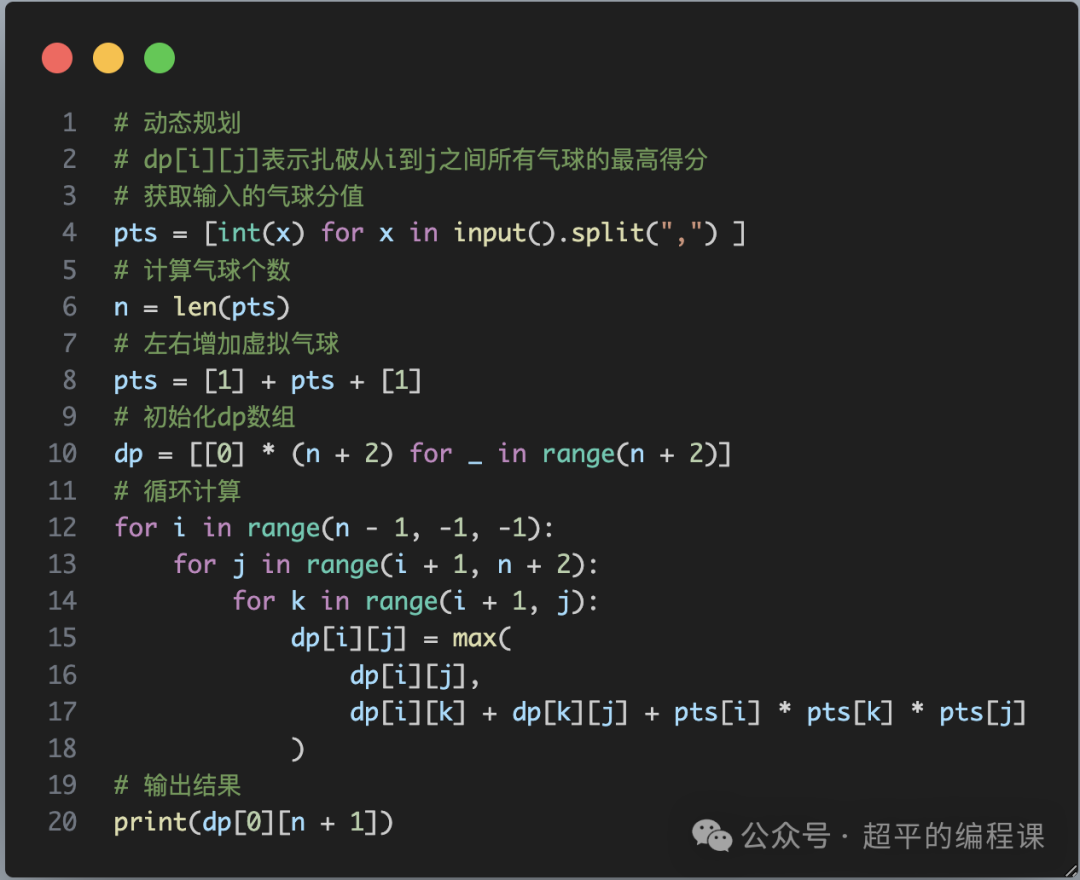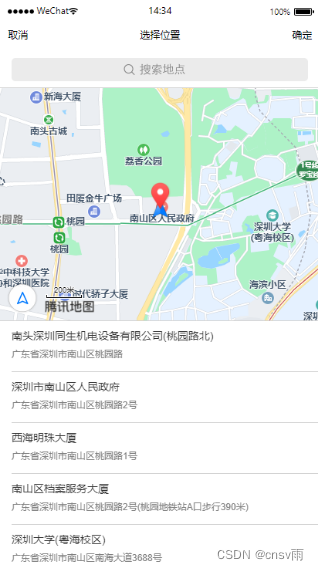powershell 配合aria2实现简单的图片爬取
01 前言
现如今,提到爬虫,令人不得不提到Python,确实简单,也强大,到处都可以找到教程。故而今天换换口味,用powershell来实现,配合aria2的强大下载功能,也很nice。
02 正文
测试环境:Windows 11
1. 确定目标网站
这一步通过搜索引擎,很容易就可以找到感兴趣的网站,此处略。
2. 确定有订阅源地址
假设目标网站为:https://abc.com,然后在地址栏后面加:/feed,回车访问(即完整的路径为:https://abc.com/feed)。
如果能够正常访问,且有内容(XML格式),那可以,比如大概长这样:

3. 开始处理
为了方便使用,分为两个部分:powershell脚本和bat脚本,那么通过修改bat脚本参数,可以双击直接运行。
(1)首先应该有aria2,【下载】好并解压。如果本机已经有,就不必下载了。
(2)powershell脚本代码
<#
xml解析图片地址,调用aria2下载
by hokis
2024-05-29 19:36
#>
[CmdletBinding()]
Param
(
# 域名,一般以/结尾,如:https://abc.com/
[Parameter(Mandatory=$true,
ValueFromPipelineByPropertyName=$true,
Position=0)]
[string]
$server,
#保存路径,如果为空,则放在 我的/图片 下
[string]
$savePath = '',
#aria2.exe所在目录
[Parameter(Mandatory=$true)]
[string]
$aria2Path
)
function Invoke-DownWithAria2
{
[CmdletBinding()]
Param
(
# 文件列表,格式:ArrayList 里面放一个2个元素的数组,第一个是URL,第二个是文件名
[Parameter(Mandatory=$true,
ValueFromPipelineByPropertyName=$true,
Position=0)]
[System.Collections.ArrayList]
$fileList,
#referer
[string]
$refer,
[string]
$newSavePath,
#aria2路径
[string]
$aria2Path = ''
)
Begin
{
}
Process
{
#配置模板
$conf = @'
## 日志
log-level=error
#log=/PATH/.aria2/aria2.log
#控制台日志
console-log-level=error
## 文件保存相关 ##
# 文件保存目录
#dir=
{0}
# 启用磁盘缓存, 0为禁用缓存, 需1.16以上版本, 默认:16M
disk-cache=32M
# 断点续传
continue=true
# 文件预分配方式, 能有效降低磁盘碎片, 默认:prealloc
# 预分配所需时间: none < falloc ? trunc < prealloc
# falloc和trunc则需要文件系统和内核支持
# NTFS建议使用falloc, EXT3/4建议trunc, MAC 下需要注释此项
file-allocation=falloc
## 下载连接相关 ##
# 最大同时下载任务数, 运行时可修改, 默认:5
max-concurrent-downloads=10
# 整体下载速度限制, 运行时可修改, 默认:0(不限制)
max-overall-download-limit=0
# 单个任务下载速度限制, 默认:0(不限制)
#max-download-limit=0
# 整体上传速度限制, 运行时可修改, 默认:0(不限制)
#max-overall-upload-limit=0
# 单个任务上传速度限制, 默认:0(不限制)
#max-upload-limit=0
# 禁用IPv6, 默认:false
disable-ipv6=true
# 客户端伪装
user-agent=Mozilla/5.0 (Windows NT 6.1; WOW64) AppleWebKit/537.36 (KHTML, like Gecko) Chrome/39.0.2171.71 Safari/537.36
#referer=
{1}
# 最小文件分片大小, 添加时可指定, 取值范围1M -1024M, 默认:20M
# 假定size=10M, 文件为20MiB 则使用两个来源下载; 文件为15MiB 则使用一个来源下载
min-split-size=10M
# 单个任务最大线程数, 添加时可指定, 默认:5
# 建议同max-connection-per-server设置为相同值
split=20
# 读取下载任务
#input-file=
{2}
'@
if(-not $fileList -or $fileList.Count -lt 1){
Write-Warning 'file should not be null'
return
}
$tempFName = [System.IO.Path]::GetRandomFileName()
$tempDownFile = Join-Path -Path $env:TEMP -ChildPath $tempFName
Write-Verbose ('down file :' + $tempDownFile)
$sb = [System.Text.StringBuilder]::new()
foreach($f in $fileList){
#如果不是标准的http或https开头,则不处理
if(-not $f[0].StartsWith('http://') -and -not $f[0].StartsWith('https://')){
continue
}
[void]$sb.AppendLine($f[0]).AppendLine(' dir='+($f[1] -replace '\\','/')).AppendLine(' out='+$f[2])
}
[System.IO.File]::WriteAllText($tempDownFile,$sb.ToString(),[System.Text.UTF8Encoding]::new($false))
$referStr = ''
if(-not [string]::IsNullOrEmpty($refer)){
$referStr = ('referer={0}' -f $refer)
}
$inputStr = ('input-file={0}' -f ($tempDownFile -replace '\\','/'))
$pathStr = ('dir={0}' -f ($newSavePath -replace '\\','/'))
$newConf = ($conf -f $pathStr,$referStr,$inputStr)
$tempFName = ([System.IO.Path]::GetRandomFileName() -split '\.')[0]
$tempConfFile = Join-Path -Path $env:TEMP -ChildPath ($tempFName+'.conf')
Write-Verbose ('down conf :' + $tempConfFile)
[System.IO.File]::WriteAllText($tempConfFile,$newConf,[System.Text.UTF8Encoding]::new($false))
$aria2File = Join-Path -Path $aria2Path -ChildPath 'aria2c.exe'
if((Test-Path -Path $aria2File -PathType Leaf)){
$cmdStr = ('"{0}" --conf-path="{1}" --quiet' -f $aria2File,($tempConfFile -replace '\\','/'))
Write-Verbose ("cmd:" + $cmdStr)
&cmd.exe /c $cmdStr
}
#移除文件
Remove-Item -Path $tempConfFile -Force | Out-Null
Remove-Item -Path $tempDownFile -Force | Out-Null
}
End
{
}
}
#验证参数
if([string]::IsNullOrEmpty($server)){
Write-Host 'Invalid server...'
exit
}
if([string]::IsNullOrEmpty($aria2Path)){
Write-Host 'Invalid aria2Path...'
exit
}
if(-not (Test-Path -Path $aria2Path -PathType Container)){
Write-Host 'Not exists aria2Path...'
exit
}
#保存路径
if([string]::IsNullOrEmpty($savePath)){
#保存在 图片 下
$savePath = [System.Environment]::GetFolderPath([System.Environment+SpecialFolder]::MyPictures)
}
#域名
if(-not $server.EndsWith('/')){
$server += '/'
}
#xml网址,默认是 /feed
$xmlUrl = $server+'feed'
#图片正则,根据情况进行修改
$reg = [System.Text.RegularExpressions.Regex]::new('<figure.*?<img.*?src=["''](.*?)["''].*?/><\/figure>')
#日期
$ts = Get-Date -Format 'yyyy-MM-dd'
#以日期命名的目录
$newSavePath = Join-Path -Path $savePath -ChildPath $ts
#创建目录
if(-not (Test-Path -Path $newSavePath -PathType Container)){
mkdir -Path $newSavePath -Force | Out-Null
}
$resp = Invoke-RestMethod -Uri $xmlUrl
if(-not $resp){
Write-Host 'Get page error...'
exit
}
#数据
$list = [System.Collections.ArrayList]::new()
Write-Host 'Parsing data...'
#文件名中的非法字符
$chs = [System.IO.Path]::GetInvalidFileNameChars()
#遍历
foreach($item in $resp){
#标题
$title = $item.title
#内容
$str = $item.encoded.'#cdata-section'
#匹配
$ms = $reg.Matches($str)
if($ms -and $ms.Count -gt 0){
#每个item有自己的名称
#去掉非法字符
foreach($c in $chs){
$title = $title.Replace($c,[char]32)
}
#以标题创建文件夹
$curPath = Join-Path $newSavePath -ChildPath $title
#序号
$idx = 0
#[System.Text.RegularExpressions.Match]$m = $null
foreach($m in $ms){
#生成一个guid
$gid = ([guid]::NewGuid().ToString() -replace '\-','')
#捕获分组
$url = $m.Groups[1].ToString().Trim()
#后缀名
$ext = ($url -split '\.')[-1]
#文件名
$baseName =('{0}_{1}.{2}' -f $idx,$gid,$ext)
[void]$list.Add(@($url,$curPath,$baseName))
$idx++
}
}else{
Write-Host ('【{0}】No matches...' -f $title)
}
}
if($list.Count -gt 0){
Write-Host 'Start to download...'
#开始下载
Invoke-DownWithAria2 -fileList $list -refer $server -newSavePath $newSavePath -aria2Path $aria2Path
}else{
Write-Host 'No match data...'
}
Write-Host ('Done at:' + (Get-Date -Format 'yyyy-MM-dd HH:mm:ss'))
注意:
- 代码另存为
parse-xml.ps1,假设全路径为:C:\script\parse-xml.ps1,需注意修改bat脚本中的对应路径- 匹配图片路径是通过正则来的,需要根据不同的实际情况进行修改,应确保图片路径在
第1个分组的位置:
$reg = [System.Text.RegularExpressions.Regex]::new(‘<figure.*?<img.*?src=["''](.*?)["''].*?/><\/figure>’)- aria2是临时生成的配置,下载完成后会自动删除,不会影响原来的配置。
(3)bat脚本部分
@echo off
chcp 65001
title 图片下载
REM cls
REM 目标网址
set server=https://abc.com/
REM aria2所在路径
set aria2Path=C:\aria2
REM 图片保存路径(可以为空,空则保存到 我的/图片 下)
REM set savePath=
set savePath=C:\Down
echo.
REM 注意修改.ps1 文件全路径
powershell.exe -file "C:\script\parse-xml.ps1" -server "%server%" -aria2Path "%aria2Path%" -savePath "%savePath%"
echo.
echo.
pause
使用脚本注意:
- 需修改
目标网站、aria2所在路径、图片保存路径- 代码另存为
run.bat,双击运行即可- 运行成功后,会在
图片保存路径下,新增一个以当前日期命名的文件夹,所有下载的东西放在里面
运行成功:

上班累了,洗把脸精神一下吧。
03 后记
仅供参考学习使用,爬虫技术慎用也。
欢迎留言交流~
------END------
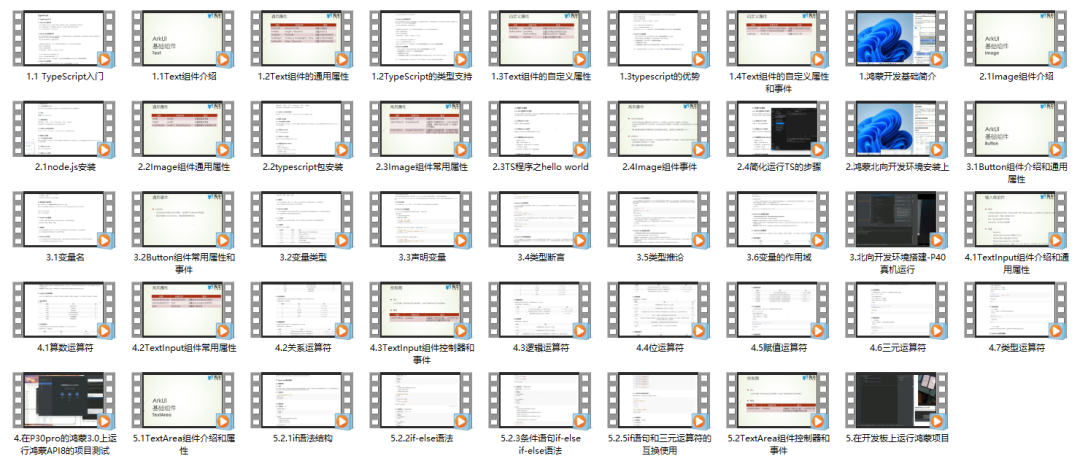
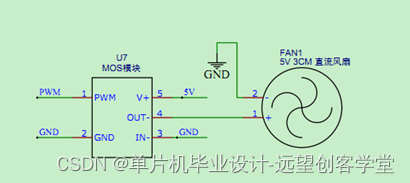
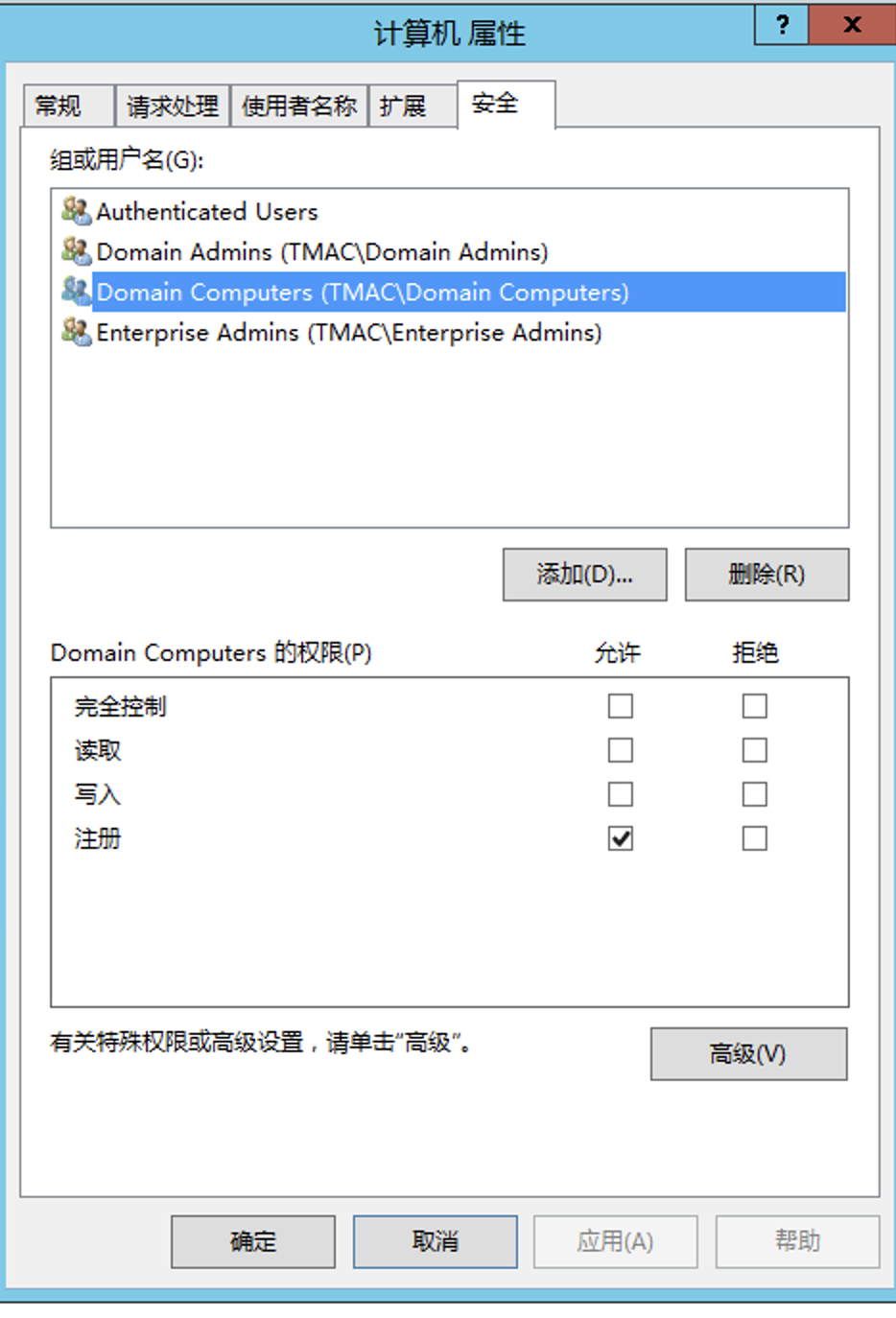

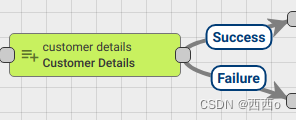
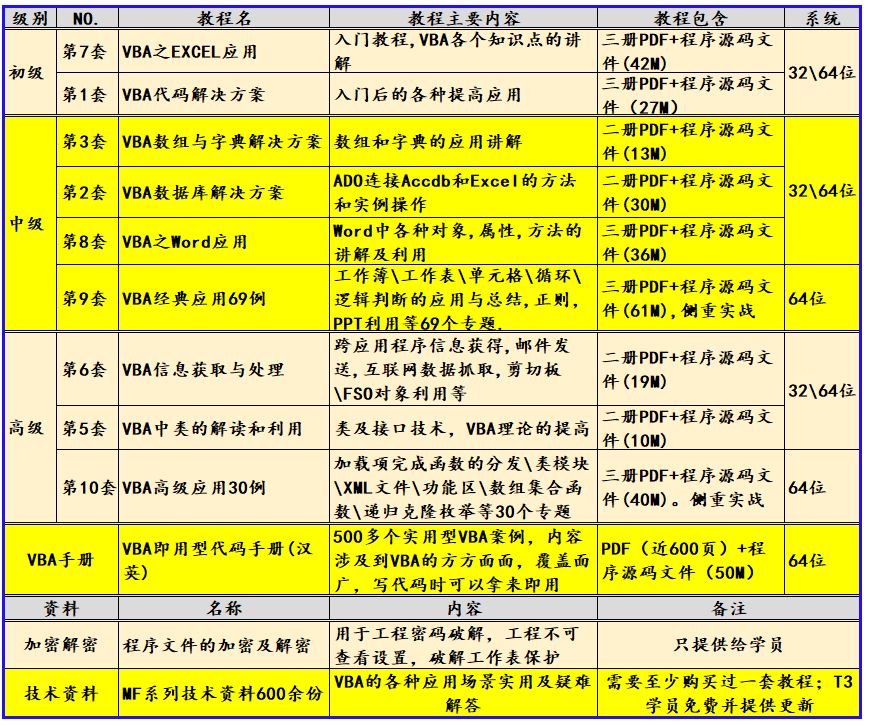

![F. Longest Strike[双指针详解]](https://img-blog.csdnimg.cn/direct/a0848fd6d92a4b9da52d6ebae6a784ed.png#pic_center)