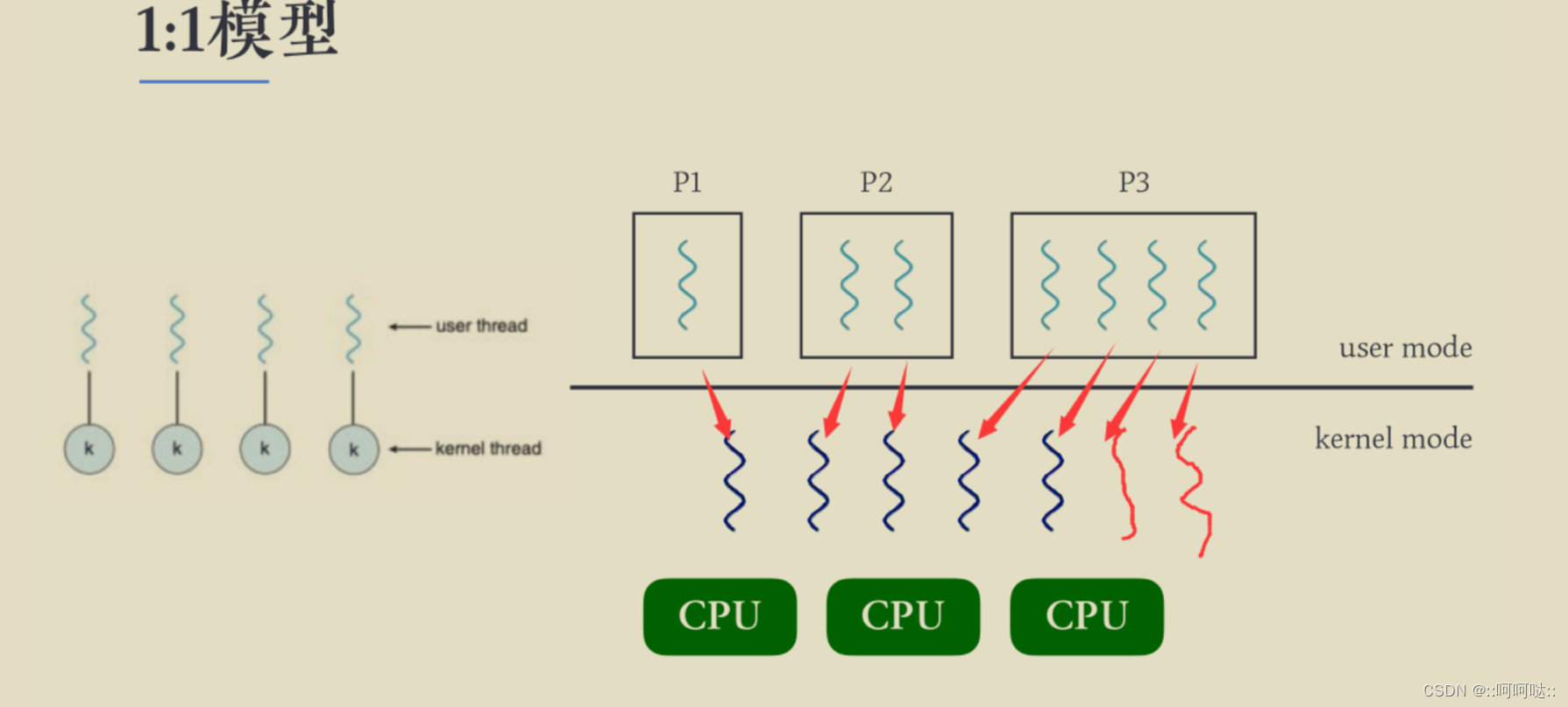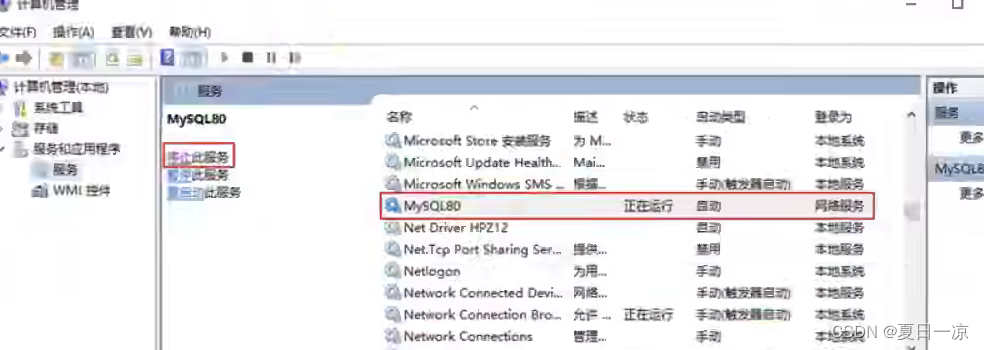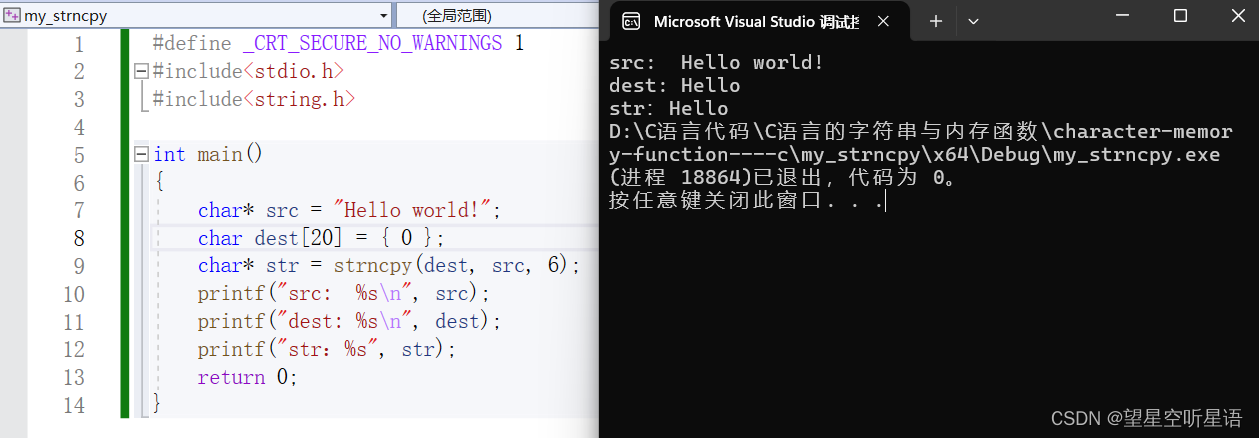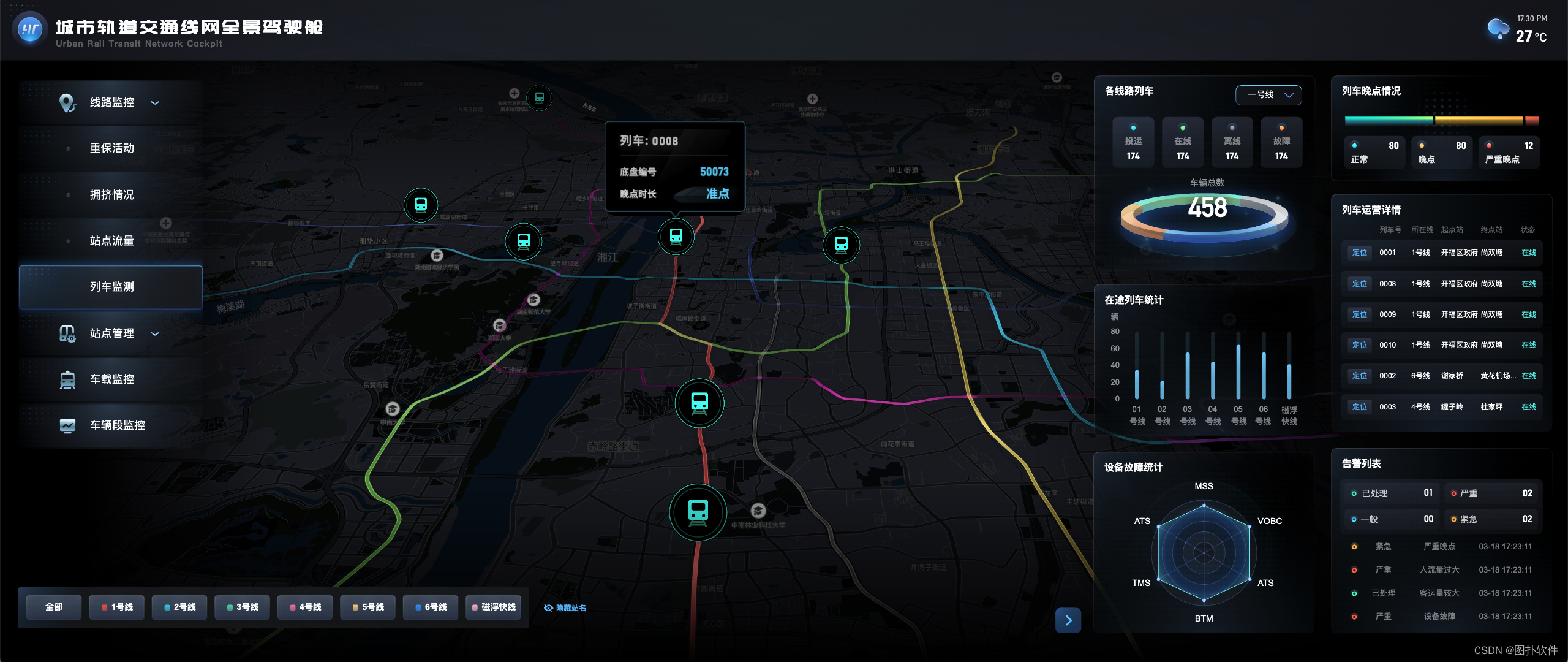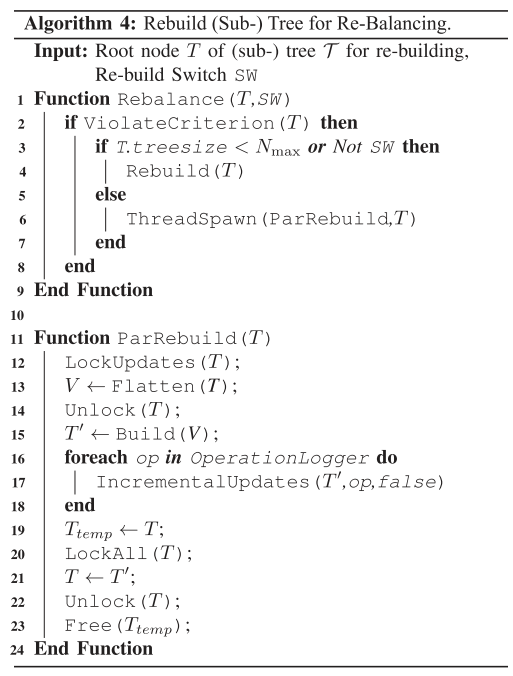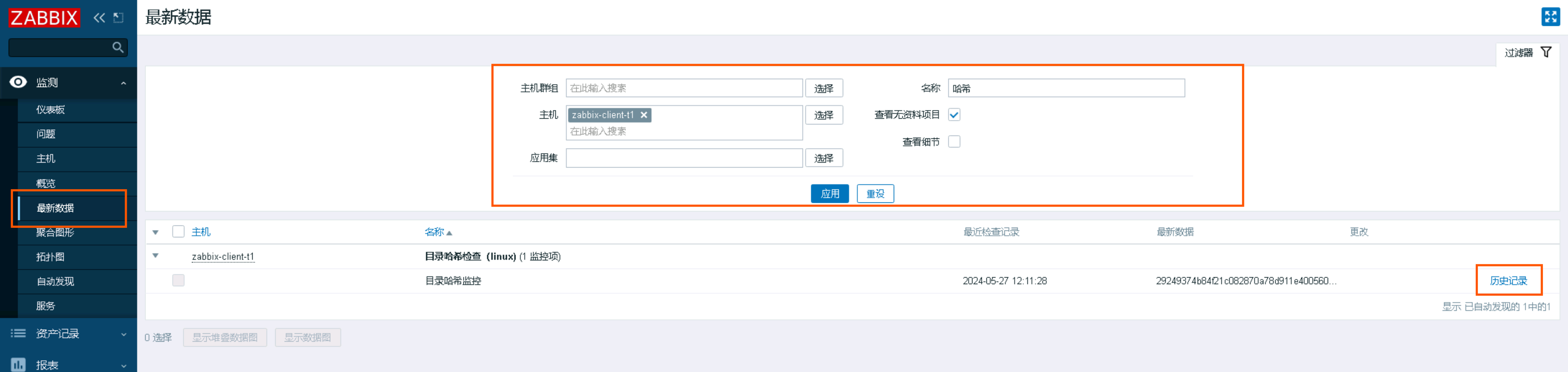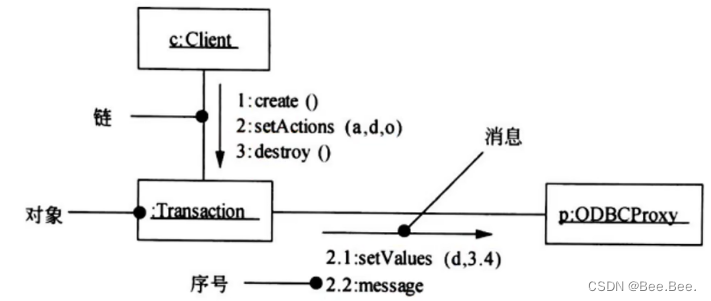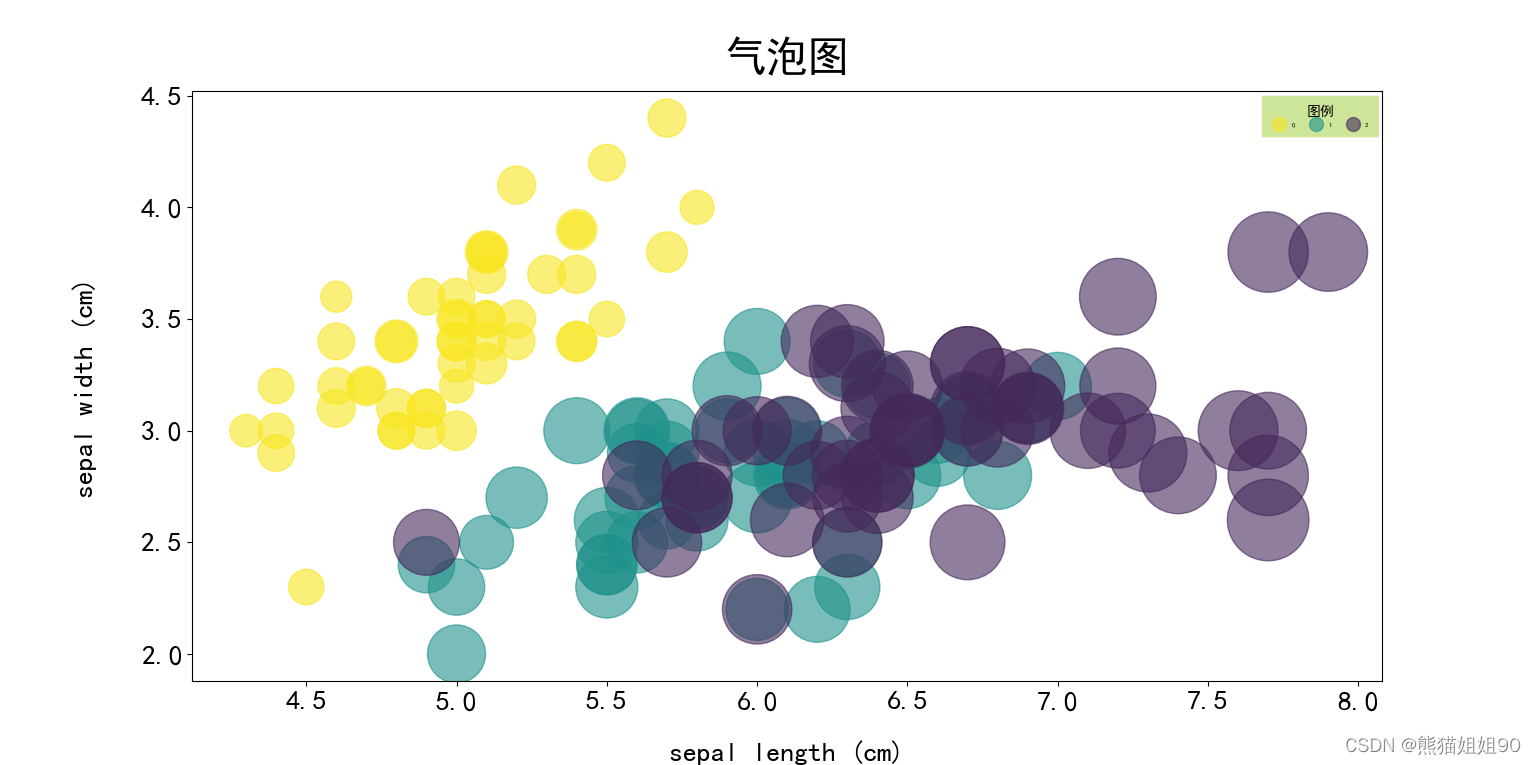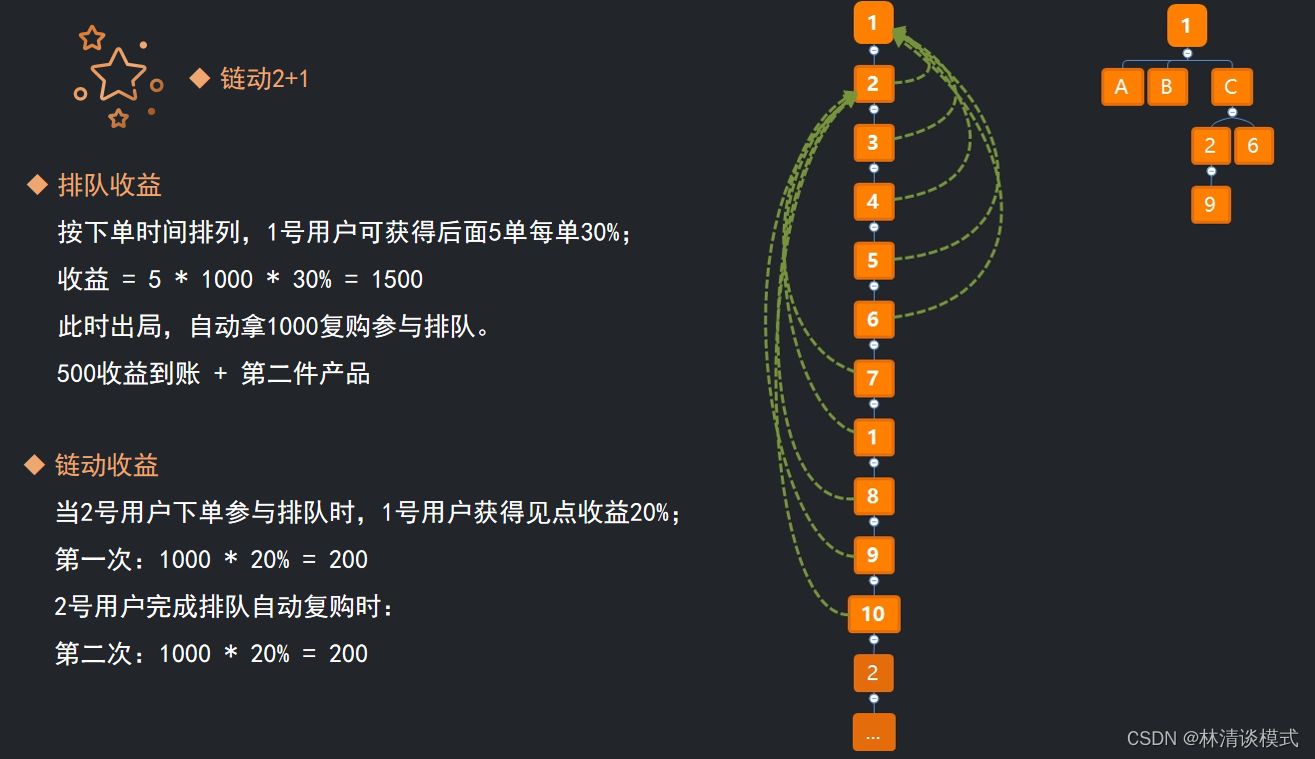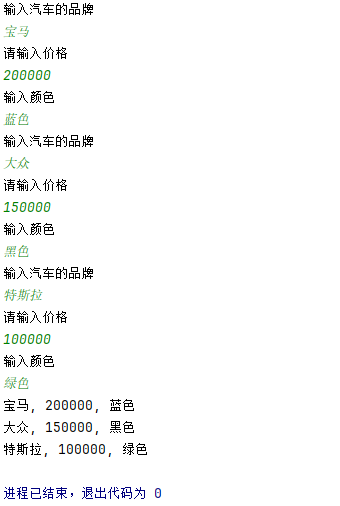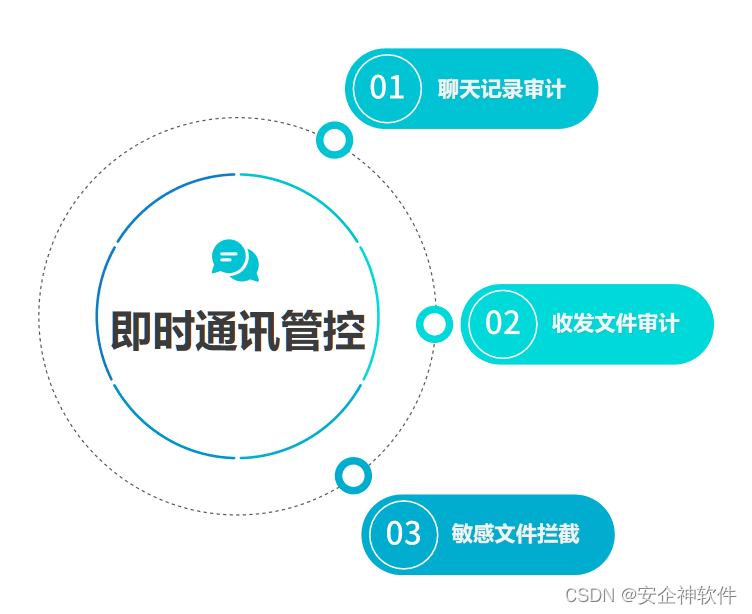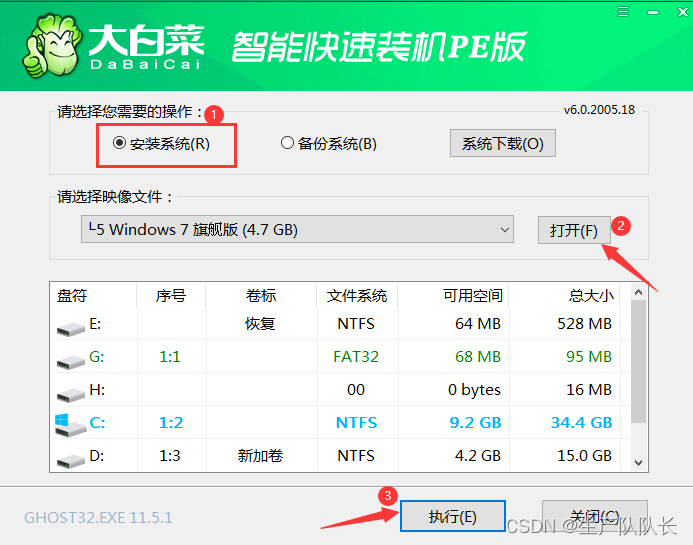软件安装步骤可以在docker的官网查找:
https://hub.docker.com/
1.安装tomcat
这里演示用的最新版,版本是10.0.14
1.拉取镜像
docker pull tomcat
直接下载最新版
[root@localhost ~]# docker pull tomcat
Using default tag: latest
latest: Pulling from library/tomcat
0e29546d541c: Pull complete
9b829c73b52b: Pull complete
cb5b7ae36172: Pull complete
6494e4811622: Pull complete
668f6fcc5fa5: Pull complete
dc120c3e0290: Pull complete
8f7c0eebb7b1: Pull complete
77b694f83996: Pull complete
0f611256ec3a: Pull complete
4f25def12f23: Pull complete
Digest: sha256:9dee185c3b161cdfede1f5e35e8b56ebc9de88ed3a79526939701f3537a52324
Status: Downloaded newer image for tomcat:latest
docker.io/library/tomcat:latest
查看
[root@localhost ~]# docker images
REPOSITORY TAG IMAGE ID CREATED SIZE
tomcat latest fb5657adc892 2 years ago 680MB
redis latest 7614ae9453d1 2 years ago 113MB
[root@localhost ~]#
2.运行实例
docker run -d -p 8080:8080 --name tomcat1 tomcat
注意用小写p做端口映射,大写会分配随机端口
[root@localhost ~]# docker run -d -p 8080:8080 --name tomcat1 tomcat
ec0c5c6551d27dd9d16a19d4a1969cb33fdcad3300b1d7880728cc8ca7357da7
[root@localhost ~]# docker ps
CONTAINER ID IMAGE COMMAND CREATED STATUS PORTS NAMES
ec0c5c6551d2 tomcat "catalina.sh run" 2 minutes ago Up 2 minutes 0.0.0.0:8080->8080/tcp, :::8080->8080/tcp tomcat1
启动成功后,这时访问localhost:8080会404,需要按如下步骤修改 (如果外部访问,防火墙也要开放端口)
先执行docker exec进入tomcat,找到webapps与webapps.dist
这里进入webapps中看到total为0,代表其是个空文件夹
[root@localhost ~]# docker exec -it ec0c5c6551d2 /bin/bash
root@ec0c5c6551d2:/usr/local/tomcat# pwd
/usr/local/tomcat
root@ec0c5c6551d2:/usr/local/tomcat# ls -l
total 132
-rw-r--r--. 1 root root 18994 Dec 2 2021 BUILDING.txt
-rw-r--r--. 1 root root 6210 Dec 2 2021 CONTRIBUTING.md
-rw-r--r--. 1 root root 60269 Dec 2 2021 LICENSE
-rw-r--r--. 1 root root 2333 Dec 2 2021 NOTICE
-rw-r--r--. 1 root root 3378 Dec 2 2021 README.md
-rw-r--r--. 1 root root 6905 Dec 2 2021 RELEASE-NOTES
-rw-r--r--. 1 root root 16517 Dec 2 2021 RUNNING.txt
drwxr-xr-x. 2 root root 4096 Dec 22 2021 bin
drwxr-xr-x. 1 root root 22 Apr 16 11:48 conf
drwxr-xr-x. 2 root root 4096 Dec 22 2021 lib
drwxrwxrwx. 1 root root 80 Apr 16 11:48 logs
drwxr-xr-x. 2 root root 159 Dec 22 2021 native-jni-lib
drwxrwxrwx. 2 root root 30 Dec 22 2021 temp
drwxr-xr-x. 2 root root 6 Dec 22 2021 webapps
drwxr-xr-x. 7 root root 81 Dec 2 2021 webapps.dist
drwxrwxrwx. 2 root root 6 Dec 2 2021 work
root@ec0c5c6551d2:/usr/local/tomcat# cd webapps
root@ec0c5c6551d2:/usr/local/tomcat/webapps# ls -l
total 0
第一步,删除这个为空的webapps文件夹
root@ec0c5c6551d2:/usr/local/tomcat/webapps# cd ..
root@ec0c5c6551d2:/usr/local/tomcat# rm -r webapps
root@ec0c5c6551d2:/usr/local/tomcat# ls -l
total 132
-rw-r--r--. 1 root root 18994 Dec 2 2021 BUILDING.txt
-rw-r--r--. 1 root root 6210 Dec 2 2021 CONTRIBUTING.md
-rw-r--r--. 1 root root 60269 Dec 2 2021 LICENSE
-rw-r--r--. 1 root root 2333 Dec 2 2021 NOTICE
-rw-r--r--. 1 root root 3378 Dec 2 2021 README.md
-rw-r--r--. 1 root root 6905 Dec 2 2021 RELEASE-NOTES
-rw-r--r--. 1 root root 16517 Dec 2 2021 RUNNING.txt
drwxr-xr-x. 2 root root 4096 Dec 22 2021 bin
drwxr-xr-x. 1 root root 22 Apr 16 11:48 conf
drwxr-xr-x. 2 root root 4096 Dec 22 2021 lib
drwxrwxrwx. 1 root root 80 Apr 16 11:48 logs
drwxr-xr-x. 2 root root 159 Dec 22 2021 native-jni-lib
drwxrwxrwx. 2 root root 30 Dec 22 2021 temp
drwxr-xr-x. 7 root root 81 Dec 2 2021 webapps.dist
drwxrwxrwx. 2 root root 6 Dec 2 2021 work
第二步,将webapps.dist改名为webapps
root@ec0c5c6551d2:/usr/local/tomcat# mv webapps.dist webapps
root@ec0c5c6551d2:/usr/local/tomcat# ls -l
total 132
-rw-r--r--. 1 root root 18994 Dec 2 2021 BUILDING.txt
-rw-r--r--. 1 root root 6210 Dec 2 2021 CONTRIBUTING.md
-rw-r--r--. 1 root root 60269 Dec 2 2021 LICENSE
-rw-r--r--. 1 root root 2333 Dec 2 2021 NOTICE
-rw-r--r--. 1 root root 3378 Dec 2 2021 README.md
-rw-r--r--. 1 root root 6905 Dec 2 2021 RELEASE-NOTES
-rw-r--r--. 1 root root 16517 Dec 2 2021 RUNNING.txt
drwxr-xr-x. 2 root root 4096 Dec 22 2021 bin
drwxr-xr-x. 1 root root 22 Apr 16 11:48 conf
drwxr-xr-x. 2 root root 4096 Dec 22 2021 lib
drwxrwxrwx. 1 root root 112 Apr 16 11:56 logs
drwxr-xr-x. 2 root root 159 Dec 22 2021 native-jni-lib
drwxrwxrwx. 2 root root 30 Dec 22 2021 temp
drwxr-xr-x. 7 root root 81 Dec 2 2021 webapps
drwxrwxrwx. 1 root root 22 Apr 16 11:56 work
root@ec0c5c6551d2:/usr/local/tomcat#
这时再访问,就可以了
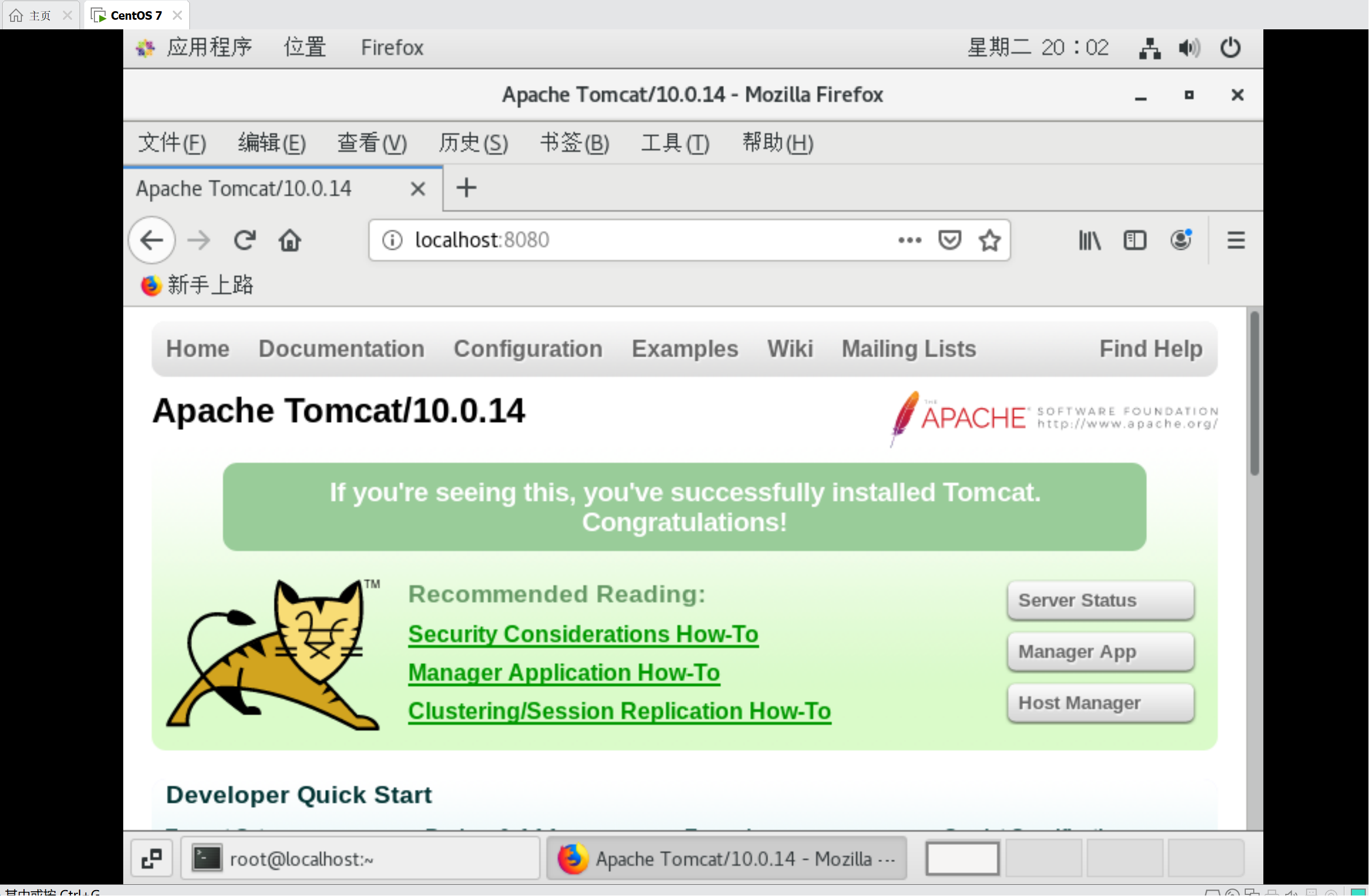
如果不想执行上面的修改,可以用下面图中的命令,下载tomcat8,注意把原有的删除掉
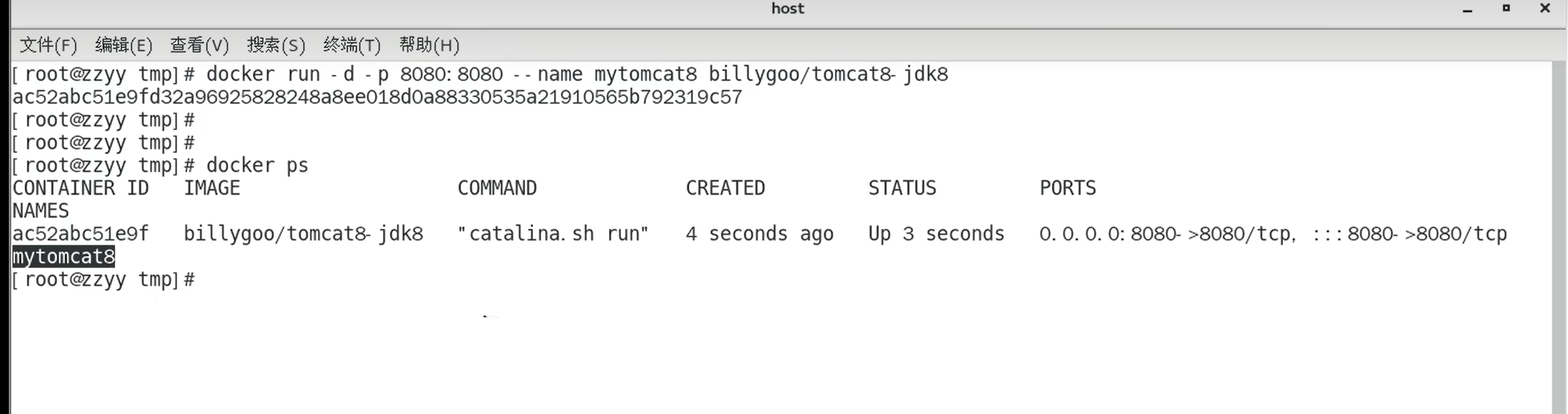
2.安装MySQL
1.拉取镜像
拉取镜像(此文档编写时下载的最新版本为8.0.27,最后一步有展示)
[root@localhost ~]# docker pull mysql
Using default tag: latest
latest: Pulling from library/mysql
72a69066d2fe: Pull complete
93619dbc5b36: Pull complete
99da31dd6142: Pull complete
626033c43d70: Pull complete
37d5d7efb64e: Pull complete
ac563158d721: Pull complete
d2ba16033dad: Pull complete
688ba7d5c01a: Pull complete
00e060b6d11d: Pull complete
1c04857f594f: Pull complete
4d7cfa90e6ea: Pull complete
e0431212d27d: Pull complete
Digest: sha256:e9027fe4d91c0153429607251656806cc784e914937271037f7738bd5b8e7709
Status: Downloaded newer image for mysql:latest
docker.io/library/mysql:latest
[root@localhost ~]# docker images
REPOSITORY TAG IMAGE ID CREATED SIZE
ubuntu latest efb62633a173 11 days ago 72.8MB
tomcat latest fb5657adc892 2 years ago 680MB
redis latest 7614ae9453d1 2 years ago 113MB
mysql latest 3218b38490ce 2 years ago 516MB
[root@localhost ~]#
2.运行容器
先创建三个目录,用于mysql容器卷,存放配置文件、数据文件和日志文件
使用 -p 创建多级目录,即 wzy 目录下创建 mysql 目录, mysql 目录下又创建 log 、data 、conf 三个目录:
[root@localhost ~]# mkdir -p /wzy/mysql/log
[root@localhost ~]# mkdir -p /wzy/mysql/data
[root@localhost ~]# mkdir -p /wzy/mysql/conf
在
/wzy/mysql/conf/目录下创建自定义的custom.cnf配置文件。文件名随意,文件格式必须为 .cnf。
[root@localhost ~]# vim /wzy/mysql/conf/custom.cnf
添加容器运行的配置参数,主要是设置编码集
[mysqld]
init-connect="SET collation_connection=utf8mb4_0900_ai_ci"
init_connect="SET NAMES utf8mb4"
skip-character-set-client-handshake
创建容器并运行
docker run --name mysql -v /wzy/mysql/log:/var/log/mysql -v /wzy/mysql/data:/var/lib/mysql -v /wzy/mysql/conf:/etc/mysql/conf.d -p 3306:3306 -e MYSQL_ROOT_PASSWORD=123456 -d mysql
下面是个参数解释:
--name
容器名称
-v
--volume list 的简写,将指定的文件夹挂载为容器的卷(Volume),用来共享文件(日志文件、配置文件、数据文件)。
log对应的是日志目录。data对应的是数据目录。conf对应的是配置文件目录。
配置此处的容器卷映射后,即使mysql实例被删除,在重新运行一个新的时,数据会被自动恢复。
-p 3306:3306
--publish list 的简写,将3306端口映射到容器的3306端口,对外提供端口。如果同时启动多个mysql容器,对外端口号可以不同,服务之间不会冲突。
-e MYSQL_ROOT_PASSWORD=123456
参数 -e 是 --env list 的简写,设置环境变量,将 root 用户的密码变量(MYSQL_ROOT_PASSWORD)设置为 123456。
-d mysql
参数 -d 是 --detach 的简写,指的是容器运行在后台并打印容器ID。后面的mysql可以加版本号,例如mysql:latest、mysql:8.0.31 等等。
运行结果
[root@localhost ~]# docker run --name mysql -v /wzy/mysql/log:/var/log/mysql -v /wzy/mysql/data:/var/lib/mysql -v /wzy/mysql/conf:/etc/mysql/conf.d -p 3306:3306 -e MYSQL_ROOT_PASSWORD=123456 -d mysql
f165aa014e646f9608a144c27054ba844161365e702580f9a7830b73a8271450
[root@localhost ~]# docker ps
CONTAINER ID IMAGE COMMAND CREATED STATUS PORTS NAMES
f165aa014e64 mysql "docker-entrypoint.s…" 13 seconds ago Up 11 seconds 0.0.0.0:3306->3306/tcp, :::3306->3306/tcp, 33060/tcp mysql
[root@localhost ~]#
3.进入运行的mysql实例
exec命令进入
在进入后登录mysql,使用mysql -u root -p,然后输入上一步设置的root账号密码,
然后使用 show variables like 'character%'; 与 show variables like 'collation%'; 查看字符集
[root@localhost ~]# docker exec -it f165aa014e64 /bin/bash
root@f165aa014e64:/# mysql -u root -p
Enter password:
Welcome to the MySQL monitor. Commands end with ; or \g.
Your MySQL connection id is 8
Server version: 8.0.27 MySQL Community Server - GPL
Copyright (c) 2000, 2021, Oracle and/or its affiliates.
Oracle is a registered trademark of Oracle Corporation and/or its
affiliates. Other names may be trademarks of their respective
owners.
Type 'help;' or '\h' for help. Type '\c' to clear the current input statement.
mysql> show variables like 'character%';
+--------------------------+--------------------------------+
| Variable_name | Value |
+--------------------------+--------------------------------+
| character_set_client | utf8mb4 |
| character_set_connection | utf8mb4 |
| character_set_database | utf8mb4 |
| character_set_filesystem | binary |
| character_set_results | utf8mb4 |
| character_set_server | utf8mb4 |
| character_set_system | utf8mb3 |
| character_sets_dir | /usr/share/mysql-8.0/charsets/ |
+--------------------------+--------------------------------+
8 rows in set (0.15 sec)
mysql> show variables like 'collation%';
+----------------------+--------------------+
| Variable_name | Value |
+----------------------+--------------------+
| collation_connection | utf8mb4_0900_ai_ci |
| collation_database | utf8mb4_0900_ai_ci |
| collation_server | utf8mb4_0900_ai_ci |
+----------------------+--------------------+
3 rows in set (0.01 sec)
4.创建用户
使用
CREATE 创建账户,例如对应mysql.user表中,字段user为 wzy,字段host为 % ,账号密码为 wzy&123 ,“%”代表任何主机。使用GRANT 授予账户特定权限。
创建用户:
CREATE USER 'wzy'@'%' IDENTIFIED BY 'wzy&123';
授予账户特定权限。ALL 和 ALL PRIVILEGES 是一样的,可简写为 ALL
GRANT ALL ON *.* TO 'wzy'@'%' WITH GRANT OPTION;
刷新账号权限:
FLUSH PRIVILEGES;
执行效果:
mysql> CREATE USER 'wzy'@'%' IDENTIFIED BY 'wzy&123';
Query OK, 0 rows affected (0.01 sec)
mysql> GRANT ALL ON *.* TO 'wzy'@'%' WITH GRANT OPTION;
Query OK, 0 rows affected (0.01 sec)
mysql> FLUSH PRIVILEGES;
Query OK, 0 rows affected (0.01 sec)
设置容器自启动,即启动容器一并启动mysql
docker update --restart=always mysql
要先在mysql内执行exit,然后在实例中执行exit,然后再运行上面命令:
mysql> exit
Bye
root@f165aa014e64:/# exit
[root@localhost ~]# docker ps
CONTAINER ID IMAGE COMMAND CREATED STATUS PORTS NAMES
f165aa014e64 mysql "docker-entrypoint.s…" 27 minutes ago Up 27 minutes 0.0.0.0:3306->3306/tcp, :::3306->3306/tcp, 33060/tcp mysql
[root@localhost ~]# docker update --restart=always mysql
mysql
[root@localhost ~]#
然后在windows的navicat上登陆这个数据库,如果有防火墙,记得开放端口
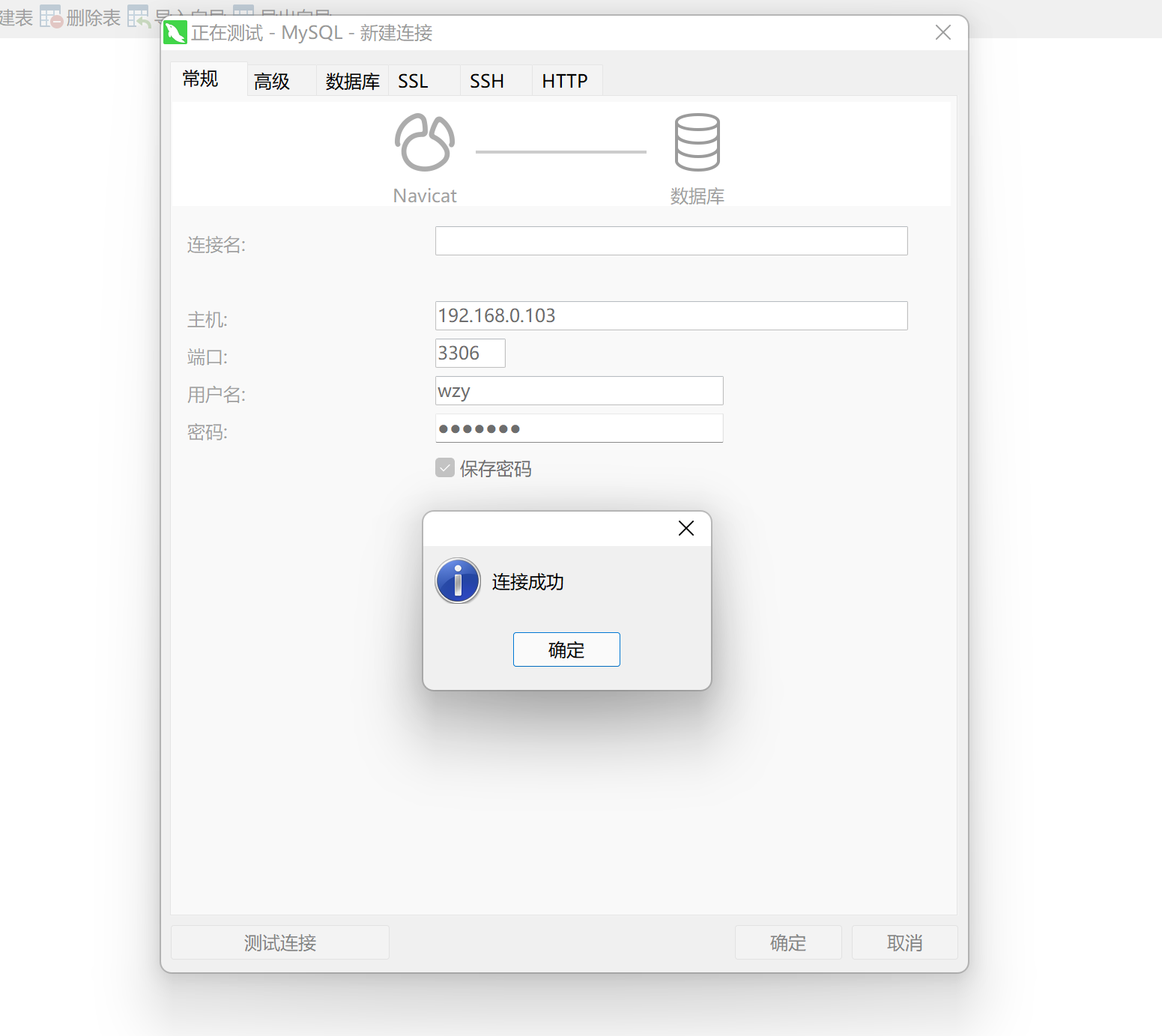
5.验证
查看版本
show variables like 'version';
效果:
mysql> show variables like 'version';
+---------------+--------+
| Variable_name | Value |
+---------------+--------+
| version | 8.0.27 |
+---------------+--------+
1 row in set (0.00 sec)
mysql>
在容器实例中创建一个库
mysql> CREATE DATABASE db01;
Query OK, 1 row affected (0.01 sec)
navicat查看:
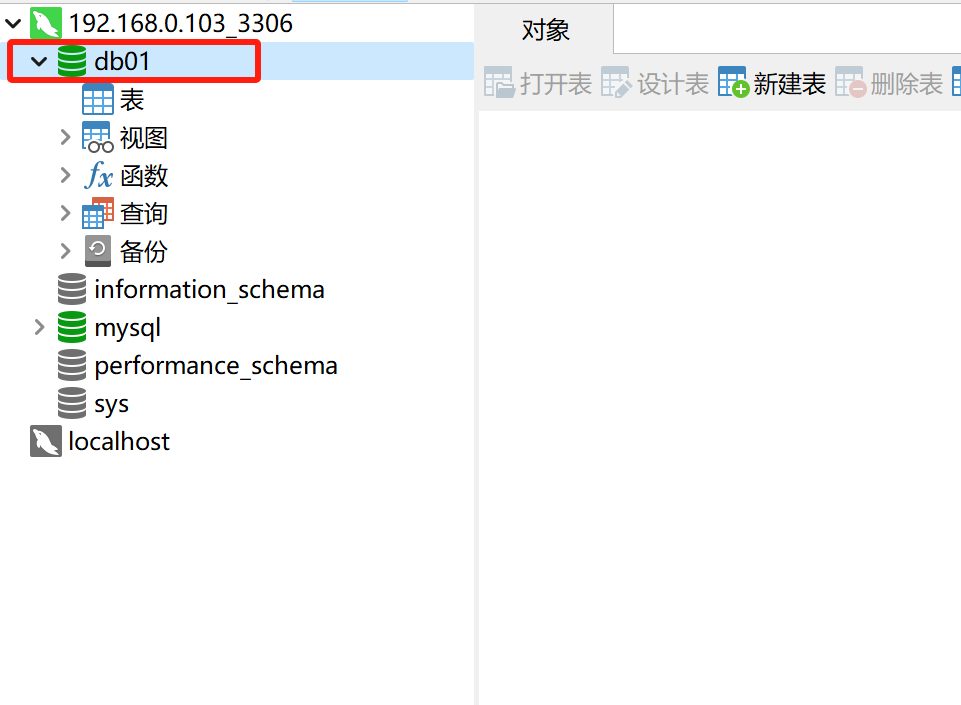
在navicat中创建一个表
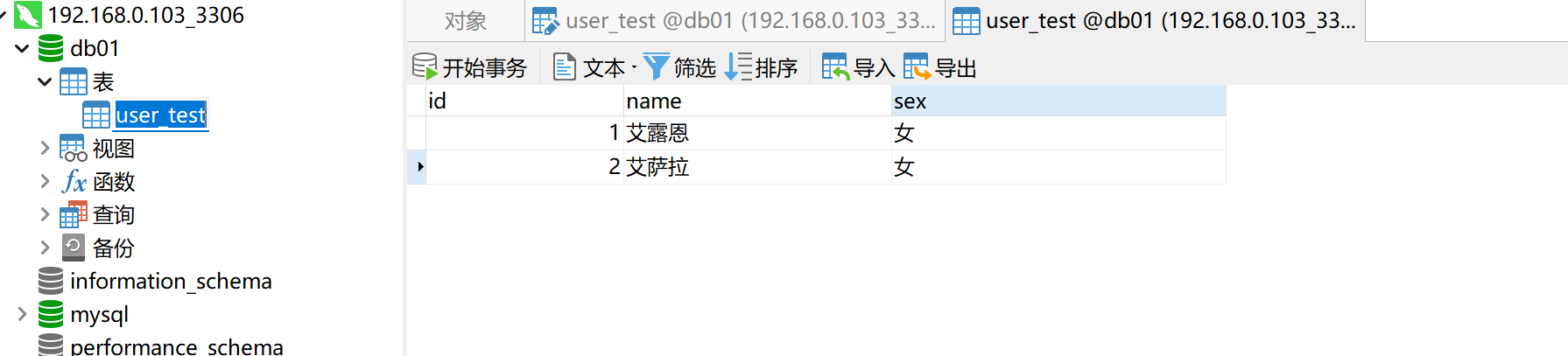
然后在容器中查看一下
mysql> use db01;
Reading table information for completion of table and column names
You can turn off this feature to get a quicker startup with -A
Database changed
mysql> select * from user_test;
+----+-----------+------+
| id | name | sex |
+----+-----------+------+
| 1 | 艾露恩 | 女 |
| 2 | 艾萨拉 | 女 |
+----+-----------+------+
2 rows in set (0.00 sec)
mysql>
3.mysql主从复制
1.配置修改
找到上一步安装mysql时创建的conf文件
在
/wzy/mysql/conf/目录下创建的custom.cnf配置文件
在里面添加如下内容:
[mysqld]
## 设置server_id,同一局域网中需要唯一
server_id=101
## 指定不需要同步的数据库名称
binlog-ignore-db=mysql
## 开启二进制日志功能
log-bin=mall-mysql-bin
## 设置二进制日志使用内存大小(事务)
binlog_cache_size=1M
## 设置使用的二进制日志格式(mixed,statement,row)
binlog_format=mixed
## 二进制日志过期清理时间。默认值为0,表示不自动清理。
expire_logs_days=7
## 跳过主从复制中遇到的所有错误或指定类型的错误,避免slave端复制中断。
## 如:1062错误是指一些主键重复,1032错误是因为主从数据库数据不一致
slave_skip_errors=1062
# 设置默认时区
default-time_zone='+8:00'
然后重启mysql容器
[root@localhost ~]# docker restart mysql
mysql
[root@localhost ~]# docker ps
CONTAINER ID IMAGE COMMAND CREATED STATUS PORTS NAMES
1b8225f9abbc redis:6.2.6 "docker-entrypoint.s…" 2 days ago Up 46 minutes 0.0.0.0:6379->6379/tcp, :::6379->6379/tcp redis
f165aa014e64 mysql "docker-entrypoint.s…" 7 days ago Up 2 seconds 0.0.0.0:3306->3306/tcp, :::3306->3306/tcp, 33060/tcp mysql
[root@localhost ~]#
2.创建数据同步用户
mysql 8 版本,需要手动设置密码校验为
mysql_native_password
-- 创建slave用户以及设置密码
CREATE USER 'slave'@'%' IDENTIFIED WITH mysql_native_password BY 'wangziyu123';
-- 授权slave
GRANT REPLICATION SLAVE, REPLICATION CLIENT ON *.* TO 'slave'@'%';
先登录,然后再创建用户
接上一步,ps后拿到实例id,进入容器中,然后再登录:
[root@localhost ~]# docker exec -it f165aa014e64 /bin/bash
root@f165aa014e64:/# mysql -u root -p
Enter password:
Welcome to the MySQL monitor. Commands end with ; or \g.
Your MySQL connection id is 11
Server version: 8.0.27 MySQL Community Server - GPL
Copyright (c) 2000, 2021, Oracle and/or its affiliates.
Oracle is a registered trademark of Oracle Corporation and/or its
affiliates. Other names may be trademarks of their respective
owners.
Type 'help;' or '\h' for help. Type '\c' to clear the current input statement.
mysql>
之后创建用户:
mysql> CREATE USER 'slave'@'%' IDENTIFIED WITH mysql_native_password BY 'wangziyu123';
Query OK, 0 rows affected (0.02 sec)
mysql> GRANT REPLICATION SLAVE, REPLICATION CLIENT ON *.* TO 'slave'@'%';
Query OK, 0 rows affected (0.01 sec)
mysql>
3.运行从库容器实例
先从上一步退出主库与容器实例
mysql> exit
Bye
root@f165aa014e64:/# exit
exit
[root@localhost ~]#
创建三个目录,用于mysql从库容器卷,存放配置文件、数据文件和日志文件
使用 -p 创建多级目录,即 wzy 目录下创建 mysql 目录, mysql 目录下又创建 log 、data 、conf 三个目录:
[root@localhost ~]# mkdir -p /wzy/mysqlslave/log
[root@localhost ~]# mkdir -p /wzy/mysqlslave/data
[root@localhost ~]# mkdir -p /wzy/mysqlslave/conf
[root@localhost ~]# cd /wzy
[root@localhost wzy]# ll
总用量 0
drwxr-xr-x. 2 root root 42 4月 11 20:05 docker_data
drwxr-xr-x. 2 root root 6 4月 10 19:21 myregistry
drwxr-xr-x. 5 root root 41 4月 18 19:12 mysql
drwxr-xr-x. 5 root root 41 4月 25 20:24 mysqlslave
drwxr-xr-x. 3 root root 36 4月 23 20:10 redis
[root@localhost wzy]# cd mysqlslave/
[root@localhost mysqlslave]# ll
总用量 0
drwxr-xr-x. 2 root root 6 4月 25 20:24 conf
drwxr-xr-x. 2 root root 6 4月 25 20:24 data
drwxr-xr-x. 2 root root 6 4月 25 20:23 log
[root@localhost mysqlslave]#
在
/wzy/mysqlslave/conf/目录下创建自定义的custom.cnf配置文件。文件名随意,文件格式必须为 .cnf。
[root@localhost ~]# vim /wzy/mysqlslave/conf/custom.cnf
添加容器运行的配置参数,设置编码集,还有出从复制的参数:
[mysqld]
init-connect="SET collation_connection=utf8mb4_0900_ai_ci"
init_connect="SET NAMES utf8mb4"
skip-character-set-client-handshake
## 设置server_id,同一局域网中需要唯一
server_id=102
## 指定不需要同步的数据库名称
binlog-ignore-db=mysql
## 开启二进制日志功能,以备Slave作为其它数据库实例的Master时使用
log-bin=mall-mysql-slave1-bin
## 设置二进制日志使用内存大小(事务)
binlog_cache_size=1M
## 设置使用的二进制日志格式(mixed,statement,row)
binlog_format=mixed
## 二进制日志过期清理时间。默认值为0,表示不自动清理。
expire_logs_days=7
## 跳过主从复制中遇到的所有错误或指定类型的错误,避免slave端复制中断。
## 如:1062错误是指一些主键重复,1032错误是因为主从数据库数据不一致
slave_skip_errors=1062
## relay_log配置中继日志
relay_log=mall-mysql-relay-bin
## log_slave_updates表示slave将复制事件写进自己的二进制日志
log_slave_updates=1
## slave从库设置为只读(具有super权限的用户除外)
read_only=1
# 设置默认时区
default-time_zone='+8:00'
创建容器并运行
docker run --name mysql_slave -v /wzy/mysqlslave/log:/var/log/mysql -v /wzy/mysqlslave/data:/var/lib/mysql -v /wzy/mysqlslave/conf:/etc/mysql/conf.d -p 3307:3306 -e MYSQL_ROOT_PASSWORD=123456 -d mysql
执行结果
[root@localhost mysqlslave]# docker run --name mysql_slave -v /wzy/mysqlslave/log:/var/log/mysql -v /wzy/mysqlslave/data:/var/lib/mysql -v /wzy/mysqlslave/conf:/etc/mysql/conf.d -p 3307:3306 -e MYSQL_ROOT_PASSWORD=123456 -d mysql
c7b0458076f3f13725c853a4d0b3415bd34910d05f29e863506993e00b3c5423
[root@localhost mysqlslave]# docker ps
CONTAINER ID IMAGE COMMAND CREATED STATUS PORTS NAMES
c7b0458076f3 mysql "docker-entrypoint.s…" About a minute ago Up About a minute 33060/tcp, 0.0.0.0:3307->3306/tcp, :::3307->3306/tcp mysql_slave
1b8225f9abbc redis:6.2.6 "docker-entrypoint.s…" 2 days ago Up About an hour 0.0.0.0:6379->6379/tcp, :::6379->6379/tcp redis
f165aa014e64 mysql "docker-entrypoint.s…" 7 days ago Up 25 minutes 0.0.0.0:3306->3306/tcp, :::3306->3306/tcp, 33060/tcp mysql
[root@localhost mysqlslave]#
4.在主库查看同步状态
开启新终端窗口,进入主库容器并登录,然后执行
show master status;,如下即为成功
[root@localhost ~]# docker exec -it f165aa014e64 /bin/bash
root@f165aa014e64:/# mysql -u root -p
Enter password:
Welcome to the MySQL monitor. Commands end with ; or \g.
Your MySQL connection id is 12
Server version: 8.0.27 MySQL Community Server - GPL
Copyright (c) 2000, 2021, Oracle and/or its affiliates.
Oracle is a registered trademark of Oracle Corporation and/or its
affiliates. Other names may be trademarks of their respective
owners.
Type 'help;' or '\h' for help. Type '\c' to clear the current input statement.
mysql> show master status;
+-----------------------+----------+--------------+------------------+-------------------+
| File | Position | Binlog_Do_DB | Binlog_Ignore_DB | Executed_Gtid_Set |
+-----------------------+----------+--------------+------------------+-------------------+
| mall-mysql-bin.000001 | 681 | | mysql | |
+-----------------------+----------+--------------+------------------+-------------------+
1 row in set (0.00 sec)
mysql>
5.在从数据库配置主从复制
还是进入从库实例并登录
[root@localhost mysqlslave]# docker exec -it c7b0458076f3 /bin/bash
root@c7b0458076f3:/# mysql -u root -p
Enter password:
Welcome to the MySQL monitor. Commands end with ; or \g.
Your MySQL connection id is 8
Server version: 8.0.27 MySQL Community Server - GPL
Copyright (c) 2000, 2021, Oracle and/or its affiliates.
Oracle is a registered trademark of Oracle Corporation and/or its
affiliates. Other names may be trademarks of their respective
owners.
Type 'help;' or '\h' for help. Type '\c' to clear the current input statement.
mysql>
配置
change master to
master_host='主库主机ip地址',
master_user='步骤4创建的账号',
master_password='步骤4创建的密码',
master_port=3306, --主库的映射端口
master_log_file='mall-mysql-bin.000001', --show master status查看的File字段数据
master_log_pos=2625, --show master status查看的Position字段数据
master_connect_retry=30;
参数说明:
master_host:主数据库的IP地址;
master_port:主数据库的运行端口;
master_user:在主数据库创建的用于同步数据的用户账号;
master_password:在主数据库创建的用于同步数据的用户密码;
master_log_file:指定从数据库要复制数据的日志文件,通过查看主数据的状态,获取File参数;
master_log_pos:指定从数据库从哪个位置开始复制数据,通过查看主数据的状态,获取Position参数;
master_connect_retry:连接失败重试的时间间隔,单位为秒。
这里我的配置是:
change master to master_host='192.168.0.104', master_user='slave', master_password='wangziyu123', master_port=3306, master_log_file='mall-mysql-bin.000001', master_log_pos=681, master_connect_retry=30;
执行,并使用
show slave status \G;查看从库同步状态,如下即为成功
发现Slave_IO_Running与Slave_SQL_Running为 NO状态,这里是因为从库还没有开启主从复制,下一步进行
mysql> change master to master_host='192.168.0.104', master_user='slave', master_password='wangziyu123', master_port=3306, master_log_file='mall-mysql-bin.000001', master_log_pos=681, master_connect_retry=30;
Query OK, 0 rows affected, 10 warnings (0.06 sec)
mysql> show slave status \G;
*************************** 1. row ***************************
Slave_IO_State:
Master_Host: 192.168.0.104
Master_User: slave
Master_Port: 3306
Connect_Retry: 30
Master_Log_File: mall-mysql-bin.000001
Read_Master_Log_Pos: 681
Relay_Log_File: mall-mysql-relay-bin.000001
Relay_Log_Pos: 4
Relay_Master_Log_File: mall-mysql-bin.000001
Slave_IO_Running: No
Slave_SQL_Running: No
Replicate_Do_DB:
Replicate_Ignore_DB:
Replicate_Do_Table:
Replicate_Ignore_Table:
Replicate_Wild_Do_Table:
Replicate_Wild_Ignore_Table:
Last_Errno: 0
Last_Error:
Skip_Counter: 0
Exec_Master_Log_Pos: 681
Relay_Log_Space: 156
Until_Condition: None
Until_Log_File:
Until_Log_Pos: 0
Master_SSL_Allowed: No
Master_SSL_CA_File:
Master_SSL_CA_Path:
Master_SSL_Cert:
Master_SSL_Cipher:
Master_SSL_Key:
Seconds_Behind_Master: NULL
Master_SSL_Verify_Server_Cert: No
Last_IO_Errno: 0
Last_IO_Error:
Last_SQL_Errno: 0
Last_SQL_Error:
Replicate_Ignore_Server_Ids:
Master_Server_Id: 0
Master_UUID:
Master_Info_File: mysql.slave_master_info
SQL_Delay: 0
SQL_Remaining_Delay: NULL
Slave_SQL_Running_State:
Master_Retry_Count: 86400
Master_Bind:
Last_IO_Error_Timestamp:
Last_SQL_Error_Timestamp:
Master_SSL_Crl:
Master_SSL_Crlpath:
Retrieved_Gtid_Set:
Executed_Gtid_Set:
Auto_Position: 0
Replicate_Rewrite_DB:
Channel_Name:
Master_TLS_Version:
Master_public_key_path:
Get_master_public_key: 0
Network_Namespace:
1 row in set, 1 warning (0.00 sec)
ERROR:
No query specified
mysql>
6.从库开启主从复制
在上一步接着执行
start slave
mysql> start slave;
Query OK, 0 rows affected, 1 warning (0.04 sec)
注意点
start slave命令启动后可能会发现错误
此类报错和max_allowed_packet相关。首先max_allowed_packet控制着主从复制过程中,一个语句产生的二进制binlog event大小,它的值必须是1024的倍数 。
1.该参数在主备库的配置大小不一样,主库的配置值大于从库的配置值。 从主库传递到备库的binlog event大小超过了主库或者备库的max_allowed_packet大小。
2.主库有大量数据写入时,比如在主库上执行 laod data,insert into … select 语句,产生大事务。
Got fatal error 1236 from master when reading data from binary log: 'binlog truncated in the middle of event; consider out of disk space on master; the first event 'mall-mysql-bin. 000001' at 1146, the last event read from './mall-mysql-bin. 000001' at 125, the last byte read from './mall-mysql-bin. 000001' at 1446.'
设置一下同步日志允许大小就行了
在主从数据库上均执行:
set global max_allowed_packet =1*1024*1024*1024;
-- 重启
stop slave;
start slave;
r如果没有问题,再次查看从库的同步状态
发现Slave_IO_Running与Slave_SQL_Running变为YES状态
mysql> start slave;
Query OK, 0 rows affected, 1 warning (0.04 sec)
mysql> show slave status \G;
*************************** 1. row ***************************
Slave_IO_State: Waiting for source to send event
Master_Host: 192.168.0.104
Master_User: slave
Master_Port: 3306
Connect_Retry: 30
Master_Log_File: mall-mysql-bin.000001
Read_Master_Log_Pos: 681
Relay_Log_File: mall-mysql-relay-bin.000002
Relay_Log_Pos: 329
Relay_Master_Log_File: mall-mysql-bin.000001
Slave_IO_Running: Yes
Slave_SQL_Running: Yes
Replicate_Do_DB:
Replicate_Ignore_DB:
Replicate_Do_Table:
Replicate_Ignore_Table:
Replicate_Wild_Do_Table:
Replicate_Wild_Ignore_Table:
Last_Errno: 0
Last_Error:
Skip_Counter: 0
Exec_Master_Log_Pos: 681
Relay_Log_Space: 543
Until_Condition: None
Until_Log_File:
Until_Log_Pos: 0
Master_SSL_Allowed: No
Master_SSL_CA_File:
Master_SSL_CA_Path:
Master_SSL_Cert:
Master_SSL_Cipher:
Master_SSL_Key:
Seconds_Behind_Master: 0
Master_SSL_Verify_Server_Cert: No
Last_IO_Errno: 0
Last_IO_Error:
Last_SQL_Errno: 0
Last_SQL_Error:
Replicate_Ignore_Server_Ids:
Master_Server_Id: 101
Master_UUID: 0fb28453-fd77-11ee-b093-0242ac110002
Master_Info_File: mysql.slave_master_info
SQL_Delay: 0
SQL_Remaining_Delay: NULL
Slave_SQL_Running_State: Replica has read all relay log; waiting for more updates
Master_Retry_Count: 86400
Master_Bind:
Last_IO_Error_Timestamp:
Last_SQL_Error_Timestamp:
Master_SSL_Crl:
Master_SSL_Crlpath:
Retrieved_Gtid_Set:
Executed_Gtid_Set:
Auto_Position: 0
Replicate_Rewrite_DB:
Channel_Name:
Master_TLS_Version:
Master_public_key_path:
Get_master_public_key: 0
Network_Namespace:
1 row in set, 1 warning (0.01 sec)
然后用navicat分别连接3306的主库和3307的从库,在主库创建库和表后,可以看到从库会将其自动同步过去
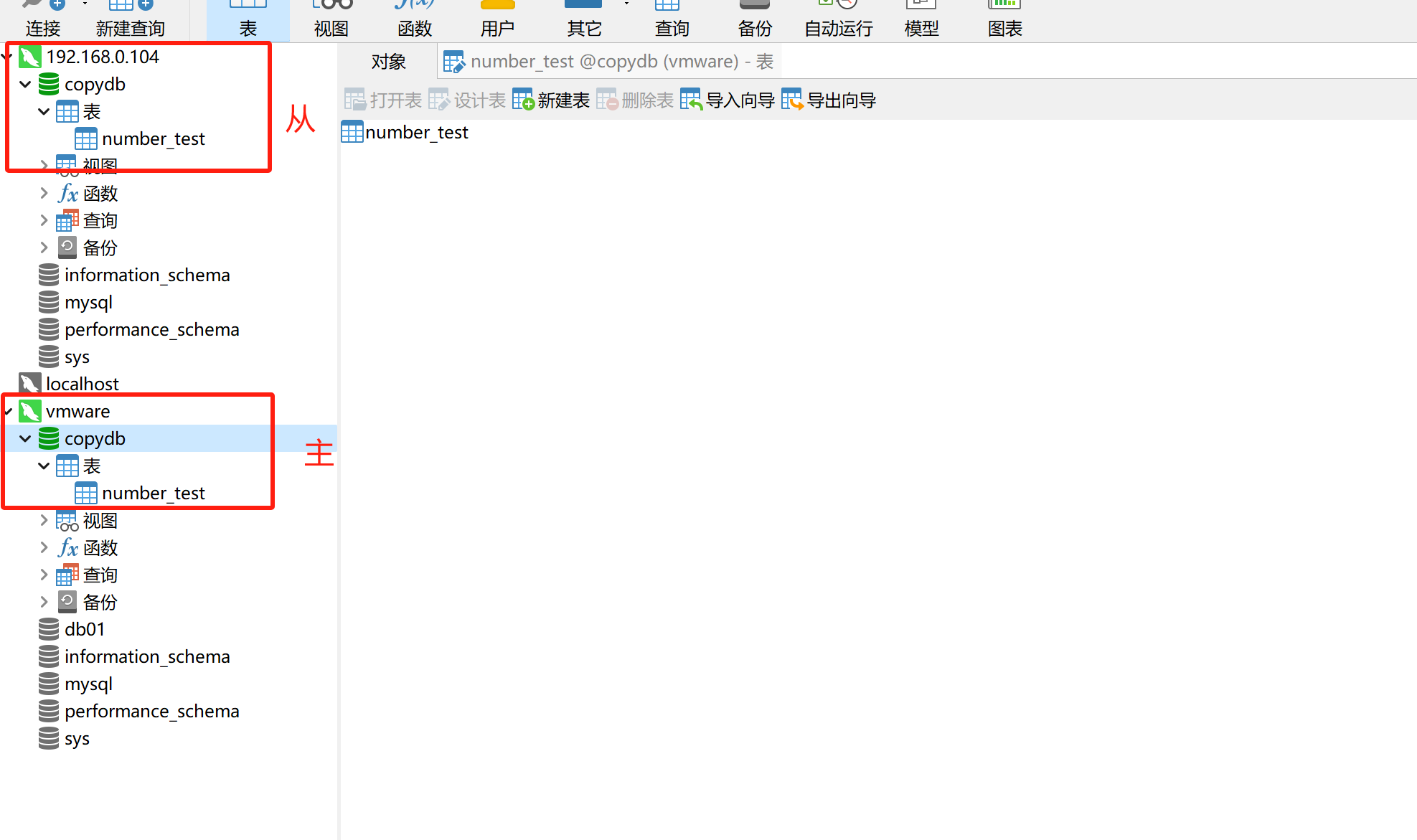
7.设置自动启动
如果需要,可以设置从库容器自启动,即启动容器一并启动从mysql
docker update --restart=always mysql-slave
执行如下:
mysql> exit
Bye
root@c7b0458076f3:/# exit
exit
[root@localhost mysqlslave]# docker ps
CONTAINER ID IMAGE COMMAND CREATED STATUS PORTS NAMES
c7b0458076f3 mysql "docker-entrypoint.s…" 35 minutes ago Up 35 minutes 33060/tcp, 0.0.0.0:3307->3306/tcp, :::3307->3306/tcp mysql_slave
1b8225f9abbc redis:6.2.6 "docker-entrypoint.s…" 2 days ago Up 2 hours 0.0.0.0:6379->6379/tcp, :::6379->6379/tcp redis
f165aa014e64 mysql "docker-entrypoint.s…" 7 days ago Up 59 minutes 0.0.0.0:3306->3306/tcp, :::3306->3306/tcp, 33060/tcp mysql
[root@localhost mysqlslave]# docker update --restart=always mysql_slave
mysql_slave
[root@localhost mysqlslave]#
4.安装redis
1.拉取
docker pull redis
2.运行
docker run -d -p 6379:6379 redis
docker exec -it 实例id /bin/bash
redis-cli
2.1 容器卷
先建立容器卷映射文件夹
[root@localhost ~]# cd /wzy
[root@localhost wzy]# mkdir redis
[root@localhost wzy]# ll
总用量 0
drwxr-xr-x. 2 root root 42 4月 11 20:05 docker_data
drwxr-xr-x. 2 root root 6 4月 10 19:21 myregistry
drwxr-xr-x. 5 root root 41 4月 18 19:12 mysql
drwxr-xr-x. 2 root root 6 4月 23 19:04 redis
[root@localhost wzy]#
2.2 配置文件
拷贝redis.conf
先查看redis最新版的版本
[root@localhost wzy]# docker image inspect redis:latest | grep -i version
"DockerVersion": "20.10.7",
"GOSU_VERSION=1.12",
"REDIS_VERSION=6.2.6",
[root@localhost wzy]#
在如下地址找到对应版本的包,下载下来之后用360压缩打开就可以找到redis.conf文件,
https://download.redis.io/releases/
修改其中的部分内容(我这里是6.2.6版本,其他版本行数可能不一致
)。改完放到上面建立的
/wzy/redis中,或者放进去再改也可以
是否开启验证,开启则每次连接需要密码,在901行,我这里不开启,即不放开注解
requirepass 密码
允许外部连接,将文件中的如下代码前加#号注释掉,在75行
bind 127.0.0.1 -::1
后台启动参数改为no,257行.因为yes是后台启动,会与docker的-d冲突
daemonize no
保护模式关闭,94行,目的是为了让外部可以连redis:
protected-mode no
2.3 运行容器
命令
docker run -d -p 6379:6379 --name redis --privileged=true --restart=always -v /wzy/redis/redis.conf:/etc/redis/redis.conf -v /wzy/redis/data:/data redis:6.2.6 redis-server /etc/redis/redis.conf
参数说明
-d :表示以后台运行方式启动容器。
-p 6379:6379 :将主机的 6379 端口映射到容器的 6379 端口,用于访问 Redis 服务。
–name redis :给容器指定一个名称,这里是 “redis”。
–privileged=true :以特权模式启动容器,拥有更高的权限。
–restart=always :配置容器在退出时自动重启。
-v /wzy/redis/redis.conf:/etc/redis/redis.conf :将主机上的 /wzy/redis/redis.conf 文件挂载到容器内的 /etc/redis/redis.conf 路径,用于指定 Redis
的配置文件。
-v /app/redis/data:/data :将主机上的 /app/redis/data 目录挂载到容器内的 /data 路径,用于指定 Redis 数据的持久化存储路径。
redis:6.2.6 :表示使用的 Redis 镜像的名称和版本。
redis-server /etc/redis/redis.conf :在容器启动时执行的命令,即运行 Redis 服务,并指定配置文件为 /etc/redis/redis.conf
运行结果
docker exec -it 1b8225f9abbc /bin/bash进入验证
[root@localhost ~]# docker run -d -p 6379:6379 --name redis --privileged=true --restart=always -v /wzy/redis/redis.conf:/etc/redis/redis.conf -v /wzy/redis/data:/data redis:6.2.6 redis-server /etc/redis/redis.conf
1b8225f9abbc293754f04ad7798817f5f573f2cad1f49933742c4d41658f9526
[root@localhost ~]# docker ps
CONTAINER ID IMAGE COMMAND CREATED STATUS PORTS NAMES
1b8225f9abbc redis:6.2.6 "docker-entrypoint.s…" 5 seconds ago Up 3 seconds 0.0.0.0:6379->6379/tcp, :::6379->6379/tcp redis
f165aa014e64 mysql "docker-entrypoint.s…" 5 days ago Up 23 minutes 0.0.0.0:3306->3306/tcp, :::3306->3306/tcp, 33060/tcp mysql
[root@localhost ~]# docker exec -it 1b8225f9abbc /bin/bash
root@1b8225f9abbc:/data# redis-cli
127.0.0.1:6379>