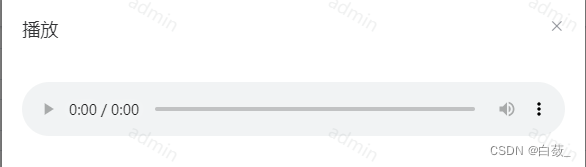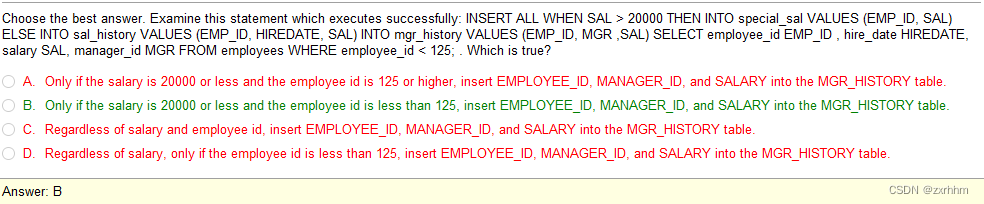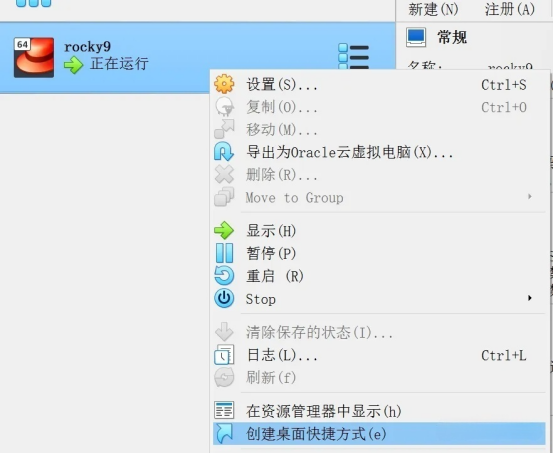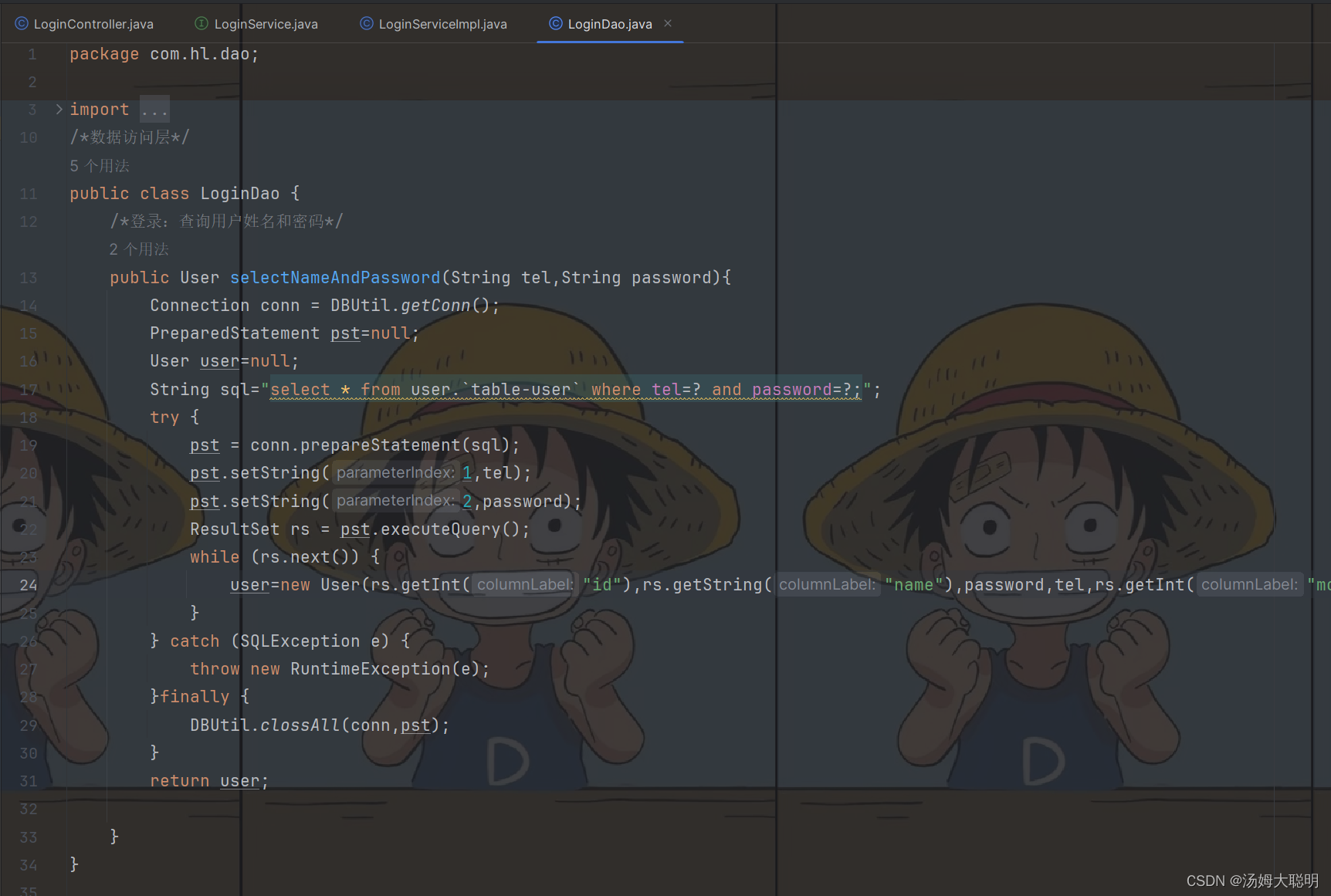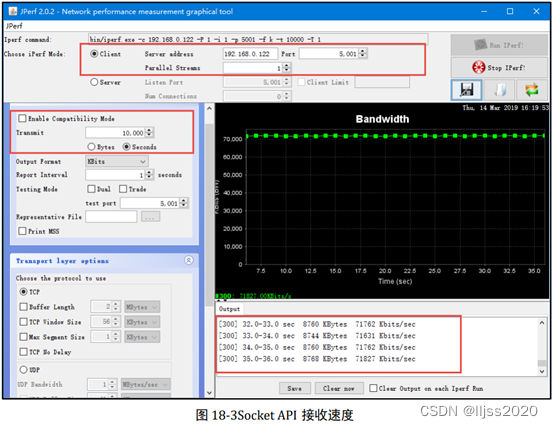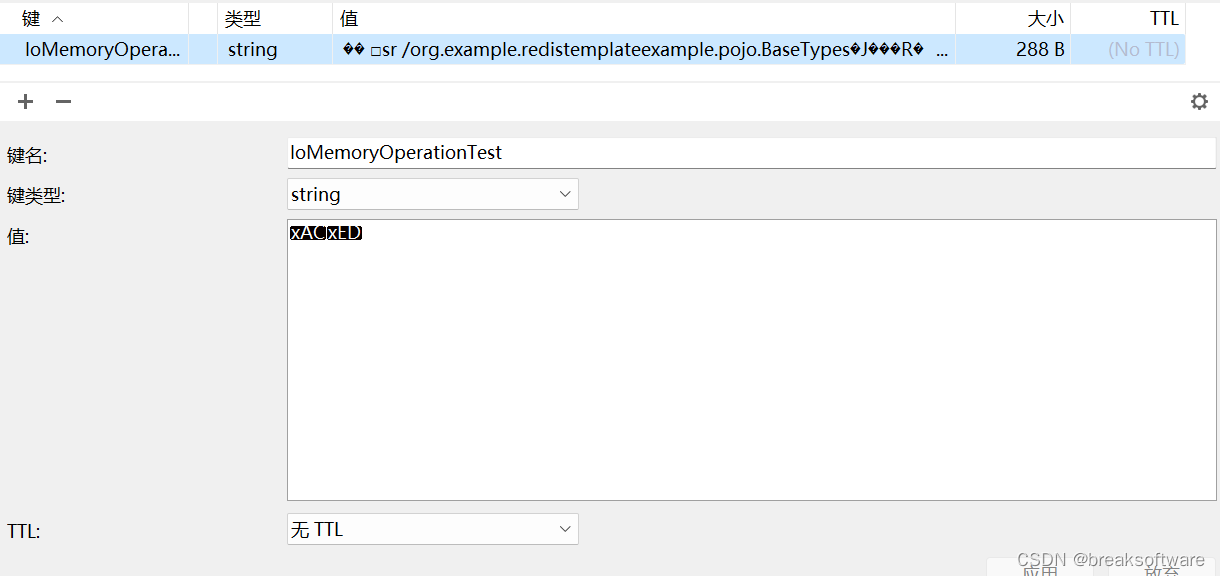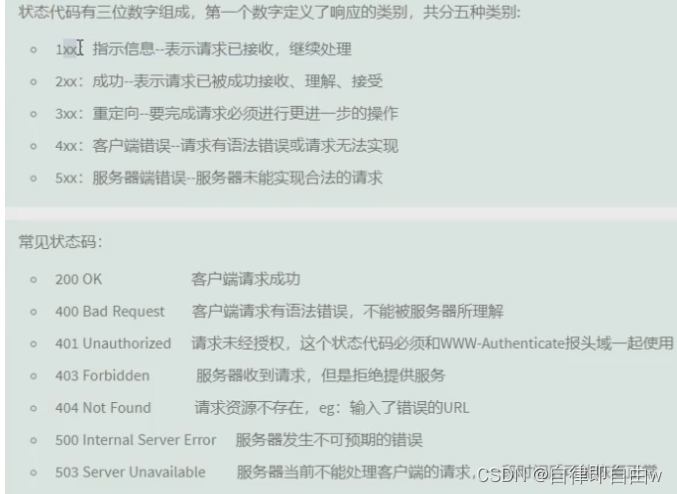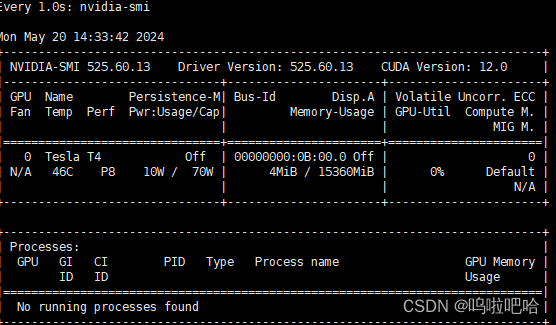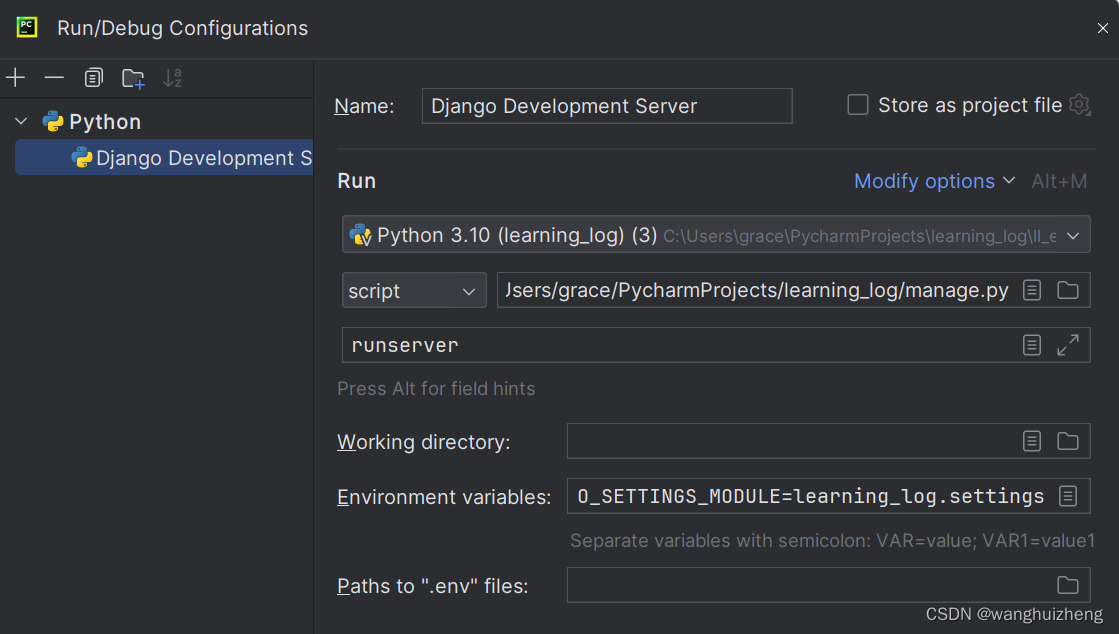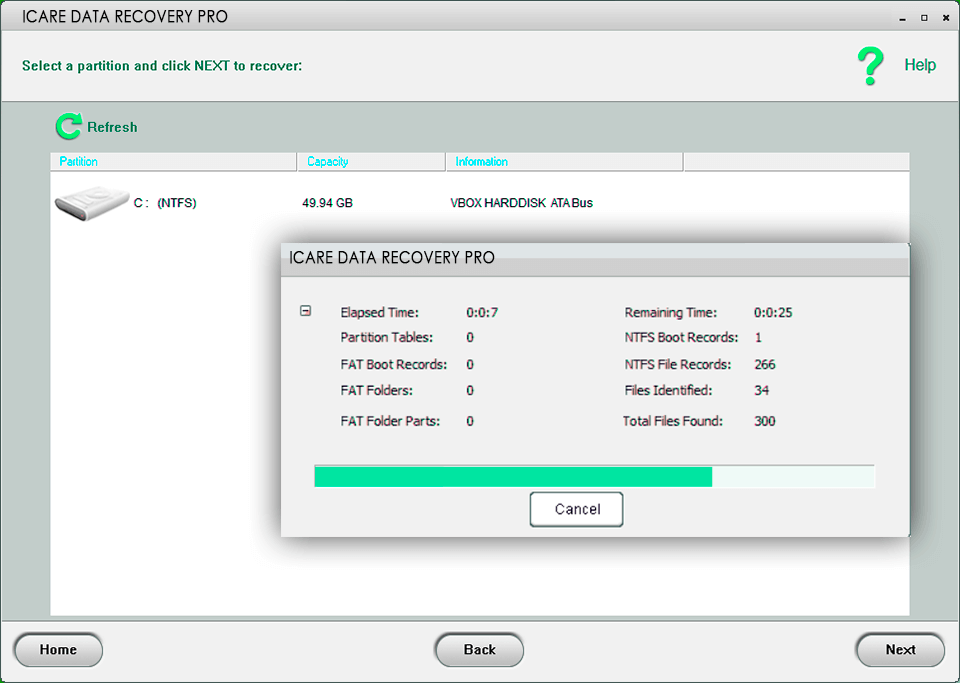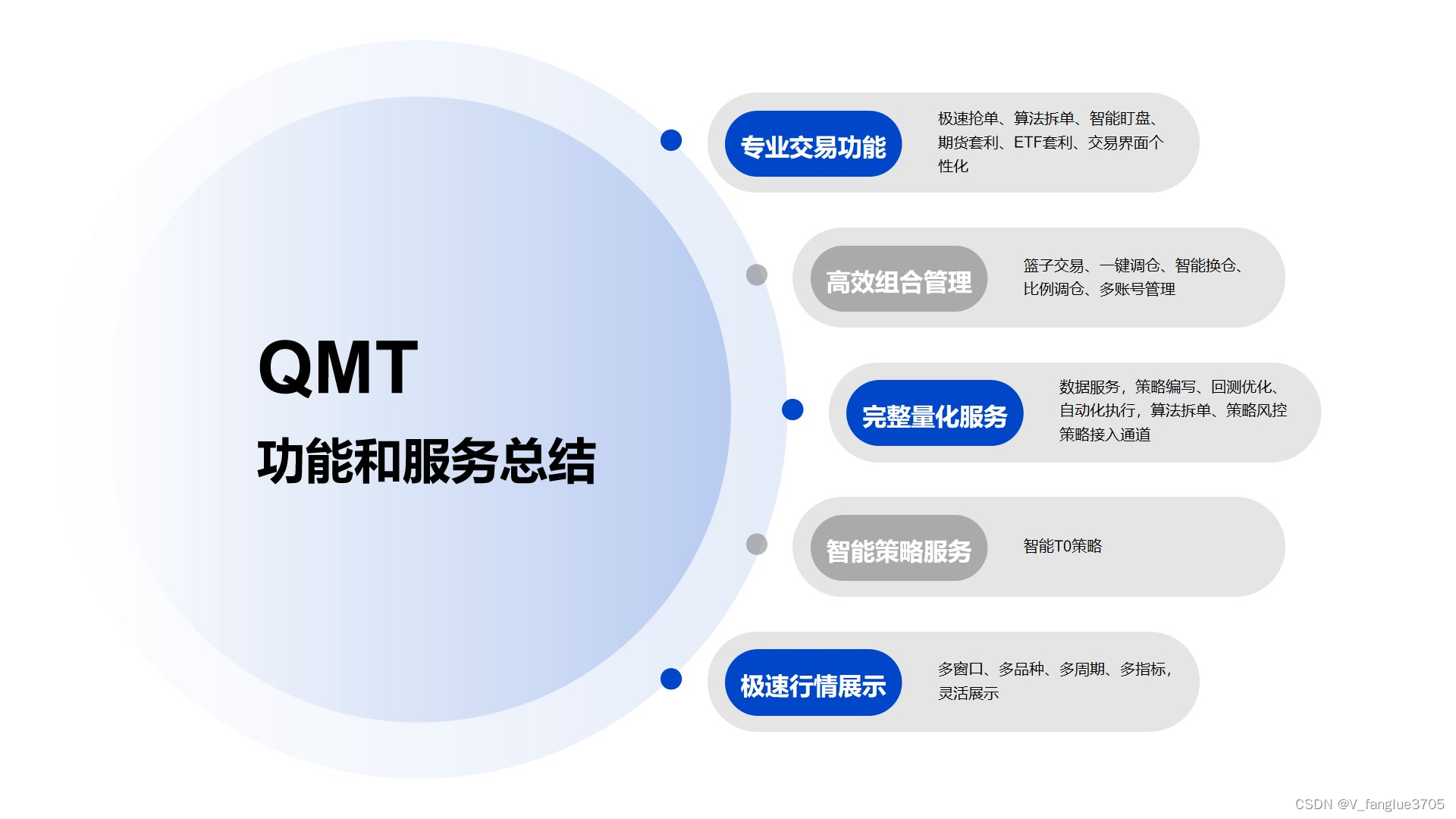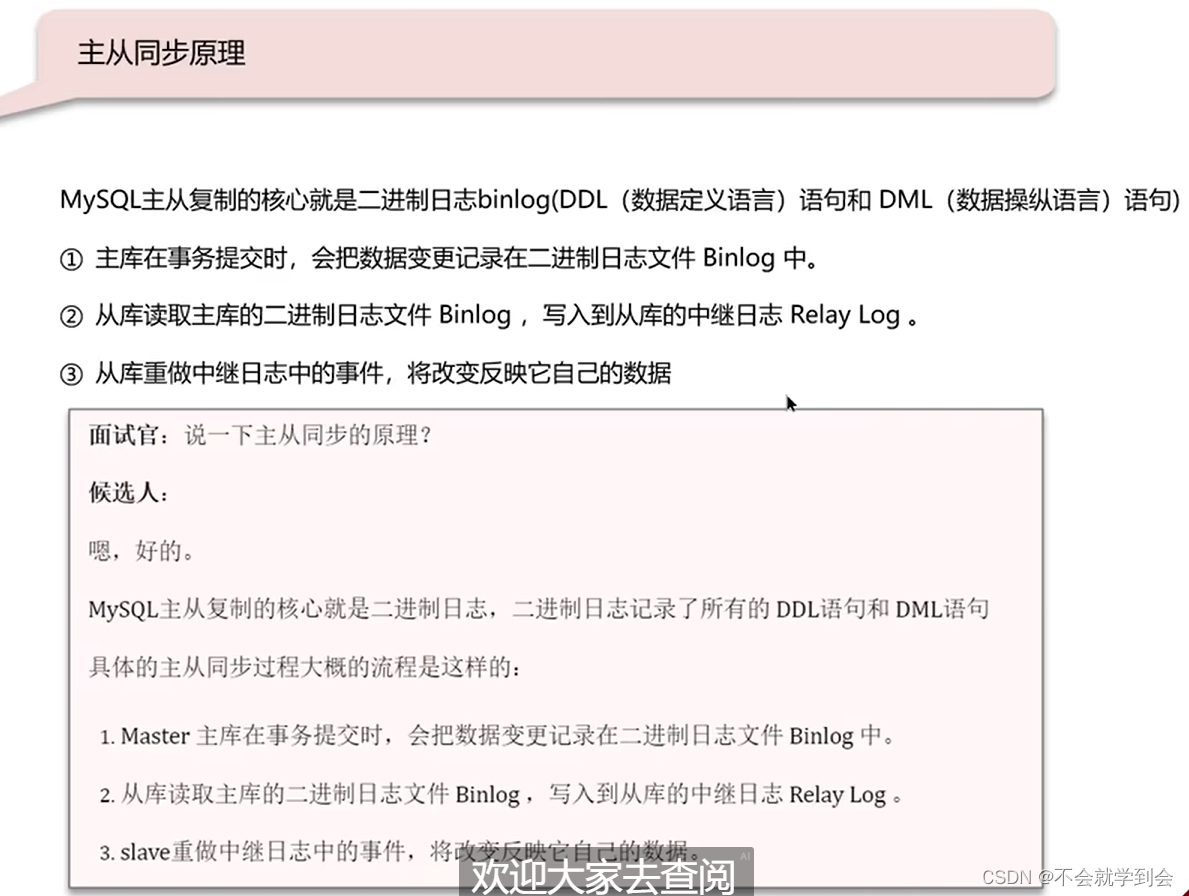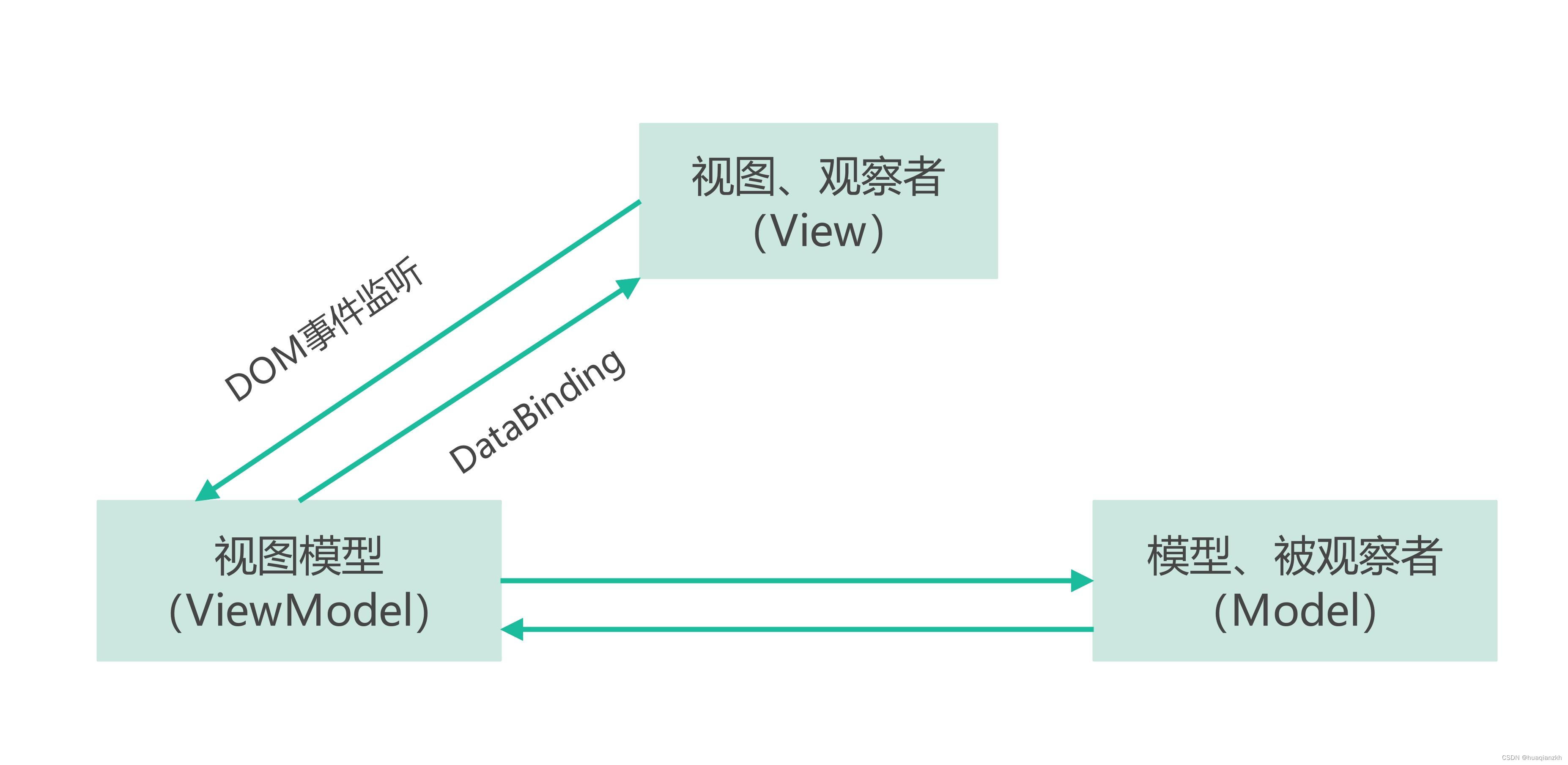目录
验证码案例
1. 需求
2. 准备工作
3. 约定前后端交互接口
需求分析
接口定义
4. Hutool 工具介绍
5. 实现验证码
后端代码
前端代码
6. 运行测试
验证码案例
随着安全性的要求越来越高,目前项目中很多都会使用验证码,只要涉及到登录,绝大多数都会有验证的要求,验证码的形式也是多种多样,更复杂的图形验证码和行为验证码已经成为了更流行的趋势。
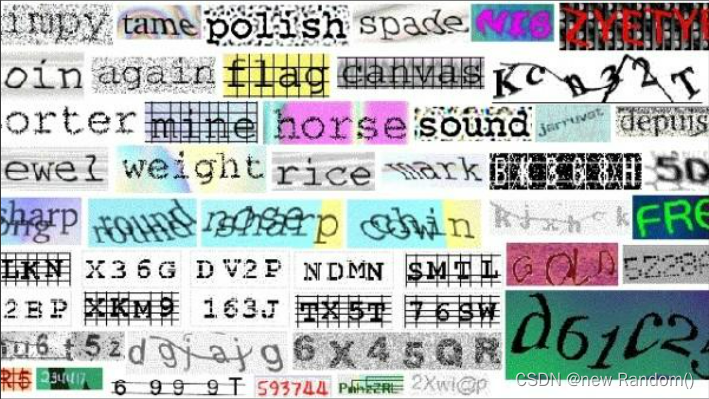
验证码的实现方式很多,可以前端实现,也可以后端实现。网上也有比较多的插件或者工具包可以使用,这里选择使用 Hutool工具包 来实现一个简单的验证码案例。完整代码见文章末尾。
1. 需求
最终实现的验证码界面如下图所示:
1. 页面生成验证码
2. 输入验证码,点击提交,验证用户输入验证码是否正确且是否超时,正确且未超时则进行页面跳转,错误或已超时则进行提示,并更换验证码
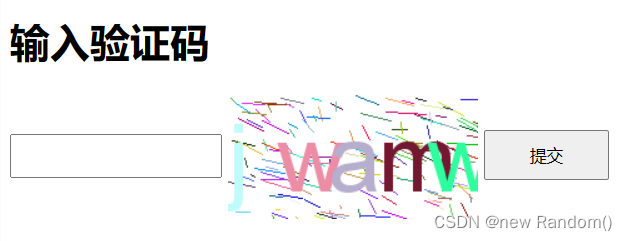
2. 准备工作
创建SpringBoot项目,引入Spring-Web-MVC和Lombok的依赖包,前端界面会在后面提供.
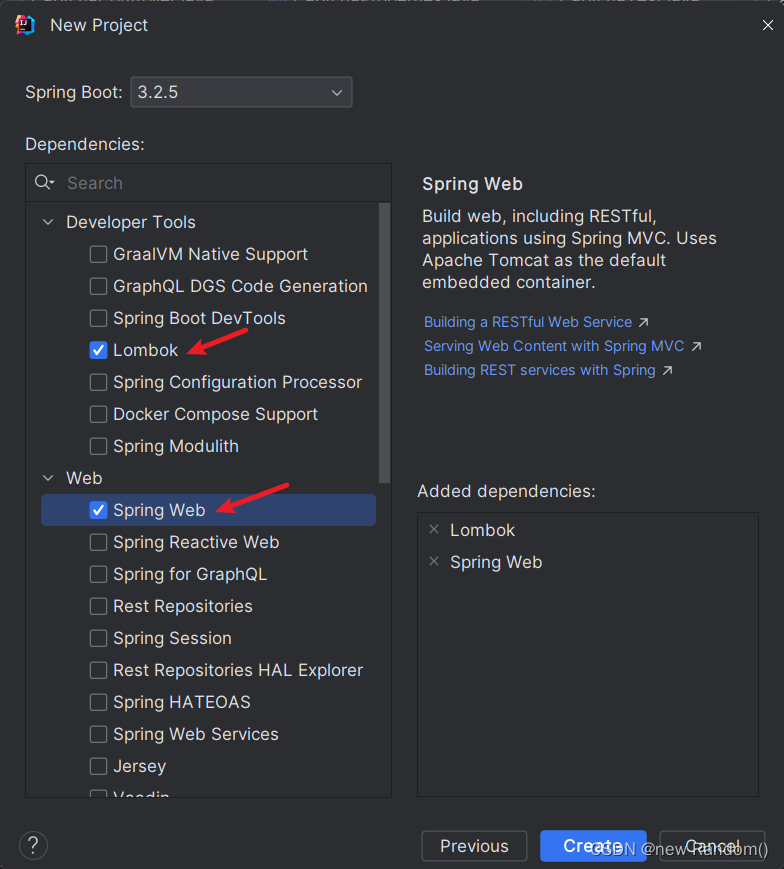
3. 约定前后端交互接口
需求分析
后端需要提供两个服务:
- 生成验证码,并返回验证码.
- 校验验证码是否正确.
接口定义
1)生成验证码
请求:
请求URL:/captcha/get响应:浏览器显示图片内容
浏览器给服务器发送一个 /captcha/get 请求,服务器返回一个图片,浏览器显示在页面上2)校验验证码是否正确
请求:
请求URL:/captcha/check
请求参数:captcha=验证码字符串响应:
true or false
根据用户输入的验证码,校验验证码是否正确,并判断验证码是否超时4. Hutool 工具介绍
Hutool官网:https://hutool.cn/
Hutool参考文档:https://hutool.cn/docs/#/

要使用Hutool工具包,需要在pom.xml文件中添加对应的依赖,参考文档中有详细介绍:
<dependency>
<groupId>cn.hutool</groupId>
<artifactId>hutool-all</artifactId>
<version>5.8.16</version>
</dependency>在Hutolol参考文档中找到图形验证码部分:

接下来可以就可以参考Hutool工具提供的方法,快速生成验证码,里面的介绍非常清晰,很容易看懂。此处使用如下格式验证码:
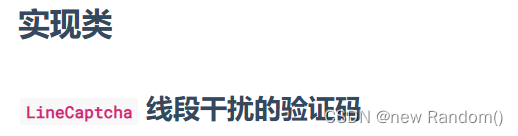
5. 实现验证码
项目目录结构如下:

后端代码
实现接口
import cn.hutool.captcha.CaptchaUtil;
import cn.hutool.captcha.LineCaptcha;
import cn.hxxy.captchademo.config.CaptchaProperties;
import jakarta.servlet.http.HttpServletResponse;
import jakarta.servlet.http.HttpSession;
import org.springframework.beans.factory.annotation.Autowired;
import org.springframework.util.StringUtils;
import org.springframework.web.bind.annotation.RequestMapping;
import org.springframework.web.bind.annotation.RestController;
import java.io.IOException;
import java.util.Date;
@RestController
@RequestMapping("/captcha")
public class CaptchaController {
@Autowired
private CaptchaProperties captchaProp;
@RequestMapping("/get")
public void getCaptcha(HttpServletResponse response, HttpSession session) {
//定义图形验证码的长和宽(配置默认值)
LineCaptcha lineCaptcha = CaptchaUtil.createLineCaptcha(captchaProp.getWidth(), captchaProp.getHeight());
//细节问题,不影响程序
//设置返回类型
response.setContentType("image/jpeg");
//静止缓存
response.setHeader("Progma", "No-cache");
try {
//图形验证码写出,可以写出到文件,也可以写出到流
lineCaptcha.write(response.getOutputStream());
//同时将验证码内容和当前时间戳存储到Session中
//此处Session的键可以配置成常量
session.setAttribute(captchaProp.getSession().getKey(), lineCaptcha.getCode());
session.setAttribute(captchaProp.getSession().getDate(), new Date());
//关流
response.getOutputStream().close();
} catch (IOException e) {
throw new RuntimeException(e);
}
}
//验证码生效时间限制
private static final long VALID_MILLIS_TIME = 60 * 1000;
@RequestMapping("/check")
public boolean checkCaptcha(String captcha, HttpSession session) {
//保证传过来的参数是合法的
if (StringUtils.hasLength(captcha)) {
//根据配置的默认session信息获取key和date
String key = (String) session.getAttribute(captchaProp.getSession().getKey());
Date date = (Date) session.getAttribute(captchaProp.getSession().getDate());
//1.验证码正确(不区分大小写) 2.验证码还未失效
return key.equalsIgnoreCase(captcha)
&& System.currentTimeMillis() - date.getTime() < VALID_MILLIS_TIME;
}
return false;
}
}代码解析:
-
通过@Autowired注解注入了一个CaptchaProperties对象,这个对象是用来配置图形验证码的属性的。使用这种方式是因为代码中的有些属性可能会在别处使用,且它们都是固定的,例如图形验证码的长和宽,Session的字段名等。将这些属性封装在一个对象中,并通过读取配置文件的方式绑定属性值。
-
在@RequestMapping注解的getCaptcha方法中,使用Hutool包的CaptchaUtil.createLineCaptcha方法创建了一个图形验证码对象lineCaptcha,其大小由配置文件中的captchaProp.getWidth()和captchaProp.getHeight()决定。然后,将验证码内容和当前时间戳存储到HttpSession中,以便后续校验验证码的时候使用。最后,将图形验证码写出到HttpServletResponse的输出流中,以返回给前端页面显示。
-
在@RequestMapping注解的checkCaptcha方法中,首先判断传入的验证码参数是否合法。如果合法,则从HttpSession中获取存储的验证码内容和时间戳信息,并进行比较。如果验证码正确且未过期,则返回true,否则返回false。
CaptchaProperties类的实现和配置文件(.yml)信息如下:
import lombok.Data;
import org.springframework.boot.context.properties.ConfigurationProperties;
import org.springframework.context.annotation.Configuration;
@Data
@Configuration
@ConfigurationProperties(prefix = "captcha")
public class CaptchaProperties {
private Integer width;
private Integer height;
private Session session; //使用自定义的Session类
@Data
public static class Session {
private String key;
private String date;
}
}spring:
application:
name:
captcha-demo
captcha:
width: 200
height: 100
session:
key: CAPTCHA_SESSION_KEY
date: CAPTCHA_SESSION_DATE
此处还没有前端代码,但是已经可以先测试了,通常写好一个接口就可以测试一下。
启动项目,再访问 http://127.0.0.1:8080/captcha/get 显示验证码图片如下:

通过 Fiddler 进行抓包,HTTP请求和响应数据如下,图片就在响应的body部分:

前端代码
注意前端代码要放在resources的static目录下
index.html(重点关注script标签内的代码):
<!DOCTYPE html>
<html lang="en">
<head>
<meta charset="utf-8">
<title>验证码</title>
<style>
#inputCaptcha {
height: 30px;
vertical-align: middle;
}
#verificationCodeImg {
vertical-align: middle;
}
#checkCaptcha {
height: 40px;
width: 100px;
}
</style>
</head>
<body>
<h1>输入验证码</h1>
<div id="confirm">
<input type="text" name="inputCaptcha" id="inputCaptcha">
<img id="verificationCodeImg" src="/captcha/get" style="cursor: pointer;" title="看不清?换一张"/>
<input type="button" value="提交" id="checkCaptcha">
</div>
<script src="https://cdn.bootcdn.net/ajax/libs/jquery/3.6.4/jquery.min.js"></script>
<script>
//点击图片,切换验证码
$("#verificationCodeImg").click(function () {
//$(this).hide().attr('src', '/captcha/get?dt=' + new Date().getTime()).fadeIn();
//使用attr()方法修改src属性值,获取一个新的验证码图片,后面添加一个时间戳参数来保证每次请求的验证码图片都是不同的
$(this).attr('src', '/captcha/get?dt=' + new Date().getTime());
});
//点击提交按钮,进行验证码校验
$("#checkCaptcha").click(function () {
$.ajax({
url: "/captcha/check",
type: "post",
data: {
captcha: $("#inputCaptcha").val()
},
success: function (result) {
if (result) {
location.href = "success.html";
} else {
alert("验证码错误或已超时");
//验证码错误,重新生成验证码
$("#verificationCodeImg").attr('src', '/captcha/get?dt=' + new Date().getTime());
$("#inputCaptcha").val("");
}
}
});
});
</script>
</body>
</html>JavaScript代码中主要包含两部分逻辑:
-
点击图片,切换验证码: 当id为"verificationCodeImg"的图片被点击时,会触发click事件的回调函数。回调函数通过修改图片的src属性,向后端发送一个请求来获取新的验证码图片,并使用当前时间戳作为参数,以确保每次请求的验证码图片都是不同的。最后,将获取到的新图片显示出来。
-
点击提交按钮,进行验证码校验: 当id为"checkCaptcha"的按钮被点击时,会触发click事件的回调函数。回调函数通过使用jQuery的ajax方法发送一个POST请求到"/captcha/check"接口,并传递了一个名为"captcha"的参数,该参数的值为id为"inputCaptcha"的输入框中用户输入的验证码。
在请求成功后的回调函数中,会根据后端返回的结果(result)进行处理。如果校验成功,则跳转到"success.html"页面;如果校验失败,则弹出一个提示框显示"验证码错误或已超时",并重新生成新的验证码图片并清空输入框中的验证码。
success.html:
<!DOCTYPE html>
<html lang="en">
<head>
<meta charset="UTF-8">
<meta name="viewport" content="width=device-width, initial-scale=1.0">
<title>验证成功页</title>
</head>
<body>
<h1>验证成功</h1>
</body>
</html>6. 运行测试
启动项目,浏览器访问 http://127.0.0.1:8080/index.html 或 http://localhost:8080/index.html
输入错误的验证码:
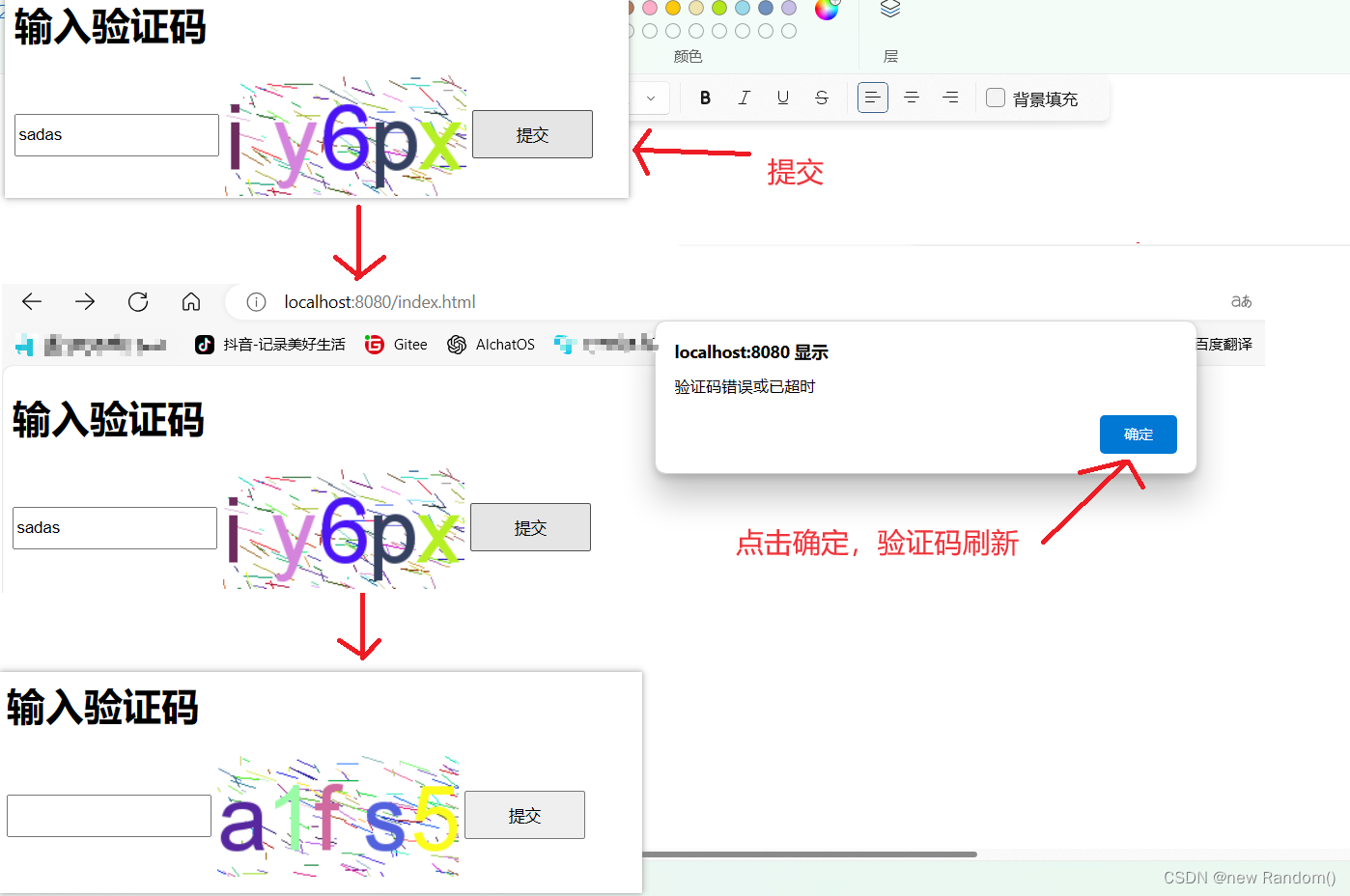
提示正确,且验证码能正确刷新,超时同样会提示以上错误。且点击验证码图片时,会重新生成验证码。
输入正确的验证码:
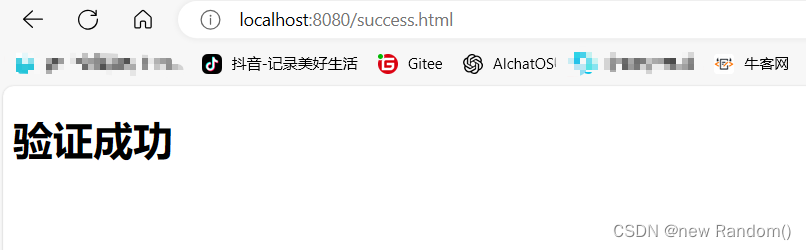
验证成功,页面正确跳转,测试完成。
完整代码:https://gitee.com/lv-jiacong/Java-EE/tree/master/captcha-demo/src