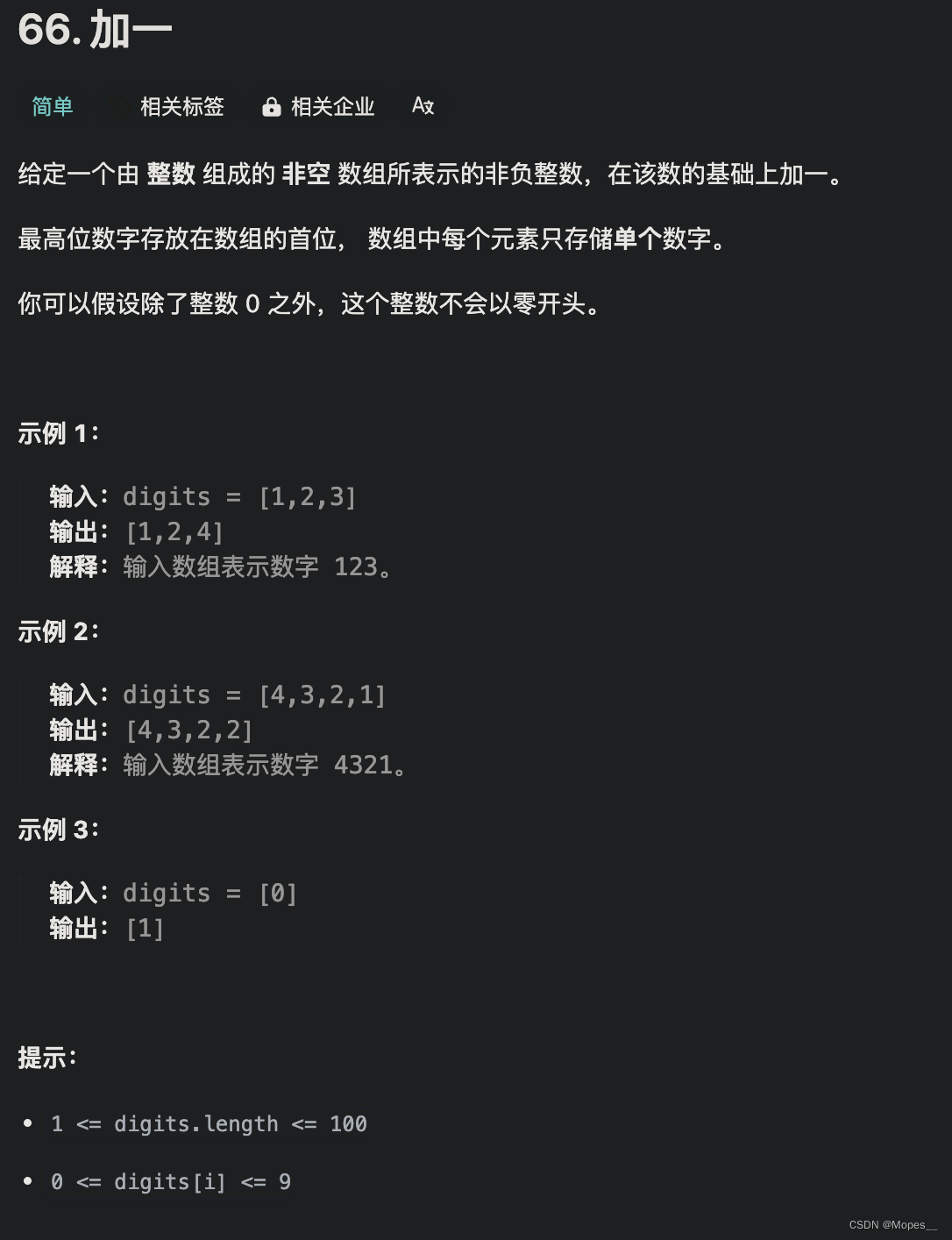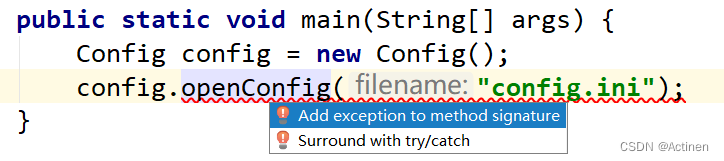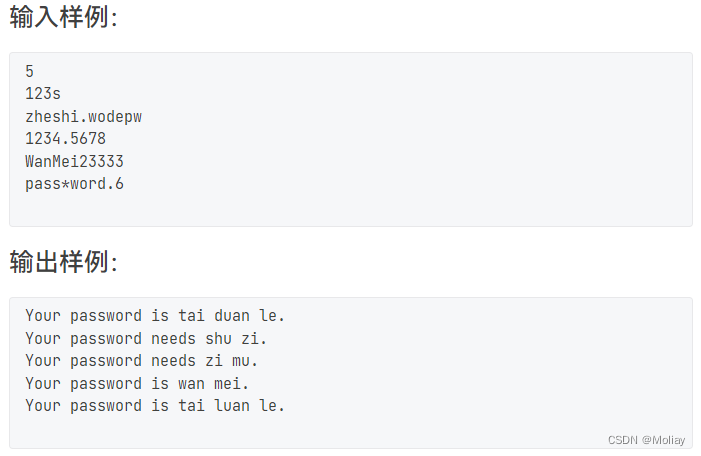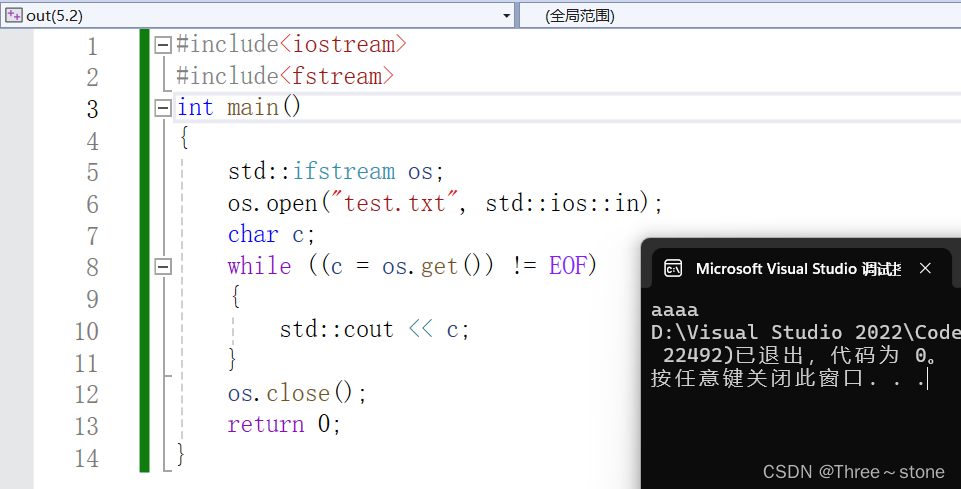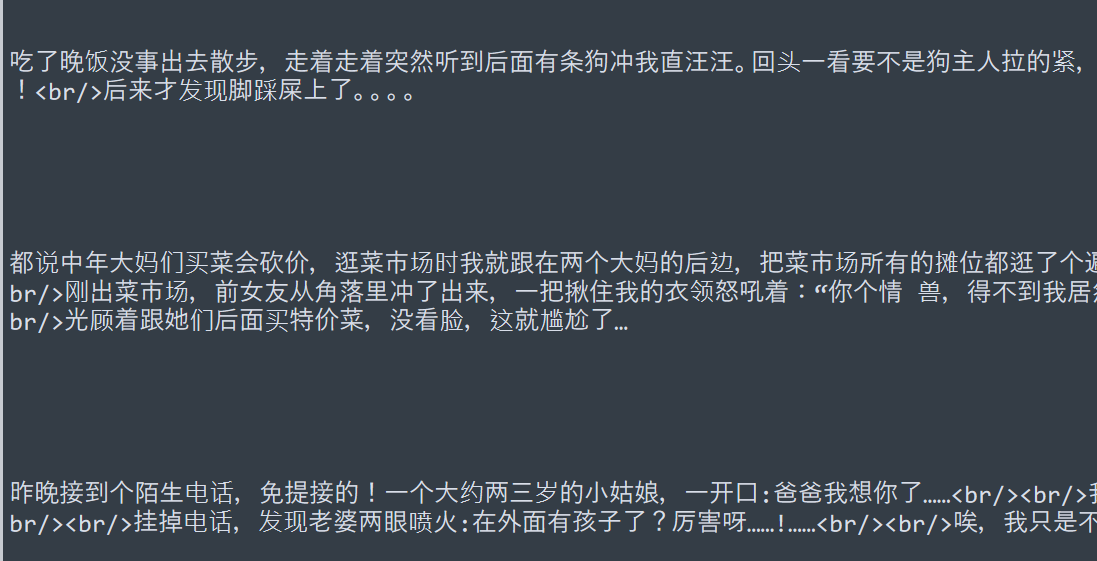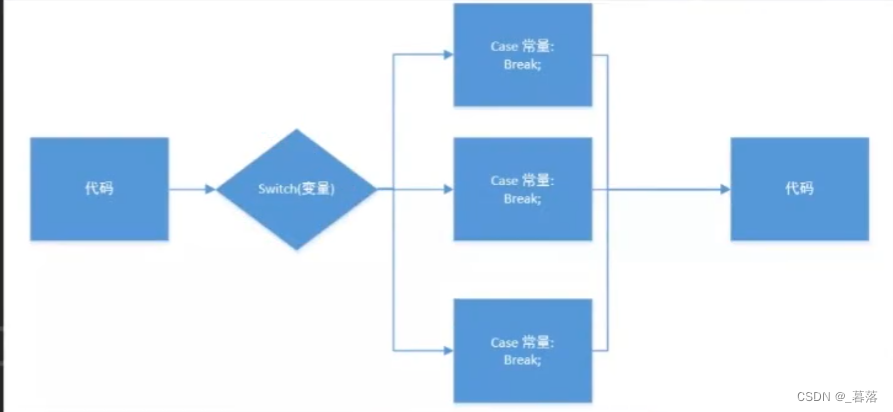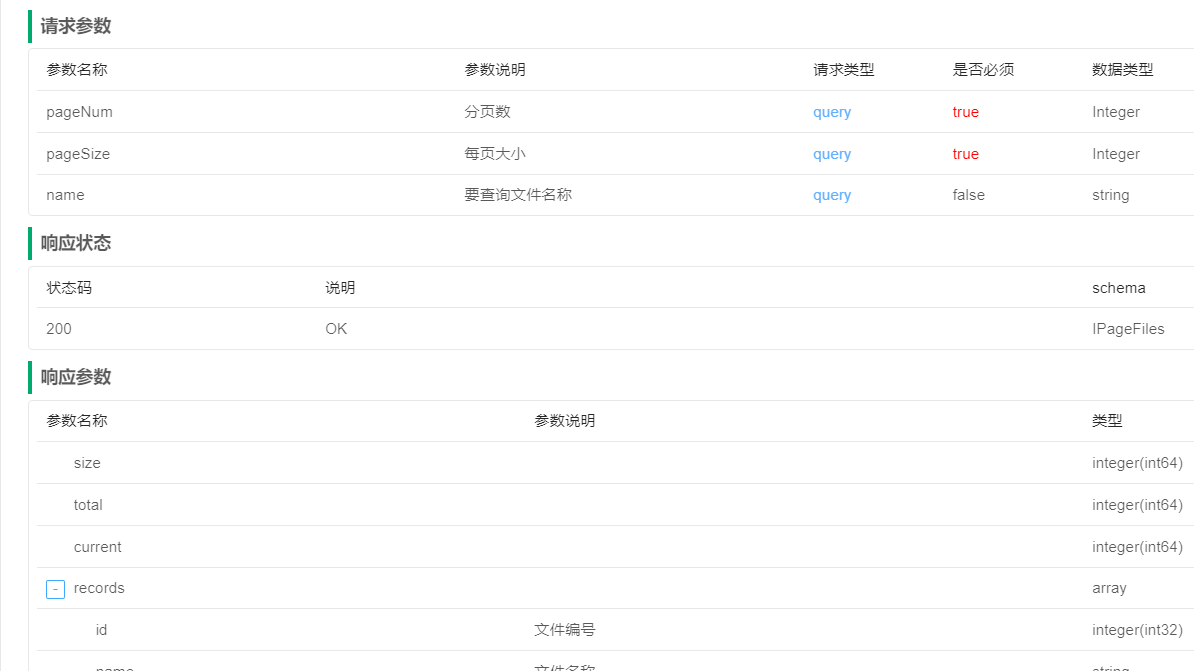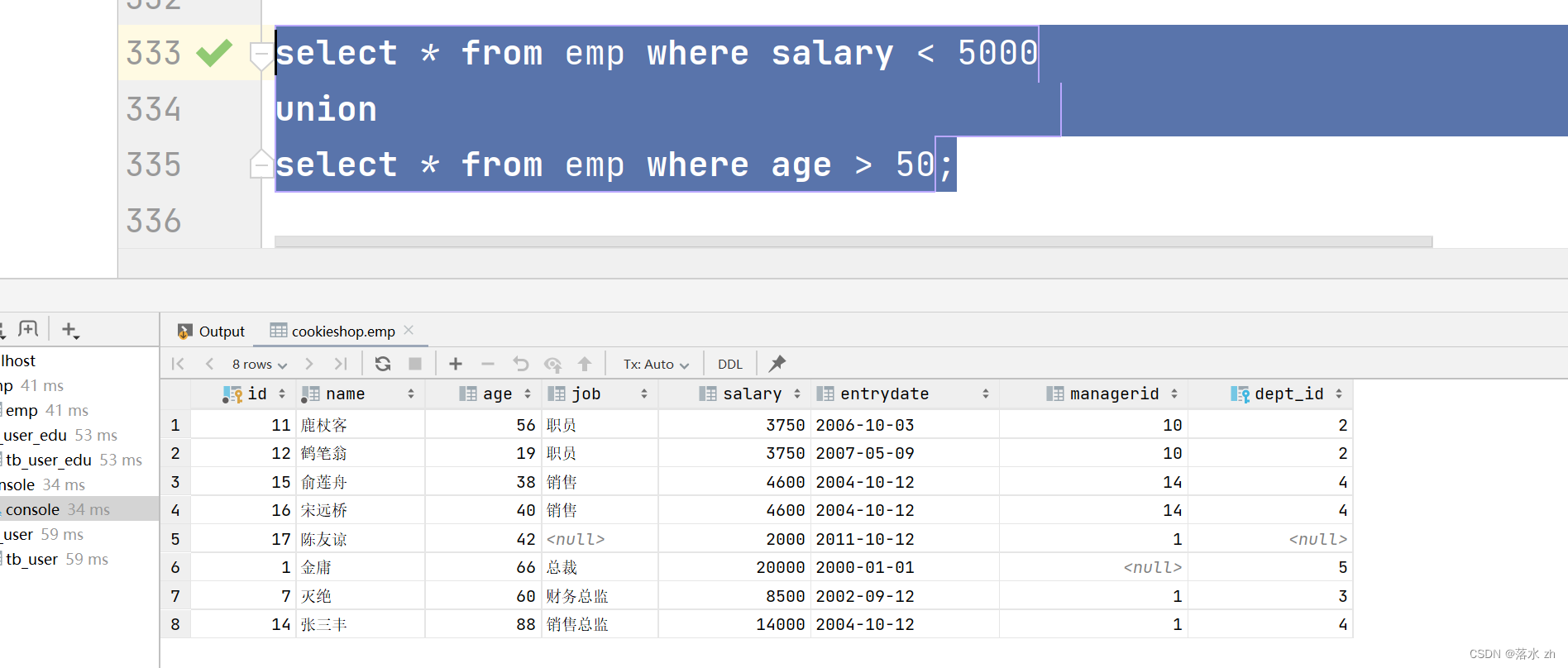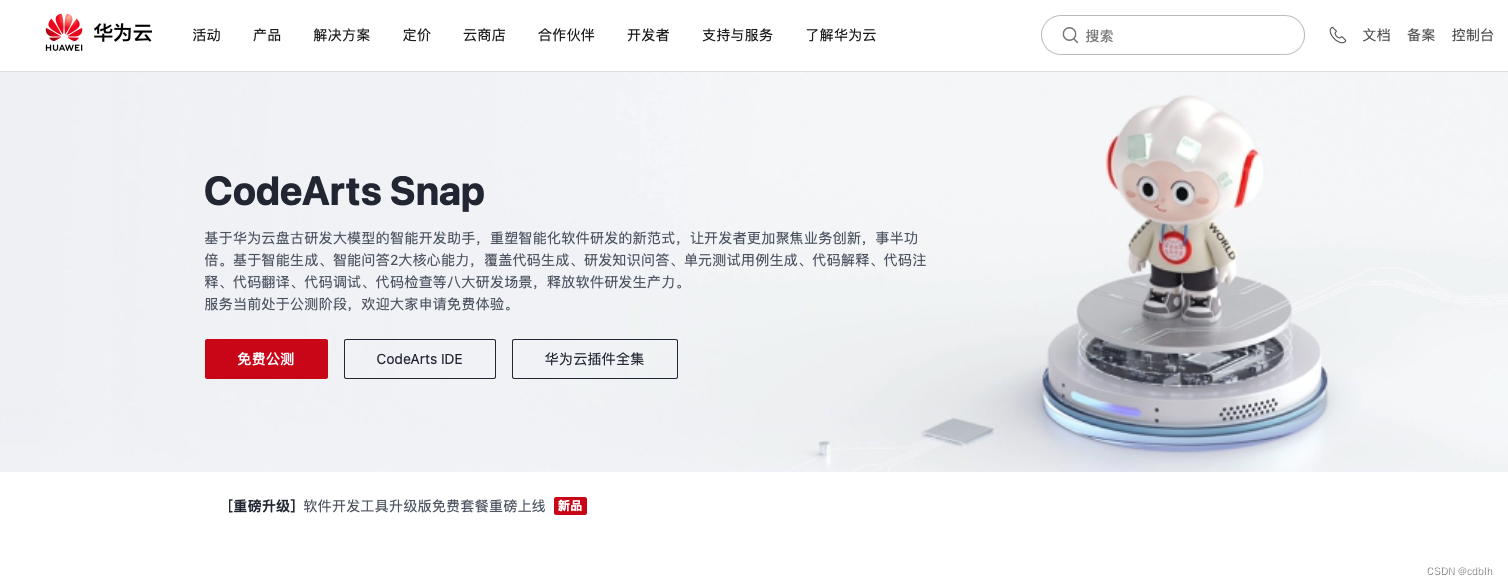在windows中打开hyper-v的办法如下:(但不适用无法安装hyper-v的windows系统如win10家庭版)
通过「控制面板」是启用 Hyper-V 最直接的方法:
1 使用Windows + R快捷键打开「运行」对话框,执行appwiz.cpl以打开「控制面板」中的「程序和功能」。
2 点击左侧的「启用或关闭 Windows 功能」
3 在弹出的「Windows 功能」窗口中,勾选「Hyper-V」以及所有子选项。
问题如图,没找到hyper-v:

方法二同样失效:
通过 PowerShell 来启用 Windows 10 的 Hyper-V 功能。
1使用Windows + R快捷键打开「运行」对话框,输入powershell,接着按下Ctrl + Shift + Enter以管理员权限启动 Windows PowerShell。
2在 PowerShell 中执行以下命令来安装 Hyper-V:
Enable-WindowsOptionalFeature -Online -FeatureName Microsoft-Hyper-V -All无论是否开启了管理员模式都失效,失效结果如下:

解决方案:
桌面新建txt,输入如下内容后,f2修改文件名和后缀为:hyper.cmd,再右键+A以管理员方式运行。
pushd "%~dp0"
dir /b %SystemRoot%\servicing\Packages\*Hyper-V*.mum >hyper-v.txt
for /f %%i in ('findstr /i . hyper-v.txt 2^>nul') do dism /online /norestart /add-package:"%SystemRoot%\servicing\Packages\%%i"
del hyper-v.txt
Dism /online /enable-feature /featurename:Microsoft-Hyper-V-All /LimitAccess /ALL
最后输入y重启计算机。

再次查看windows功能中,可以看到hyper-v的出现。
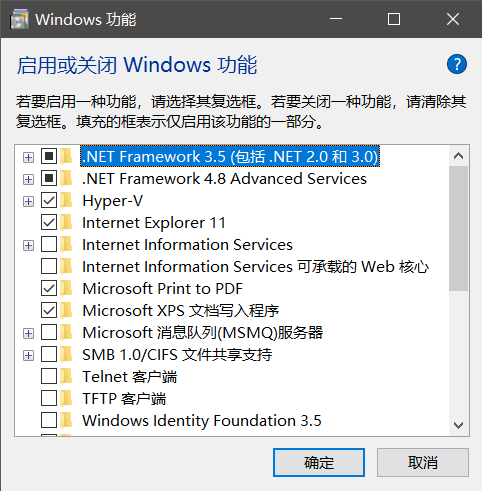
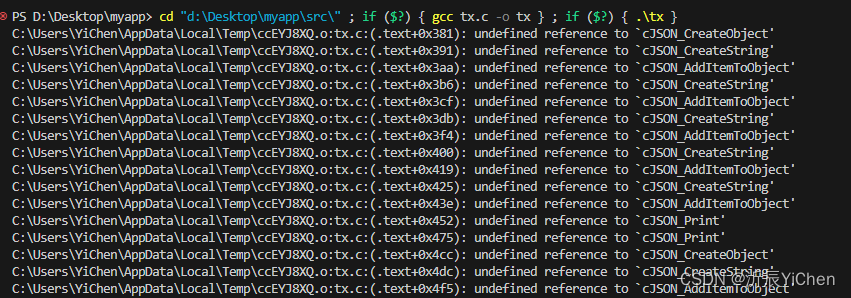
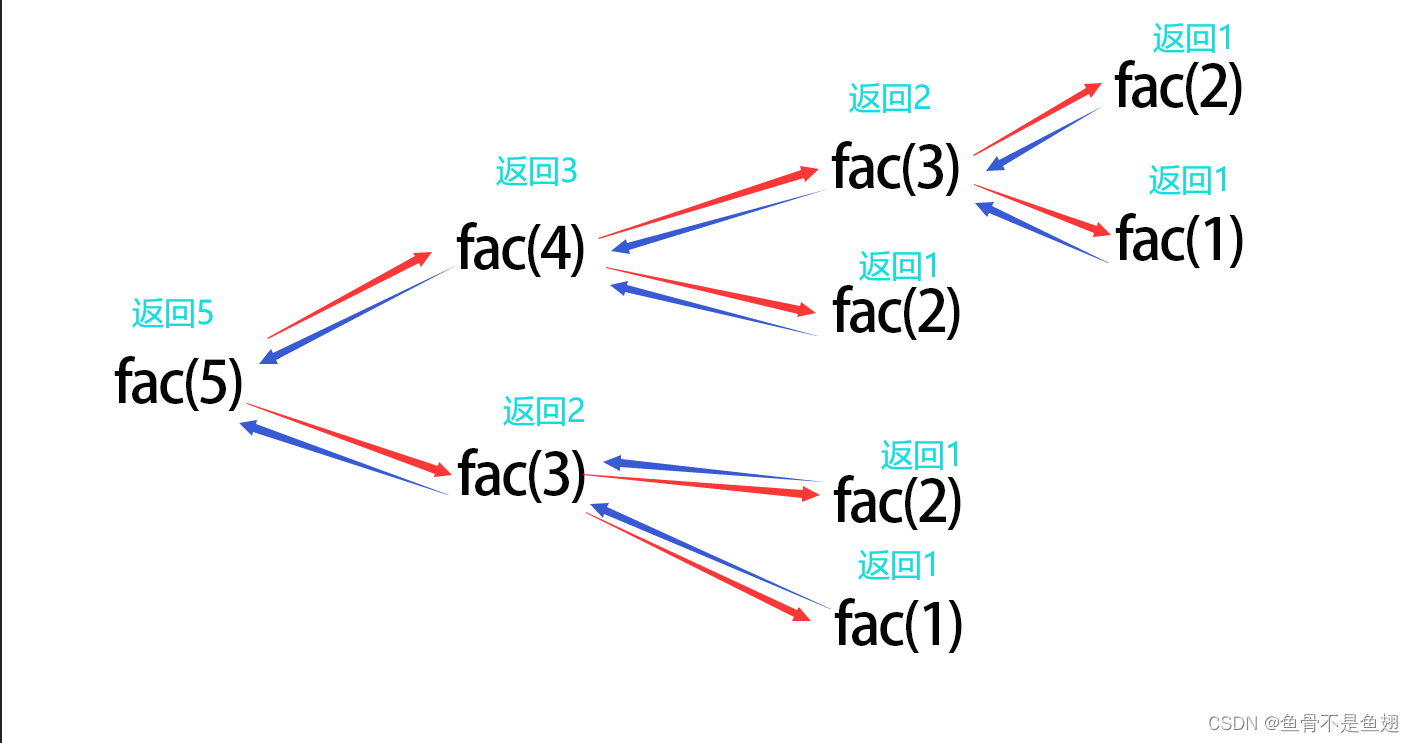
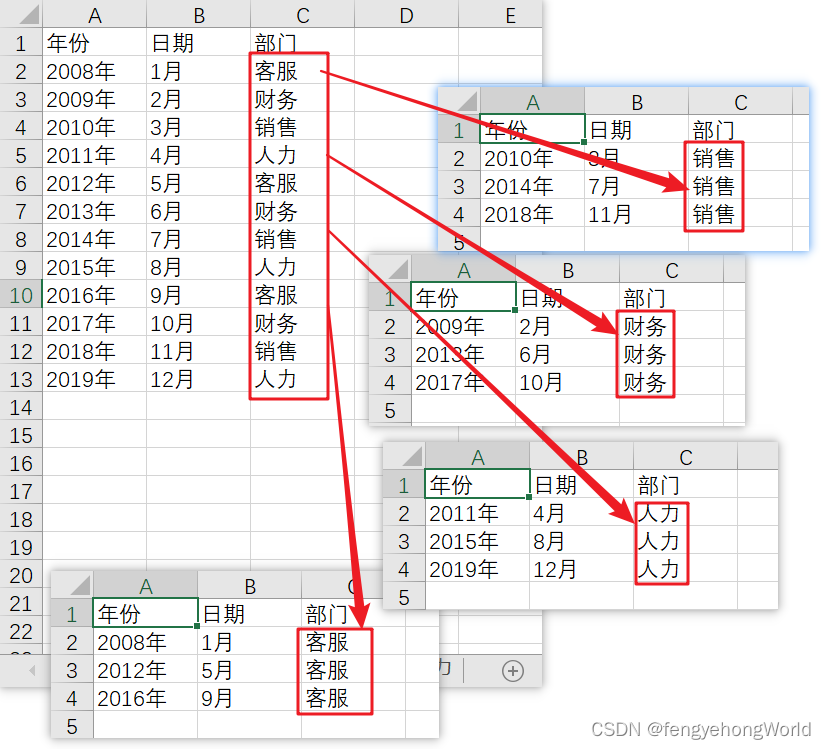
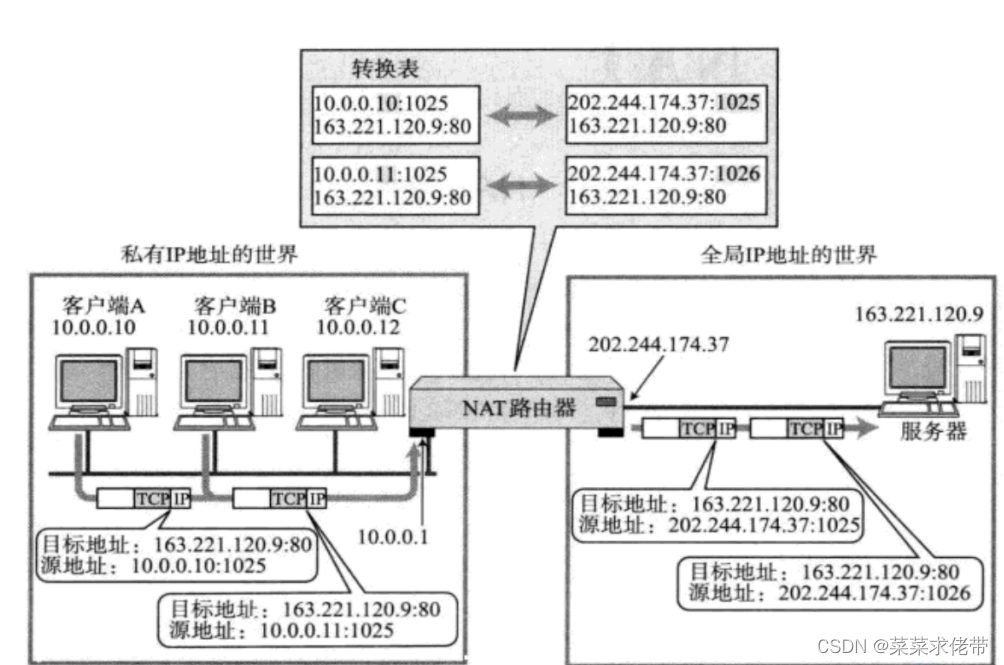

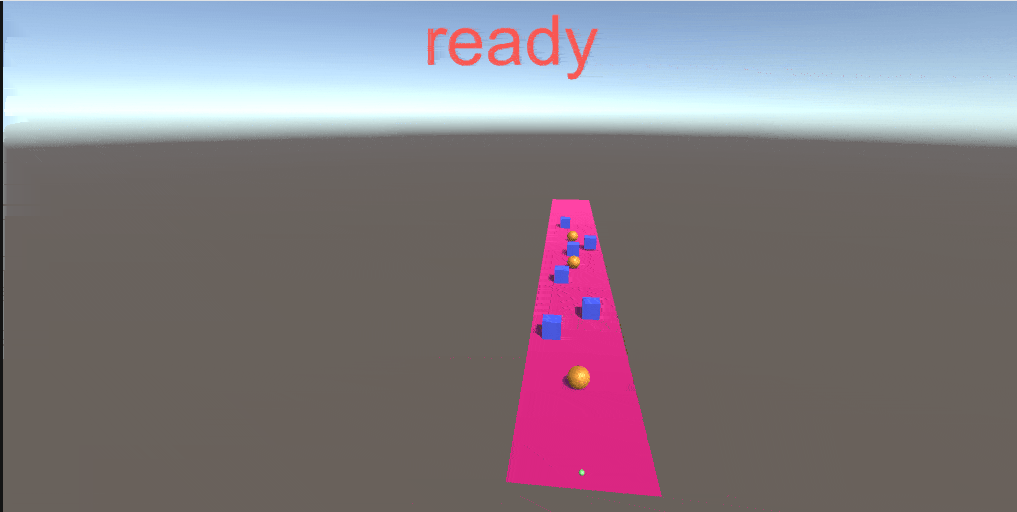
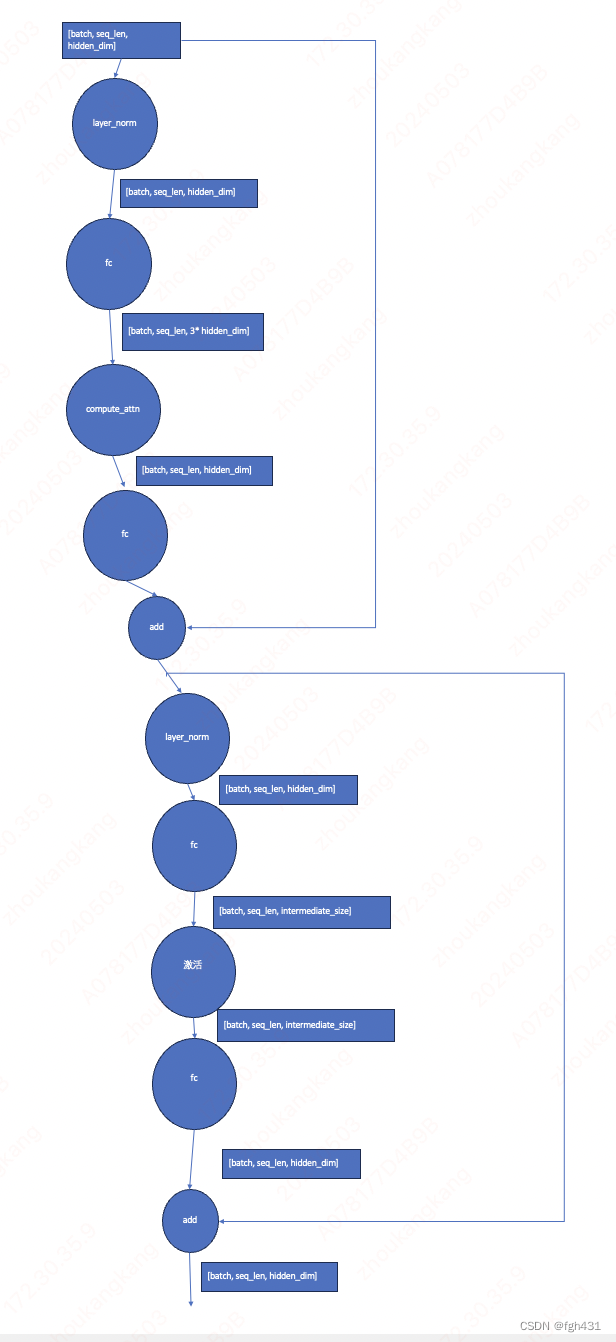
![[每日AI·0501]GitHub 版 Devin,Transformer的强力挑战者 Mamba,Sora 制作细节与踩坑,OpenAI 记忆功能](https://img-blog.csdnimg.cn/img_convert/185ea0ff328394d2d377a1344a6078d1.png)