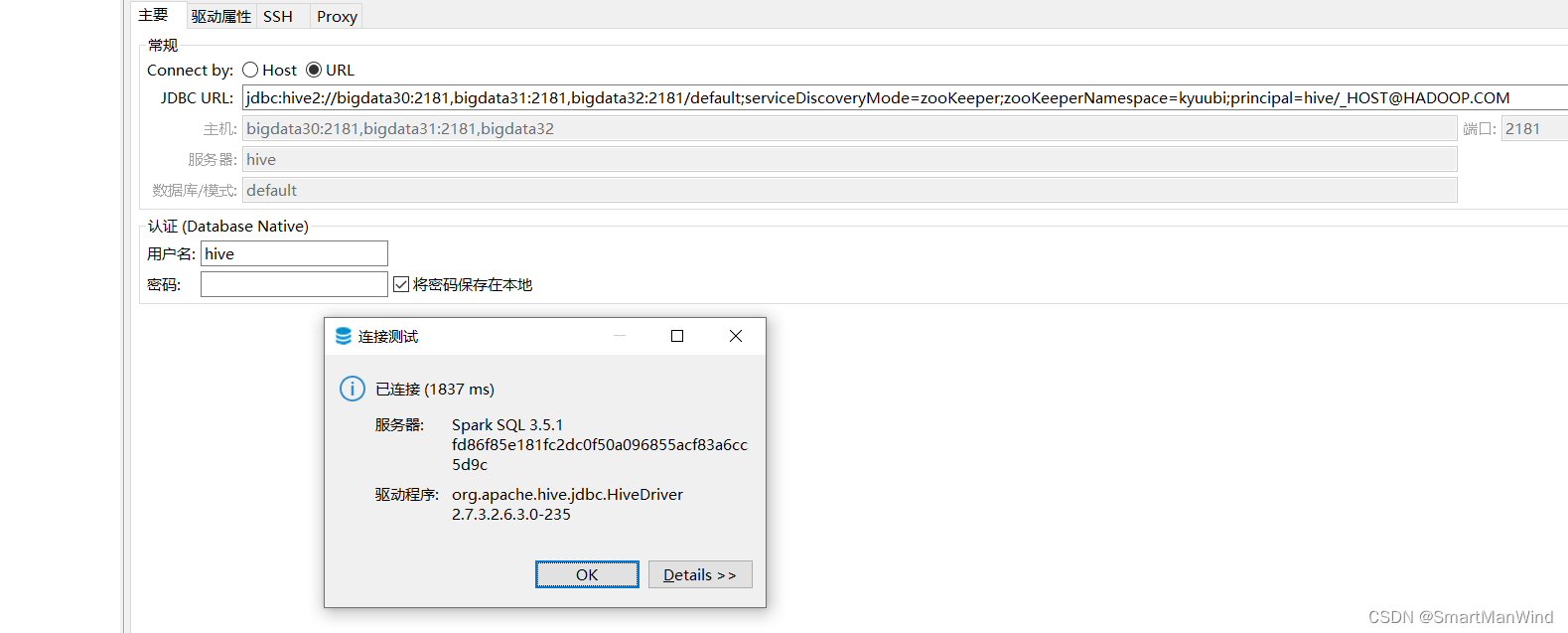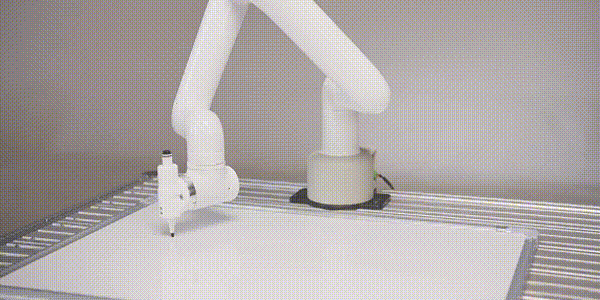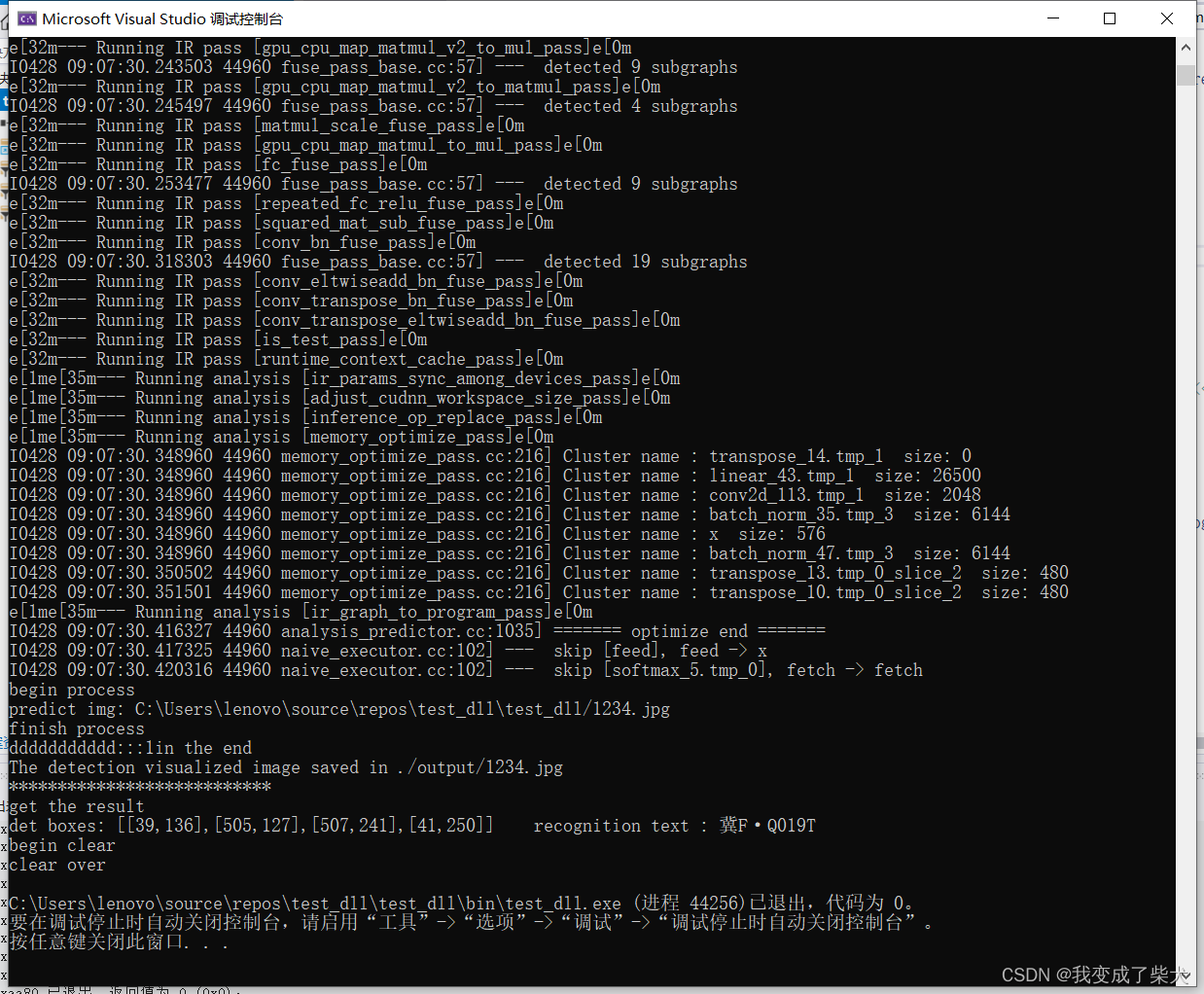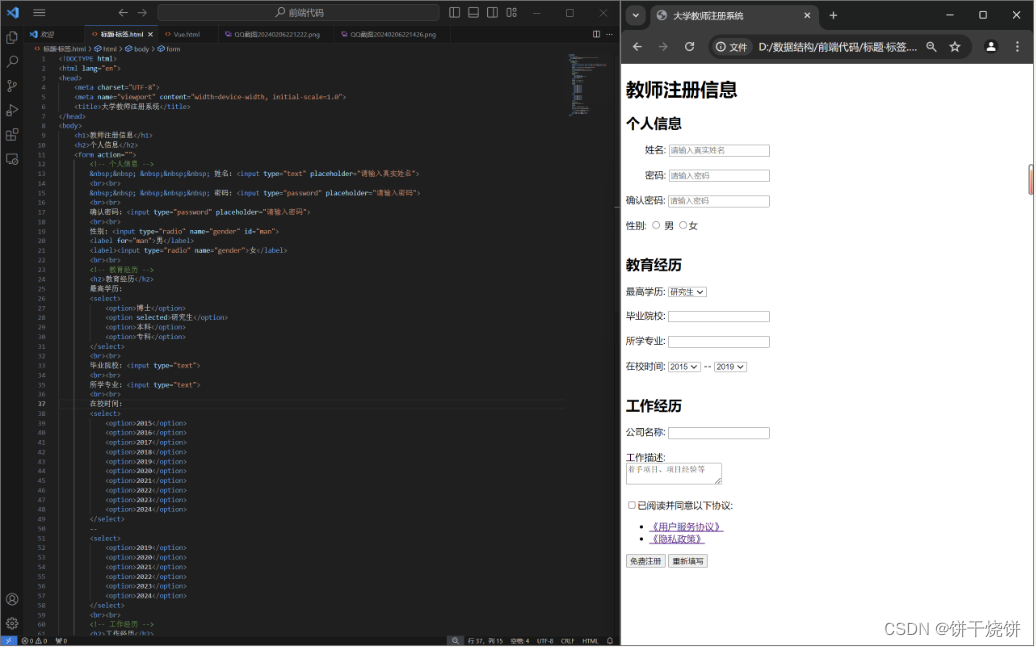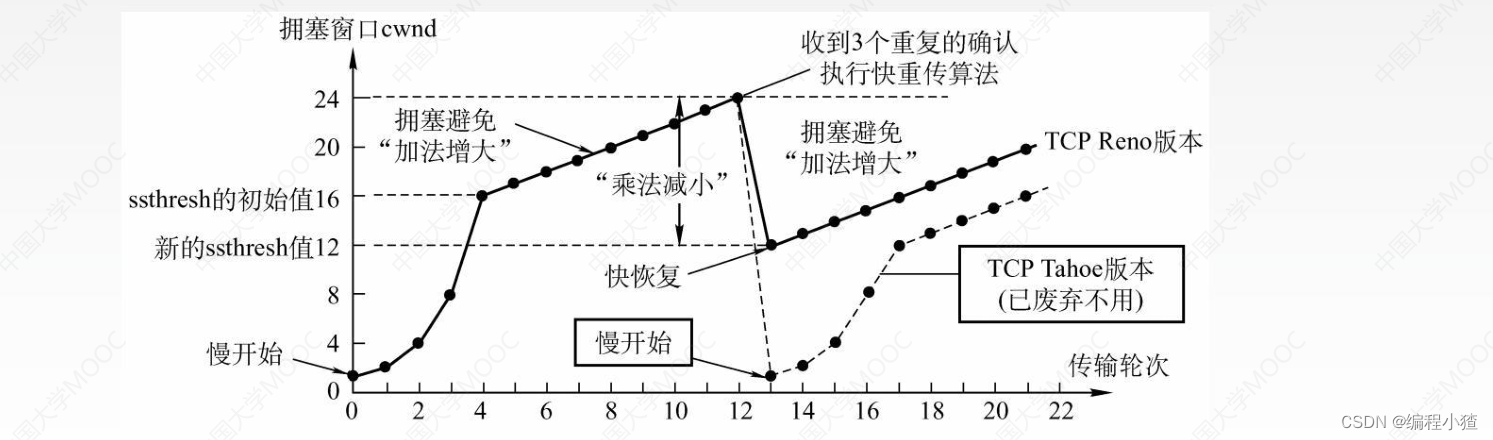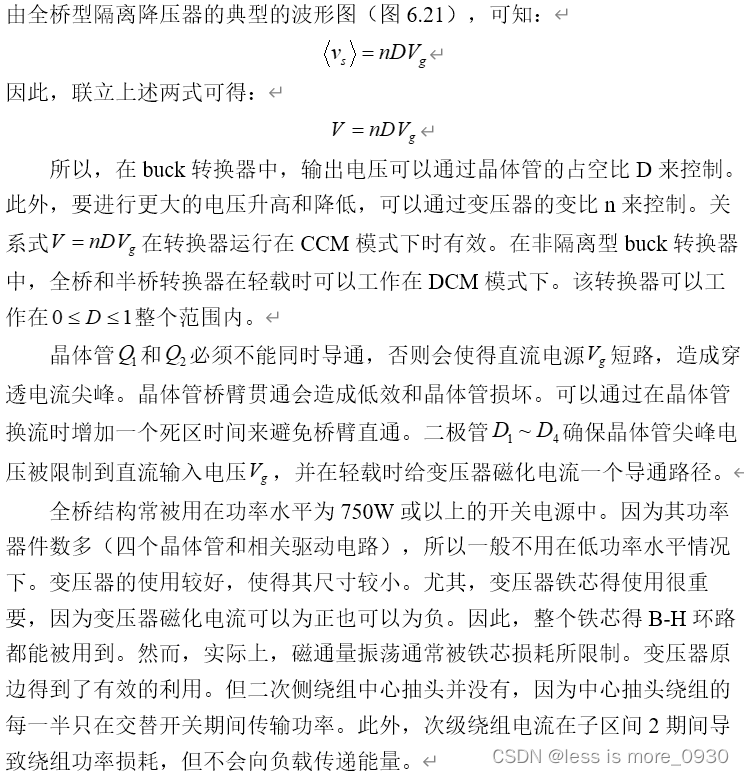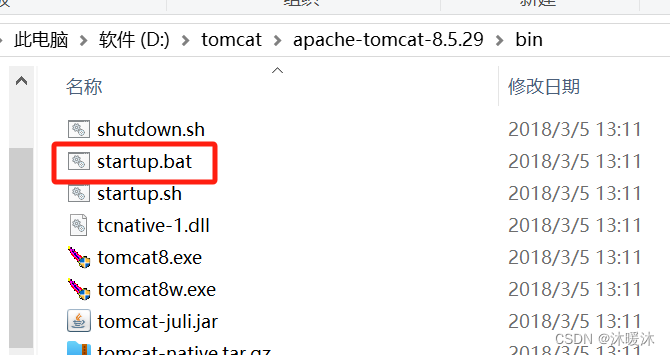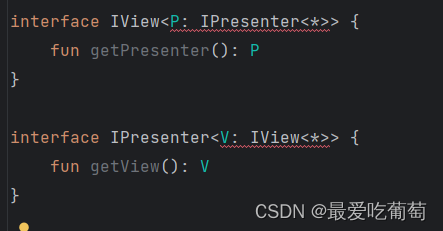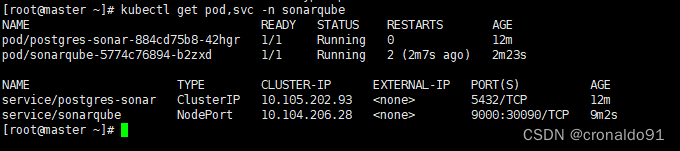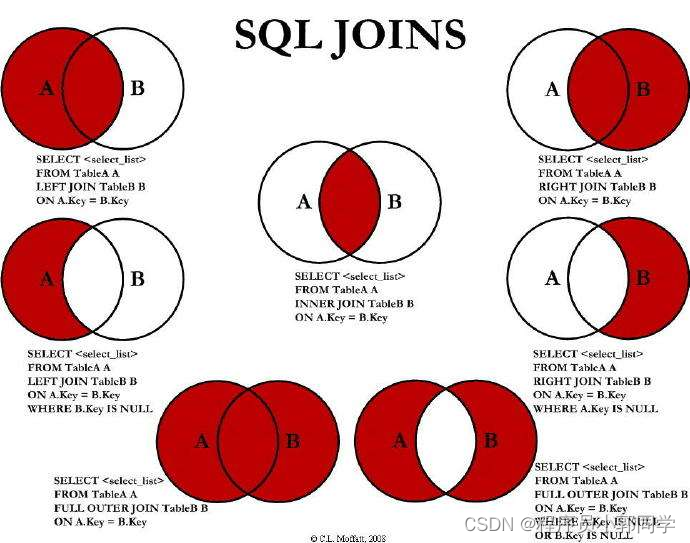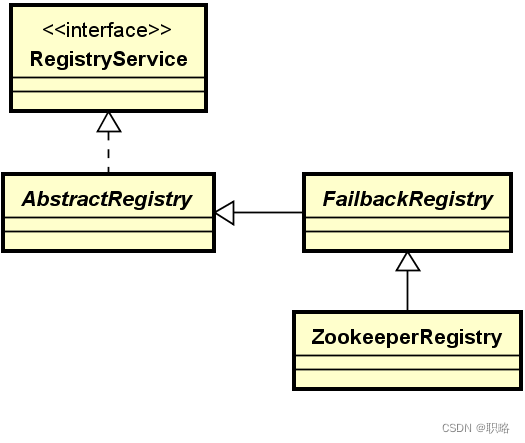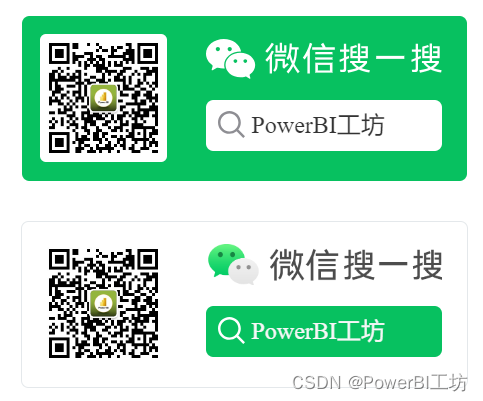TextView 文本视图
设置字体大小:android:textSize="20sp" 用sp
设置颜色:android:textColor="#00ffff"
设置倍距(行距):android:lineSpacingMultiplier="2"
设置具体行距:android:lineSpacingExtra="15sp" 与倍距只可取其一
过长文本的处理方式:
1.在外面添加滚动条,注意,一个滚动条里面只能添加一个子控件
2.省略过长部分,取消换行部分
省略过长部分:
1.android:singleLine="true" 后面加省略号 android:ellipsize="middle" 设置省略号的位置
2.android:lines="1" 设置单行 后面加句号
<TextView
android:layout_width="match_parent"
android:layout_height="match_parent"
android:textSize="20sp"
android:textColor="#00ffff"
android:lineSpacingMultiplier="2"
android:text="@string/long_text"/>eg:跑马灯
跑马灯,一个页面只有一个跑马灯生效,因为它需要获取焦点
android:ellipsize="marquee" 设置跑马灯形式
android:focusable="true" 设置可以获取焦点
android:focusableInTouchMode="true" 设置在触摸时获取焦点
android:marqueeRepeatLimit="marquee_forever" 设置跑马灯时长
<TextView
android:layout_width="match_parent"
android:layout_height="match_parent"
android:textSize="20sp"
android:textColor="#00ffff"
android:singleLine="true"
android:ellipsize="marquee"
android:focusable="true"
android:focusableInTouchMode="true"
android:marqueeRepeatLimit="marquee_forever"
android:text="@string/long_text"/>string类中定义的长文本
<string name="long_text"> 洞穴昏暗潮湿,被植物发出的微弱荧光照亮。
石壁上缠绕着藤蔓,墨绿,深紫,浓黑,像大团的、纠缠的蛇。
一只黑色的飞虫跌跌撞撞闯入,它长着六只坚硬的翅膀,有三个口器。
下一秒,纠缠的藤蔓间忽然出现一个巨大的深紫色膨起,它迅速裂开,像张开了一张嘴,在下一刻瞬间合拢,将飞虫吞入腹中。
藤蔓群缓缓蠕动起来,膨起的那部分逐渐回收,恢复到原本的状态。
洞穴里响起仿佛翅膀扇动的声音,一滴粘液拖曳着半透明的细丝从洞穴顶端落下来,啪嗒一声落进地面黏腻的苔藓里,它们细微地蠕动起来,这滴闪光的粘液很快被吸收殆尽,在地面消失了踪影。
角落——被绿色真菌发出的荧光照亮的角落。岩石与土壤的缝隙里,白色像潮水一样涌出来,覆盖了大片的区域,是雪白的菌丝。它生长,蔓延,伸出数以亿计的触角,最后向着中央蠕动而去,合拢,聚集,拉长,一个形体出现。一只脚踏上厚重软腻的苔藓,苔藓陷下去吞没了它,只露出雪白的脚踝。
安折看自己的脚踝——属于人类的肢体,由骨架、肌肉和血管支撑起来的肢体,关节可以活动,但因骨骼的限制并不灵活。角质层构成指甲,圆润透明,是退化的产物,来自兽类锋利的爪尖。
他抬起腿,迈出一步,先前因被踩而凹陷的苔藓湿凉且富有弹性,在他离开后重新聚拢起来,像竖立的蚯蚓。
这一次,他脚下踩到了别的东西,是一具人类骨骼的手臂。
昏暗中,安折望向那具骷髅。
</string>ImageView
- android:adjustViewBounds:设置ImageView是否调整自己的边界来保持所显示图片的长宽比。
- android:maxHeight:设置ImageView的最大高度。
- android:maxWidth:设置ImageView的最大宽度。
- android:scaleType:设置所显示的图片如何缩放或移动以适应ImageView的大小。
•matrix:使用matrix方式进行缩放。
•fitXY:横向、纵向独立缩放,以适应该ImageView。
•fitStart:保持纵横比缩放图片,并且将图片放在ImageView的左上角。
•fitCenter:保持纵横比缩放图片,缩放完成后将图片放在ImageView的中央。
•fitEnd:保持纵横比缩放图片,缩放完成后将图片放在ImageView的右下角。
•center:把图片放在ImageView的中央,但是不进行任何缩放。
•centerCrop:保持纵横比缩放图片,以使图片能完全覆盖ImageView。
•centerInside:保持纵横比缩放图片,以使得ImageView能完全显示该图片。
- android:src:设置ImageView所显示的Drawable对象的ID。
ImageButton
ImageButton继承与ImageView;
Button可以显示图片也可以显示文本,而ImageButton只能显示图片;
ImageButton中的图片可以按比例缩放;
Button只能设置一张图片,而ImageButton可以设置前景和背景两张图片重叠的效果
EditView
<EditText
android:layout_width="match_parent"
android:layout_height="wrap_content"
android:layout_marginLeft="30dp"
android:layout_marginRight="30dp"
android:layout_marginTop="20dp"
android:background="@color/design_default_color_secondary"
android:gravity="center"
android:inputType="number"
android:maxLength="12"
android:hint="账号"/>
<EditText
android:layout_width="match_parent"
android:layout_height="wrap_content"
android:layout_marginLeft="30dp"
android:layout_marginRight="30dp"
android:layout_marginTop="20dp"
android:gravity="center_horizontal"
android:background="@color/design_default_color_secondary"
android:inputType="textPassword"
android:hint="密码"/>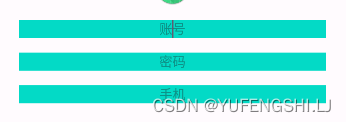
Button
CheckBox 多选按钮
CheckBox继承CompoundButton,是多选按钮。android:checked设置按钮是否选中。
setOnCheckedChangeListener(OnCheckedChangeListener)来对多选按钮进行监听。- boolean isChecked() 判断当前按钮是否选中
- void.setChecked(boolean checked) 设置按钮是否勾选
CheckBox checkBox = findViewById(R.id.checkBox1);
// 设置选中状态
checkBox.setChecked(false);
// checkBox.isChecked() 获取选中状态
boolean isChecked = checkBox.isChecked();
Log.e("isChecked","当前复选框选中状态:"+isChecked);
// 监听状态变化 setOnCheckedChangeListener() 方法
checkBox.setOnCheckedChangeListener(new CompoundButton.OnCheckedChangeListener() {
@Override
public void onCheckedChanged(CompoundButton buttonView, boolean isChecked) {
Log.e("isChecked","当前复选框选中状态:"+isChecked);
}
});RadioButton 单选按钮
单选控件和 RadioGroup 一起使用, 在一个 RadioGroup 中只能选中一个
android:checkedButton指定初始选项。RadioGroup 添加监听器:setOnCheckedChangeListener(OnCheckedChangeListener)
<?xml version="1.0" encoding="utf-8"?>
<LinearLayout xmlns:android="http://schemas.android.com/apk/res/android"
xmlns:app="http://schemas.android.com/apk/res-auto"
xmlns:tools="http://schemas.android.com/tools"
android:layout_width="match_parent"
android:layout_height="match_parent"
tools:context=".RadioButtonActivity">
<RadioGroup
android:layout_width="match_parent"
android:layout_height="400dp"
android:background="@color/cardview_shadow_start_color">
<RadioButton
android:layout_width="wrap_content"
android:layout_height="wrap_content"
android:text="111"/>
<RadioButton
android:layout_width="wrap_content"
android:layout_height="wrap_content"
android:text="222"/>
<RadioButton
android:layout_width="wrap_content"
android:layout_height="wrap_content"
android:text="333"/>
<RadioButton
android:layout_width="wrap_content"
android:layout_height="wrap_content"
android:text="444"/>
</RadioGroup>
</LinearLayout>radioGroup = findViewById(R.id.radioGroupId);
radioGroup.setOnCheckedChangeListener(new RadioGroup.OnCheckedChangeListener() {
@Override
// checkedId 是选中的 RadioButton 的id
public void onCheckedChanged(RadioGroup group, int checkedId) {
// 找到选中的 RadioButton
RadioButton radioButton = findViewById(checkedId);
Toast.makeText(RadioButtonActivity.this, "当前选中的单选项:"+radioButton.getText(), Toast.LENGTH_SHORT).show();
}
});
ToggleButton 开关触发器
<ToggleButton
android:id="@+id/toggleButton1"
android:layout_width="wrap_content"
android:layout_height="wrap_content"
android:layout_gravity="center"
android:textOff="关闭了"
android:textOn="打开了"
android:checked="true"
android:text="ToggleButton" />
SeekBar 滑动条
android:max=“255” (最大的滑动值,从0开始)
<SeekBar
android:id="@+id/seekBar"
android:max="100"
android:progress="30"
android:layout_width="match_parent"
android:layout_height="wrap_content" />public class RadioButtonActivity extends AppCompatActivity {
@Override
protected void onCreate(Bundle savedInstanceState) {
super.onCreate(savedInstanceState);
setContentView(R.layout.activity_radio_button);
SeekBar seekBar = findViewById(R.id.seekBar);
// 设置最大值
seekBar.setMax(50);
// 设置当前进度
seekBar.setProgress(40);
seekBar.setOnSeekBarChangeListener(new SeekBar.OnSeekBarChangeListener() {
// 进度改变时(过程中)的回调方法
@Override
public void onProgressChanged(SeekBar seekBar, int progress, boolean fromUser) {
Log.e("seekBar change","当前seekBar的进度:"+progress);
}
// 开始时回调的方法
@Override
public void onStartTrackingTouch(SeekBar seekBar) {
Log.e("seekBar开始了","当前seekBar的进度:"+seekBar.getProgress());
}
// 结束时回调的方法
@Override
public void onStopTrackingTouch(SeekBar seekBar) {
Log.e("seekBar结束了","当前seekBar的进度:"+seekBar.getProgress());
}
});
}
}ProgressBar 进度条
<?xml version="1.0" encoding="utf-8"?>
<LinearLayout xmlns:android="http://schemas.android.com/apk/res/android"
xmlns:tools="http://schemas.android.com/tools"
android:layout_width="match_parent"
android:layout_height="match_parent"
android:orientation="vertical"
tools:context=".ProgressBarActivyty">
<!--
ProgressBar 的默认形式是转圈圈
style="?android:attr/progressBarStyleHorizontal" style 设置风格
android:max="100" 进度条的最大值
android:indeterminate="true" 永恒滚动
android:progress="10" 已完成进度
-->
<ProgressBar
android:layout_width="wrap_content"
android:layout_height="wrap_content"/>
<ProgressBar
android:layout_width="300dp"
android:layout_height="wrap_content"
android:progress="10"
android:max="100"
style="?android:attr/progressBarStyleHorizontal"/>
<ProgressBar
android:id="@+id/progress"
android:layout_width="300dp"
android:layout_height="wrap_content"
android:progress="10"
android:max="100"
android:indeterminate="true"
style="?android:attr/progressBarStyleHorizontal"/>
<ProgressBar
android:id="@+id/progress1"
android:layout_width="300dp"
android:layout_height="wrap_content"
android:max="100"
style="?android:attr/progressBarStyleHorizontal"/>
</LinearLayout>public class ProgressBarActivyty extends AppCompatActivity {
@Override
protected void onCreate(Bundle savedInstanceState) {
super.onCreate(savedInstanceState);
setContentView(R.layout.activity_progress_bar);
ProgressBar progressBar1 = findViewById(R.id.progress1);
// 设置progressBar进度
// progressBar1.setProgress(80);
// 通过代码控制进度--- 利用线程
// 但是在Android 4.0 之后不能在线程中直接操纵控件,会崩溃。progressBar是一个特例
new Thread(){
public void run(){
for (int i = 1; i <= 100 ; i++) {
progressBar1.setProgress(i);
try {
// 休眠一下
Thread.sleep(30);
} catch (InterruptedException e) {
throw new RuntimeException(e);
}
}
}
}.start();
}
}共有属性
margin: 外边距,控件的外部边缘距离其父容器边缘的距离
padding: 内边距,控件内部的控件距离它边缘的边距
gravity:控件内部的控件相对于它的位置
layout_gravity:控件本身相对于父容器的位置
visibility: 可见状态 gone(不可见也不保留位置) visible(可见) invisible(不可见但保留位置)