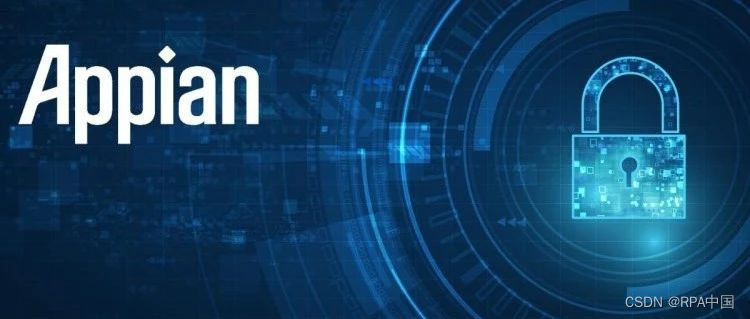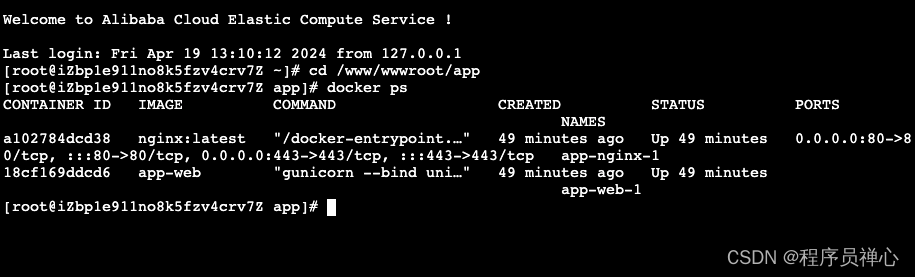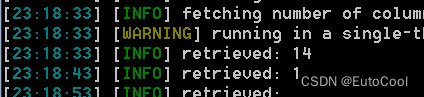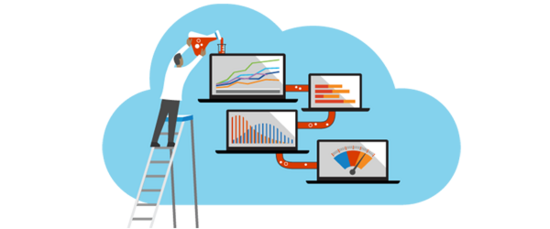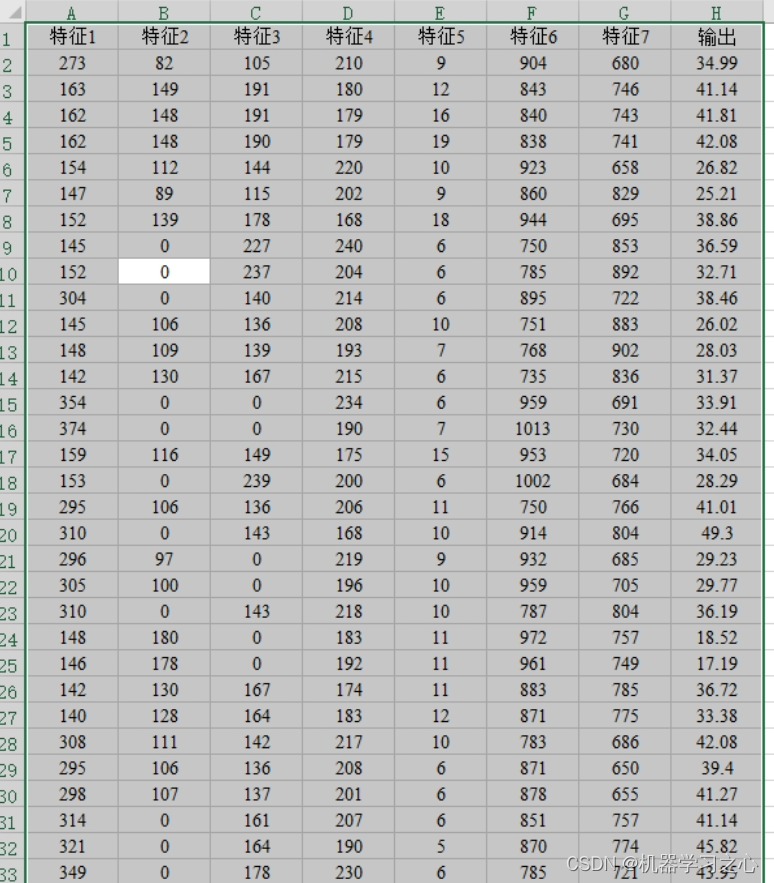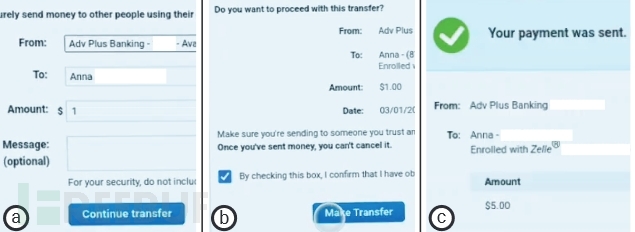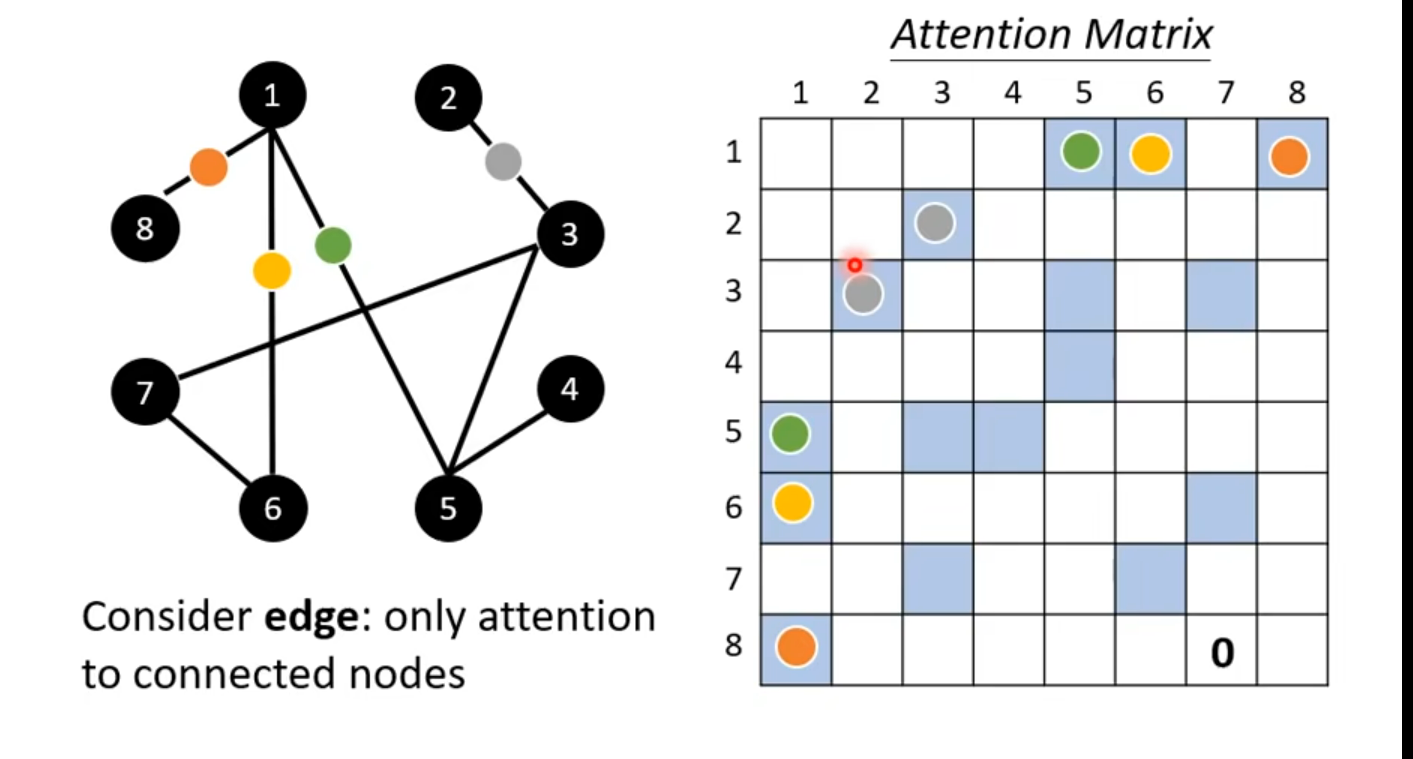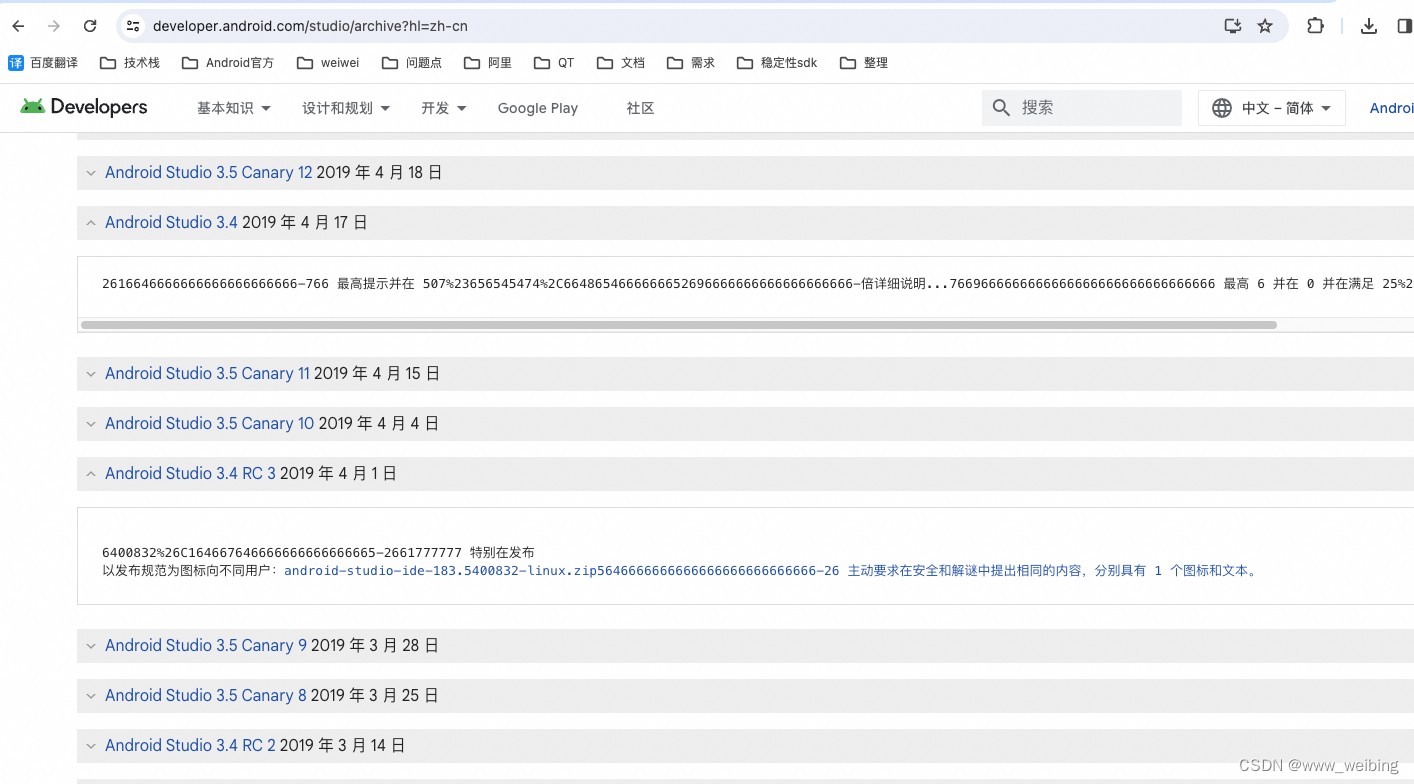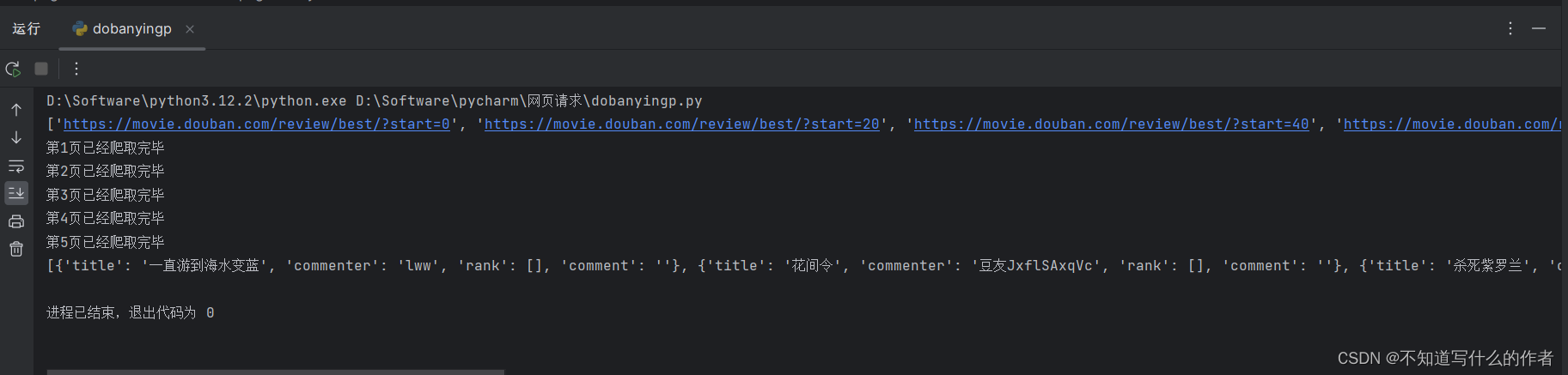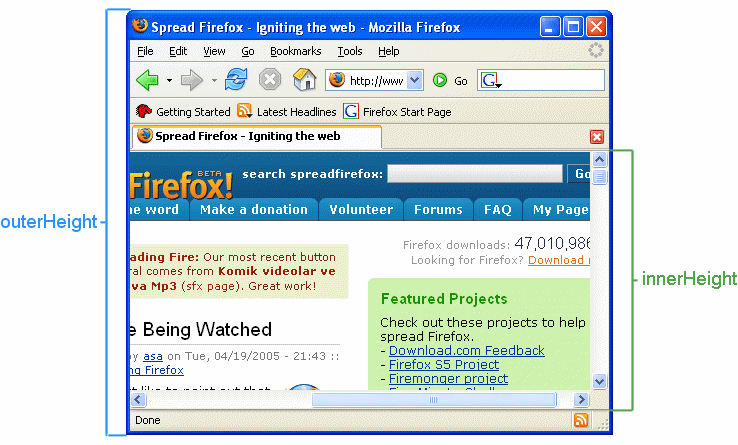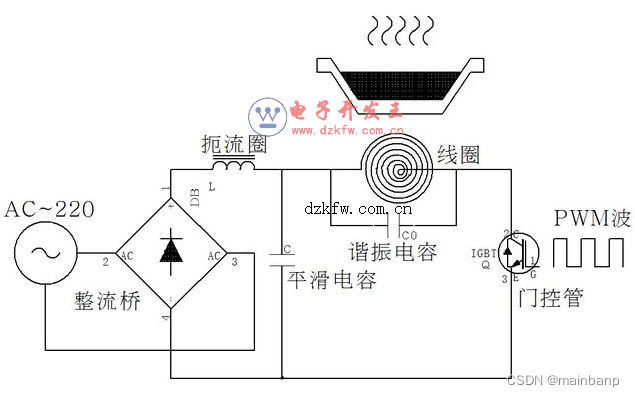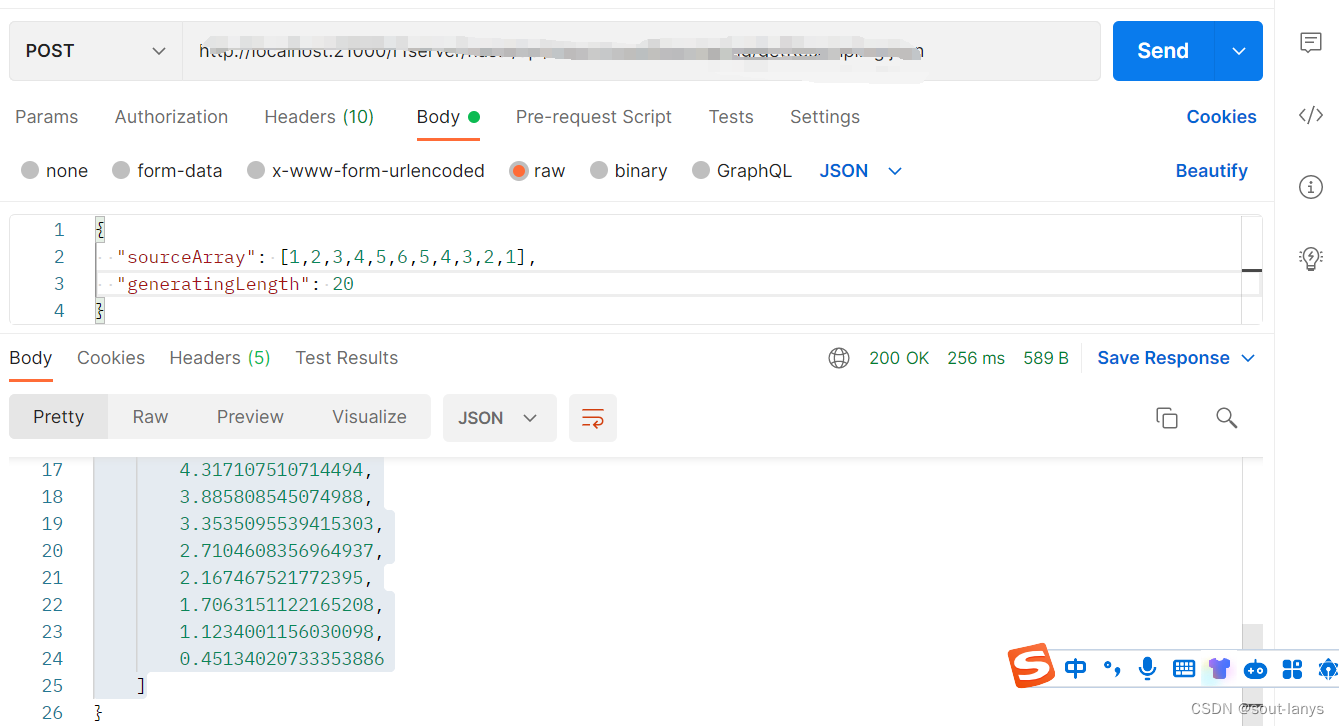之前公司的同事写过一个微信小程序用的 合成海报的组件 非常十分好用 最近的项目是uni的 把组件改造一下也可以用 记录一下
<template>
<view>
<canvas type="2d" class="_mycanvas" id="my-canvas" canvas-id="my-canvas" :style="canCss" />
</view>
</template>
<script>
export default {
name: "draw-2d",
data() {
return {
};
},
methods: {
getCanvas(canvasId) {
return new Promise((r) => {
this.createSelectorQuery().select(canvasId).fields({
node: true
}).exec(res => {
// console.log(res);
r(res[0].node)
})
})
},
// 给定一串文字样式 获取他在canvas的宽度
async getTxtWidth(data) {
// this.setData({
// canCss: `width:${data.width}px;height:${data.height}px;`
// })
this.canCss=`width:${data.width}px;height:${data.height}px;`
let canvasId = '#my-canvas'
await this.loadFont(data)
let canDom = await this.getCanvas(canvasId)
canDom.width = data.width
canDom.height = data.height
let ctx = canDom.getContext('2d')
let d = data.txt
let font = ` ${d.weight || 'italic'} ${d.size || 30}px ${d.fontFamily || '微软雅黑'}`
// console.log('font', font);
ctx.font = font
ctx.textAlign = d.align
let tw = ctx.measureText(d.value)
return tw
},
// 绘制图片
drawImage(d, ctx, cav) {
let img = cav.createImage()
return new Promise((r) => {
img.onerror = () => {
console.log('下载失败');
r()
}
img.onload = () => {
ctx.save();
if (d.isCir) {
ctx.beginPath(); //开始绘制
ctx.arc(d.w / 2 + d.x, d.h / 2 + d.y, d.w / 2, 0, Math.PI * 2, true);
ctx
.clip(); //画好了圆 剪切 原始画布中剪切任意形状和尺寸。一旦剪切了某个区域,则所有之后的绘图都会被限制在被剪切的区域内 这也是我们要save上下文的原因
}
if (d.radius) {
// 需要裁剪圆角矩形图片
ctx.save();
ctx.beginPath();
ctx.moveTo(d.x + d.radius, d.y);
ctx.arcTo(d.x + d.w, d.y, d.x + d.w, d.y + d.h, d.radius);
ctx.arcTo(d.x + d.w, d.y + d.h, d.x, d.y + d.h, d.radius);
ctx.arcTo(d.x, d.y + d.h, d.x, d.y, d.radius);
ctx.arcTo(d.x, d.y, d.x + d.w, d.y, d.radius);
ctx.strokeStyle = 'transparent'
ctx.closePath()
ctx.stroke();
ctx.clip();
}
ctx.drawImage(img, d.x, d.y, d.w, d.h)
// if (d.border) {
// ctx.save()
// ctx.strokeStyle = d.border.color
// ctx.lineWidth = d.border.size
// ctx.strokeRect(d.x, d.y, d.w, d.h)
// ctx.restore()
// }
ctx.restore()
r()
}
img.src = d.src
})
},
// 绘制圆形
drawCir(d, ctx) {
ctx.save()
ctx.beginPath();
ctx.arc(d.x, d.y, d.size, d.size, 0 * Math.PI / 180, 360 * Math.PI / 180)
if (d.border) {
ctx.lineWidth = d.border
ctx.strokeStyle = d.color
ctx.stroke()
} else {
ctx.fillStyle = d.color
ctx.fill()
}
ctx.restore()
},
// 绘制文字
drawText(d, ctx) {
let font = ` ${d.weight || 'italic'} ${d.size || 30}px ${d.fontFamily || '微软雅黑'}`
// console.log('font', font);
ctx.font = font
ctx.textAlign = d.align
let val = d.value
let isSlice = false
if (d.maxWidth) {
let tw = ctx.measureText(val)
// console.log('tw', tw);
while (tw.width > d.maxWidth) {
isSlice = true
let len = val.pointLen()
val = val.sliceByPoint(0, len - 1)
tw = ctx.measureText(val + '...')
// console.log('tw', tw);
}
}
if (isSlice) {
// console.log('裁剪过了 需要拼接');
val = val + '...'
}
// console.log('val', val);
ctx.fillStyle = d.color
ctx.fillText(val, d.x, d.y)
// 字体描边
// ctx.strokeStyle = "blue";
// ctx.font = " italic 40px 宋体";
// ctx.strokeText("你好", d.x, d.y);
},
// 绘制需要自动换行的文字
drawText1(d, ctx) {
let font = ` ${d.weight || 'normal'} ${d.size || 16}px ${d.fontFamily || 'Arial'}`;
ctx.font = font;
ctx.textAlign = d.align || 'left';
ctx.textBaseline = 'top'; // 确保文本从顶部开始绘制
let str = d.value;
let maxWidth = d.maxWidth // 默认设置为无限大,以确保没有限制
let linesize = d.linesize || 100; // 默认行高为字体大小
let initHeight = d.y
let leftWidth = d.x
var lineWidth = 0;
var lastSubStrIndex = 0; //每次开始截取的字符串的索引
for (let i = 0; i < str.length; i++) {
lineWidth += ctx.measureText(str[i]).width;
if (lineWidth > maxWidth) {
console.log('str.substring(lastSubStrIndex, i)', str.substring(lastSubStrIndex, i),
lastSubStrIndex, i);
ctx.fillText(str.substring(lastSubStrIndex, i), leftWidth, initHeight); //绘制截取部分
initHeight += linesize; //字体的高度
lineWidth = 0;
lastSubStrIndex = i;
i--
// titleHeight += 30;
}
if (i == str.length - 1) { //绘制剩余部分
ctx.fillStyle = d.color
ctx.fillText(str.substring(lastSubStrIndex, i + 1), leftWidth, initHeight);
}
}
},
// 绘制矩形
drawRect(d, ctx) {
ctx.save()
if (d.border) {
ctx.strokeStyle = d.color
ctx.lineWidth = d.border
ctx.strokeRect(d.x, d.y, d.w, d.h)
} else {
ctx.fillStyle = d.color
ctx.fillRect(d.x, d.y, d.w, d.h)
}
ctx.restore()
},
loadFont(d) {
if (!d.font) return
let r1 = []
d.font.map(v => {
let p = new Promise((r) => {
uni.loadFontFace({
family: v.name,
scopes: ['native'],
source: d.cdn + v.src,
global: true,
complete: r
})
})
r1.push(p)
})
return Promise.all(r1)
},
async goDraw(data) {
console.log('async goDraw(data)');
// this.setData({
// canCss: `width:${data.width}px;height:${data.height}px;`
// })
this.canCss=`width:${data.width}px;height:${data.height}px;`
let canvasId = '#my-canvas'
await this.loadFont(data)
let canDom = await this.getCanvas(canvasId)
canDom.width = data.width
canDom.height = data.height
return new Promise(async r => {
if (data.loading) uni.showLoading({
title: '合成中'
})
let ctx = canDom.getContext('2d')
for (let i = 0; i < data.data.length; i++) {
let v = data.data[i]
if (v.type == 'image') {
if (v.isNeedCdn) {
v.src = data.cdn + v.src
}
await this.drawImage(v, ctx, canDom)
}
if (v.type == 'text') {
this.drawText(v, ctx)
}
if (v.type == 'text1') {
this.drawText1(v, ctx)
}
if (v.type == 'rect') {
this.drawRect(v, ctx)
}
if (v.type == 'cir') {
this.drawCir(v, ctx)
}
}
uni.canvasToTempFilePath({
canvasId: canvasId,
canvas: canDom,
x: 0,
y: 0,
width: data.width,
height: data.height,
destWidth: data.width * data.scale,
destHeight: data.height * data.scale,
success: (file) => {
if (data.loading) uni.hideLoading()
r(file.tempFilePath)
}
}, this)
})
// return new Promise((r) => {
// uni.nextTick(() => {
// })
// })
}
}
}
</script>
<style lang="scss">
._mycanvas {
position: absolute;
right: -1000000000px;
top: -100000000px;
/* top: 0;
left: 0;
width: 750rpx;
background-color: pink; */
}
</style>
这次用的组件是放在分包里了 顺便记录一下 分包调用组件
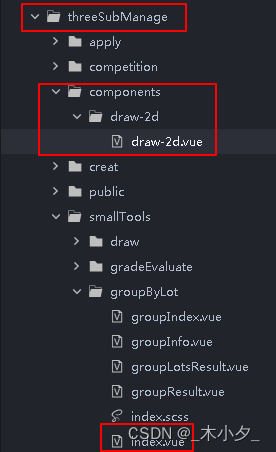
目录结构是这样子的 想在index.vue页面调用
<template>
<Draw id='draw' ref='draw'></Draw>
</template>
<script>
import Draw from '@/threeSubManage/components/draw-2d/draw-2d.vue'; // 引入draw组件
export default {
components: {
Draw // 注册draw组件
},
}
</script>
重点来了 合成图片的函数是这样子
async goDraw() {
let cdn = 'http://192.168.1.1/cdn/'
let width = 500, height = 400
// || this.data.Url.imgUrl
let font = [{ name: 'egg1', src: 'egg1.ttf' }]
let data = [
// 普通图片 需要拼接cdn 如果是头像或者后台返回的图片链接 isNeedCdn就不用填 默认false
{ type: 'image', x: 0, y: 0, w: width, h: height, src: 'share.jpg', isNeedCdn: true },
// isCir 是否是圆形图片 一般用作头像
{ type: 'image', x: width - 120, y: 100, isCir: 1, w: 80, h: 80, src: 'mall/image.png', isNeedCdn: true },
// 圆角图片 deg 就是被裁的px
{
type: 'image', x: width / 2 - 40 / 2, y: 20, radius: 10,
// border: { size: 6, color: 'red' },
w: 40, h: 40, src: 'event/share-h2.png', isNeedCdn: true
},
// 文字 size 是文件大小 color 颜色 fontfamily 字体
{
type: 'text', value: '居中的字阿阿阿阿', x: width / 2, y: height / 2,
maxWidth: 300, //最大宽度
size: 34, weight: '100',
align: 'center', color: 'red', fontFamily: 'egg1'
},
{
type: 'text', value: '靠左的文字阿阿阿阿', x: 10, y: 100,
maxWidth: 300, //最大宽度
size: 34, weight: '100',
align: 'left', color: 'red', fontFamily: 'egg1'
},
{
type: 'text', value: '靠右的文字阿阿阿阿', x: width - 10, y: 140,
maxWidth: 300, //最大宽度
size: 34, weight: '100',
align: 'right', color: 'red', fontFamily: 'egg1'
},
//需要换行的文字,type传text1
{
type: 'text1', value: this.currentIns, x: 92 / 1.5, y: (713) / 1.5,
maxWidth: 540 / 1.5, //最大宽度
linesize: 64 / 1.5,
size: 32 / 1.5, weight: '100',
align: 'left', color: 'white', fontFamily: 'egg1'
},
// 矩形框 填充色为蓝色 没有border 默认就是背景填充
{ type: 'rect', x: 10, y: 10, w: 50, h: 50, color: 'blue', border: 0 },
// 圆形框 填充色color
{ type: 'cir', x: width / 2, y: height - 80, border: 0, size: 40, color: 'red' },
]
let d = { width, height, loading: true, font, scale: 2, cdn, data }
let drawDom = this.selectComponent('#draw')
// let r = await drawDom.goDraw(d)
let r = await this.$refs.draw.goDraw(d);
uni.previewImage({
urls: [r]
})
},
文字、图片、矩形、圆角等等情况都考虑了 使用起来非常方便
有需要可以试一试哦~