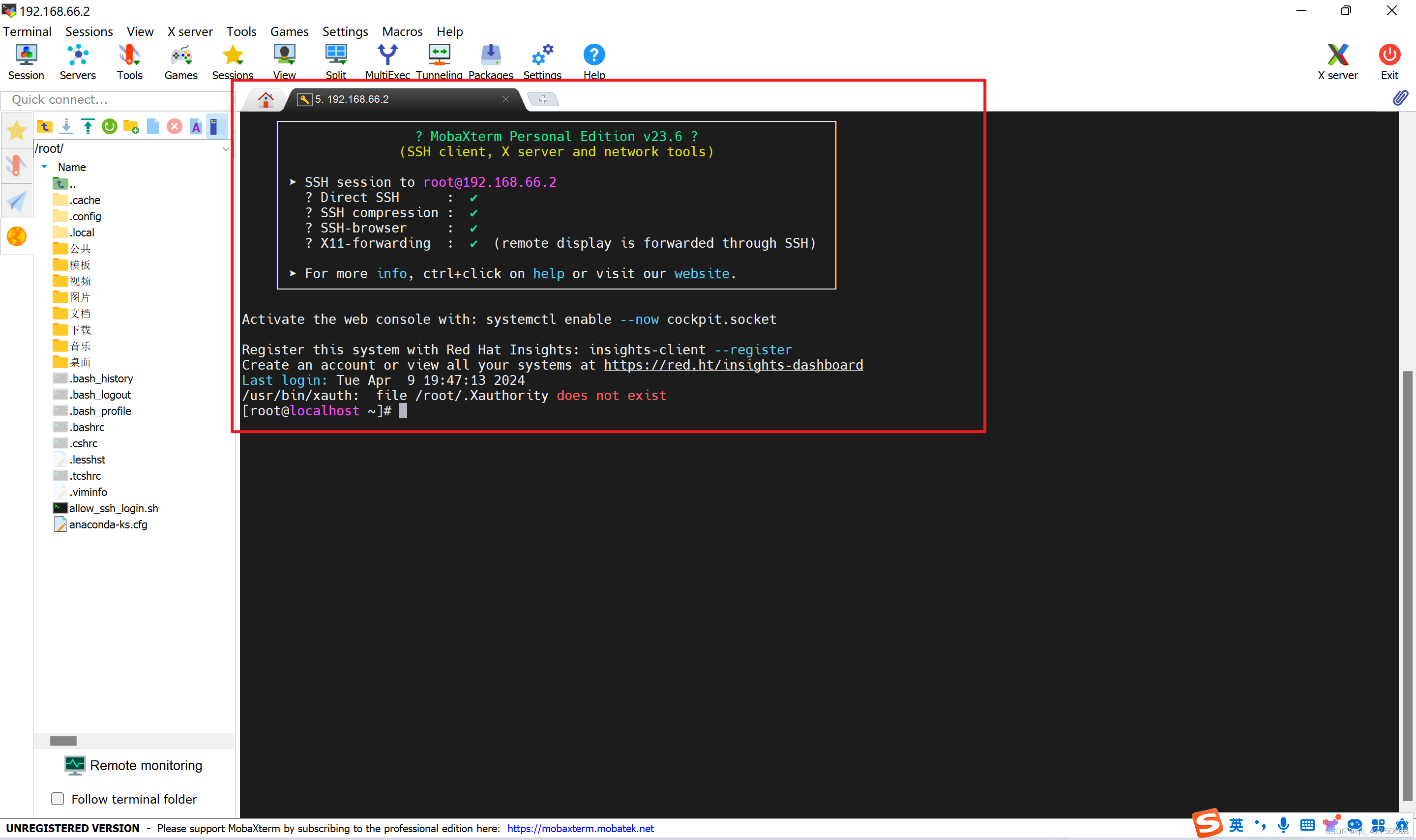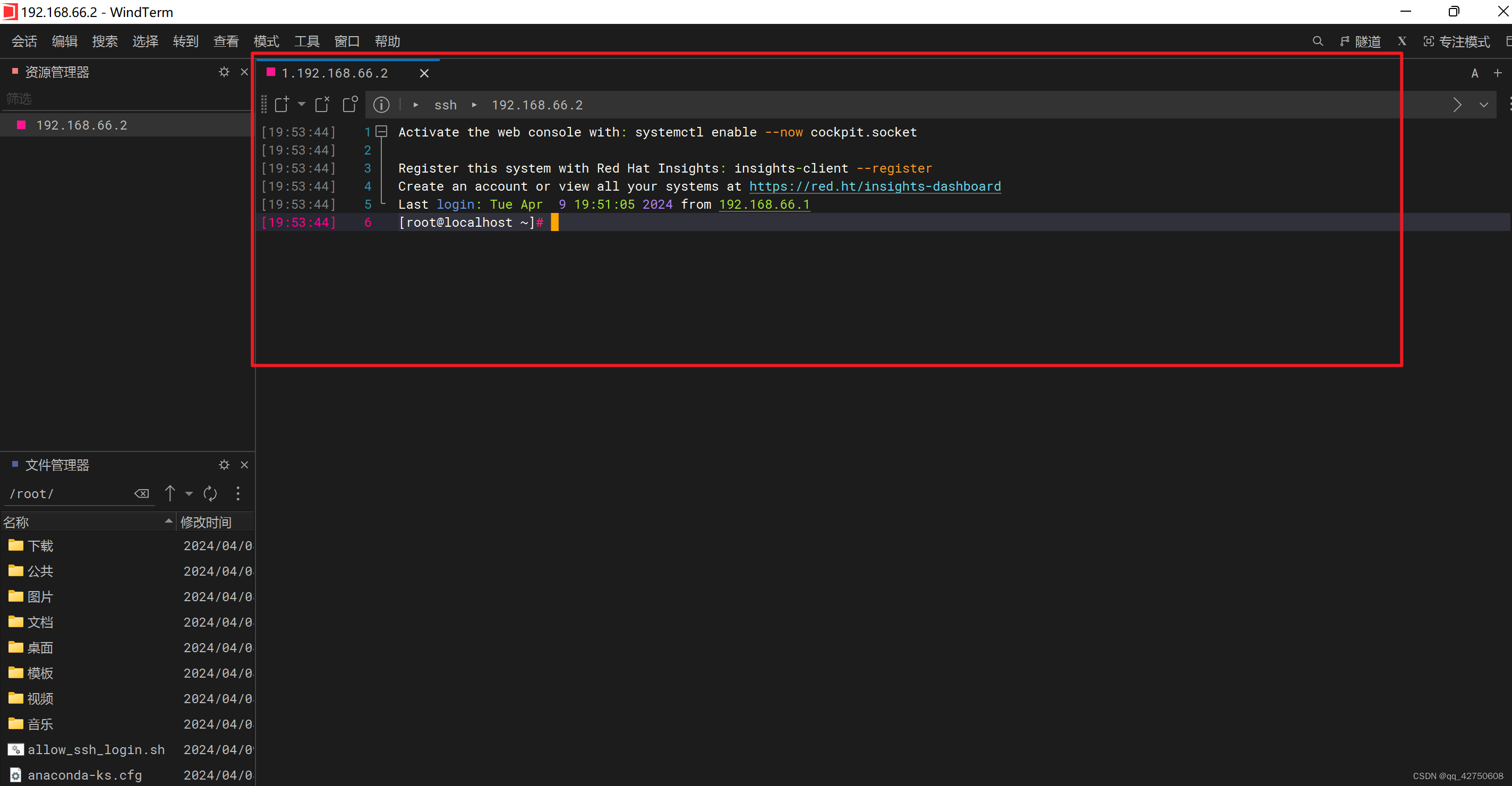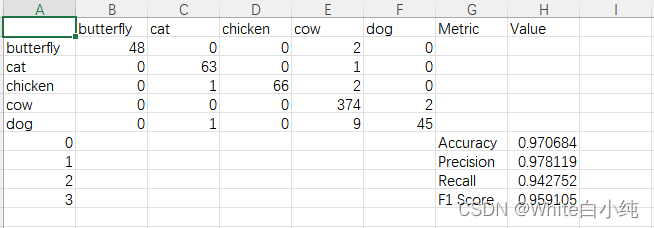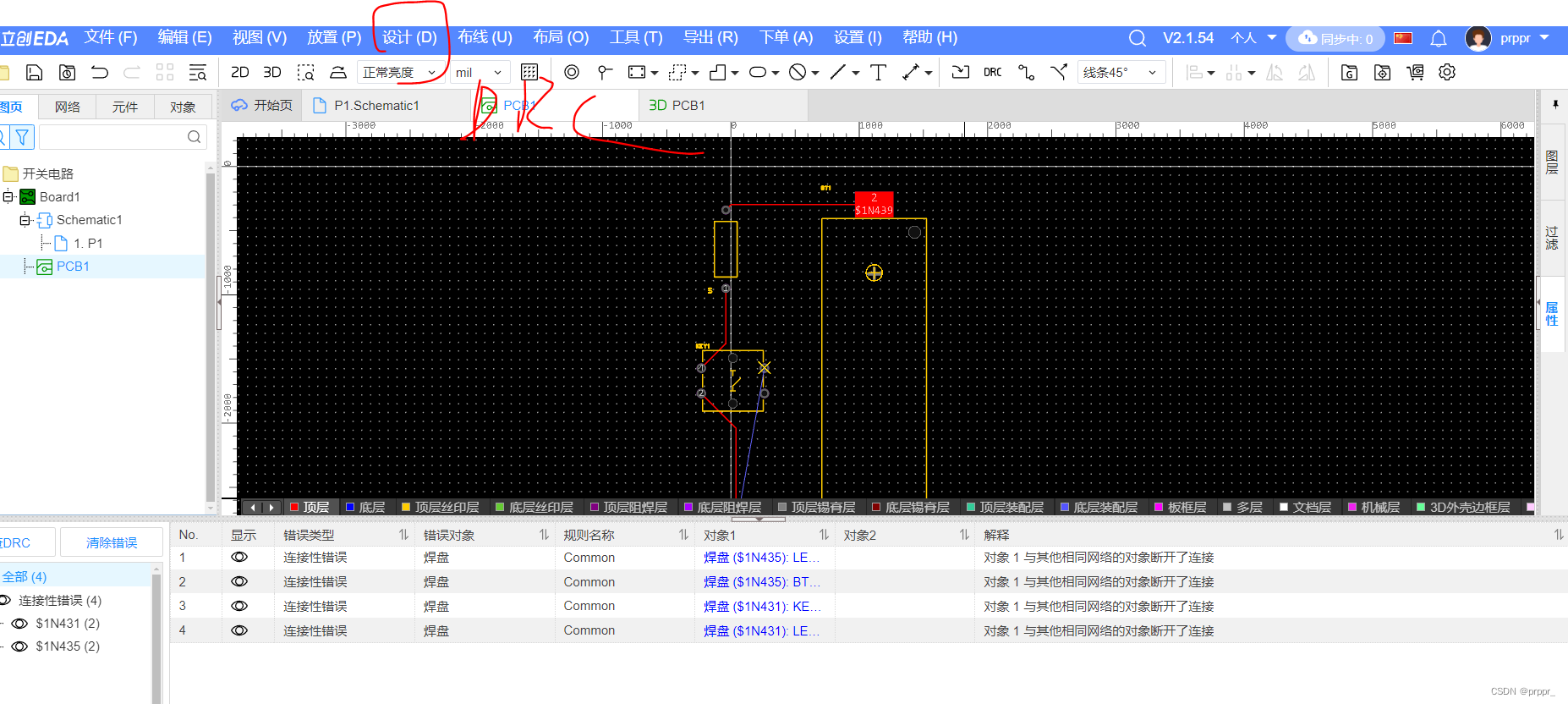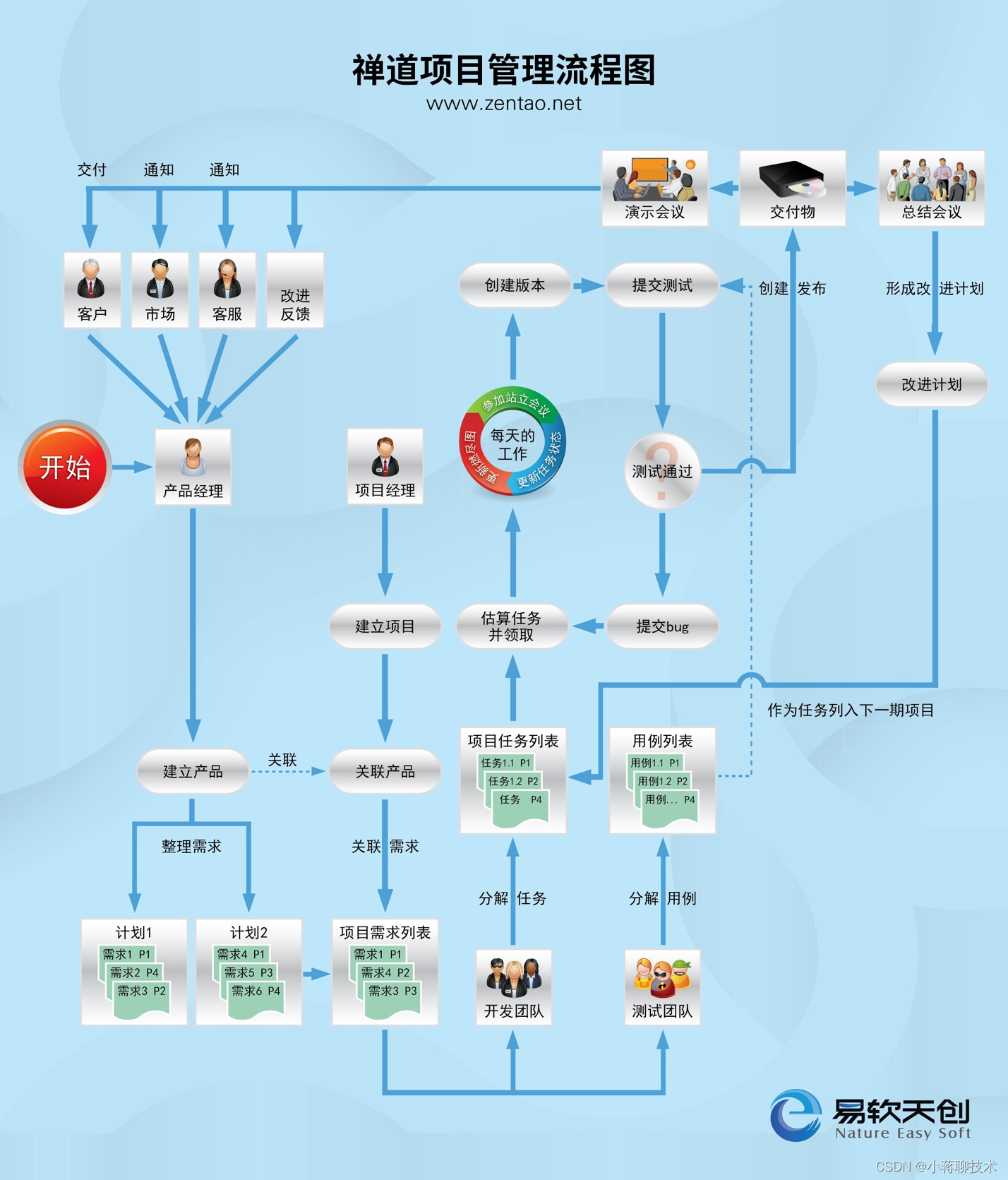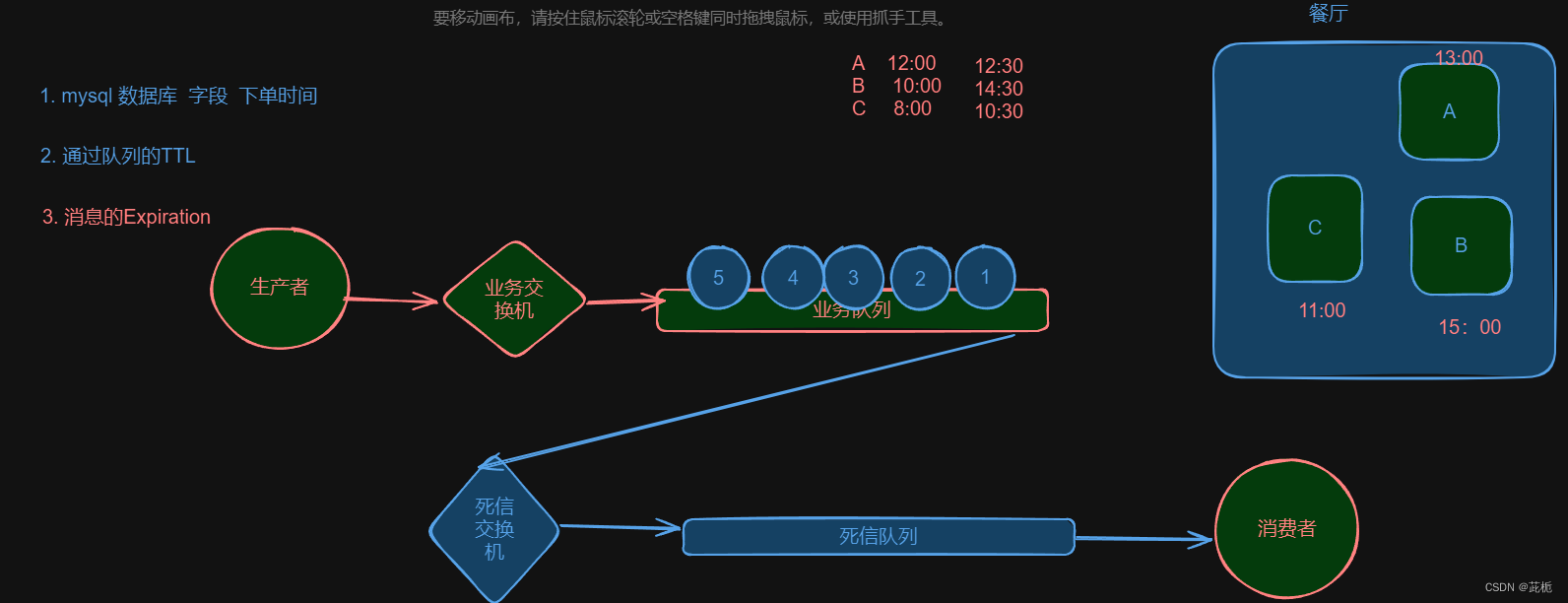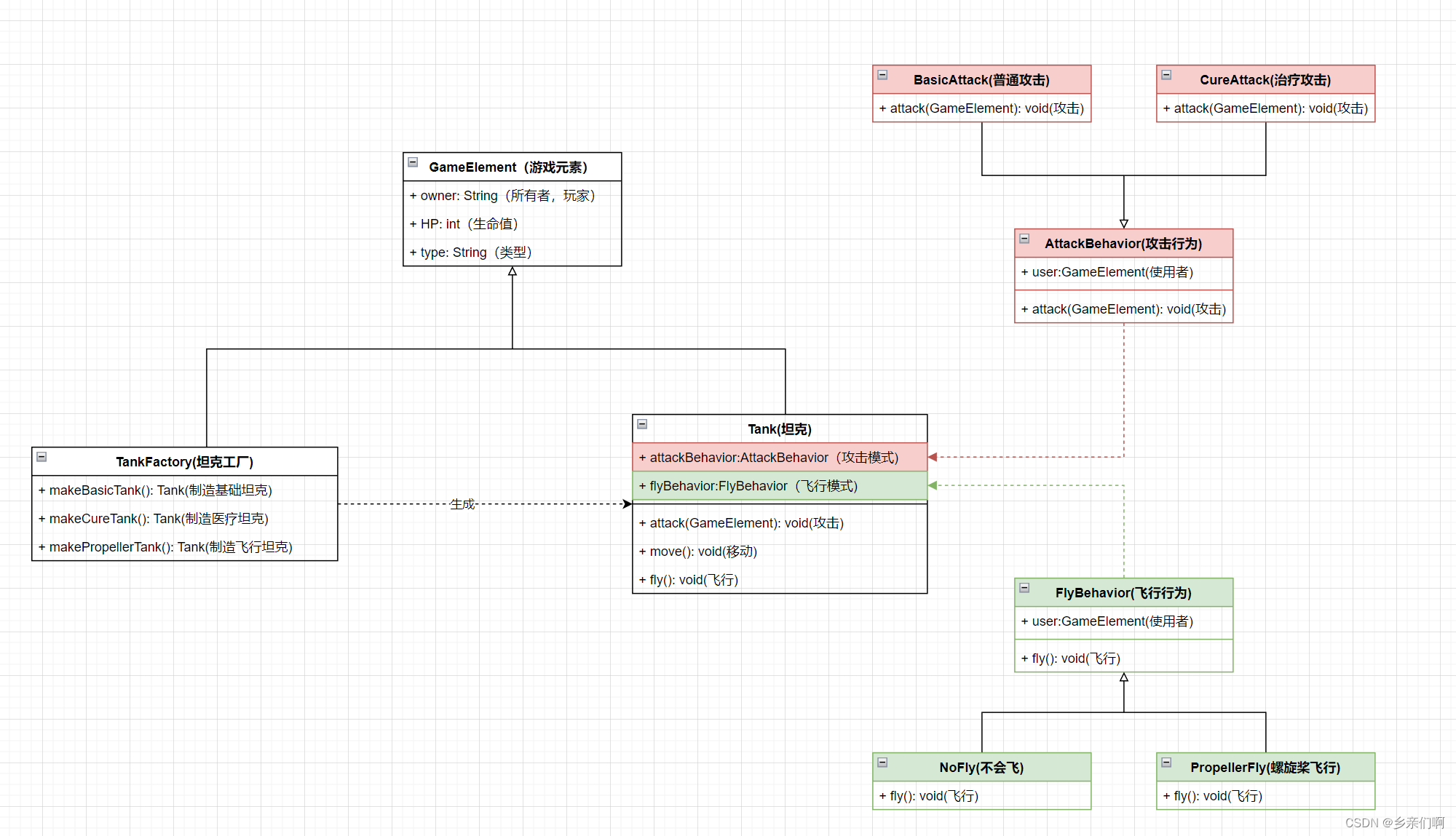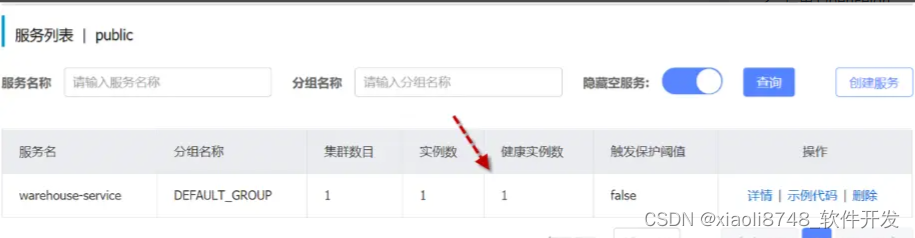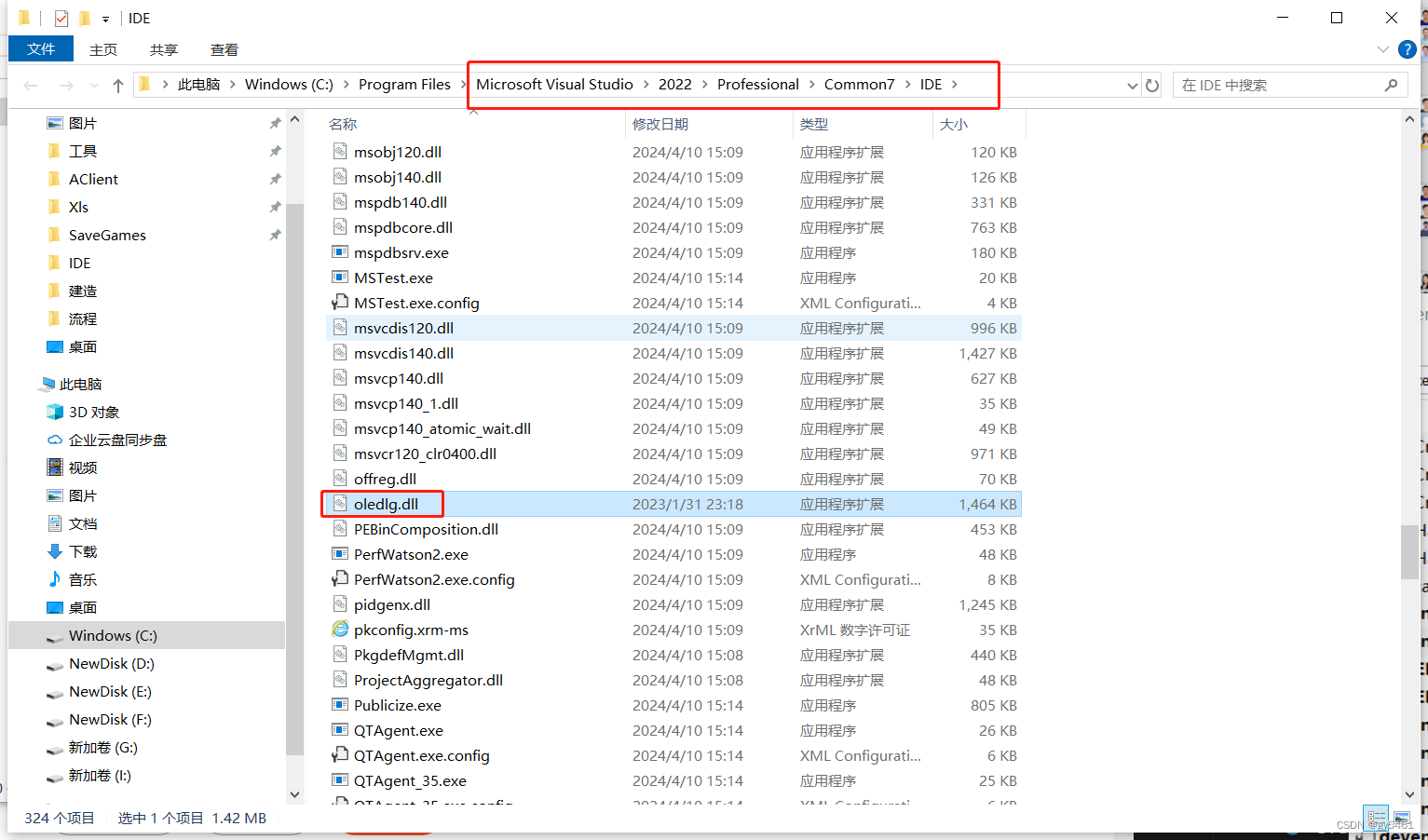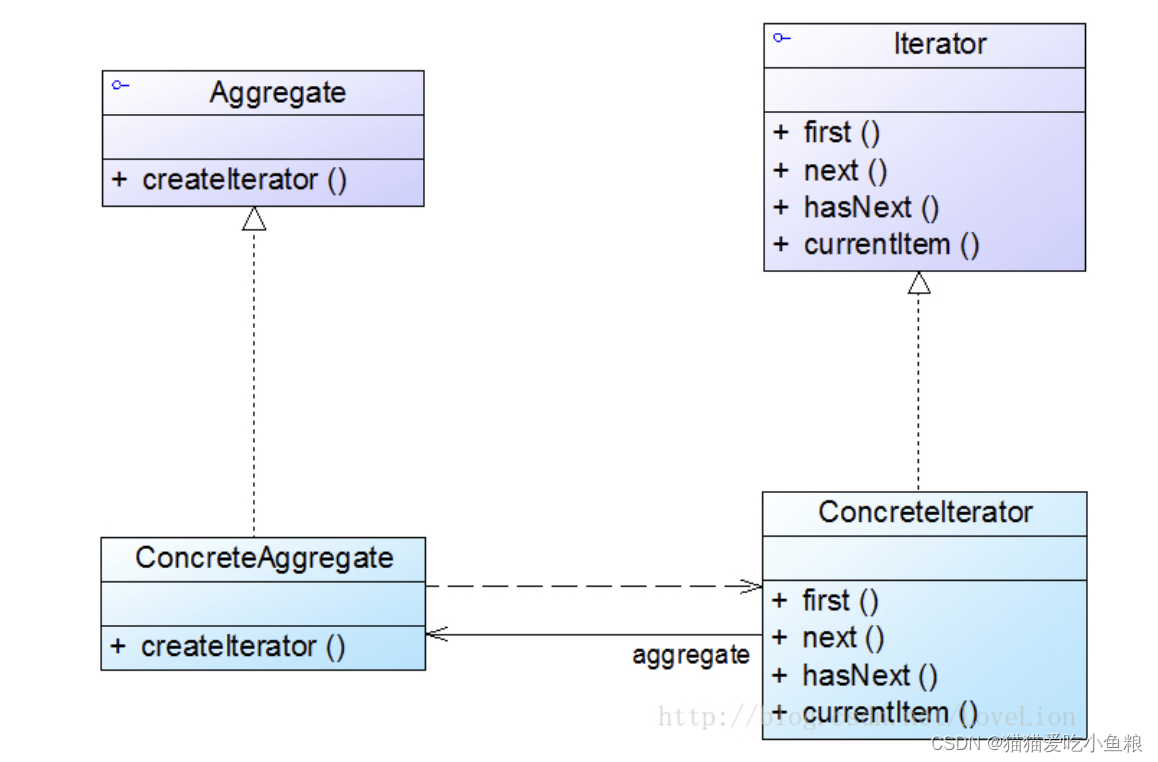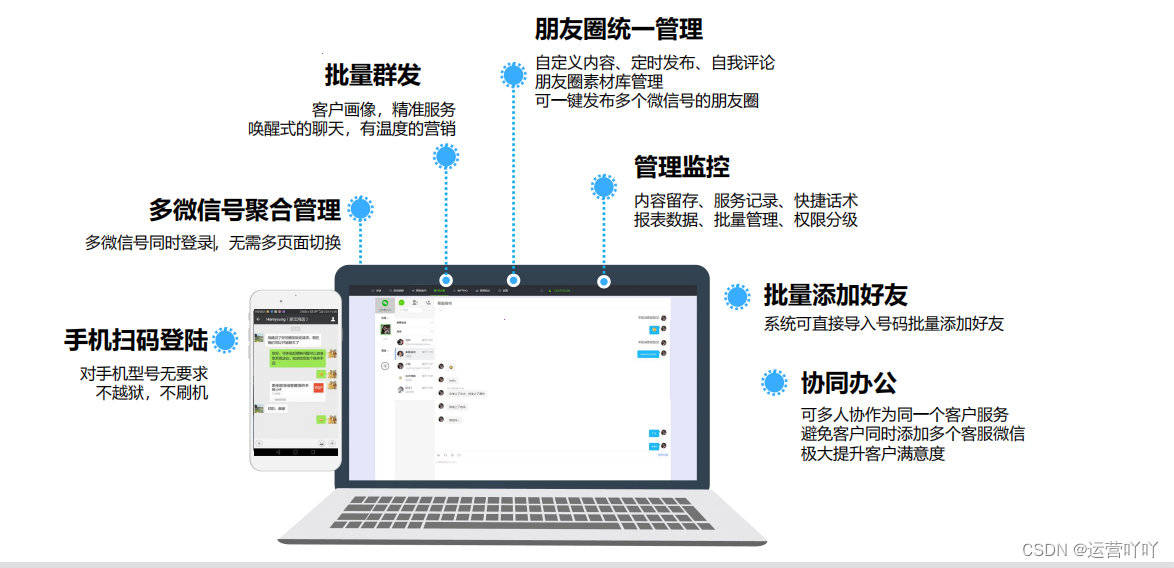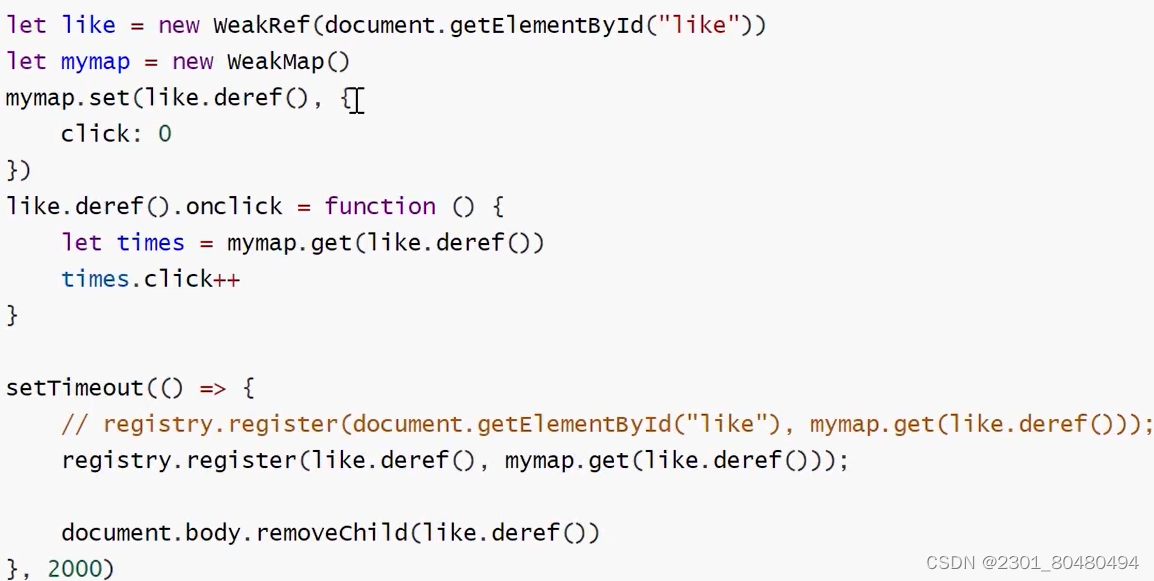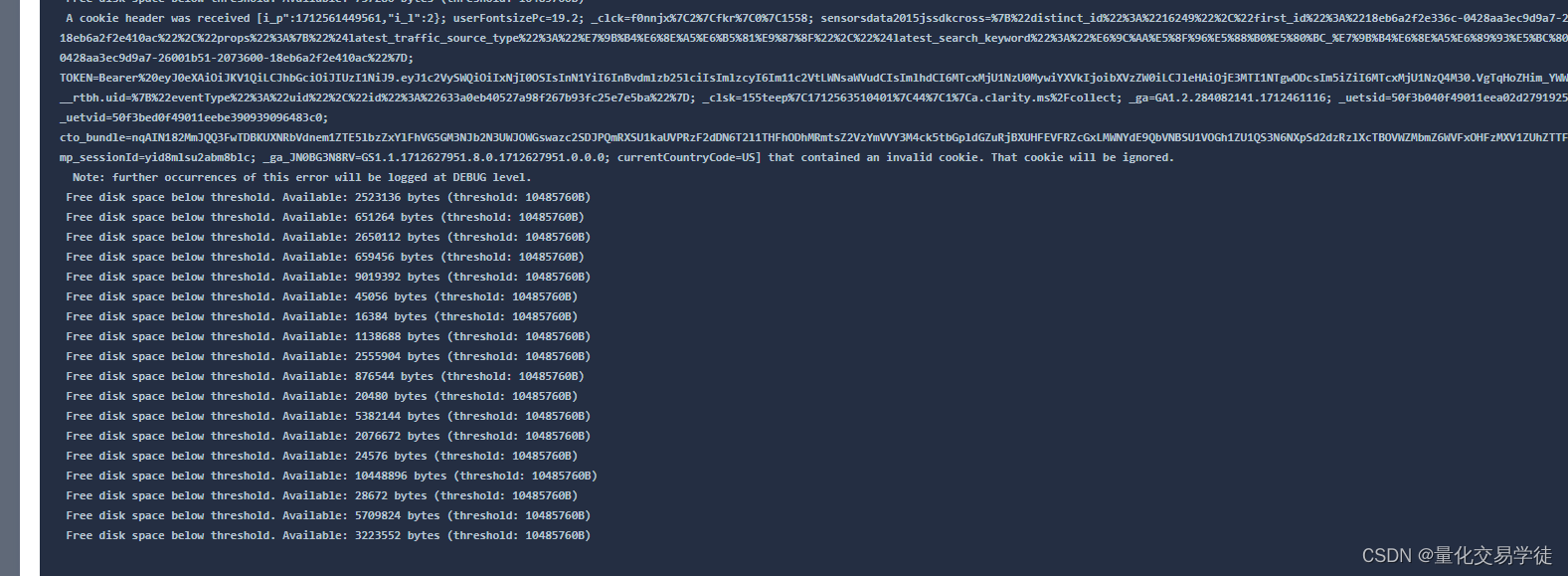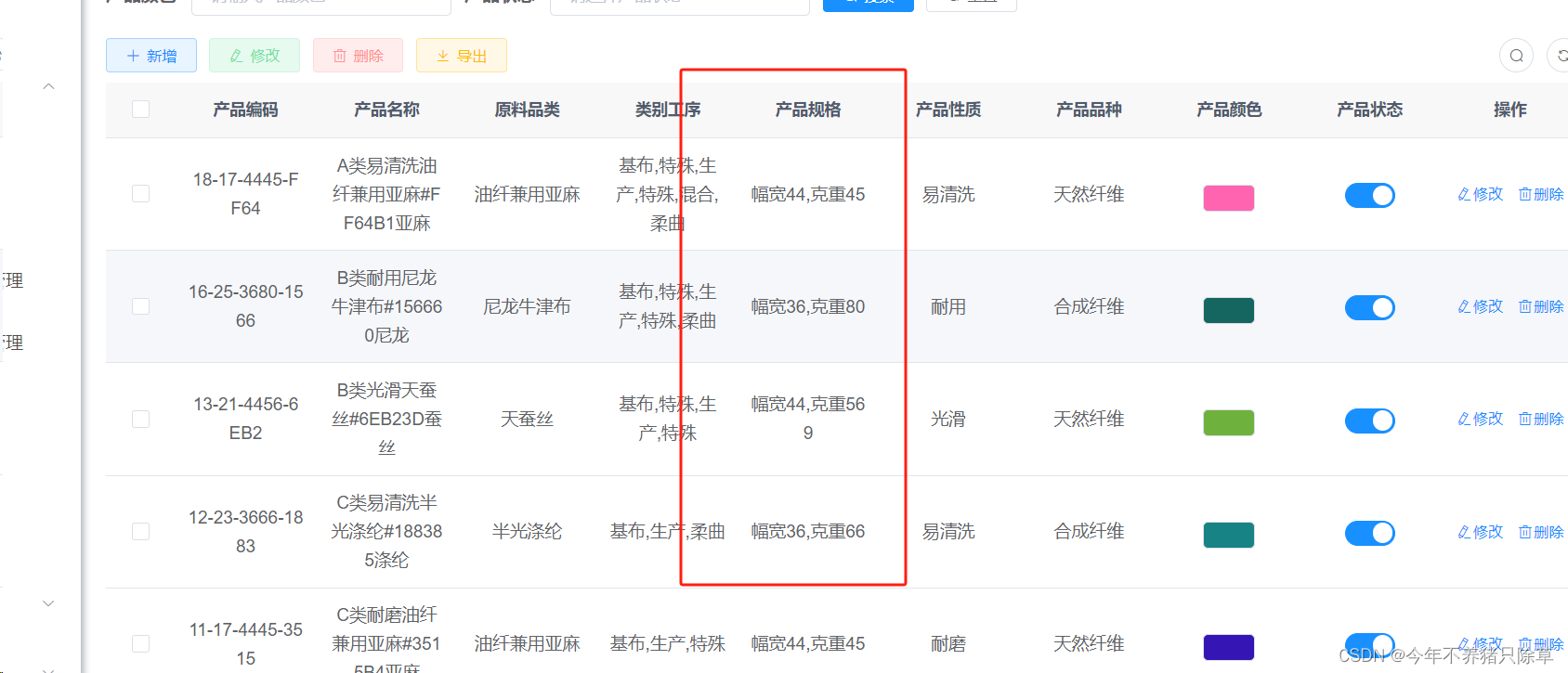一、虚拟机设置:
1.将点击【编辑】---> 【虚拟网络编辑器】
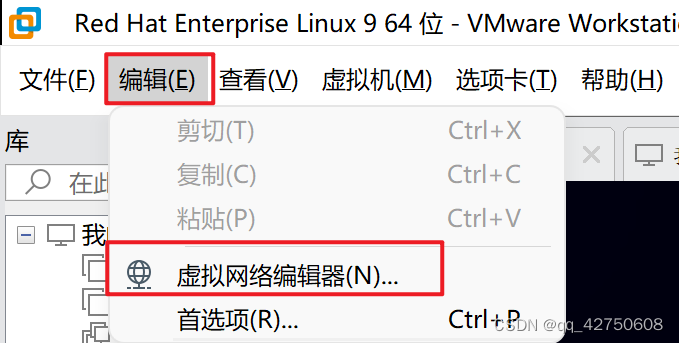
2.添加VMnet6
1)点击【DHCP设置】--->添加网络--->选中【仅主机模式】+【将主机虚拟适配器连接到此网络】
2)子网ip写“192.168.66.0”
3)点击右下角【应用】按钮

3.点击【虚拟机】--->【设置】--->【虚拟机设置】,具体内容如下所示:
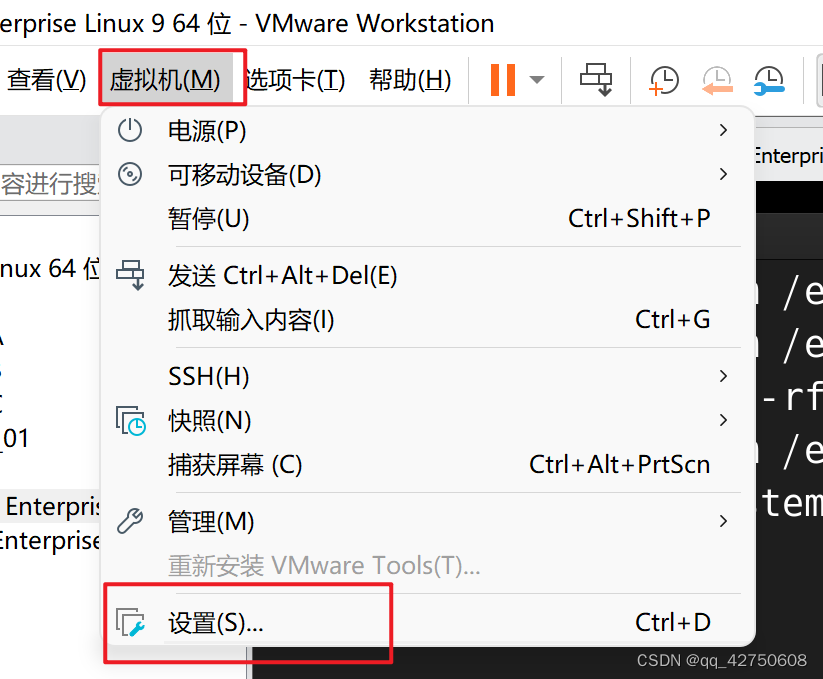
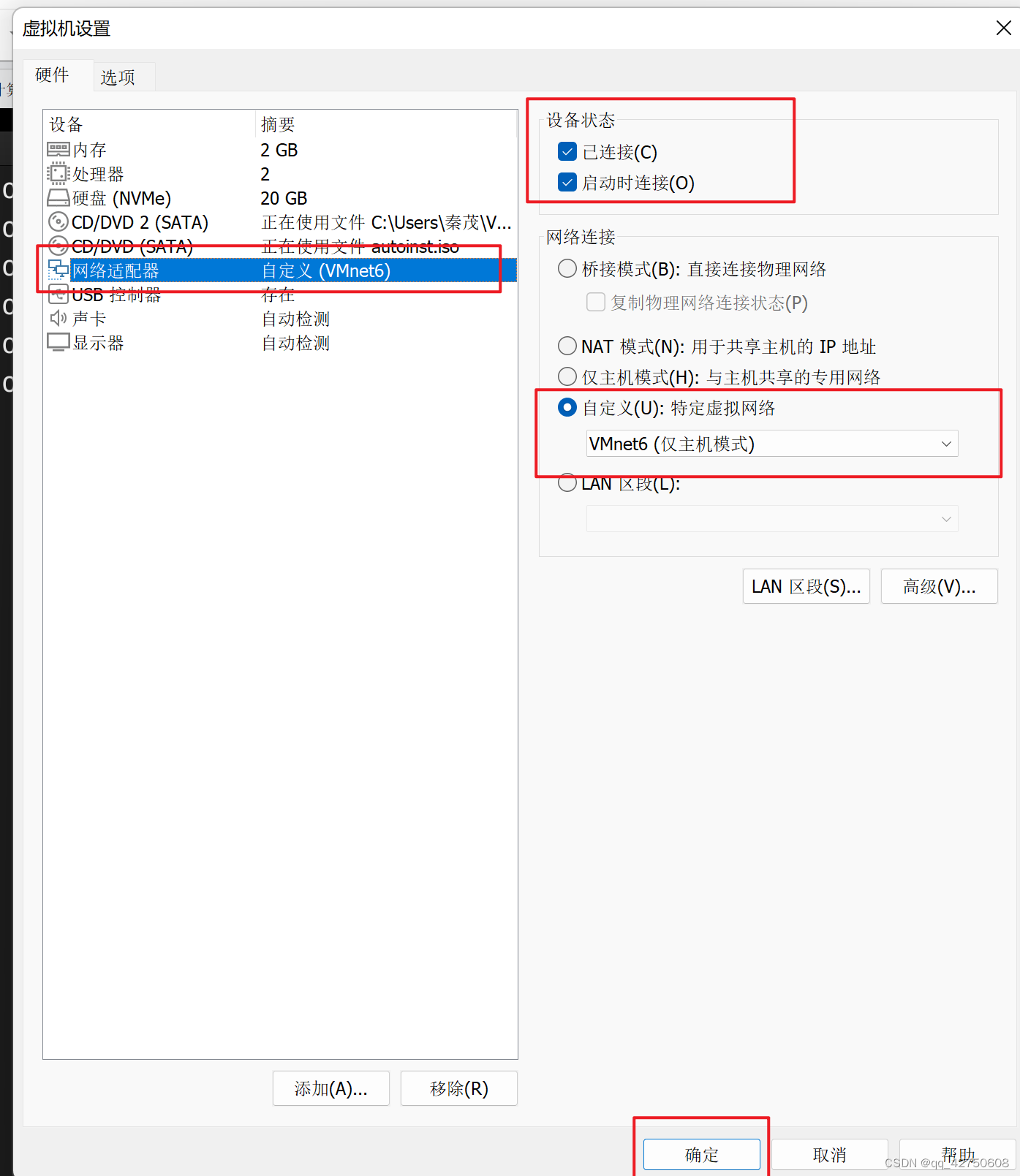
二、使用nmcli设置ip地址
1)nmcli connection modify eth0 ipv4.method manual ipv4.addresses 192.168.66.2/24 autoconnect yes
2)nmcli connection up eth0
3)ip a s
三、修改/etc/ssh/sshd_config文件
1. 直接在文件中修改:
1) vim /etc/ssh/sshd_config
在该文件使用末行模式:
第一步:/PermitRootLogin====>enter回车=》找到PermitRootLogin的位置修改为PermitRootLogin yes
第二步:使用/PasswordAuthentication====>enter回车=》找到PasswordAuthentication的位置修改为
PasswordAuthentication yes
2)systemctl restart sshd #启动sshd2.或者写一个简单的shell脚本
1)allow_ssh_login.sh文件内容如下
#!/bin/bash
echo '
#easy shell code to allow ssh login---start-----
PermitRootLogin yes
PasswordAuthentication yes
#easy shell code to allow ssh login---end-----
' >> /etc/ssh/sshd_config2)给allow_ssh_login.sh文件执行权限
chmod +x allow_ssh_login.sh使用./allow_ssh_login.sh执行该脚本
3) 启动sshd
systemctl restart sshd
四、使用MobaXterm或者winTerm,xshell等工具连接