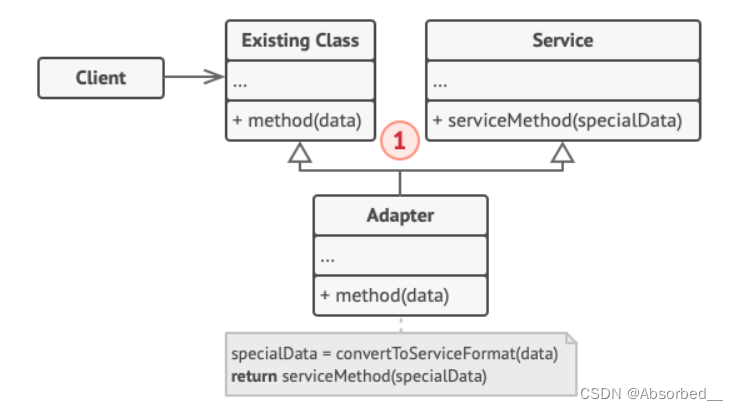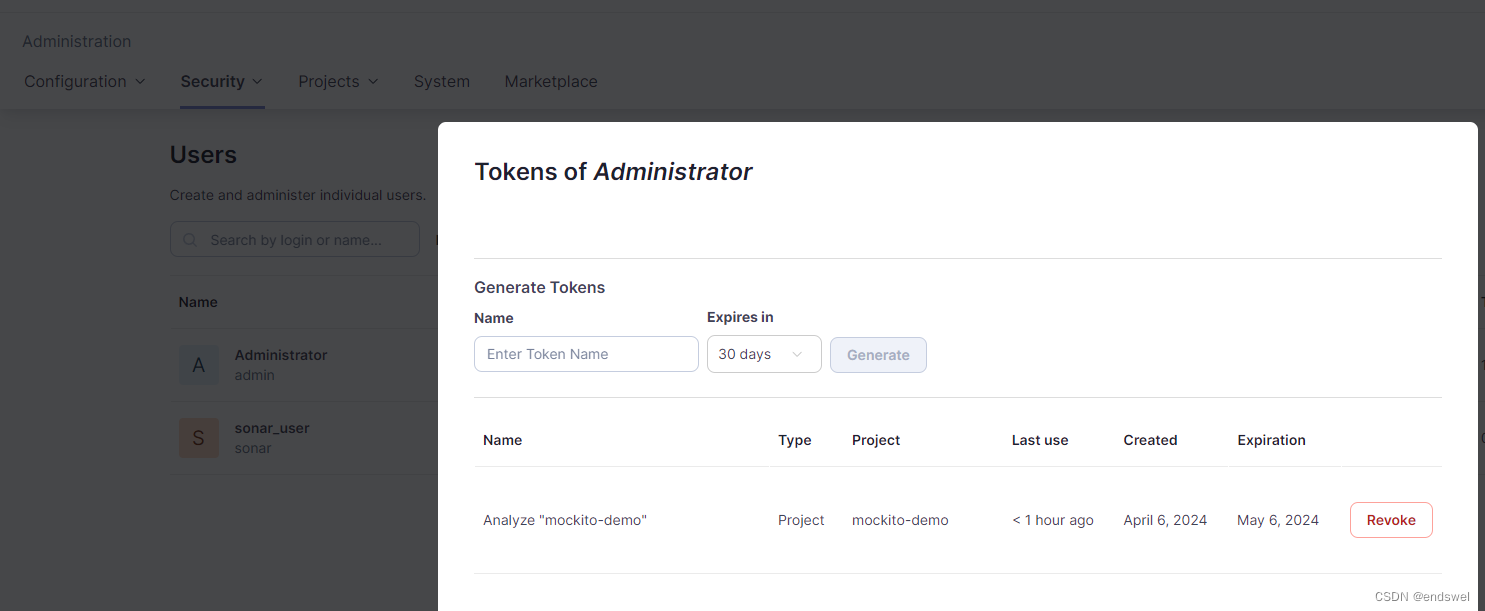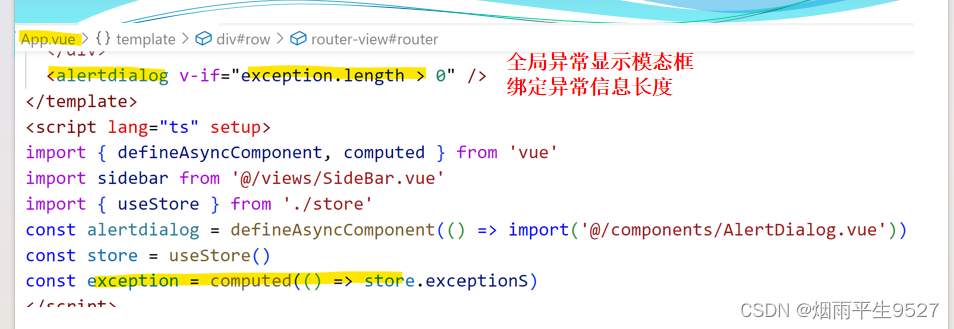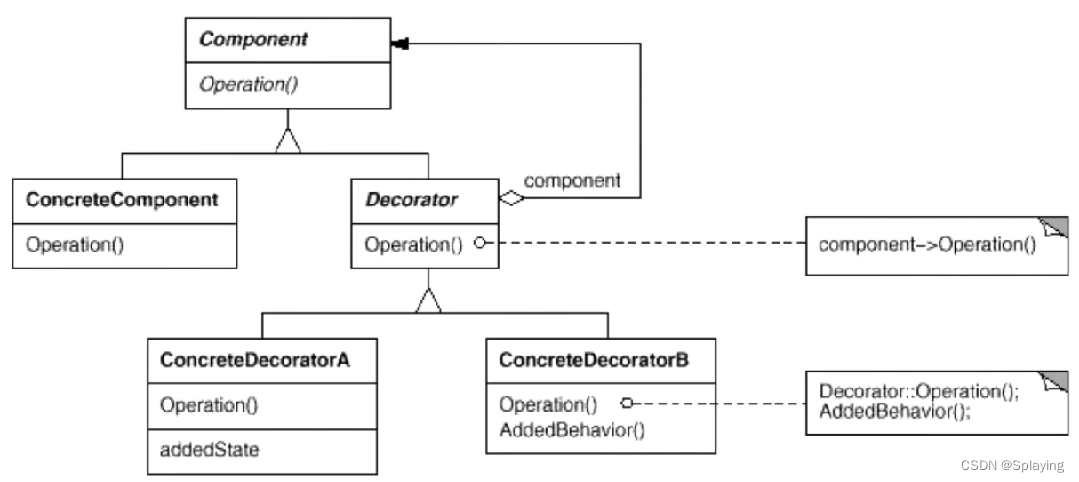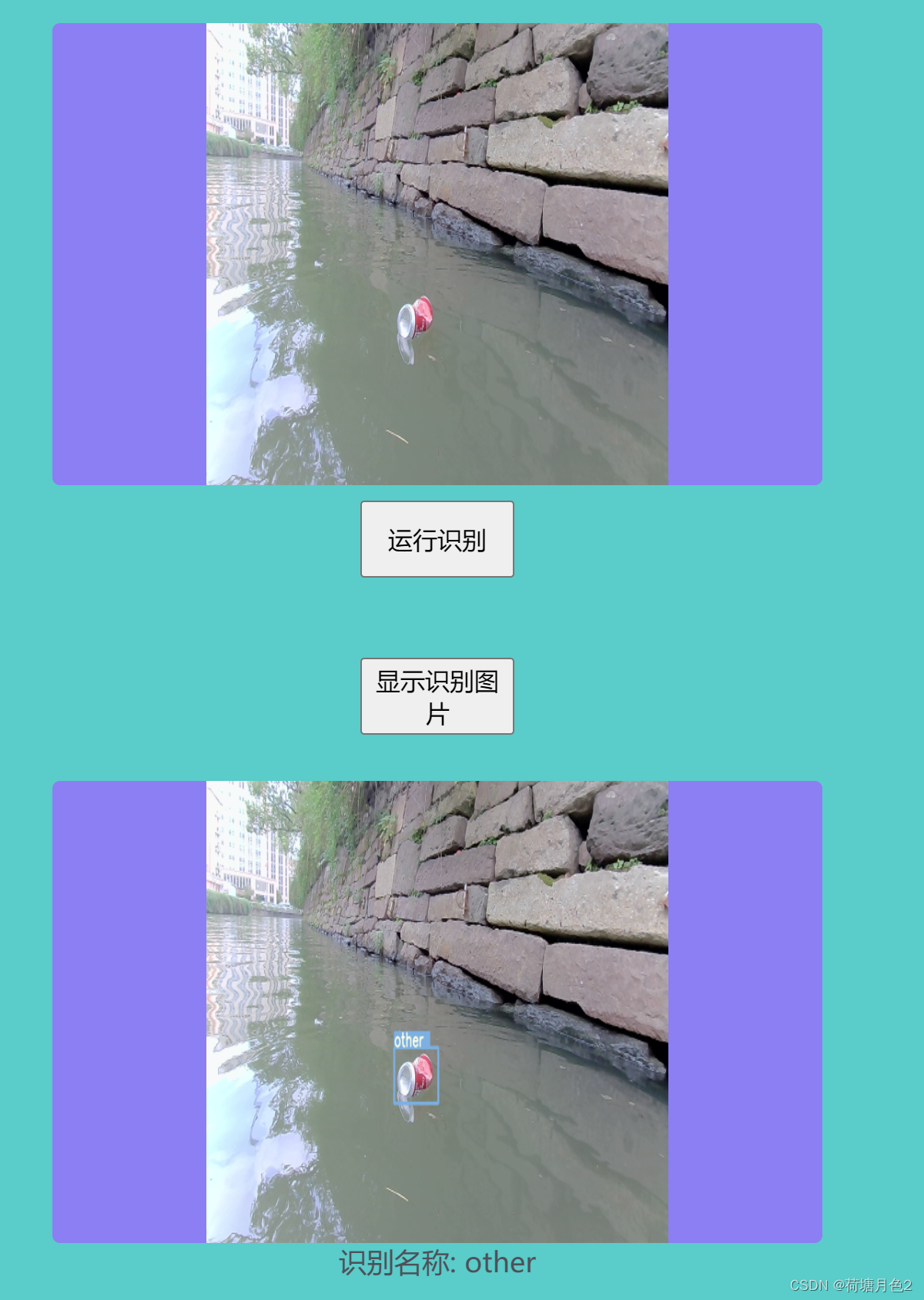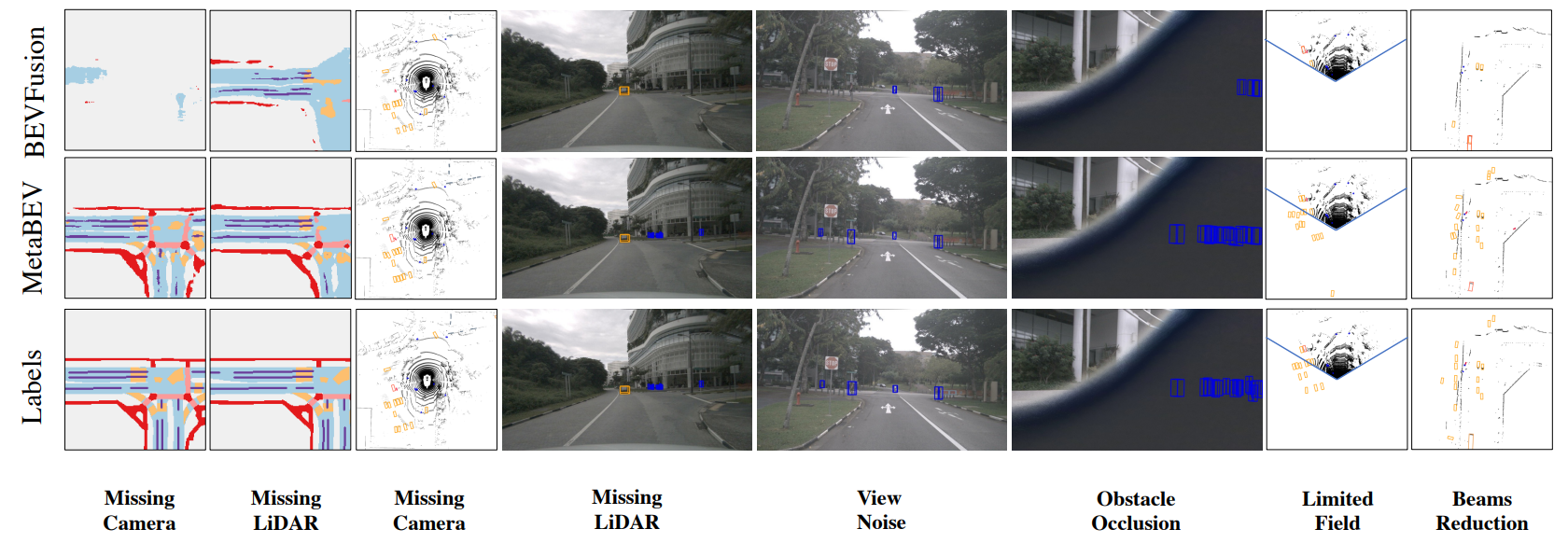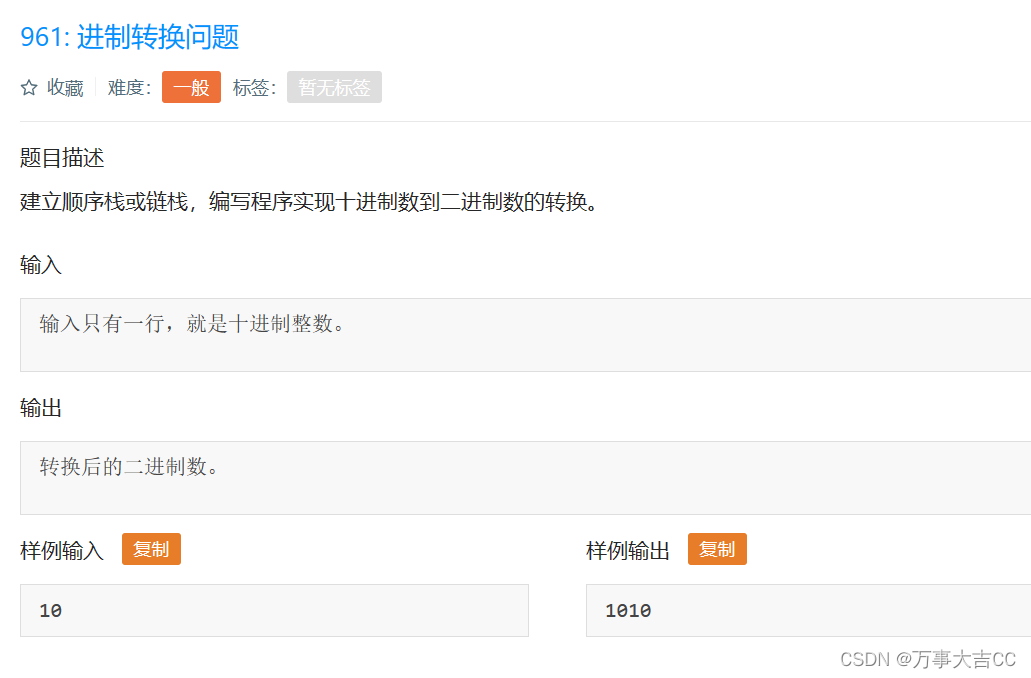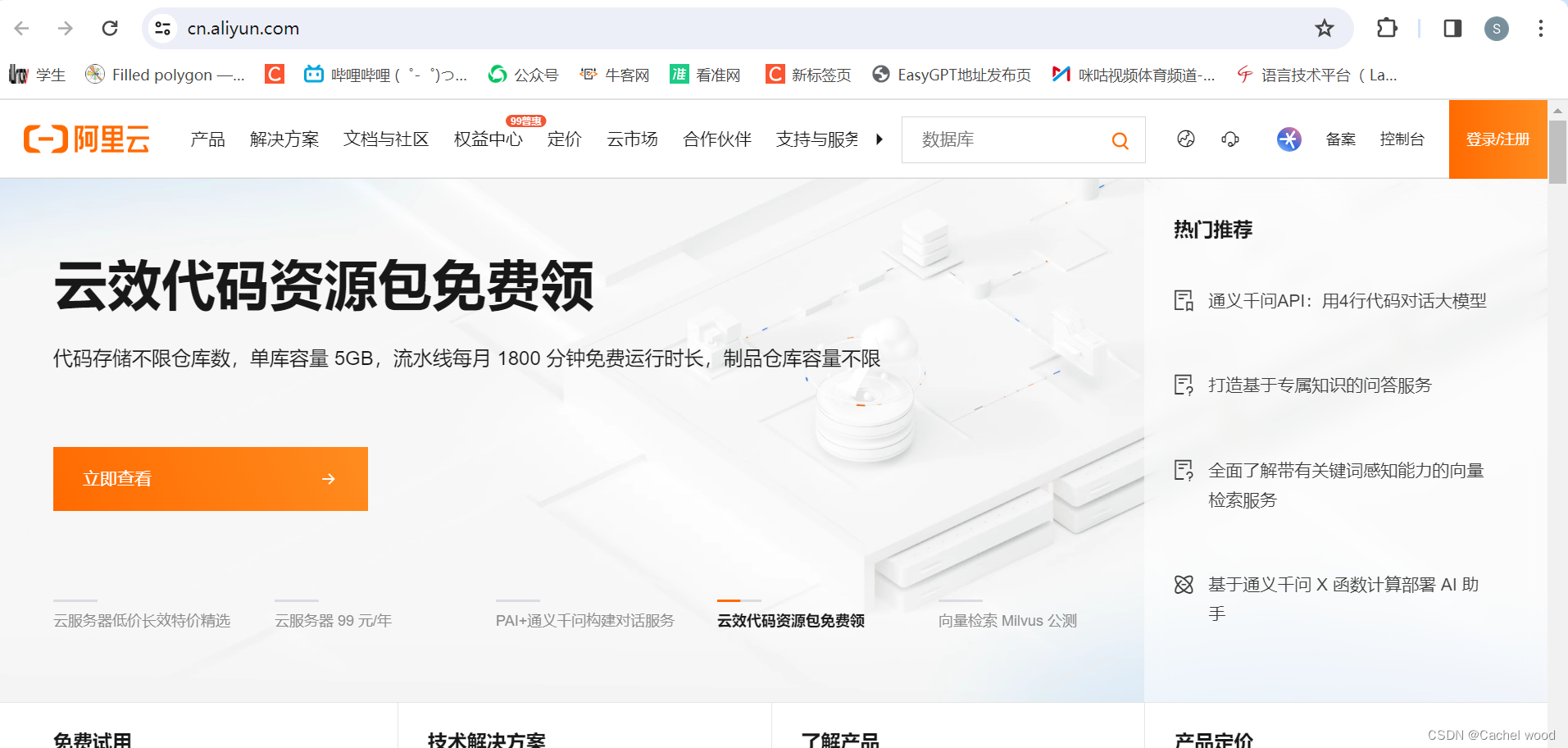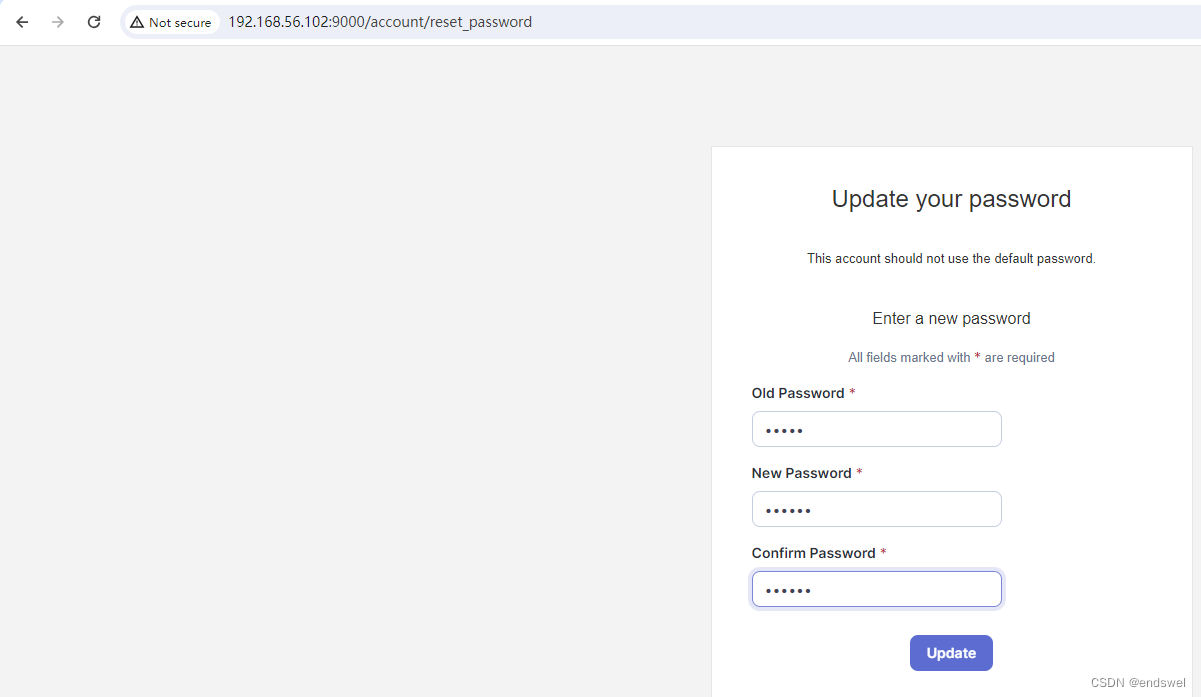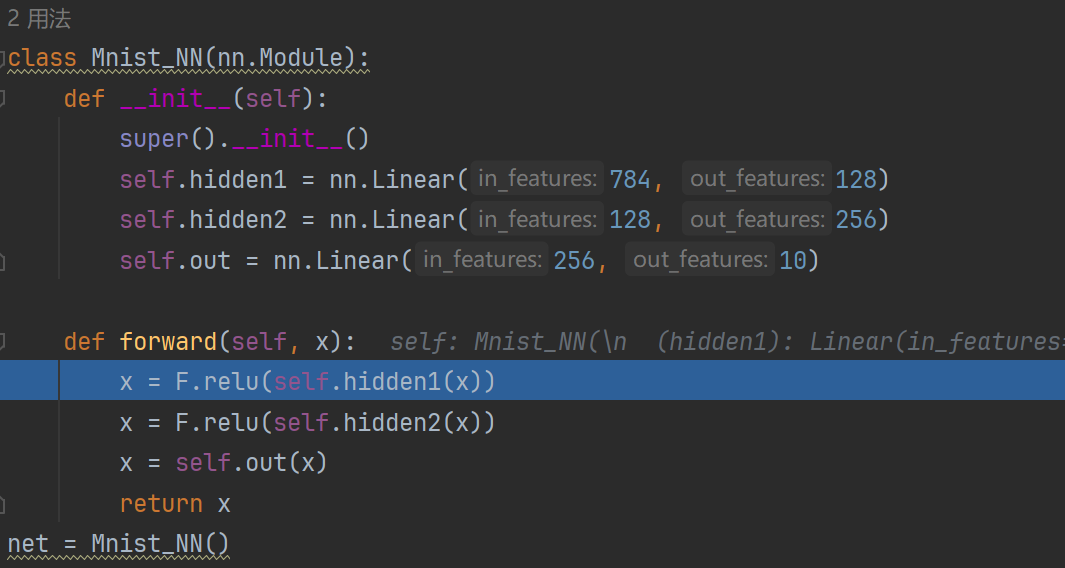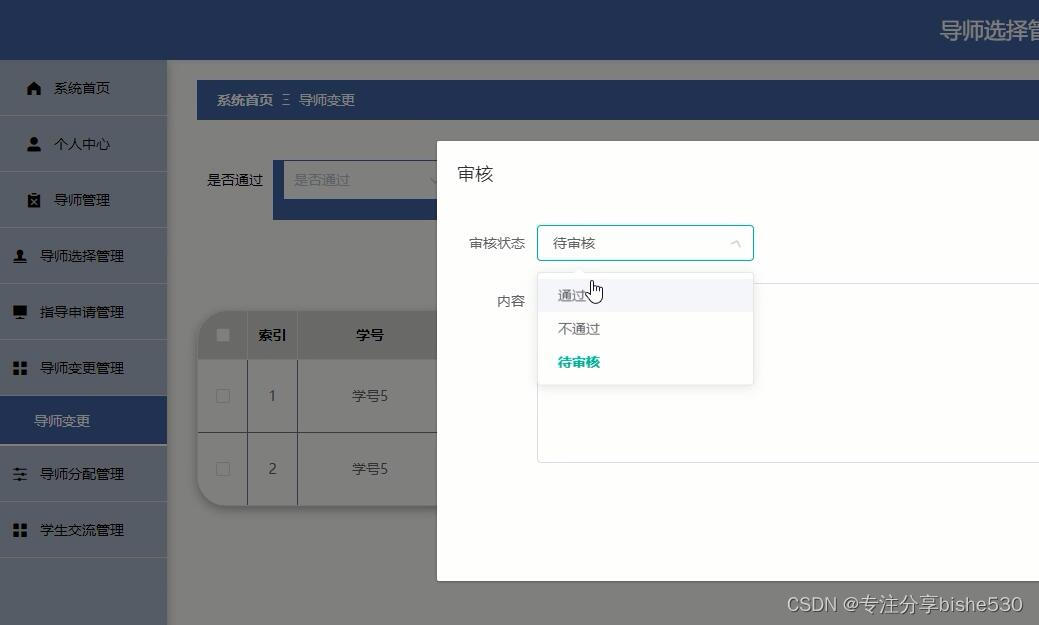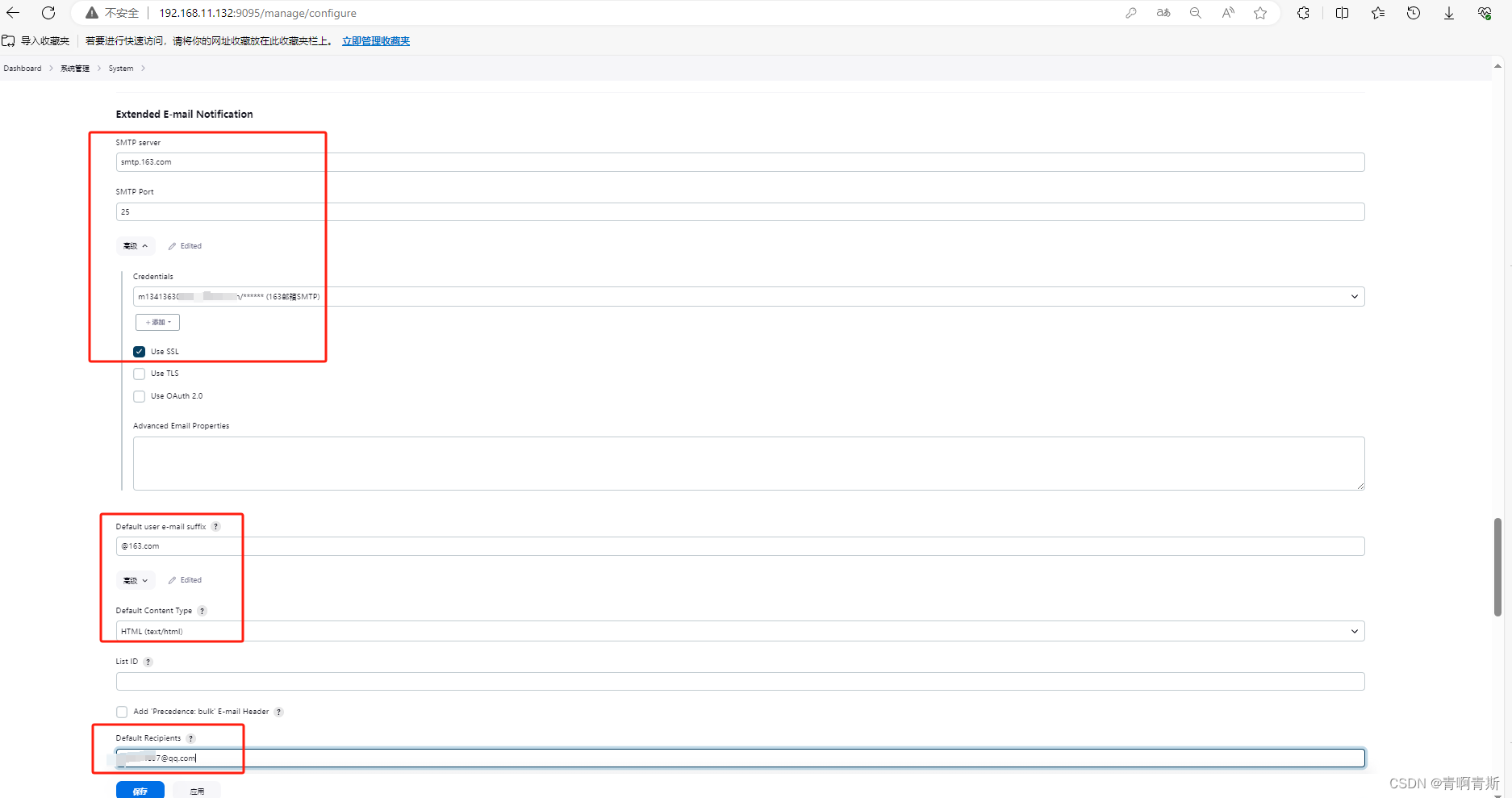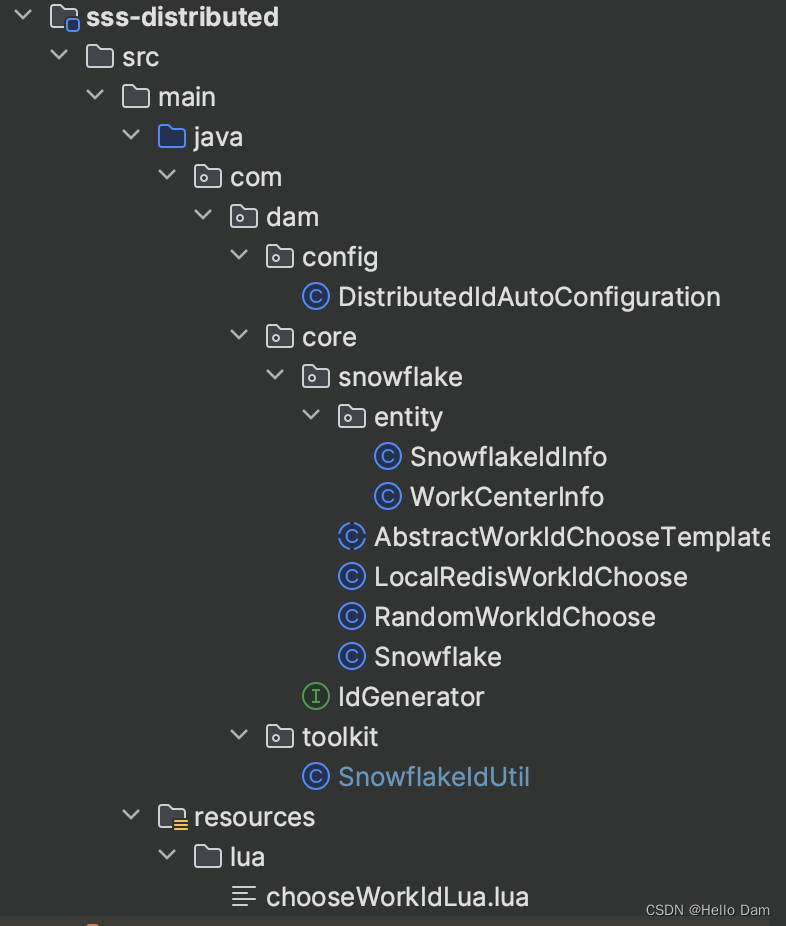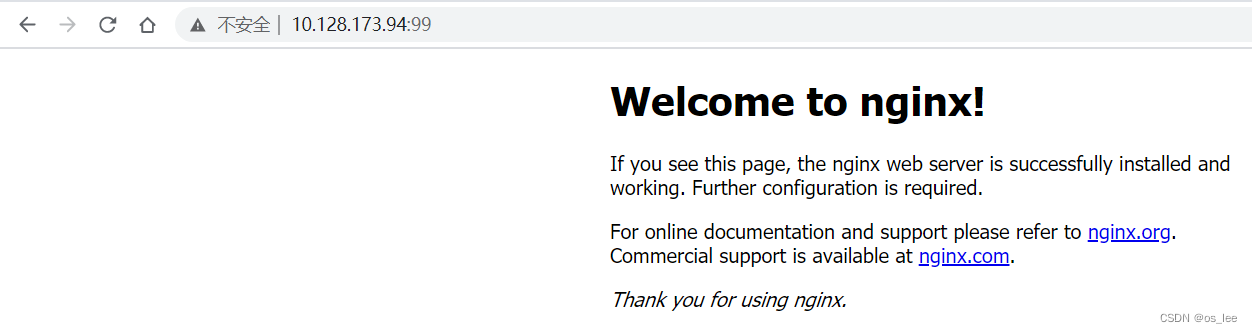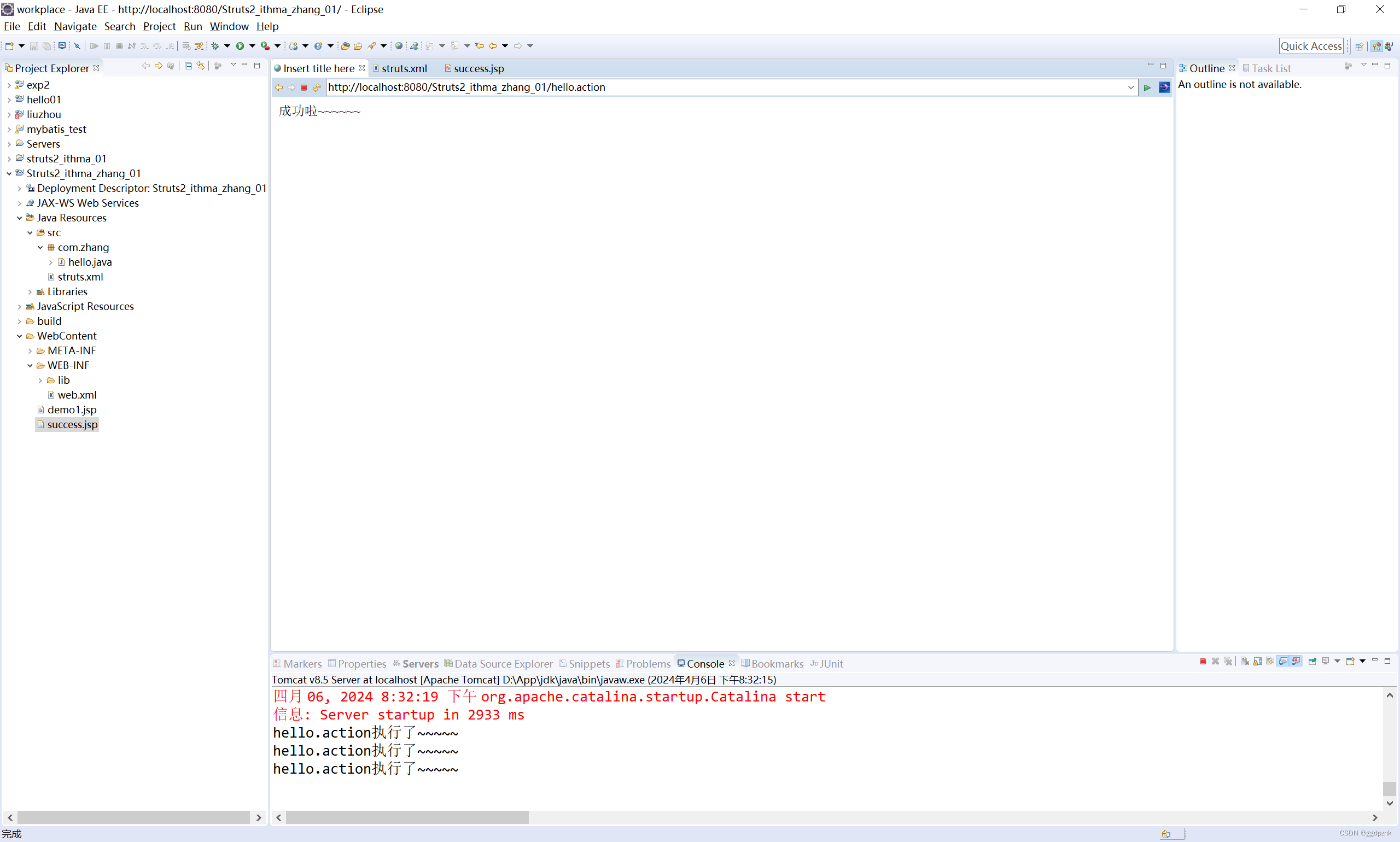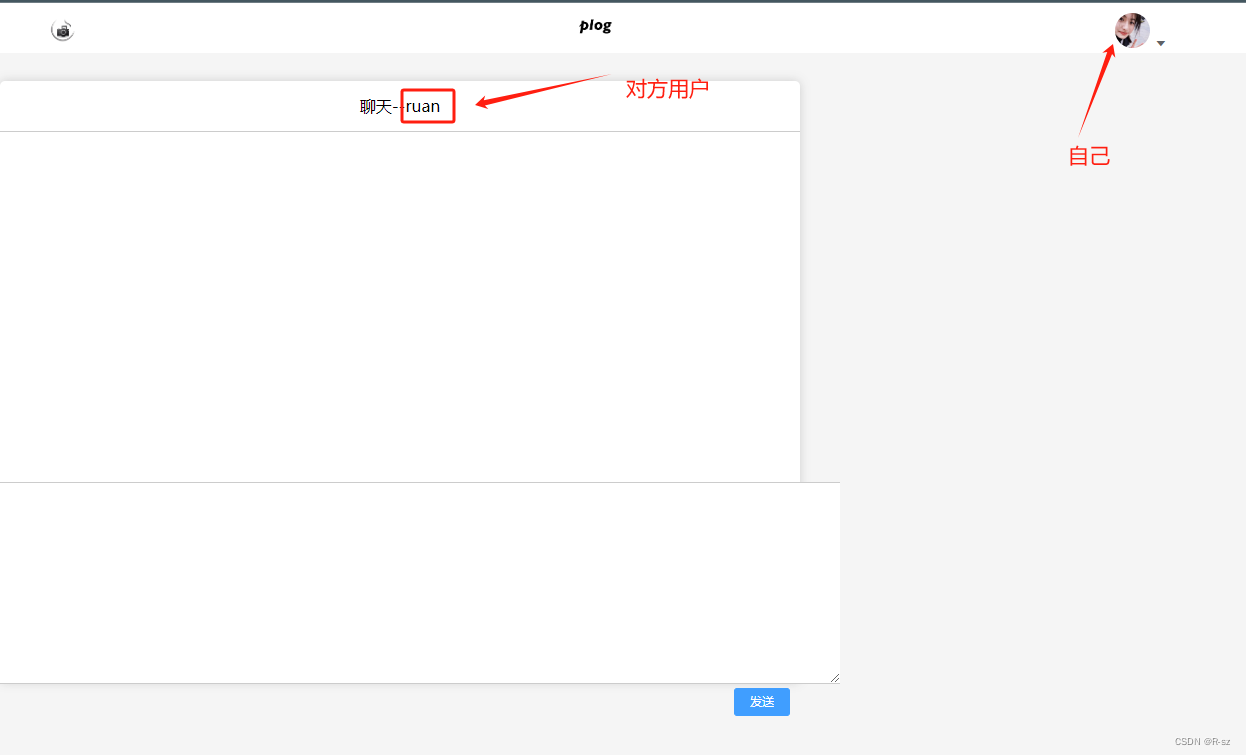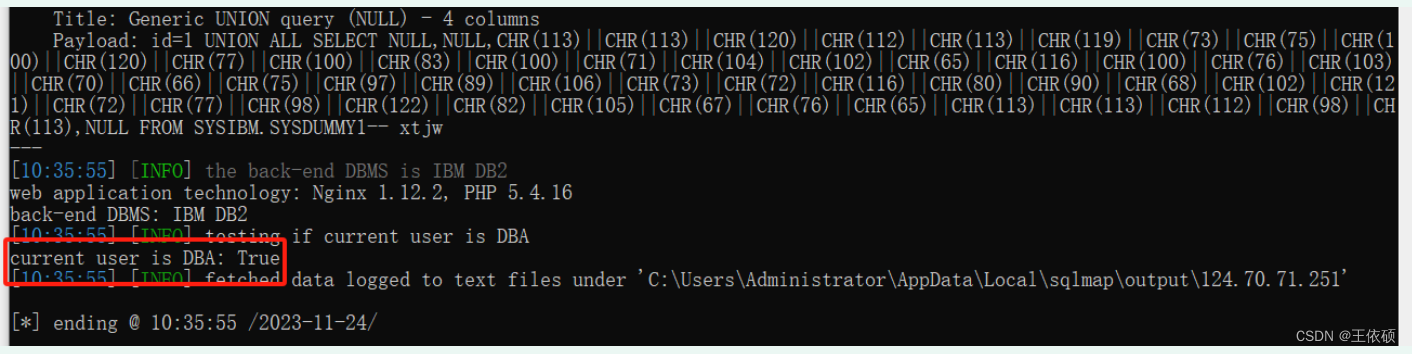Vue从0基础到大神学习完整教程完整教程(附代码资料)主要内容讲述:vue基本概念,vue-cli的使用,vue的插值表达式,{{ gaga }},{{ if (obj.age > 18 ) { } }},vue指令,综合案例 - 文章标题编辑vue介绍,开发vue的方式,基本使用,如何覆盖webpack配置,目录分析与清理,vue单文件组件的说明,vue通过data提供数据,通过插值表达式显示数据,安装vue开发者工具,v-bind指令,v-on指令,v-if 和 v-show,v-model,v-text 和 v-html。day-08vuex介绍,语法,模块化,小结。面经PC端-element (上)初始化,request,router,login模块,layout模块,dashboard模块(了解)。面经PC端 - Element (下)Article / list 列表,Article / add 添加,Article / del 删除,Article / upd 修改,Article / preview 预览,yarn-补充。vue指令(下),成绩案例,计算属性,属性监听v-for,样式处理,基本结构与样式,基本渲染,删除,新增,处理日期格式,基本使用,计算属性的缓存的问题,成绩案例-计算属性处理总分 和 平均分,计算属性的完整写法,大小选,基本使用,复杂类型的监听-监听的完整写法,成绩案例-监听数据进行缓存,配置步骤 (两步),使用演示。vue指令(下),成绩案例,计算属性,属性监听v-for,样式处理,基本结构与样式,基本渲染,删除,新增,处理日期格式,基本使用,计算属性的缓存的问题,成绩案例-计算属性处理总分 和 平均分,计算属性的完整写法,大小选,基本使用,复杂类型的监听-监听的完整写法,成绩案例-监听数据进行缓存,配置步骤 (两步),使用演示。组件化开发,组件通信,todo案例,作业什么是组件化开发,组件的注册,全局注册组件,组件的样式冲突 ,组件通信 - 父传子 props 传值,v-for 遍历展示组件练习,单向数据流,组件通信 - 子传父,props 校验,布局,任务组件todo,列表,删除,修改:不做了!下面代码其实就是我想让大家练习,添加,剩余数量,清空已完成,小选与大选,筛选:作业,本地存储,附加练习_1.喜欢小狗狗吗,附加练习_2.点击文字变色,附加练习_3. 循环展示狗狗,附加练习_4.选择喜欢的狗。v-model,ref 和 nextTick,dynamic 动态组件,自定义指令,插槽,案例:商品列表v-model 语法糖,v-model给组件使用,动态组件的基本使用,自定义指令说明,自定义指令 - 局部注册,自定义指令 - 全局注册,自定义指令 - 指令的值,默认插槽 slot,后备内容 (默认值),具名插槽,作用域插槽,案例概览,静态结构,MyTag 组件,MyTable 组件。生命周期,单页应用程序与路由,vue-router研究生命周期的意义,生命周期函数(钩子函数),组件生命周期分类,SPA - 单页应用程序,路由介绍,vue-router介绍,vue-router使用,配置路由规则,路由的封装,vue路由 - 声明式(a标签转跳)导航,vue路由 - 重定向和模式,vue路由 - 编程式(JS代码进行转跳)导航,综合练习 - 面经基础版,组件缓存 keep-alive。面经 H5 端 - Vant(上)初始化,vant,axios封装,router,主题定制-了解,登录&注册。面经 H5 端 - Vant(下)列表,详情,收藏 与 喜欢,我的(个人中心)。Day01_vuex今日学习目标(边讲边练),1.vuex介绍,2.vuex学习内容,3.vuex例子准备,vuex-store准备,5.vuex-state数据源,【vuex-mutations定义-同步修改,【vuex-mutations使用,8.vuex-actions定义-异步修改,9.vuex-actions使用,10.vuex-重构购物车-准备Store,11.vuex-重构购物车-配置项(上午结束),vuex-getters定义-计算属性,13.vuex-getters使用,14.vuex-modules定义-分模块,15.分模块-影响state取值方式,16.分模块-命名空间,扩展: 使用Devtools调试vuex数据。
全套笔记资料代码移步: 前往gitee仓库查看
感兴趣的小伙伴可以自取哦,欢迎大家点赞转发~
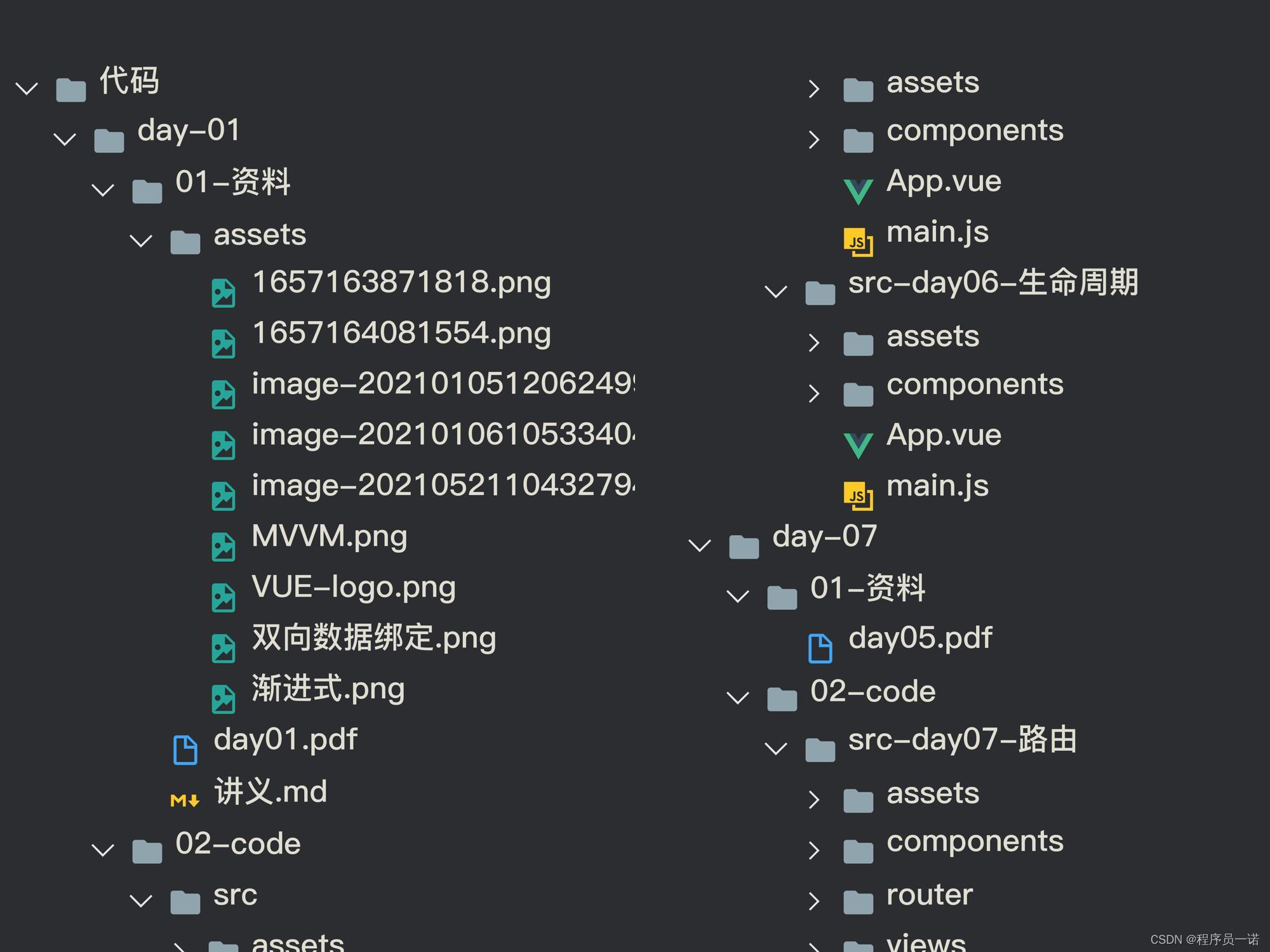
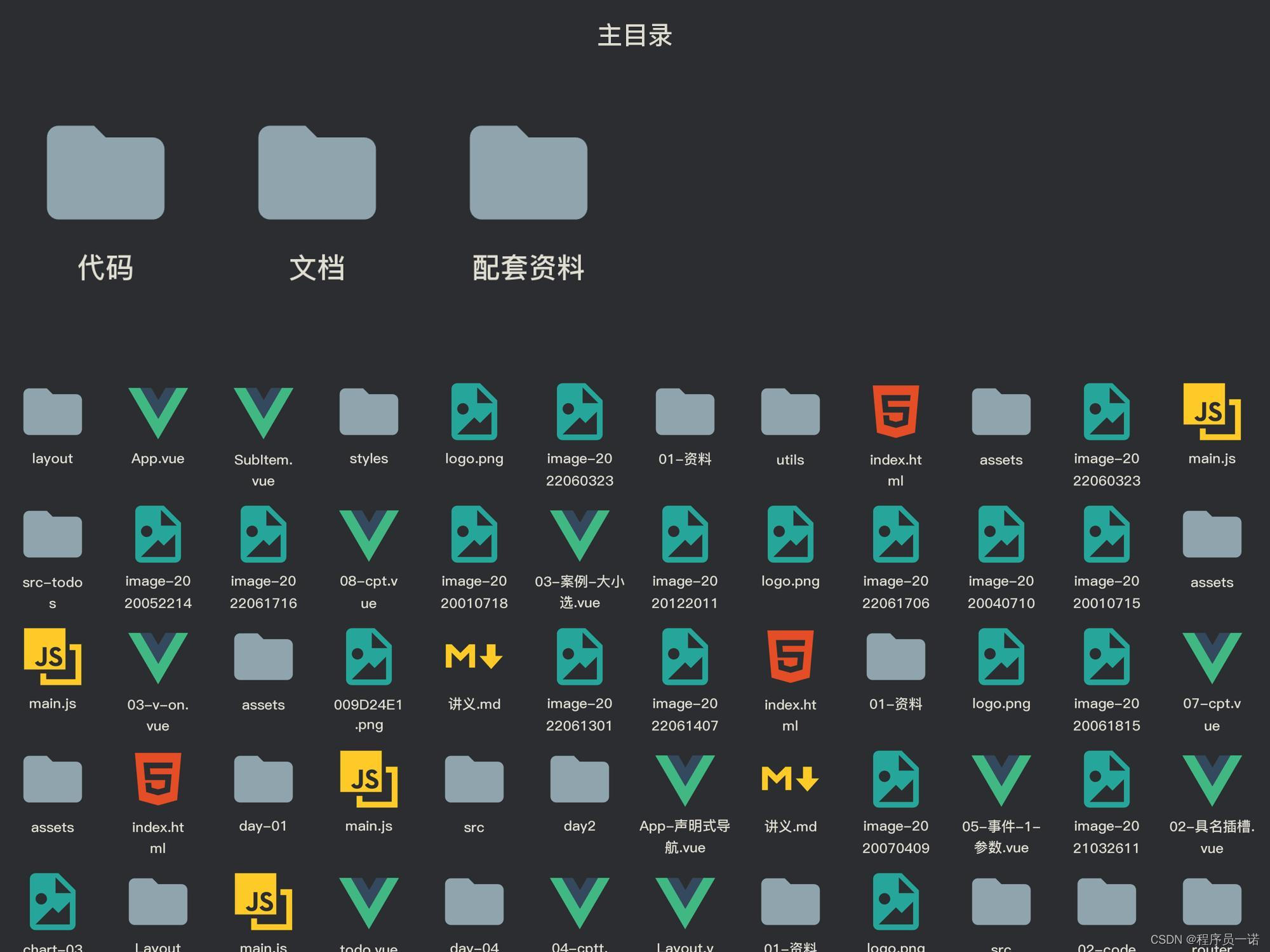
v-model
v-model 语法糖
语法糖:v-model本质上是 value属性和input事件的一层包装
v-model的作用:提供数据的双向绑定
- 数据发生了改变,页面会自动变 v-bind:value
- 页面输入改变 , 数据会自动变化 v-on:input
v-model是语法糖, v-model等价于 给一个input框提供了 :value属性以及 @input事件
很显然如果每次使用input框,都需要提供value和input事件,比较麻烦,所以使用v-model
<template>
<div>
<input type="text" v-model="msg">
<input type="text" :value="msg" @input="msg = $event.target.value">
<input type="text" :value="car" @input="car = $event.target.value">
<input type="text" v-model="car">
</div>
</template>
v-model给组件使用
我们经常遇到一种场景:
- 父组件提供一个数据给子组件使用(父传子)
- 子组件又需要修改父组件传过来的这个数据,所以需要子传父把值传给父组件。
这种场景可以使用v-model进行简写。
- 定义组件的时候,注意接收的值叫value, 子传父触发的事件叫 input
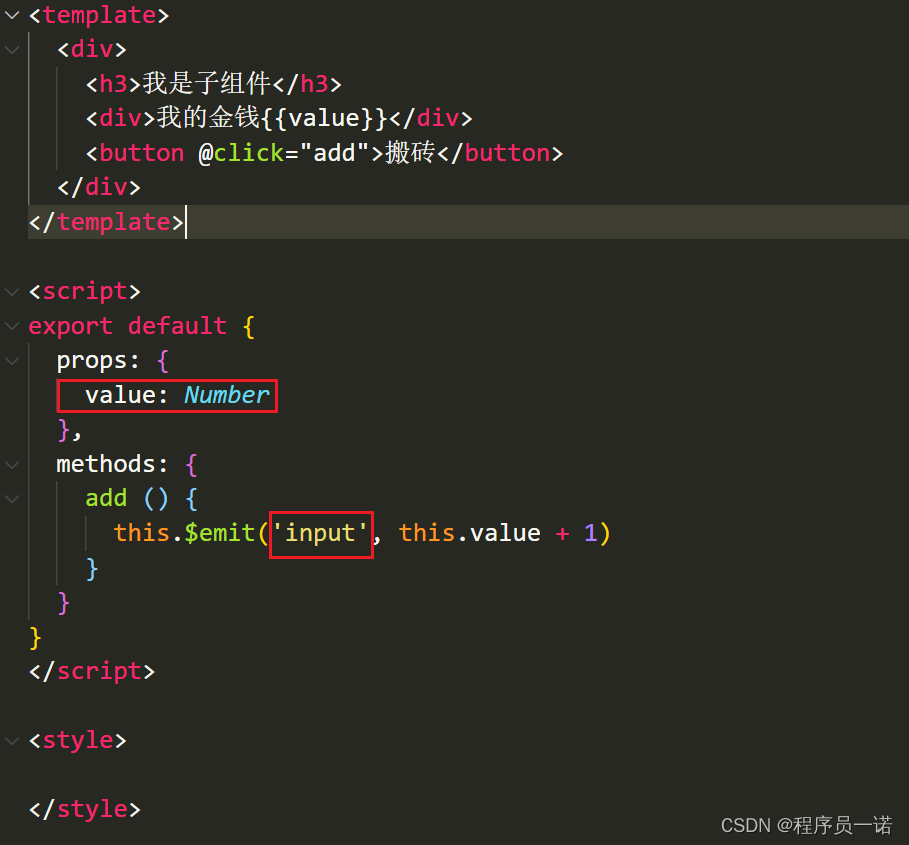
- 父传子给子组件传递value属性和input事件

ref 和 $refs
利用 ref 和 $refs 可以用于获取 dom 元素, 或者组件实例
每个 vue 的组件实例上,都包含一个$refs 对象,里面存储着对应的DOM 元素或组件的引用。
1 给需要获取的 dom 元素或者组件, 添加 ref 属性
<div>
<div ref="box">我是div盒子</div>
<jack ref="jack"></jack>
<button @click="fn">按钮</button>
</div>
2 通过 this.$refs.xxx 获取, 拿到组件可以调用组件的方法
import Jack from './jack.vue'
export default {
methods: {
fn () {
console.log(this.$refs.box)
console.log(this.$refs.jack)
this.$refs.jack.sayHi()
}
},
components: {
Jack
}
}
$nextTick
需求1: 点击按钮, 切换显示输入框
<template>
<div>
<!-- 需求: 点击按钮, 切换显示输入框 -->
<input type="text" v-if="isShowInput">
<button @click="fn" v-else>点此搜索</button>
</div>
</template>
<script>
export default {
data () {
return {
isShowInput: false
}
},
methods: {
fn () {
this.isShowInput = true
}
}
}
</script>
需求2: 显示输入框的同时, 要获取焦点
当文本框展示出来之后,如果希望它立即获得焦点,则可以为其添加 ref 引用,并调用原生 DOM 对象的.focus() 方法即可。
直接调用会报错, 因为 vue 是 异步dom更新的 (提升渲染效率), this.isShowInput = true 执行完时, 实际的 dom 还没渲染出来
<input ref="inp" type="text" v-if="isShowInput">
fn () {
this.isShowInput = true
this.$refs.inp.focus()
}
组件的 $nextTick(callback) 方法,会把 callback 回调推迟到下一个 DOM 更新周期之后执行。
通俗的理解是:等组件的DOM 刷新之后,再执行 callback 回调函数。从而能保证 callback 函数可以操作到最新的 DOM 元素。
<template>
<div>
<!-- 需求: 点击按钮, 切换显示输入框 -->
<input ref="inp" type="text" v-if="isShowInput">
<button @click="fn" v-else>点此搜索</button>
</div>
</template>
<script>
export default {
data () {
return {
isShowInput: false
}
},
methods: {
fn () {
this.isShowInput = true
this.$nextTick(() => {
this.$refs.inp.focus()
})
}
}
}
</script>
dynamic 动态组件
动态组件的基本使用
什么是动态组件: 让多个组件使用同一个挂载点,并动态切换,这就是动态组件
<template>
<div>
<h3>动态组件的演示</h3>
<!-- 动态组件 => 多个组件使用同一个挂载点, 并可以动态的切换展示 -->
<button @click="comName = 'my-swiper'">swiper</button>
<button @click="comName = 'my-nav'">nav</button>
<!--
<my-nav></my-nav>
<my-swiper></my-swiper>
-->
<component :is="comName"></component>
</div>
</template>
<script>
import MyNav from './my-nav.vue'
import MySwiper from './my-swiper.vue'
export default {
data () {
return {
comName: 'my-nav'
}
},
components: {
MyNav,
MySwiper
}
}
</script>
自定义指令
自定义指令说明
除了核心功能默认内置的指令 (v-model 和 v-show),Vue 也允许注册自定义指令。 v-xxx
注意,代码复用和抽象的主要形式是组件。
然而,有的情况下,你仍然需要对普通 DOM 元素进行底层操作,这时候就会用到自定义指令。
自定义指令 - 局部注册
例如需求: 当页面加载时,让元素将获得焦点 , (autofocus 在 safari 浏览器有兼容性)
<template>
<div>
<h3>自定义指令</h3>
<input ref="inp" type="text" v-focus>
</div>
</template>
<script>
export default {
directives: {
// 自定义一个局部指令
focus: {
inserted (el) {
el.focus()
}
}
}
}
</script>
自定义指令 - 全局注册
// 注册全局自定义指令
Vue.directive('focus', {
inserted (el) {
el.focus()
}
})
自定义指令 - 指令的值
在绑定指令时,可以通过“等号”的形式为指令绑定具体的参数值
需求: v-color="color" 给对应的颜色, 就能改对应的字体颜色
<div v-color="color">我是内容</div>
实现:
directives: {
// 自定义一个局部指令
color: {
// 指令所在的元素渲染的时候
inserted (el, {value}) {
el.style.color = value
},
// update指令的值改变时触发, binding.value指令的值修改触发
update (el, binding) {
el.style.color = binding.value
}
}
}
插槽
插槽(Slot)是 vue 为组件的封装者提供的能力。
允许开发者在封装组件时,把不确定的、希望由用户指定的部分定义为插槽。
默认插槽 slot
需求: 要在页面中显示一个对话框, 封装成一个组件
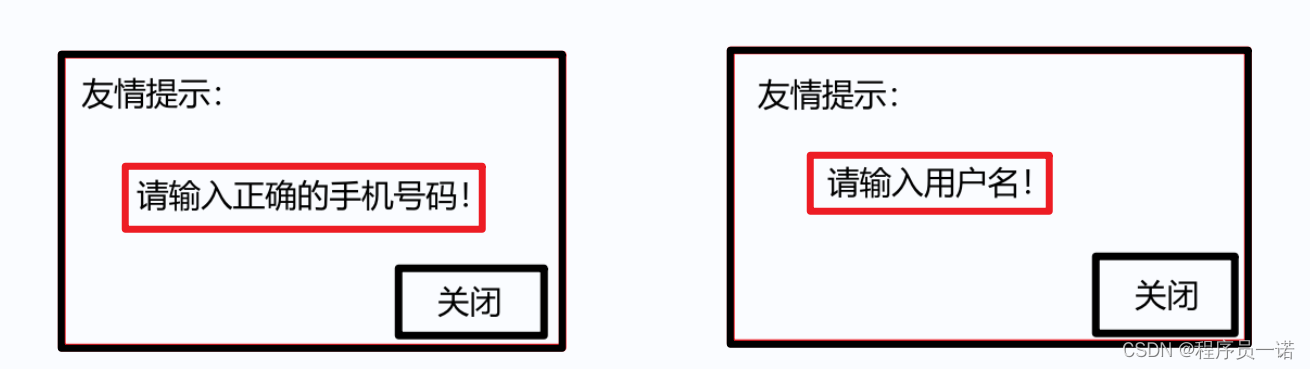
通过父传子, 固然可以完成一定层面的组件的定制, 但是自定义性较差,
如果希望能够自定义组件内部的一些结构 => 就需要用到插槽
插槽作用: 用于实现组件的内容分发, 通过 slot 标签, 可以接收到写在组件标签内的内容
插槽:slot 作用:占位置
基本示例:
<my-dialog>
<p>请输入正确的手机号码</p>
</my-dialog>
my-dialog.vue
<template>
<div class="my-dialog">
<div class="header">
<h3>友情提示</h3>
</div>
<div class="content">
<slot></slot>
</div>
<div class="footer">
<button>关闭</button>
</div>
</div>
</template>
<script>
export default {
}
</script>
<style lang="less" scoped>
.my-dialog {
width: 400px;
padding: 10px 20px;
border: 3px solid #000;
border-radius: 5px;
margin: 10px;
}
</style>
后备内容 (默认值)
封装组件时,可以为预留的 <slot> 插槽提供后备内容(默认内容)。
如果组件的使用者没有为插槽提供任何内容,则后备内容会生效。
<template>
<div class="my-dialog">
<div class="header">
<h3>友情提示</h3>
</div>
<div class="content">
<slot>这是后备内容</slot>
</div>
<div class="footer">
<button>关闭</button>
</div>
</div>
</template>
具名插槽
插槽的分类:
1 默认插槽(匿名插槽)
<slot></slot> 只要没有具体分发的内容, 都会给到默认插槽
<slot name="default"></slot> 是默认插槽完整的写法 和 <slot></slot> 完全等价
2 具名插槽: 具有名字的插槽 (配置了名字), 可以实现定向分发
一旦配置了名字, 只会接收对应的内容, 不是分发给他的, 就不要
具名插槽的使用步骤
(1) 给插槽起名字
<div class="header">
<slot name="header"></slot>
</div>
<div class="content">
<slot>这是后备内容</slot>
</div>
<div class="footer">
<slot name="footer"></slot>
</div>
(2) 需要使用 template 标签, 将内容包裹成一个整体
(3) 通过 v-slot:插槽名, 指定具体分发给谁
<my-dialog>
<template v-slot:header>
<h3>这是大标题</h3>
</template>
<template v-slot:default>
<p>这是内容</p>
</template>
<template v-slot:footer>
<button>确认</button>
<button>取消</button>
</template>
</my-dialog>
具名插槽的简写
跟 v-on 和 v-bind 一样,v-slot 也有缩写,即把参数之前的所有内容 (v-slot:) 替换为字符 #。
例如 v-slot:header 可以被简写为 #header
<my-dialog>
<template #header>
<h3>这是大标题</h3>
</template>
<template #default>
<p>这是内容</p>
</template>
<template #footer>
<button>确认</button>
<button>取消</button>
</template>
</my-dialog>
作用域插槽
作用域插槽: 定义 slot 插槽的同时, 是可以传值的, 将来在分发内容时, 可以使用
- 给 slot 标签, 以 添加属性的方式传值
<slot name="bottom" :yes="yes" :no="no" money="100"></slot>
- 所有添加的属性, 都会被收集到一个对象中
{ yes: '确认', no: '取消', money: '100' }
- 在template中, 通过
v-slot:插槽名= "obj"接收
<template #bottom="obj">
<!-- {{ obj }} -->
<button>{{ obj.yes }}</button>
<button>{{ obj.no }}</button>
<button>{{ obj.money }}</button>
</template>
- 可以使用解构赋值简化数据的接收
<template #bottom="{ yes, no, money }">
<button>{{ yes }}</button>
<button>{{ no }}</button>
<button>{{ money }}</button>
</template>
案例:商品列表
案例概览
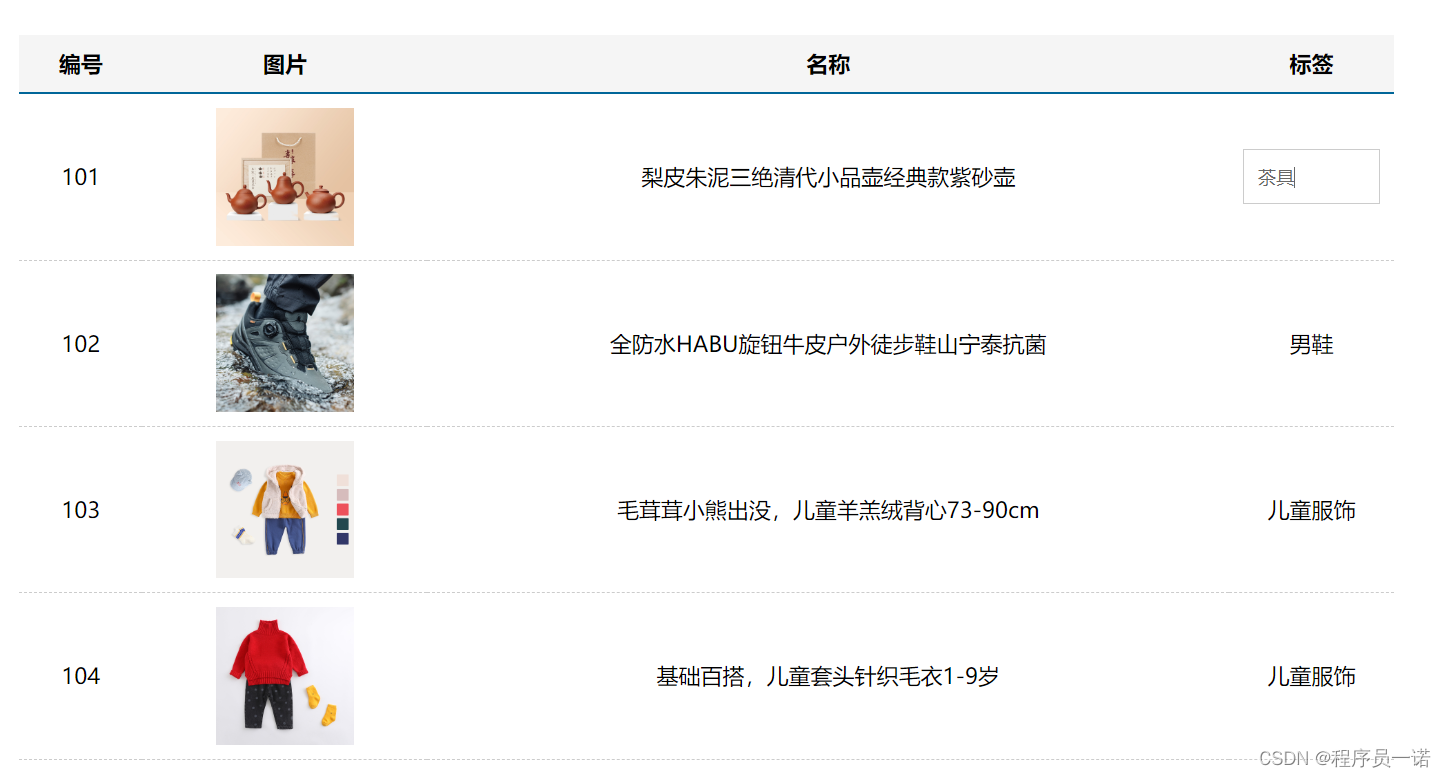
- 知识:
- $nextTick
- 自定义指令
- 插槽
静态结构
效果图:
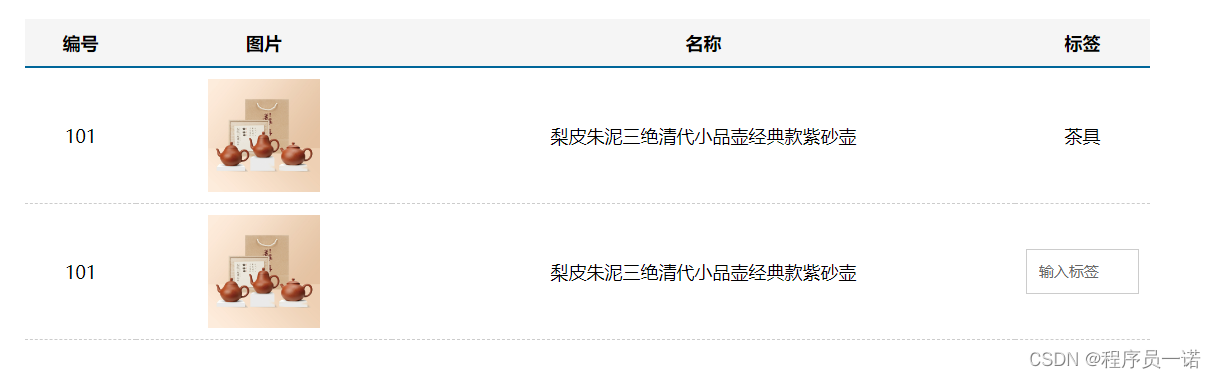
直接拷贝到App.vue即可 npm i less less-loader
<template>
<div class="table-case">
<table class="my-table">
<thead>
<tr>
<th>编号</th>
<th>图片</th>
<th>名称</th>
<th width="100px">标签</th>
</tr>
</thead>
<tbody>
<tr>
<td>101</td>
<td><img src=" /></td>
<td>梨皮朱泥三绝清代小品壶经典款紫砂壶</td>
<td>
<div class="my-tag">
<!-- <input
class="input"
type="text"
placeholder="输入标签"
/> -->
<div class="text">茶具</div>
</div>
</td>
</tr>
<tr>
<td>101</td>
<td><img src=" /></td>
<td>梨皮朱泥三绝清代小品壶经典款紫砂壶</td>
<td>
<div class="my-tag">
<input
class="input"
type="text"
placeholder="输入标签"
/>
<!-- <div class="text">{{ value }}</div> -->
</div>
</td>
</tr>
</tbody>
</table>
</div>
</template>
<script>
export default {
name: 'TableCase',
data () {
return {
goods: [
{ id: 101, picture: ' name: '梨皮朱泥三绝清代小品壶经典款紫砂壶', tag: '茶具' },
{ id: 102, picture: ' name: '全防水HABU旋钮牛皮户外徒步鞋山宁泰抗菌', tag: '男鞋' },
{ id: 103, picture: ' name: '毛茸茸小熊出没,儿童羊羔绒背心73-90cm', tag: '儿童服饰' },
{ id: 104, picture: ' name: '基础百搭,儿童套头针织毛衣1-9岁', tag: '儿童服饰' },
]
}
}
}
</script>
<style lang="less" scoped>
.table-case {
width: 1000px;
margin: 50px auto;
img {
width: 100px;
height: 100px;
object-fit: contain;
vertical-align: middle;
}
}
.my-table {
width: 100%;
border-spacing: 0;
img {
width: 100px;
height: 100px;
object-fit: contain;
vertical-align: middle;
}
th {
background: #f5f5f5;
border-bottom: 2px solid #069;
}
td {
border-bottom: 1px dashed #ccc;
}
td,
th {
text-align: center;
padding: 10px;
transition: all .5s;
&.red {
color: red;
}
}
.none {
height: 100px;
line-height: 100px;
color: #999;
}
}
.my-tag {
cursor: pointer;
.input {
appearance: none;
outline: none;
border: 1px solid #ccc;
width: 100px;
height: 40px;
box-sizing: border-box;
padding: 10px;
color: #666;
&::placeholder {
color: #666;
}
}
}
</style>
MyTag 组件
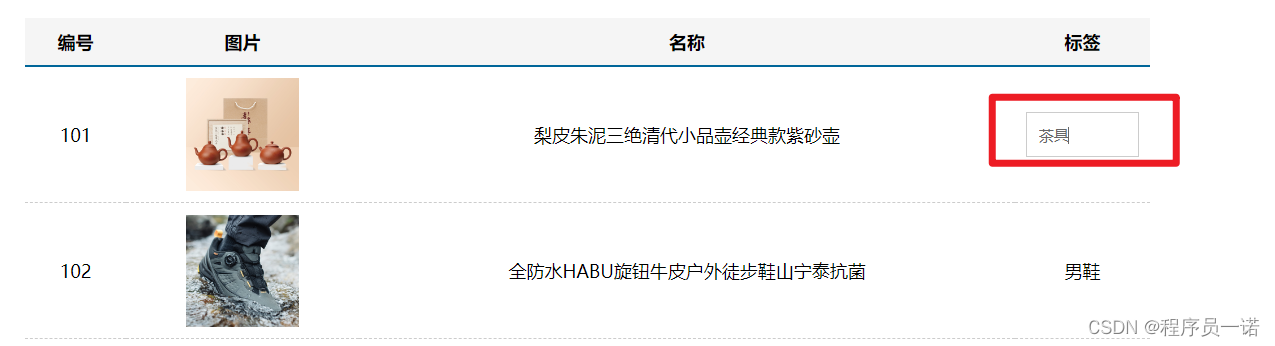
核心需求:
- 双击显示输入框,并回显标签信息
- 失去焦点,隐藏输入框
- 修改标签信息,回车, 显示修改后的标签文本
组件
新建 components/MyTag.vue 文件
<template>
<div class="my-tag">
<!-- <input
class="input"
type="text"
placeholder="输入标签"
/> -->
<div class="text">茶具</div>
</div>
</template>
<script>
export default {
}
</script>
<style lang="less">
.my-tag {
cursor: pointer;
.input {
appearance: none;
outline: none;
border: 1px solid #ccc;
width: 100px;
height: 40px;
box-sizing: border-box;
padding: 10px;
color: #666;
&::placeholder {
color: #666;
}
}
}
</style>
App页面中注册使用
<template>
<div class="table-case">
<table class="my-table">
...
<tbody>
<tr>
<td>101</td>
<td><img src=" /></td>
<td>梨皮朱泥三绝清代小品壶经典款紫砂壶</td>
<td>
<MyTag></MyTag>
</td>
</tr>
</tbody>
</table>
</div>
</template>
<script>
import MyTag from './components/MyTag.vue'
export default {
name: 'TableCase',
...
components: {
MyTag
}
}
</script>
双击 【input】显示
- my-tag盒子注册双击事件
<div class="my-tag" @dblclick="open">
- 提供数据,利用v-if控制显示隐藏
<template>
<div class="my-tag" @dblclick="open">
<input
v-if="edit"
class="input"
type="text"
placeholder="输入标签"
/>
<div v-else class="text">茶具</div>
</div>
</template>
<script>
export default {
data () {
return {
edit: false
}
},
methods: {
open () {
this.edit = true
}
}
}
</script>
【input】获取焦点
$nextTick
open () {
this.isEdit = true // 显示 vue 是异步dom更新的
this.tag = this.value // 默认的修改回显
this.$nextTick(() => {
this.$refs.myInp.focus()
})
},
自定义指令 - 自动获取焦点
<template>
<div class="my-tag" @dblclick="open">x`
<input
v-if="edit"
v-focus
class="input"
type="text"
placeholder="输入标签"
/>
<div v-else class="text">茶具</div>
</div>
</template>
<script>
export default {
...
directives: {
focus: {
inserted (el) {
el.focus()
}
}
}
}
</script>
失去焦点 【input】隐藏
- 注册blur事件
<input
v-if="edit"
v-focus
@blur="close"
class="input"
type="text"
placeholder="输入标签"
/>
- 控制隐藏
close () {
this.edit = false
}
控制表单文本绑定
数据来自父级:
- 父组件App.vue, v-model 绑定数据(丢进行,还能被改回来!)
<MyTag v-model="msg"></MyTag>
data () {
return {
...
msg: '测试标签'
}
},
- 子组件MyTag.vue接收渲染,子组件是否能直接修改数据?
<input
v-if="isEdit"
v-model="value" 子组件是否能直接修改数据?
class="input"
type="text"
placeholder="输入标签"
/>
<div v-else class="text">{{ value }}</div>
props: {
value: String
},
不能!违背了单向数据流的规定
解决:
- 1、div文本标签显示的,是父组件传递过来的数据 value!
- 2、input输入框内显示和要修改的,是my-tag子组件内的自己的数据 tag
- 3、双击时:把传入的数据value的值,同时设置给 tag;
- 4、回车时:把子组件内部的修改后的值tag,丢出去设置给父级的value!
步骤:
- 父组件App.vue, v-model 绑定数据
<MyTag v-model="msg"></MyTag>
data () {
return {
...
msg: '测试标签'
}
},
- 子组件MyTag.vue接收渲染
<div v-else class="text">{{ value }}</div>
props: {
value: String
},
- 子组件MyTag.vue提供数据,并绑定
data () {
return {
edit: false,
tag: '标签'
}
},
<template>
<div class="my-tag" @dblclick="open">
<input
v-if="edit"
v-focus
v-model.trim="tag"
@blur="close"
class="input"
type="text"
placeholder="输入标签"
/>
<div v-else class="text">{{ value }}</div>
</div>
</template>
- 双击显示时回显
open () {
this.edit = true
this.tag = this.value
},
- 回车时提交
<input
v-if="edit"
v-focus
v-model.trim="tag"
@blur="close"
@keyup.enter="handleEnter"
class="input"
type="text"
placeholder="输入标签"
/>
handleEnter () {
this.edit = false
if (this.tag === '') {
this.tag = '暂无'
}
this.$emit('input', this.tag)
}
MyTable 组件
组件
<template>
<table class="my-table">
<thead>
<tr>
<th>编号</th>
<th>图片</th>
<th>名称</th>
<th width="100px">标签</th>
</tr>
</thead>
<tbody>
<tr>
<td>101</td>
<td><img src=" /></td>
<td>梨皮朱泥三绝清代小品壶经典款紫砂壶</td>
<td>
标签
</td>
</tr>
</tbody>
</table>
</template>
<script>
export default {
}
</script>
<style lang="less" scoped>
.my-table {
width: 100%;
border-spacing: 0;
img {
width: 100px;
height: 100px;
object-fit: contain;
vertical-align: middle;
}
th {
background: #f5f5f5;
border-bottom: 2px solid #069;
}
td {
border-bottom: 1px dashed #ccc;
}
td,
th {
text-align: center;
padding: 10px;
transition: all .5s;
&.red {
color: red;
}
}
.none {
height: 100px;
line-height: 100px;
color: #999;
}
}
</style>
循环渲染
父组件:数据在app.vue内部
<MyTable :data="goods"></MyTable>
子组件
<template>
<table class="my-table">
<thead>
<tr>
<th>编号</th>
<th>图片</th>
<th>名称</th>
<th width="100px">标签</th>
</tr>
</thead>
<tbody>
<tr v-for="item in data" :key="item.id">
<td>{{ item.id }}</td>
<td><img :src="item.picture" /></td>
<td>{{ item.name }}</td>
<td>
{{ item.tag }}
</td>
</tr>
</tbody>
</table>
</template>
<script>
export default {
name: 'MyTable',
props: {
data: {
type: Array,
default: [],
},
},
}
</script>
插槽处理
- 方便使用者自定义表格的标题, 且内容部分要和标题部分对应, 所以也应该定义成插槽
<template>
<table class="my-table">
<thead>
<tr>
<slot name="th"></slot>
</tr>
</thead>
<tbody>
<tr v-for="(item, index) in list" :key="item.id">
<slot name="td" :index="index" :item="item"></slot>
</tr>
</tbody>
</table>
</template>
传入结构
<template>
<div class="table-case">
<MyTable :list="goods">
<template #th>
<th>编号</th>
<th>名称</th>
<th width="100px">标签</th>
<th>图片</th>
</template>
<template #td="{ index, item }">
<td>{{ index + 1 }}</td>
<td>{{ item.name }}</td>
<td>
<!-- 应该是允许子组件的直接更新标签内容,这个标签内容没有什么大的问题 -->
<!-- :value 和 @input -->
<MyTag v-model="item.tag"></MyTag>
</td>
<td><img :src="item.picture" /></td>
</template>
</MyTable>
</div>
</template>
<script>
import MyTag from './components/MyTag.vue'
import MyTable from './components/MyTable.vue'
export default {
name: 'TableCase',
data () {
return {
goods: [
{ id: 101, picture: ' name: '梨皮朱泥三绝清代小品壶经典款紫砂壶', tag: '茶具' },
{ id: 102, picture: ' name: '全防水HABU旋钮牛皮户外徒步鞋山宁泰抗菌', tag: '男鞋' },
{ id: 103, picture: ' name: '毛茸茸小熊出没,儿童羊羔绒背心73-90cm', tag: '儿童服饰' },
{ id: 104, picture: ' name: '基础百搭,儿童套头针织毛衣1-9岁', tag: '儿童服饰' },
],
}
},
components: {
MyTag,
MyTable
}
}
</script>