Android平台配置CPU类型
一般勾选armeabi-v7a跟arm64-v8a就好了
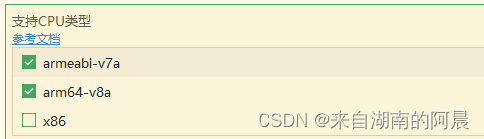
- armeabi-v7a 第7代及以上的ARM处理器(ARM32位),市面上大多数手机使用此CPU类型。
- arm64-v8a 第8代、64位ARM处理器(ARM64位),最近两年新发的设备使用此CPU类型,可以兼容使用armeabi-v7a的so库。
- x86 少部分平板使用x86,AS模拟器中选了intel x86时使用x86处理器,以及其它常用三方模拟器通常使用x86
您的应用目前的目标 API 级别为 29,但其目标 API 级别必须最低为 30,这样才能确保应用基于最新 API 而构建
应用配置文件,加 targetSdkVersion:"30"
文档地址:uni-app官网
文档地址:uni-app官网
IOS隐私信息访问的许可描述
Appstore审核要求App在调用如下涉及隐私的API时必须说明调用原因

IOS自定义开屏启动界面
官网示例:uni-app官网
直接使用uniapp模板文件(点击下载)中提供的相对常用的 storyboard 模板,可在这个文件的基础上进行自定义图片,已经一些文本内容
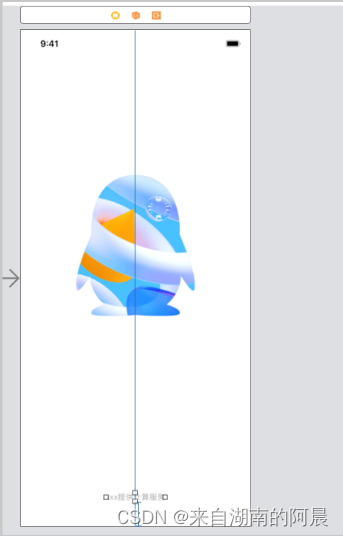
应用版本名称跟应用版本号
在ios跟谷歌中上架,版本号需要不停的加一,不然无法上传到市场中
app国际化默认语言设置
一定要在这里设置

let i18nConfig = {
locale: uni.getLocale(),
messages
}pages.json中设置 tabBar list中的国际化
"tabBar": {
"height": "50rpx",
// 配置选中颜色
"selectedColor": "#42dfbf",
"color": "#b0b3bf", // 设置为与背景颜色相同
"backgroundColor": "white", // 设置为透明
// list 每一项
"list": [{
"iconPath": "./static/img/tabbar/new.png",
"selectedIconPath": "./static/img/tabbar/new_sel.png",
"pagePath": "pages/message/message",
"text": "%nav.1%"
}
]
}安卓跟ios下拉刷新效果
pages.json
{
"pages": [
{
"path": "pages/index/index",
"style": {
"navigationBarTitleText": "下拉刷新",
"enablePullDownRefresh": true
}
}
]
}index.vue
export default {
data() {
return {
text: '下拉刷新'
}
},
onLoad: function (options) {
//开始下拉刷新,调用后触发下拉刷新动画,效果与用户手动下拉刷新一致
uni.startPullDownRefresh();
},
onPullDownRefresh() {
//一秒后停止刷新动画
setTimeout(function () {
uni.stopPullDownRefresh();
}, 1000);
}
}iOS 取消底部的空白区域
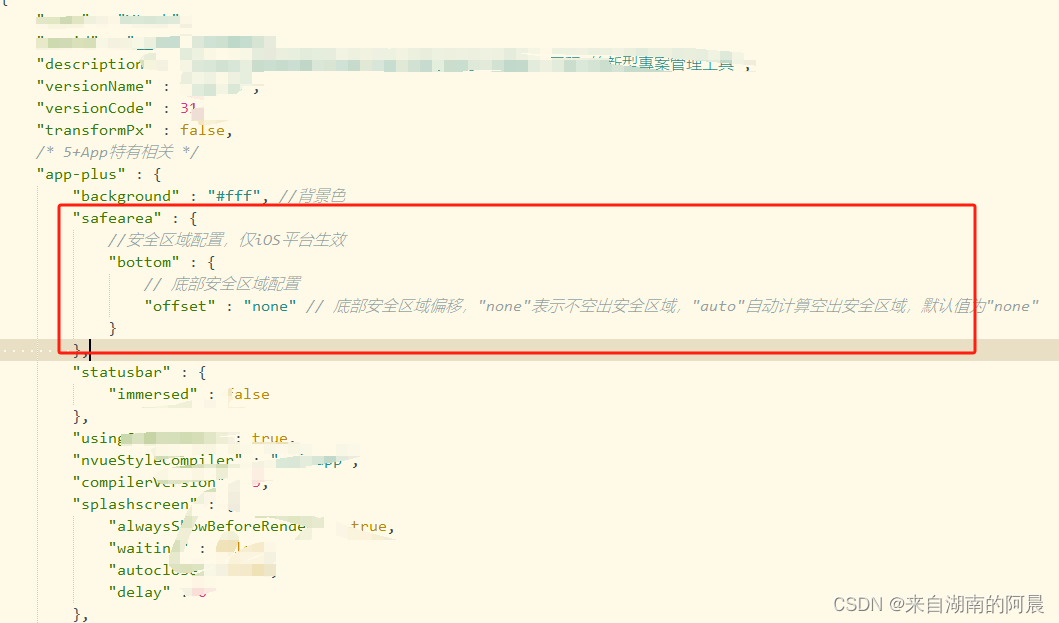
"safearea" : {
//安全区域配置,仅iOS平台生效
"bottom" : {
// 底部安全区域配置
"offset" : "none" // 底部安全区域偏移,"none"表示不空出安全区域,"auto"自动计算空出安全区域,默认值为"none"
}
}app蓝牙开锁
官网相关文档:uni-app官网
先初始化蓝牙,然后开始搜寻蓝牙,开始搜寻后设置一个延时,超过一定时间取消搜寻 然后提示连接失败。如果找到了对应的设备,获取到设备信息,也关闭蓝牙搜寻。然后正式连接设备,连接成功设置uni.setBLEMTU 蓝牙最大传输单元,避免命令行太长无法传输到设备中。
最后获取蓝牙设备所有服务,然后获取蓝牙设备某个服务中所有特征值,然后就可以写入命令了,一般是要将字符串转为二进制数据,也就是字节数据,我在这个踩了很久,附上我转换成功的代码
function hexStringToArrayBuffer(str) {
if (!str) {
return new ArrayBuffer(0);
}
var buffer = new ArrayBuffer(str.length);
let dataView = new DataView(buffer)
for (let i = 0; i < str.length; i++) {
// console.log('str.charAt(i).charCodeAt()', str.charAt(i).charCodeAt())
dataView.setUint8(i, str.charAt(i).charCodeAt()) // 必须是Unicode 编码
}
return buffer;
}
const inputString = `(${state.DeviceID},x,xxx,xxxx,xxxxx)`;
const bytes = hexStringToArrayBuffer(inputString);完整代码:
uni.openBluetoothAdapter({ //首先初始化蓝牙
success(res) {
console.log('1')
uni.startBluetoothDevicesDiscovery({ //这里是开启蓝牙搜寻
success: (res) => {
console.log('2')
setTimeout(() => {
unlockingTimeout.push(setInterval(()=>{
exceptionPrompt('未搜尋到藍牙鎖,可嘗試重新打開藍牙')
claerUnlockingTimeout()
uni.stopBluetoothDevicesDiscovery({ //当找到匹配的蓝牙后就关掉蓝牙搜寻
success(res) {
}
})
}, 25000))
state.progressSta = true
drawCircle(item, index)
}, 100)
uni.onBluetoothDeviceFound((res) => { //这一步是监听返回的蓝牙设备
uni.getBluetoothDevices({
success: res => {
console.log('2.5',res.devices)
res.devices.forEach(device => { //这一步就是去筛选找到的蓝牙中
if (device.name == item.imei) {
uni.stopBluetoothDevicesDiscovery({ //当找到匹配的蓝牙后就关掉蓝牙搜寻
success(res) {
}
})
console.log('3',device.deviceId)
state.DeviceID = device.deviceId
state.deviceName = item.imei
uni.createBLEConnection({ //连接低功耗蓝牙设备
deviceId: state.DeviceID, //传入刚刚获取的uuid
success(res) {
console.log('4',state.DeviceID)
setTimeout(function() {
uni.setBLEMTU({
deviceId: state.DeviceID,
mtu: 300,
success(res) {
console.log('设置成功', res)
},
fail(err) {
console.log('设置失败', err)
}
})
}, 300)
setTimeout(function() {
uni.getBLEDeviceServices({ //获取蓝牙设备所有服务
deviceId: state.DeviceID,
success(res) {
console.log('5',res)
if (uni.getSystemInfoSync().platform == "ios") {
state.servicesList = res.services[0].uuid
}else{
state.servicesList = res.services[2].uuid
}
uni.getBLEDeviceCharacteristics({ //获取蓝牙设备某个服务中所有特征值
deviceId: state.DeviceID,
serviceId: state.servicesList,
success(res) {
console.log('6')
state.characteristicList = res.characteristics
uni.notifyBLECharacteristicValueChange({
state: true,
deviceId: state.DeviceID,
serviceId: state.servicesList,
characteristicId: state.characteristicList[2].uuid,
success(res) {
console.log('连接成功', res)
uni.onBLECharacteristicValueChange((res) => {
console.log(`characteristic ${JSON.stringify(res)} has changed`)
let hhh = ab2hex(res.value)
console.log("监听成功", hexCharCodeToStr(hhh))
})
setTimeout(() => {
sendInstruction(item)
}, 500)
},
fail(res) {
exceptionPrompt()
console.log(JSON.stringify(res))
}
})
},
fail(res) {
if (uni.getSystemInfoSync().platform == "ios") {
if(res.code == '10012'){
state.defeated = false
state.progressSta = false
state.progress = 0
state.lockhead = true
state.textSta = instance.proxy.$t('bluetooth.8')
messagePopup.value.showMessage('warn', '未找到設備,請重試')
}
}
console.log(JSON.stringify(res))
}
})
},
fail(res) {
exceptionPrompt()
console.log(JSON.stringify(res))
}
})
}, 1500)
},
fail(res) {
if(res.code == '10012'){
state.defeated = false
state.progressSta = false
state.progress = 0
state.lockhead = true
state.textSta = instance.proxy.$t('bluetooth.8')
messagePopup.value.showMessage('warn', '連接超時,請重試')
}
console.log(res)
}
})
}
})
},
fail: e => {
console.log(e)
}
});
})
}
})
},
fail(res) {
if (res.code == 10001) {
messagePopup.value.showMessage('warn', "藍牙是否打開")
} else {
messagePopup.value.showMessage('warn', res.errMsg)
}
}
})其他蓝牙开锁文章:uni-app蓝牙开锁篇 - DCloud问答
uni-app使用蓝牙 - 伟衙内 - 博客园 (cnblogs.com)
app中绘制图表
uChar插件文档地址:uCharts官网 - 秋云uCharts跨平台图表库
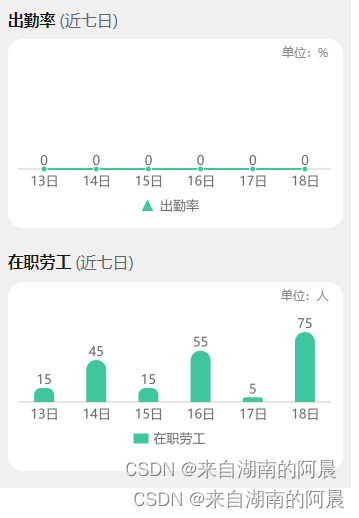
app实现国际化功能
使用uni-hello-i18n,官方有示例
示例地址:hello-i18n 示例工程 - DCloud 插件市场
官方文档:uni-app官网
补充,国际化的繁体、简体跟英文一定要设置为 zh-Hant、zh-Hans、en 因为uniapp的内置插件会根据这个也进行国际化的切换
import en from './en.json'
import zhHans from './zh-Hans.json'
import zhHant from './zh-Hant.json'
export default {
en,
'zh-Hans': zhHans,
'zh-Hant': zhHant
}
app二维码
插件地址:uQRCode 全端二维码生成插件 支持nvue 支持nodejs服务端 - DCloud 插件市场
<uqrcode ref="uqrcode" canvas-id="qrcode" :value="qrcodeData" :options="{ margin: 10 }"></uqrcode>
<script>
import {
reactive,
ref,
toRefs,
getCurrentInstance,
onMounted
} from 'vue';
export default {
setup() {
let qrcodeData = ref('')
let uqrcode = ref(null)
function saveQRCode() {
uqrcode.value.save({
success: () => {
messagePopup.value.showMessage('success', instance.proxy.$t('otherMy.9'))
}
})
}
return {
...toRefs(state),
qrcodeData,
saveQRCode,
uqrcode
};
}
};
</script>未完待续... ...
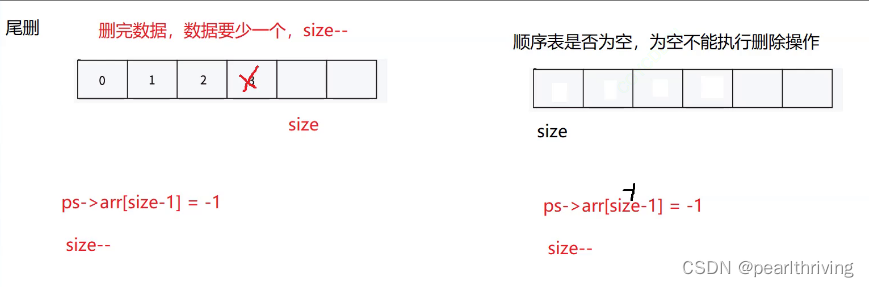
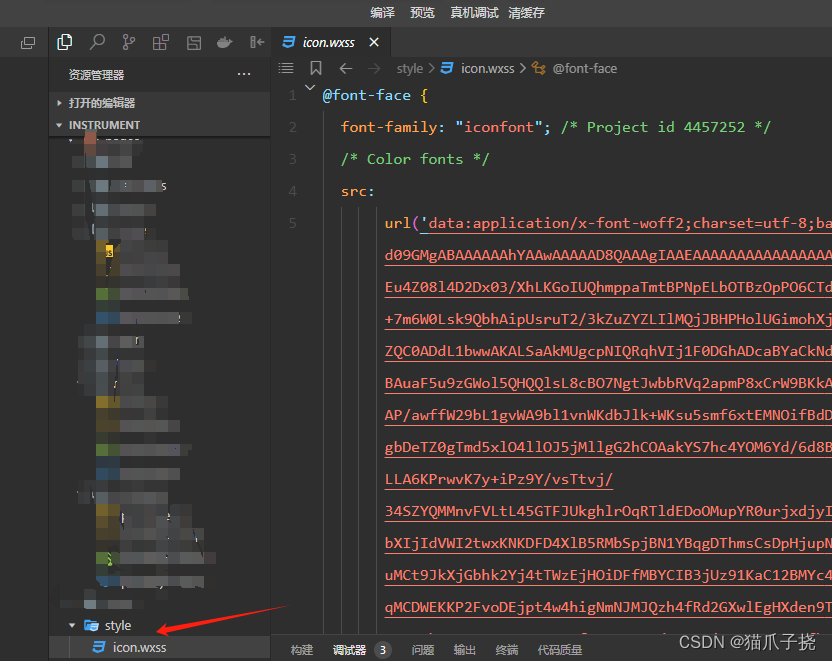
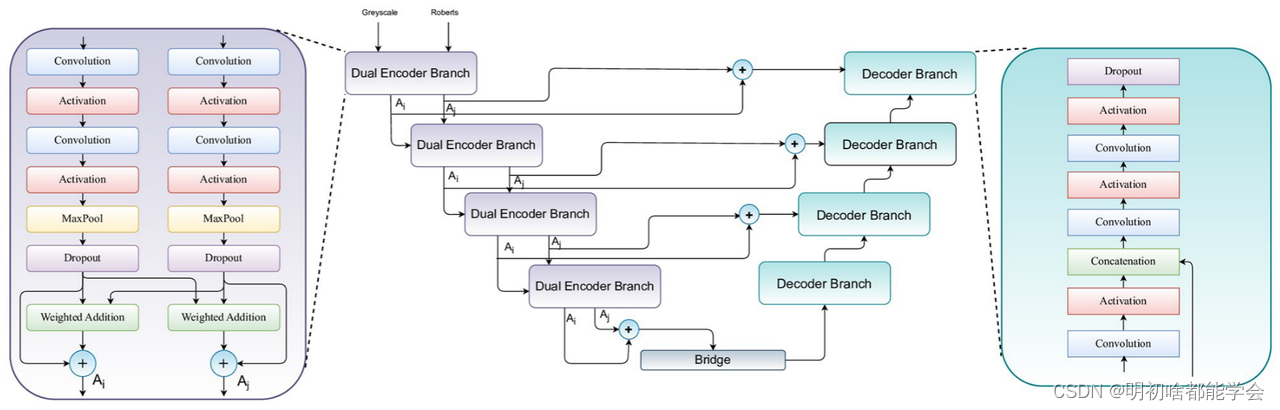
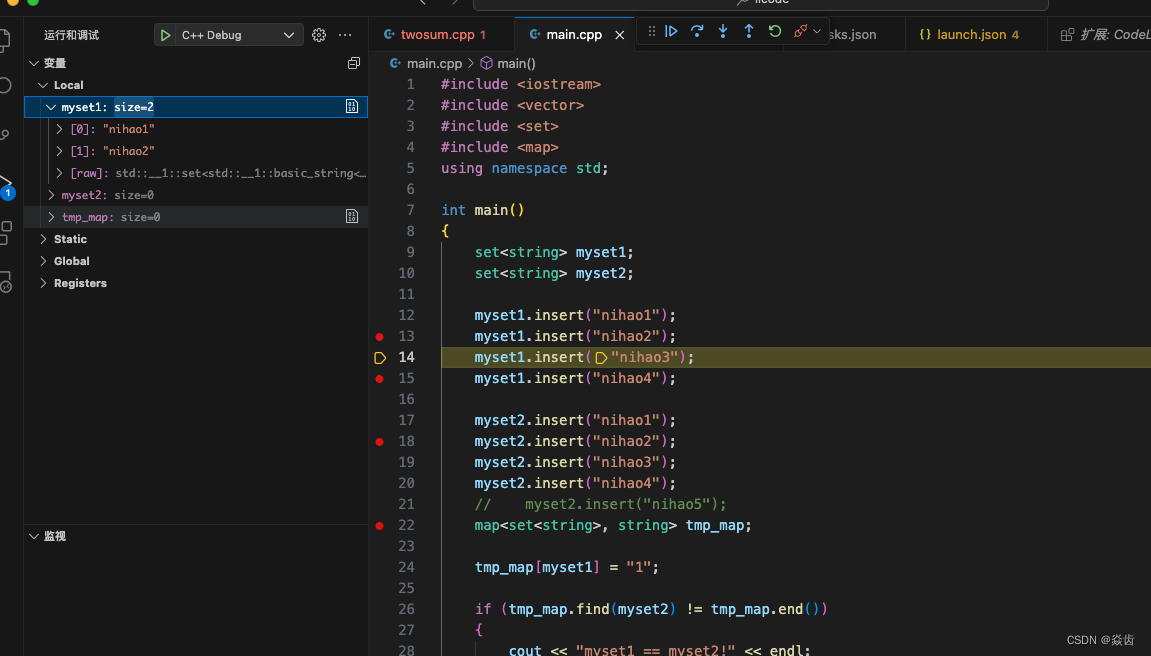


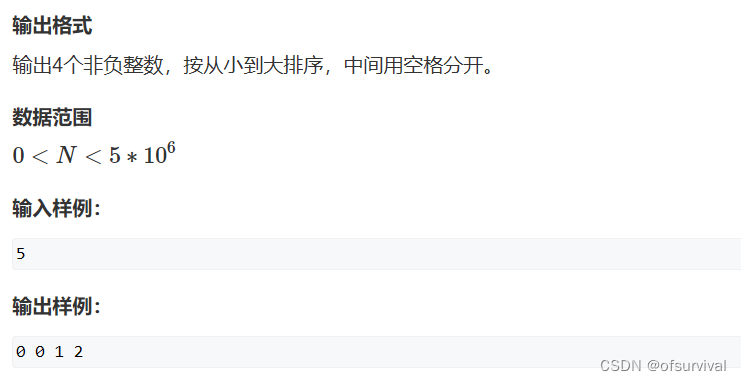
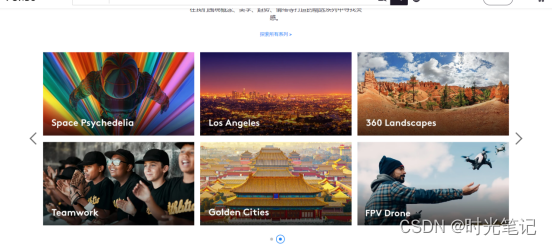

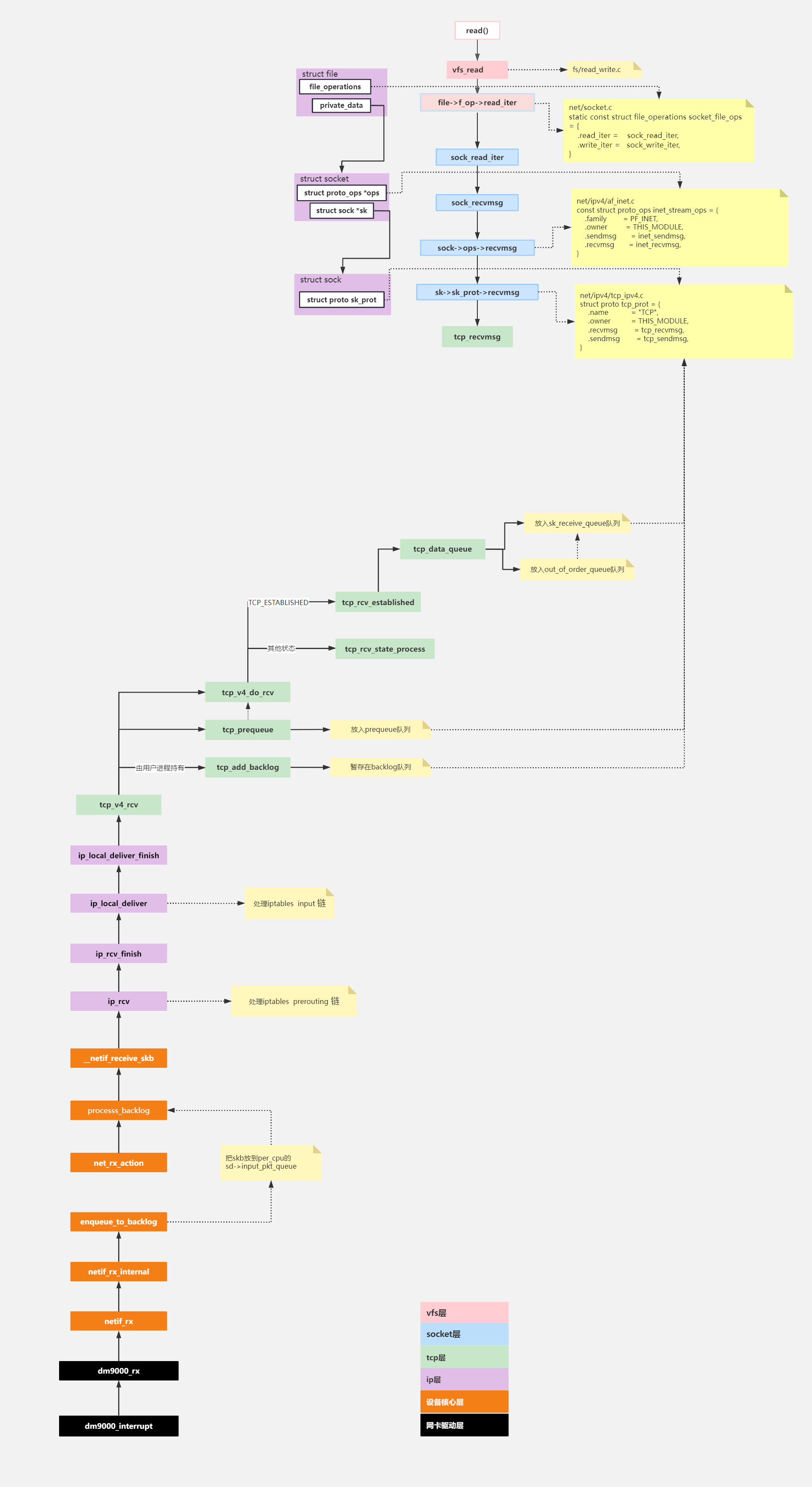
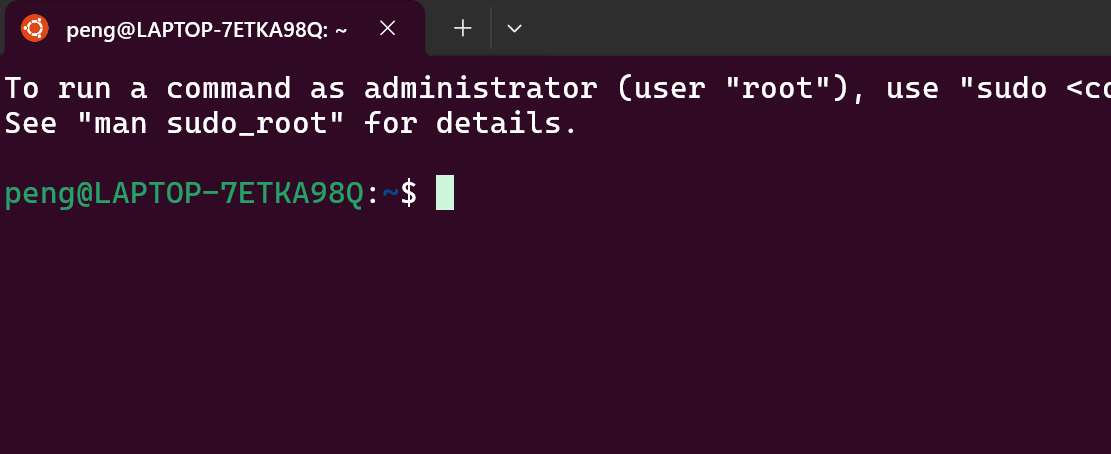


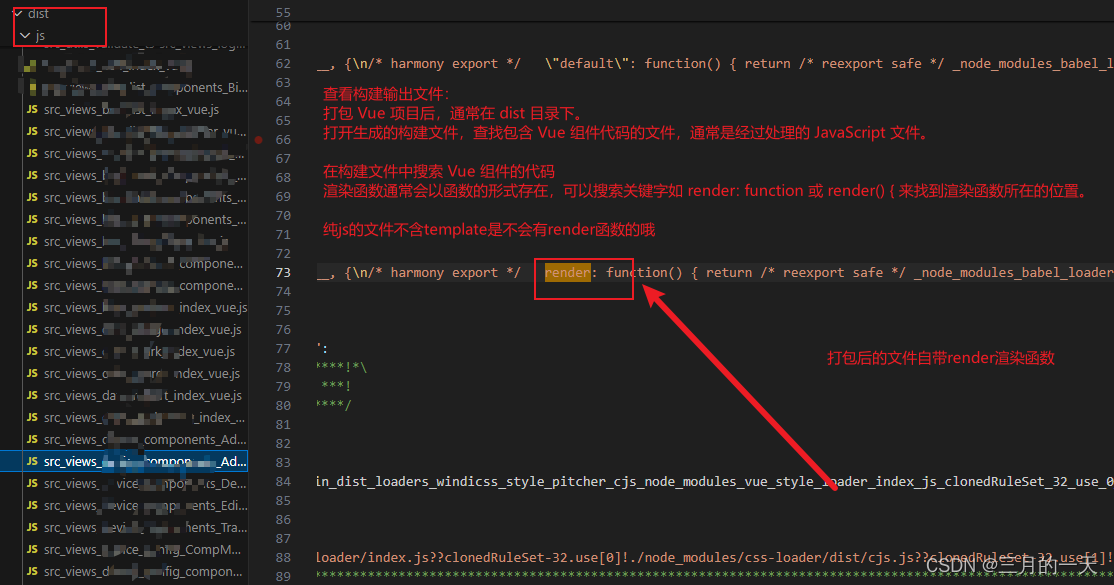
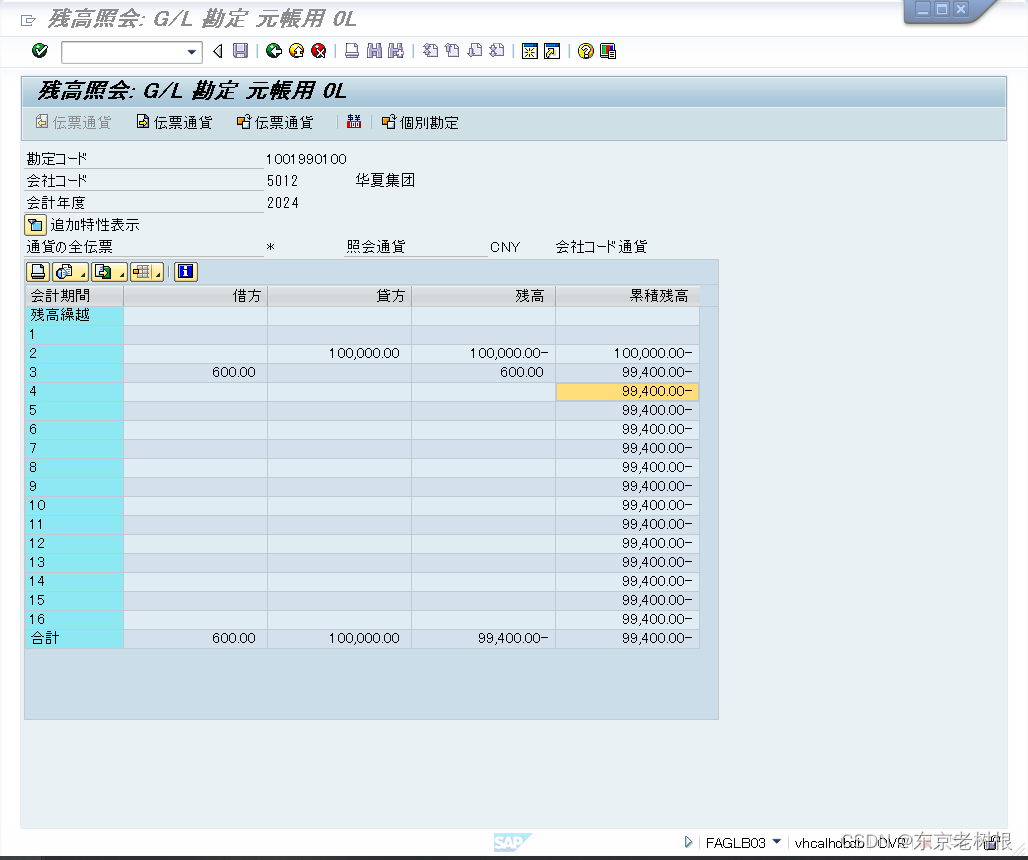
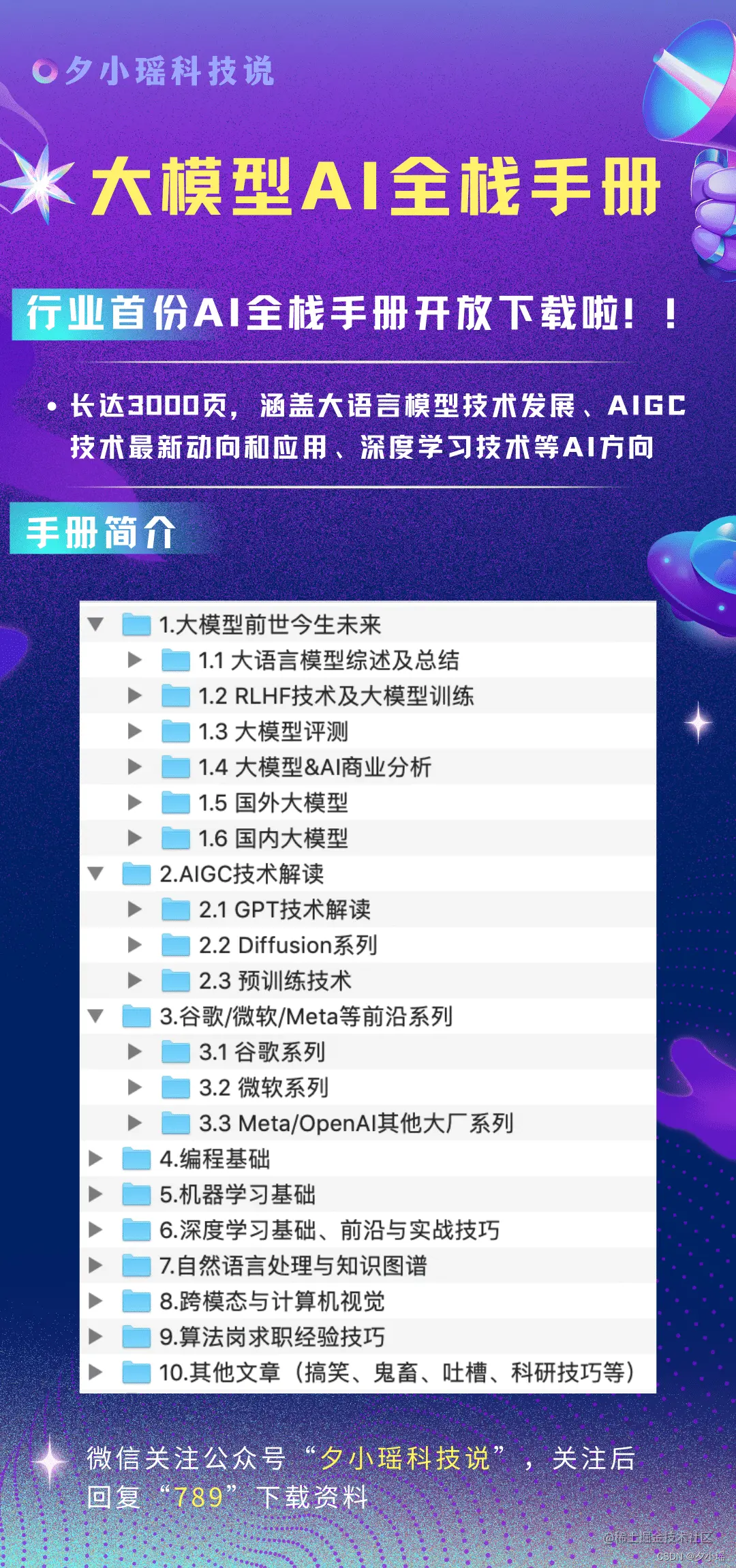
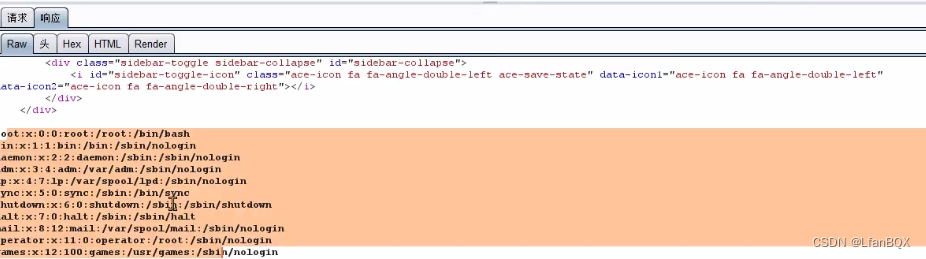


![[Python学习篇] Python创建项目](https://img-blog.csdnimg.cn/direct/02e2e4270dd94da18937f6b4d0746b16.png)