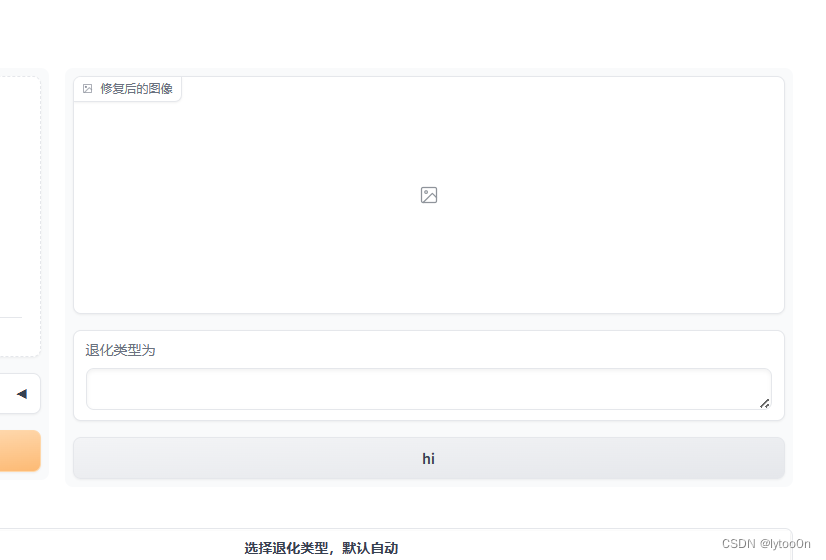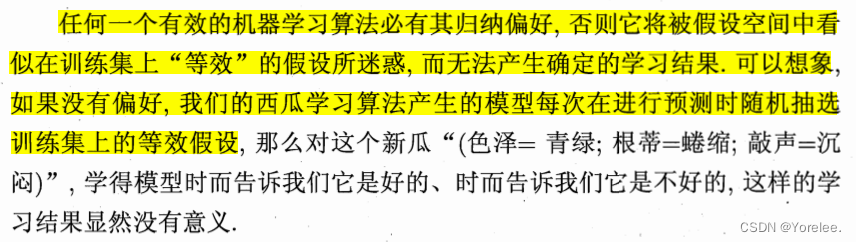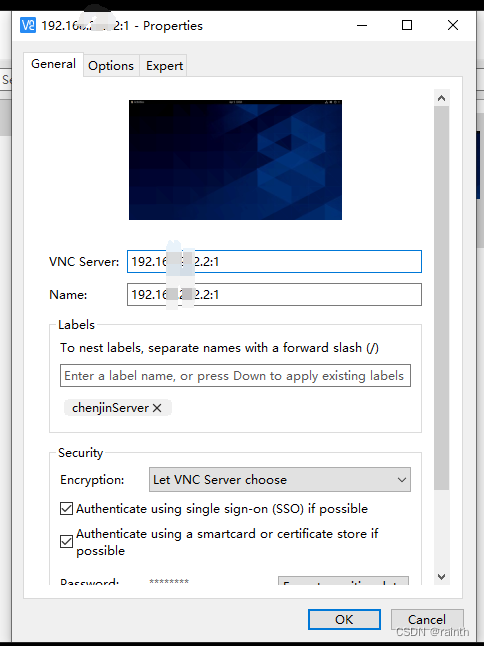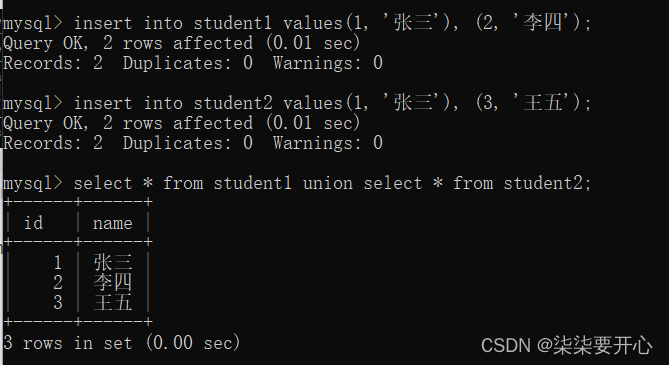C# WPF编程-Application类
每个运行中的WPF应用程序都由System.Windows.Application类的一个实例来表示。该类跟踪在应用程序中打开的所有窗口,决定何时关闭应用程序。
应用程序的生命周期
在WPF中,应用程序会经历简单的生命周期。本质上,Visual Studio为Application类使用的模型与用于窗口的模型相同。起点是XAML模板,默认情况下该模板命名为App.xaml:
创建Application对象
<Application x:Class="WpfApp3.App"
xmlns="http://schemas.microsoft.com/winfx/2006/xaml/presentation"
xmlns:x="http://schemas.microsoft.com/winfx/2006/xaml"
xmlns:local="clr-namespace:WpfApp3"
StartupUri="MainWindow.xaml">
<Application.Resources>
</Application.Resources>
</Application>
StartupUri属性来确定主窗口的XAML文档。因此不需要代码显式地实例化窗口,XAML解析器自动完成这项工作。自动生成的部分在项目中是不可见的,看起来如下:
using System;
using System.Windows;
public partial class App:Application
{
[STAThread()]
public static void Main()
{
WpfApp3.App app = new WpfApp3.App();
app.InitializeComponent();
app.Run();
}
public void InitializeComponent()
{
this.StartupUri = new Uri("Window1.xaml", System.UriKind.Relative);
}
}
应用程序的关闭方式
通常,只要有窗口未关闭,Application类就保持应用程序处于有效状态。
可通过Appliaction.ShutdownMode属性修改关闭模式,枚举值:
- OnLastWindowClose:默认行为,只少有一个窗口存在,应用程序就保持运行状态。
- OnMainWindowClose:传统方式,只要主窗口还处于打开状态,应用程序就保持运行状态。
- OnExplictitShutdown:除非调用Application.Shutdown()方法,否则应用程序不会结束。
App.xaml文件中添加ShutdownMode=“OnMainWindowClose”
<Application x:Class="WpfApp3.App"
xmlns="http://schemas.microsoft.com/winfx/2006/xaml/presentation"
xmlns:x="http://schemas.microsoft.com/winfx/2006/xaml"
xmlns:local="clr-namespace:WpfApp3"
StartupUri="MainWindow.xaml"
ShutdownMode="OnMainWindowClose">
<Application.Resources>
</Application.Resources>
</Application>
应用程序事件
App.xaml.cs文件里可添加代码来处理应用程序事件。
应用程序事件:
- Startup:该事件在调用Application.Run()方法之后,并且在主窗口显示之前。
- Exit:该事件在应用程序关闭时,并在Run()方法即将返回之前发生。
- SessionEnding:该事件在Window对话结束时发生。
- Activated:当激活应用程序中的窗口是发生该事件。
- Deactivated:当取消激活用用程序中的窗口时发生该事件。
- DispatcherUnhandledException:在应用程序中的任何位置,只要发送未处理的异常,就会发生该事件。
处理事件两种方法:
- 关联事件处理程序;
- 重写相应的受保护方法。
关联事件处理程序,如xmal中添加事件处理DispatcherUnhandledException=“Application_DispatcherUnhandledException”
App.xaml
<Application x:Class="WpfApp3.App"
xmlns="http://schemas.microsoft.com/winfx/2006/xaml/presentation"
xmlns:x="http://schemas.microsoft.com/winfx/2006/xaml"
xmlns:local="clr-namespace:WpfApp3"
StartupUri="MainWindow.xaml"
DispatcherUnhandledException="Application_DispatcherUnhandledException">
<Application.Resources>
</Application.Resources>
</Application>
App.xaml.cs:
private void Application_DispatcherUnhandledException(object sender, System.Windows.Threading.DispatcherUnhandledExceptionEventArgs e)
{
}
代码重写事件方法窗口事件:
using System.Configuration;
using System.Data;
using System.Windows;
namespace WpfApp3
{
/// <summary>
/// Interaction logic for App.xaml
/// </summary>
public partial class App : Application
{
private bool unsaveDate = false;
public bool UnsaveDate
{
get { return unsaveDate; }
set { unsaveDate = value; }
}
protected override void OnStartup(StartupEventArgs e)
{
base.OnStartup(e);
UnsaveDate = true;
}
protected override void OnSessionEnding(SessionEndingCancelEventArgs e)
{
base.OnSessionEnding(e);
if (UnsaveDate)
{
e.Cancel = true;
MessageBox.Show("测试:"+e.ReasonSessionEnding.ToString());
}
}
}
}
Application类的任务
显示初始界面
WPF应用程序的运行速度快,但并不能在瞬间启动。第一次启动应用程序时,会有一些延迟,因为公共语言运行时(Common Language Runtime,CLR)首先需要初始化.NET环境,然后启动应用程序。通常这一延时时间很短。但如果具有更耗时的初始化步骤,可使用WPF提供的简单初始界面特性,添加加初始界面的方法:
- 为项目添加图像文件(.bmp,.png,.jpg文件)。
- 在Solution Explorer中选择图像文件。
- 将Build Action修改为SplashScreen。
下次运行应用程序时,图像会立即在屏幕中央显示出来。当添加初始界面时,WPF编译器为自动生成的App.cs文件添加与下面类似的代码:
SplashScreen splashScreen = new SplashScreen("splashScreenImage.png");
splashScreen.show(true);
MyApplication.App app = new MyApplication.App();
app.InitializeComponent();
app.Run();
处理命令行参数
为处理命令行参数,需要响应Application.Startup事件。命令行参数是通过StartupEventArgs.Args属性作为字符串数组提供的。
例如,假定希望加载文档,文档名作为命令行参数传递。通过代码实例化主窗口。
public partial class App : Application
{
private static void App_Startup(object sender, StartupEventArgs e)
{
FileViewer win = new FileViewer();
if (e.Args.Length > 0)
{
string file = e.Args[0];
if (System.IO.File.Exists(file))
{
win.LoadFile(file);
}
else
{
}
}
}
}
访问当前Application对象
通过静态的Application.Current属性,可在应用程序的任何位置获取当前应用程序的实例,从而在窗口之间进行基本交互,任何窗口都可以访问当前Application对象,并通过Application对象获取主窗口的引用:
Window main = Application.Current.MainWindow;
MessageBox.Show("The main window is " + main.Title);
如果希望访问在自定义窗口类中添加的任意方法、属性或事件,需要将窗口对象转装换为正确类型。
MainWindow main = (MainWindow)Application.Current.MainWindow;
main.DoSomething();
在窗口中还可以检查Application.Windows集合的内容:
foreach( Window window in Application.Current.Windows)
{
MessageBox.Show(window.Title + " is open.");
}
在窗口之间进行交互
应用程序类还可以很好地达到另一个目的:保存重要窗口的引用,使一个窗口可访问另一个窗口。
窗口分为模态和非模态:
- 模态窗口:模态窗口会中断应用程序流,直到窗口关闭为止。
- 非模态窗口:非模态窗口则不中断应用程序流。
示例,每个文档窗口由名为Document的类实例表示:
public partial class App : Application
{
private List<Document> documents = new List<Document>();
public List<Document> Documents
{
get {return documents};
set {documents = value;}
}
}
下面是响应按钮点击事件的处理程序:
private void cmdCreate_Click(object sender, RouteEventArgs e)
{
Document doc = new Document();
doc.Owner = this;
doc.Show();
((App)Application.Current).Documents.Add(doc);
}
程序集资源
WPF应用程序中的程序集资源与其他.NET应用程序中的程序集资源在本质上是相同的。基本概念是为项目添加文件,从二Visual Studio可将其嵌入到编译过的应用程序的EXE或DLL文件中。
添加资源
通过向项目添加文件,并在Properties窗口中将其Build Action属性设置为Resource来添加资源。

为成功地使用程序集资源,未必注意一下两点:
- 不能将Build Action属性错误地设置为Embedded Resource。
- 不要在Project Properties窗口中使用Resource选项卡。
检索资源
可以采用多种方法来使用资源。
低级方法是检索封装数据的StreamResourceInfo对象,然后决定如何使用该对象。
StreamResourceInfo sri = Application.GetResourceStream(new Uri(“images/winter.jpg”, UriKind.Relative));
XMAL:
<\Image Source=“Images/1.jpg”></Image>
使用BitmapImage对象,该对象使用URI确定希望显示的图像位置。
绝对路径:
img.Source = new BitmapImage(new Uri((@“d:\Img\jpgs\2.jpg”));
相对路径:
img.Source = new BitmapImage(new Uri(“images/6.jpg”, UriKind.Relative));
pack URI
WPF使用pack URI语法寻址编译个的资源。使用相对URI来引用资源
images/2.jpg
内容文件
当嵌入式文件作为资源时,会将文件放到编译过的程序集中,并且可以确保文件总是可用的。
如下情况不适合使用这种方法:
- 希望改变资源文件,有不想重新编译应用程序;
- 资源文件非常大;
- 资源文件是可选的,并且可以不随程序集一起部署;
- 资源是声音文件(WPF声音类不支持程序集资源);
WPF为程序集添加了AssemblyAssociatedContentFile特性,声明每个内容文件的存在。
为项目添加音频文件:
- 在Solution Explorer中选择该文件,并在Properties中将Build Action属性改为Content。
<\MediaElement Name=“Sound” Source=“Sounds/1.wav” LoadeBehavior=“Manual”></MediaElement>


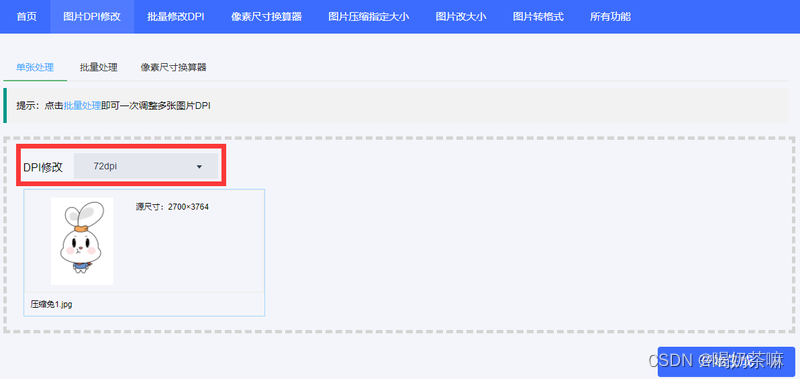
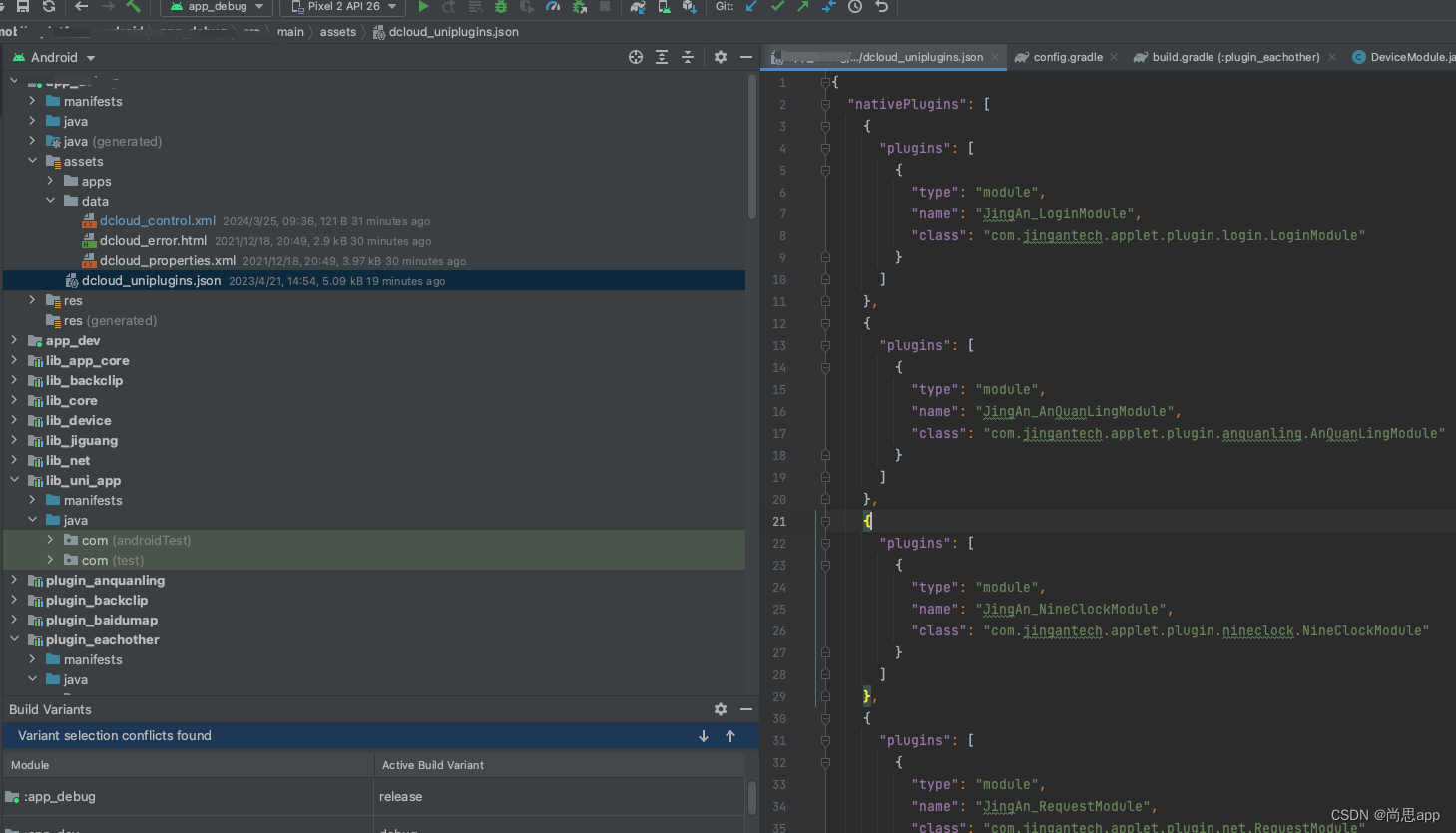
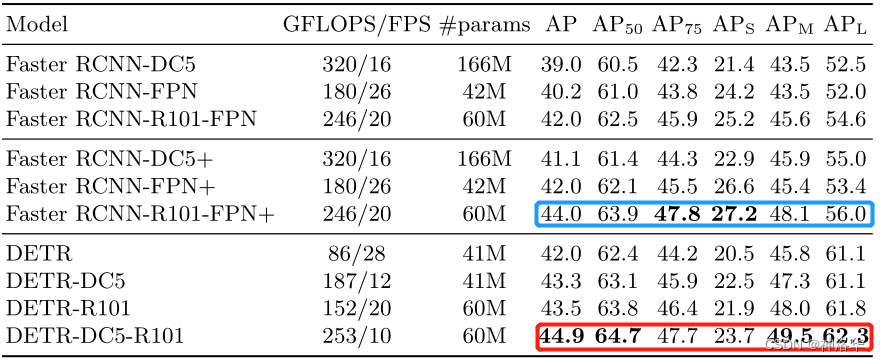



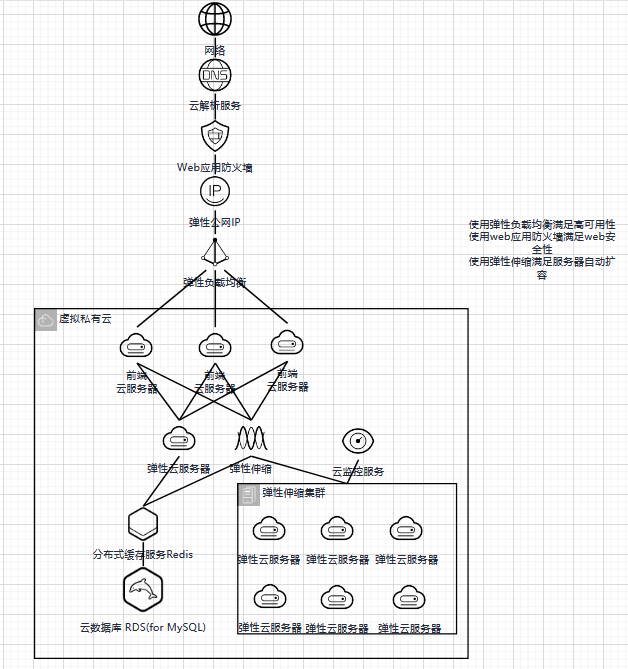
![Vue项目中引入html页面(vue.js中引入echarts数据大屏html [静态非数据传递!] )](https://img-blog.csdnimg.cn/direct/becfb6e45b47419ab7abae46a4aa4c9e.png)