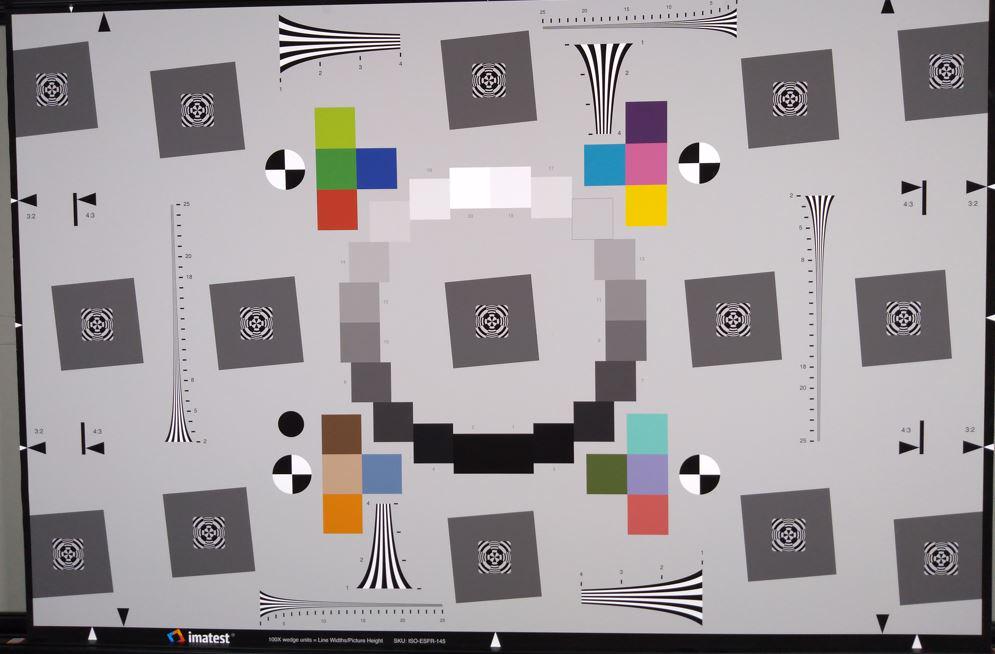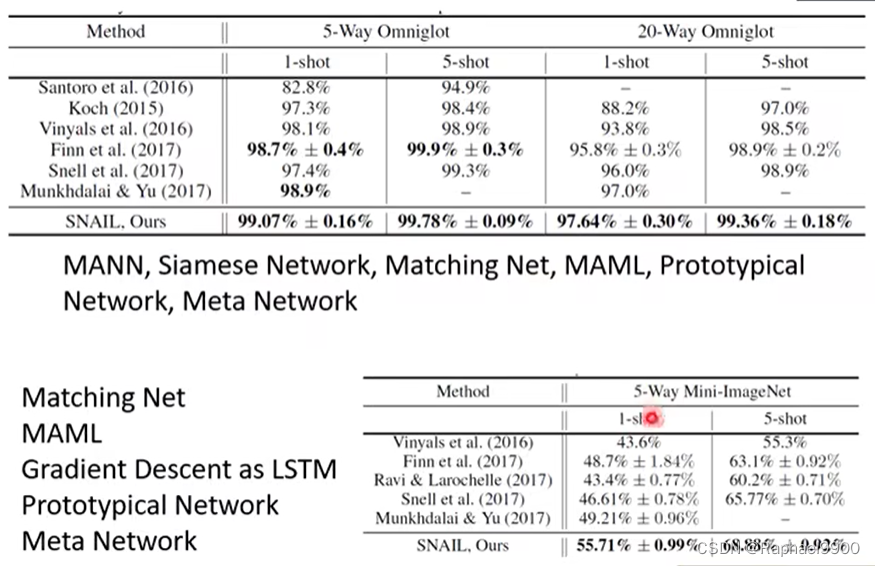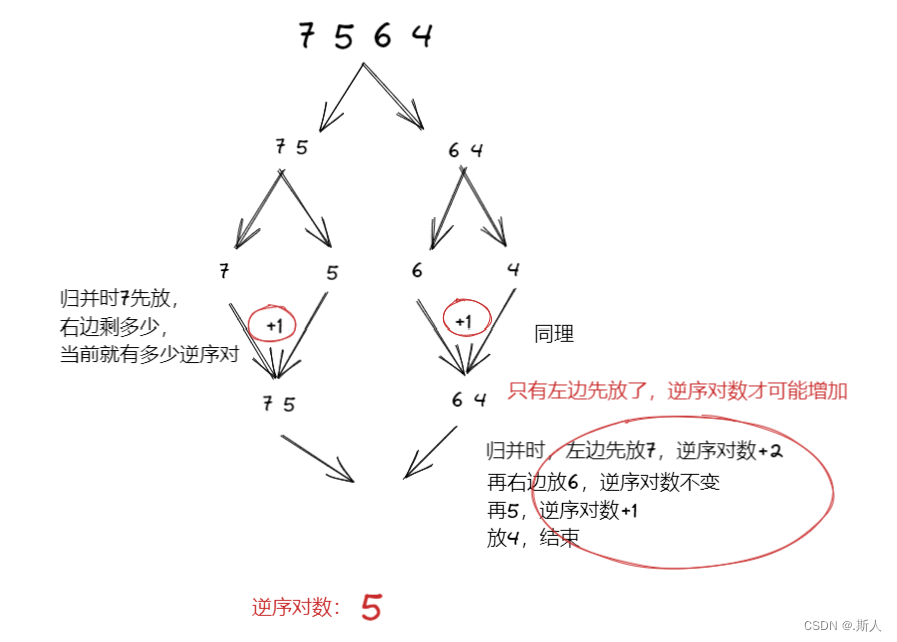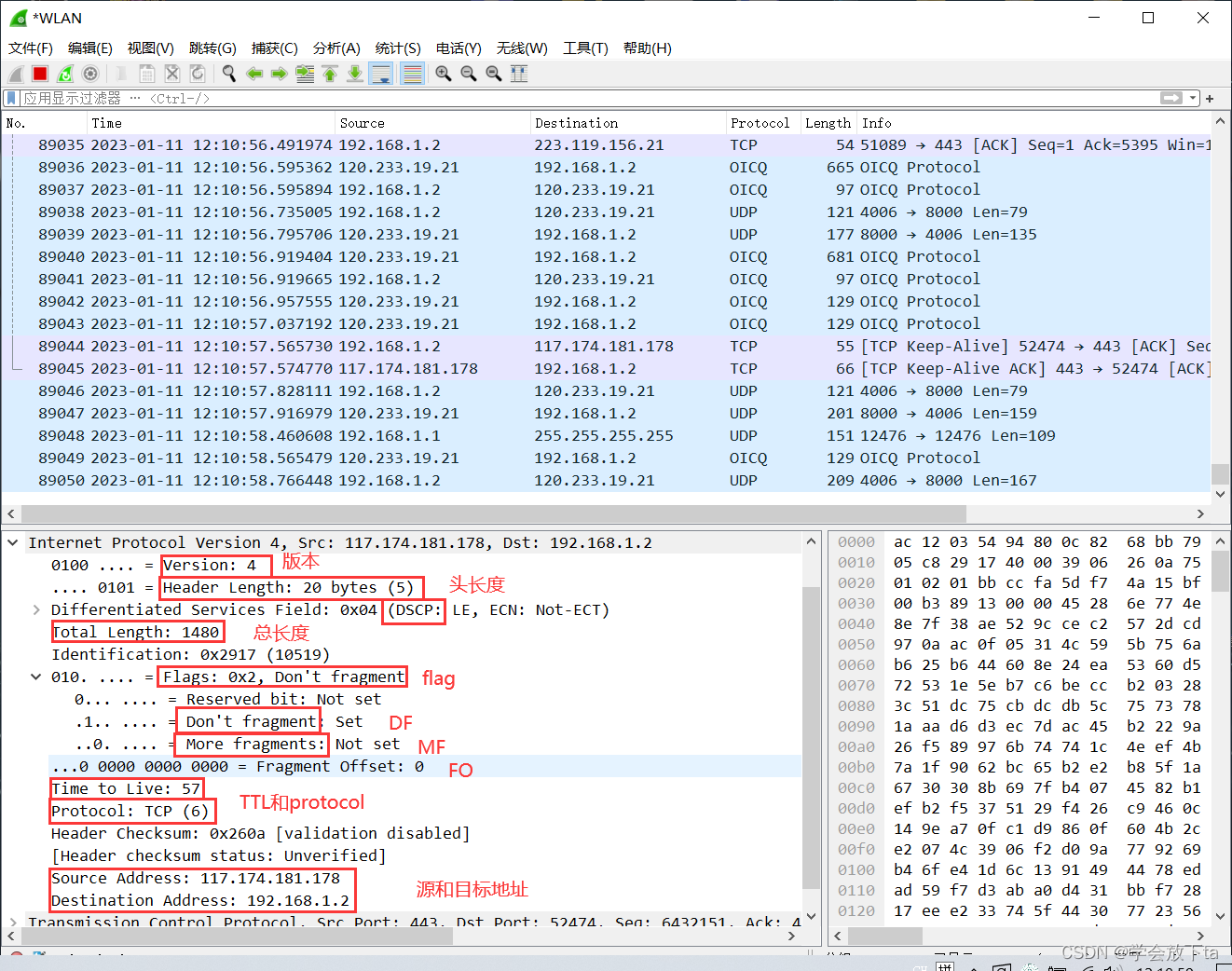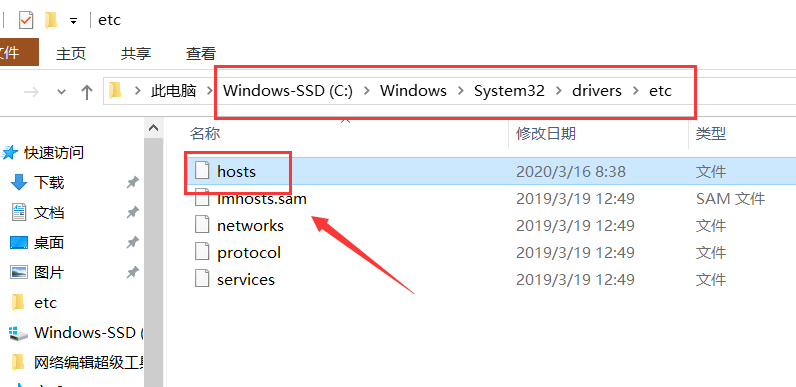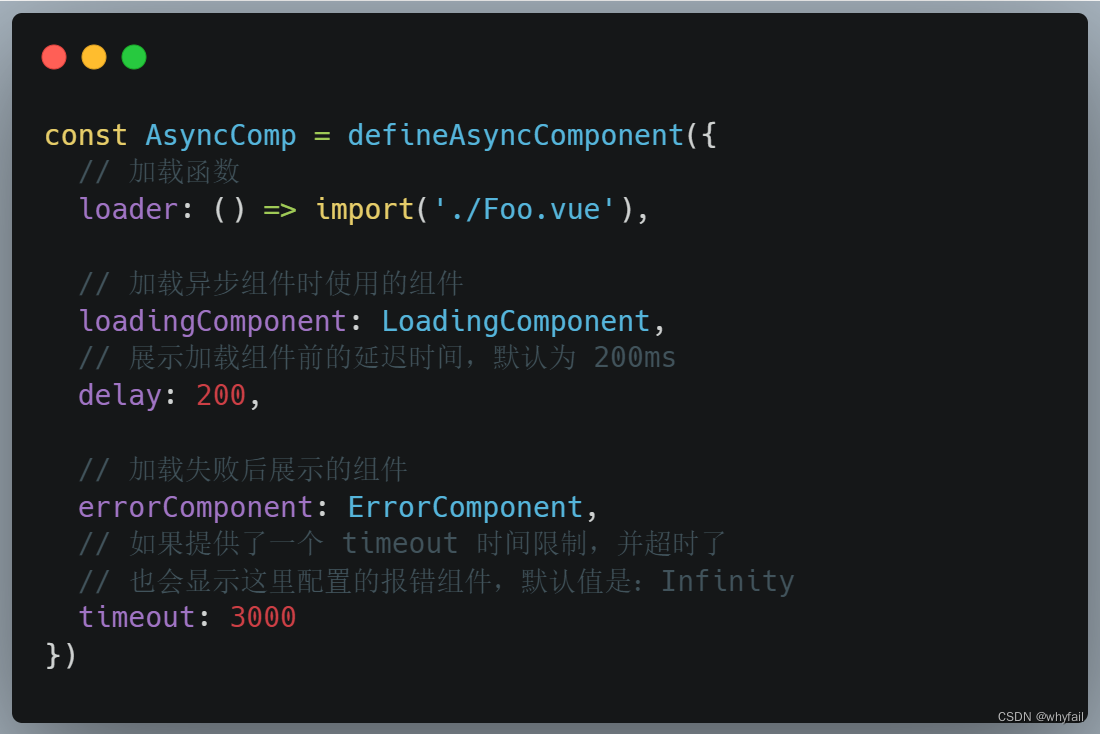零、文章目录
文章地址
- 个人博客-CSDN地址:https://blog.csdn.net/liyou123456789
- 个人博客-GiteePages:https://bluecusliyou.gitee.io/techlearn
代码仓库地址
- Gitee:https://gitee.com/bluecusliyou/TechLearn
- Github:https://github.com/bluecusliyou/TechLearn
CSS入门三、盒子模型
1、网页布局的本质
网页布局过程:
-
先准备好相关的网页元素,网页元素基本都是盒子 Box 。
-
利用 CSS 设置好盒子样式,然后摆放到相应位置。
-
往盒子里面装内容.
网页布局的核心本质: 就是利用 CSS 摆盒子。
2、盒子模型组成
- 盒子模型:就是把HTML页面中的布局元素看作是一个矩形的盒子,也就是一个盛装内容的容器。
- CSS盒子包括:边框、外边距、内边距和实际内容。

3、边框border
(1)边框
border属性允许你指定一个元素边框的样式和颜色。- 边框有三部分组成:边框宽度(粗细)、边框样式、边框颜色。
border : border-width || border-style || border-color

-
边框样式
border-style可以设置如下值:- none:没有边框即忽略所有边框的宽度(默认值)
- solid:边框为单实线(最为常用的)
- dashed:边框为虚线
- dotted:边框为点线
案例如下:
<!DOCTYPE html>
<html lang="en">
<head>
<meta charset="UTF-8">
<meta name="viewport" content="width=device-width, initial-scale=1.0">
<meta http-equiv="X-UA-Compatible" content="ie=edge">
<title>边框</title>
<style>
div {
width: 300px;
height: 200px;
/* border-width 边框的粗细 一般情况下都用 px */
border-width: 5px;
/* border-style 边框的样式 solid 实线边框 dashed 虚线边框 dotted 点线边框*/
border-style: solid;
/* border-style: dashed; */
/* border-style: dotted; */
/* border-color 边框的颜色 */
border-color: pink;
}
</style>
</head>
<body>
<div></div>
</body>
</html>

(2)边框复合写法
- 边框复合写法:没有顺序要求
border: 1px solid red;
- 边框分开写法:
border-top: 1px solid red; /* 只设定上边框, 其余同理 */
边框复合写法案例如下:
<!DOCTYPE html>
<html lang="en">
<head>
<meta charset="UTF-8">
<meta name="viewport" content="width=device-width, initial-scale=1.0">
<meta http-equiv="X-UA-Compatible" content="ie=edge">
<title>边框复合写法</title>
<style>
div {
width: 300px;
height: 200px;
/* border-width: 5px;
border-style: solid;
border-color: pink; */
/* 边框的复合写法 简写: */
/* border: 5px solid pink; */
/* 上边框 */
border-top: 5px solid pink;
/* 下边框 */
border-bottom: 10px dashed purple;
}
</style>
</head>
<body>
<div></div>
</body>
</html>

边框分开写案例如下:
<!DOCTYPE html>
<html lang="en">
<head>
<meta charset="UTF-8">
<meta name="viewport" content="width=device-width, initial-scale=1.0">
<meta http-equiv="X-UA-Compatible" content="ie=edge">
<title>边框分开写</title>
<style>
/* 请给一个 200*200 的盒子,设置上边框为红色,其余边框为蓝色 */
div {
width: 200px;
height: 200px;
/* border-top: 1px solid red;
border-bottom: 1px solid blue;
border-left: 1px solid blue;
border-right: 1px solid blue; */
/* border包含四条边 */
border: 1px solid blue;
/* 层叠性 只是层叠了 上边框啊 */
border-top: 1px solid red;
}
</style>
</head>
<body>
<div></div>
</body>
</html>

(3)边框合并border-collapse
border-collapse属性控制绘制表格边框的方式。它控制相邻单元格的边框。border-collapse: collapse;表示相邻边框合并在一起。
案例如下:
<!DOCTYPE html>
<html lang="en">
<head>
<meta charset="UTF-8">
<meta name="viewport" content="width=device-width, initial-scale=1.0">
<meta http-equiv="X-UA-Compatible" content="ie=edge">
<title>边框合并</title>
<style>
table {
width: 500px;
height: 249px;
}
th {
height: 35px;
}
table,
td, th {
border: 1px solid pink;
/* 合并相邻的边框 */
border-collapse: collapse;
font-size: 14px;
text-align: center;
}
</style>
</head>
<body>
<table align="center" cellspacing="0">
<thead>
<tr>
<th>排名</th>
<th>关键词</th>
<th>趋势</th>
<th>进入搜索</th>
<th>最近七日</th>
<th>相关链接</th>
</tr>
</thead>
<tbody>
<tr>
<td>1</td>
<td>鬼吹灯</td>
<td><img src="down.jpg"></td>
<td>456</td>
<td>123</td>
<td> <a href="#">贴吧</a> <a href="#">图片</a> <a href="#">百科</a> </td>
</tr>
<tr>
<td>1</td>
<td>鬼吹灯</td>
<td><img src="down.jpg"></td>
<td>456</td>
<td>123</td>
<td> <a href="#">贴吧</a> <a href="#">图片</a> <a href="#">百科</a> </td>
</tr>
<tr>
<td>3</td>
<td>西游记</td>
<td><img src="up.jpg"></td>
<td>456</td>
<td>123</td>
<td> <a href="#">贴吧</a> <a href="#">图片</a> <a href="#">百科</a> </td>
</tr>
<tr>
<td>1</td>
<td>鬼吹灯</td>
<td><img src="down.jpg"></td>
<td>456</td>
<td>123</td>
<td> <a href="#">贴吧</a> <a href="#">图片</a> <a href="#">百科</a> </td>
</tr>
<tr>
<td>1</td>
<td>鬼吹灯</td>
<td><img src="down.jpg"></td>
<td>456</td>
<td>123</td>
<td> <a href="#">贴吧</a> <a href="#">图片</a> <a href="#">百科</a> </td>
</tr>
<tr>
<td>1</td>
<td>鬼吹灯</td>
<td><img src="down.jpg"></td>
<td>456</td>
<td>123</td>
<td> <a href="#">贴吧</a> <a href="#">图片</a> <a href="#">百科</a> </td>
</tr>
</tbody>
</table>
</body>
</html>

(4)边框影响盒子大小
- 因此我们有两种方案解决:
-
测量盒子大小的时候不量边框。
-
如果测量的时候包含了边框,则需要 width/height 减去边框宽度。
-
案例如下:
<!DOCTYPE html>
<html lang="en">
<head>
<meta charset="UTF-8">
<meta name="viewport" content="width=device-width, initial-scale=1.0">
<meta http-equiv="X-UA-Compatible" content="ie=edge">
<title>边框影响盒子大小</title>
<style>
/* 我们需要一个200*200的盒子, 但是这个盒子有10像素的红色边框 */
div {
width: 180px;
height: 180px;
background-color: pink;
border: 10px solid red;
}
</style>
</head>
<body>
<div></div>
</body>
</html>

4、内边距padding
(1)内边距
padding属性用于设置内边距,即边框与内容之间的距离。

案例如下:
<!DOCTYPE html>
<html lang="en">
<head>
<meta charset="UTF-8">
<meta name="viewport" content="width=device-width, initial-scale=1.0">
<meta http-equiv="X-UA-Compatible" content="ie=edge">
<title>内边距</title>
<style>
div {
width: 200px;
height: 200px;
background-color: pink;
padding-left: 20px;
padding-top: 30px;
}
</style>
</head>
<body>
<div>
盒子内容是content盒子内容是content盒子内容是content盒子内容是content
</div>
</body>
</html>

(2)内边距复合写法
padding可以有一到四个值。顺序是上右下左顺时针。

案例如下:
<!DOCTYPE html>
<html lang="en">
<head>
<meta charset="UTF-8">
<meta name="viewport" content="width=device-width, initial-scale=1.0">
<meta http-equiv="X-UA-Compatible" content="ie=edge">
<title>内边距复合写法</title>
<style>
div {
width: 200px;
height: 200px;
background-color: pink;
/* padding-left: 5px;
padding-top: 5px;
padding-bottom: 5px;
padding-right: 5px; */
/* 内边距复合写法(简写) */
/* padding: 5px; */
/* padding: 5px 10px; */
/* padding: 5px 10px 20px; */
padding: 5px 10px 20px 30px;
}
</style>
</head>
<body>
<div>
盒子内容是content盒子内容是content盒子内容是content盒子内容是content
</div>
</body>
</html>

(3)内边距影响盒子大小
- 如果盒子已经有了宽度和高度,此时
padding会撑大盒子。**解决方案:**如果保证盒子跟效果图大小保持一致,则让 width/height 减去多出来的内边距大小即可。 - 如何盒子没有指定宽度和高度,此时
padding不会撑开盒子大小。父元素指定宽高,子元素不指定,此时padding不会撑开盒子大小。
内边距影响盒子大小案例如下:
<!DOCTYPE html>
<html lang="en">
<head>
<meta charset="UTF-8">
<meta name="viewport" content="width=device-width, initial-scale=1.0">
<meta http-equiv="X-UA-Compatible" content="ie=edge">
<title>内边距影响盒子大小</title>
<style>
div {
width: 160px;
height: 160px;
background-color: pink;
padding: 20px;
}
</style>
</head>
<body>
<div>
padding会影响盒子实际大小padding会影响盒子实际大小padding会影响盒子实际大小padding会影响盒子实际大小
</div>
</body>
</html>

内边距不影响盒子大小案例如下:
<!DOCTYPE html>
<html lang="en">
<head>
<meta charset="UTF-8">
<meta name="viewport" content="width=device-width, initial-scale=1.0">
<meta http-equiv="X-UA-Compatible" content="ie=edge">
<title>内边距不影响盒子大小</title>
<style>
h1 {
/* width: 100%; */
height: 200px;
background-color: pink;
padding: 30px;
}
div {
width: 300px;
height: 100px;
background-color: purple;
}
div p {
padding: 30px;
background-color: skyblue;
}
</style>
</head>
<body>
<h1></h1>
<div>
<p></p>
</div>
</body>
</html>

(4)综合案例–新浪导航
- padding内边距可以撑开盒子,我们可以做非常巧妙的运用。宽高需要重新进行计算。
- 因为每个导航栏里面的字数不一样多,我们可以不用给每个盒子宽度了,直接给padding最合适。
<!DOCTYPE html>
<html lang="en">
<head>
<meta charset="UTF-8">
<meta name="viewport" content="width=device-width, initial-scale=1.0">
<meta http-equiv="X-UA-Compatible" content="ie=edge">
<title>新浪导航</title>
<style>
.nav {
height: 41px;
border-top: 3px solid #ff8500;
border-bottom: 1px solid #edeef0;
background-color: #fcfcfc;
line-height: 41px;
}
.nav a {
/* a属于行内元素 此时必须要转换 行内块元素 */
display: inline-block;
height: 41px;
padding: 0 20px;
font-size: 12px;
color: #4c4c4c;
text-decoration: none;
}
.nav a:hover {
background-color: #eee;
color: #ff8500;
}
</style>
</head>
<body>
<div class="nav">
<a href="#">新浪导航</a>
<a href="#">手机新浪网</a>
<a href="#">移动客户端</a>
<a href="#">微博</a>
<a href="#">三个字</a>
</div>
</body>
</html>

5、外边距margin
(1)外边距
margin属性用于设置外边距,即控制盒子和盒子之间的距离。margin简写方式代表的意义跟 padding 完全一致。

案例如下:
<!DOCTYPE html>
<html lang="en">
<head>
<meta charset="UTF-8">
<meta name="viewport" content="width=device-width, initial-scale=1.0">
<meta http-equiv="X-UA-Compatible" content="ie=edge">
<title>外边距</title>
<style>
div {
width: 200px;
height: 200px;
background-color: pink;
}
/* .one {
margin-bottom: 20px;
} */
.two {
/* margin-top: 20px; */
/* margin: 30px; */
margin: 30px 50px;
}
</style>
</head>
<body>
<div class="one">1</div>
<div class="two">2</div>
</body>
</html>

(2)块级盒子水平居中
-
必须满足两个条件:
-
盒子必须指定了宽度(width)。
-
盒子左右的外边距都设置为 auto 。
-
.header{ width:960px; margin:0 auto;}
-
常见的写法,以下三种都可以:
-
margin-left: auto; margin-right: auto;
-
margin: auto;
-
margin: 0 auto;
-
-
行内元素或者行内块元素水平居中给其父元素添加 text-align:center 即可。
案例如下:
<!DOCTYPE html>
<html lang="en">
<head>
<meta charset="UTF-8">
<meta name="viewport" content="width=device-width, initial-scale=1.0">
<meta http-equiv="X-UA-Compatible" content="ie=edge">
<title>块级盒子水平居中</title>
<style>
.header {
width: 900px;
height: 200px;
background-color: pink;
margin: 100px auto;
}
</style>
</head>
<body>
<div class="header"></div>
</body>
</html>

行内元素或者行内块元素水平居中案例如下:
<!DOCTYPE html>
<html lang="en">
<head>
<meta charset="UTF-8">
<meta name="viewport" content="width=device-width, initial-scale=1.0">
<meta http-equiv="X-UA-Compatible" content="ie=edge">
<title>行内元素/行内块元素水平居中对齐</title>
<style>
.header {
width: 900px;
height: 200px;
background-color: pink;
margin: 100px auto;
text-align: center;
}
/* 行内元素或者行内块元素水平居中给其父元素添加 text-align:center 即可 */
</style>
</head>
<body>
<div class="header">
<span>里面的文字</span>
</div>
<div class="header">
<img src="down.jpg" alt="">
</div>
</body>
</html>

(3)外边距合并
-
使用
margin定义块元素的垂直外边距时,可能会出现外边距的合并。 -
主要有两种情况:
- 相邻块元素垂直外边距的合并
- 嵌套块元素垂直外边距的塌陷,
浮动的盒子不会此问题。
-
相邻块元素垂直外边距的合并
当上下相邻的两个块元素(兄弟关系)相遇时,如果上面的元素有下外边距 margin-bottom,下面的元素有上外边距 margin-top ,则他们之间的垂直间距不是 margin-bottom 与 margin-top 之和。取两个值中的较大者这种现象被称为相邻块元素垂直外边距的合并。**解决方案:**尽量只给一个盒子添加 margin 值。

案例如下:
<!DOCTYPE html>
<html lang="en">
<head>
<meta charset="UTF-8">
<meta name="viewport" content="width=device-width, initial-scale=1.0">
<meta http-equiv="X-UA-Compatible" content="ie=edge">
<title>相邻块级元素垂直外边距合并</title>
<style>
.damao, .ermao {
width: 200px;
height: 200px;
background-color: pink;
}
.damao {
margin-bottom: 100px;
}
.ermao {
margin-top: 200px;
}
</style>
</head>
<body>
<div class="damao">大毛</div>
<div class="ermao">二毛</div>
</body>
</html>
这中间的距离只有200px

- 嵌套块元素垂直外边距的塌陷
对于两个嵌套关系(父子关系)的块元素,父元素有上外边距同时子元素也有上外边距,此时父元素会塌陷较大的外边距值。**解决方案:**① 可以为父元素定义上边框。② 可以为父元素定义上内边距。③ 可以为父元素添加 overflow:hidden。

案例如下:
<!DOCTYPE html>
<html lang="en">
<head>
<meta charset="UTF-8">
<meta name="viewport" content="width=device-width, initial-scale=1.0">
<meta http-equiv="X-UA-Compatible" content="ie=edge">
<title>嵌套块级元素垂直外边距塌陷</title>
<style>
.father {
width: 400px;
height: 400px;
background-color: purple;
margin-top: 50px;
/* border: 1px solid red; */
/* border: 1px solid transparent; */
/* padding: 1px; */
overflow: hidden;
}
.son {
width: 200px;
height: 200px;
background-color: pink;
margin-top: 100px;
}
</style>
</head>
<body>
<div class="father">
<div class="son"></div>
</div>
</body>
</html>

6、清除内外边距
- 网页元素很多都带有默认的内外边距,而且不同浏览器默认的也不一致。因此我们在布局前,首先要清除下网页元素的内外边距。
注意:行内元素为了照顾兼容性,尽量只设置左右内外边距,不要设置上下内外边距。但是转换为块级和行内块元素就可以了。
案例如下:
<!DOCTYPE html>
<html lang="en">
<head>
<meta charset="UTF-8">
<meta name="viewport" content="width=device-width, initial-scale=1.0">
<meta http-equiv="X-UA-Compatible" content="ie=edge">
<title>清除内外边距</title>
<style>
/* 这句话也是我们css 的第一行代码 */
* {
margin: 0;
padding: 0;
}
span {
background-color: pink;
margin: 20px;
}
</style>
</head>
<body>
123
<ul>
<li>abcd</li>
</ul>
<span>行内元素尽量只设置左右的内外边距</span>
</body>
</html>

7、综合案例
(1)产品模块
<!DOCTYPE html>
<html lang="en">
<head>
<meta charset="UTF-8">
<meta name="viewport" content="width=device-width, initial-scale=1.0">
<meta http-equiv="X-UA-Compatible" content="ie=edge">
<title>综合案例-产品模块</title>
<style>
* {
margin: 0;
padding: 0;
}
body {
background-color: #f5f5f5;
}
a {
color: #333;
text-decoration: none;
}
.box {
width: 298px;
height: 415px;
background-color: #fff;
/* 让块级的盒子水平居中对齐 */
margin: 100px auto;
}
.box img {
/* 图片的宽度和父亲一样宽 */
width: 100%;
}
.review {
height: 70px;
font-size: 14px;
/* 因为这个段落没有 width属性 所有 padding不会撑开盒子的宽度 */
padding: 0 28px;
margin-top: 30px;
}
.appraise {
font-size: 12px;
color: #b0b0b0;
margin-top: 20px;
padding: 0 28px;
}
.info {
font-size: 14px;
margin-top: 15px;
padding: 0 28px;
}
.info h4 {
display: inline-block;
font-weight: 400;
}
.info span {
color: #ff6700;
}
.info em {
font-style: normal;
color: #ebe4e0;
margin: 0 6px 0 15px;
}
</style>
</head>
<body>
<div class="box">
<img src="images/img.jpg" alt="">
<p class="review">快递牛,整体不错蓝牙可以说秒连。红米给力</p>
<div class="appraise">来自于 117384232 的评价</div>
<div class="info">
<h4> <a href="#">Redmi AirDots真无线蓝...</a></h4>
<em>|</em>
<span> 99.9元</span>
</div>
</div>
</body>
</html>

(2)快报模块
<!DOCTYPE html>
<html lang="en">
<head>
<meta charset="UTF-8">
<meta name="viewport" content="width=device-width, initial-scale=1.0">
<meta http-equiv="X-UA-Compatible" content="ie=edge">
<title>新闻快报模块</title>
<style>
* {
margin: 0;
padding: 0;
}
li {
/* 去掉li前面的小圆点 */
list-style: none;
}
.box {
width: 248px;
height: 163px;
border: 1px solid #ccc;
margin: 100px auto;
}
.box h3 {
height: 32px;
border-bottom: 1px dotted #ccc;
font-size: 14px;
font-weight: 400;
line-height: 32px;
padding-left: 15px;
}
.box ul li a {
font-size: 12px;
color: #666;
text-decoration: none;
}
.box ul li a:hover {
text-decoration: underline;
}
.box ul li {
height: 23px;
line-height: 23px;
padding-left: 20px;
}
.box ul {
margin-top: 7px;
}
</style>
</head>
<body>
<div class="box">
<h3>品优购快报</h3>
<ul>
<li><a href="#">【特惠】爆款耳机5折秒!</a></li>
<li><a href="#">【特惠】母亲节,健康好礼低至5折!</a></li>
<li><a href="#">【特惠】爆款耳机5折秒!</a></li>
<li><a href="#">【特惠】9.9元洗100张照片!</a></li>
<li><a href="#">【特惠】长虹智能空调立省1000</a></li>
</ul>
</div>
</body>
</html>