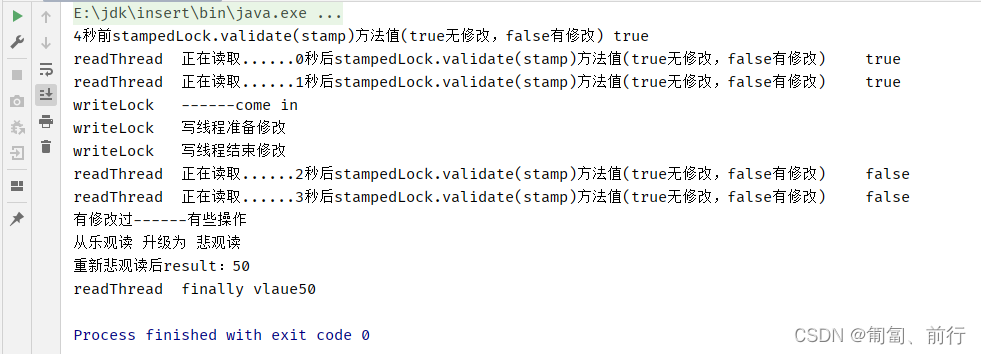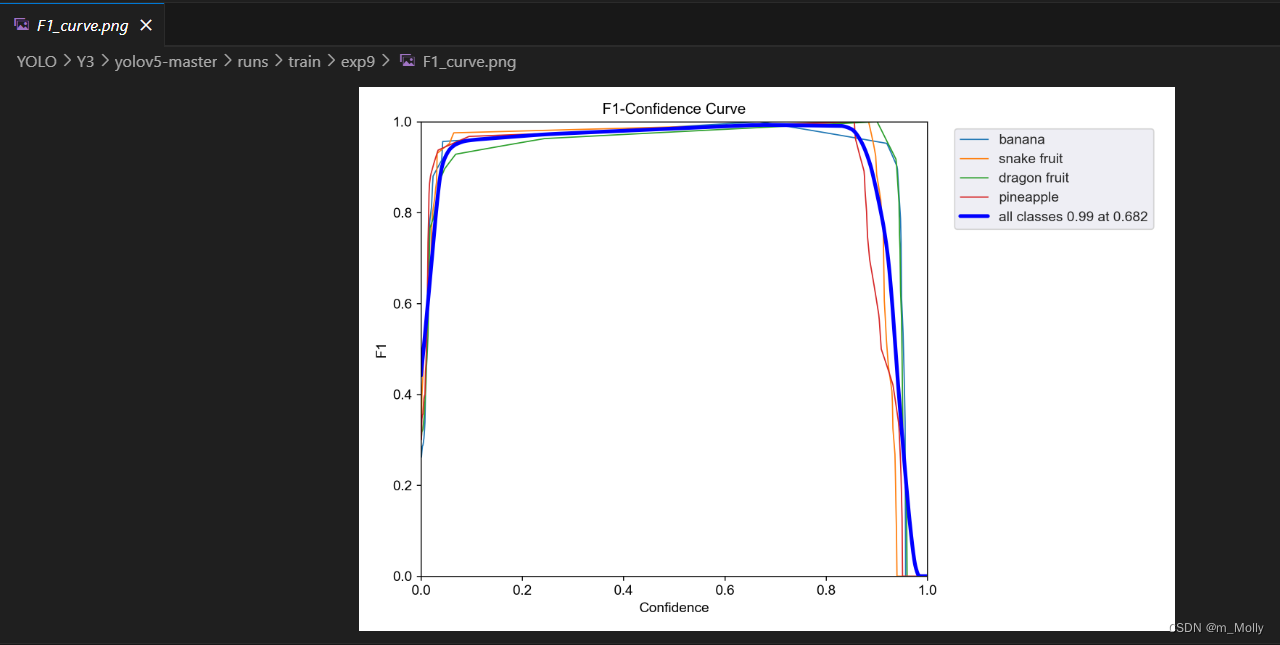目录
一、轮播组件 Swiper
二、列表-List
1、简单的List
2、嵌套的List
三、Tabs容器组件
1、系统自带tabs案例
2、自定义导航栏:
一、轮播组件 Swiper
@Entry
@Component
struct PageSwiper {
@State message: string = 'Hello World'
private SwCon: SwiperController = new SwiperController()
build() {
Column() {
Swiper(this.SwCon) {
Text("龙").backgroundColor(Color.Red).textStyle()
Text("兔").backgroundColor(Color.Yellow).textStyle()
Text("神").backgroundColor(Color.Orange).textStyle()
}
// .autoPlay(true)
.interval(2000)
.indicatorStyle({
color: Color.White,
selectedColor: Color.Pink,
size: 20
}).onChange(index=>{
console.log(`${index}`)
})
// .vertical(true)
Row() {
Button("上一个").onClick(v => {
this.SwCon.showPrevious();
}).margin({ top: 10, right: 10 })
Button("下一个").onClick(v => {
this.SwCon.showNext()
}).margin({ left: 10, top: 10 })
}.width("100%").justifyContent(FlexAlign.Center)
}
.height('100%')
}
}
@Extend(Text) function textStyle() {
.width("100%").height(200)
}二、列表-List
列表是一种复杂的容器,当列表项达到一定数量,内容超过屏幕大小时,可以自动提供滚动功能。它适合用于呈现同类数据类型或数据类型集,例如图片和文本。在列表中显示数据集合是许多应用程序中的常见要求(如通讯录.音乐列表、购物清单等)。
ListltemGroup用于列表数据的分组展示,其子组件也是Listltem。Listltem表示单个列表项,可以包含单个子组件。
1、简单的List
@Entry
@Component
struct PageList {
@State message: string = 'Hello World'
@State list: string[] = ["子(鼠)", "丑(牛)", "寅(虎)", "卯(兔)"
, "辰(龙)", "巳(蛇)", "午(马)", "未(羊)", "申(猴)", "酉(鸡)", "戌(狗)", "亥(猪)"]
ScrollList: Scroller = new Scroller()
@State isNoBottom:boolean=true;
build() {
Row() {
Column() {
List({ scroller: this.ScrollList }) {
ForEach(this.list, (item, index) => {
ListItem() {
Text(item).fontSize(25)
}
.height(100)
.width("100%")
.backgroundColor(Color.Pink)
.align(Alignment.Center) //控制item的字体位置
.margin({ top: 10 })
.swipeAction({ //侧滑删除的样式
end: this.Delete(index)
})
})
}.width("100%").height("50%").backgroundColor(Color.Gray)
// .listDirection(Axis.Horizontal)//控制滑动的方向
.alignListItem(ListItemAlign.Center) //控制list内部的位置
.onScrollIndex((star,end)=>{
if(this.list.length-1===end&&this.isNoBottom){
this.isNoBottom=false
console.log(end+"---------------到底了")
}
})
Button("回顶部").onClick(v => {
this.ScrollList.scrollToIndex(0)
}).margin({top:10})
}
.height('100%').width('100%').justifyContent(FlexAlign.Center)
}.height('100%')
}
@Builder
Delete(index: number) {
Text("删除")
.backgroundColor(Color.Orange)
.height(100)
.width(80)
.textAlign(TextAlign.Center)
.fontSize(26)
.fontColor(Color.Grey)
.onClick(v => {
this.list.splice(index, 1)
})
}
}2、嵌套的List
@Entry
@Component
struct PageList2 {
@State message: string = 'Hello World'
@State cityList: Object[] =
[{ type: "A", name: ["安顺", "安庆", "安康"] }, { type: "B", name: ["北京", "北大荒", "保定"] }, { type: "C", name: ["长春", "长安", "长冶"] }]
// 嵌套的list列表。
build() {
Row() {
List(){
ForEach(this.cityList,item=>{
ListItemGroup({header:this.head(item.type)}){
ForEach(item.name,item1=>{
ListItem(){
Text(item1)
}.height(80).width('100%').align(Alignment.Start)
})
}
})
}.width('100%').height('30%').margin({left:10})
.sticky(StickyStyle.Header)//悬浮一级目录
}
.height('100%')
}
@Builder
head(type){
Text(type).fontSize(25).fontColor(Color.Red)
.backgroundColor(Color.White)
}
}三、Tabs容器组件
当页面信息较多时,为了让用户能够聚焦于当前显示的内容,需要对页面内容进行分类,提高页面空间利用率。[Tabs]组件可以在一个页面内快速实现视图内容的切换,一方面提升查找信息的效率,另一方面精简用户单次获取到的信息量。
Tabs组件的页面组成包含两个部分,分别是TabContent和TabBar。TabContent是内容页,TabBar是导航页签栏,页面结构如下图所示,根据不同的导航类型,布局会有区别,可以分为底部导航、顶部导航、侧边导航,其导航栏分别位于底部、顶部和侧边。
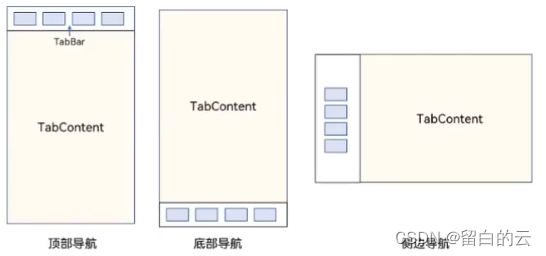
每一个TabContent对应的内容需要有一个页签,可以通过TabContent的tabBar属性进行配置。在如下TabContent组件上设置属性tabBar,可以设置其对应页签中的内容,tabBar作为内容的页签。
1、系统自带tabs案例
@Entry
@Component
struct PageTabs {
@State message: string = 'Hello World'
build() {
Tabs({barPosition:BarPosition.End}){
TabContent(){
spring()
}.tabBar("春天")
TabContent(){
summmer()
}.tabBar("夏天")
TabContent(){
autumn()
}.tabBar("秋天")
}
// .vertical(true)
.scrollable(true)
.barMode(BarMode.Scrollable)//tabbar可以滚动
}
}
@Component
struct spring{
build(){
Row(){
Text("春天来了")
}
}
}
@Component
struct summmer{
build(){
Row(){
Text("夏天来了")
}
}
}
@Component
struct autumn{
build(){
Row(){
Text("秋天来了")
}
}
}2、自定义导航栏:
对于底部导航栏一般作为应用主页面功能区分,为了更好的用户体验,会组合文字以及对应语义图标表示页签内容,这种情况下,需要自定义导航页签的样式。
@Entry
@Component
struct PageTabs {
@State message: string = 'Hello World'
@State indexSelected:number=0
controller:TabsController=new TabsController()
@Builder
tabStyle(path:string,name:string ,pathSelected:string,index:number){
Column(){
Image(this.indexSelected===index?pathSelected:path).size({width:25,height:25})
Text(name).fontColor(this.indexSelected===index?"#14c145":Color.Black)
}.width("100%").height(50).onClick(v=>{
this.indexSelected=index
this.controller.changeIndex(index)
})
}
build() {
Tabs({barPosition:BarPosition.End,
controller:this.controller}){
TabContent(){
spring()
}.tabBar(this.tabStyle('images/admin_.png',"春天",'images/admin.png',0))
TabContent(){
summmer()
}.tabBar(this.tabStyle('images/baoxiu_.png',"夏天",'images/baoxiu.png',1))
TabContent(){
autumn()
}.tabBar(this.tabStyle('images/hetong_.png',"秋天",'images/hetong.png',2))
}
// .vertical(true)
.scrollable(true)
.onChange(index=>{
console.log(index+"--------滑动到")
this.indexSelected=index
})
// .barMode(BarMode.Scrollable)//tabbar可以滚动 会导致tabitem充满屏幕
}
}
@Component
struct spring{
build(){
Row(){
Text("春天来了")
}
}
}
@Component
struct summmer{
build(){
Row(){
Text("夏天来了")
}
}
}
@Component
struct autumn{
build(){
Row(){
Text("秋天来了")
}
}
}
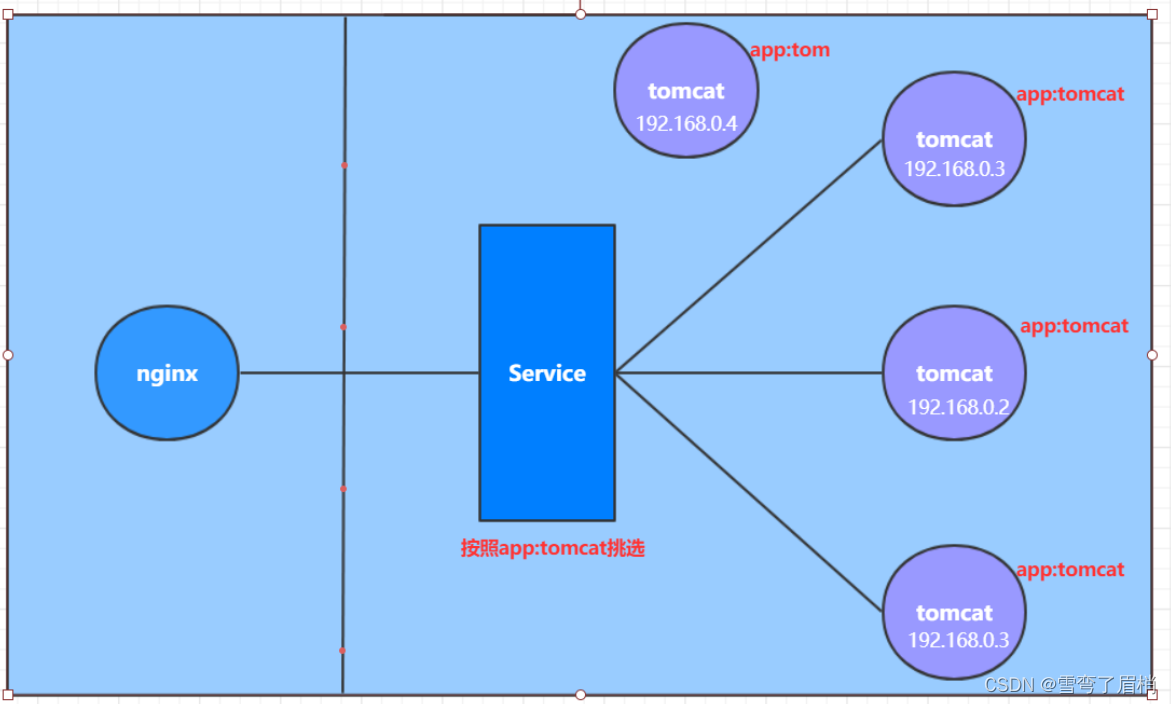
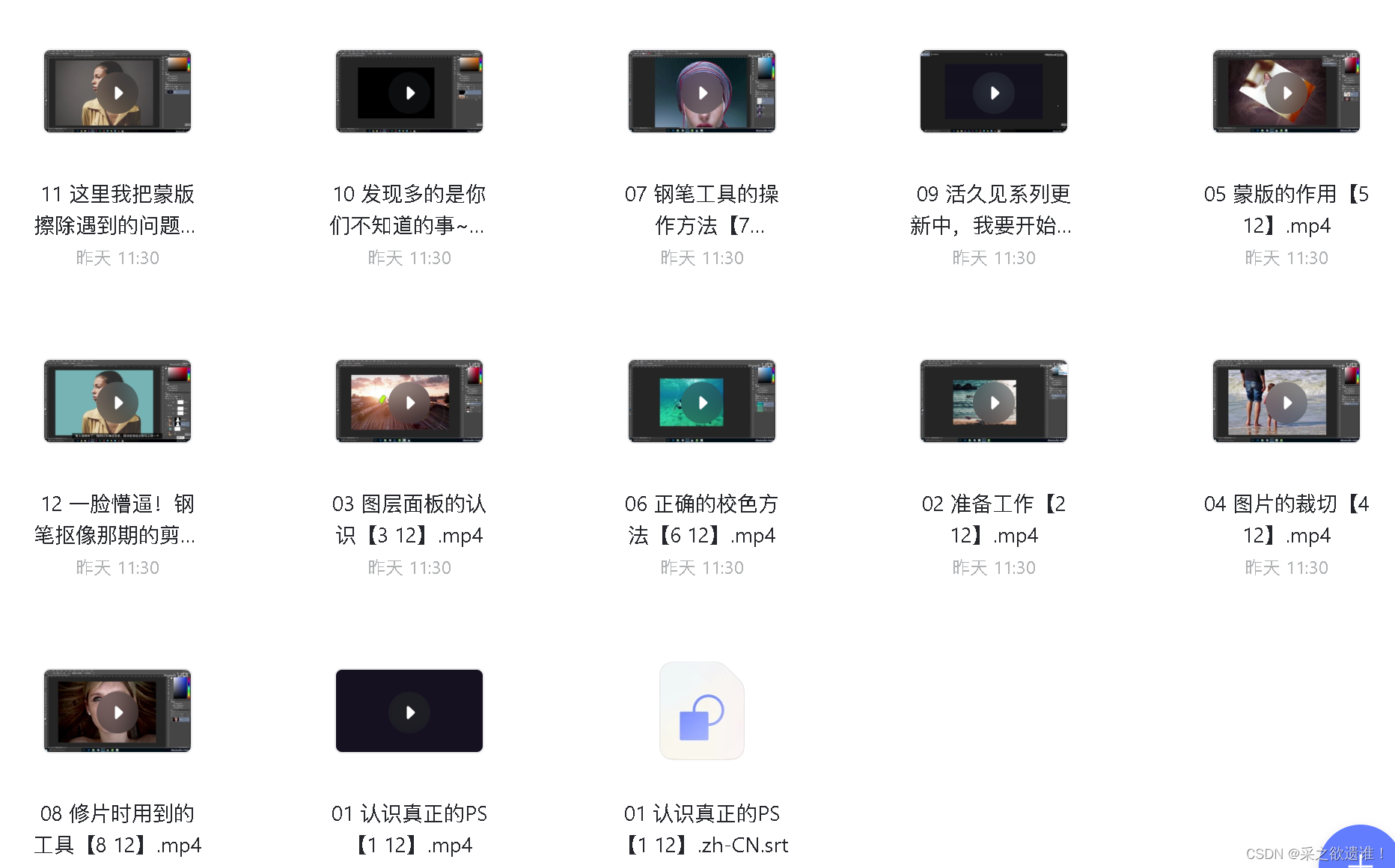
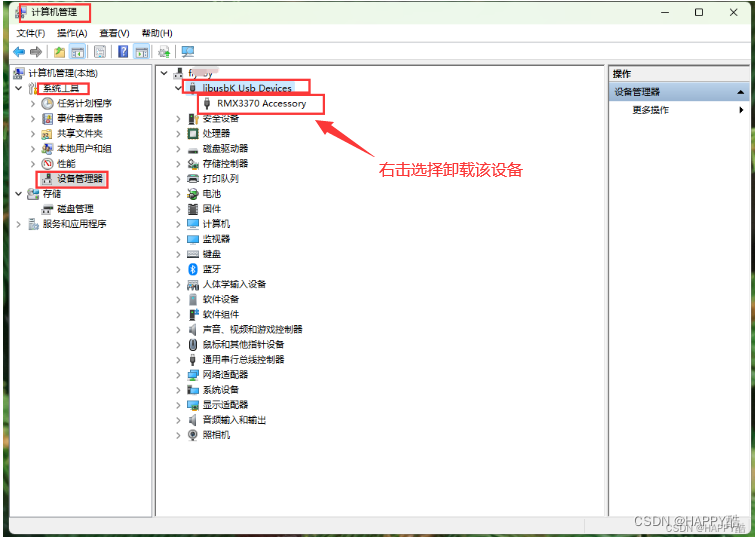

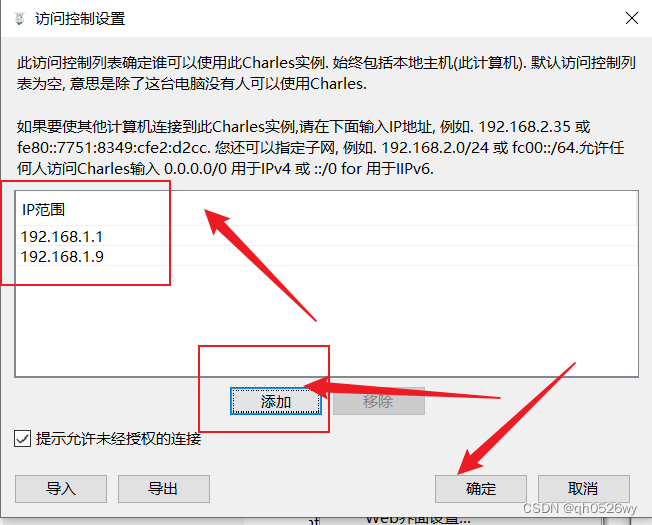
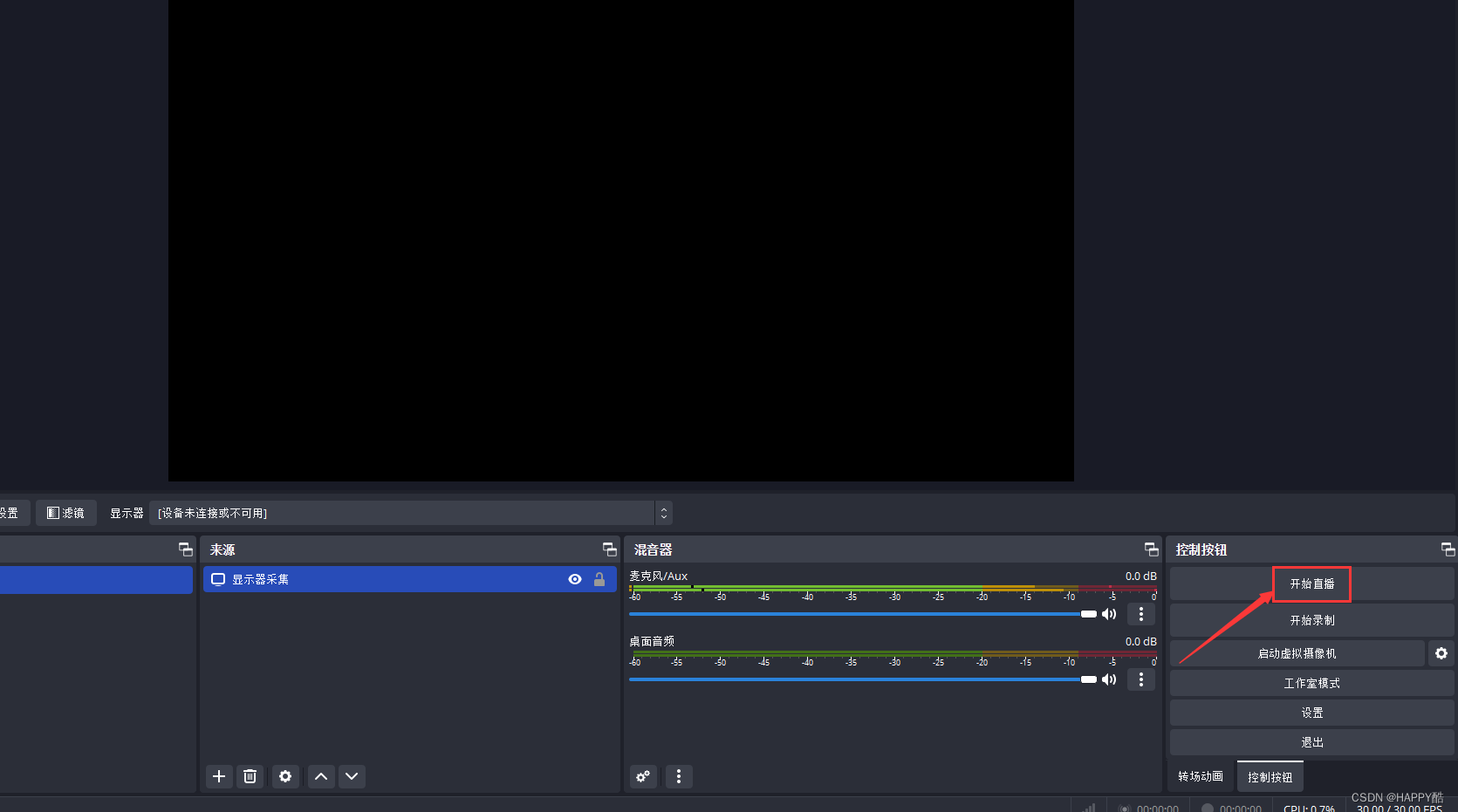
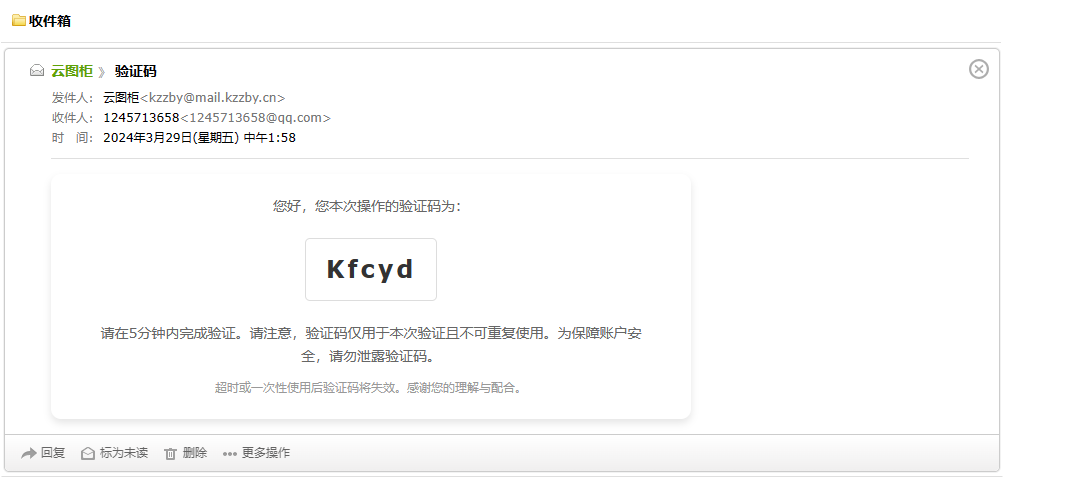

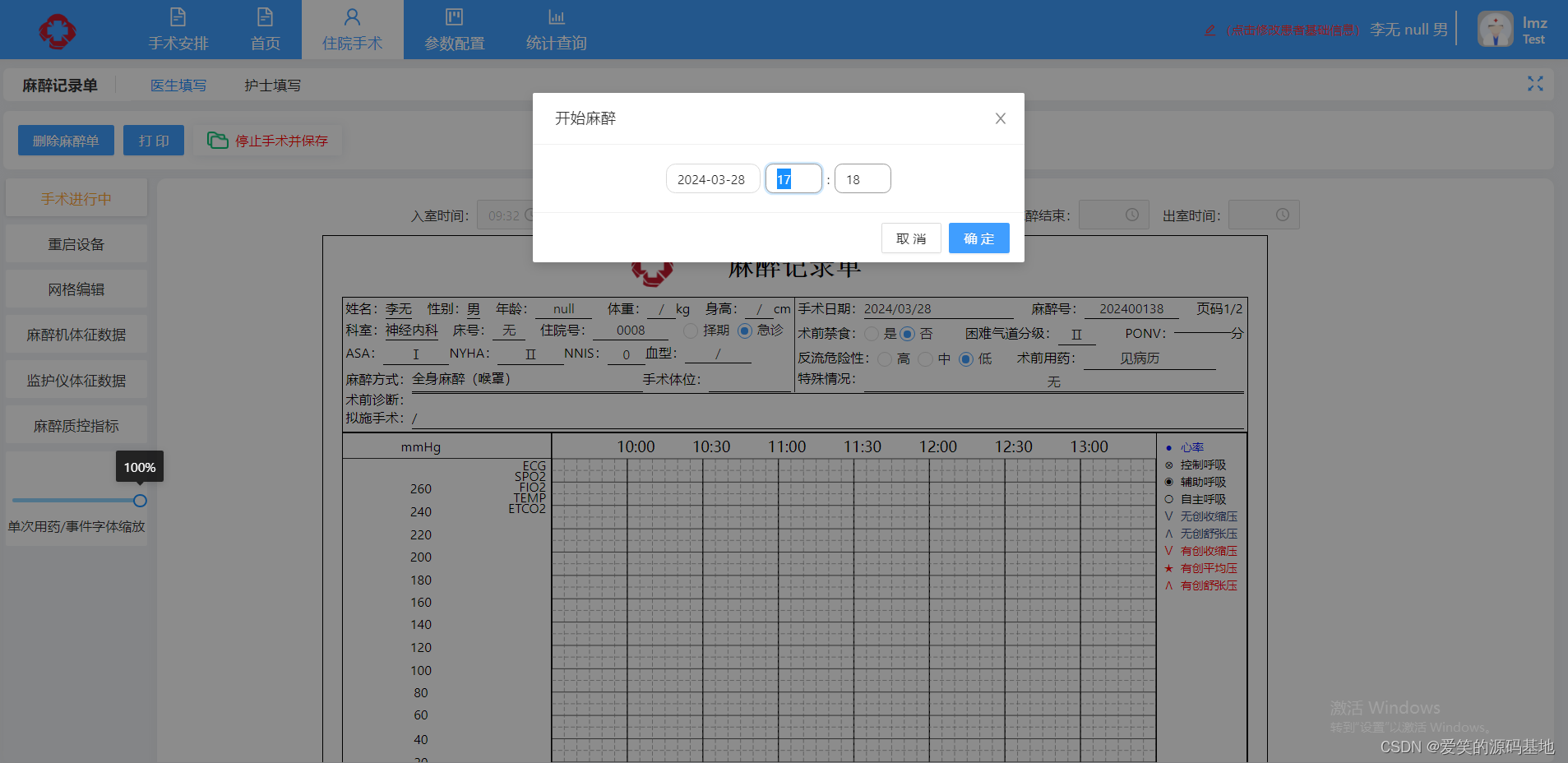
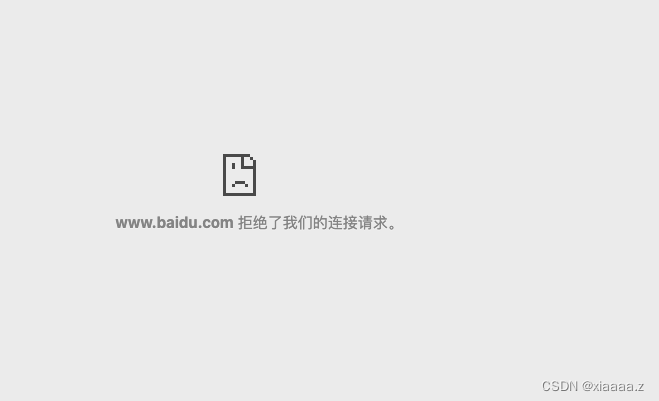

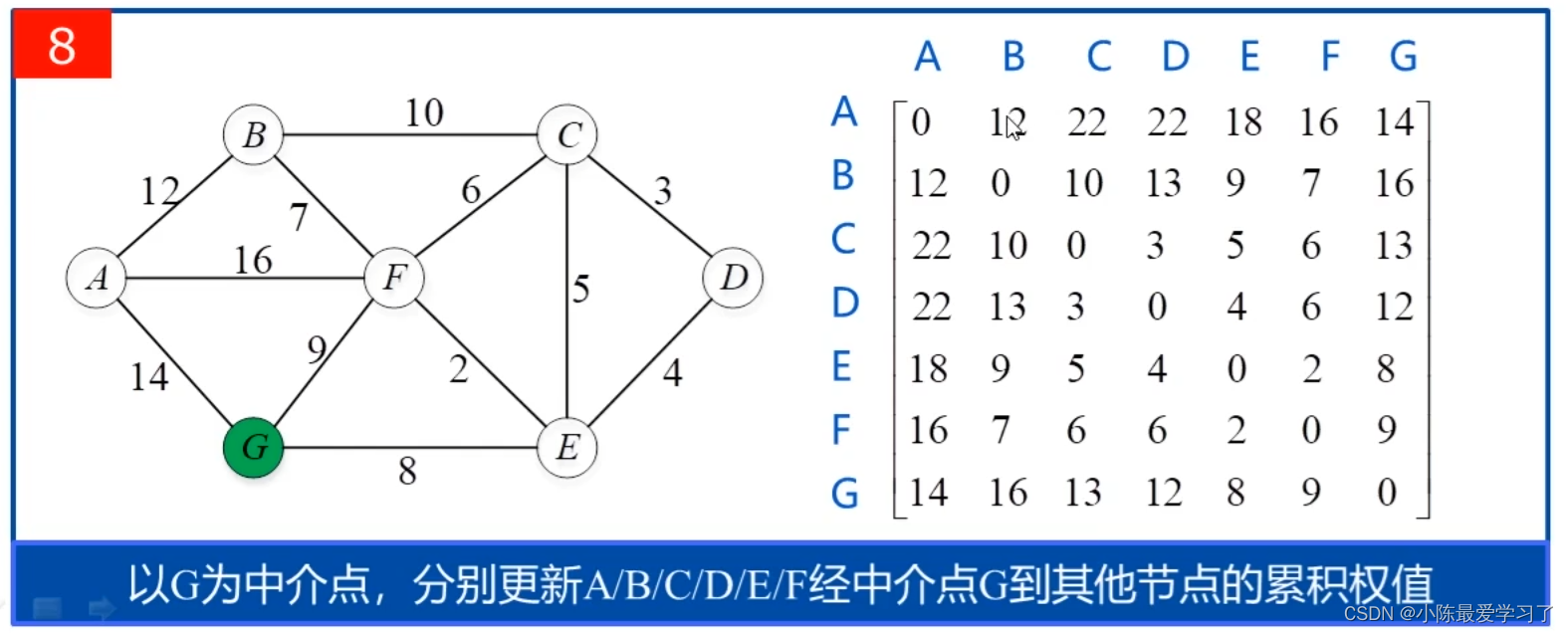
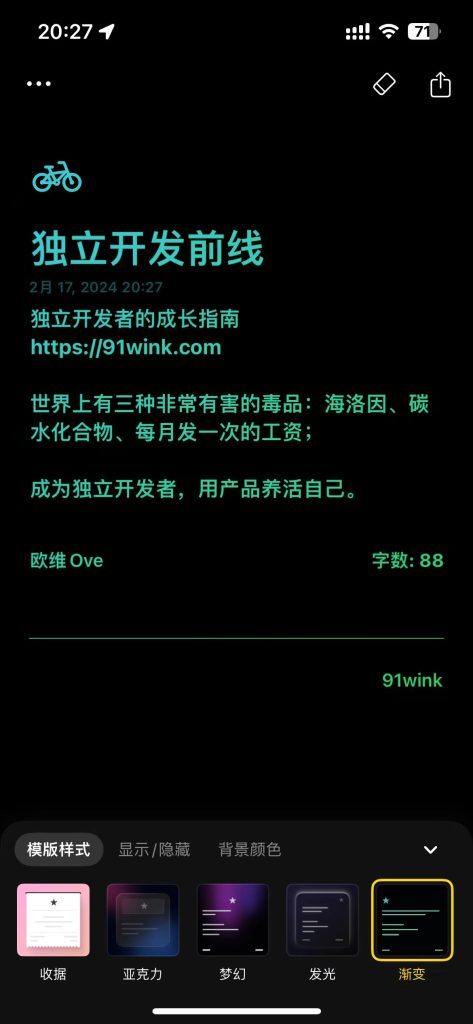
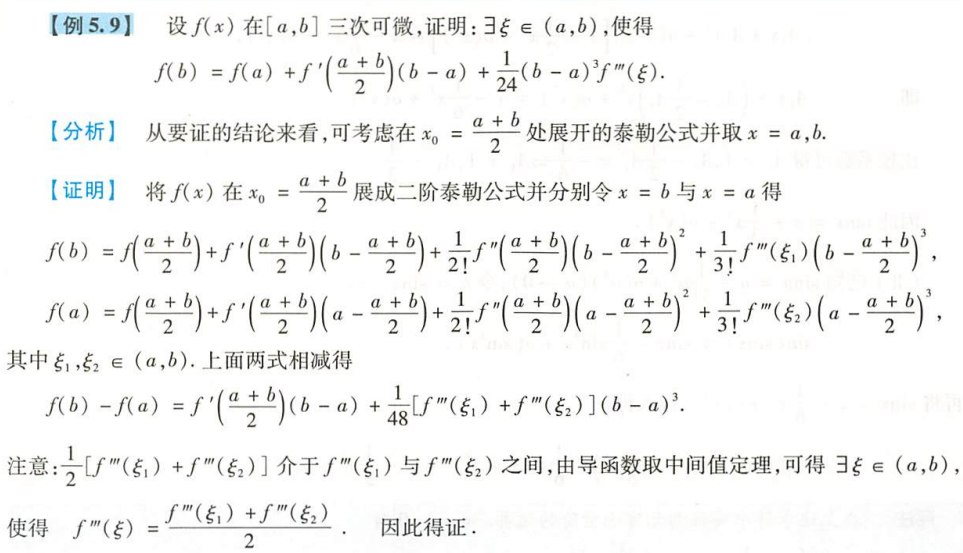

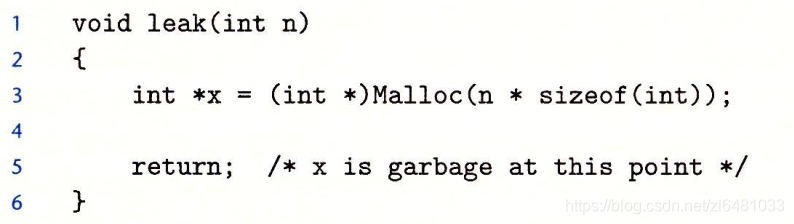
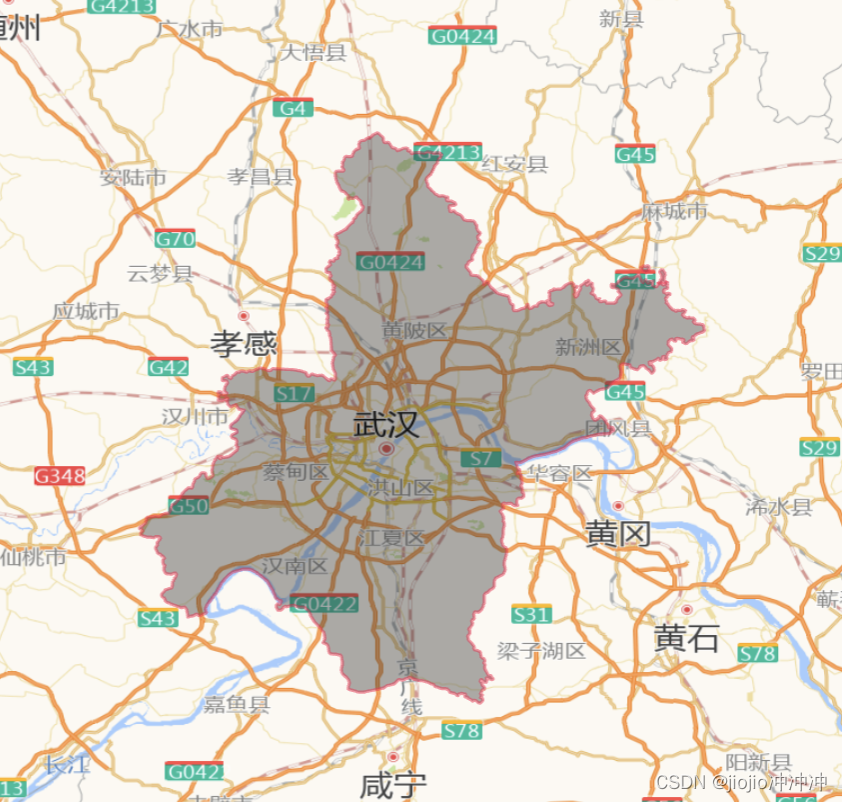
![[串联] MySQL 存储原理 B+树](https://img-blog.csdnimg.cn/img_convert/a861de68b3e4e335a78411b25d1e2d95.png)