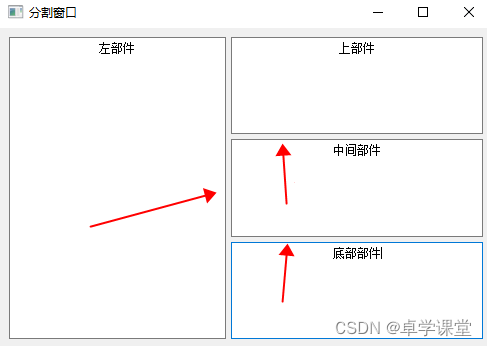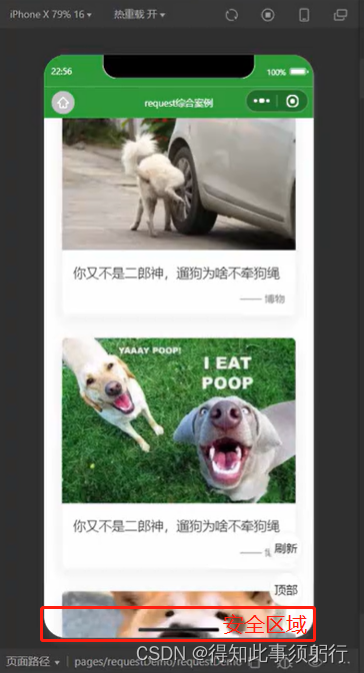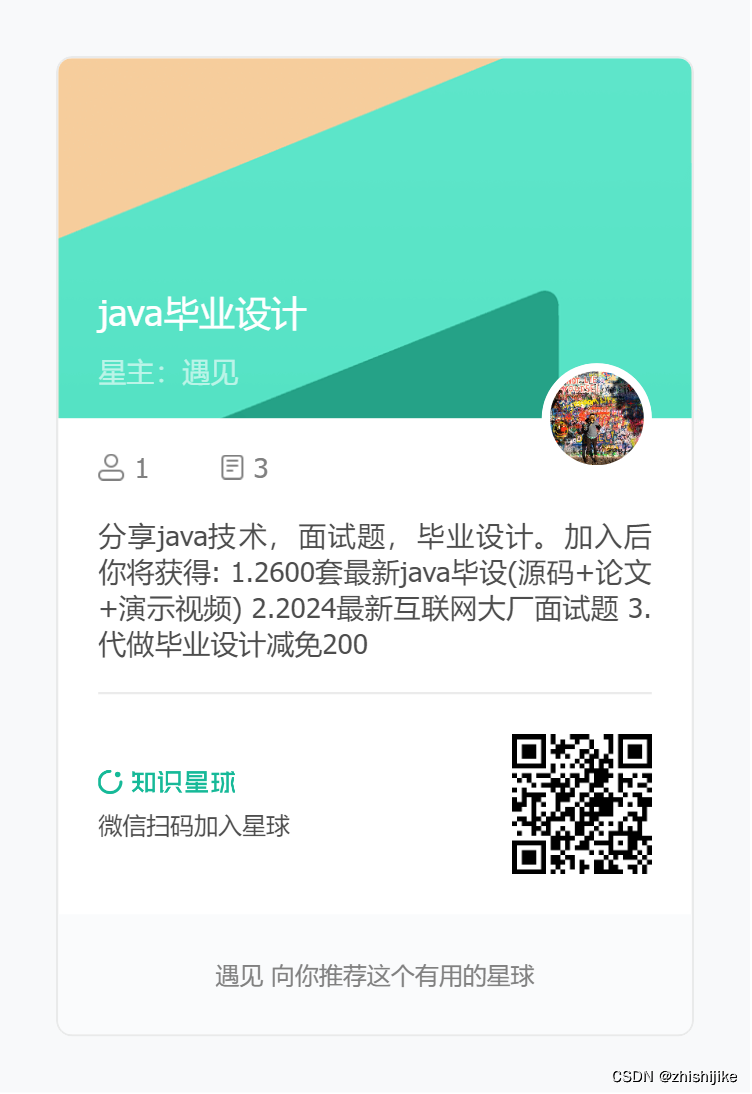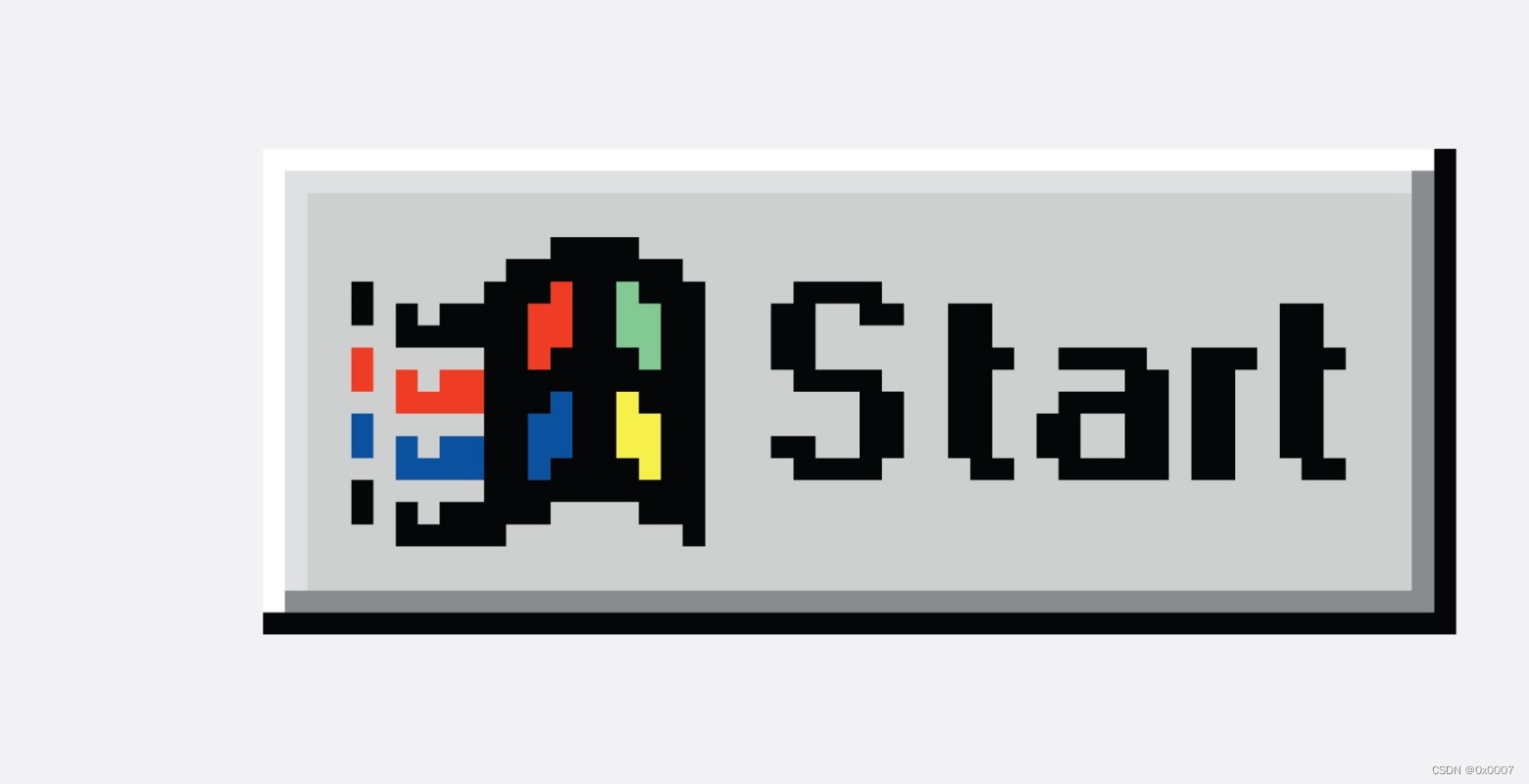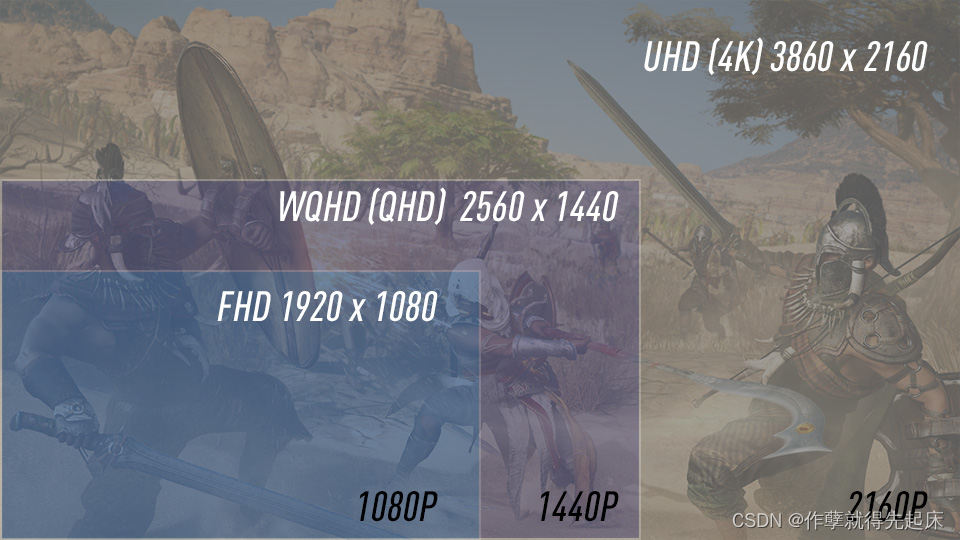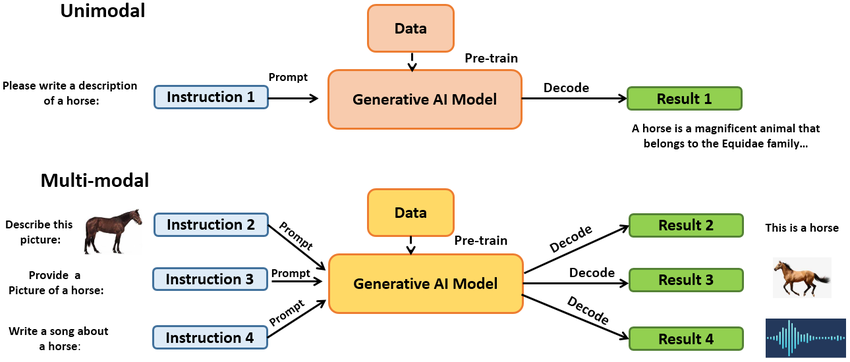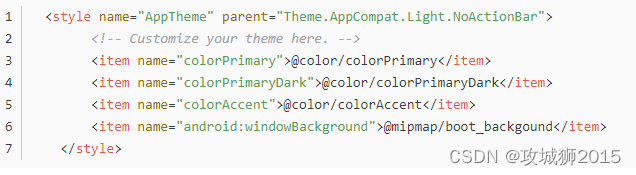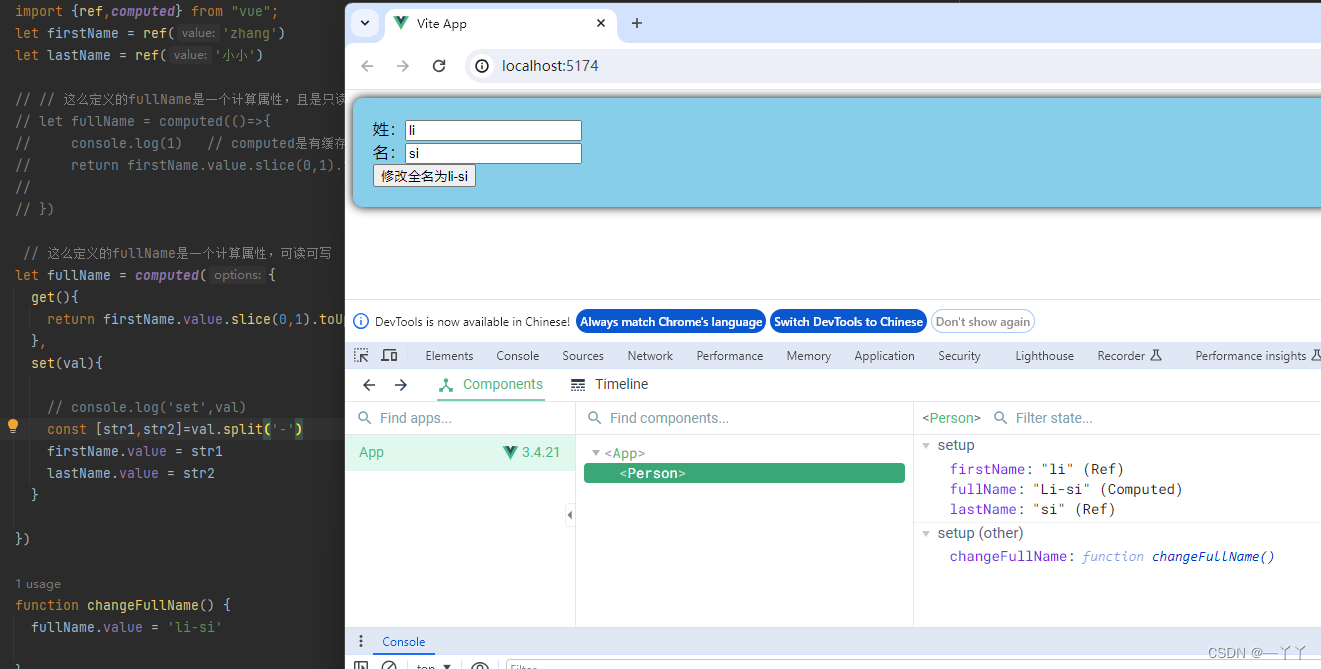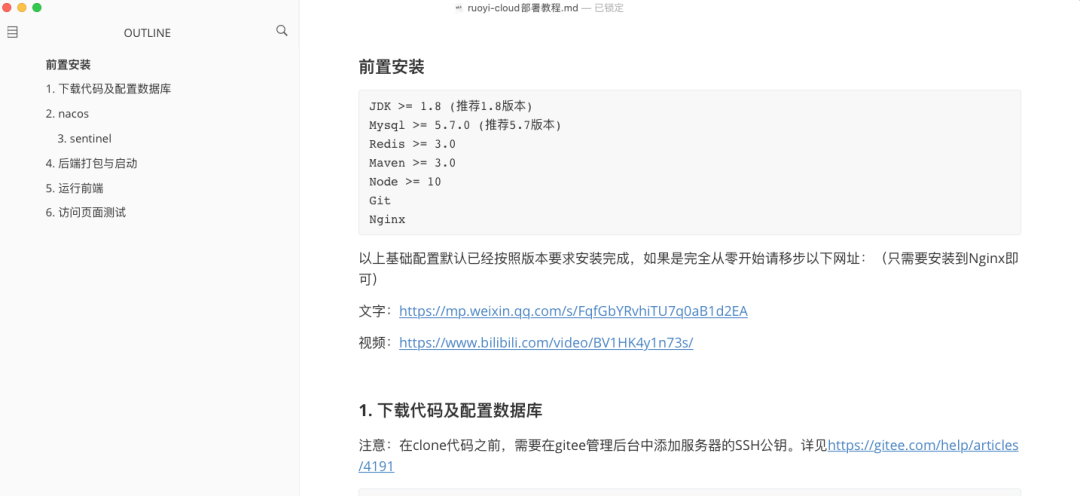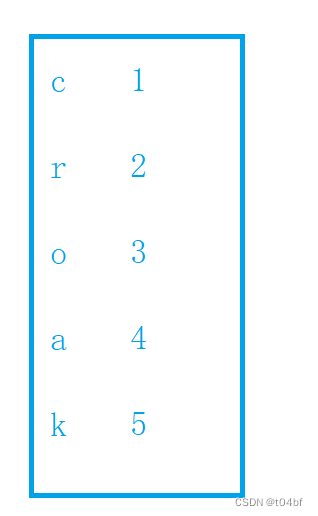布局简介
为什么要布局?通过布局拖动不影响鼠标拖动窗口的效果等优点.QT设计器布局比较固定,不方便后期修改和维护;在Qt里面布局分为四个大类 :
盒子布局:QBoxLayout
网格布局:QGridLayout
表单布局:QFormLayout
抽屉布局:QStackedLayout
分页显示:QTabWidget
分割器:Splitter
设置布局的基本步骤:
(1)创建控件
(2)创建布局管理类
(3)将控件添加到布局管理类中
(4)设置布局管理类为此时的窗口布局
QBoxLayout
一般使用它的两个子类QHBoxLayout 和 QVBoxLayout 负责水平和垂直布局
QVBoxLayout 基本使用
mainwindow.cpp(后面例程都在mainwindow.cpp演示):
#include "mainwindow.h"
#include <QApplication>
#include <QPushButton>
#include <QVBoxLayout>
#include <QHBoxLayout>
#include<QTextCodec>
#define chineseToQString(pChineseText) QTextCodec::codecForName("GB2312")->toUnicode(pChineseText)
MainWindow::MainWindow(QWidget *parent)
: QMainWindow(parent)
{
this->setWindowTitle(chineseToQString("垂直布局"));
QWidget* w=new QWidget;
setCentralWidget(w);
QVBoxLayout* vlayout=new QVBoxLayout;
QPushButton* b1=new QPushButton("b1");
QPushButton* b2=new QPushButton("b2");
QPushButton* b3=new QPushButton("b3");
vlayout->addWidget(b1);
vlayout->addWidget(b2);
vlayout->addWidget(b3);
centralWidget()->setLayout(vlayout);
this->resize(200, 160);
}
MainWindow::~MainWindow()
{
}
mainwindow.h
#ifndef MAINWINDOW_H
#define MAINWINDOW_H
#include <QMainWindow>
class MainWindow : public QMainWindow
{
Q_OBJECT
public:
MainWindow(QWidget *parent = 0);
~MainWindow();
};
#endif // MAINWINDOW_H
main.cpp
#include "mainwindow.h"
#include <QApplication>
int main(int argc, char *argv[])
{
QApplication a(argc, argv);
MainWindow w;
w.show();
return a.exec();
}
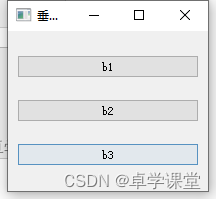
QHBoxLayout基本使用
#include "mainwindow.h"
#include <QApplication>
#include <QPushButton>
#include <QVBoxLayout>
#include <QHBoxLayout>
#include<QTextCodec>
#define chineseToQString(pChineseText) QTextCodec::codecForName("GB2312")->toUnicode(pChineseText)
MainWindow::MainWindow(QWidget *parent)
: QMainWindow(parent)
{
this->setWindowTitle(chineseToQString("水平布局"));
QWidget* w=new QWidget;
setCentralWidget(w);
QHBoxLayout* hlayout=new QHBoxLayout;
QPushButton* b1=new QPushButton("b1");
QPushButton* b2=new QPushButton("b2");
QPushButton* b3=new QPushButton("b3");
hlayout->addWidget(b1);
hlayout->addWidget(b2);
hlayout->addWidget(b3);
centralWidget()->setLayout(hlayout);
this->resize(100, 60);
}
QHBoxLayout和QVBoxLayout综合使用
可以结合QGroupBox容器进行布局
#include "mainwindow.h"
#include <QApplication>
#include <QPushButton>
#include <QVBoxLayout>
#include <QHBoxLayout>
#include <QGroupBox>
#include <QRadioButton>
MainWindow::MainWindow(QWidget *parent)
: QMainWindow(parent)
{
this->setWindowTitle("垂直布局");
QWidget* w=new QWidget;
setCentralWidget(w);
QVBoxLayout* container=new QVBoxLayout;
QGroupBox *hobby_box = new QGroupBox("爱好");
QVBoxLayout* v_layout=new QVBoxLayout;
QRadioButton* btn1 = new QRadioButton("抽烟");
QRadioButton* btn2 = new QRadioButton("喝酒");
QRadioButton* btn3 = new QRadioButton("玩乐");
v_layout->addWidget(btn1);
v_layout->addWidget(btn2);
v_layout->addWidget(btn3);
hobby_box->setLayout(v_layout);
QGroupBox* gender_box = new QGroupBox("性别");
QHBoxLayout* h_layout = new QHBoxLayout();
QRadioButton* btn4 = new QRadioButton("男");
QRadioButton* btn5 = new QRadioButton("女");
h_layout->addWidget(btn4);
h_layout->addWidget(btn5);
gender_box->setLayout(h_layout);
container->addWidget(hobby_box);
container->addWidget(gender_box);
centralWidget()->setLayout(container);
this->resize(300, 300);
} 
垂直和水平布局技巧
可以根据需要灵活控制布局:
- addStretch:添加拉伸条
- setContentsMargins:设置边距
- setStretchFactor:设置拉伸因子
- setSpacing:设置每个控件之间距离
- itemAt:获取布局内的控件元素
QGridLayout
QGridLayout基本使用
网格布局,有的人称之为九宫格布局;示例如下:
#include "mainwindow.h"
#include <QApplication>
#include <QPushButton>
#include <QVBoxLayout>
#include <QHBoxLayout>
#include <QGroupBox>
#include <QRadioButton>
#include <QStringList>
#include <QLineEdit>
#include <QGridLayout>
MainWindow::MainWindow(QWidget *parent)
: QMainWindow(parent)
{
this->setWindowTitle("网格布局");
QWidget* w=new QWidget;
setCentralWidget(w);
QVBoxLayout* container=new QVBoxLayout;
QPushButton* m_buttons[20];
const char* btnText[20] =
{
"7", "8", "9", "+", "(",
"4", "5", "6", "-", ")",
"1", "2", "3", "*", "<-",
"0", ".", "=", "/", "C"
};
QLineEdit* edit = new QLineEdit();
edit->setPlaceholderText("请输入内容");
QGridLayout* grid = new QGridLayout();
int line_number = 0;
int col_number = 0;
for(line_number = 0;line_number < 4;line_number++){
// 此时line_number是第几行
for(col_number = 0;col_number < 5;col_number++){
// 此时col_number是第几列
m_buttons[line_number*5 + col_number] = new QPushButton();
m_buttons[line_number*5 + col_number]->setText(btnText[line_number*5 + col_number]);
grid->addWidget(m_buttons[line_number*5 + col_number], line_number, col_number);
}
}
container->addWidget(edit);
container->addLayout(grid);
centralWidget()->setLayout(container);
this->resize(300, 300);
}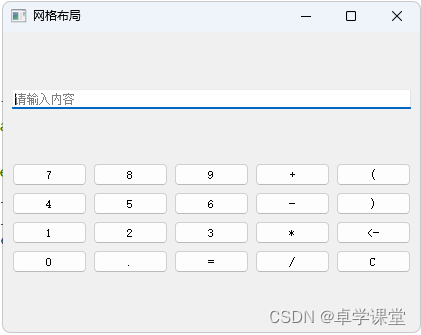
网格布局技巧
QFormLayout
QFormLayout基本使用
表单布局,一般适用于提交数据form表单。比如: 登录,注册类似的场景
#include "mainwindow.h"
#include <QApplication>
#include <QPushButton>
#include <QVBoxLayout>
#include <QHBoxLayout>
#include <QGroupBox>
#include <QRadioButton>
#include <QStringList>
#include <QLineEdit>
#include <QGridLayout>
#include <QFormLayout>
#include<QTextCodec>
#define chineseToQString(pChineseText) QTextCodec::codecForName("GB2312")->toUnicode(pChineseText)
MainWindow::MainWindow(QWidget *parent)
: QMainWindow(parent)
{
this->setWindowTitle(chineseToQString("表单布局"));
QWidget* w=new QWidget;
setCentralWidget(w);
QVBoxLayout* container=new QVBoxLayout;
QFormLayout* form_layout = new QFormLayout();
QLineEdit* edit1 = new QLineEdit();
edit1->setPlaceholderText(chineseToQString("请输入账号"));
form_layout->addRow(chineseToQString("账号:"), edit1);
QLineEdit* edit2 = new QLineEdit();
edit2->setPlaceholderText(chineseToQString("请输入密码"));
form_layout->addRow((chineseToQString("密码:")), edit2);
QPushButton* login_btn = new QPushButton(chineseToQString("登录"));
login_btn->setFixedSize(100, 30);
container->addLayout(form_layout);
container->addWidget(login_btn,1,Qt::AlignRight);
centralWidget()->setLayout(container);
this->setFixedSize(300, 150);
}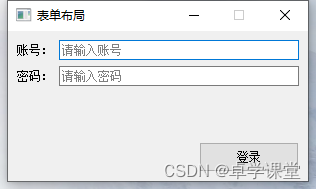
表单布局技巧
QStackedLayout
QStackedLayout基本使用
抽屉式布局,或叫堆叠布局,提供了多页面切换的布局,一次只能看到一个界面。
#include "mainwindow.h"
#include <QApplication>
#include <QPushButton>
#include <QVBoxLayout>
#include <QHBoxLayout>
#include <QGroupBox>
#include <QRadioButton>
#include <QStringList>
#include <QLineEdit>
#include <QGridLayout>
#include <QFormLayout>
#include <QTextCodec>
#include <QListWidget>
#include <QLabel>
#include <QStackedLayout>
#define chineseToQString(pChineseText) QTextCodec::codecForName("GB2312")->toUnicode(pChineseText)
MainWindow::MainWindow(QWidget *parent)
: QMainWindow(parent)
{
this->setWindowTitle(chineseToQString("抽屉/堆叠布局"));
QWidget* w=new QWidget;
setCentralWidget(w);
QListWidget *listWidget = new QListWidget(); //创建一个列表
listWidget->setMinimumWidth(150);
listWidget->setFont(QFont("宋体",14));
listWidget->addItem("QPushButton");
listWidget->addItem("QLabel");
listWidget->addItem("QLineEdit");
//新建 3 个窗口,分别放置文本框、按钮和单行输入框
QWidget *widget1 = new QWidget;
widget1->setMinimumSize(400,400);
QVBoxLayout* widget1Layout = new QVBoxLayout;
QVBoxLayout* widget2Layout = new QVBoxLayout;
QVBoxLayout* widget3Layout = new QVBoxLayout;
QPushButton *but1 = new QPushButton(chineseToQString("这是一个按钮1"));
QPushButton *but2 = new QPushButton(chineseToQString("这是一个按钮2"));
widget1Layout->addWidget(but1);
widget1Layout->addWidget(but2);
widget1->setLayout(widget1Layout);
QWidget *widget2 = new QWidget;
widget2->setMinimumSize(400,400);
QLabel *lab1 = new QLabel(chineseToQString("这是一个文本框1"));
QLabel *lab2 = new QLabel(chineseToQString("这是一个文本框2"));
widget2Layout->addWidget(lab1);
widget2Layout->addWidget(lab2);
widget2->setLayout(widget2Layout);
QWidget *widget3 = new QWidget;
widget3->setMinimumSize(400,400);
QLineEdit* edit1 = new QLineEdit(chineseToQString("这是一个单行输入框1"));
QLineEdit* edit2 = new QLineEdit(chineseToQString("这是一个单行输入框2"));
widget3Layout->addWidget(edit1);
widget3Layout->addWidget(edit2);
widget3->setLayout(widget3Layout);
//创建一个分组布局,将 3 个窗口添加到分组控件中
QStackedLayout *stackedLayout = new QStackedLayout;
stackedLayout->addWidget(widget1);
stackedLayout->addWidget(widget2);
stackedLayout->addWidget(widget3);
QPushButton* changeBtn = new QPushButton(chineseToQString("点击切换界面"));
QVBoxLayout* vLayout = new QVBoxLayout;
QHBoxLayout* container=new QHBoxLayout;
vLayout->addWidget(listWidget);
vLayout->addWidget(changeBtn);
container->addLayout(vLayout,1);
container->addLayout(stackedLayout,4);
centralWidget()->setLayout(container);
//连接信号和槽,实现当点击列表中的某一项,切换分组布局管理器显示的控件
QObject::connect(listWidget,&QListWidget::currentRowChanged,stackedLayout,&QStackedLayout::setCurrentIndex);
connect(changeBtn,&QPushButton::clicked,this,[=](){//也可以通过点击按钮循环切换
int nextPage = (stackedLayout->currentIndex() + 1) % stackedLayout->count();
stackedLayout->setCurrentIndex(nextPage);
});
this->setMinimumSize(600, 400);
}

抽屉布局技巧
QTabWidget
提供了便捷的分页显示功能,类似于编辑器中打开不同文件

#include "mainwindow.h"
#include <QApplication>
#include <QPushButton>
#include <QVBoxLayout>
#include <QHBoxLayout>
#include <QGroupBox>
#include <QRadioButton>
#include <QStringList>
#include <QLineEdit>
#include <QGridLayout>
#include <QFormLayout>
#include <QTextCodec>
#include <QListWidget>
#include <QLabel>
#include <QStackedLayout>
#include <QTextEdit>
#define chineseToQString(pChineseText) QTextCodec::codecForName("GB2312")->toUnicode(pChineseText)
MainWindow::MainWindow(QWidget *parent)
: QMainWindow(parent)
{
this->setWindowTitle(chineseToQString("QTabWidget"));
QWidget* w=new QWidget;
setCentralWidget(w);
QTextEdit* text1 = new QTextEdit(this);
QTextEdit* text2 = new QTextEdit(this);
QTextEdit* text3 = new QTextEdit(this);
text1->setStyleSheet("background-color: red");
text2->setStyleSheet("background-color: blue");
text3->setStyleSheet("background-color: green");
QTabWidget* tWidget = new QTabWidget(this);
tWidget->addTab(text1,"test1.txt");
tWidget->addTab(text2,"test2.txt");
tWidget->addTab(text3,"test3.txt");
tWidget->setTabsClosable(true); //设置可以关闭
connect(tWidget,&QTabWidget::tabCloseRequested,this,[=](int index){
tWidget->removeTab(index);//点击关闭后关闭此Tab
});
QHBoxLayout* container=new QHBoxLayout;
container->addWidget(tWidget);
centralWidget()->setLayout(container);
this->setMinimumSize(600, 400);
}Splitter分割器
splitter允许用户通过拖动子部件之间的边界来控制它们的大小。任何数量的小部件都可以由单个拆分器控制。QSplitter的典型用法是创建几个小部件并使用 insertWidget()或addWidget()添加它们
#include "mainwindow.h"
#include <QApplication>
#include <QPushButton>
#include <QVBoxLayout>
#include <QHBoxLayout>
#include <QGroupBox>
#include <QRadioButton>
#include <QStringList>
#include <QLineEdit>
#include <QGridLayout>
#include <QFormLayout>
#include <QTextCodec>
#include <QListWidget>
#include <QLabel>
#include <QStackedLayout>
#include <QTextEdit>
#include <QSplitter>
#define chineseToQString(pChineseText) QTextCodec::codecForName("GB2312")->toUnicode(pChineseText)
MainWindow::MainWindow(QWidget *parent)
: QMainWindow(parent)
{
this->setWindowTitle(chineseToQString("QSplitter"));
QWidget* w=new QWidget;
setCentralWidget(w);
auto text1 = new QTextEdit(this);
auto text2 = new QTextEdit(this);
QSplitter* splitter = new QSplitter(this);
splitter->addWidget(text1);
splitter->addWidget(text2);
splitter->setOpaqueResize(true);//设置为预览模式:false
QVBoxLayout* container=new QVBoxLayout;
container->addWidget(splitter);
centralWidget()->setLayout(container);
this->setMinimumSize(600, 400);
}鼠标放在中间的间隔上我们便可以左右拖动他们的距离

Splitter分割器技巧
使用QSplitter实现分割窗口功能,整个对话框由四个窗口组成,各个窗口之间的大小可以任意拖拽来改变。
#include "mainwindow.h"
#include <QApplication>
#include <QPushButton>
#include <QVBoxLayout>
#include <QHBoxLayout>
#include <QGroupBox>
#include <QRadioButton>
#include <QStringList>
#include <QLineEdit>
#include <QGridLayout>
#include <QFormLayout>
#include <QTextCodec>
#include <QListWidget>
#include <QLabel>
#include <QStackedLayout>
#include <QTextEdit>
#include <QSplitter>
#define chineseToQString(pChineseText) QTextCodec::codecForName("GB2312")->toUnicode(pChineseText)
MainWindow::MainWindow(QWidget *parent)
: QMainWindow(parent)
{
this->setWindowTitle(chineseToQString("分割窗口"));
QWidget* w=new QWidget;
setCentralWidget(w);
QSplitter *splitterMain = new QSplitter(Qt::Horizontal, 0); //新建主分割窗口,水平分割
QTextEdit *textLeft = new QTextEdit(chineseToQString("左部件"));
textLeft->setAlignment(Qt::AlignCenter);//设置TextEdit对象中文本的对齐方式
QSplitter *splitterRight = new QSplitter(Qt::Vertical); //右分割窗口,并以主分割窗口作为父窗口
splitterRight->setOpaqueResize(false);//若为true,则实时更新;否则在拖拽时显示一条虚线。
QTextEdit *textUp = new QTextEdit(chineseToQString("上部件"));
textUp->setAlignment(Qt::AlignCenter);
QTextEdit *textMiddle = new QTextEdit(chineseToQString("中间部件"));
textMiddle->setAlignment(Qt::AlignCenter);
QTextEdit *textBottom = new QTextEdit(chineseToQString("底部部件"));
textBottom->setAlignment(Qt::AlignCenter);
splitterRight->addWidget(textUp);
splitterRight->addWidget(textMiddle);
splitterRight->addWidget(textBottom);
textLeft->setParent(splitterMain);//左分割插入主分割窗口。
splitterRight->setParent(splitterMain);//右边分割插入主分割窗口。
splitterMain->setStretchFactor(1,1);//此函数用于设定:控件是否可伸缩。
//第一个参数用于指定控件的序号。第二个函数大于0时,表示控件可伸缩,小于0时,表示控件不可伸缩。
//splitterMain->setStretchFactor(1,0);//左右分割都可以伸缩
QVBoxLayout* container=new QVBoxLayout;
container->addWidget(splitterMain);
centralWidget()->setLayout(container);
this->setMinimumSize(400, 320);
}