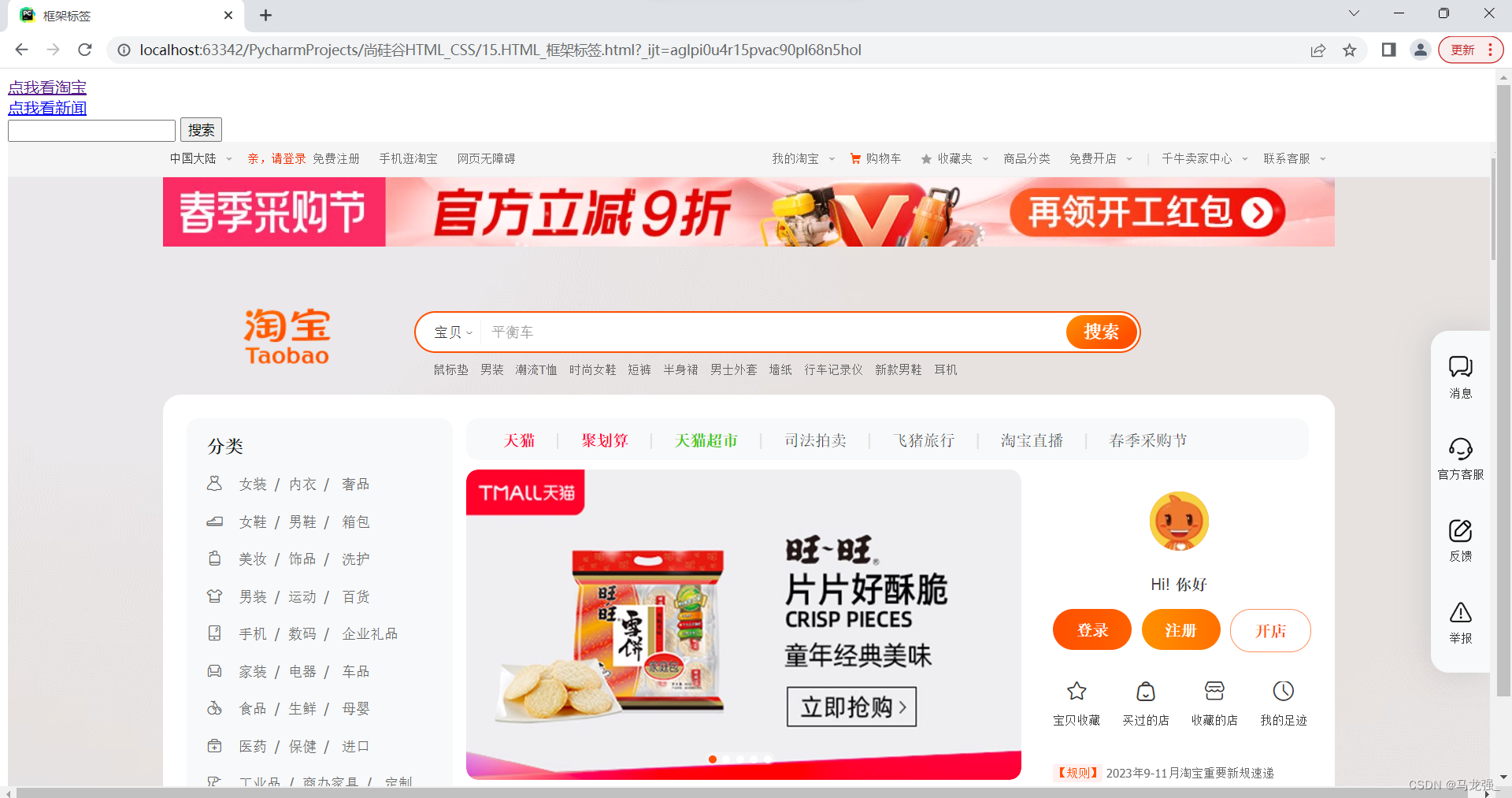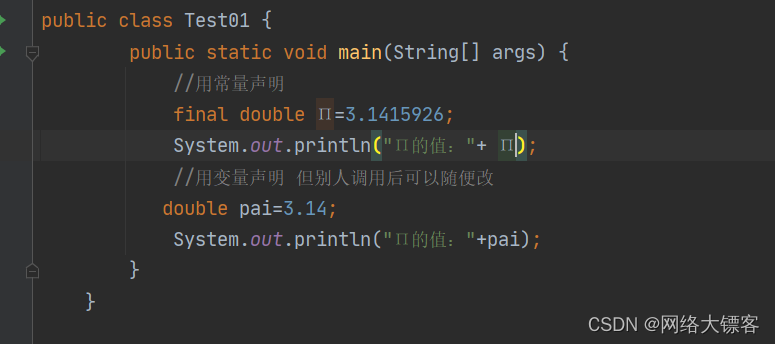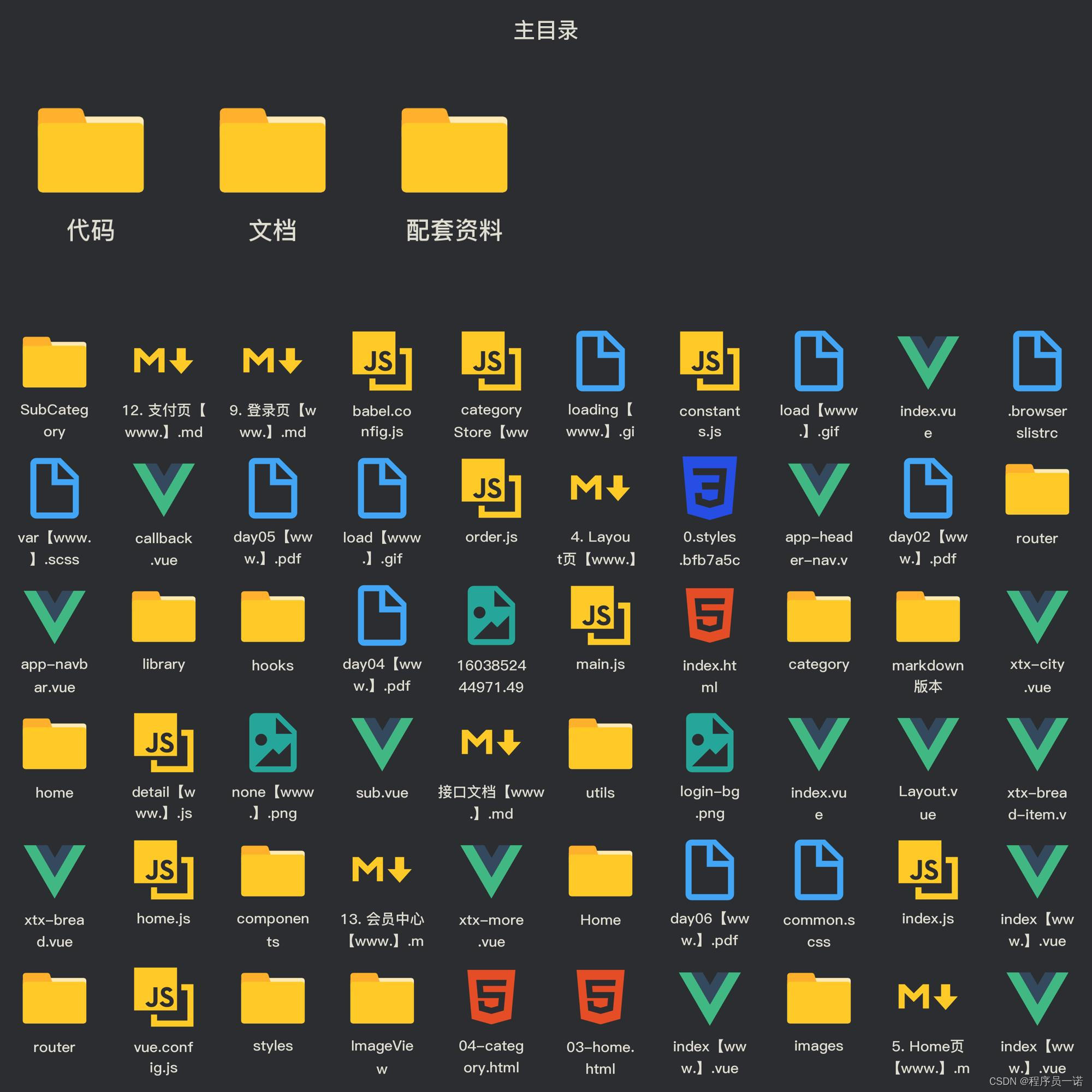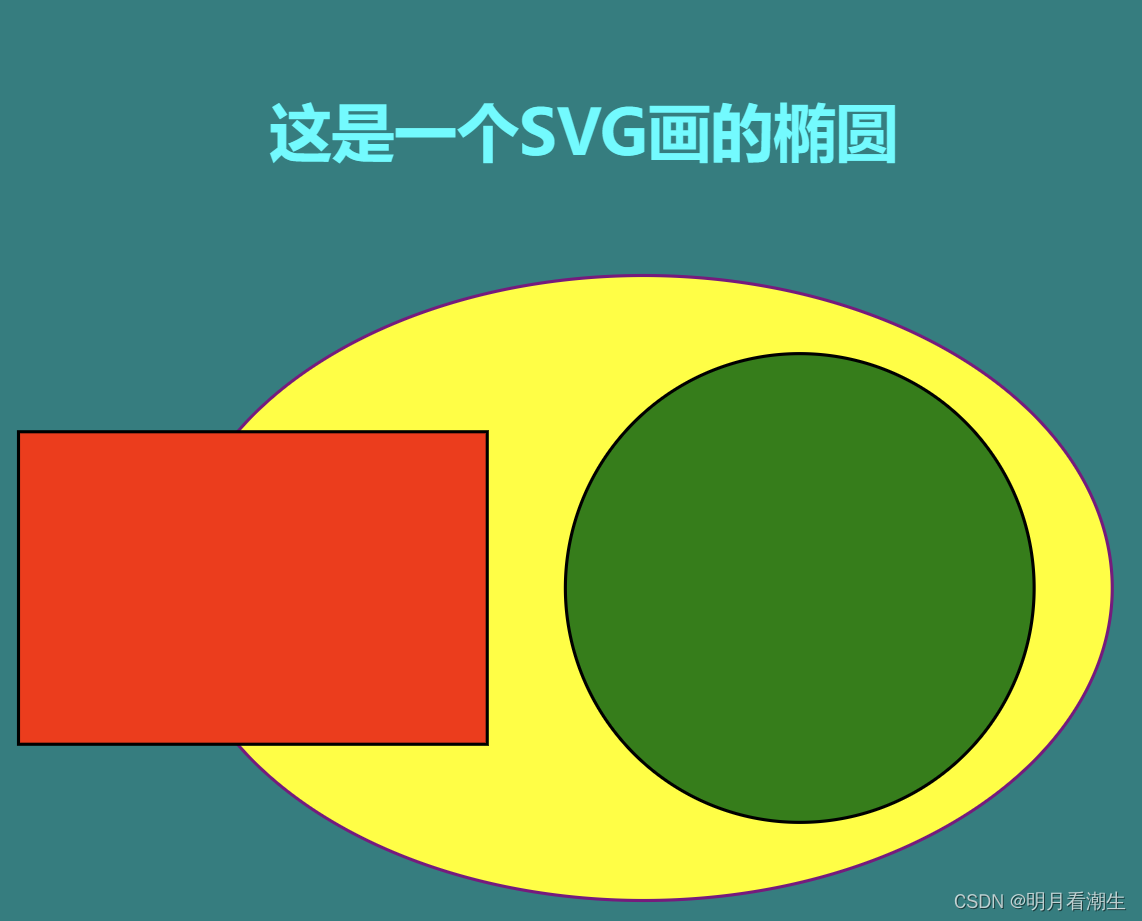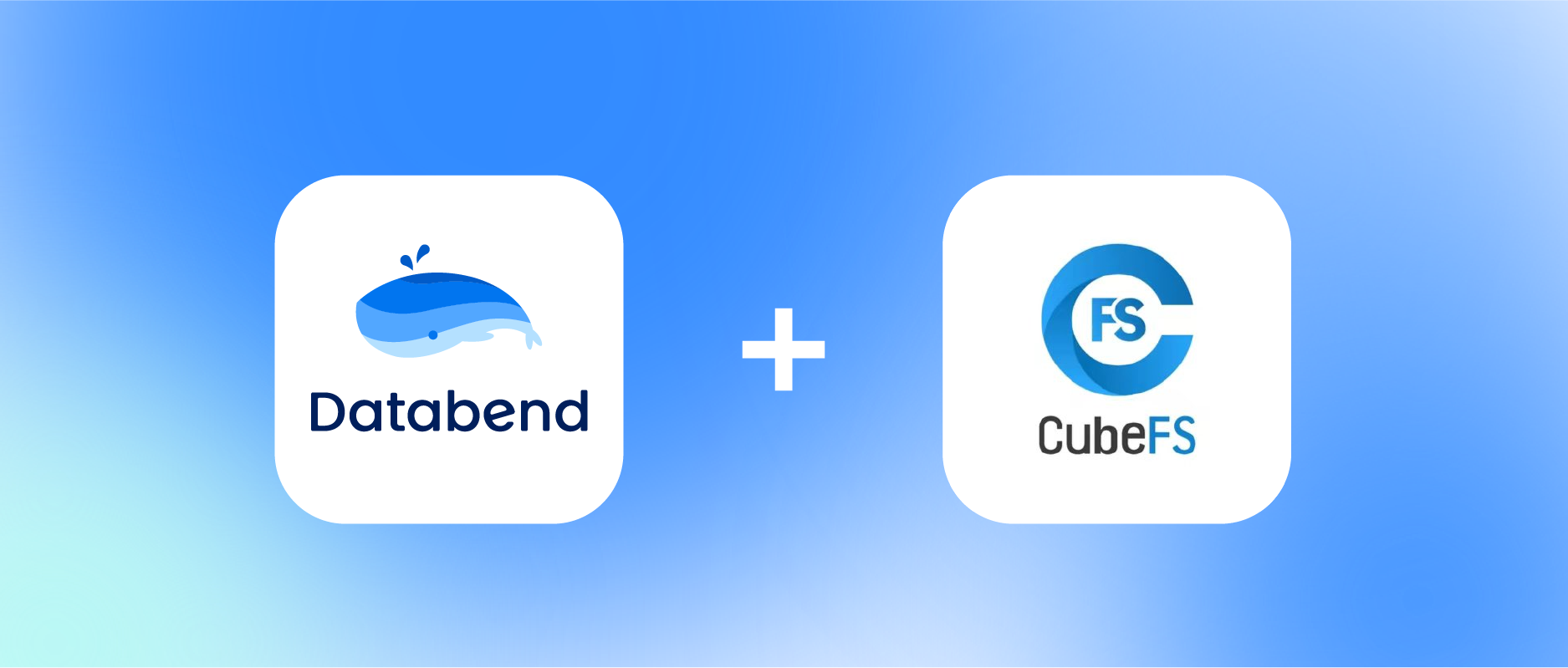系列文章
Svg Flow Editor 原生svg流程图编辑器(一)
Svg Flow Editor 原生svg流程图编辑器(二)
Svg Flow Editor 原生svg流程图编辑器(三)
实现对齐辅助线
在 logicFlow 中,辅助线的实现是通过遍历节点的位置信息计算得出,源码如下:


在本项目中,节点的位置计算打算放置到 worker 中进行处理:
const worker = new Worker("/src/core/Worker/AuxiliaryLine.worker.ts");
// mousedown 中, 启用 worker 计算位置(放置move频繁计算导致页面卡顿)
public mousedown(e: MouseEvent, graph: IGraph) {
this.allNode = this.draw.getAllNodeInfo();
}移动过程中,实时计算当前移动元素的位置,并利用 postMessage 给worker 传参,计算后,如果需要显示辅助线,则通过 onmessage 接收。然后在 worker中进行位置比较,如果达到辅助线的显示要求,则将显示辅助线的参数返回即可。
我们先定义辅助线的几种场景(当然,垂直方向也是类似的哈 ):

从左往右移动过程中,能显示辅助线的场景无非上诉几种,根源上,还是一个矩形,能显示辅助线的几种情况如下:
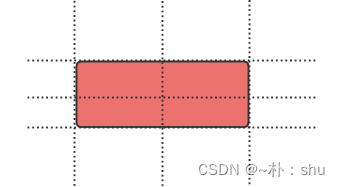
上图中,一个矩形一共有6条线需要参与计算,只需要得到6条线段的位置坐标,与 allData进行位置比较即可。
关键代码如下:
self.onmessage = (event) => {
const { current, allNode } = event.data;
const list = allNode as INodeInfo[];
const { v1, v2, v3, h1, h2, h3 } = computedLine(current);
const varr = [v1, v2, v3];
const harr = [h1, h2, h3];
// 定义返回结果
var result: { num: number; type: string }[] = [];
// 循环
list.forEach((node) => {
if (node.ID === current.ID) return;
const nodeLine = computedLine(node);
if (varr.find((i) => i === nodeLine.v1))
result.push({ num: nodeLine.v1, type: "v" });
if (varr.find((i) => i === nodeLine.v2))
result.push({ num: nodeLine.v2, type: "v" });
if (varr.find((i) => i === nodeLine.v3))
result.push({ num: nodeLine.v3, type: "v" });
if (harr.find((i) => i === nodeLine.h1))
result.push({ num: nodeLine.h1, type: "h" });
if (harr.find((i) => i === nodeLine.h2))
result.push({ num: nodeLine.h2, type: "h" });
if (harr.find((i) => i === nodeLine.h3))
result.push({ num: nodeLine.h3, type: "h" });
});
// 返回结果,确保每次移动只会返回一次结果,而不是循环返回多次,会导致某些线段无法渲染问题
postMessage(result);
};可能需要在辅助线的位置进行吸附,就更加明显了,属于优化哈,后期慢慢处理。
快捷键实现
document.addEventListener("keydown", this.globalKeydown.bind(this));
// 事件具体实现
for (let s = 0; s < eventList.length; s++) {
const shortCut = eventList[s];
if (
(shortCut.mod
? isMod(evt) === !!shortCut.mod
: evt.ctrlKey === !!shortCut.ctrl &&
evt.metaKey === !!shortCut.meta) &&
evt.shiftKey === !!shortCut.shift &&
evt.altKey === !!shortCut.alt &&
evt.key === shortCut.key
) {
if (!shortCut.disable) {
// 执行回调
shortCut?.callback?.();
}
break;
}
}快捷键的关键代码就是给document添加 keydown 事件, 通过 for 遍历用户自定义的快捷键列表,比对 event.key 与用户的key 是否一致,进而调用 callback 实现。在此基础上,可以实现上下左右的 graph 移动事件:
private graphMoveHandle(d: string, payload: cbParams | undefined) {
const step = 10;
const minstep = 2;
// 1. 判断是否有选中的节点
const selector = 'g[class="svg-flow-node svg-flow-node-selected"]';
const g = this.rootSVG.querySelector(selector); // 这个是拿到g
if (!g) return;
// 2. 通过 g 拿到 实际的元素
const element = g.querySelector('[type="graph"]') as SVGAElement;
const nodeID = element.getAttribute("graphID");
// 3. 通过 graphMap 获取 x y 属性
const x = Number(element.getAttribute(graphMap[element.tagName][0]));
const y = Number(element.getAttribute(graphMap[element.tagName][1]));
const rd = payload?.ctrl ? minstep : step;
// 3. 执行移动的实际逻辑
if (d == "0")
element.setAttribute(graphMap[element.tagName][0], (x - rd).toString()); // 左移
if (d == "1")
element.setAttribute(graphMap[element.tagName][1], (y - rd).toString()); // 左移
if (d == "2")
element.setAttribute(graphMap[element.tagName][0], (x + rd).toString()); // 左移
if (d == "3")
element.setAttribute(graphMap[element.tagName][1], (y + rd).toString()); // 左移
// 4. 处理 形变、连接锚点位置
const grapg = new Graph(this, element);
this.createFormatAnchorPoint(element, grapg);
this.updateLinkAnchorPoint(nodeID as string, element);
} 
框选选择
通过给根元素添加 mouse 事件实现,框线开始时,需要设置 move、记录初始 sx sy 、显示 select-mask,移动过程中进行框选div的属性设置,移动结束后,记录结束位置。
this.rootDIV.addEventListener("mousedown", this._mouseDown.bind(this));
this.rootDIV.addEventListener("mousemove", this._mouseMove.bind(this));
this.rootDIV.addEventListener("mouseup", this._mouseUp.bind(this));关键代码如下:
/**
* 框选开始 - mouseDown
* 设置 move、记录初始 sx sy 、显示 select-mask
* @param e
*/
private _mouseDown(e: MouseEvent) {
this.move = true;
this.rootSVG
.querySelectorAll("g")
// @ts-ignore
.forEach((i) => (i.style["pointer-events"] = "none"));
const selector = 'div[class="select-mask"]';
this.maskdom = this.rootDIV.querySelector(selector) as HTMLDivElement;
// @ts-ignore
this.maskdom.style["pointer-events"] = "none";
const { offsetX, offsetY } = e;
this.sx = offsetX;
this.sy = offsetY;
this.maskdom.style.left = offsetX + "px";
this.maskdom.style.top = offsetY + "px";
this.maskdom.style.display = "block";
}
/**
* 移动过程绘制框框
* @param e
*/
private _mouseMove(e: MouseEvent) {
if (!this.move) return;
const { offsetX, offsetY } = e;
// 这里处理反向框选 x 往左边拖动,则拖动的位置始终是left的坐标,宽度则是计算的处
if (offsetX - this.sx < 0) this.maskdom.style.left = `${offsetX}px`;
if (offsetY - this.sy < 0) this.maskdom.style.top = `${offsetY}px`;
this.maskdom.style.height = `${Math.abs(offsetY - this.sy)}px`;
this.maskdom.style.width = `${Math.abs(offsetX - this.sx)}px`;
}
/**
* 移动结束 记录结束位置,用于计算框选的宽高位置信息,以确定谁被选中
* @param e
*/
private _mouseUp(e: MouseEvent) {
const selector = 'div[class="select-mask"]';
const dom = this.rootDIV.querySelector(selector) as HTMLDivElement;
this.move = false;
// @ts-ignore 设置 svg 可响应
this.rootSVG
.querySelectorAll("g")
// @ts-ignore
.forEach((i) => (i.style["pointer-events"] = ""));
// @ts-ignore
dom.style["pointer-events"] = "";
const { offsetX, offsetY } = e;
// 记录抬起位置
this.ex = offsetX;
this.ey = offsetY;
// 进行选中计算
// 进行重置参数
dom.style.display = "none";
dom.style.left = "0";
dom.style.top = "0";
dom.style.width = "0";
dom.style.height = "0";
}结果处理中,需要根据 sx sy ex ey的位置信息,判断哪个元素被选中,添加 selected 样式即可:
/**
* 计算选中结果
* @returns
*/
private computedResult() {
return new Promise<string[]>((resolve, reject) => {
let x = [Math.min(this.sx, this.ex), Math.max(this.sx, this.ex)];
let y = [Math.min(this.sy, this.ey), Math.max(this.sy, this.ey)];
// 定义被选中的元素数组
let selected: string[] = [];
this.getAllNodeInfo().forEach(({ ID, cx, cy, w, h }) => {
// 通过 cx cy w h 计算元素的 4 个角的坐标
const lt = { x: cx - w / 2, y: cy - h / 2 };
const rt = { x: cx + w / 2, y: cy - h / 2 };
const lb = { x: cx - w / 2, y: cy + h / 2 };
const rb = { x: cx + w / 2, y: cy + h / 2 };
// 判断 4 个角是否处于框选范围内
const islt = this.computedIsSelected(lt, x, y);
const isrt = this.computedIsSelected(rt, x, y);
const islb = this.computedIsSelected(lb, x, y);
const isrb = this.computedIsSelected(rb, x, y);
function inside() {
if (islt || isrt || isrb || islb) selected.push(ID);
}
function all() {
if (islt && isrt && isrb && islb) selected.push(ID);
}
this.mode === "inside" ? inside() : all();
});
resolve(selected);
});
}
插件化
插件化指的是通过 plugin 实现拓展功能,例如元件库、顶部操作区,底部显示等:
![]()
当然,插件化的所有功能实现,均需有对应的API实现,不然用户不加载你的插件,连基础的功能都实现不了,插件化的核心就是脱离页面,可通过API调用实现响应功能。
 定义 footer 模板,添加样式,实现加载:
定义 footer 模板,添加样式,实现加载:

实现缩放,缩放的核心是 scale 实现:
/**
* 实现缩放的关键方法 单独出来是为了供 command 实现调用
* @param scale
*/
public scalePage(scale: number) {
const editorBox = this.draw.getEditorBox() as HTMLDivElement;
// 考虑临界值 实现缩放
editorBox.style.transform = `scale(${scale})`;
// 同时还需要考虑 footer 的缩放比例同步显示
const root = this.draw.getRoot();
const footerBox = root.querySelector('[class="sf-editor-footer"]');
if (footerBox) {
// 修改缩放比例 command=resize
const resize = footerBox.querySelector(
'[command="resize"]'
) as HTMLSpanElement;
resize.innerHTML = Math.ceil(scale * 100).toString() + "%";
}
// 执行 pageScale 回调
nextTick(() => {
const eventBus = this.draw.getEventBus();
const listener = this.draw.getListener();
const graphLoadedSubscribe = eventBus.isSubscribe("pageScale");
graphLoadedSubscribe && eventBus.emit("pageScale", scale);
listener.pageScale && listener.pageScale(scale);
});
}

上图是加载了所有插件的样式,包括顶部操作区,左侧元件库,底部信息展示。
旋转实现
.rotate {
// background-color: red;
background: url('/public/rotate.svg') 100% 100% no-repeat;
position: absolute;
right: -10px;
top: -10px;
height: 16px;
width: 16px;
cursor: url('/public/rotate.svg'), auto;
}通过 cursor url 指定一个svg ,可以实现hover后鼠标样式的修改:

通过鼠标的位置计算出旋转角度:
// 执行旋转的关键函数
function rotateHandle(e: MouseEvent) {
// 需要通过计算得出旋转的角度
const centerX = x + width / 2;
const centerY = y + height / 2;
const mouseX = e.offsetX;
const mouseY = e.offsetY;
const deltaX = mouseX - centerX;
const deltaY = mouseY - centerY;
let angle = (Math.atan2(deltaY, deltaX) * 180) / Math.PI;
graph.setRotate(angle - 136 + 180); // 加减是为了抵消默认旋转角度的影响
} 但是目前旋转后,对拖动、缩放都有影响,因为旋转后的位置坐标相对的 e 事件,导致了
但是目前旋转后,对拖动、缩放都有影响,因为旋转后的位置坐标相对的 e 事件,导致了
offset 位置变化。大家有什么实现思路,可以讨论下。
层级处理
基于 div 的zIndex 实现层级:
// 置于顶层
public top() {
const isSelected = this.draw.getGraphEvent().getSelected();
if (!isSelected) return;
const allSelected = this.draw.getGraphEvent().getAllGraphMain();
var zIndexArr: number[] = [];
allSelected.forEach((div) => zIndexArr.push(~~div.style.zIndex));
const max = Math.max.apply(Math, zIndexArr);
const index = ~~isSelected.style.zIndex;
// 如果自己大于等于最小值,则再减1
if (index <= max)
isSelected.style.zIndex =
index === 1 ? index.toString() : (index + 2).toString();
}
// 置于底层
public bottom() {
const isSelected = this.draw.getGraphEvent().getSelected();
if (!isSelected) return;
const allSelected = this.draw.getGraphEvent().getAllGraphMain();
var zIndexArr: number[] = [];
allSelected.forEach((div) => zIndexArr.push(~~div.style.zIndex));
// 找到数组中最小的
const min = Math.min.apply(Math, zIndexArr);
const index = ~~isSelected.style.zIndex;
// 如果自己大于等于最小值,则再减1
if (index >= min)
isSelected.style.zIndex =
index === 1 ? index.toString() : (index - 2).toString();
}
// 上移一层
public holdup() {
const isSelected = this.draw.getGraphEvent().getSelected();
if (!isSelected) return;
// 获取当前的层级 进行++
const index = ~~isSelected.style.zIndex;
isSelected.style.zIndex = (index + 1).toString();
}
// 下移一层
public putdown() {
const isSelected = this.draw.getGraphEvent().getSelected();
if (!isSelected) return;
// 获取当前的层级 进行--
const index = ~~isSelected.style.zIndex;
// 不能是 -1 不然就选不到了
isSelected.style.zIndex =
index === 1 ? index.toString() : (index - 1).toString();
}
空格平移
通过监听 keydown 识别space,监听 mousedown、mousemove、mouseup的事件,利用transform属性实现平移,关键代码如下:
/**
* 空格左键单击记录初始位置
*/
private spaceDown(e: MouseEvent) {
if (e.buttons === 2) return;
this.move = true;
this.sx = e.offsetX;
this.sy = e.offsetY;
// 解析当前 transform
const editorBox = this.draw.getEditorBox();
const transform = editorBox.style.transform.split(" "); // ['scale(1)', 'translate(0px,', '0px)']
// 解析当前的偏移量
this.tx = Number(transform[1].replace(/translate\(|px|,/g, ""));
this.ty = Number(transform[2].replace(/\)|px/g, ""));
}
/**
* 空格移动位置
*/
private spaceMove(e: MouseEvent) {
if (!this.move) return;
const { offsetX, offsetY } = e;
const dx = offsetX - this.sx;
const dy = offsetY - this.sy;
// 解析当前 transform
const editorBox = this.draw.getEditorBox();
const transform = editorBox.style.transform.split(" "); // ['scale(1)', 'translate(0px,', '0px)']
// 计算最终结果
const result = `translate(${this.tx + dx}px, ${this.ty + dy}px)`;
editorBox.style.transform = transform[0] + result;
}
总结
本篇历时较久,原因是对项目进行了重构,不再使用单一 svg 实现整个元件的实现,而是使用div+svg的结构实现,使得旋转、层级处理上更加简单;目前旋转后,会导致一些位置异常问题,还有待深究,大家有好的想法,欢迎留言讨论呀,同时发布npm后,worker路径也会有问题,个人能力有限,如果大家有好的解决办法,可以分享下。下一篇的重点是实现折线的绘制,以及command API的完善。


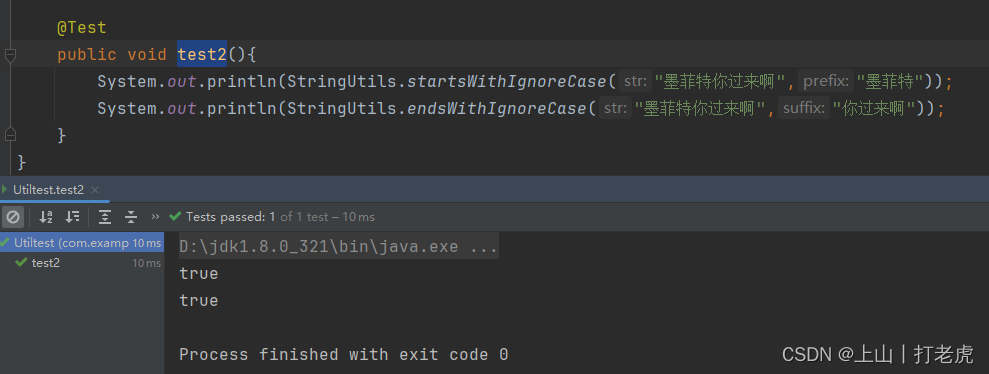

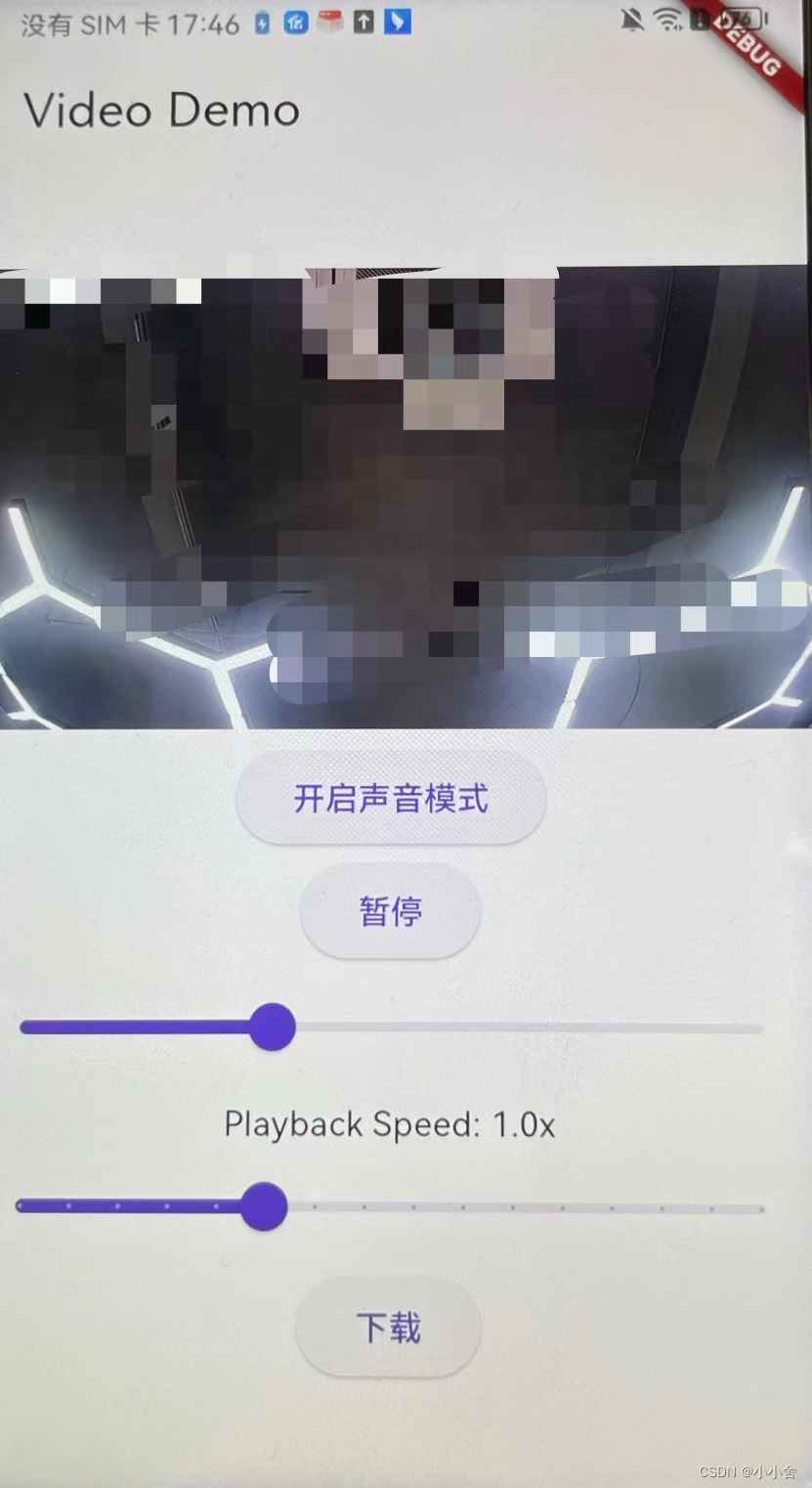
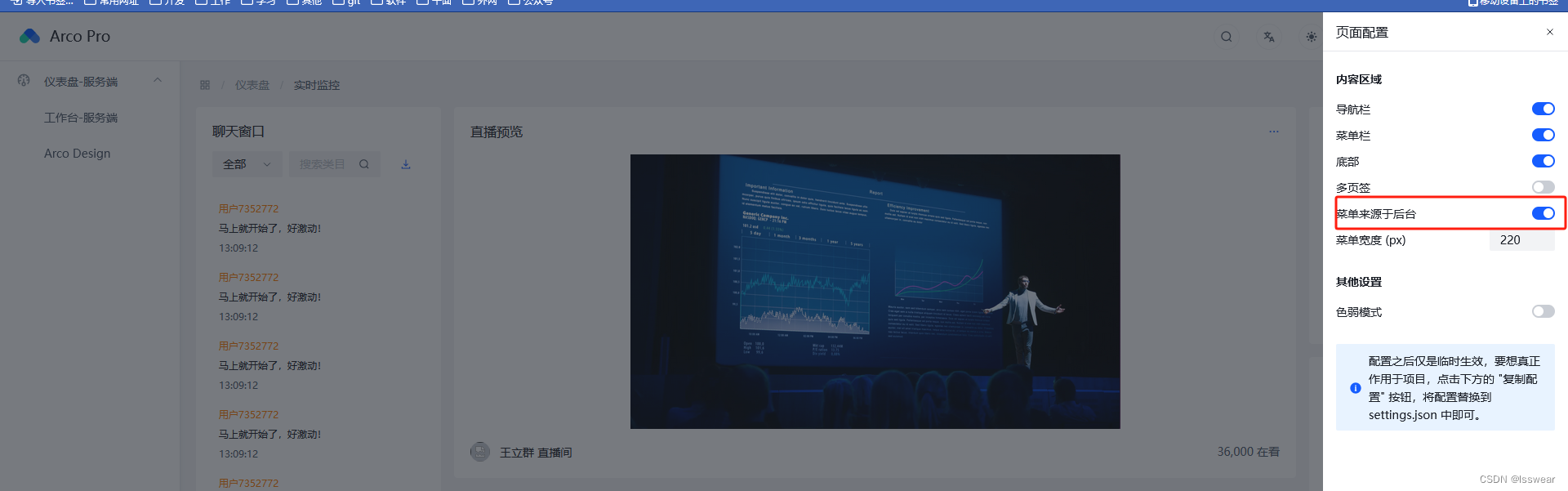


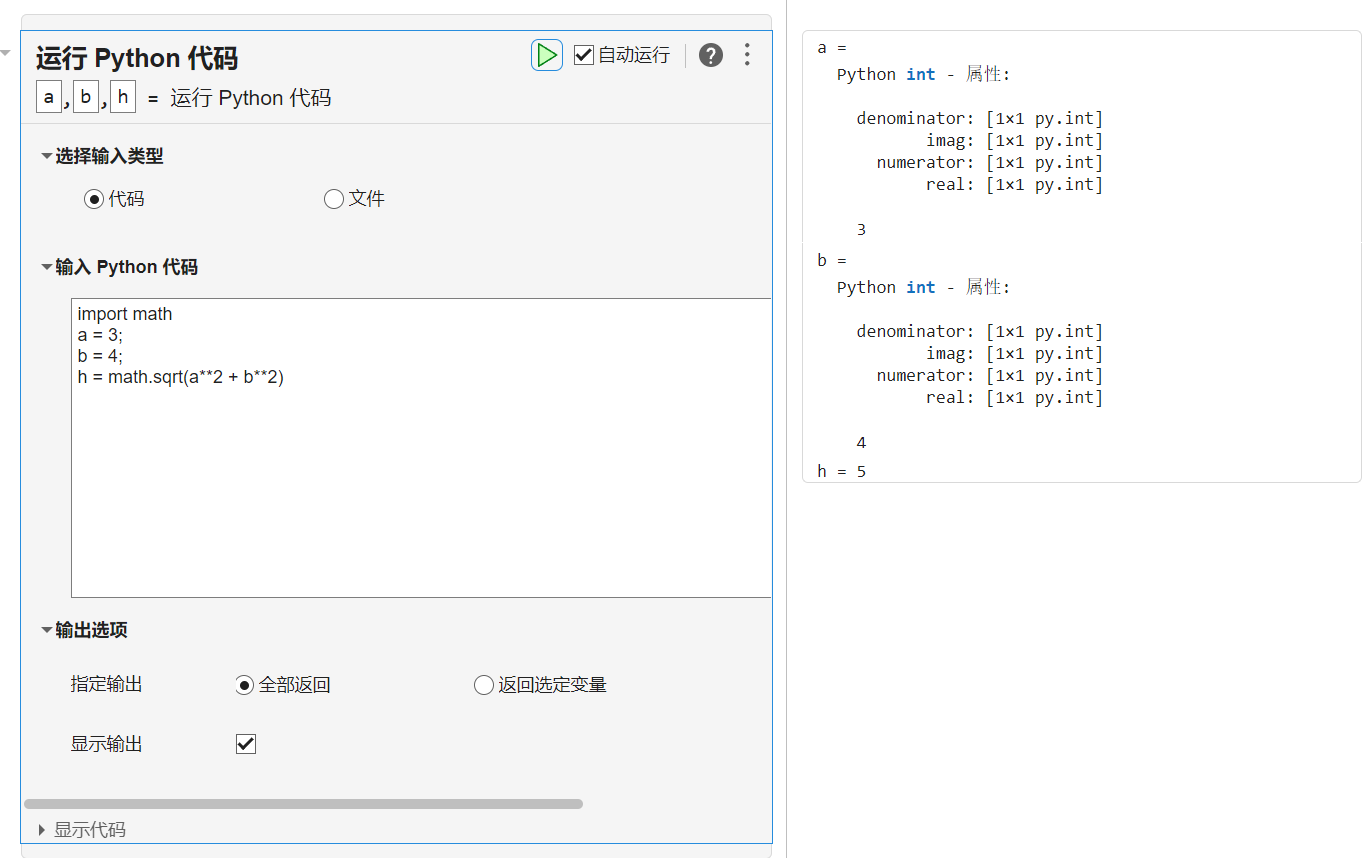
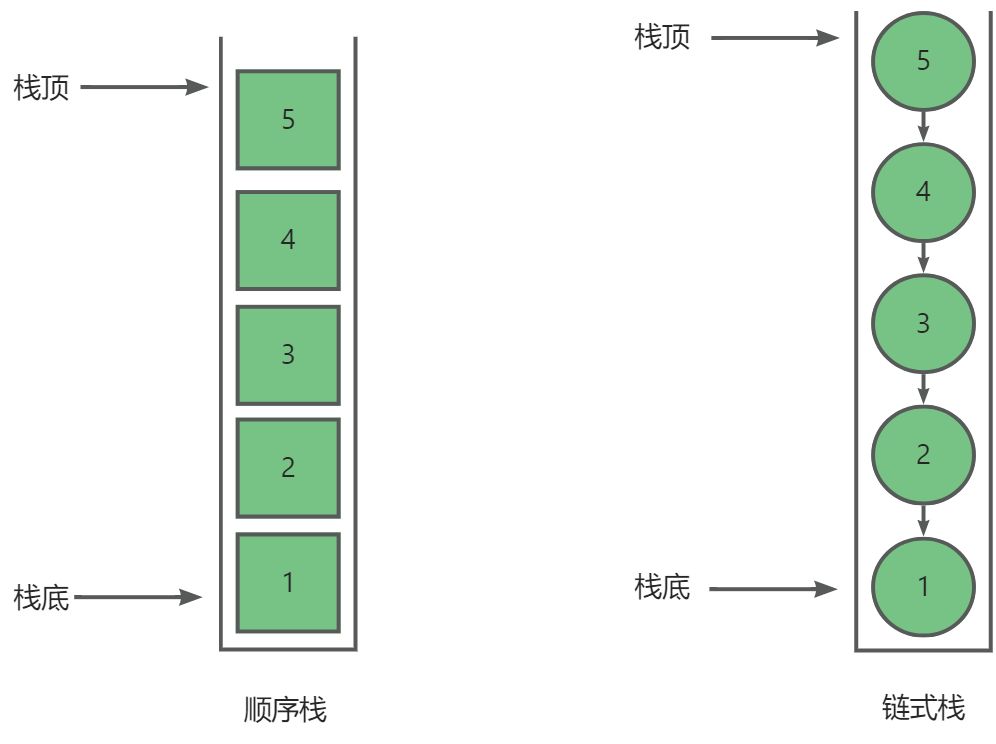
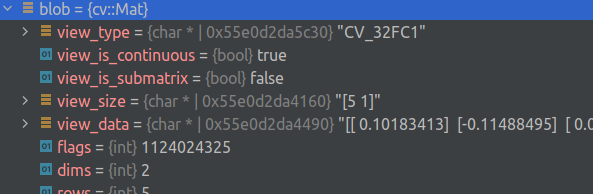
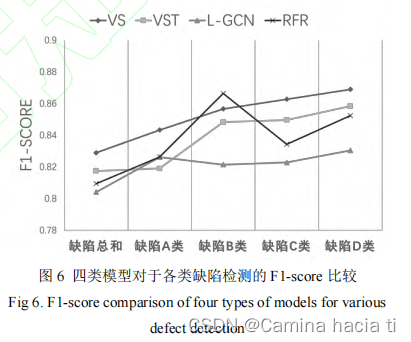
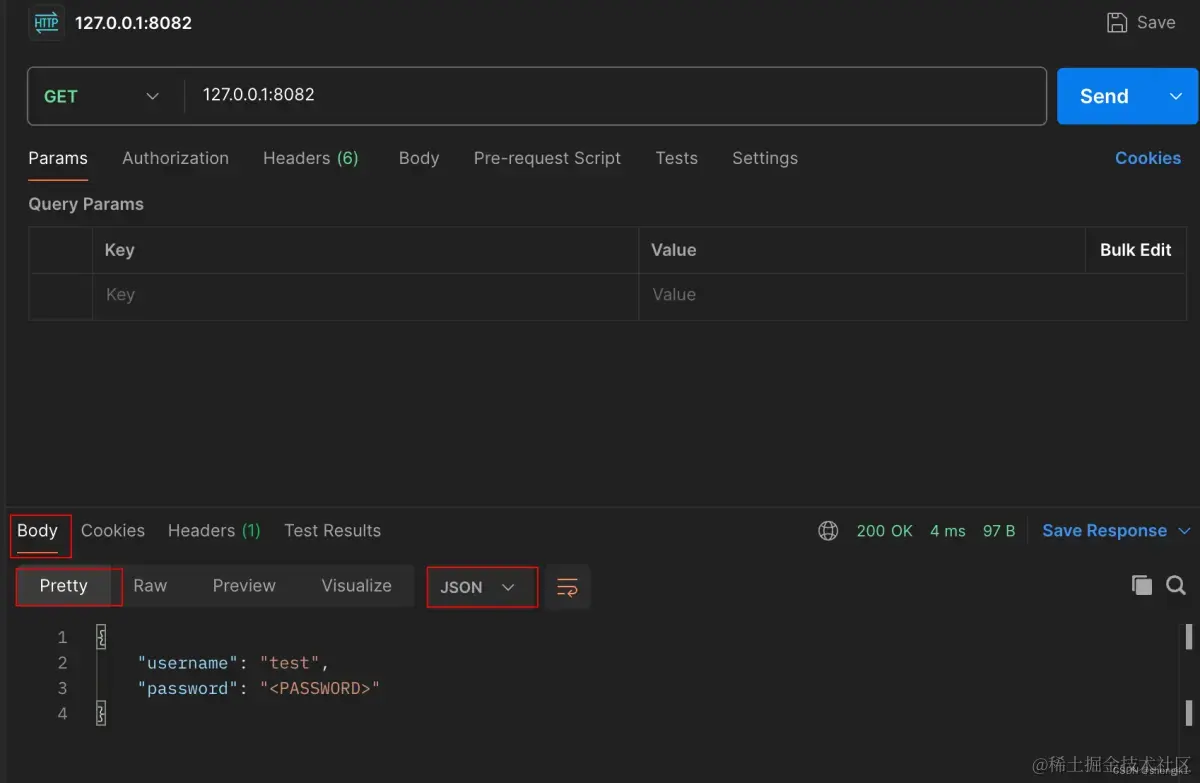
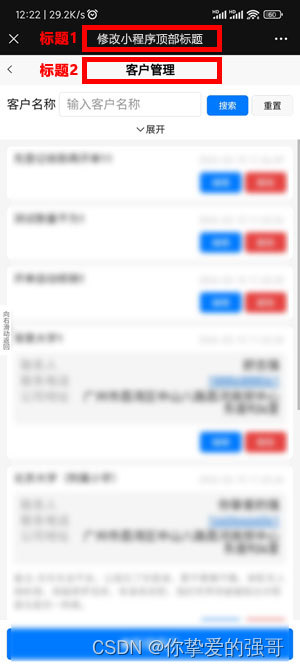
![[论文笔记] ChatDev:Communicative Agents for Software Development](https://img-blog.csdnimg.cn/img_convert/9b6a113ee0043b16bdde0622000a4bf1.png)