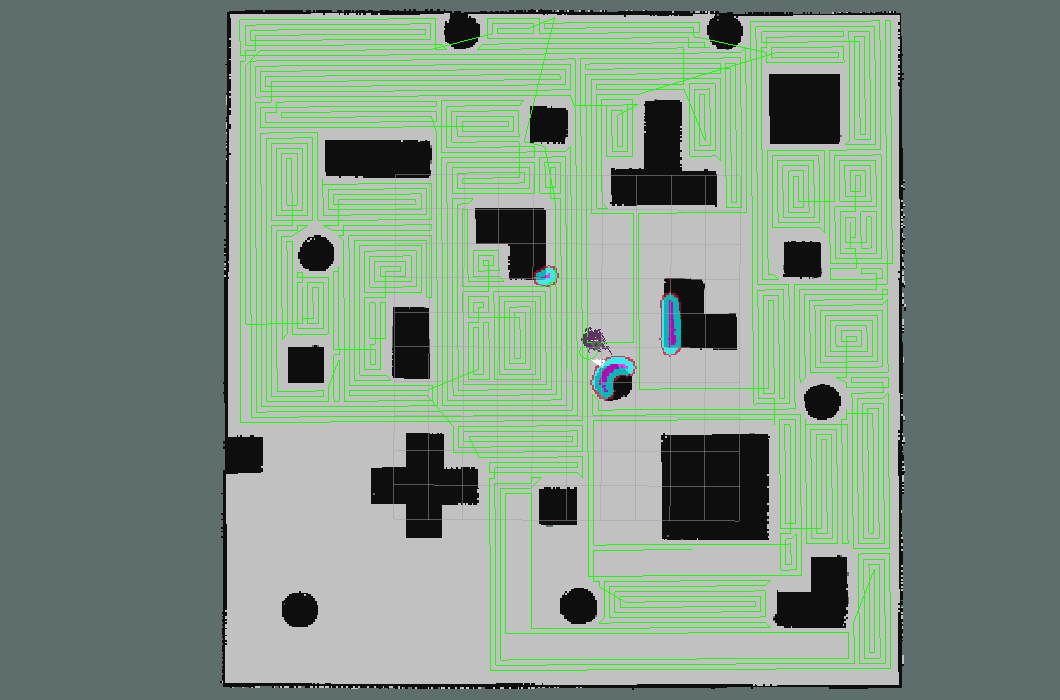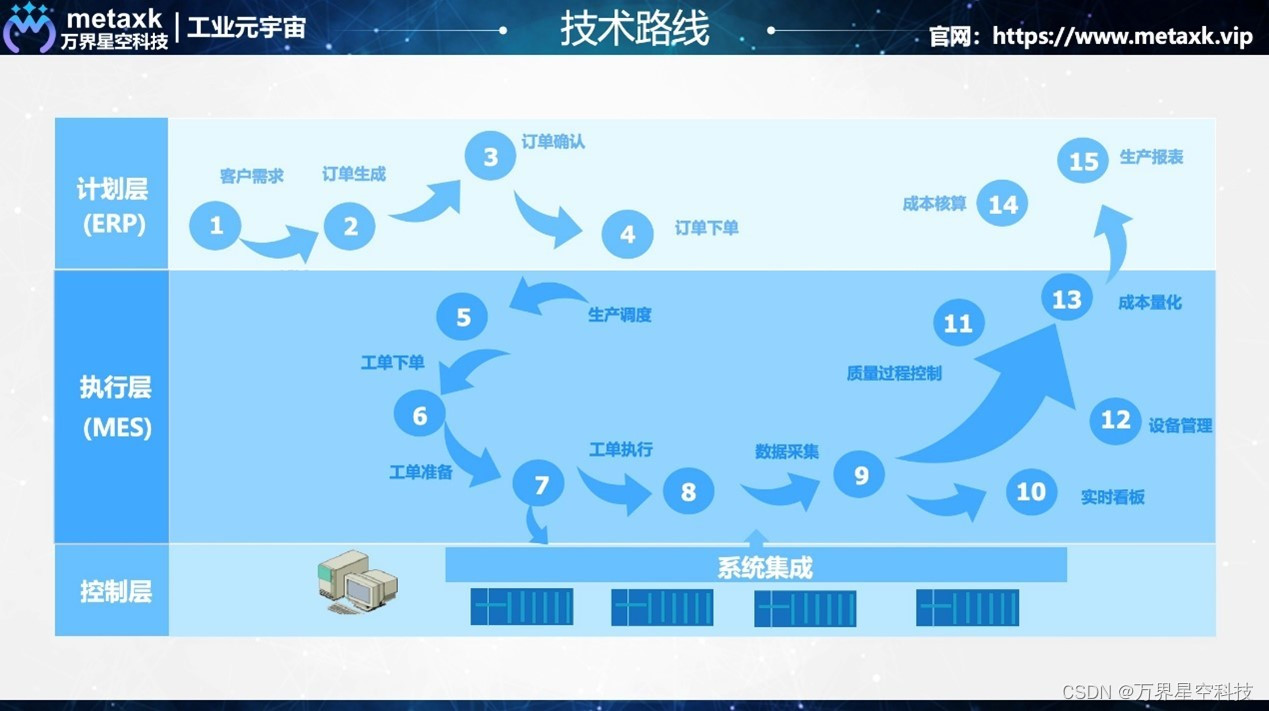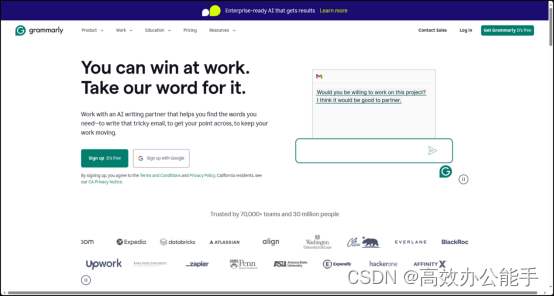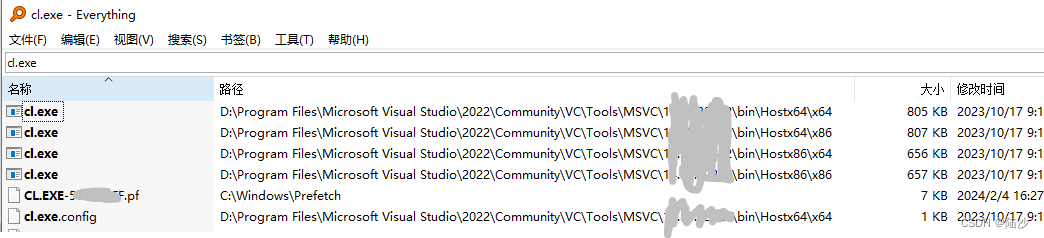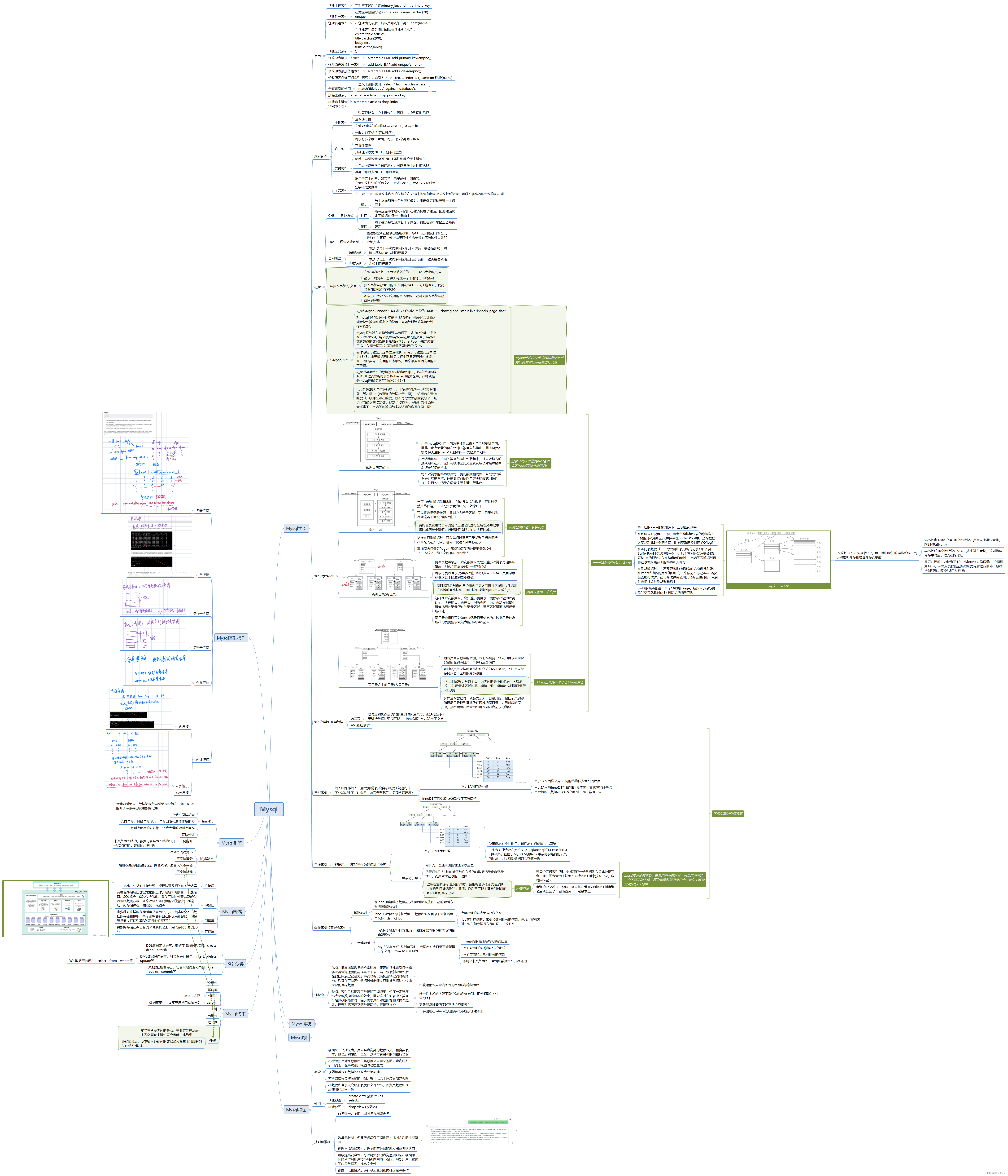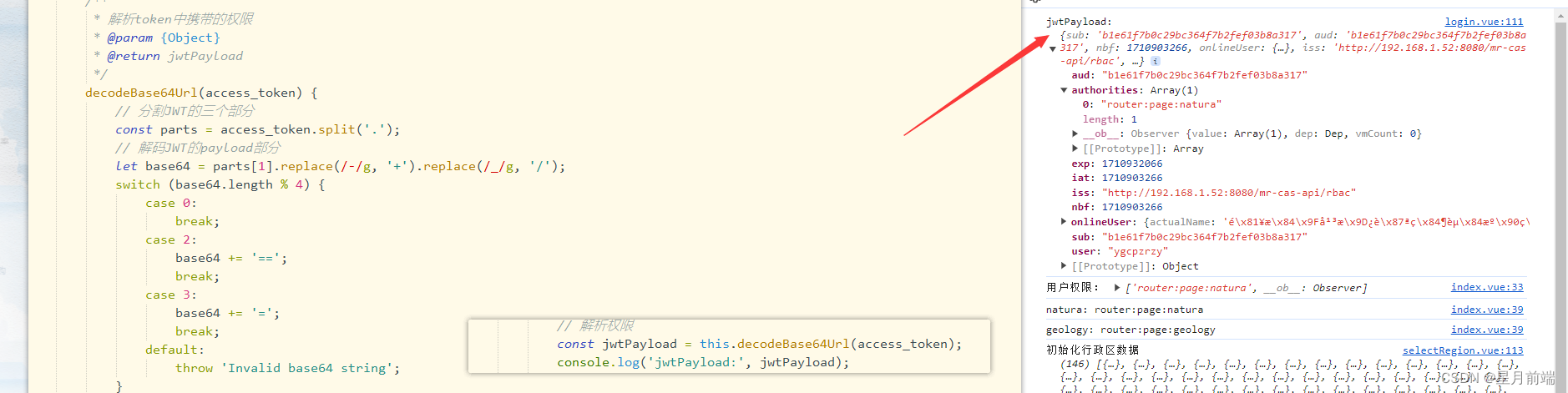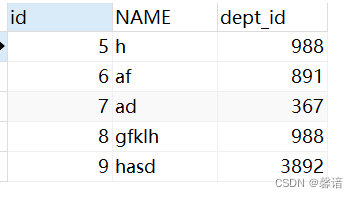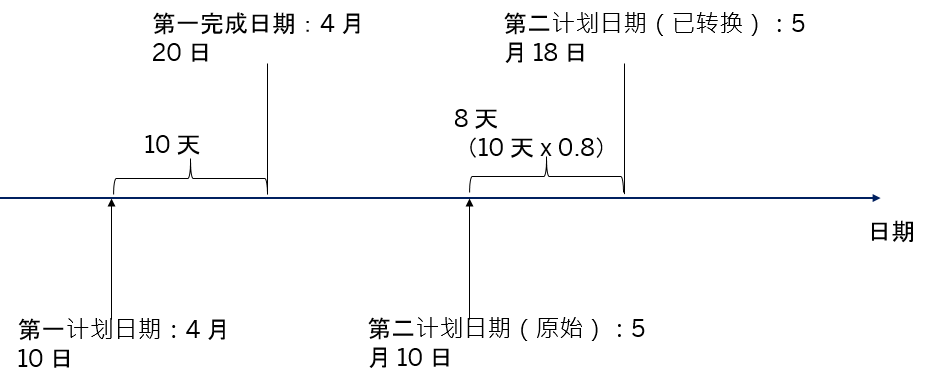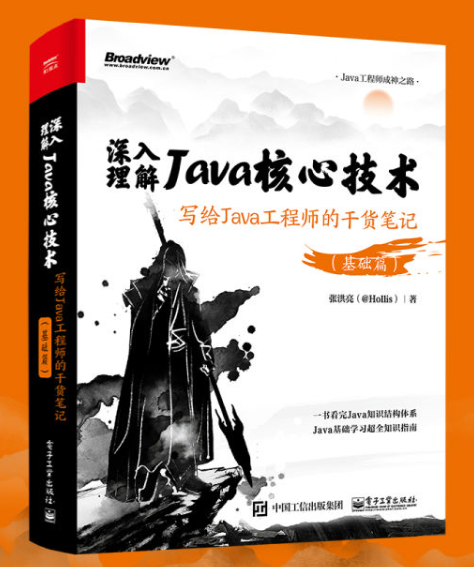使用工具WSL
官方安装使用文档
安装 WSL | Microsoft Learn
开始通过 WSL 使用 VS Code | Microsoft Learn
具体过程
1. cmd以“管理员身份运行”,执行以下指令,安装完成后,电脑重启,安装完成生效。
wsl --install2. 查看版本信息,在cmd下,运行 wsl -l -v 。
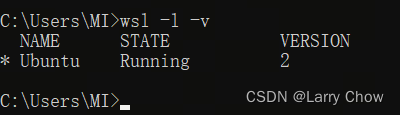
3. 运行,在开始菜单找到ubantu,双击打开,即可。
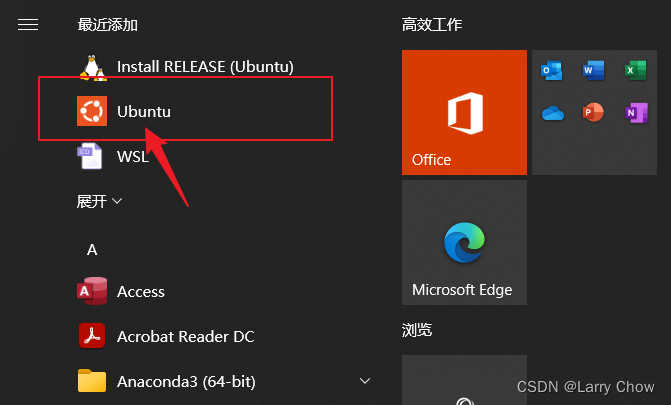
VSCode连接WSL
1. 在VSCode中下载插件WSL

2. Ctrl+Shift+P,弹出命令窗口,输入Remote Explorer:Focus on WSL Targets View,然后侧边栏会出现open Folder ,选择目标位置,或者默认的位置也行。
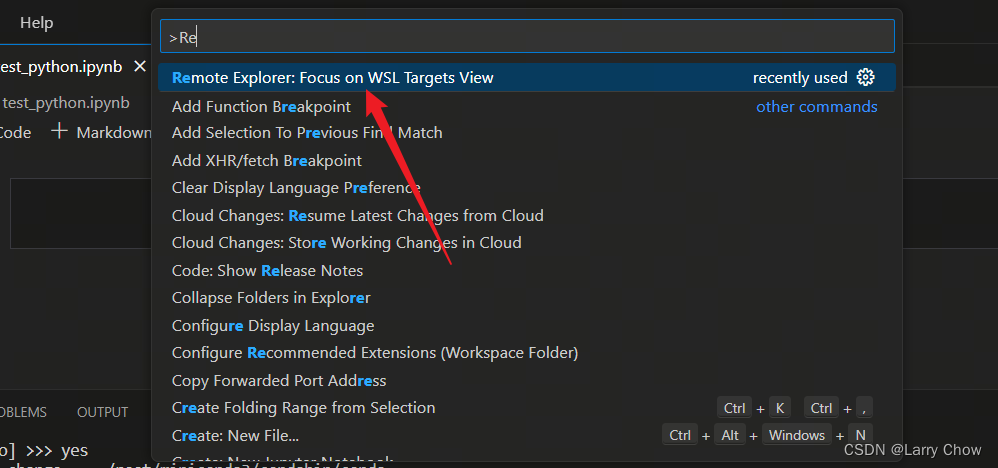
附 安装python环境,MinCoda
Ctrl+~,弹出terminal窗口。下载minCoda,执行以下指令。
wget -c --no-check-certificate https://mirrors.tuna.tsinghua.edu.cn/anaconda/miniconda/Miniconda3-py39_4.9.2-Linux-x86_64.sh安装minconda,指令
bash Miniconda3-py39_4.9.2-Linux-x86_64.sh 安装完成后,继续执行
source ~/.bashrc设置国内镜像源,分别执行以下指令
conda config --add channels https://mirrors.tuna.tsinghua.edu.cn/anaconda/pkgs/free
conda config --add channels https://mirrors.tuna.tsinghua.edu.cn/anaconda/cloud/conda-forge
conda config --add channels https://mirrors.tuna.tsinghua.edu.cn/anaconda/cloud/bioconda
conda config --set show_channel_urls yes至此完成

快速访问wsl文件地址
windows文件夹的地址栏直接输入
\\wsl$效果如图
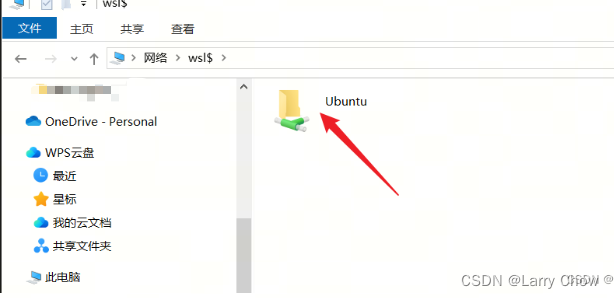
参考链接
Win10自定义路径位置安装WSL2 (Ubuntu 20.04) 并配置CUDA_wsl安装路径-CSDN博客
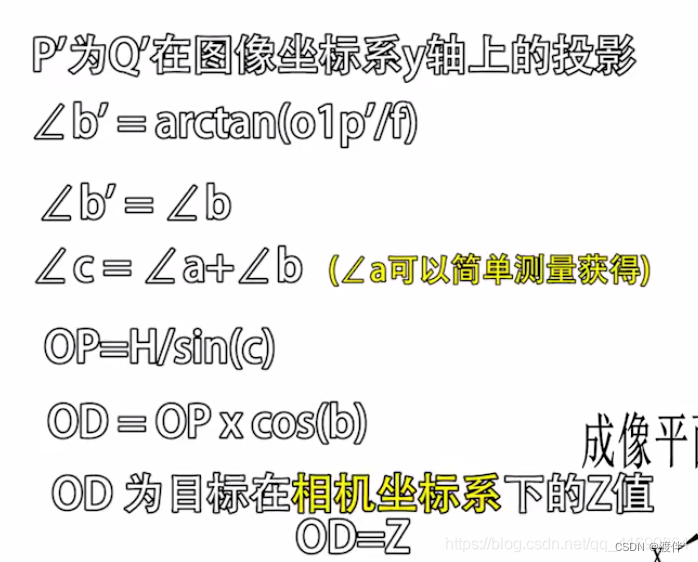
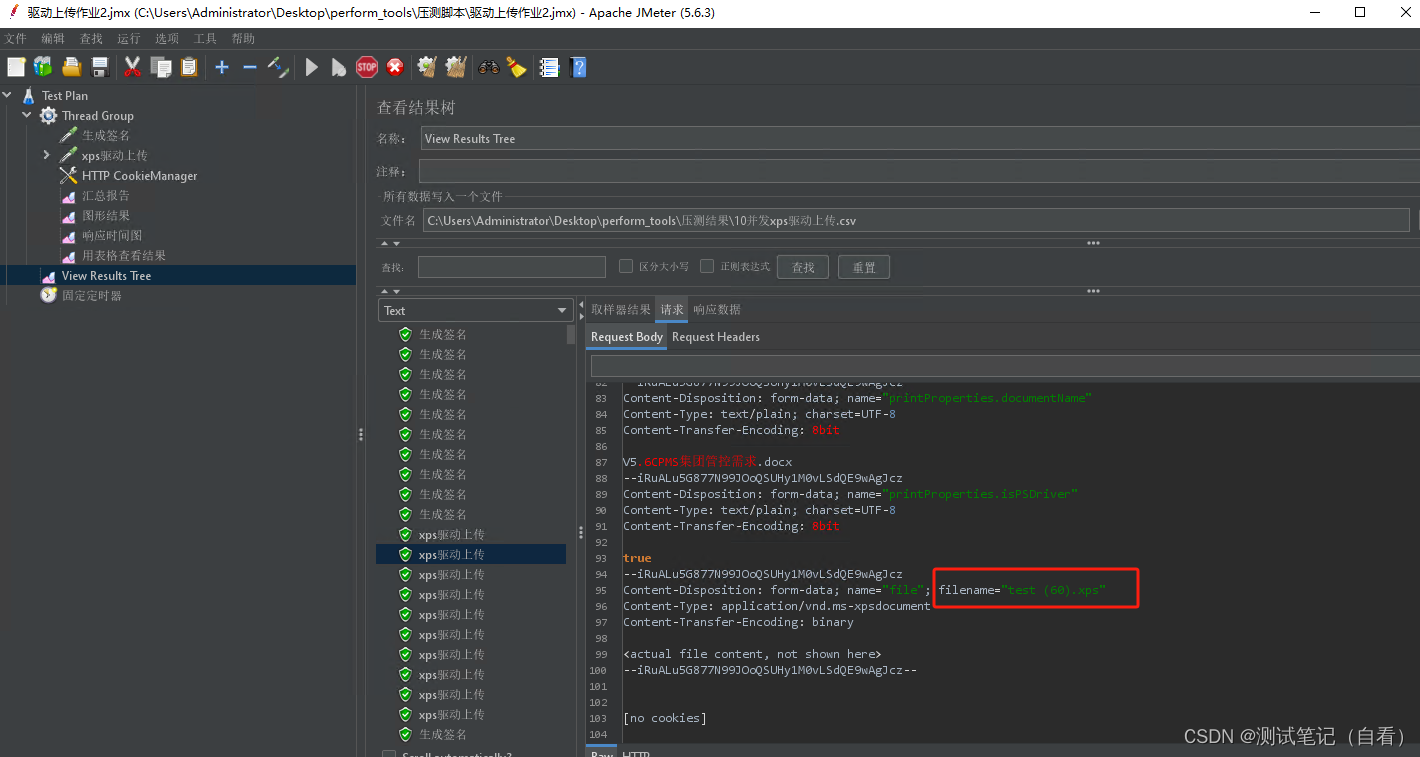

![[Qt学习笔记]Qt使用MFC编译生成dll库在无编程环境电脑出现无法加载dll的问题](https://img-blog.csdnimg.cn/img_convert/789387462e54e316f39d565108b99551.webp?x-oss-process=image/format,png)