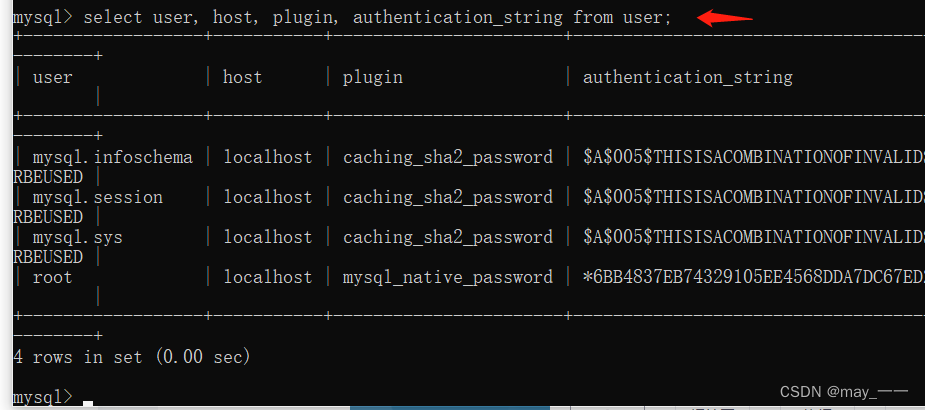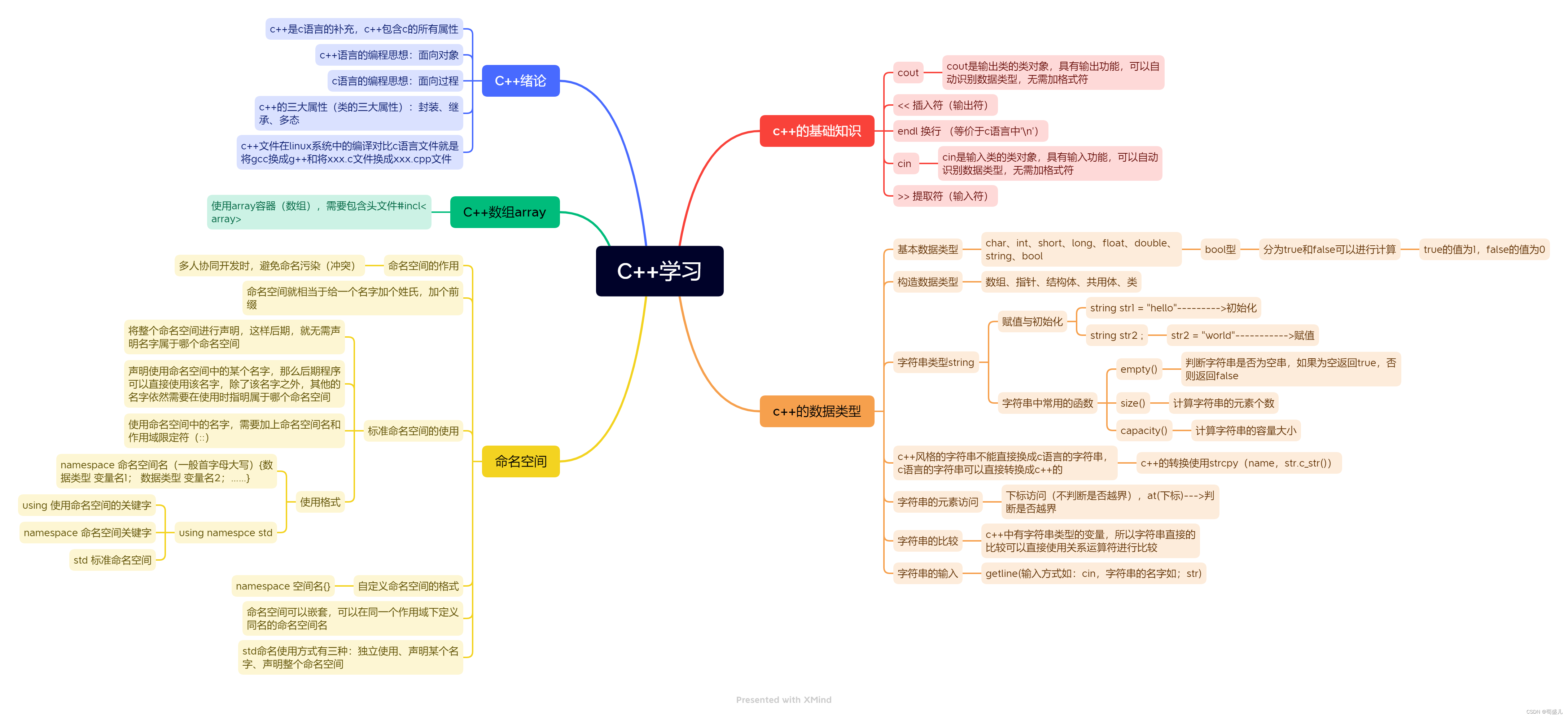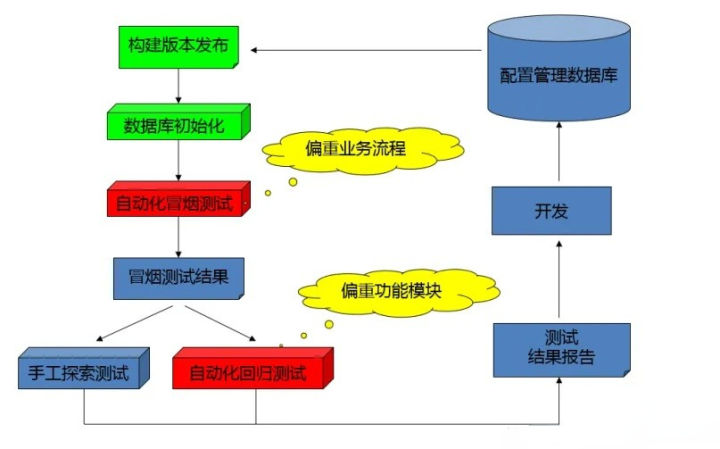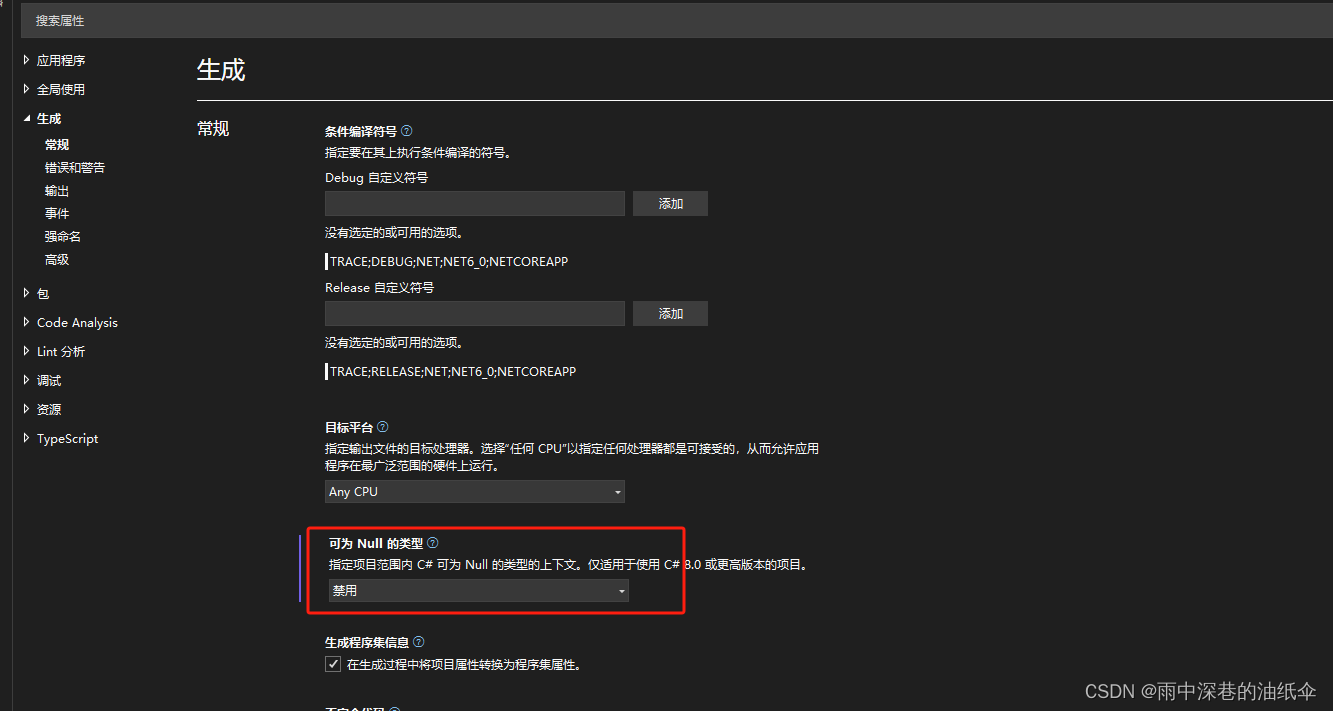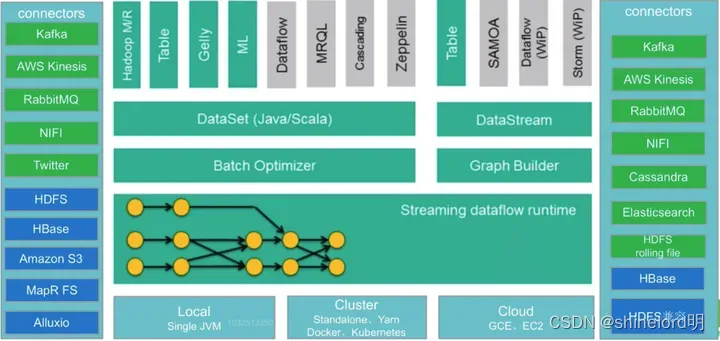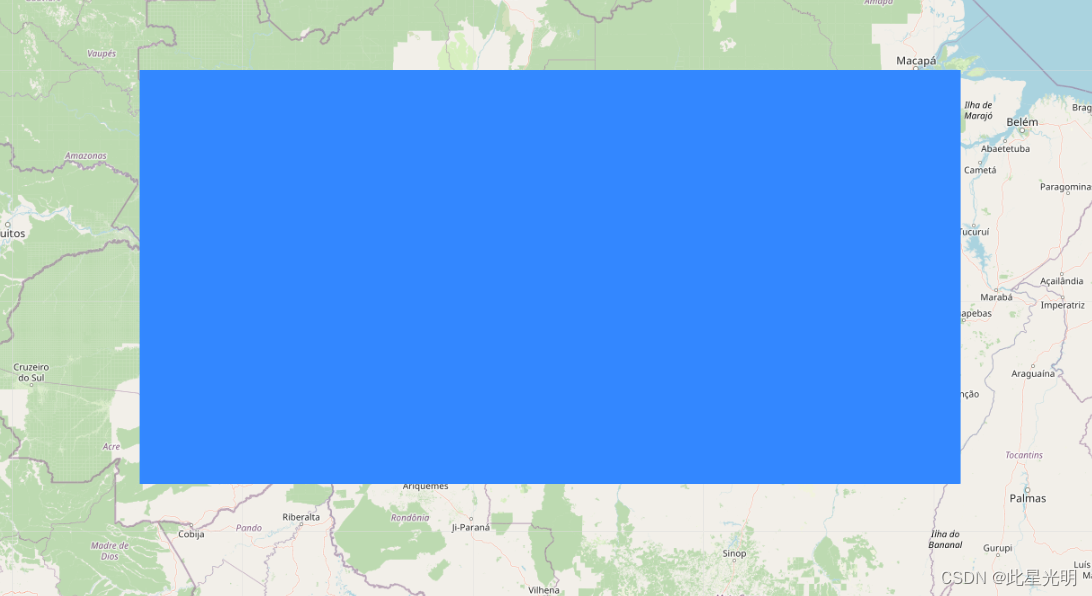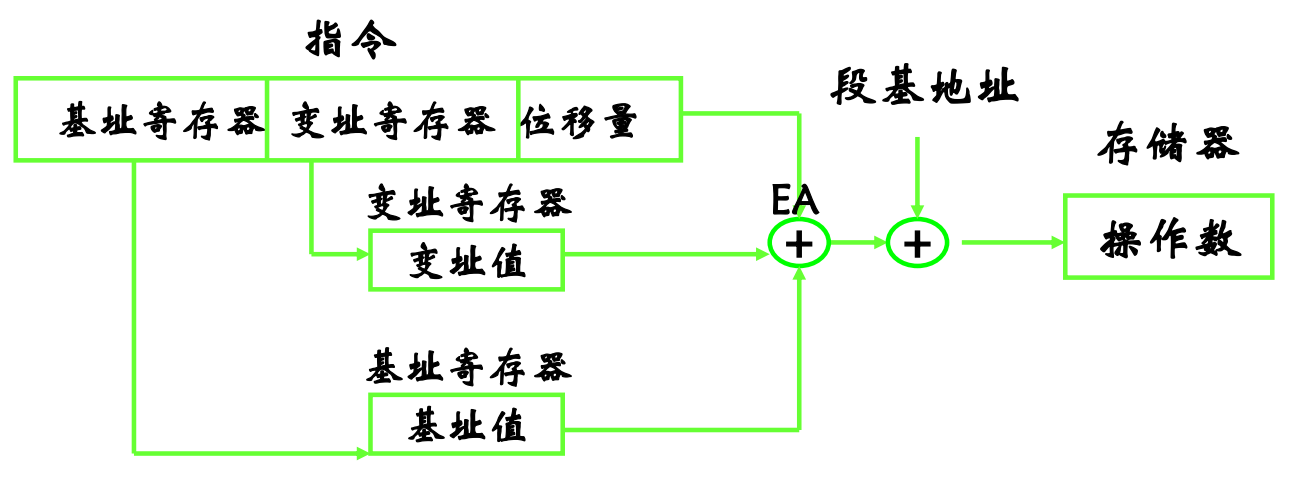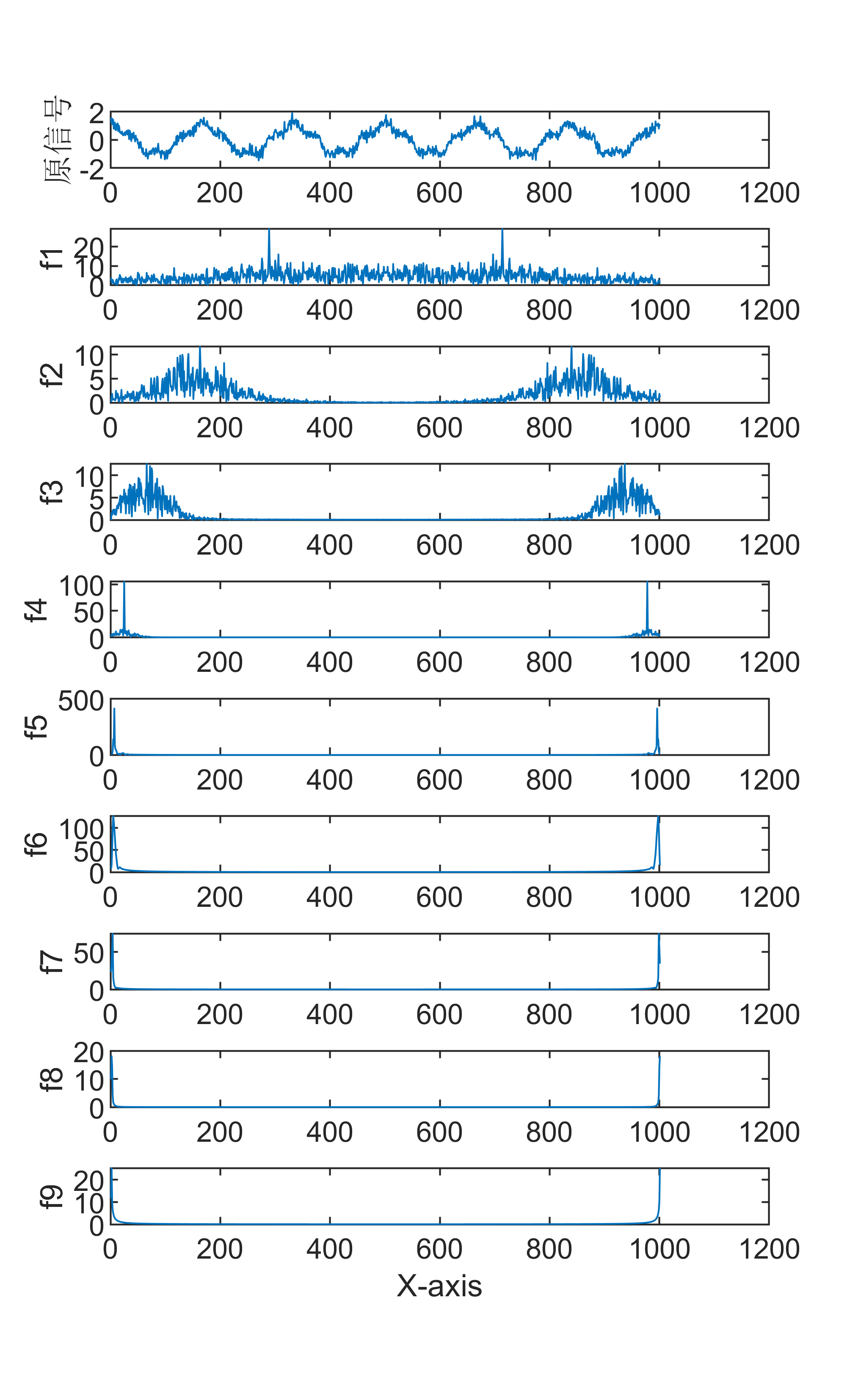通过esp32cam拍摄图片上传至PC并通过YOLO进行目标检测
- 一.通过esp32cam拍摄照片并上传至PC
- 二.训练自己的数据集
- 三.AutoDL AI算力云的使用
- 1.账号注册
- 2.GPU选取
- 3.GPU使用
- 4.开机训练
- 四.数据集的使用
一.通过esp32cam拍摄照片并上传至PC
文章链接: https://blog.csdn.net/qq_62975494/article/details/131559263?spm=1001.2014.3001.5501
使用python作为服务端来接收传输的照片
二.训练自己的数据集
yolo训练自己的数据集: https://blog.csdn.net/qq_62975494/article/details/129786717?spm=1001.2014.3001.5501
三.AutoDL AI算力云的使用
由于自己计算机的算力不足我们可以使用云gpu来进行数据集的训练
1.账号注册
AutoDL官网: https://www.gpuhub.com/home
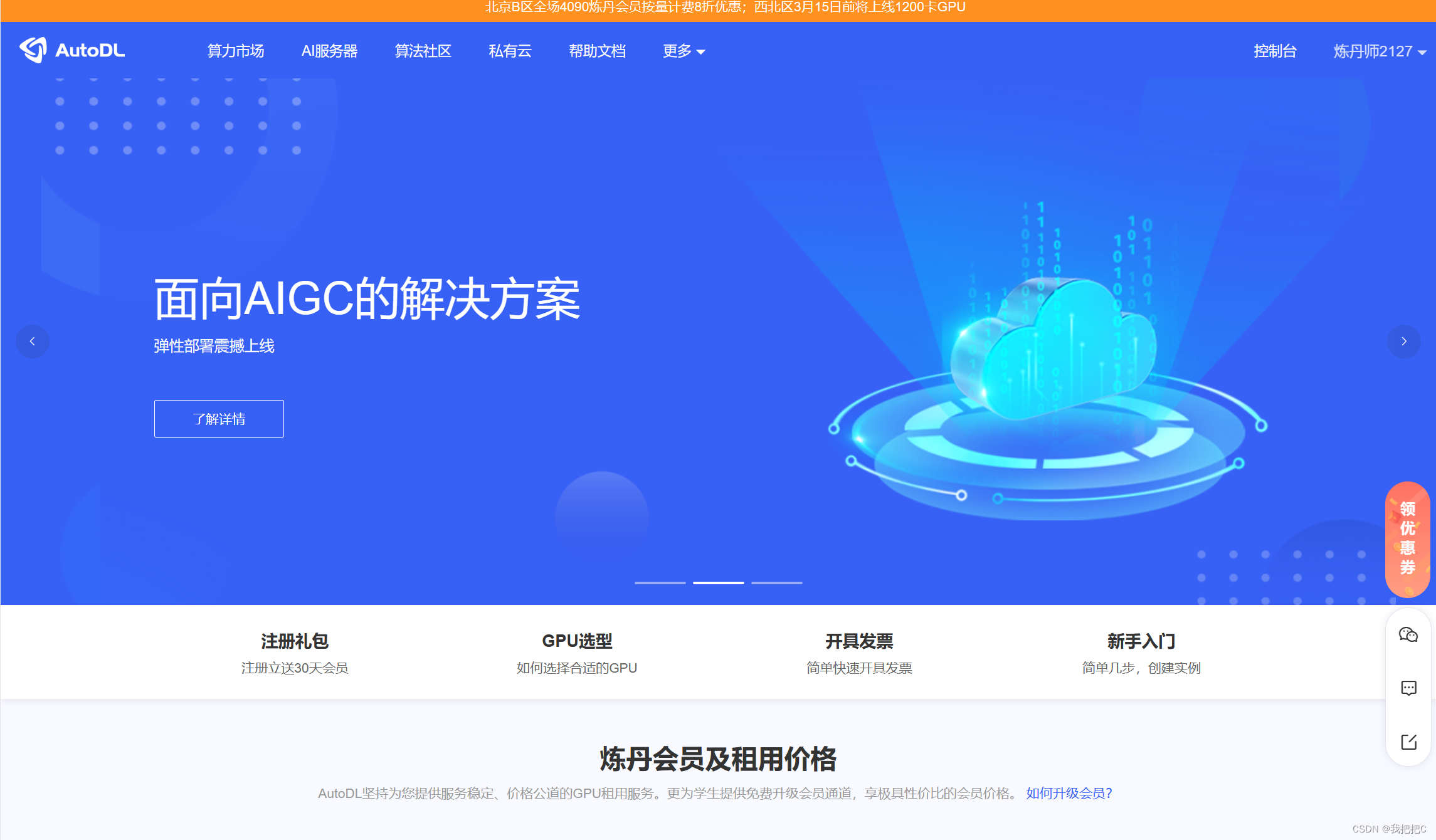
2.GPU选取
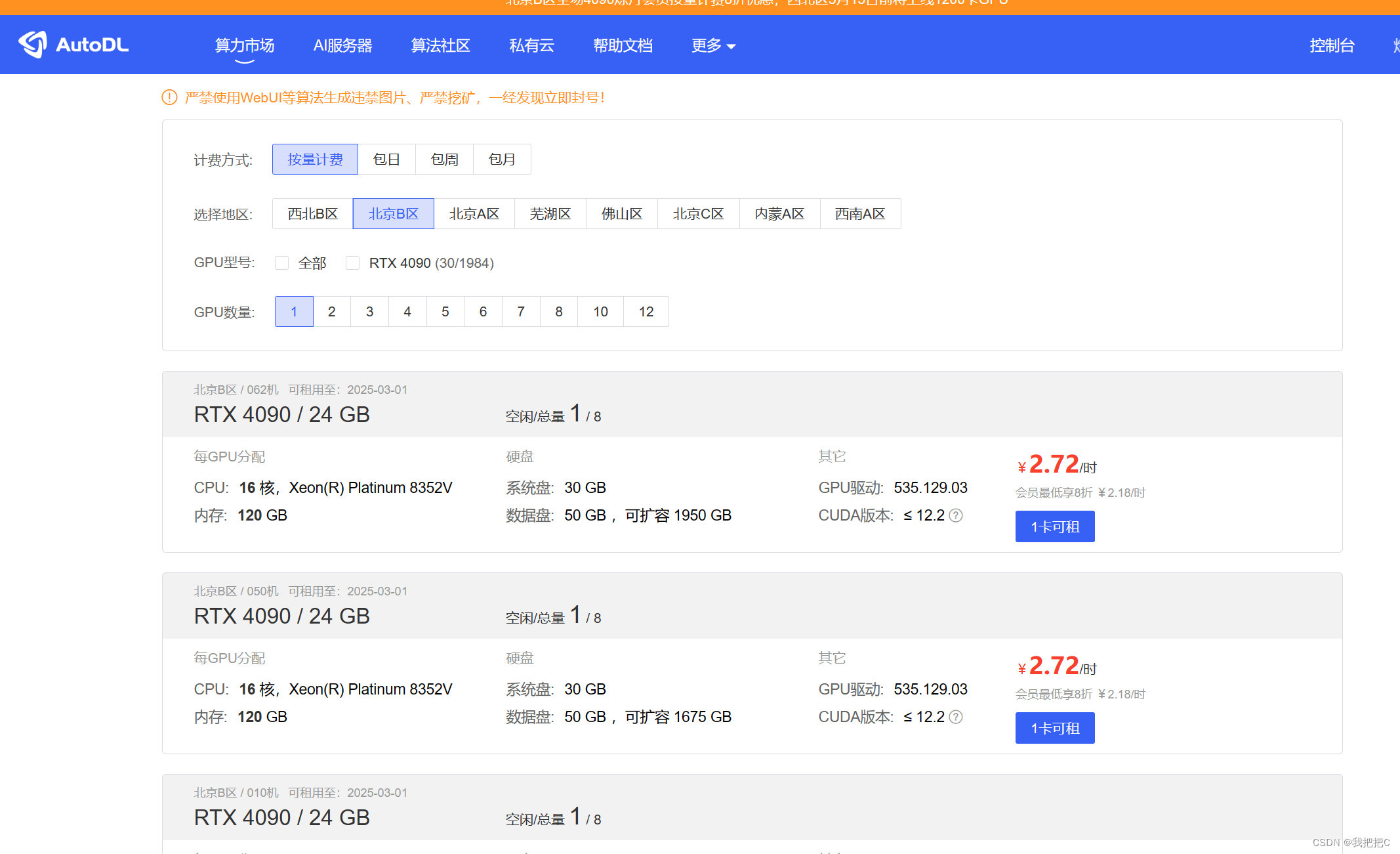
一般只有北京剩余机器较多新用户注册会赠送十元抵用券足够进行简单的训练
3.GPU使用
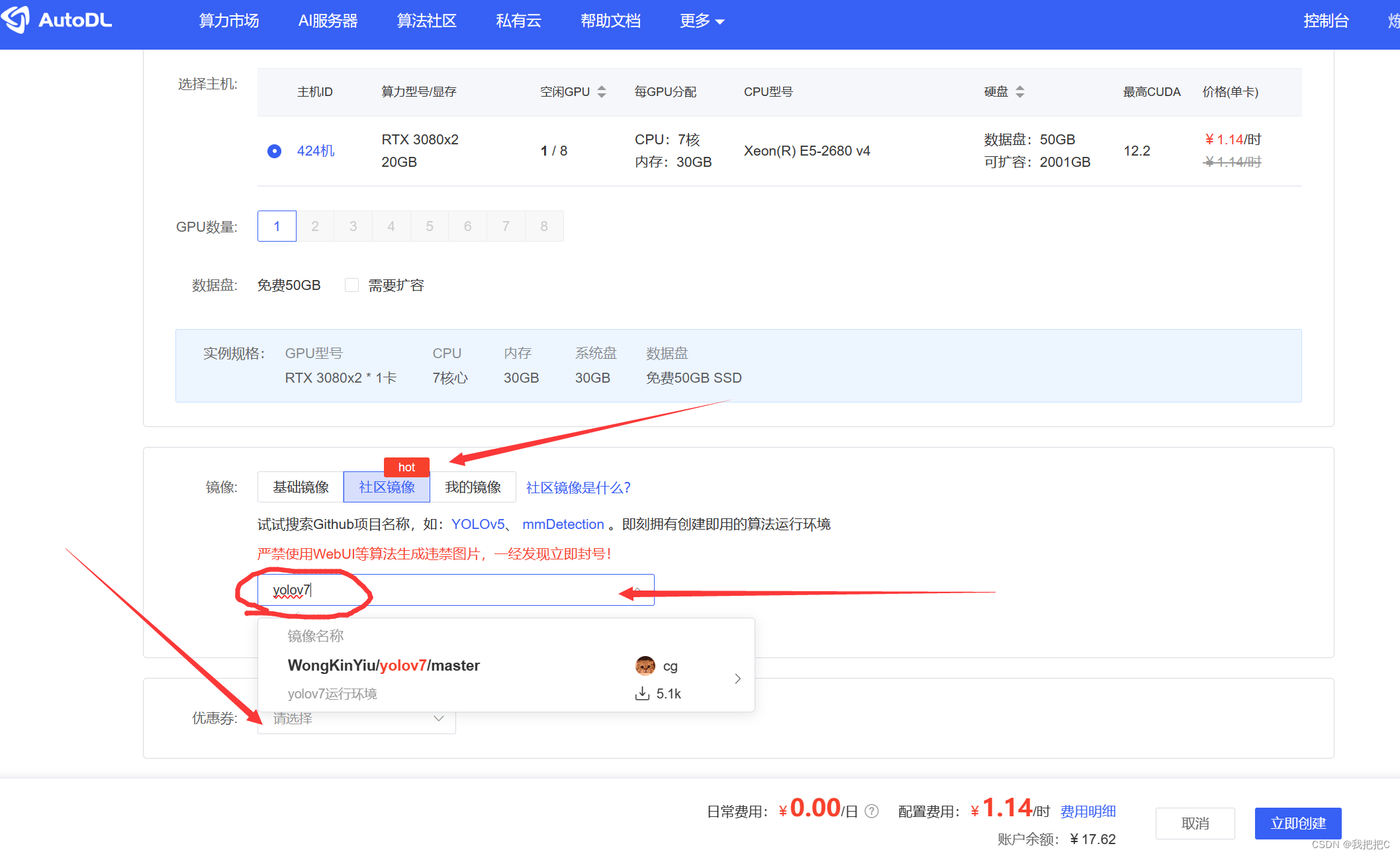
选择社区镜像搜索yolo选择自己需要的版本最后使用抵用券
4.开机训练
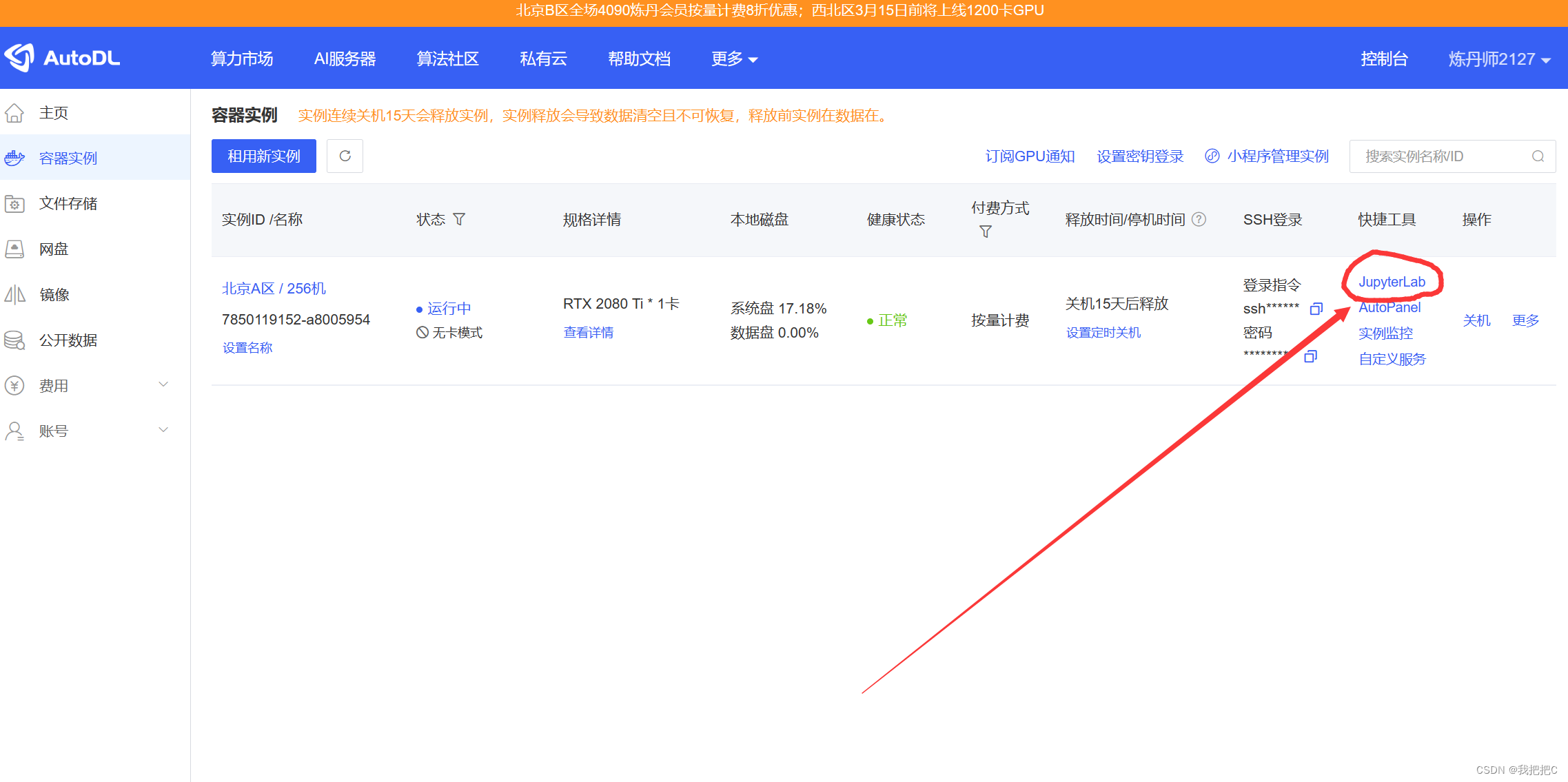
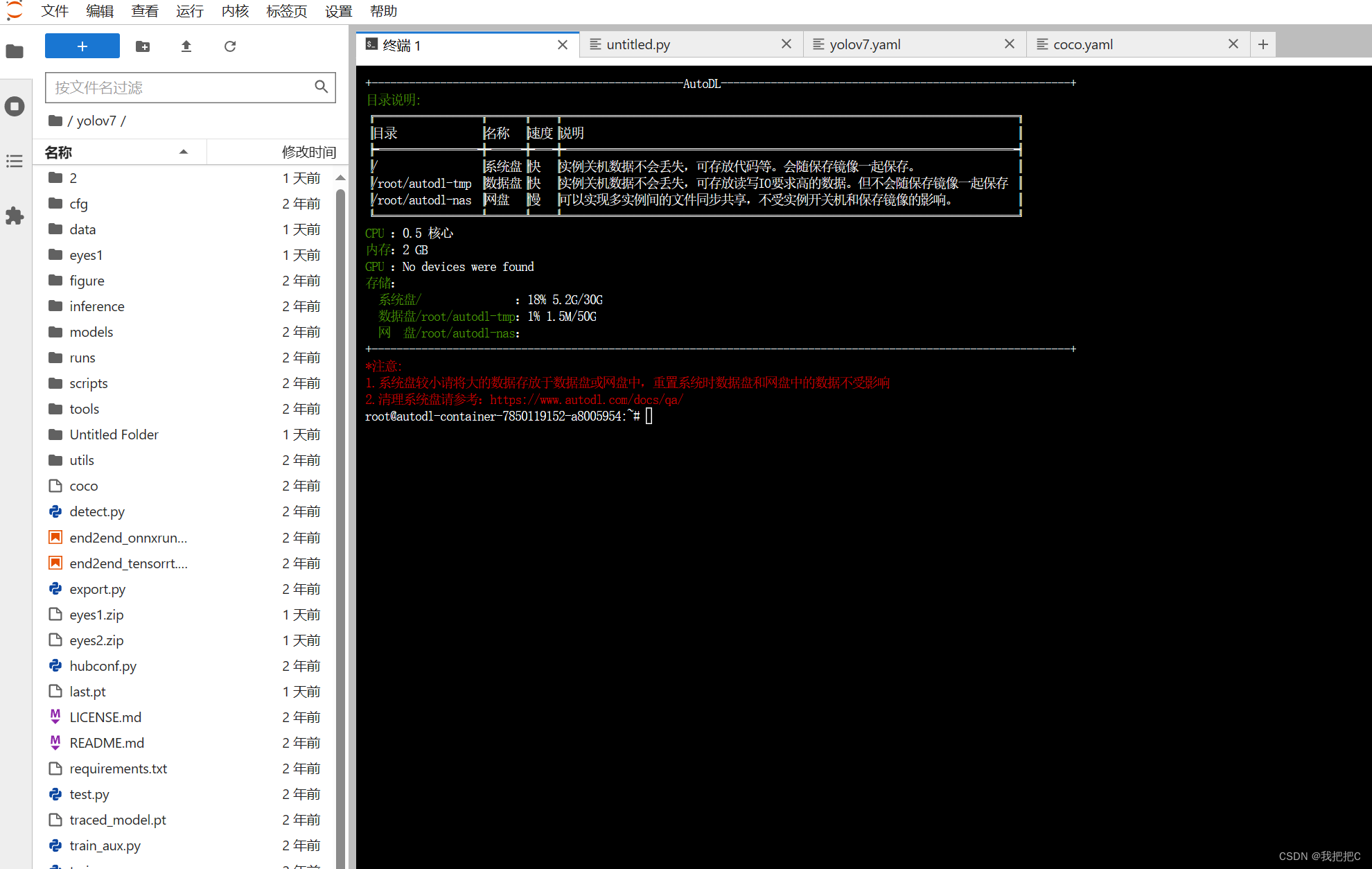
然后根据 二.训练自己的数据集中的内容进行配置和标注即可训练
上传数据集时需要将文件压缩后上传
四.数据集的使用
import torch
import bluetooth
# 加载本地模型
device = torch.device("cuda")
model = torch.hub.load('D:/AI/yolov7-main', 'custom',
'D:\AI\yolov7-main\weights\last2.pt',
source='local', force_reload=False)
while 1:
if 1:
# 使用模型
model = model.to(device)
# 开始推理
results = model('./eyes.jpg')
# 过滤模型
xmins = results.pandas().xyxy[0]['xmin']
ymins = results.pandas().xyxy[0]['ymin']
xmaxs = results.pandas().xyxy[0]['xmax']
ymaxs = results.pandas().xyxy[0]['ymax']
class_list = results.pandas().xyxy[0]['class']
confidences = results.pandas().xyxy[0]['confidence']
newlist = []
for xmin, ymin, xmax, ymax, classitem, conf in zip(xmins, ymins, xmaxs, ymaxs, class_list, confidences):
if classitem == 0 and conf > 0.5:
newlist.append([int(xmin), int(ymin), int(xmax), int(ymax), conf])
print(newlist)
得到的newlist就是图片中检测到的目标的坐标和置信度

model = torch.hub.load('D:/AI/yolov7-main', 'custom',
'权重文件路径',
source='local', force_reload=False)
使用时将权重路径和模型路径改为自己本地路径