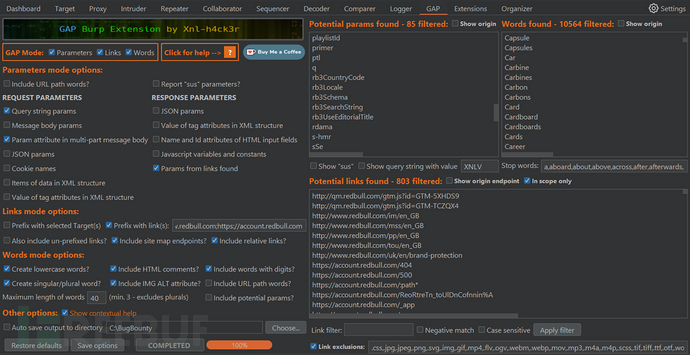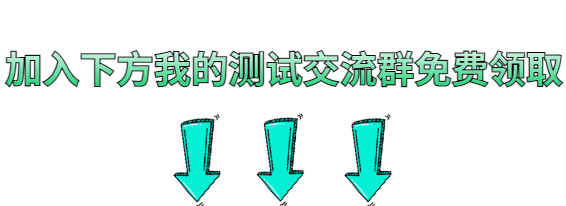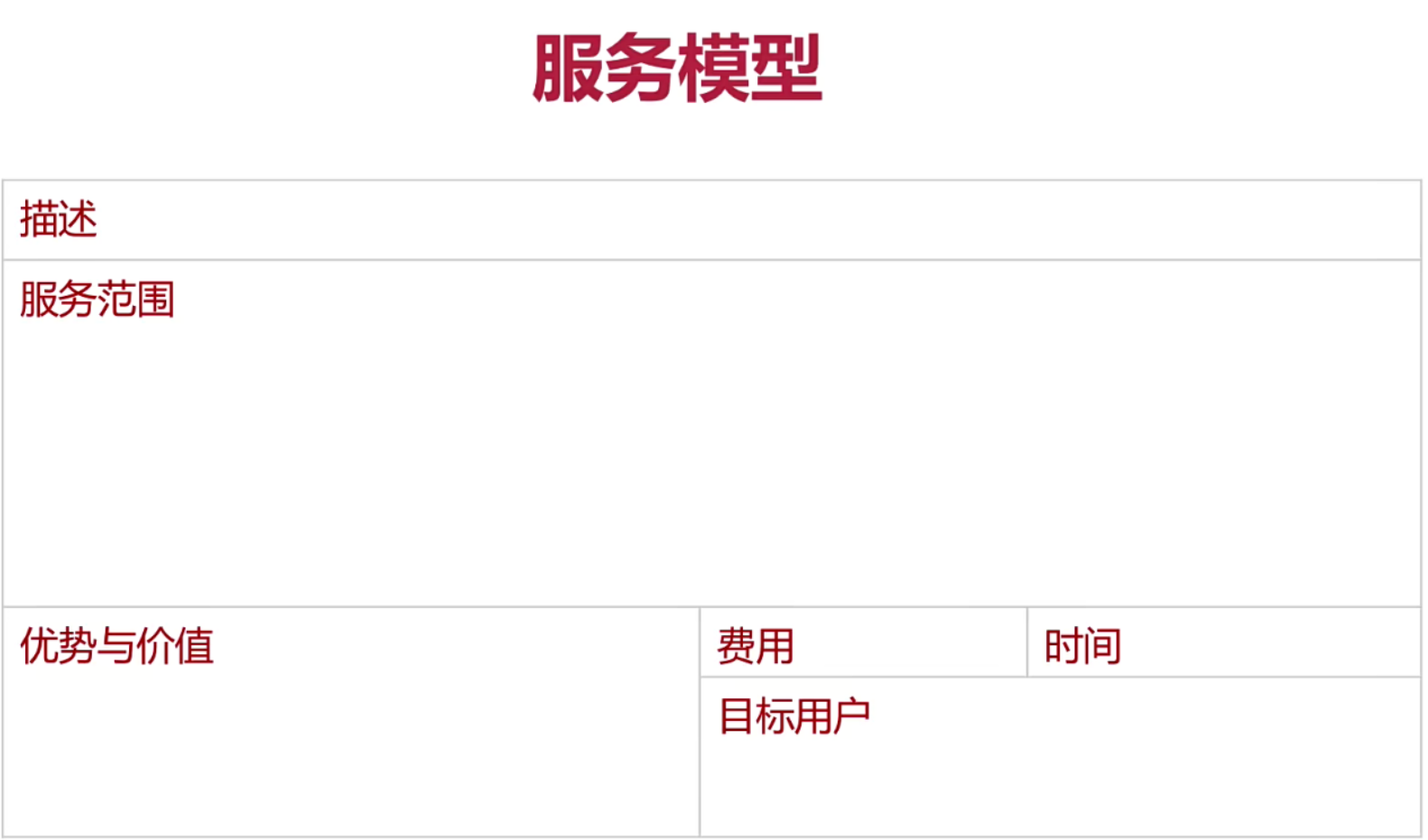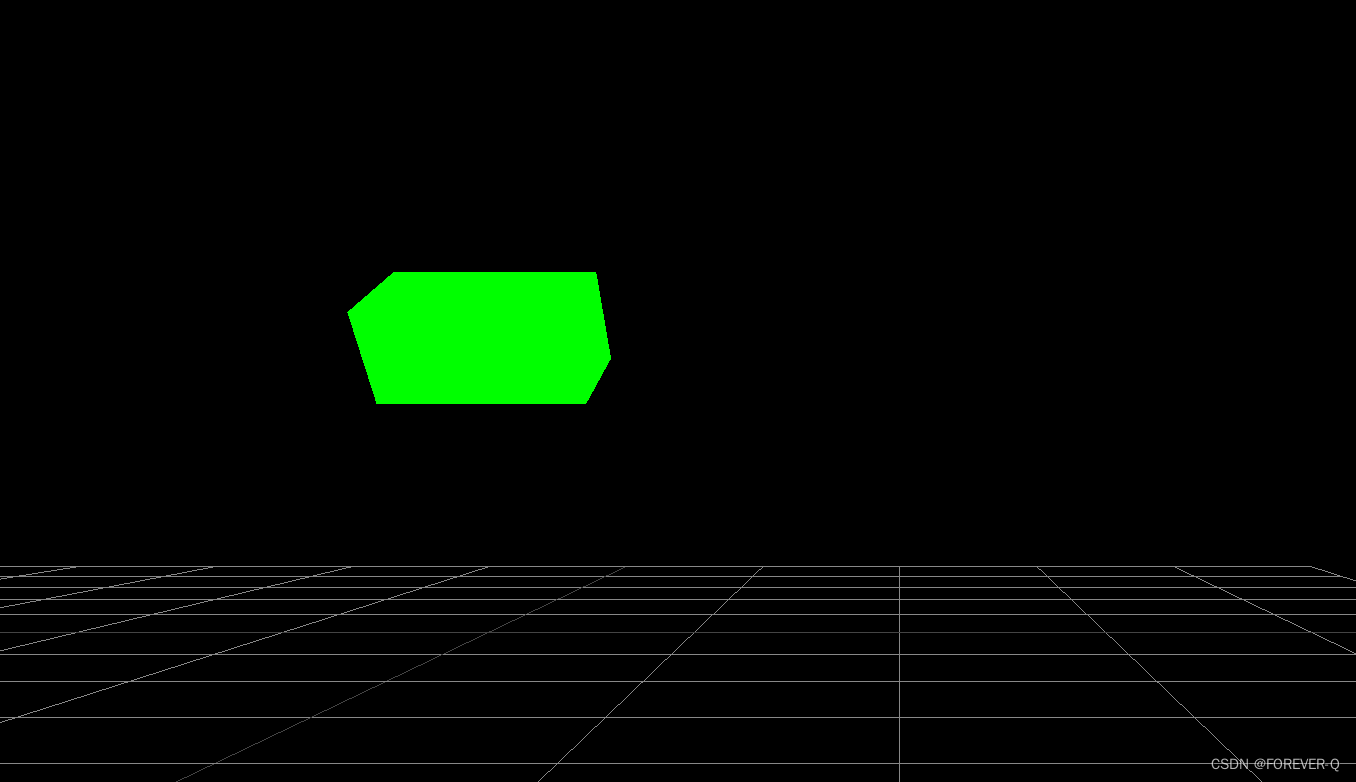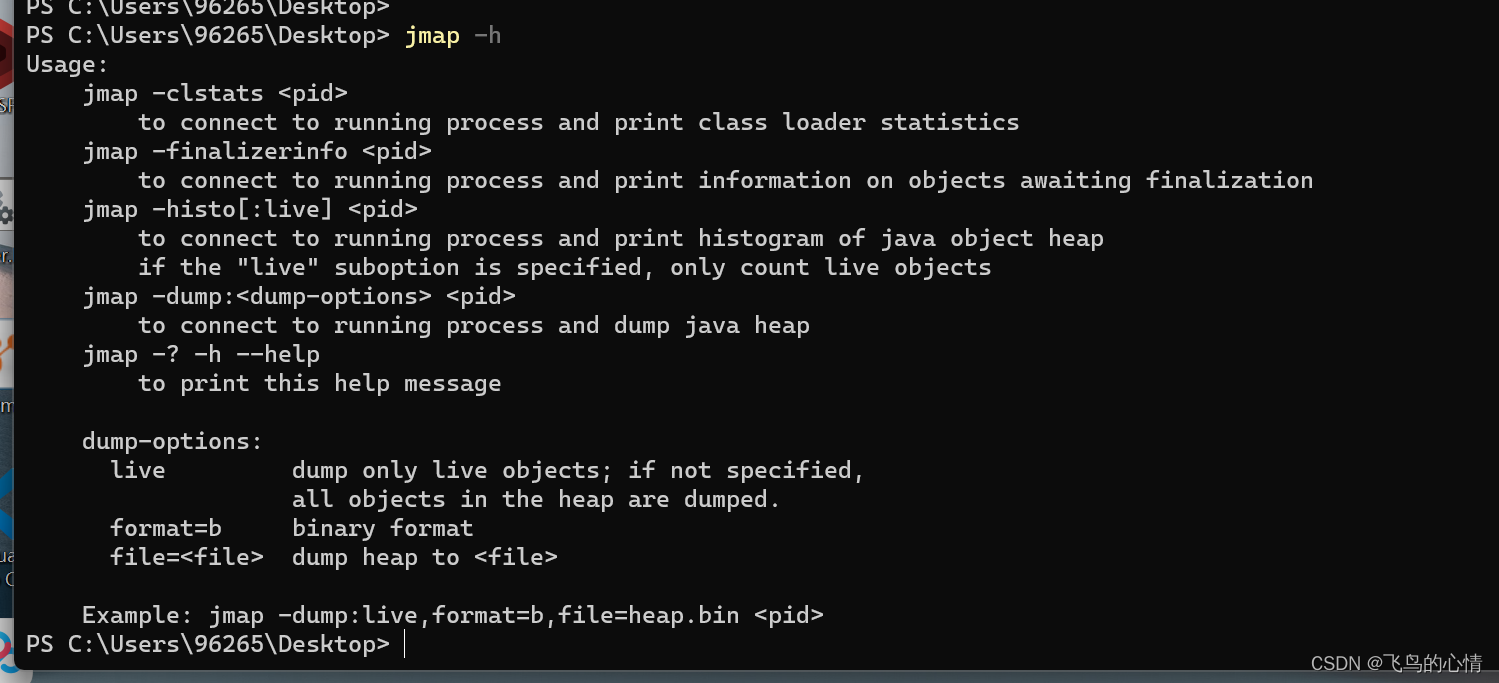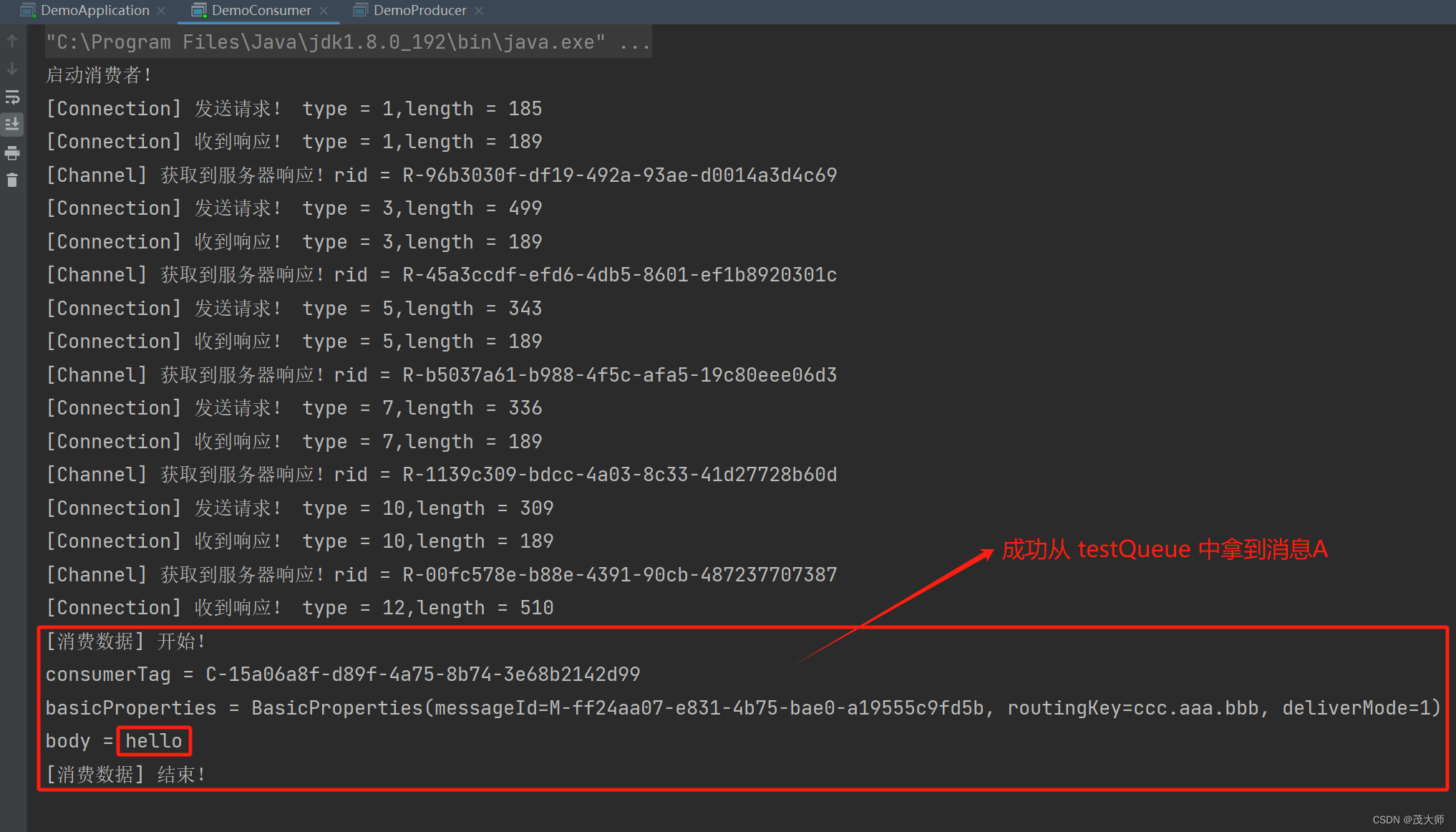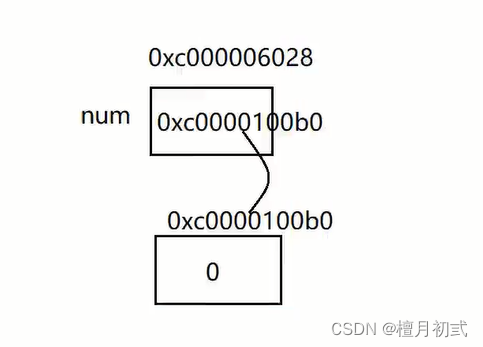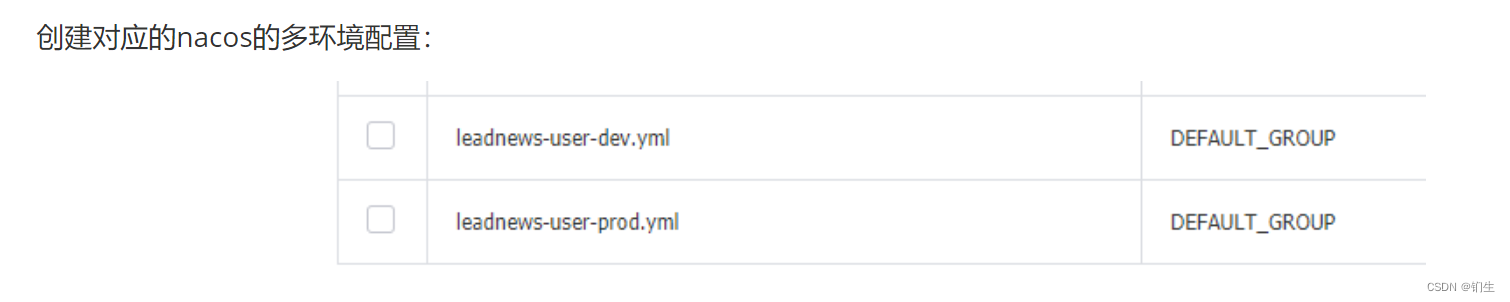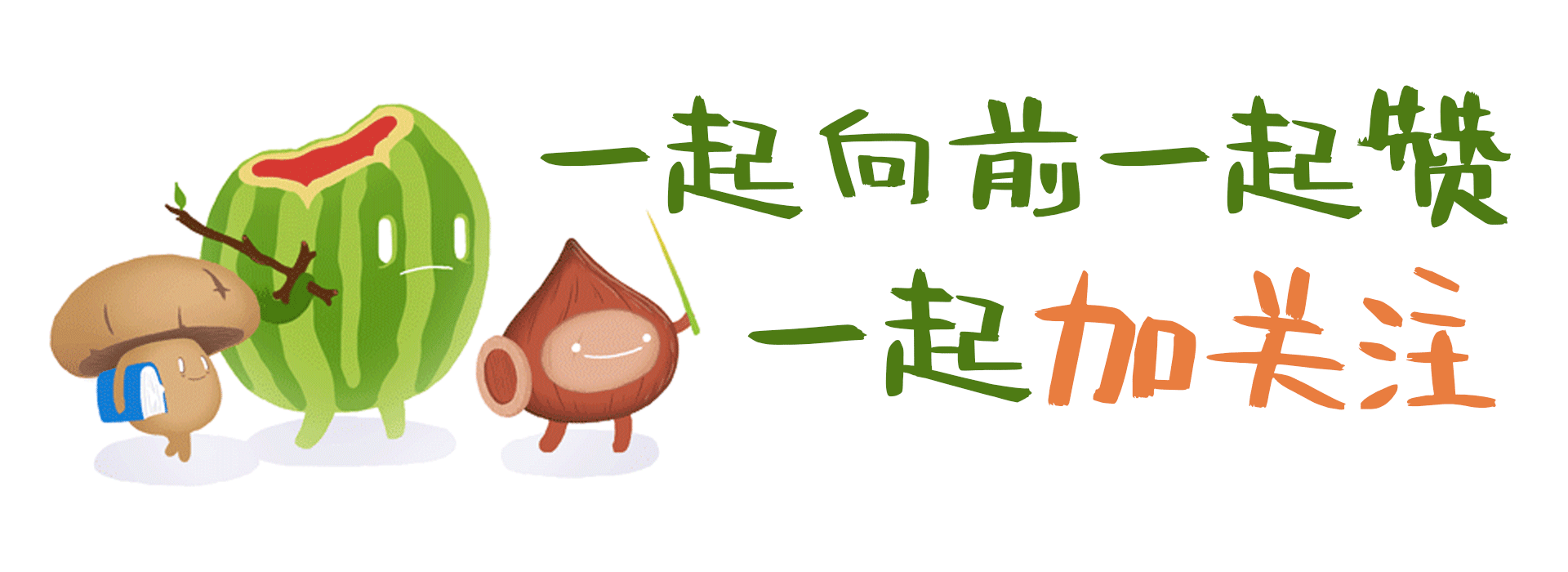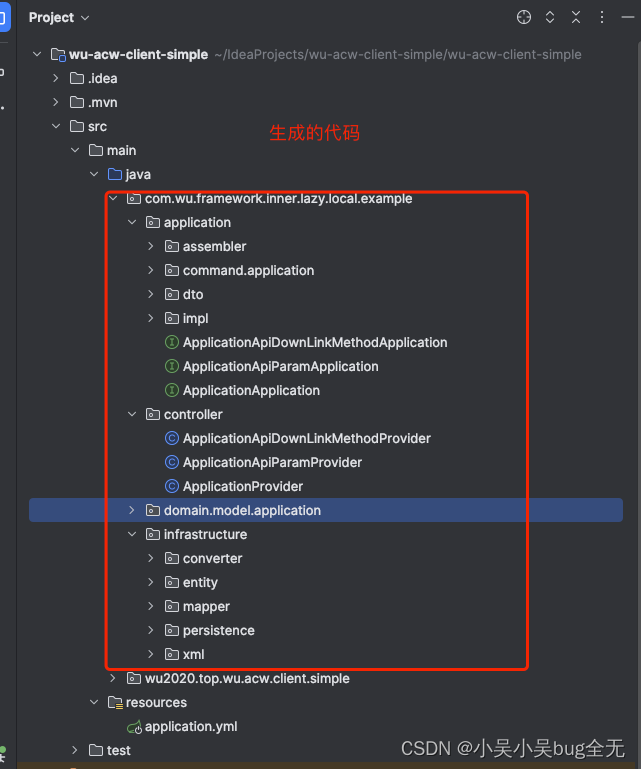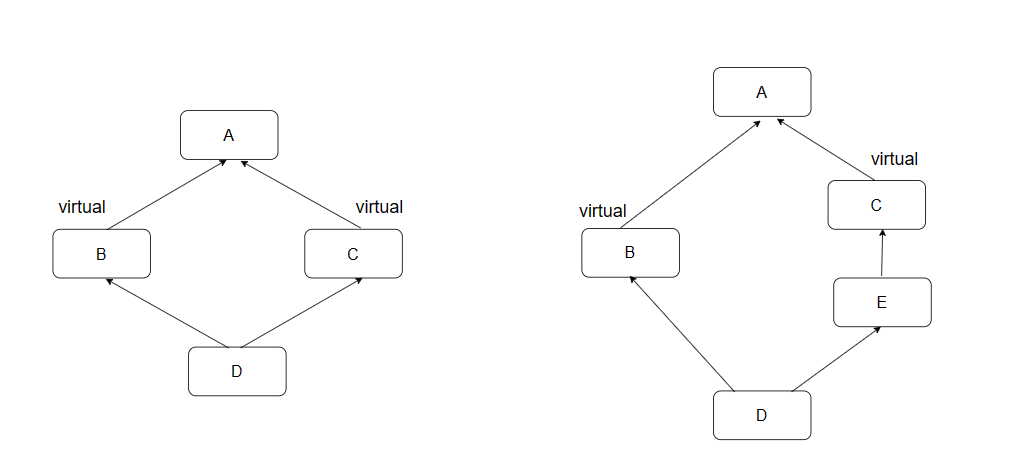环境
python:python-3.12.0-amd64
包:
matplotlib 3.8.2
pillow 10.1.0
版本一
import matplotlib.pyplot as plt
from matplotlib.backends.backend_tkagg import FigureCanvasTkAgg, NavigationToolbar2Tk
import tkinter as tk
import tkinter.messagebox as messagebox
import tkinter.ttk as ttk
# 创建自定义工具栏类
class MyNavigationToolbar(NavigationToolbar2Tk):
toolitems = [('Home','回到初始状态','home','home'),
('Back', '后退', 'back', 'back'),
('Home', '前进', 'forward', 'forward'),
('Pan', '平移', 'move', 'pan'),
('Zoom', '缩放', 'zoom_to_rect', 'zoom'),
('Save', '保存', 'filesave', 'save_figure')]
def __init__(self, *args, **kwargs):
super().__init__(*args, **kwargs)
def __init__(self, canvas_, window_):
NavigationToolbar2Tk.__init__(self, canvas_, window_)
self.custom_button_img1 = tk.PhotoImage(file='figure_pic1.png') # 创建第一个图片按钮
self.custom_button = ttk.Button(self, image=self.custom_button_img1, command=lambda: self.toggle_figure2())
self.custom_button.pack(side=tk.LEFT) # 添加按钮到工具栏上
self.custom_button_img2 = tk.PhotoImage(file='figure_pic2.png') # 创建第二个图片按钮
self.custom_button2 = ttk.Button(self, image=self.custom_button_img2, command=lambda: print('111.'))
self.custom_button2.pack(side=tk.LEFT) # 添加按钮到工具栏上
self.fig2_visible = False # 记录figure2的可见性
def toggle_figure2(self):
if self.fig2_visible:
canvas2.get_tk_widget().pack_forget() # 隐藏figure2
self.fig2_visible = False
else:
canvas2.get_tk_widget().pack() # 显示figure2
self.fig2_visible = True
# 创建 Tkinter 窗口
window = tk.Tk()
window.title("Matplotlib in Tkinter")
# 禁用窗口最大化功能
window.resizable(False, False)
# 设置窗口大小和位置
#window.geometry('800x600')
top_frame = tk.Frame(window)
top_frame.pack(fill=tk.BOTH, expand=True)
bottom_frame = tk.Frame(window)
bottom_frame.pack(fill=tk.BOTH, expand=True)
fig1 = plt.figure()
plt.plot([1, 2, 3], [4, 5, 6])
fig2 = plt.figure()
plt.plot([3, 2, 1], [6, 5, 4])
canvas1 = FigureCanvasTkAgg(fig1)
canvas1.draw()
canvas2 = FigureCanvasTkAgg(fig2)
canvas2.draw()
window.iconbitmap('./icon.ico')
toolbar_frame = ttk.Frame(top_frame) # 创建放置自定义工具栏的frame
toolbar1 = MyNavigationToolbar(canvas1, window)
toolbar1.update()
toolbar1.pack(side=tk.TOP, fill=tk.X, expand=True) # 将自定义工具栏放置在toolbar_frame中,并确保其占据可用空间
toolbar_frame.pack(side=tk.TOP, fill=tk.X) # 将toolbar_frame放置在top_frame中,确保其占据可用空间
canvas1.get_tk_widget().pack(fill=tk.BOTH, expand=True) # 将figure1的canvas放在top_frame中
canvas2.get_tk_widget().pack(fill=tk.BOTH, expand=True) # 将figure2的canvas放在bottom_frame中
canvas2.get_tk_widget().pack_forget() # 隐藏figure2
window.mainloop()
版本二
import matplotlib.pyplot as plt
from matplotlib.backends.backend_tkagg import FigureCanvasTkAgg, NavigationToolbar2Tk
import tkinter as tk
import tkinter.messagebox as messagebox
import tkinter.ttk as ttk
# 创建自定义工具栏类
class MyNavigationToolbar(NavigationToolbar2Tk):
toolitems = [('Home','回到初始状态','home','home'),
('Back', '后退', 'back', 'back'),
('Home', '前进', 'forward', 'forward'),
('Pan', '平移', 'move', 'pan'),
('Zoom', '缩放', 'zoom_to_rect', 'zoom'),
('Save', '保存', 'filesave', 'save_figure')]
def __init__(self, canvas_, window_):
super().__init__(canvas_, window_)
self.custom_button_img1 = tk.PhotoImage(file=r'E:\pythonProject\合并/figure_pic1.png') # 创建第一个图片按钮
self.custom_button = ttk.Button(self, image=self.custom_button_img1, command=lambda: self.toggle_figure2())
self.custom_button.pack(side=tk.LEFT) # 添加按钮到工具栏上
self.custom_button_img2 = tk.PhotoImage(file=r'E:\pythonProject\合并/figure_pic2.png')
self.custom_button2 = ttk.Button(self, image=self.custom_button_img2, command=lambda: print('111.'))
self.custom_button2.pack(side=tk.LEFT) # 添加按钮到工具栏上
self.fig2_visible = False # 记录figure2的可见性
def toggle_figure2(self):
if self.fig2_visible:
canvas2.get_tk_widget().pack_forget() # 隐藏figure2
self.fig2_visible = False
else:
canvas2.get_tk_widget().pack() # 显示figure2
self.fig2_visible = True
# 创建 Tkinter 窗口
window = tk.Tk()
window.title("Matplotlib in Tkinter")
# 禁用窗口最大化功能
window.resizable(False, False)
# 设置窗口大小和位置
#window.geometry('800x600')
top_frame = tk.Frame(window)
top_frame.pack(fill=tk.BOTH, expand=True)
bottom_frame = tk.Frame(window)
bottom_frame.pack(fill=tk.BOTH, expand=True)
fig1 = plt.figure()
plt.plot([1, 2, 3], [4, 5, 6])
fig2 = plt.figure()
plt.plot([3, 2, 1], [6, 5, 4])
canvas1 = FigureCanvasTkAgg(fig1)
canvas1.draw()
canvas2 = FigureCanvasTkAgg(fig2)
canvas2.draw()
window.iconbitmap(r'E:\pythonProject\合并/icon.ico')
toolbar_frame = ttk.Frame(top_frame) # 创建放置自定义工具栏的frame
toolbar1 = MyNavigationToolbar(canvas1, window)
toolbar1.update()
toolbar1.pack(side=tk.TOP, fill=tk.X, expand=True) # 将自定义工具栏放置在toolbar_frame中,并确保其占据可用空间
toolbar_frame.pack(side=tk.TOP, fill=tk.X) # 将toolbar_frame放置在top_frame中,确保其占据可用空间
canvas1.get_tk_widget().pack(fill=tk.BOTH, expand=True) # 将figure1的canvas放在top_frame中
canvas2.get_tk_widget().pack(fill=tk.BOTH, expand=True) # 将figure2的canvas放在bottom_frame中
canvas2.get_tk_widget().pack_forget() # 隐藏figure2
window.mainloop()
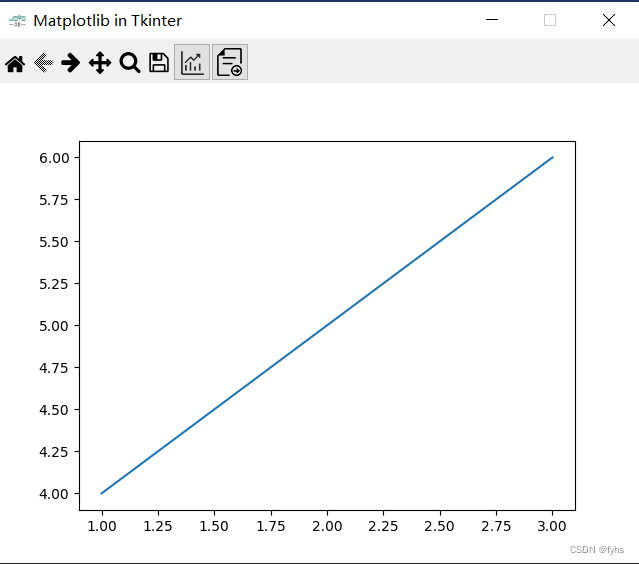
图片资源下载(分享-->python Matplotlib Tkinter图片):
链接:https://pan.baidu.com/s/1vFOU52gG0bgK8RYuj-dzOg
提取码:2oy0

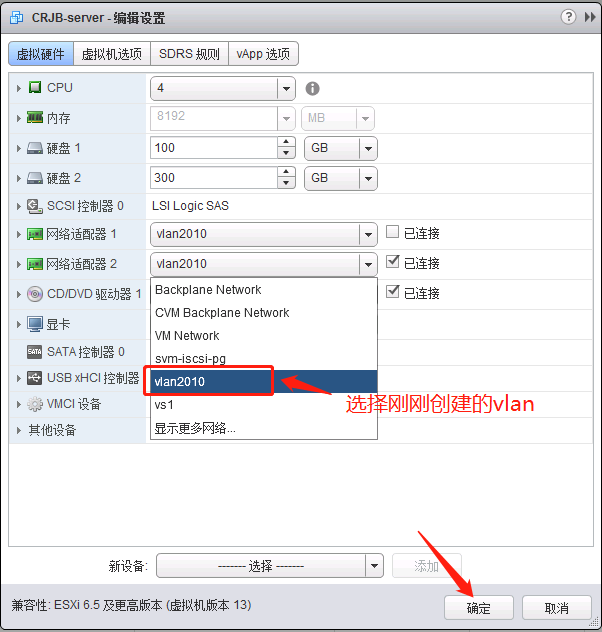

:引用](https://img-blog.csdnimg.cn/direct/3460142634874e2d987056b9d2431f52.png)